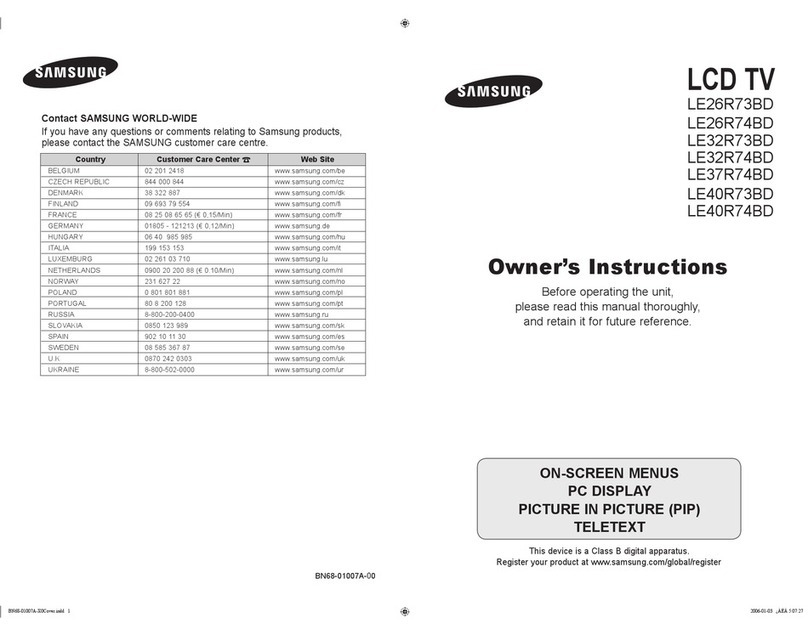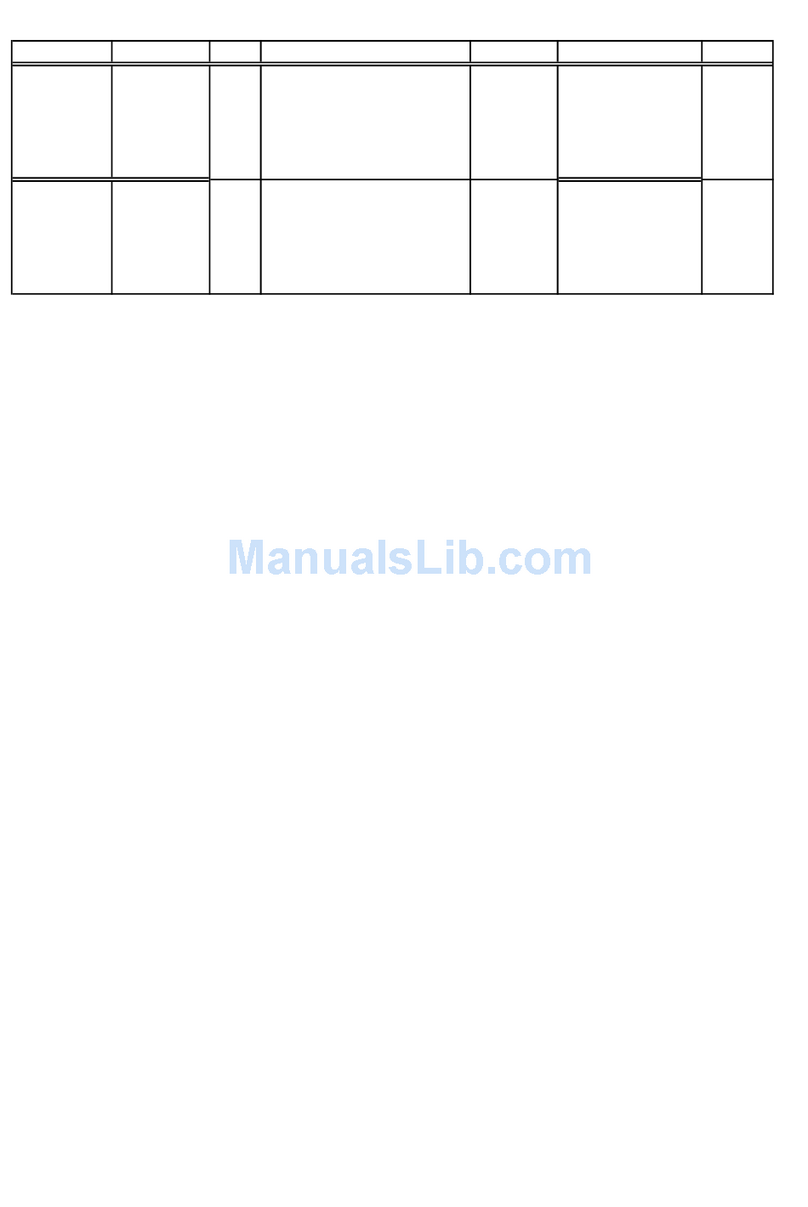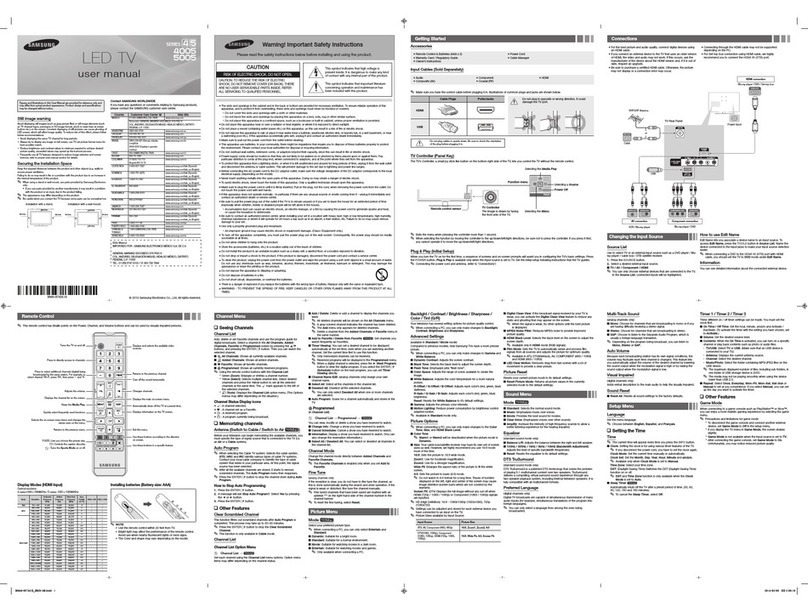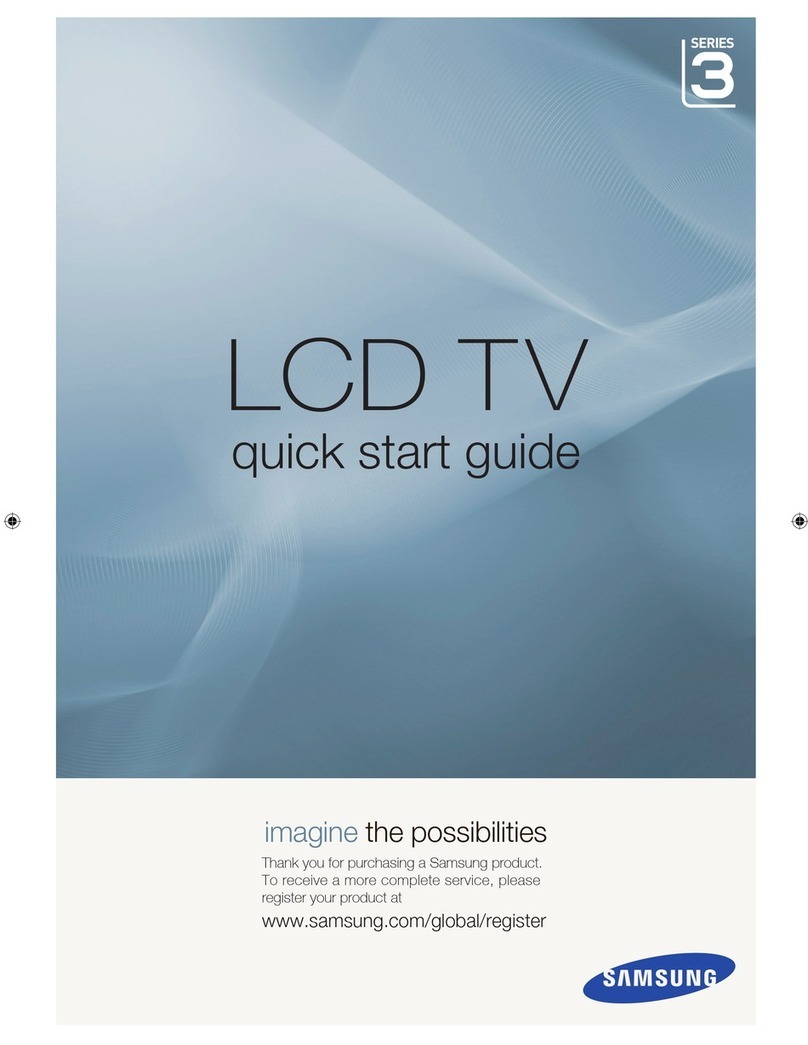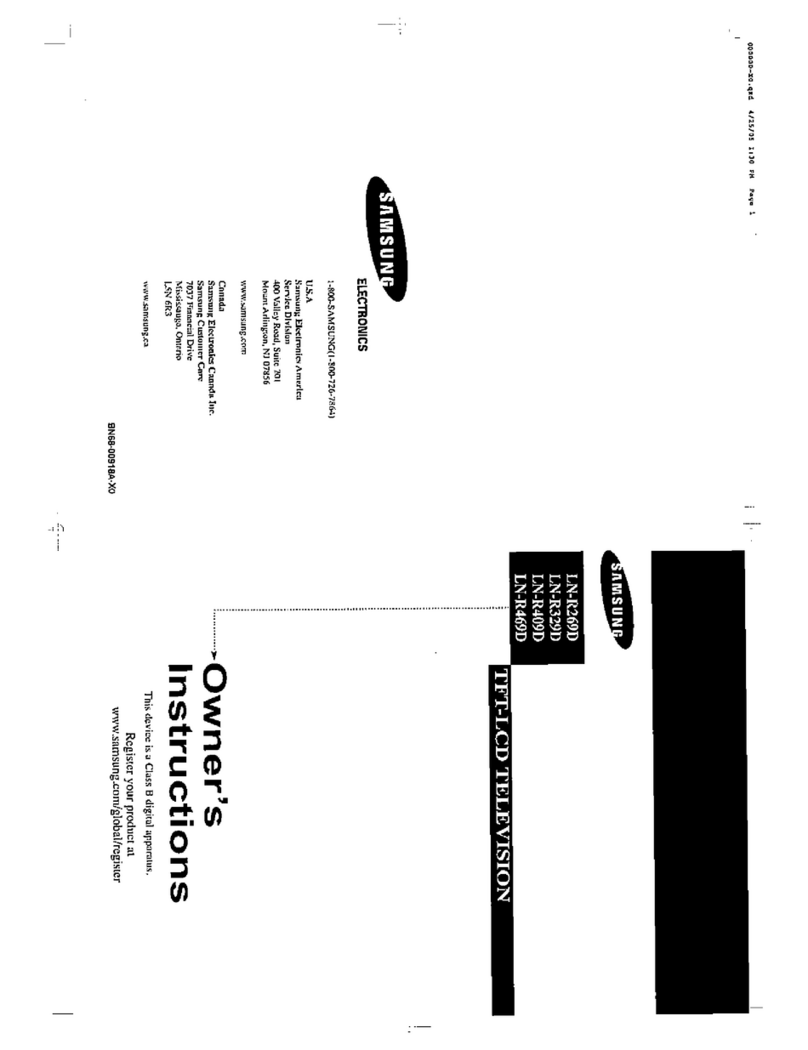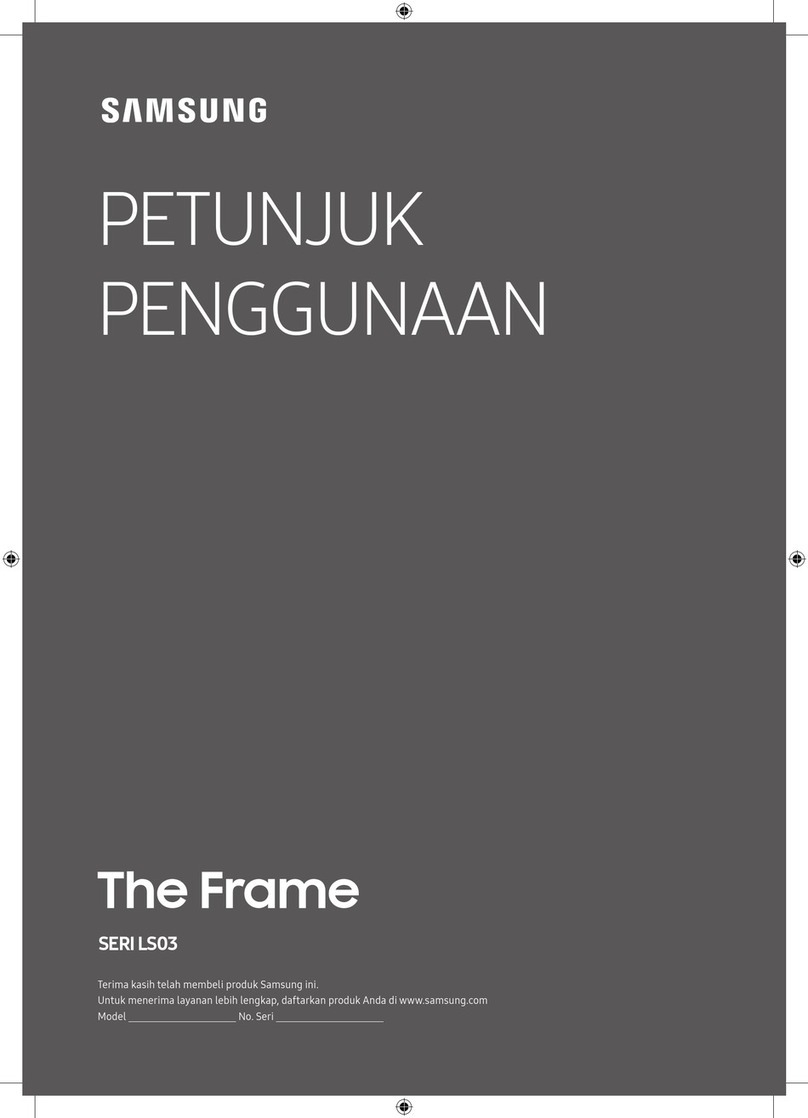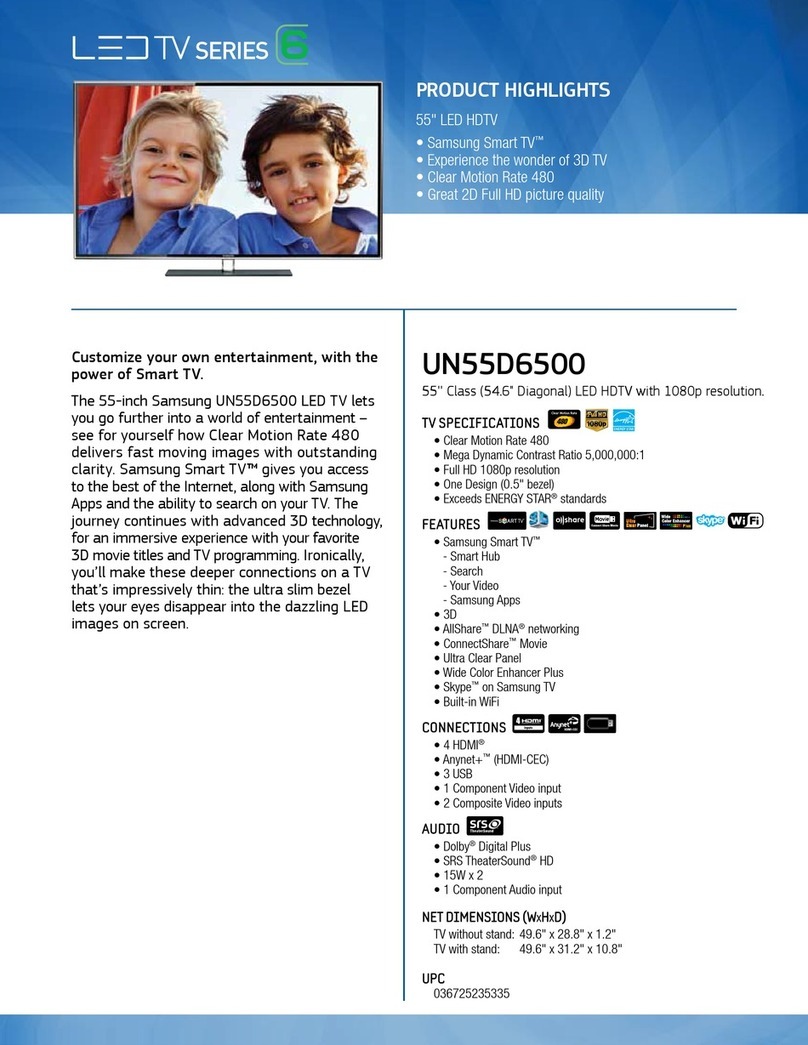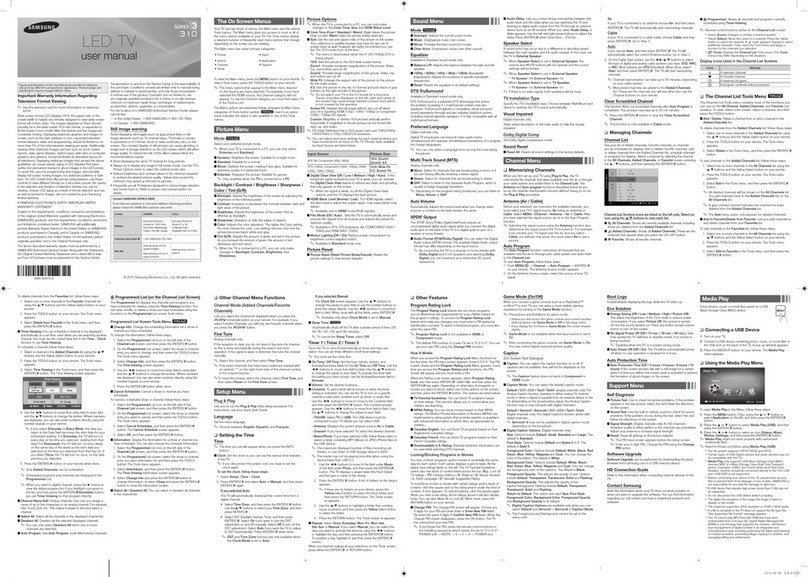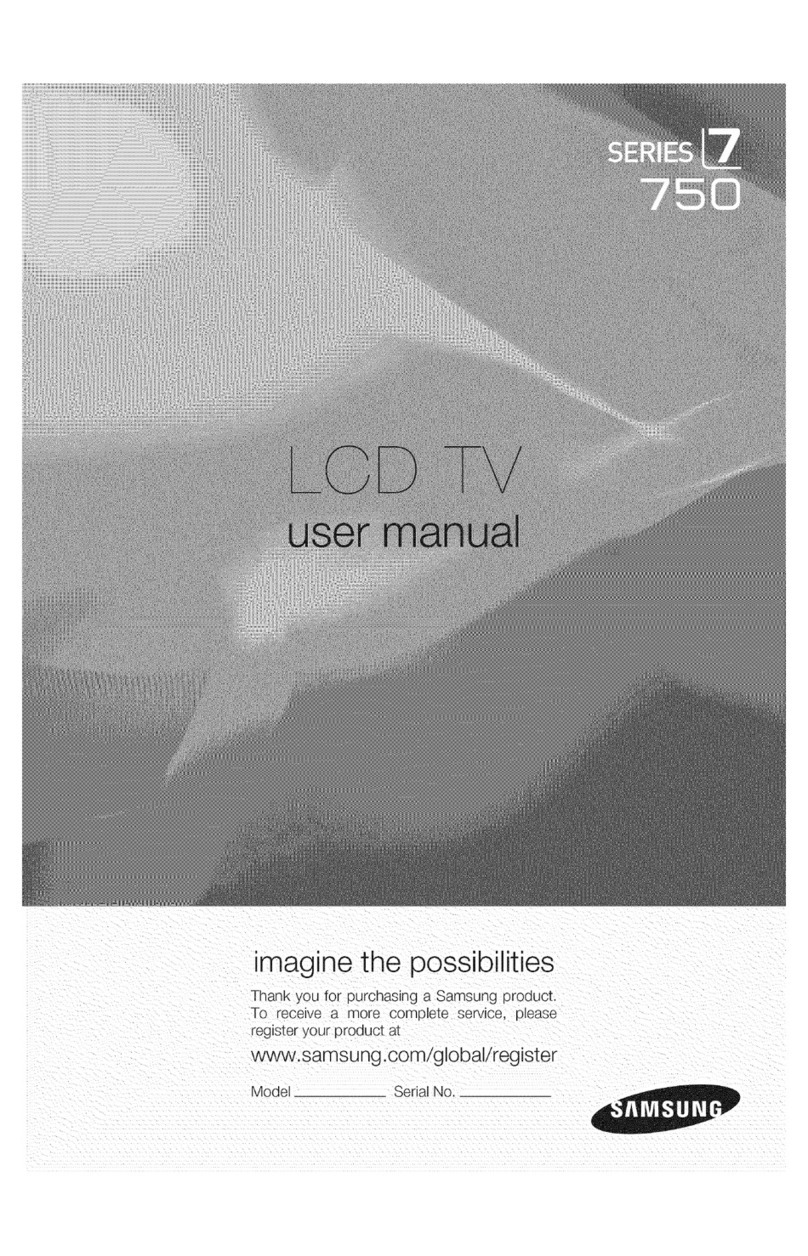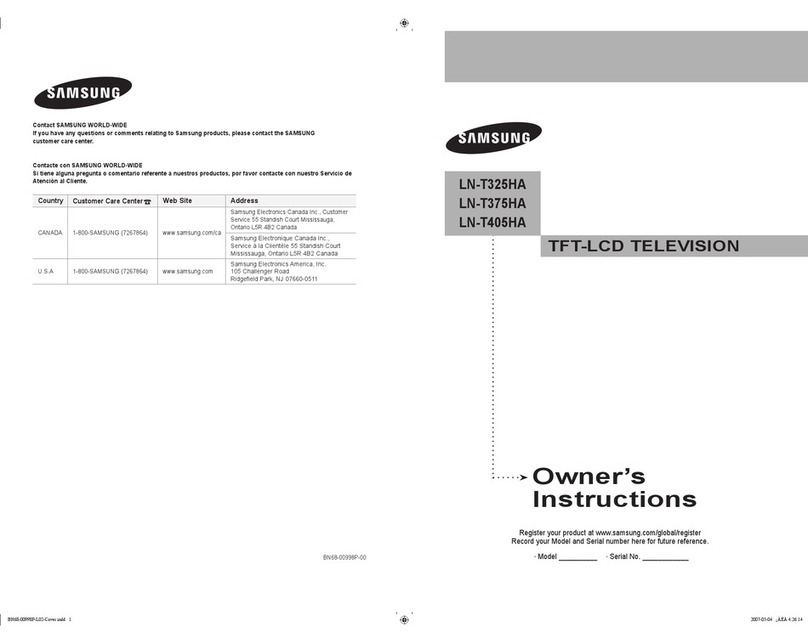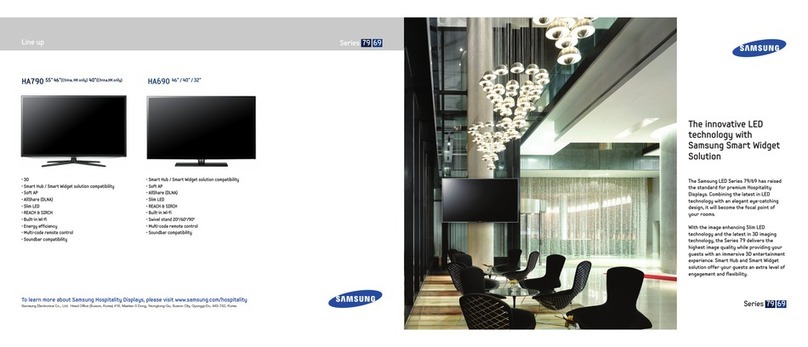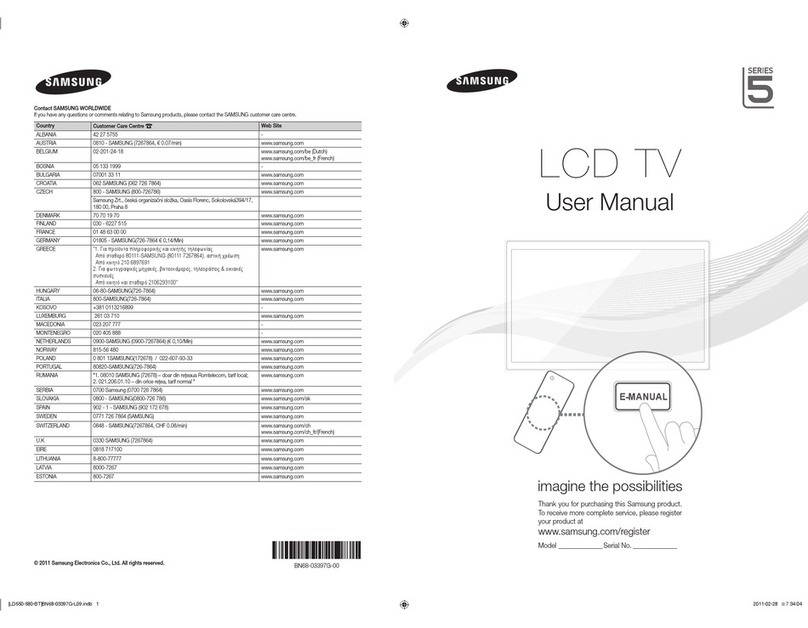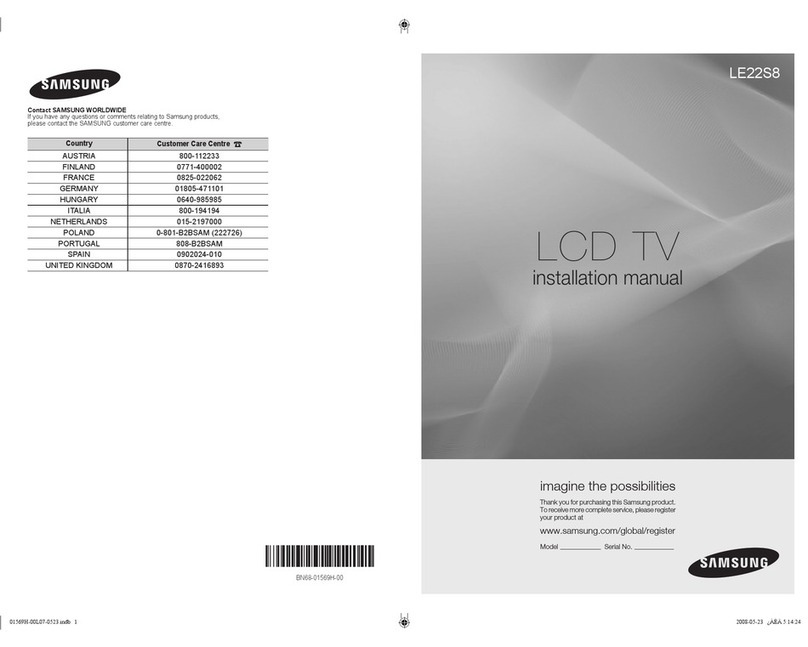03 Basic Features
Basic Features
How to Navigate Menus
Before using the TV, follow the steps below to learn how to
navigate the menu and select and adjust different functions.
1 MENU button: Displays the main on-screen menu.
2 ENTER
E
/ Direction button: Move the cursor and
select an item. Confirm the setting.
3 RETURN button: Returns to the previous menu.
4 EXIT button: Exits the on-screen menu.
How to Operate the OSD (On Screen Display)
The access step may differ depending on the selected menu.
1MENU
m
The main menu options appears on
the screen:
Picture, Sound, Channel, Setup,
Input, Application, Support.
2▲/ ▼Select an icon with the ▲or ▼
button.
3ENTER
E
Press ENTER
E
to access the
sub-menu.
4▲/ ▼Select the desired submenu with
the ▲or ▼button.
5◄/ ►
Adjust the value of an item with the
◄or ►button. The adjustment in
the OSD may differ depending on
the selected menu.
6ENTER
E
Press ENTER
E
to complete the
configuration.
7EXIT
e
Press EXIT.
Using the INFO button (Now & Next guide)
The display identifies the current channel
and the status of certain audio-video
settings.
The Now & Next guide shows daily TV
programme information for each channel
according to the broadcasting time.
Scroll
y◄, ►to view information for a
desired programme while watching the current channel.
Scroll
y▲, ▼to view information for other channels. If you
want to move to the currently selected channel, press
the ENTER
E
button.
Planning Your Viewing
Guide (Australia & Singapore Only)
The EPG (Electronic Programme Guide)
information is provided by broadcasters.
Using programme schedules provided
by broadcasters, you can specify
programmes you want to watch in
advance so that the channel automatically
changes to the selected programme
channel at the specified time. Programme
entries may appear blank or out of date
depending on a channel status.
Using Channel View