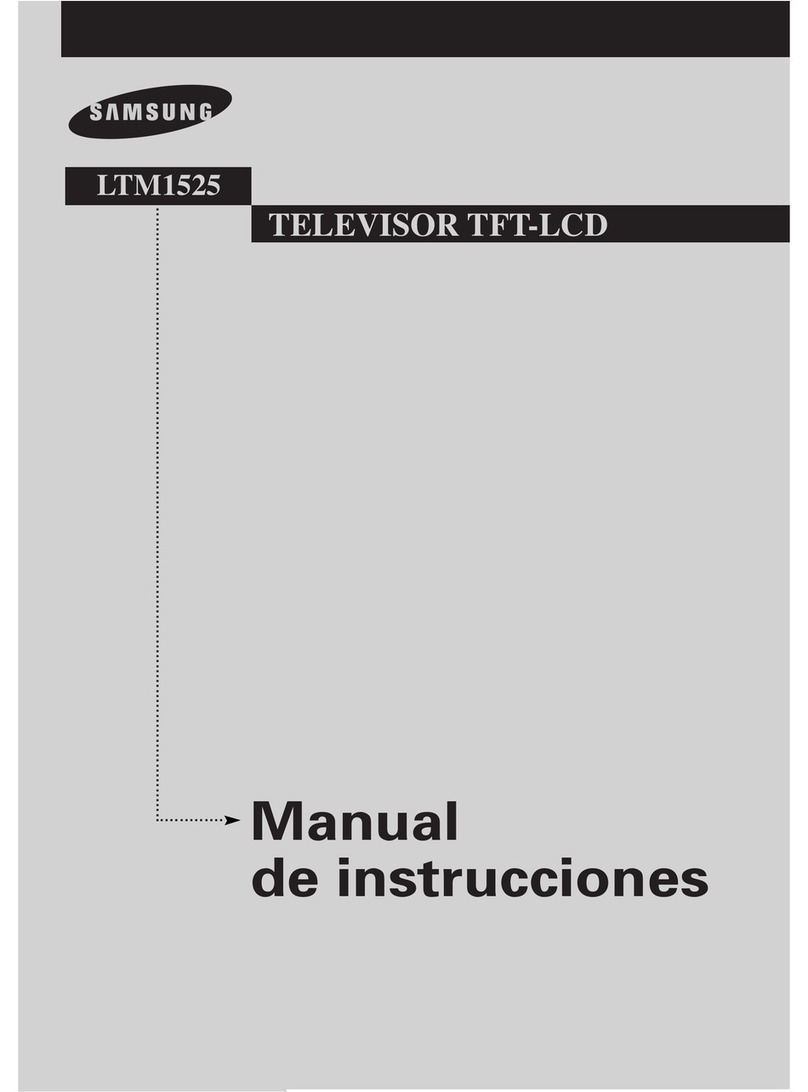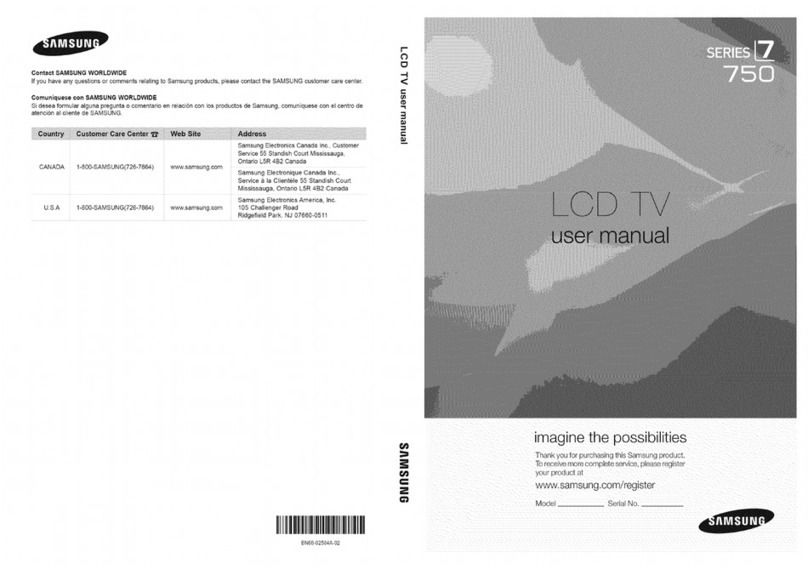Samsung 6 series User manual
Other Samsung LCD TV manuals

Samsung
Samsung LE20S81BX User manual

Samsung
Samsung LN32D450 Guide
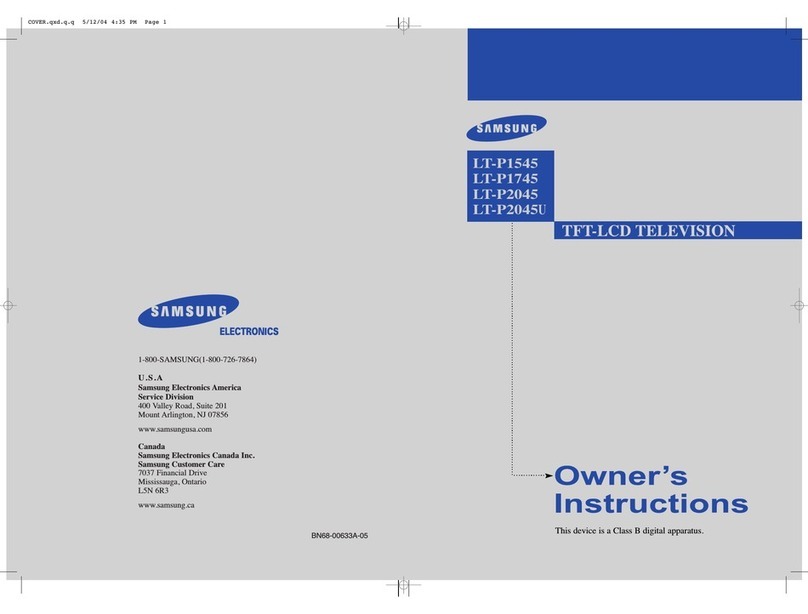
Samsung
Samsung LT-P 1545 User manual
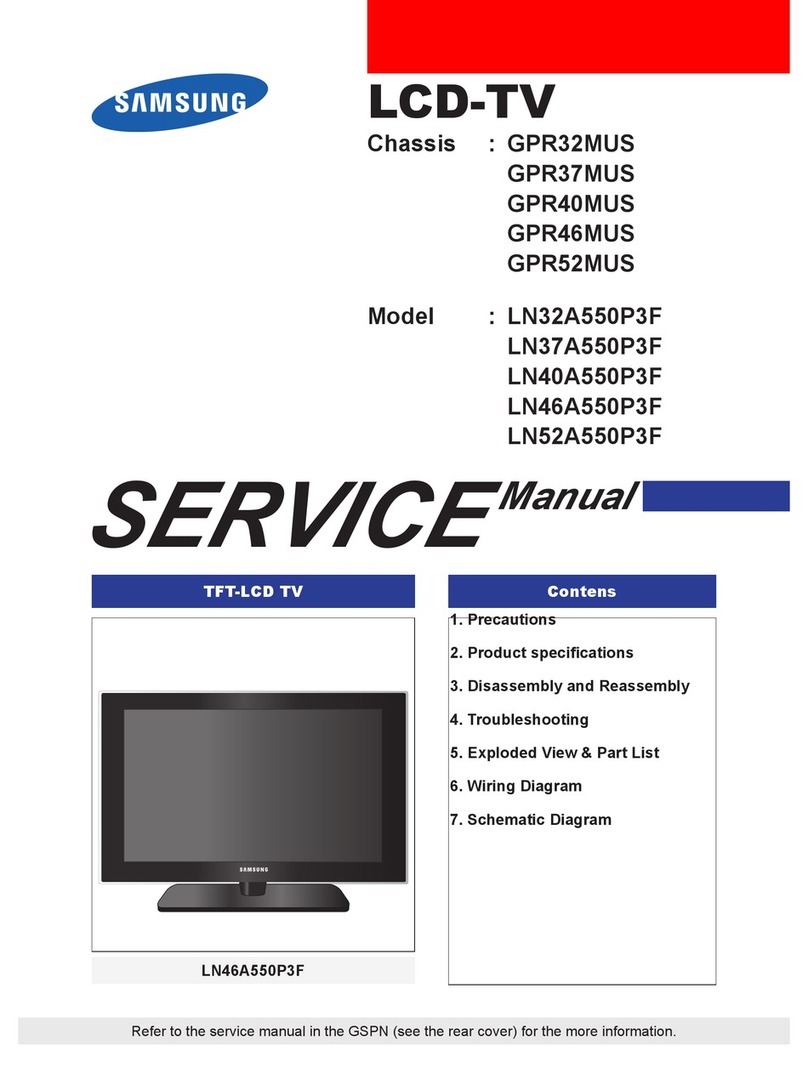
Samsung
Samsung LN32A550P3F User manual

Samsung
Samsung G5K32ASA User manual
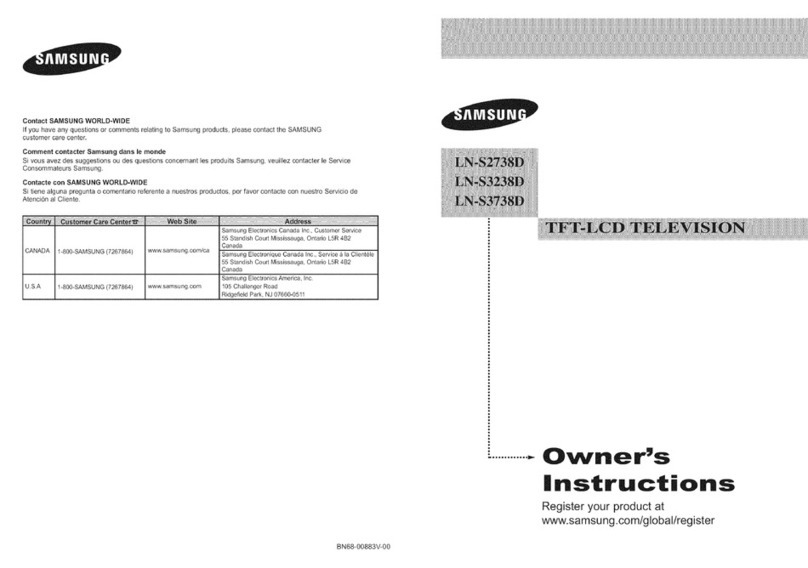
Samsung
Samsung LN-S2738D User manual
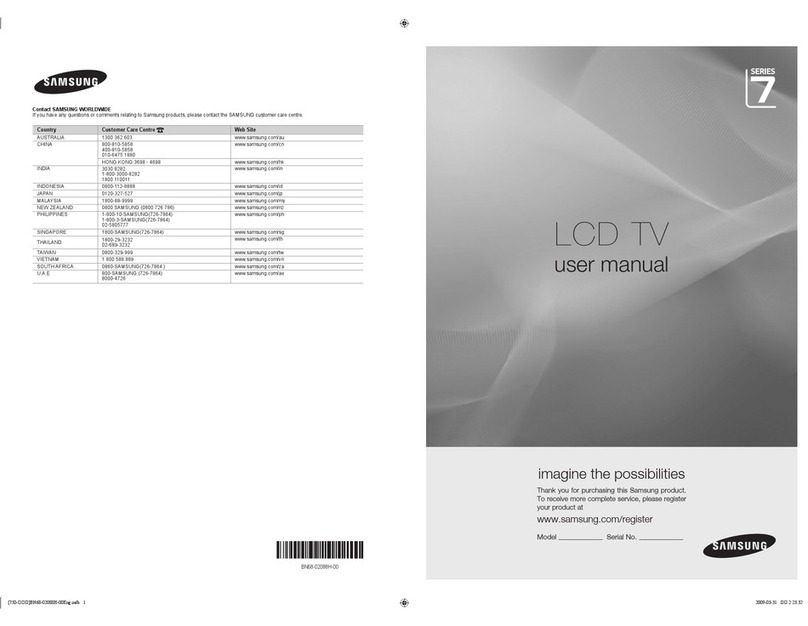
Samsung
Samsung LA40B750U1R User manual
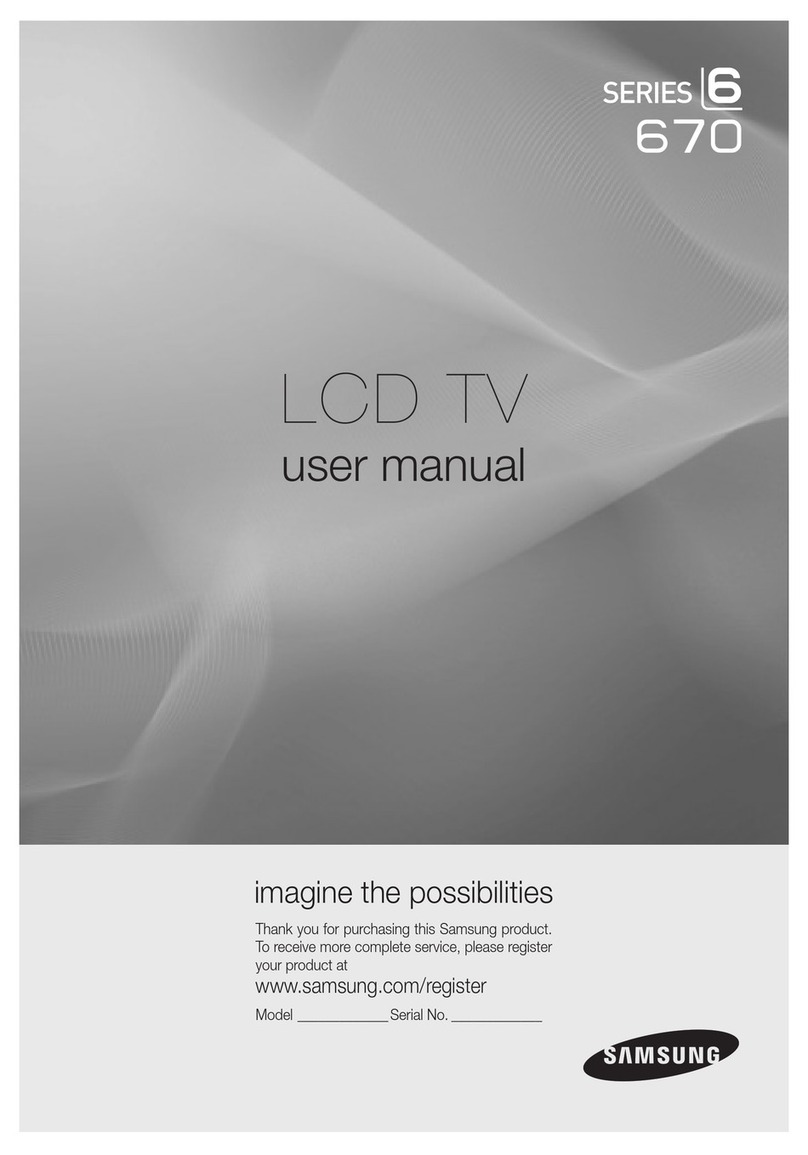
Samsung
Samsung LN40C670M1F User manual
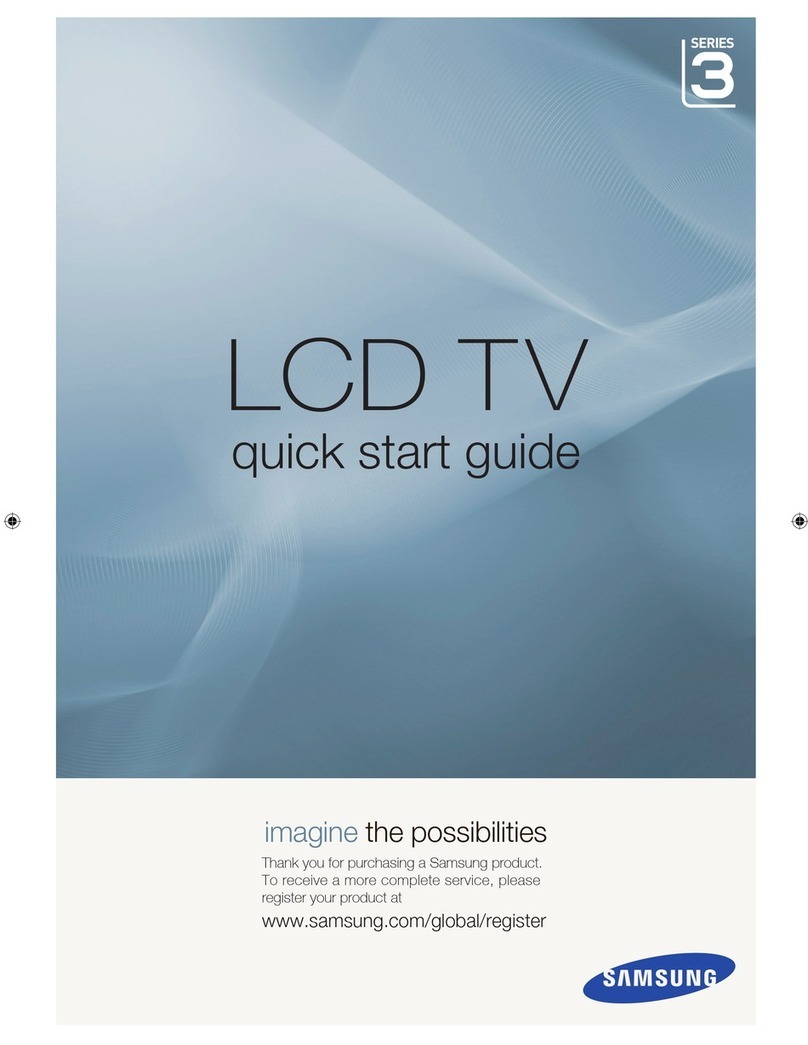
Samsung
Samsung LA40A330J1 User manual

Samsung
Samsung BN68-02604B-04 User manual
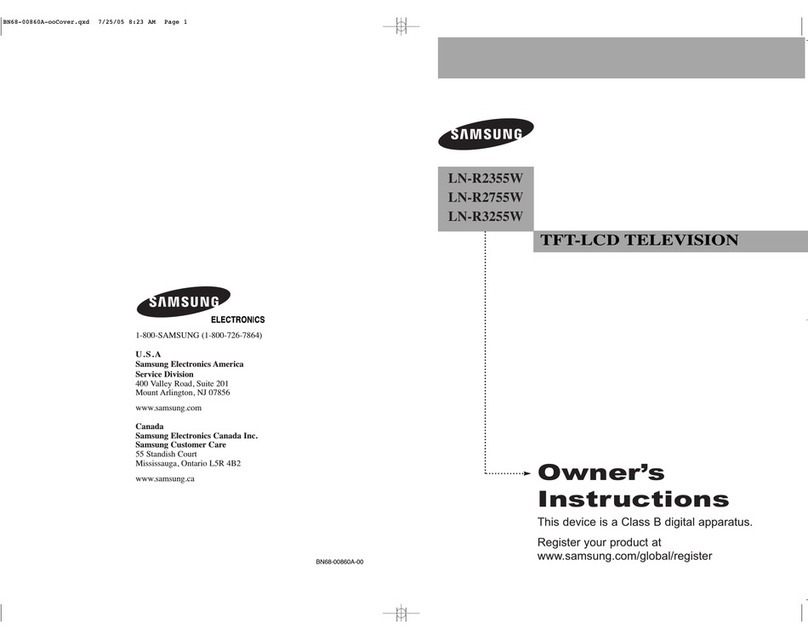
Samsung
Samsung LN-R2355W User manual
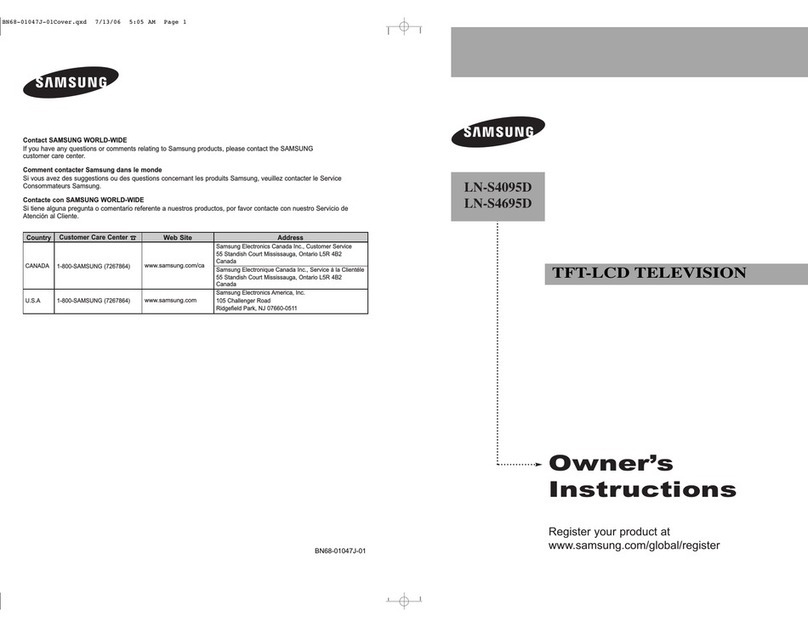
Samsung
Samsung LN-S4095D User manual
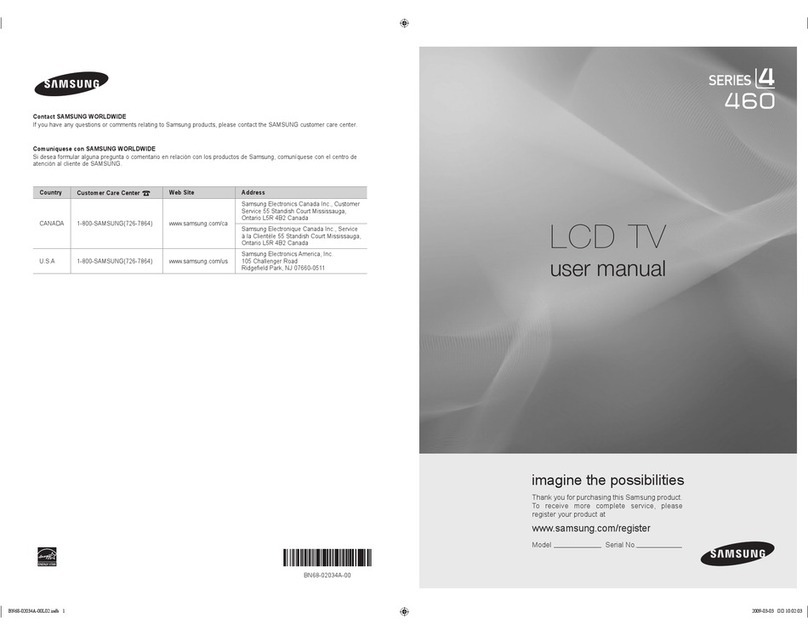
Samsung
Samsung LN32B460B2DXZA User manual
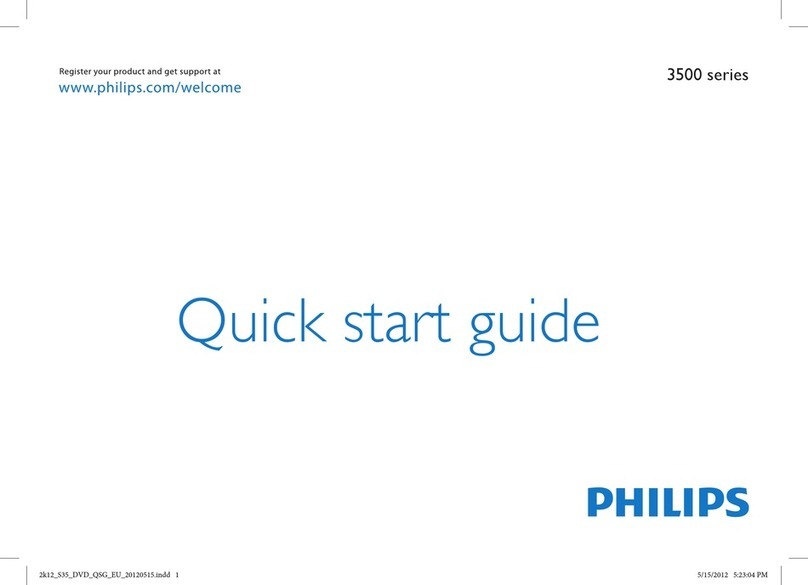
Samsung
Samsung 22PFL3557H/12 User manual
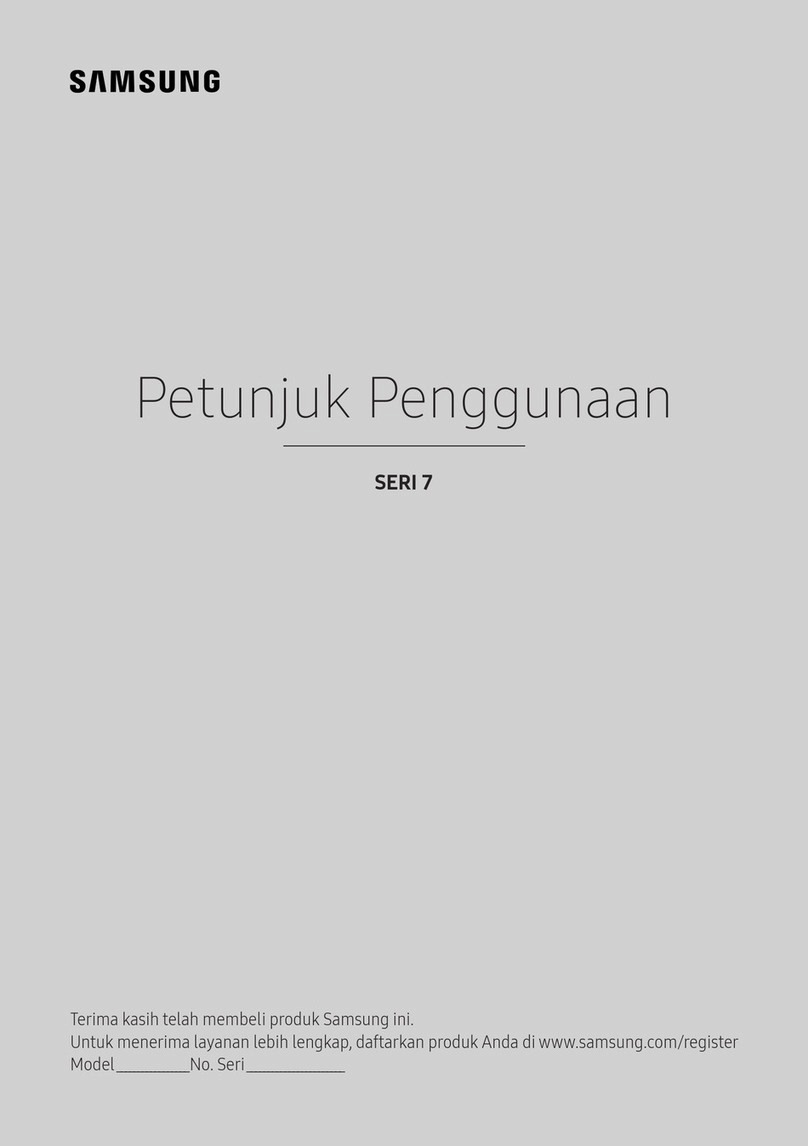
Samsung
Samsung UA65KS7500 User manual

Samsung
Samsung LN-S2341W User manual

Samsung
Samsung LT-P326W User manual

Samsung
Samsung LE26B450C4H User manual

Samsung
Samsung DB32E User manual

Samsung
Samsung LA26B450 User manual