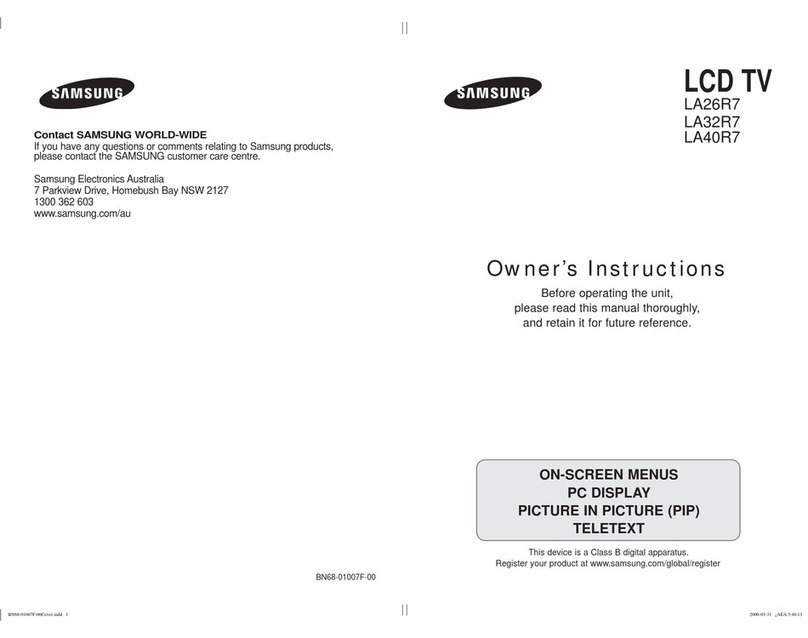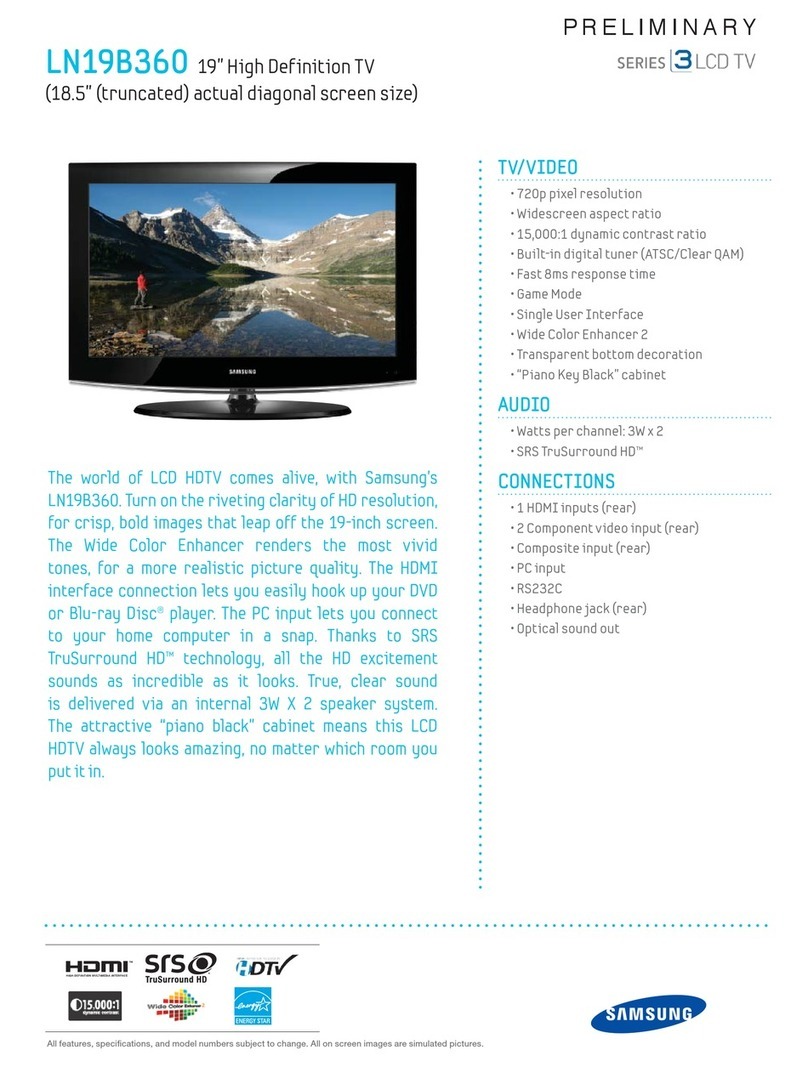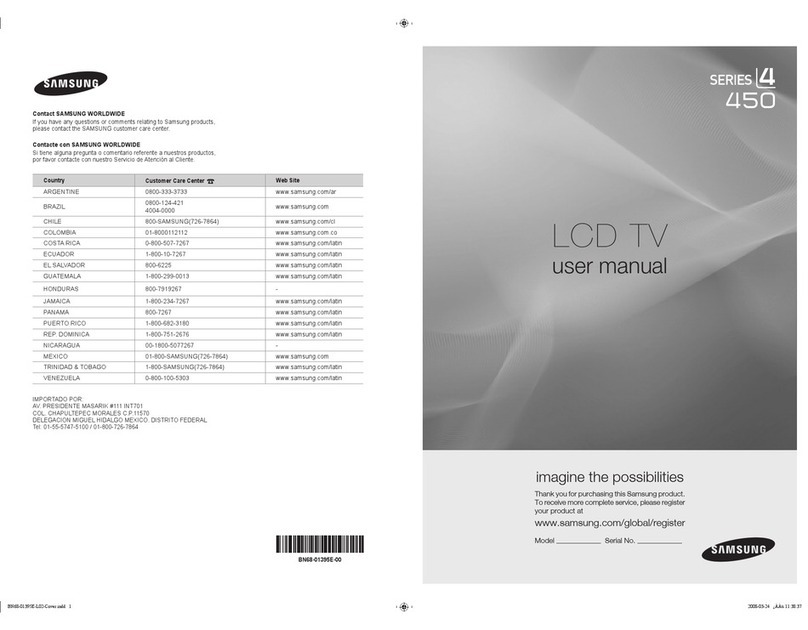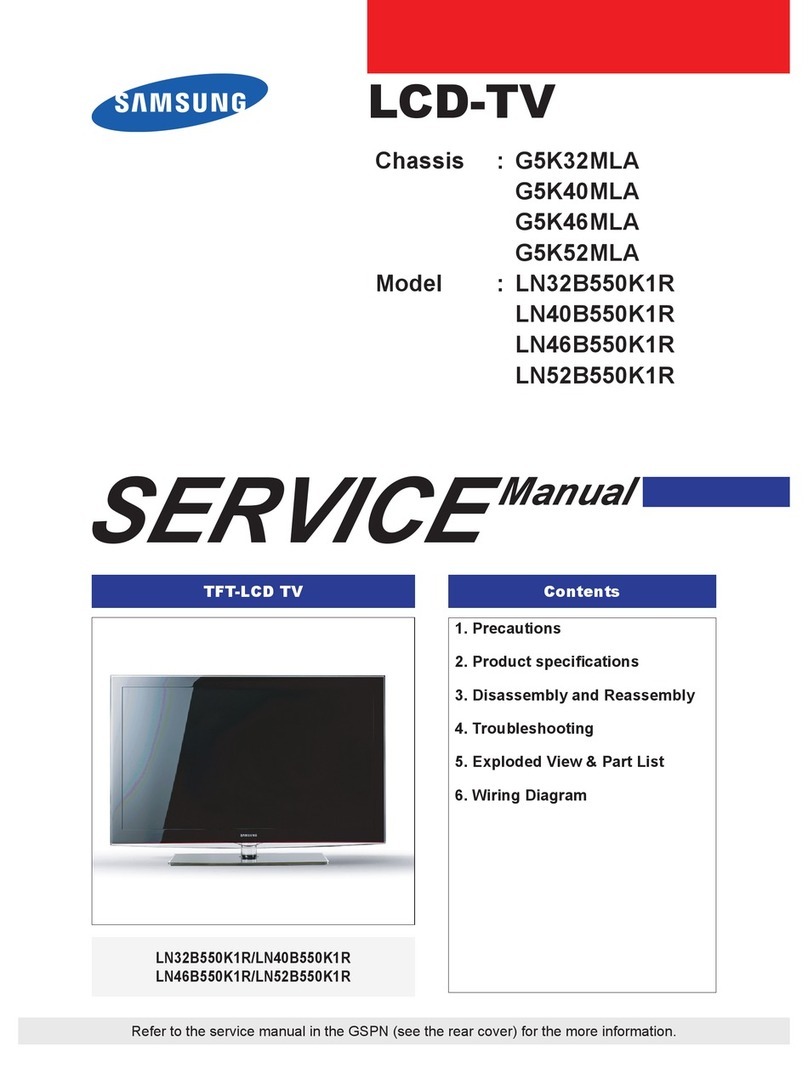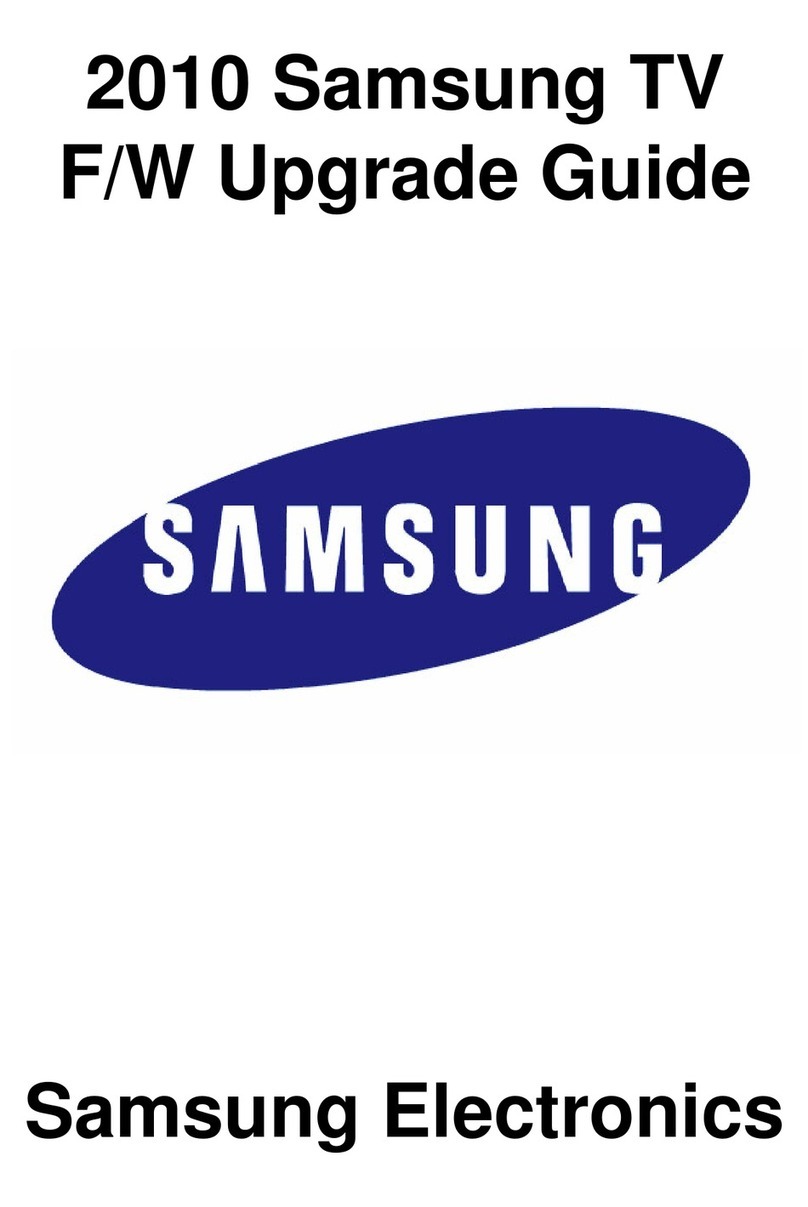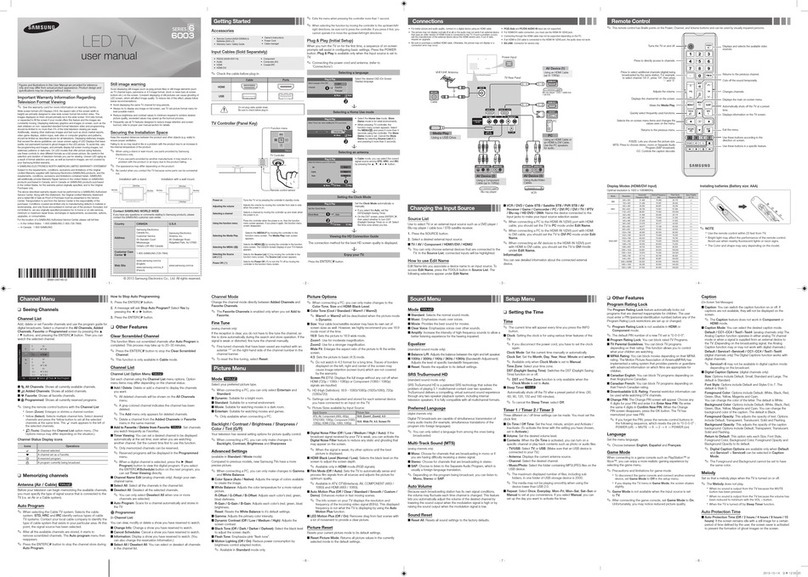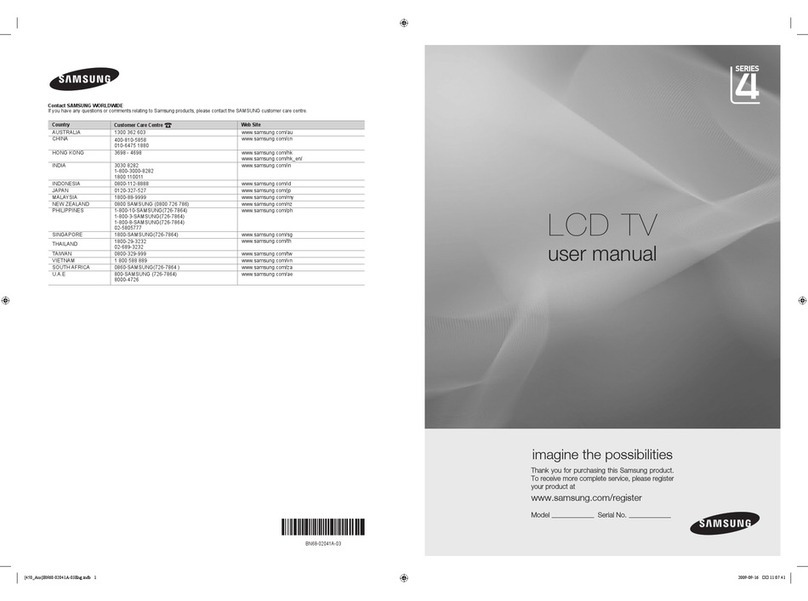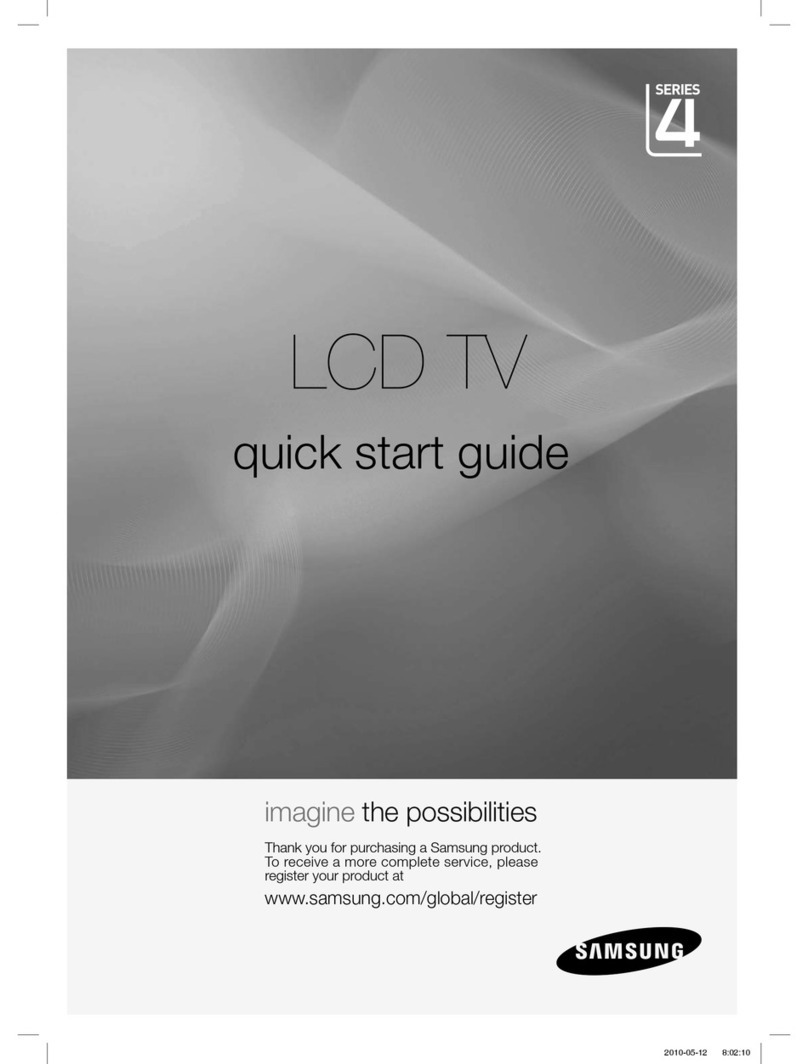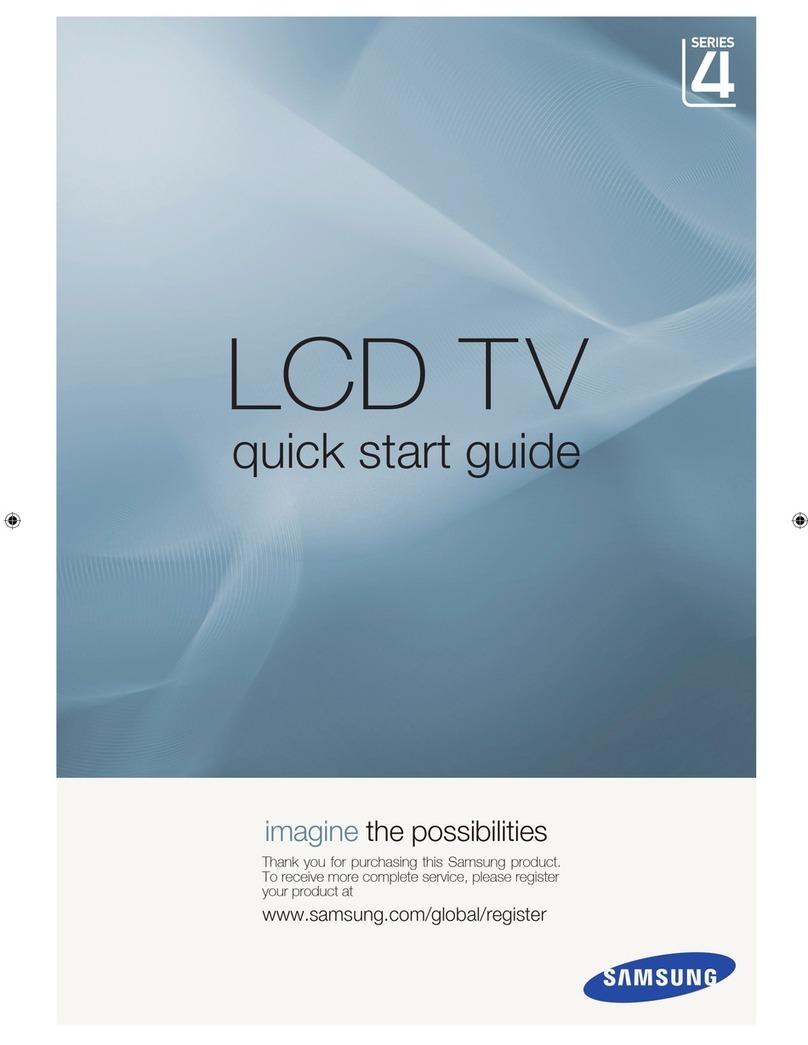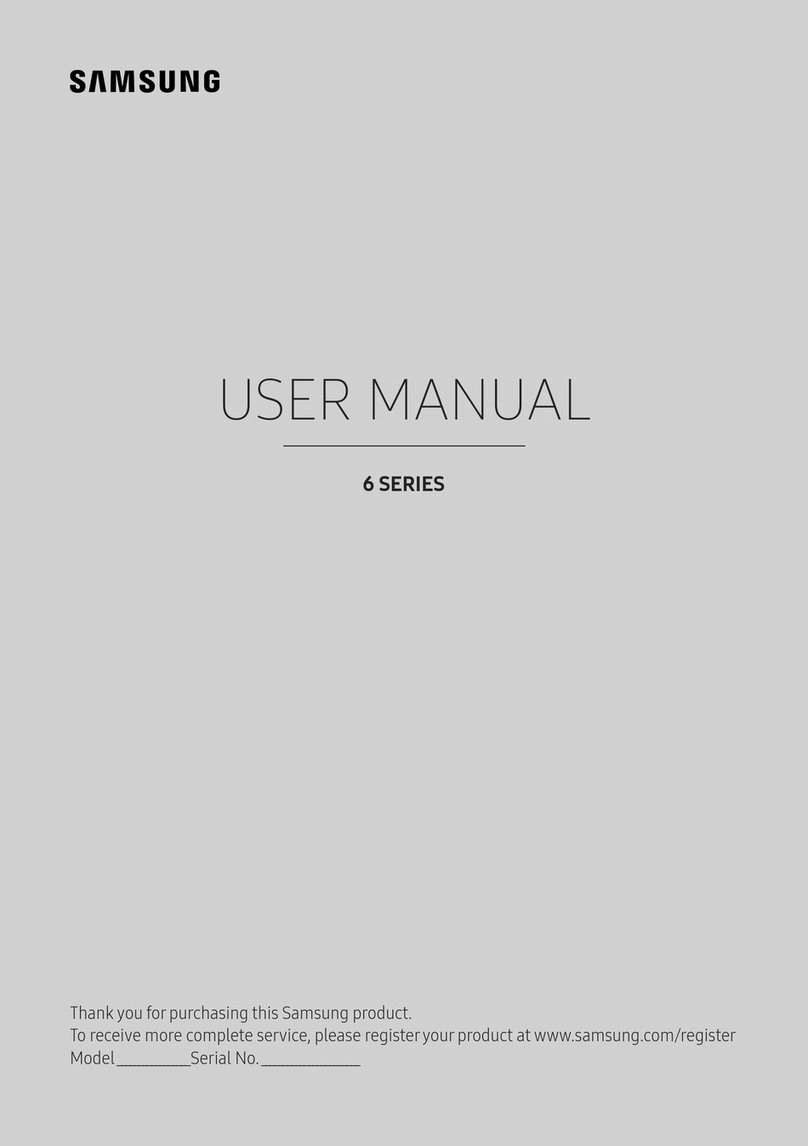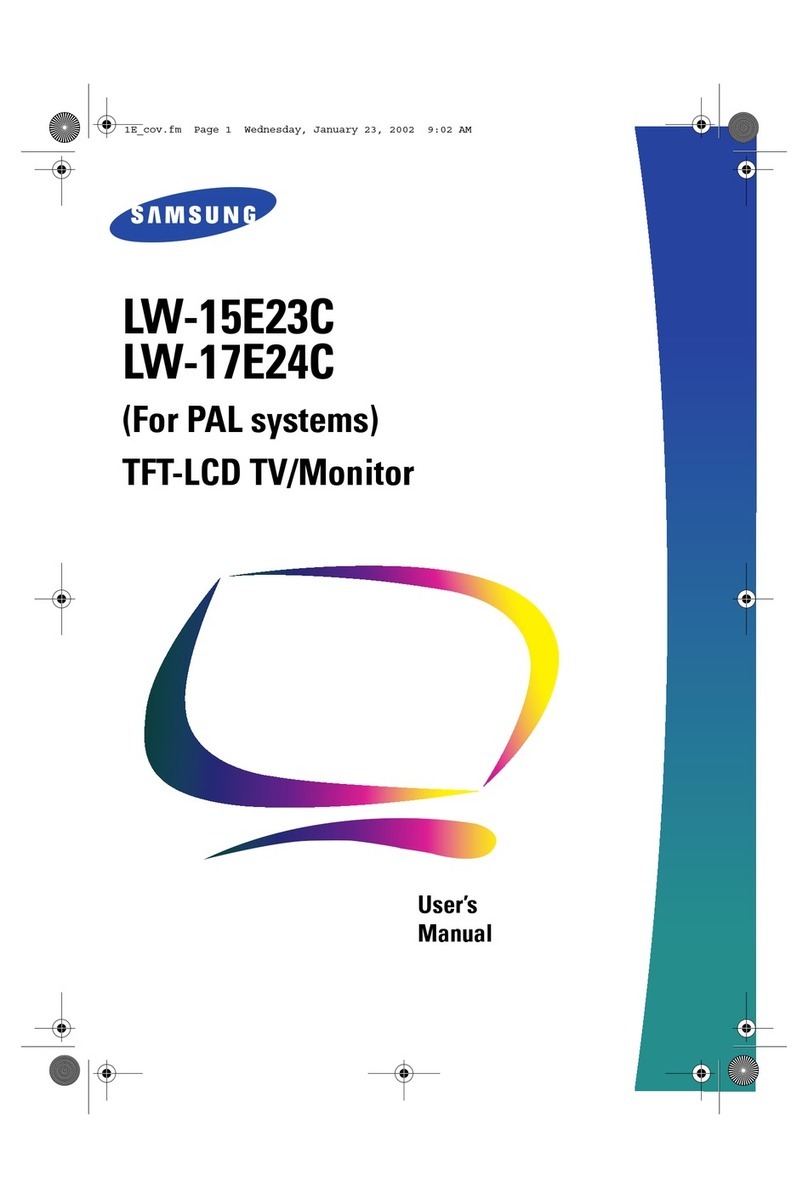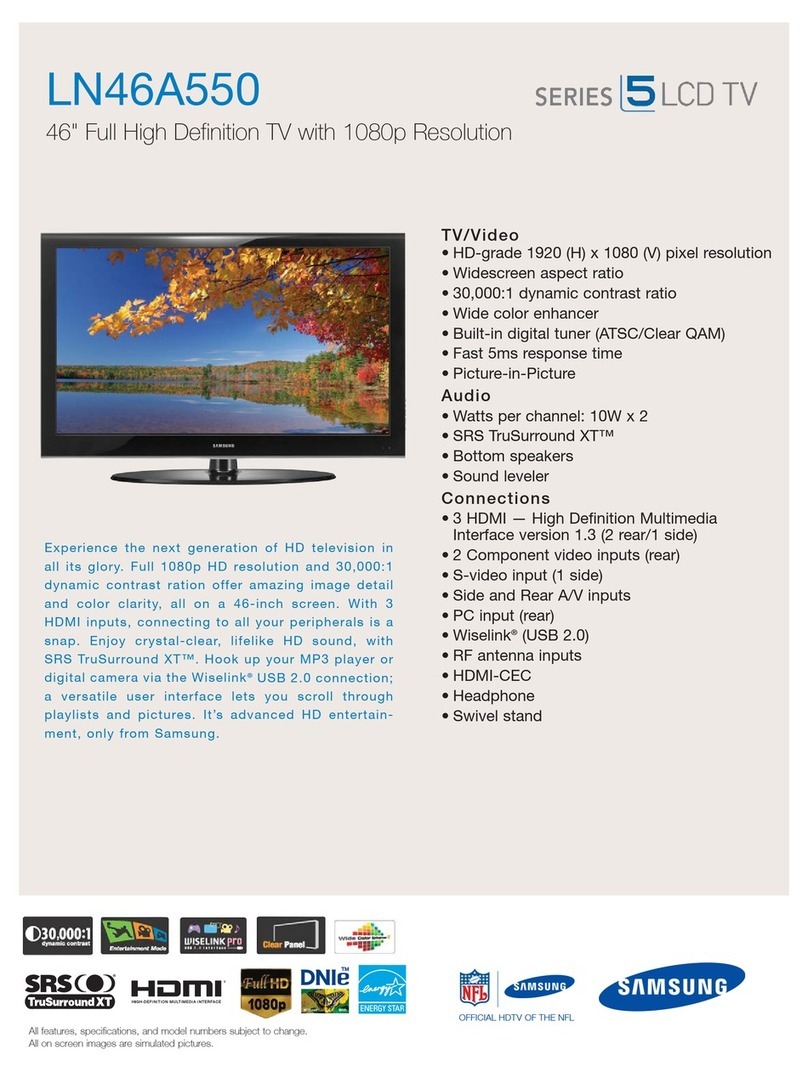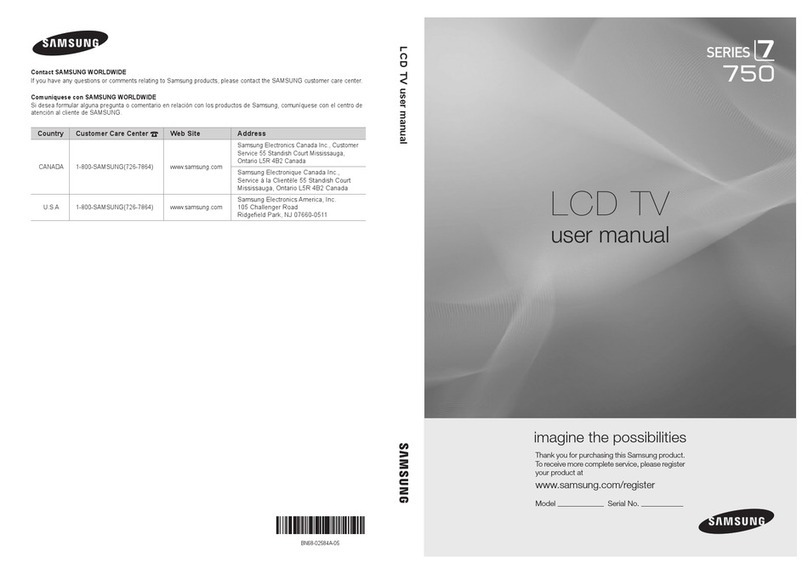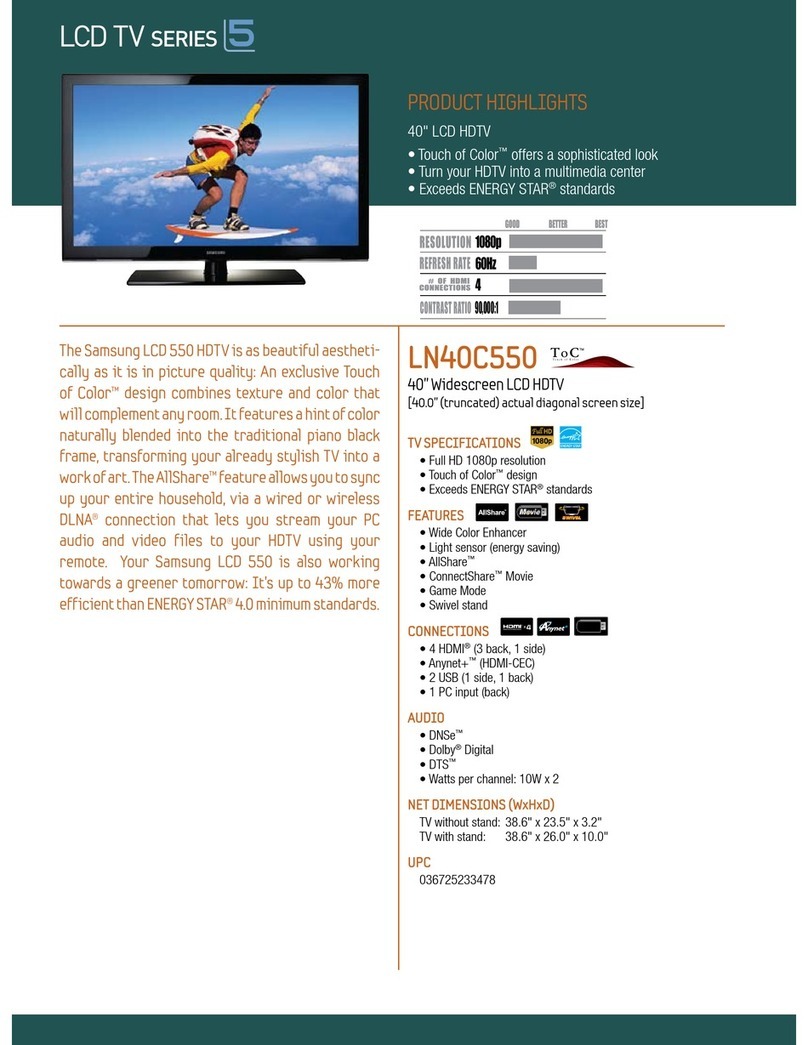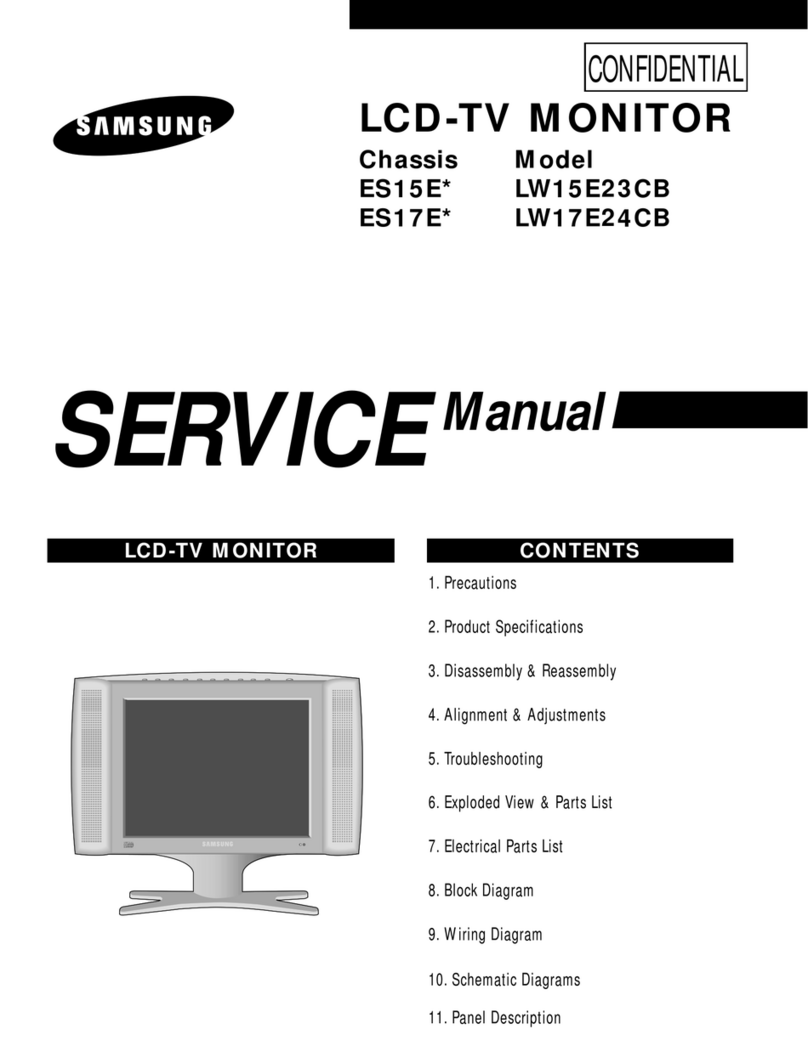OPTICAL
Digital Audio
System
Connecting to an Audio Device
Using an Optical (Digital) or Audio (Analogue) Cable Connections
Available devices: digital audio system, amplifier, DVD home theatre
DIGITAL AUDIO OUT (OPTICAL)
✎
When a Digital Audio System is connected to the
x
DIGITAL AUDIO OUT (OPTICAL) jack, decrease the volume of
both the TV and the system.
5.1 CH (channel) audio is available when the TV is connected to an external device supporting 5.1 CH.
x
When the receiver (amplifier or DVD home theatre) is set to on, you can hear sound output from the TV’s optical
x
jack. When the TV is receiving a DTV signal, the TV will send 5.1 CH sound to the amplifier or DVD home theatre.
When the source is a digital component such as a DVD / Blu-ray player / cable box / STB (Set-Top-Box) satellite
receiver and is connected to the TV via HDMI, only 2 CH audio will be heard from the amplifier or DVD home
theatre. If you want to hear 5.1 CH audio, connect the digital audio out jack from your DVD / Blu-ray player / cable
box / STB satellite receiver directly to an amplifier or home theatre.
AUDIO OUT
✎
: Connects to the audio input jacks on your amplifier / DVD home theatre.
When connecting, use the appropriate connector.
x
When an audio amplifier is connected to the
x
AUDIO OUT jacks: Decrease the volume of the TV and adjust the
volume level with the Amplifier’s volume control.
Input Cables (Sold Separately)
HDMI HDMI-DVI Component Composite (AV) Coaxial (RF) VGA
Changing the Input Source
Source List
Use to select TV or an external input sources
such as a DVD / Blu-ray player / cable box /
STB satellite receiver.
TV / AV1 / AV2 / Component 1 /■
Component 2 / PC / HDMI1/DVI /
HDMI2 / HDMI3 / HDMI4 / USB
In the
✎
Source List, connected inputs
will be highlighted.
PC
✎
always stay activated.
Edit Name
VCR / DVD / Cable STB / Satellite STB / PVR STB /■
AV Receiver / Game / Camcorder / PC / DVI PC / DVI
Devices / TV / IPTV / Blu-ray / HD DVD / DMA: Name
the device connected to the input jacks to make your
input source selection easier.
When a PC with a resolution of 1920 x 1080 @
✎
60Hz is connected to the HDMI IN 1(DVI) port,
you should set to DVI PC mode under Edit Name.
When connecting an HDMI/DVI cable to the
✎
HDMI
IN 1(DVI) port, you should set to DVI PC or DVI
Devices mode under Edit Name.