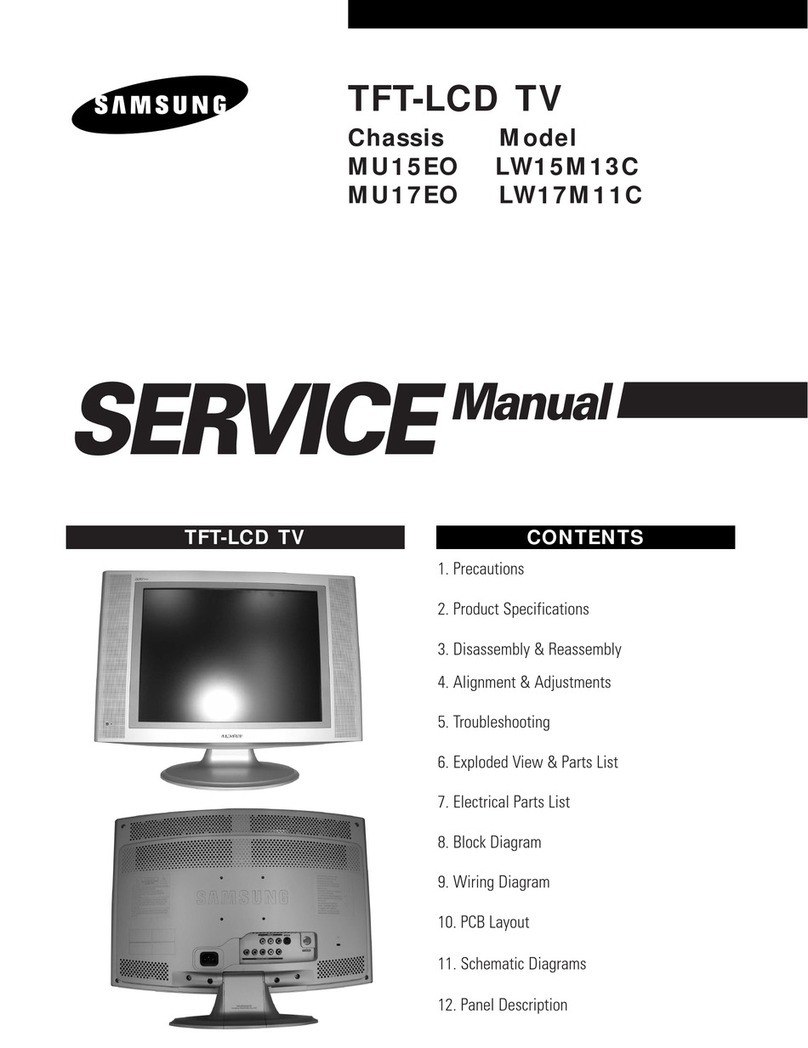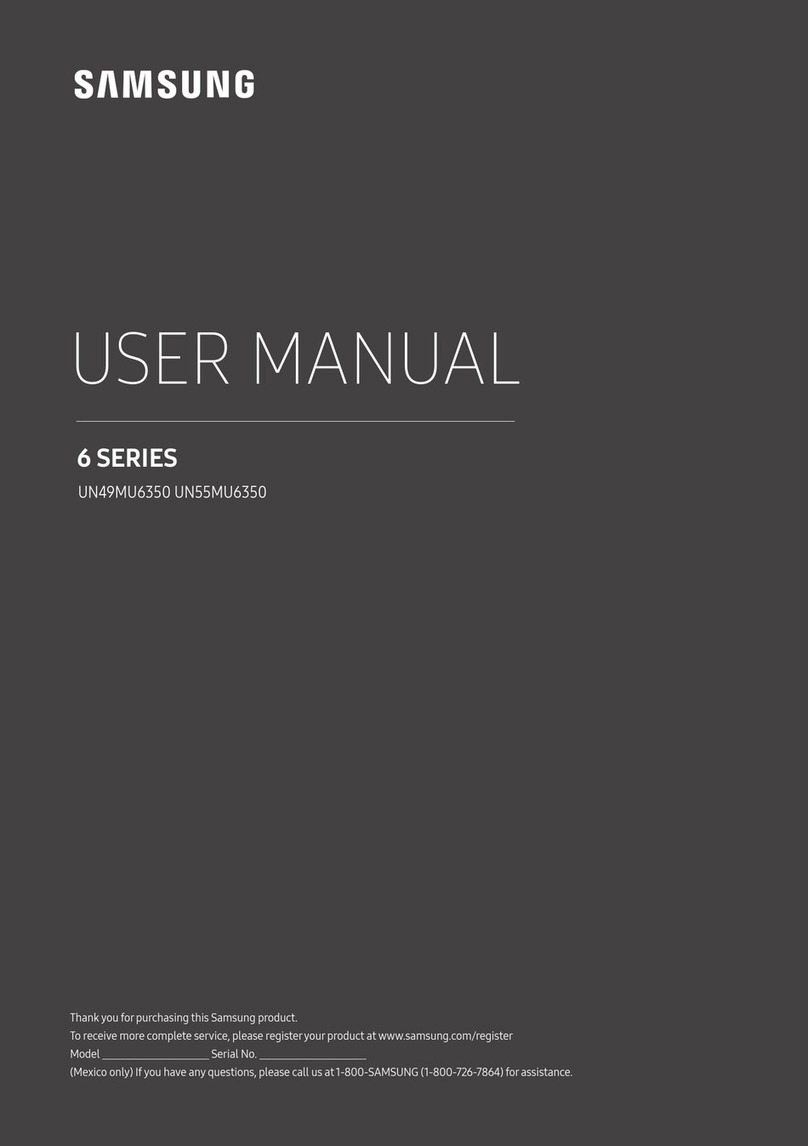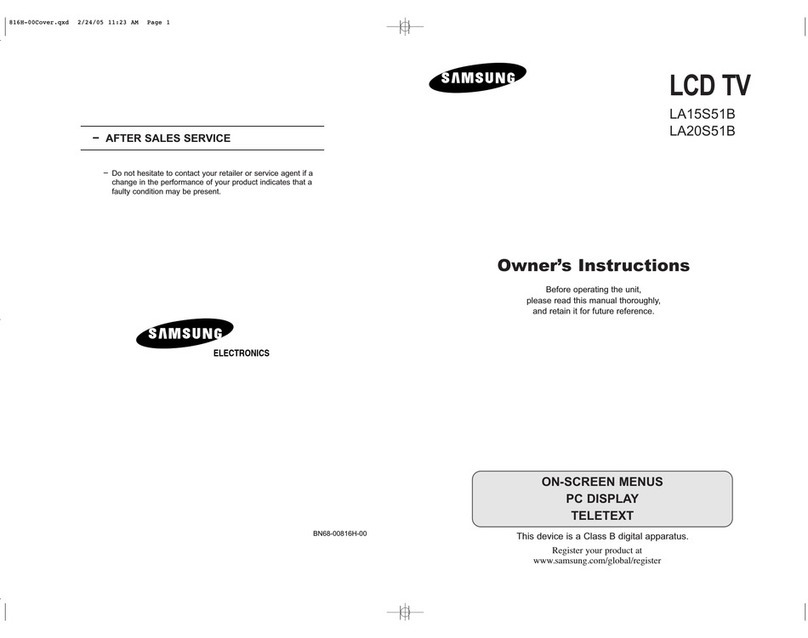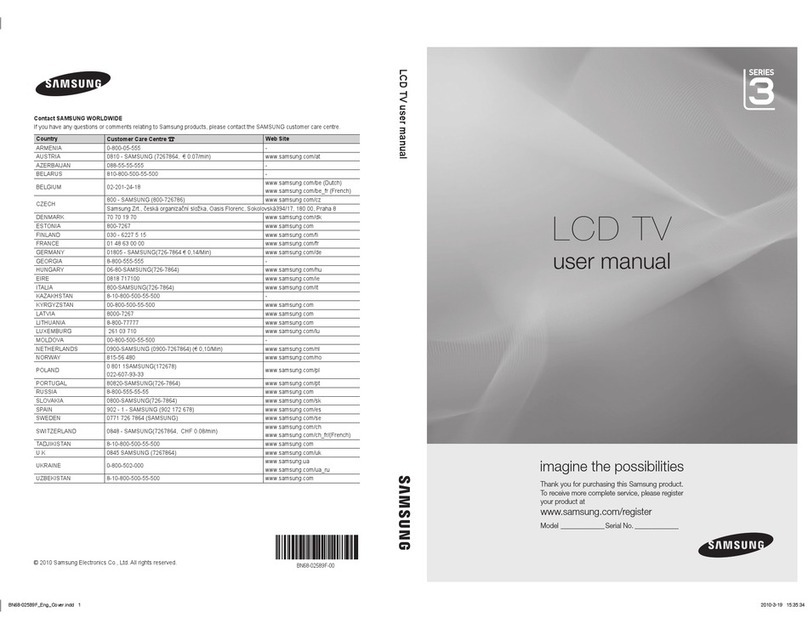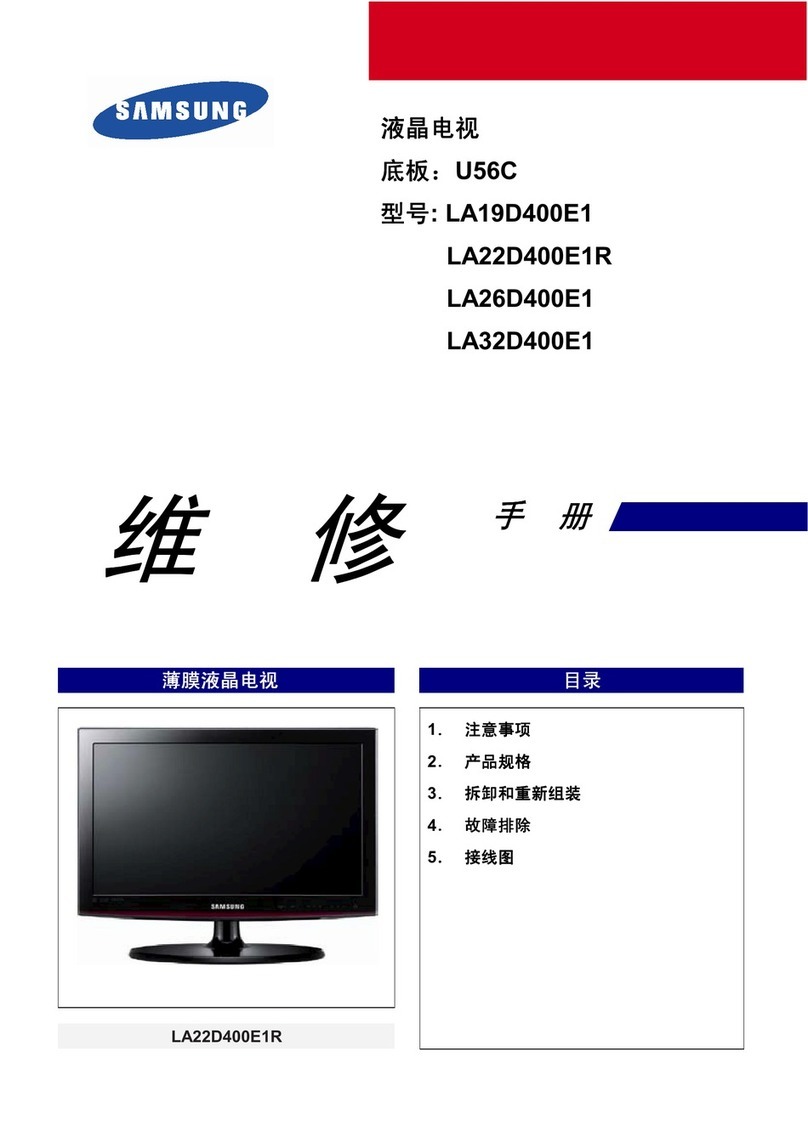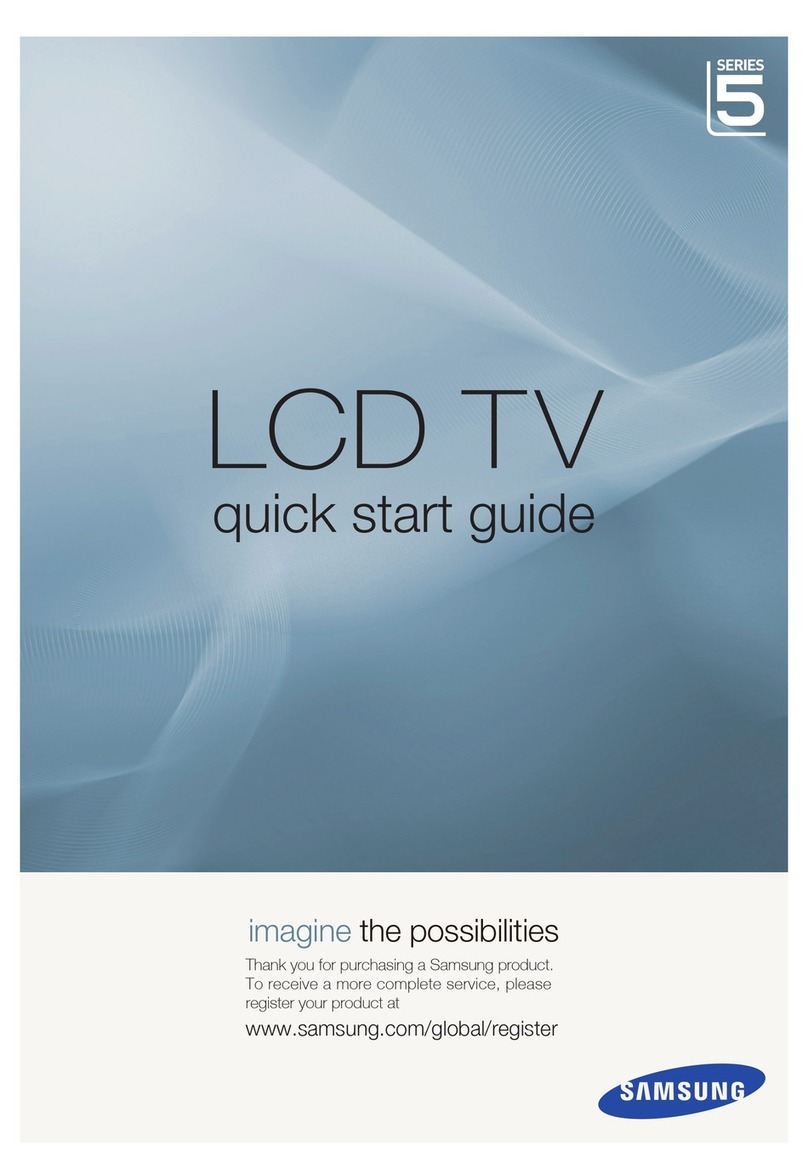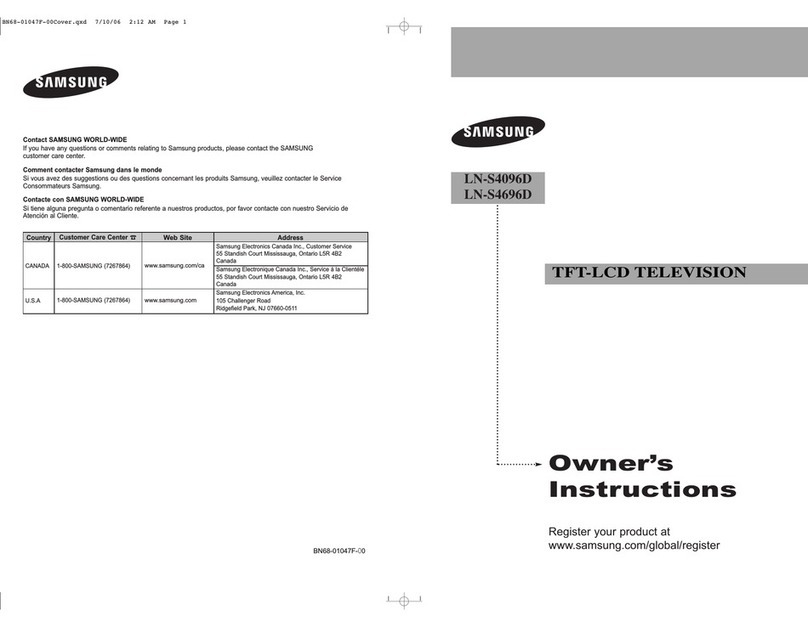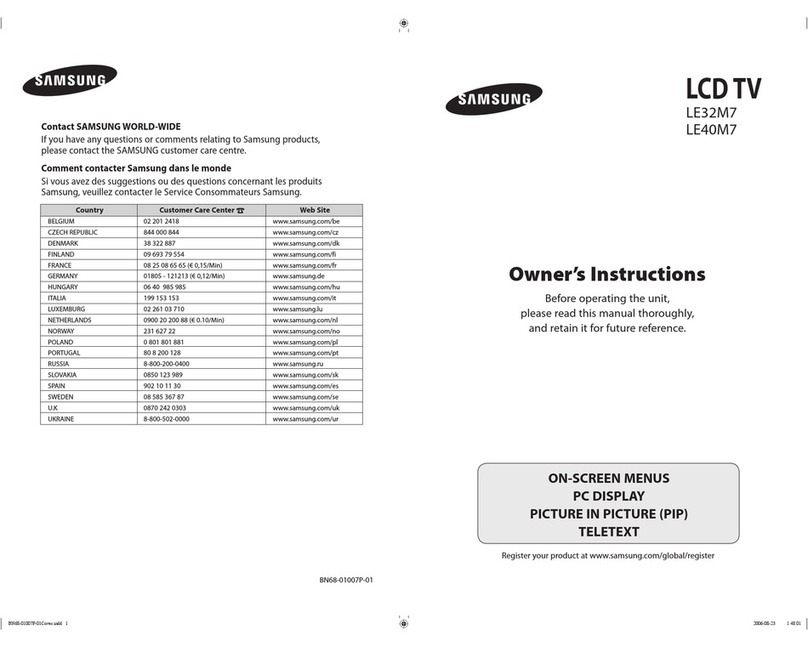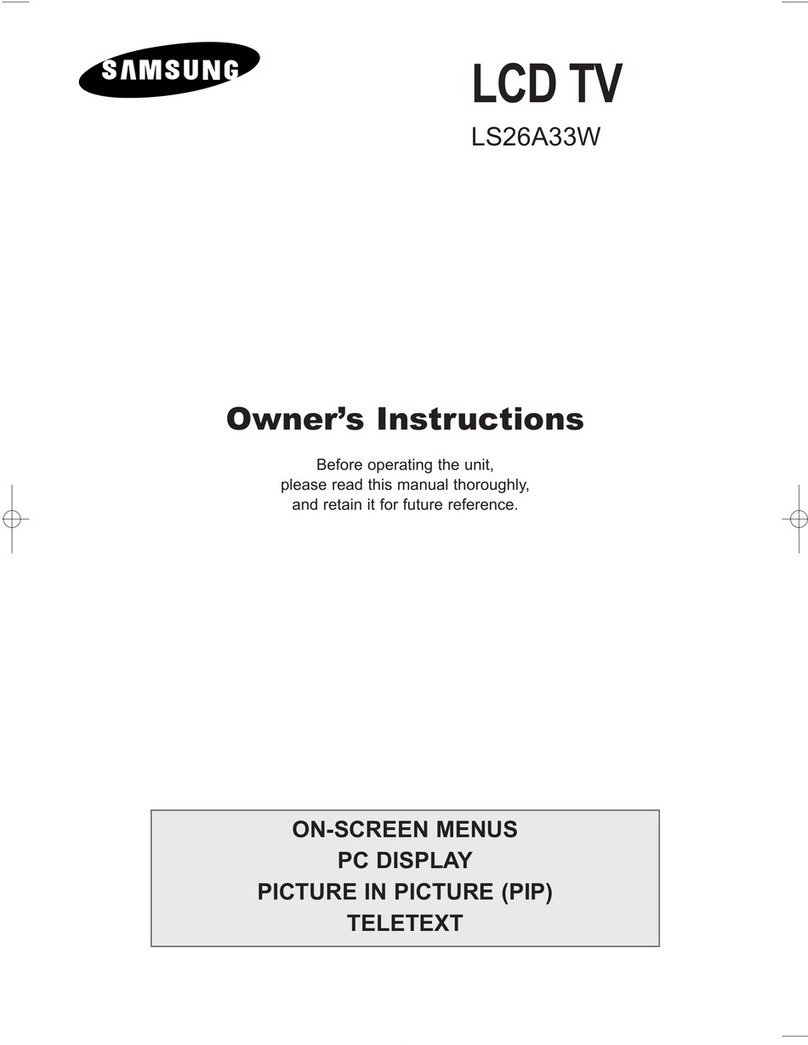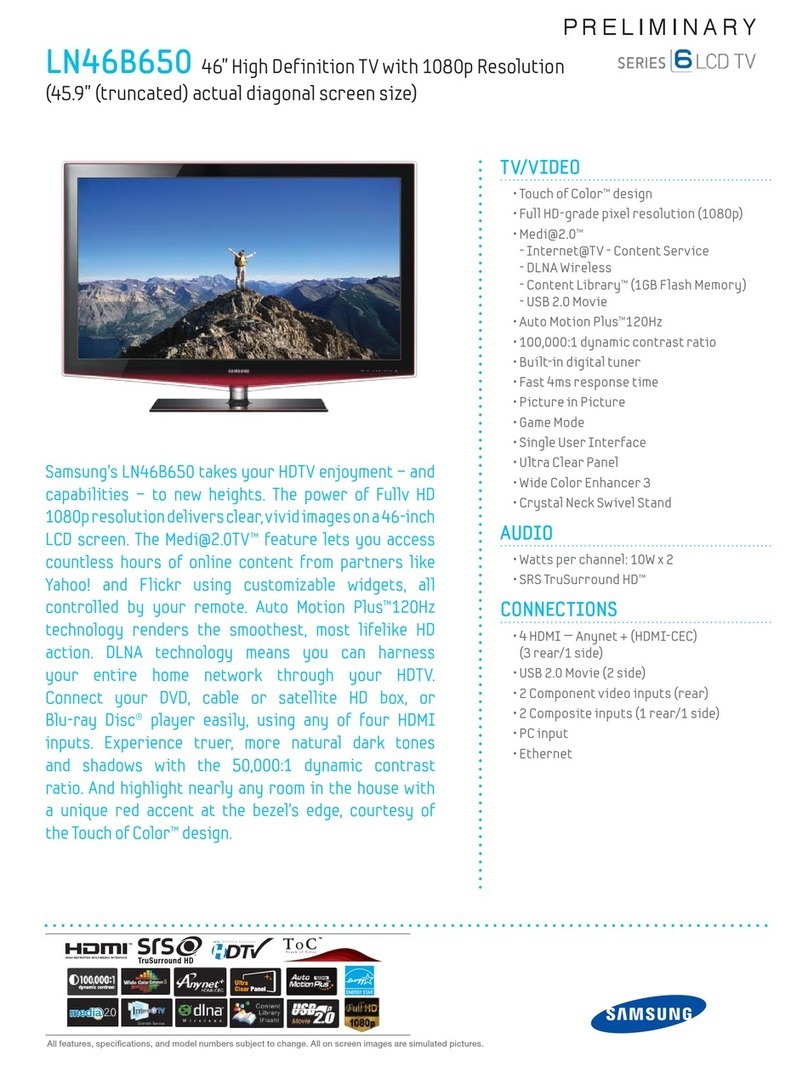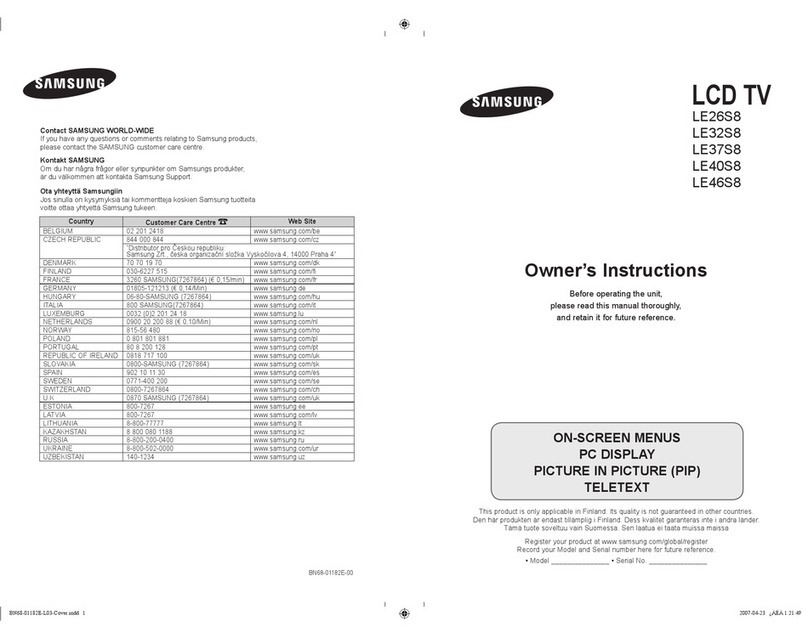Remote control Functions Chart
POWER
Turns the TV on and off.
STILL
Press to stop the action during a
particular scene. Press again to
resume normal video.
NUMBER BUTTONS
Press to change the channel.
+100
Press to select channels over 100.
For example, to select channel 121,
press “+100”, then press “2” and “1”.
MUTE
Press to temporarily cut off the sound.
Anynet
Press the Anynet button to bring up
the Anynet menu. (Refer to “Anynet
AV Owner’s Instructions”.)
MENU
Displays the main on-screen menu.
S.MODE
Adjusts the TV sound by selecting
one of the preset factory settings
(or selects your personal,
customized sound settings).
MTS
(Multi channel Television Stereo)
Press to choose stereo, mono or
Separate Audio Program
(SAP broadcast).
AUTO PROG.
Press to automatically store
selected TV/Cable channels.
ADD/DEL
Use to store and delete channels
to/from memory.
DNIe
D Ie Demo On/Off.
Off : D Ie Demo mode is deactivated.
On : The right-hand side of the screen
shows the improved D Ie image.
The left-hand side of the screen
shows the original image.
VCR/DVD Functions
(Only Anynet mode)
- Rewind
- Stop
- Play/Pause
- Fast Forward
CAPTION
Controls the caption decoder.
PIP
Picture-in-Picture O /OFF.
SLEEP
Press to select a time for the TV to
turn off automatically.
PRE-CH
Tunes to the previous channel.
CH and CH
(Channel UP/Down)
Press CH or CH to change
channels.
VOL + and VOL -
Press to increase or decrease the
volume.
SOURCE
Press to display all of the available
video sources.
INFO
Use to see information on the
current broadcast.
EXIT
Press to exit the menu.
UP / DOWN / LEFT /
RIGHT / ENTER
Use to select on-screen menu items
and change menu values.
SRS
Selects TruSurround XT mode.
P.MODE
Adjusts the TV picture by selecting
one of the preset factory settings.
P.SIZE
Press to change the screen size.
PC
Press to switch to the PC mode.
SWAP
Press to interchange the main picture
and the sub (PIP) picture.
SIZE
Press to make the PIP window small,
double1, double2.
POSITION
Press to select the position of sub (PIP)
picture.
RESET
When your remote does not work,
change the batteries and press
the RESET button for 2-3 seconds
before use.
BN68-00515V-00.qxd 1/11/05 4:10 PM Page 7