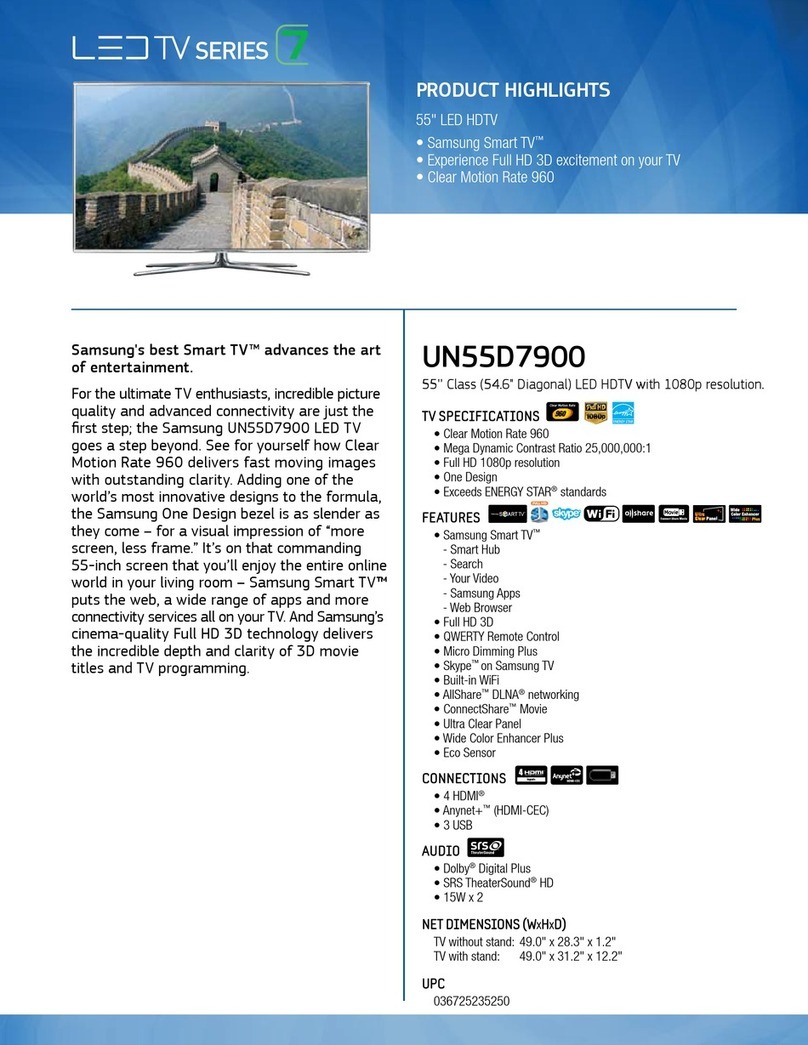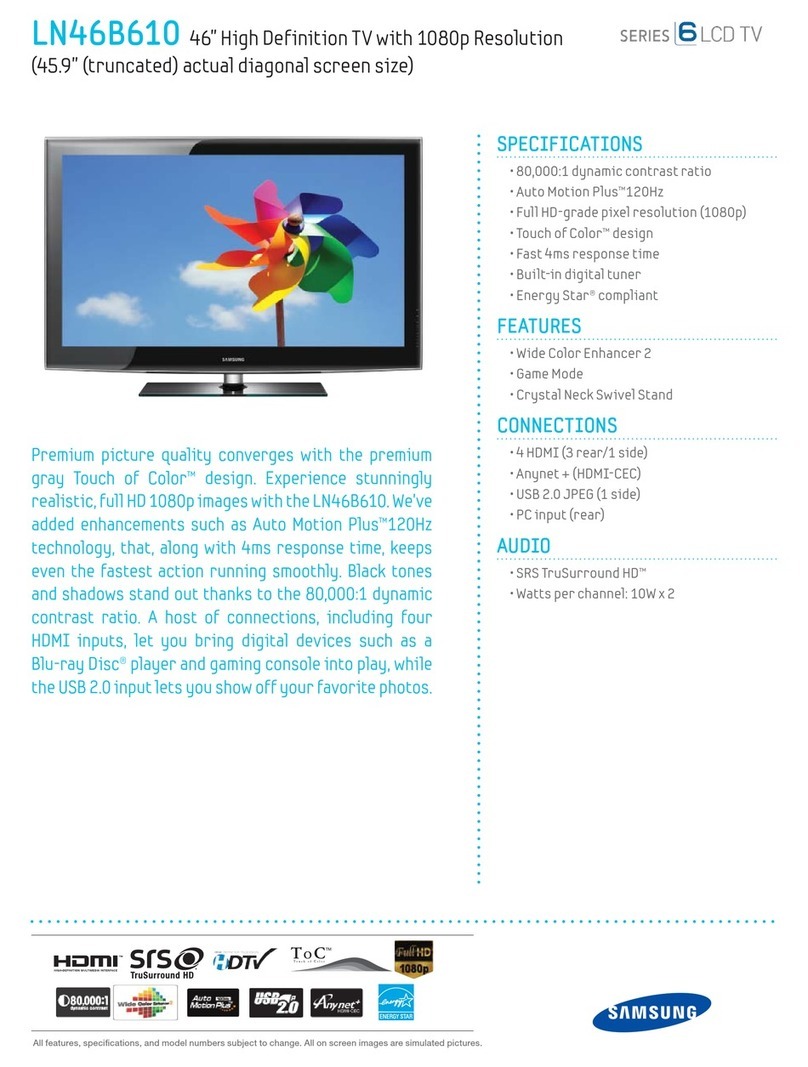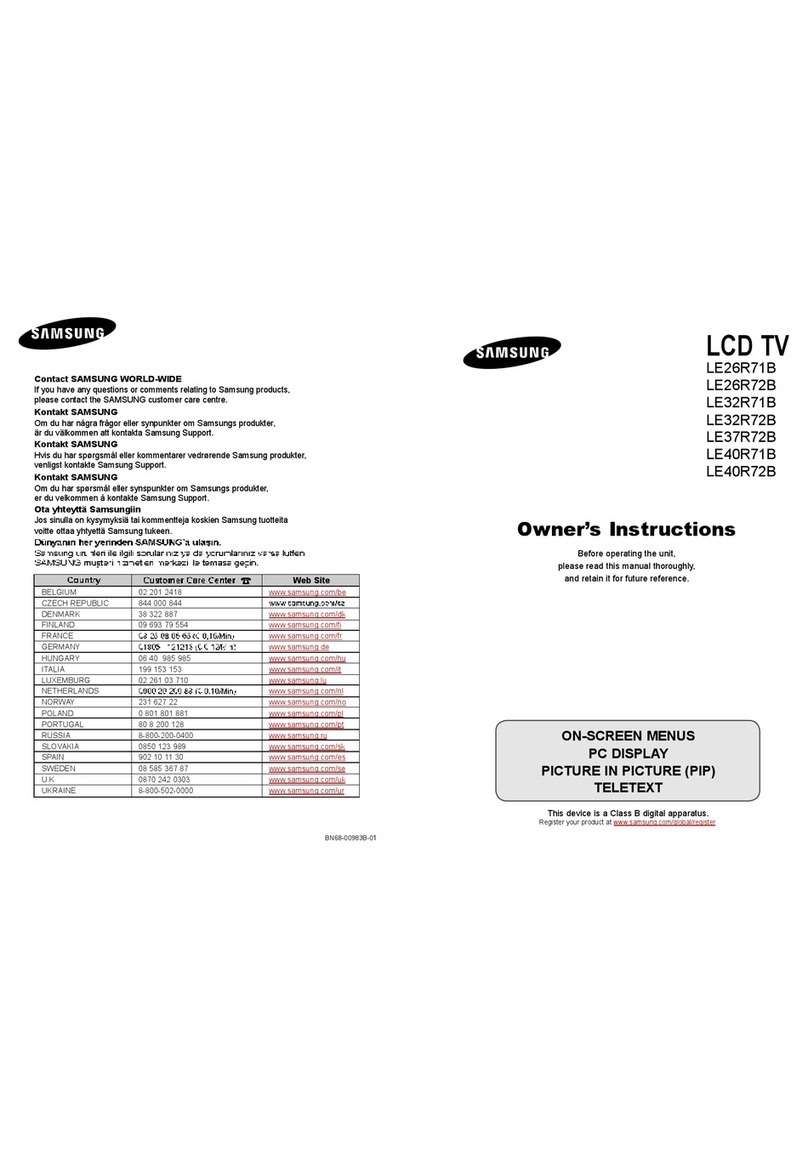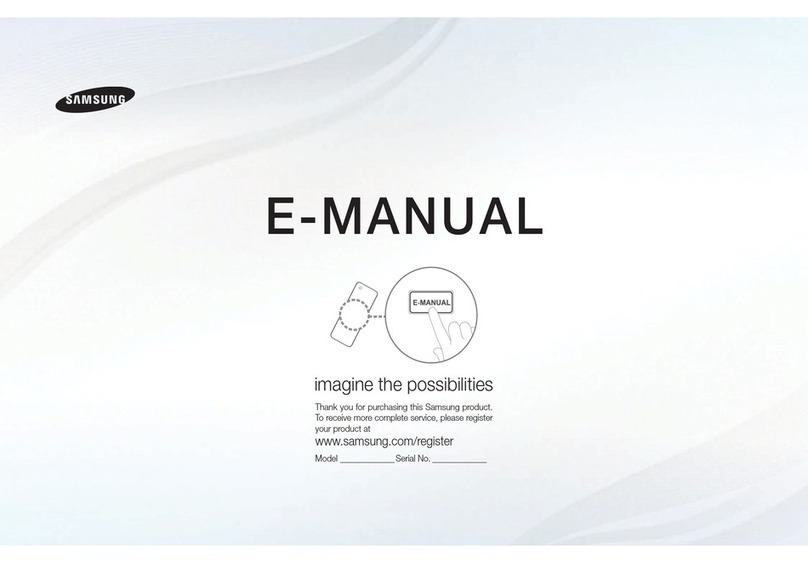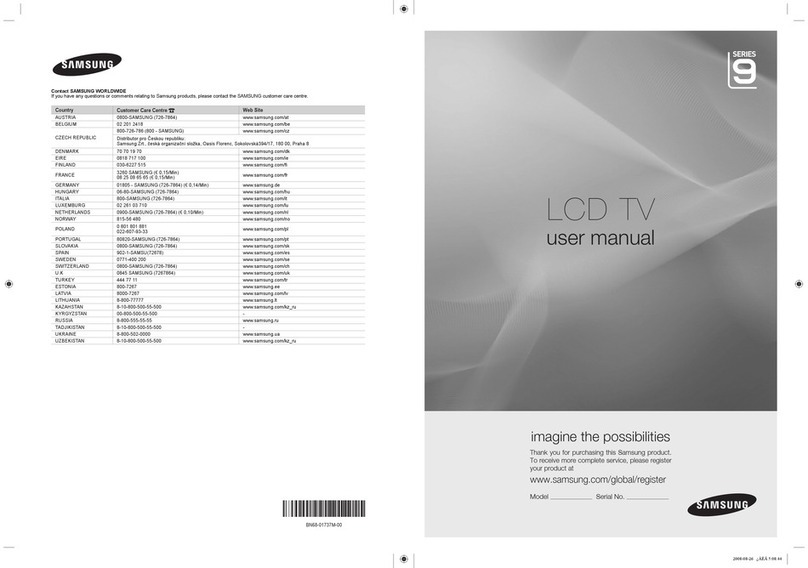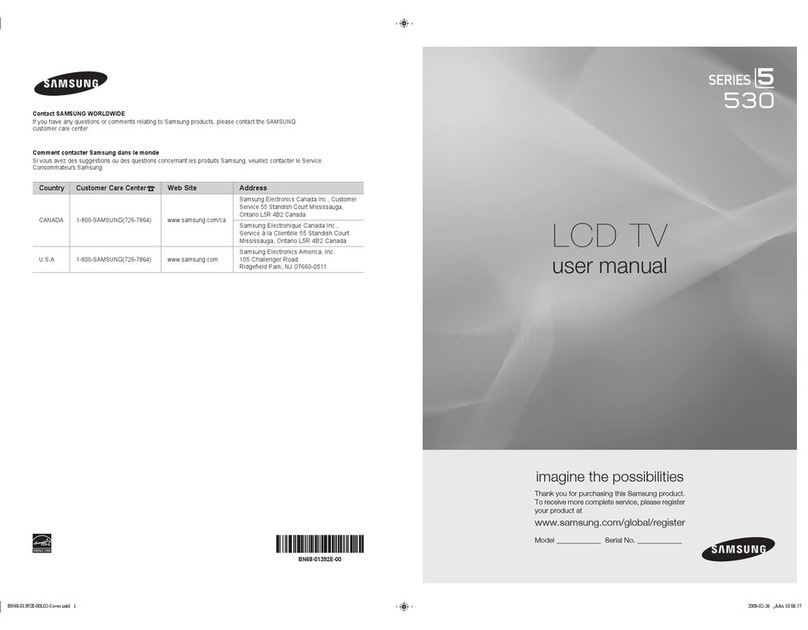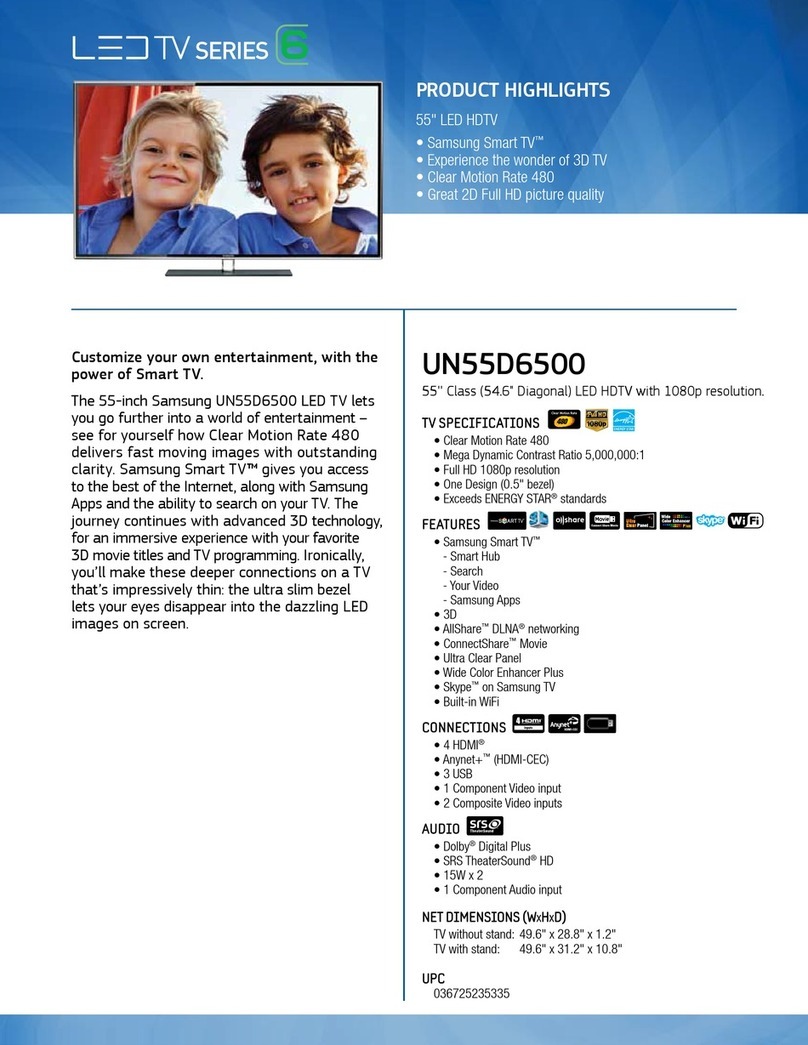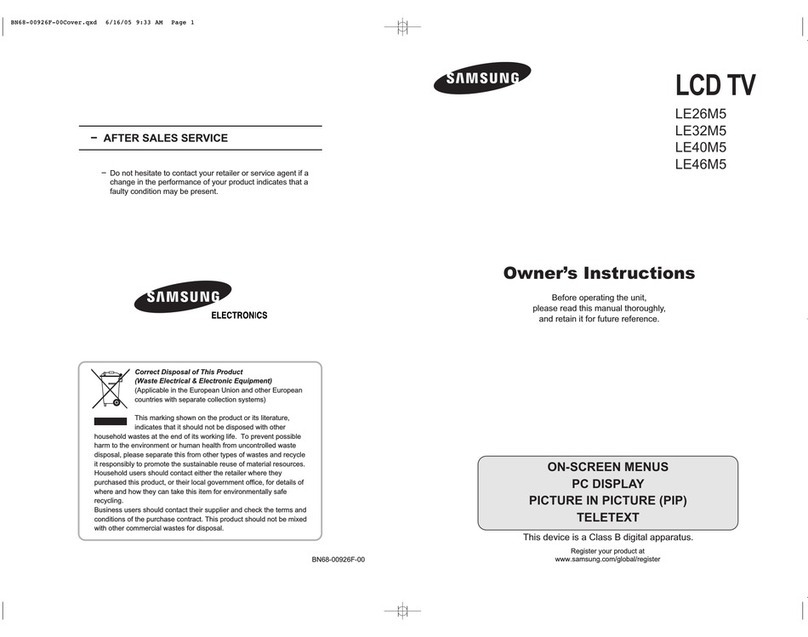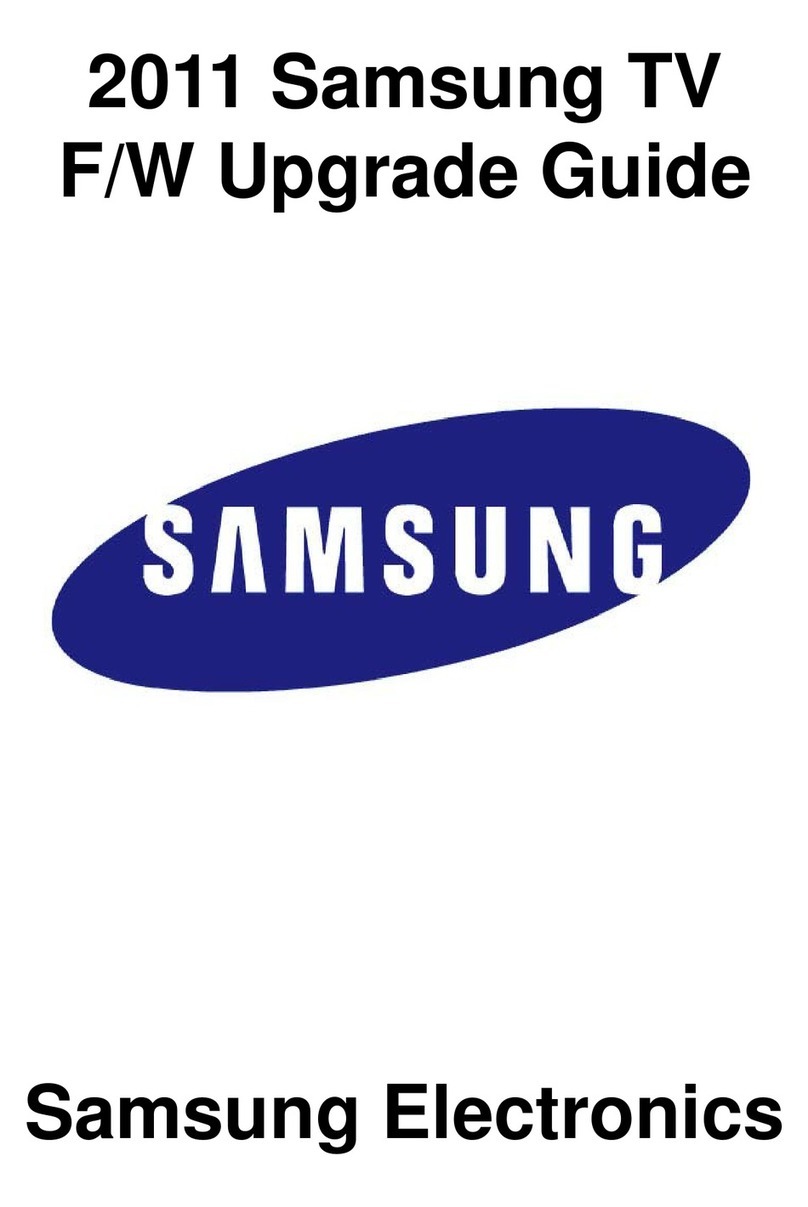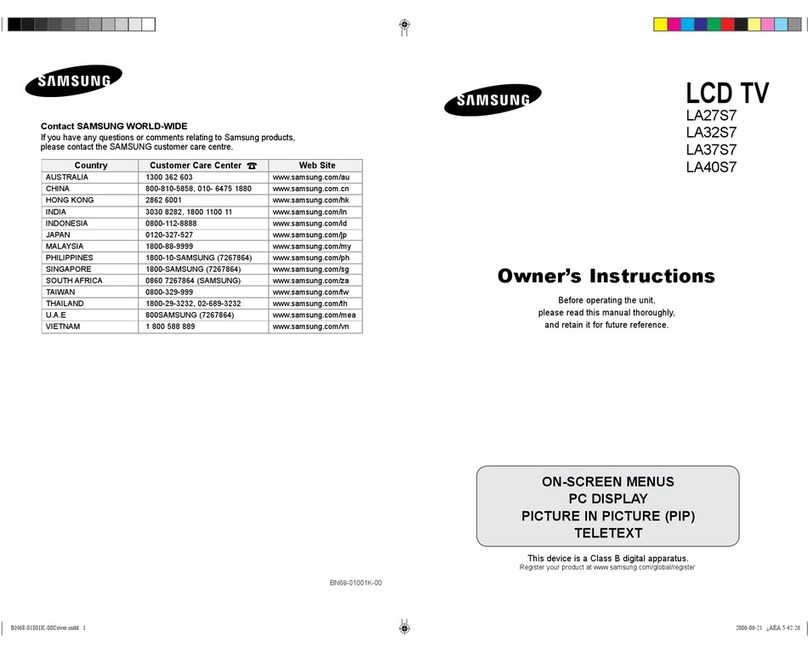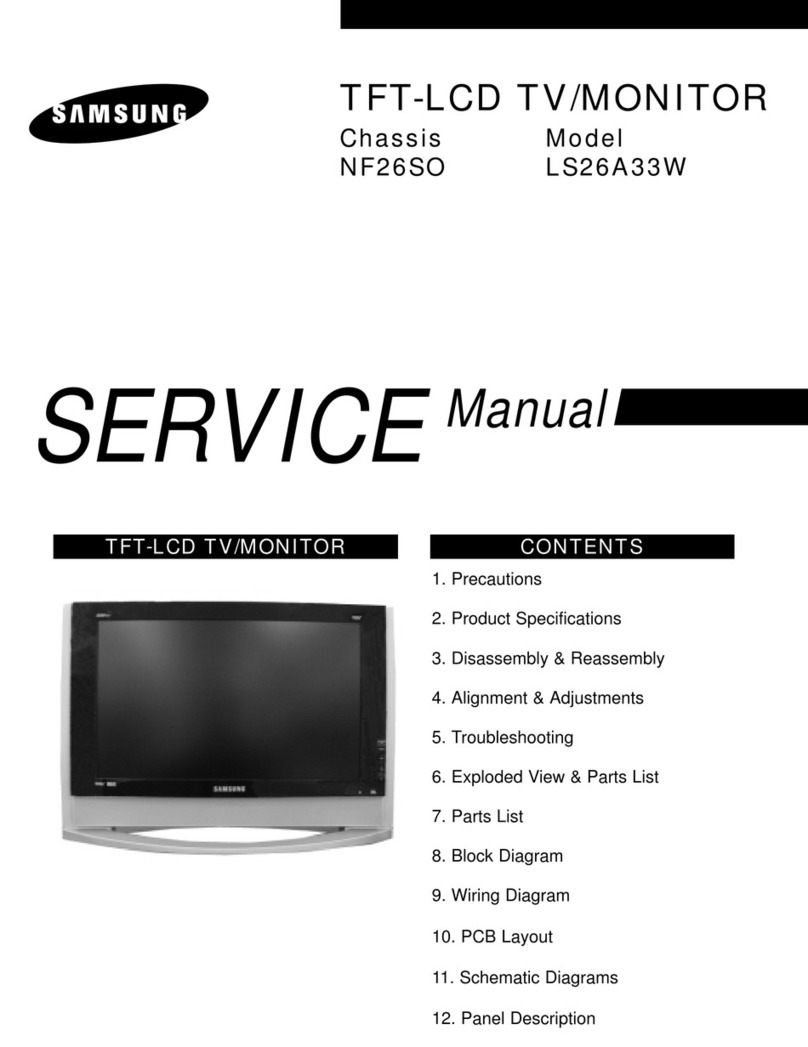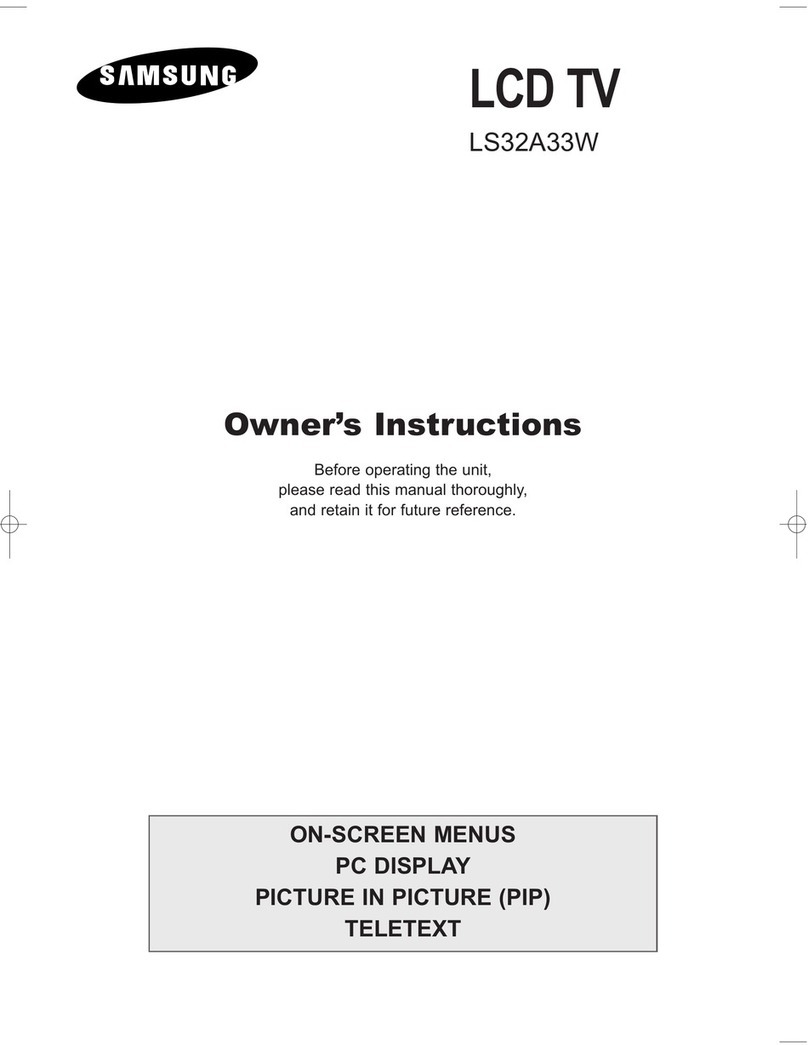English-2
Contents
◆CONNECTING AND PREPARING YOUR TV
■Viewing the Control Panel............................................................................. 4
■Viewing the Connection Panel...................................................................... 5
-
Connecting an Aerial or Cable Television Network.................................... 6
-
Connecting a Set-Top Box, VCR, or DVD................................................. 6
-
Connecting a Computer............................................................................. 6
-
Connecting a DVD Player or Set-Top Box to the TV with a DVI-D Cable. 7
-
Connecting External A/V Devices.............................................................. 7
-
Connecting Headphones ........................................................................... 7
-
Kensington Slot.......................................................................................... 7
■Viewing Pictures From External Sources...................................................... 8
■Inserting the Batteries in the Remote Control............................................... 9
■Viewing the Remote Control (All Functions Except Teletext)........................ 10
■Viewing the Remote Control (Teletext Functions)......................................... 11
■Switching On and Off.................................................................................... 12
■Placing in Standby Mode .............................................................................. 12
■Becoming Familiar with the Remote Control................................................. 13
■Plug & Play.................................................................................................... 14
■Selecting TV Mode or an Input Source......................................................... 16
■Editing an Input Source Name...................................................................... 17
■Choosing Your Language.............................................................................. 18
◆SETTING THE CHANNELS
■Storing Channels Automatically..................................................................... 19
■Storing Channels Manually ........................................................................... 20
■Editing the Channels..................................................................................... 22
■Sorting the Stored Channels......................................................................... 23
■Giving Channels Names................................................................................ 24
■Fine Tuning Channel Reception.................................................................... 25
◆SETTING THE PICTURE
■Changing the Picture Standard..................................................................... 26
■Adjusting the Custom Picture........................................................................ 27
■Adjusting the Screen Background Colour..................................................... 28
■DNIe (Digital Natural Image engine)............................................................. 28
■Selecting the Picture Format......................................................................... 29
■Freezing the Current Picture......................................................................... 29
■Viewing the Picture In Picture (PIP).............................................................. 30
◆SETTING THE SOUND
■Changing the Sound Standard...................................................................... 32
■Adjusting the Custom Sound......................................................................... 33
■Selecting WOW Surround............................................................................. 34
■Selecting Auto Volume Control...................................................................... 35
■Selecting the Sound Mode............................................................................ 35
■Adjusting Your Headphone Preferences....................................................... 36
■Selecting a Sound Mode for the Sub-Screen................................................ 37
01-BN68-00574C-00Eng.qxd 2/23/04 10:44 PM Page 2