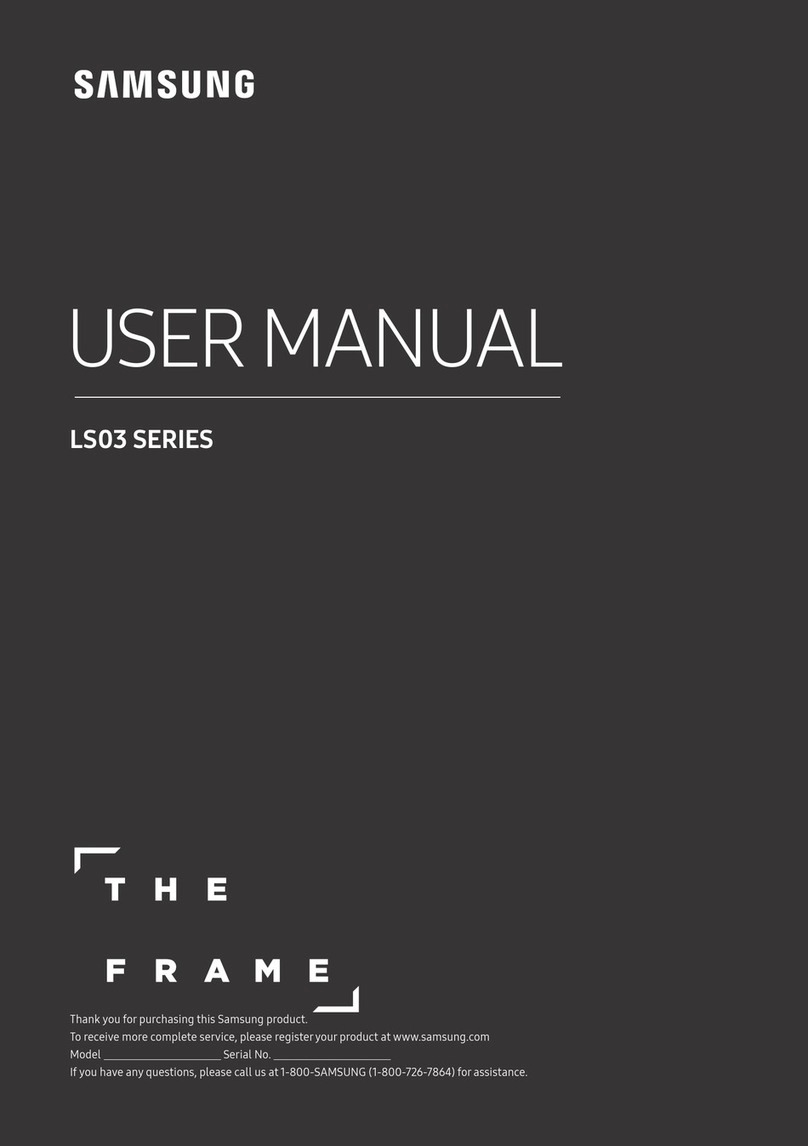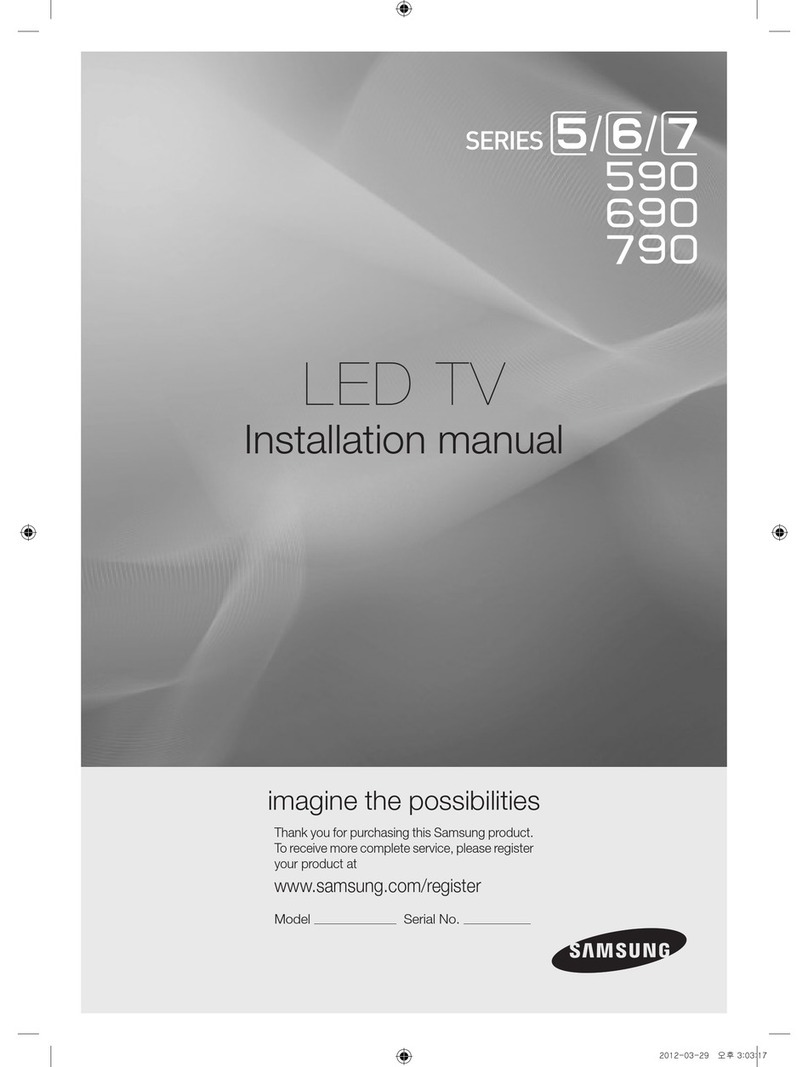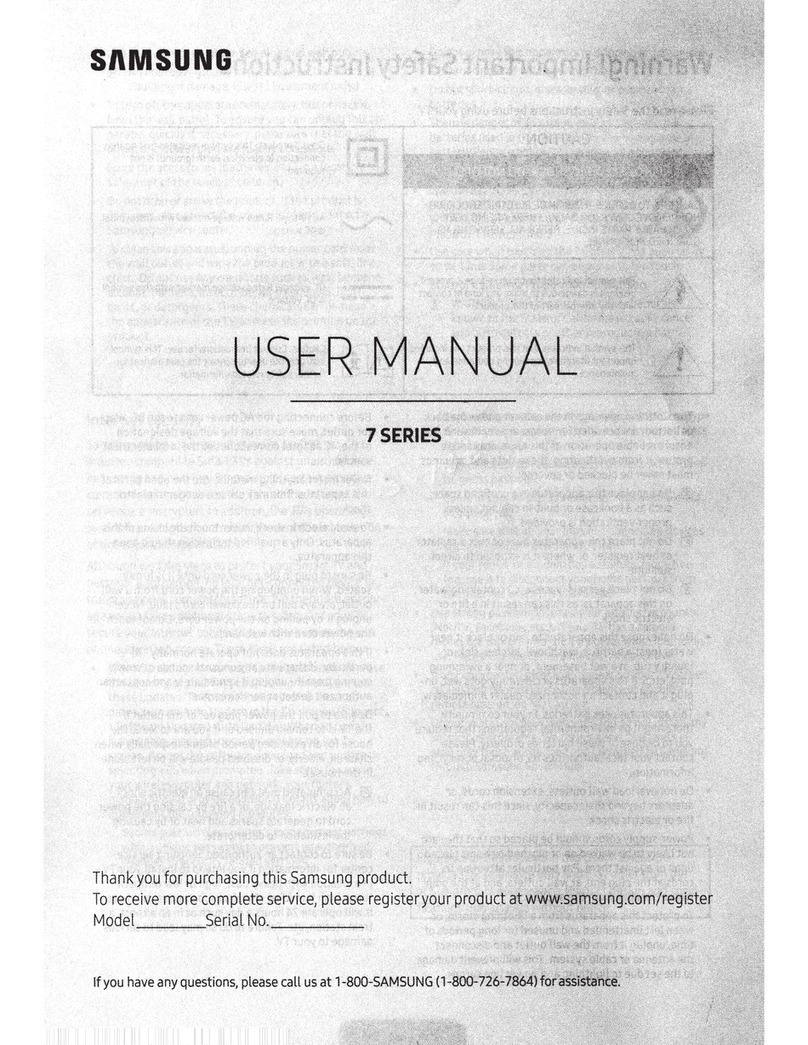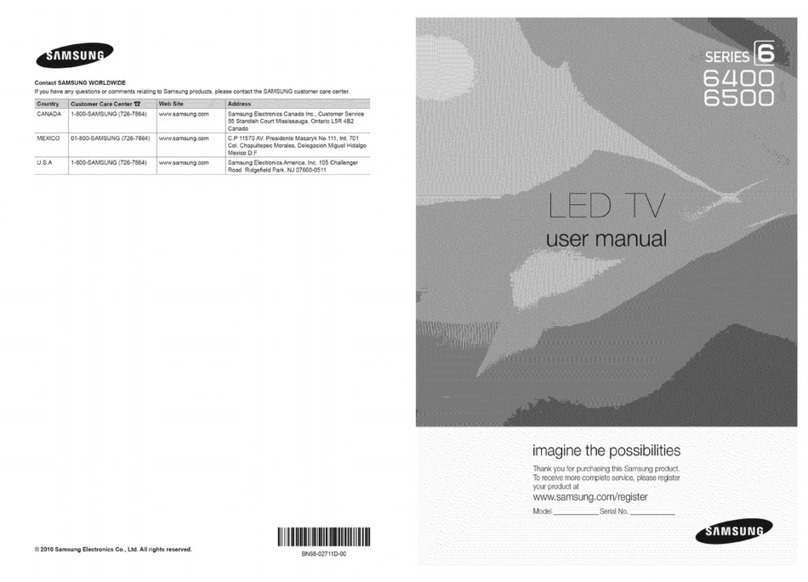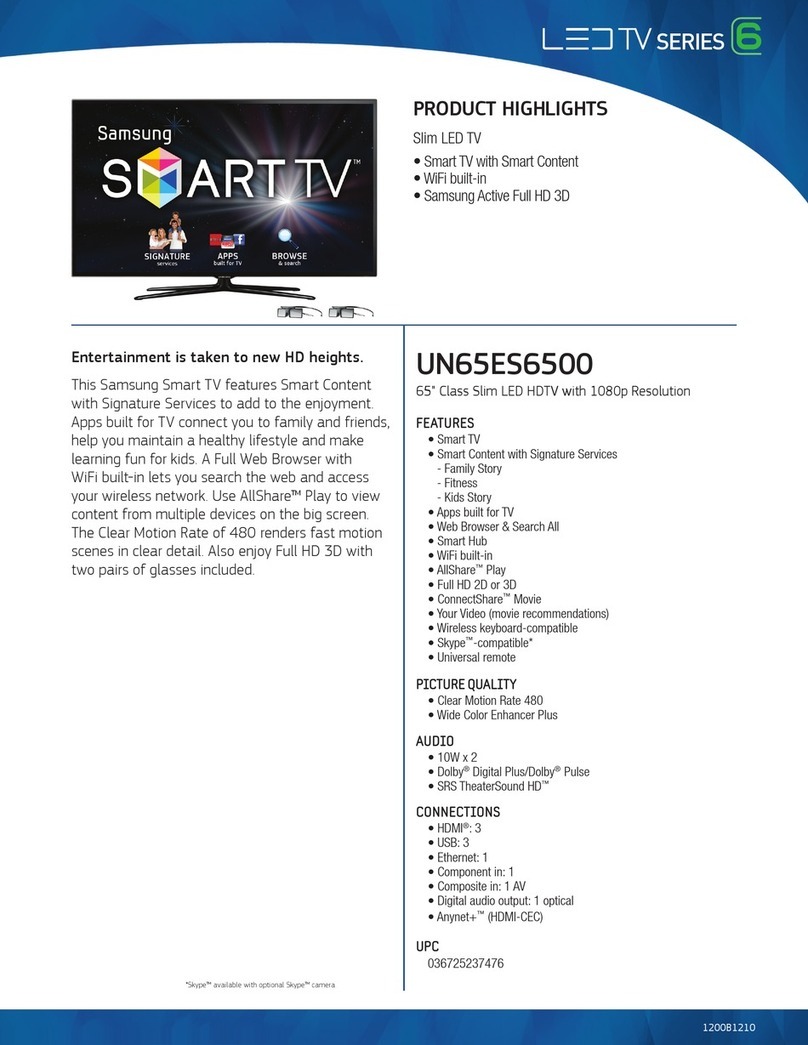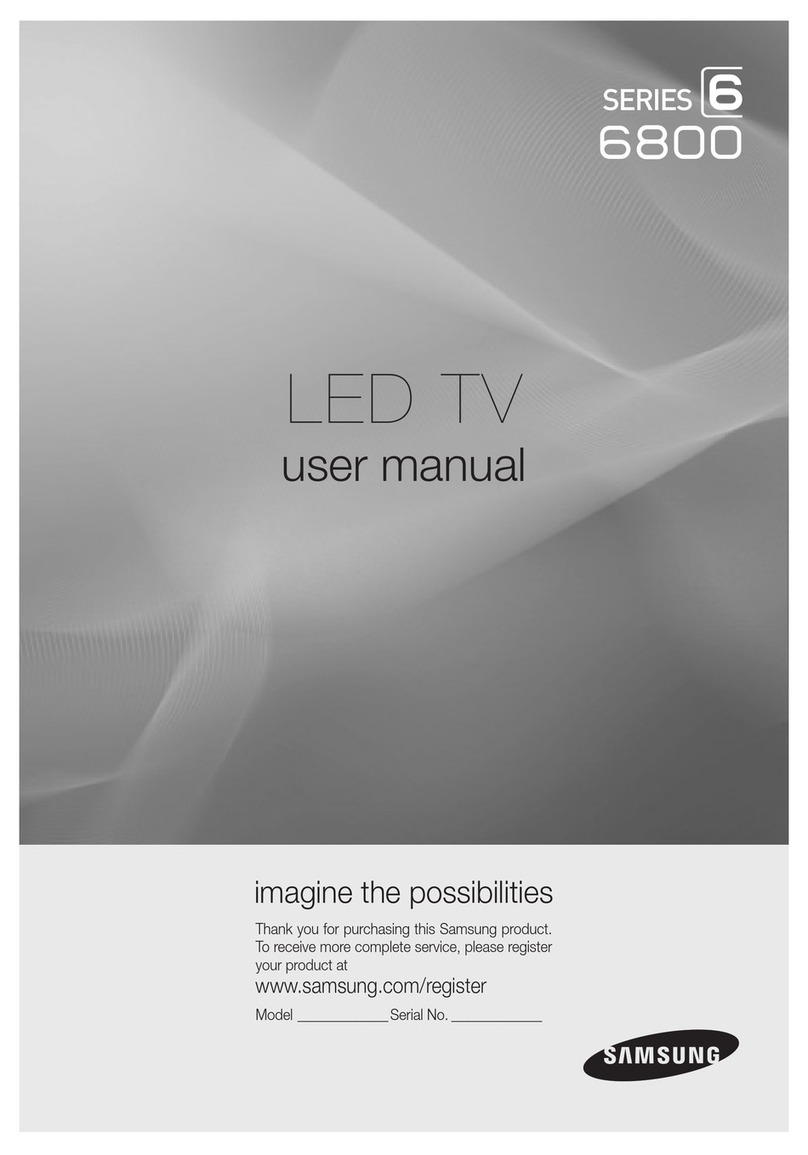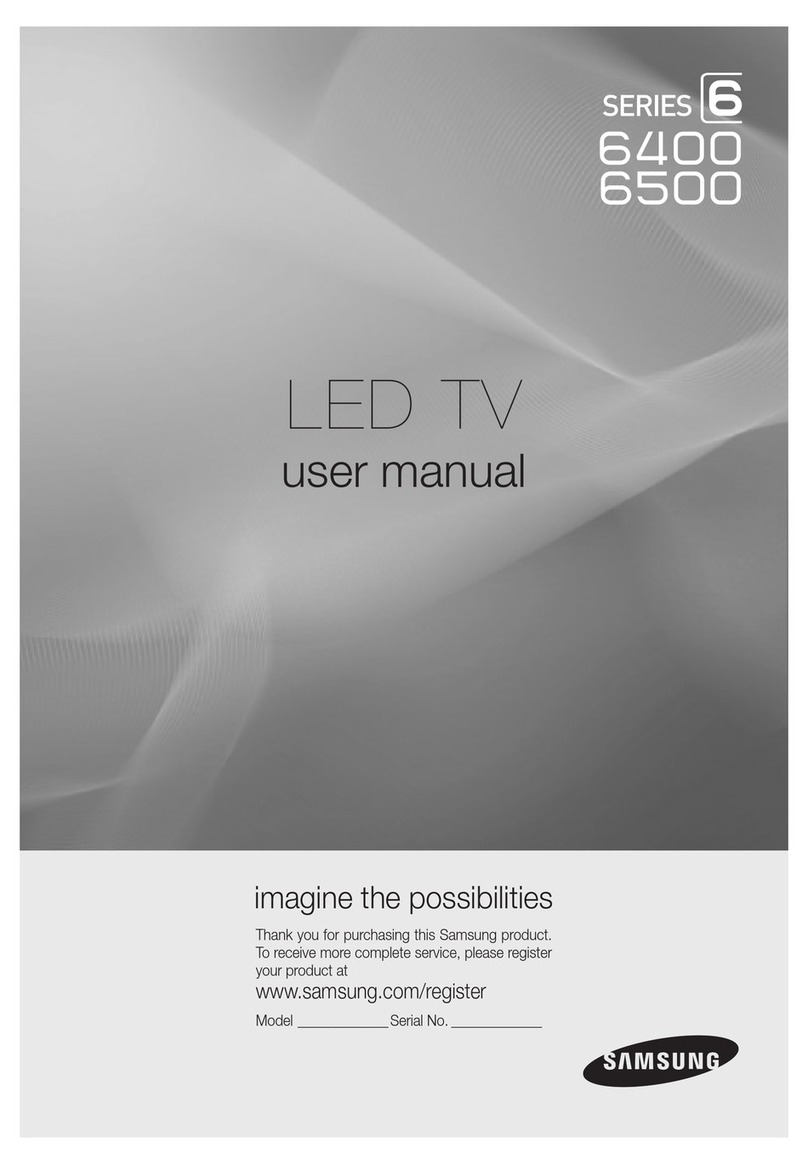Photos
EPause LPrevious/Next TTools RReturn
Normal
1. Press the ◄or ►button to select Photos, then press the
ENTER
E
button in the Media Play menu.
2. Press the ◄/►/▲/▼button to select the desired photo in the file
list.
3. Press the ENTER
E
button or
(Play) button.
✎NOTE
xWhile a photo list is displayed, press the
(Play) / ENTER
E
button on the remote control to sta rt the slide show.
xAll files in the file list section will be d isplayed in the slide show.
xDuring the slide show, files are displayed in o rder.
xDuring the slide show, you can adjust th e slide show spee d using
(
) (REW ) or (
μ
) (FF) button.
xYou can move to other file using ◄or ►button.
✎Music files can be automatically played during the Slide Show if
the Background Music is set to On.
✎The Mode in Background Music cannot be changed until the
BGM has finished loading.
ySupported Photo Formats
Image Photo Resolution
JPEG Base-line 15360 x 8704
Progressive 1024 x 768
Other Restrictions
yCMYK, YCCK Colour space JPEG are not supported.
Playing Multiple Files
■
Playing selected video/music/photo files
1. Press the Yellow button in the file list to select the desired file.
2. Repeat the above operation to select multiple files.
✎NOTE
xThe
c
mark appears to the left of the selected files.
xTo cancel a sele ction, press the Yellow button again.
xTo deselect all selected file s, press the TOOLS button a nd sele ct
Deselect All.
3. Press the TOOLS button, and then select Play Selected
Contents.
■
Playing the video/music/photo file group
While a file list is displayed, move to any file in desired group.
Media Play - Additional Functions
■
Videos/Music/Photos Play Option menus
When playing a file, press the TOOLS button.
Category Operation Videos Music Photos
Title You can move the other file directly.
c
Repeat Mode You can play movie and music files
repeatedly.
c c
Picture Size You can adjust the picture size to your
preference.
c
Picture Mode You can adjust the picture setting.
c c
Sound Mode You can adjust the sound setting.
c c c
Subtile Setting
You can play the video with Subtitles. This
function only works if the subtitles are the
same file name as the video.
c
Audio Language You can change the audio language if the
video has more than one language.
c
Stop Slide
Show /
Start Slide Show
You can start or stop a Slide Show.
c
Slide Show
Speed
You can select the slide show speed during
the slide show.
c
Background
Music
You can set and select background music
when watching a Slide Show.
c
Zoom You can zoom into images in full screen
mode.
c
Rotate You can rotate images in full screen mode.
c
Information You can see detailed information about
the played file.
c c c
Settings
Using the Setup Menu
■
DivX® Video On Demand : Shows the registration code
authorized for the TV. If you connect to the DivX web site and
register with 10-digit registration code, you can download the VOD
activation file. Once you play it using Media Play, the registration
is completed.
✎For more information on DivX® VOD, visit http://vod.divx.
com.
■
Information: Select to view information on the connected device.
Specifications
Display Resolution 1920 x 1080
Environmental Considerations
Operating Temperature
Operating Humidity
Storage Temperature
Storage Humidity
50°F to 104°F (10°C to 40°C)
10% to 80%, non-condensing
-4°F to 113°F (-20°C to 45°C )
5% to 95%, non-condensing
Sound Output 10W x 2
Model Name UA32EH5000 / UA32EH5030 /
UA32EH5080
UA40EH5000 / UA40EH5030 /
UA40EH5080 UA46EH5000
Screen Size 81 cm 102 cm 117 cm
Dimensions (W x D x H)
Body
With stand
738.3 X 93.2 X 444.9 (mm)
738.3 X 191.7 X 498.2 (mm)
927.6 X 93.0 X 551.0 (mm)
927.6 X 227.6 X 606.5 (mm)
1059.8 X 94.3 X 625.6 (mm)
1059.8 X 227.6 X 680.7 (mm)
Weight
Without Stand
With Stand
5.9 kg
6.6 kg
9.0 kg
11.0 kg
12.5 kg
14.5 kg
✎Design and specifications are subject to change without prior notice.
✎For infor matio n about p ower sup ply, and mor e about p ower con sumpti on, refer to t he labe l attac hed to the p roduct.
ySupported Subtitle Formats
- External
Name File extension
MPEG-4 timed text .ttxt
SAMI .smi
SubRip .srt
SubViewer .sub
Micro DVD .sub or .txt
SubStation Alpha .ssa
Advanced SubStation Alpha .ass
- Internal
Name Container Format
Xsub AVI Picture Format
SubStation Alpha MKV Text Format
Advanced SubStation Alpha MKV Text Format
SubRip MKV Text Format
MPEG-4 Timed text MP4 Text Format
ySupported Video Formats
File
Extension Container Video Codec Resolution Frame
rate(fps) Bit rate(Mbps) Audio Codec
*.mp4 MP4
DivX 3.11/4.x/5.1/6.0 1920x1080 6~30 30Mbps
MP3 / ADPCM
/ AAC
H264 1920x1080 6~30 30Mbps
AVC 1920x1080 6~30 30Mbps
MJPEG 640x480 6~30 10Mbps
*.avi
*.mkv"
"AVI
MKV"
DivX 3.11/4.x/5.1/6.0 1920x1080 6~30 30Mbps
MP3 / AC3 /
LPCM / ADPCM
/ DTS Core
MPEG4 SP / ASP 1920x1080 6~30 30Mbps
H264 1920x1080 6~30 30Mbps
MJPEG 640x480 6~30 10Mbps
*.asf
*.wmv ASF
DivX 3.11 / 4.x /5.1 / 6.0 1920x1080 6~30 30Mbps MP3 / AC3
/ LPCM /
ADPCM / WMA /
WMA Pro
MPEG4 SP / ASP 1920x1080 6~30 30Mbps
H.264 1920x1080 6~30 30Mbps
*.ts
*.trp
*.tp
*.m2ts
TS
MPEG2 1920x1080 6~30 30Mbps AC3 / AAC /
MP3 / DD+ /
HE-AAC
H. 264 BP / MP / HP 1920x1080 6~30 30Mbps
*.dat
*.mpg
*.mpeg
*.vob
PS
MPEG1 1920x1080 24/25/30 30Mbps AC3 / MPEG /
LPCM / AAC
MPEG2 1920x1080 24/25/30 30Mbps
H. 264 BP / MP / HP 1920x1080 6~30 30Mbps
*.3gp 3GPP MPEG4 SP / ASP 1920x1080 6~30 30Mbps MP3
H.264 1920x1080 6~30 30Mbps
*.flv
*.swf flash formats H.264 1920x1080 6~30 30Mbps MP3
Sorenson H.263 1920x1080 6~30 30Mbps
Other Restrictions
✎NOTE
yVideo content will not play, or not play correctly, if there is an error
in the content or the container.
ySound or video may not work if the contents have a standard bit
rate/ frame rate above the compatible Frame/sec listed in the table
above.
yIf the Index Table is in error, the Seek (Jump) function is not
supported.
yThe menu may take longer to appear if the video’s bit rate exceeds
10Mbps.
yVideo content can not be played, if there are many contents in one
file.
Video Decoder
Supports up to H.264, Level 4.1
H.264 FMO / ASO / RS, VC1 SP / MP / AP L4 and AVCHD are not supported.
MPEG4 SP, ASP :
– Below 1280 x 720: 60 frame max
– Above 1280 x 720: 30 frame max
H.263 is not supported.
GMC is not support.
Audio Decoder
Supports up to WMA7, 8, 9 STD, 9 PRO, 10 PRO
WMA 9 PRO and WMA 10 PRO support 5.1 channel. (LBR mode of WMA Pro is not
supported)
WMA Lossless is not supported.
Music
3/15
I Love you
Jhon
Music 1
No Singer
Music 2
No Singer
Music 3
No Singer
Music 4
No Singer
Music 5
No Singer
I Love You
Jhon
1st Album
Pop
2010
4.2MB
01:10 / 04:02
SUM
EPause LJump TTools RReturn
Playlist
1. Press the ◄or ►button to select Music, then press the
ENTER
E
button in the Media Play menu.
2. Press the ◄/►/▲/▼button to select the desired Music in the file
list.
3. Press the ENTER
E
button or (Play) button.
✎During m usic playback, you can search using the ◄and ►
button.
✎
(REW ) and
μ
(FF) buttons do not function during play.
✎Only dis plays the files with MP3 and PCM file extension. Other
file extensions are not displayed, even if they are saved on the
same USB d evice.
✎If the sound is abnormal when playing MP3 files, adjust the
Equalizer in the Sound menu. (An over-modulate d MP3 fil e
may cause a sound problem.)
Assembling the Holder-Wire stand
Storage and Maintenance
✎If you remove the attac hed sticker on the T V scre en, clean the residues and then watch TV.
Do not spray water directly onto the product. Any liquid that goes into the
product may cause a failure, fire, or electric shock.
Clean the product with a soft cloth dampened with in a small amount of water.
Do not use a flammable liquid (e.g. benzene, thinners) or a cleaning agent.
Licence
Other Information
Installing the Wall Mount Kit
The wall mount kit (sold separately) allows you to mount the TV on
the wall. For detailed information on installing the wall mount, see
the instructions provided with the wall mount. Contact a technician
for assistance when installing the wall mount bracket.
Samsung Electronics is not responsible for any damage to the
product or injury to yourself or others if you elect to install the TV
on your own.
Wall Mount Kit Specifications (VESA)
✎The wall mount kit is not supplied, but sold separately.
Install your wall mount on a solid wall perpendicular to the floor.
When attaching to other building materials, please contact your
nearest dealer. If you install the TV on a ceiling or slanted wall, it
may fall and result in severe personal injury.
✎NOTE
xStandard dimensions for wall mount kits are shown in the table
be low.
xWhen purc hasing our wall mount kit, a detaile d installation
manual a nd all parts necessary for a ssemb ly are provided.
xDo not use screws that do not compl y with the VESA standard
screw specifications.
xDo not use screws longer than the standard dimension, as they
may cause d amage to the inside of the TV set.
xFor wall mounts that do not comply with the VESA standard
screw spe cifications, the leng th of the screws may dif fer
depending on the wall mount specifications.
xDo not fasten the screws too firmly. This may damage the
product or cause the product to fall, leading to personal injury.
Samsung is not liable for the se kinds of accidents.
xSamsung is not liable for product damage or personal injury
when a non-VESA or non-specified wall mount is used or the
consumer fails to follow the product installation instructions.
xDo not mount the TV at more than a 15 degree tilt.
xAlways have t wo people mount the TV on a wall.
Product
Family Model VESA scew hole specs
(A * B) in millimeters
Standard
Screw Quantity
LED-TV
UA32EH5000
UA32EH5030
UA32EH5080
UA40EH5000
UA40EH5030
UA40EH5080
200 X 200 M6
4
UA46EH5000 400 X 400 M8
Do not install your Wall Mount Kit
while your TV is turned on. It may
result in personal injury due to
electric shock.
Securing the TV to the Wall
Caution: Pulling, pushing, or climbing onto the TV
may cause the TV to fall. In particular, ensure that your
children do not hang over or destabilize the TV; doing
so may cause the TV to tip over, resulting in serious
injuries or death. Follow all safety precautions provided
on the included Safety Flyer. For added stability, install
the anti-fall device for safety purposes, as follows.
To prevent the TV from falling
✎Since the necessary clamps, screws, and string are not
supplied, please purchase these additionally.
1. Put the screws into the clamps and firmly fasten them onto the
wall. Confirm that the screws have been firmly installed onto the
wall.
✎You may need addi tional material such as an anchor
depending on the type of wa ll.
✎Since the necessary clamps, screws, and string are not
supplied, please purchase these additionally.
2. Remove the screws from the back Centre of the TV, put the
screws into the clamps, and then fasten the screws onto the TV
again.
✎Screws may not be supplied with the product. In this case,
please purchase the screws of the following specifications.
3. Connect the clamps fixed onto the TV and the clamps fixed onto
the wall with a strong cable and then tie the string tightly.
✎Note
xInstall the TV near to the wall so that it does not fall
backwards.
xIt is safe to connect the string so that the clamps fixed on
the wall are equal to or lower than the clamps fixed on the
T V.
xUntie the string befo re moving the TV.
4. Verify all connections are properly secured. Periodically check
connections for any sign of fatigue for failure. If you have
any doubt about the security of your connections, contact a
professional installer.
Kensington Lock
The Kensington Lock is not supplied by Samsung. It is a device
used to physically fix the system when using it in a public place.
Refer to the manual provided with the Kensington Lock for
additional information on proper use.
✎Please f ind a “
K
” icon on the rear of the T V. The Kensington
slot is beside the “
K
” icon.
✎The position and colour may differ depending on the model.
To lock the product, follow these steps:
1. Wrap the Kensington lock cable around a large, stationary object
such as desk or chair.
2. Slide the end of the cable with the lock attached through the
looped end of the Kensington lock cable.
3. Insert the locking device into the Kensington slot on the product.
4. Lock the lock.
✎These are general instr uctions. For exact instructions, see the
User manual supplied with the loc king device.
✎The locking device has to be purchased separately.
✎The location of the Ke nsington slot may be diffe rent
depending on the TV mod el.
Troubleshooting
If you have any questions about the TV, first refer to this list. If none of these troubleshooting tips apply, please visit “www.samsung.com,”
then click on Support, or contact the call centre listed on the back-cover of this manual.
Problem Possible Solution
Picture Quality
The TV image does not look as good as
it did in the store.
• If you have an analogue cable/set top box, upgrade to a digital set top box. Use HDMI or Component cables to
deliver HD (high definition) picture quality.
• Cable/Satellite subscribers: Try HD stations from the channel line up.
• Antenna connection: Try HD stations after performing Auto tuning.
✎Many HD ch anne ls are up sc aled f rom SD(S tanda rd Defin ition) c ontents .
• Adjust the Cable/Set top box video output resolution to 1080i or 720p.
• Make sure you are watching the TV at the minimum recommended distance based on the size and definition of
the signal.
The picture is distorted: macroblock
error, small block, dots, pixelization
• Compression of video contents may cause picture distortion especially in fast moving pictures such as sports and
action movies.
• Low signal level or bad quality can cause picture distortion. This is not a TV issue.
• Mobile phones used close to the TV (cca up to 1m) may cause noise in picture on analogue and digital TV.
Colour is wrong or missing. • If you’re using a component connection, make sure the component cables are connected to the correct jacks.
Incorrect or loose connections may cause colour problems or a blank screen.
There is poor colour or brightness. • Adjust the Picture options in the TV menu. (go to Picture mode / Colour / Brightness / Sharpness)
• Adjust Energy Saving option in the TV menu. (go to MENU - Setup -Eco Solution - Energy Saving)
• Try resetting the picture to view the default picture settings. (go to MENU - Picture - Picture Reset)
There is a dotted line on the edge of
the screen.
• If the picture size is set to Screen Fit, change it to 16:9.
• Change cable/satellite box resolution.
The picture is black and white. • If you are using an AV composite input, connect the video cable (yellow) to the Green jack of component input 1
on the TV.
When changing channels, the picture
freezes or is distorted or delayed.
• If connected with a cable box, please try to reset the cable box. Reconnect the AC cord and wait until the cable
box reboots. It may take up to 20 minutes.
• Set the output resolution of the cable box to 1080i or 720p.
Sound Quality
There is no sound or the sound is too
low at maximum volume.
• Please check the volume the of external device connected to your TV.
The picture is good but there is no
sound.
• Set the Speaker Select option to TV Speaker in the sound menu.
• If you are using an external device, make sure the audio cables are connected to the correct audio input jacks on
the TV.
• If you are using an external device, check the device’s audio output option (ex. you may need to change your
cable box’s audio option to HDMI when you have a HDMI connected to your TV).
• If you are using a HDMI cable, a separate audio cable is required.
• If your TV has a headphone jack, make sure there is nothing plugged into it.
The speakers are making an
inappropriate noise.
• Check the cable connections. Make sure a video cable is not connected to an audio input.
• For antenna or cable connections, check the signal strength. Low signal level may cause sound distortion.
No Picture, No Video
The TV will not turn on. • Make sure the AC power cord is securely plugged in to the wall outlet and the TV.
• Make sure the wall outlet is working.
• Try pressing the POWER button on the TV to make sure the problem is not the remote. If the TV turns on, refer to
“The remote control does not work” below.
The TV turns off automatically. • Ensure the Sleep Timer is set to Off in the Time menu.
• If your PC is connected to the TV, check your PC power settings.
• Make sure the AC power cord is plugged in securely to the wall outlet and the TV.
• When watching TV from an antenna or cable connection, the TV will turn off after 10 ~ 15 minutes if there is no
signal.
There is no picture/video. • Check cable connections (remove and reconnect all cables connected to the TV and external devices).
• Set your external devices’ (Cable/Set top Box, DVD, Blu-ray etc) video outputs to match the connections to the
TV input. For example, if an external device’s output is HDMI, it should be connected to an HDMI input on the TV.
• Make sure your connected devices are powered on.
• Be sure to select the TV’s correct source by pressing the SOURCE button on the TV remote.
Problem Possible Solution
RF(Cable/Antenna) Connection
The TV is not receiving all channels. • Make sure the Antenna cable is connected securely.
• Please try Plug & Play (Initial setup) to add available channels to the channel list. Go to MENU - Setup - Plug &
Play (Initial setup) and wait for all available channels to be stored.
• Verify the Antenna is positioned correctly.
The picture is distorted: macroblock
error, small block, dots, pixelization
• Compression of video contents may cause picture distortion, especially on fast moving pictures such as sports
and action movies.
• A low signal can cause picture distortion. This is not a TV issue.
PC Connection
A “Mode Not Supported” message
appears.
• Set your PC’s output resolution so it matches the resolutions supported by the TV.
The video is OK but there is no audio. • If you are using a HDMI connection, check the audio output setting on your PC.
Others
The picture will not display in full screen. • HD channels will have black bars on either side of the screen when displaying up scaled SD (4:3) contents.
• Black bars on the top and bottom will appear during movies that have aspect ratios different from your TV.
• Adjust the picture size options on your external device or TV to full screen.
The remote control does not work. • Replace the remote control batteries with the poles (+/–) in the right direction.
• Clean the transmission window located on the top of the remote control.
• Try pointing the remote directly at the TV from 5~6 feet away.
The cable/set top box remote control
does not turn the TV on or off, or adjust
the volume.
• Programme the Cable/Set top box remote control to operate the TV. Refer to the Cable/Set top box user manual
for the SAMSUNG TV code.
A “Mode Not Supported” message
appears.
• Check the supported resolution of the TV, and adjust the exter nal device’s output resolution accordingly. Refer to
resolution settings in this manual.
There is a plastic smell from the TV. • This smell is normal and will dissipate over time.
TV is tilted to the right or left side. • Remove the stand base from the TV and reassemble it.
There are difficulties assembling the
stand base.
• Make sure the TV is placed on a flat surface. It is necessary to use magnetized screw driver if you cannot remove
the screws from the TV.
The Channel menu is grey out
(unavailable).
• The Channel menu is only available when the TV source is selected.
Your settings are lost after 30 minutes or
every time the TV is turned off.
• If the TV is in the Store Demo mode, it will reset audio and picture settings every 30 minutes. Change the settings
from Store Demo mode to Home Use mode in the Plug & Play (Initial setup) procedure. Press the SOURCE
button to select TV mode, go to MENU →Setup →Plug & Play (Initial setup) →ENTER
E
.
You have intermittent loss of audio or
video.
• Check the cable connections and reconnect them.
• Loss of audio or video can be caused by using overly rigid or thick cables. Make sure the cables are flexible
enough for long term use. If mounting the TV to the wall, we recommend using cables with 90 degree
connectors.
You see small particles when you look
closely at the edge of the frame of
the TV.
• This is part of the product’s design and is not a defect.
There are recurrent picture/sound issues. • Check and change the signal/source.
A reaction may occur between the
rubber cushion pads on the base stand
and the top finish of some furniture.
• To prevent this, use felt pads on any surface of the TV that comes in direct contact with furniture.
✎This TF T LED pan el use s a panel c onsis ting of su b pixels w hich re quire so phist icated te chnol ogy to pro duce. How ever, there may b e a few bri ght or da rk
pixels o n the scre en. The se pixe ls will ha ve no impa ct on the p erfor manc e of the prod uct.
✎You can keep you r TV as o ptimum c ondit ion to upgr ade the l atest fi rmware o n web site (s amsun g.com →Support →Do wnload s) by USB.
Media Play
Enjoy photos, music and/or movie files saved on a
USB Mass Storage Class (MSC) device.
MEDIA.P
❑Connecting a USB Device
1. Turn on your TV.
2. Connect a USB device containing photo, music and/or movie
files to the USB jack on the side of the TV.
3. When USB is connected to the TV, you can select Media Play.
❑Using the Media Play Menu
▒
Change Device
EEnter R Return
Media Play
Videos
1. Press the MENU button. Press the ▲or ▼button to select
Application, then press the ENTER
E
button.
2. Press the ▲or ▼ button to select Media Play (USB), then
press the ENTER
E
button.
3. Press the ◄or ►button to select an icon (Videos, Music,
Photos, Settings), then press the ENTER
E
button.
✎It might not work properly with unlicenced multimedia files.
✎If you want to view detailed information of the file or
connected device, press TOOLS button in th e file list, and
then select Detailed Information or Device Information.
✎Need-to-Know List before using Media Play (USB)
xThe file system supports FAT16, FAT32 and NTFS.
xCerta in types of USB Di gital camera and audio device s may not
be compatible with this TV.
xMedia Play only supports USB Mass Storage Class (MSC)
devices. MSC is a Mass Storage Class Bulk-Only Transport
device. E xamples of MSC are Thumb drives and Flash Card
Readers. Devic es should be con nected directly to the TV’s USB
port. USB (HDD) is supported.
xBefore connecting your device to the T V, please back up your
files to prevent them from damage or loss of data. SAMSUNG is
not responsible for any data file damage or data loss.
xA USB device that requires high power (more than 1A) may not
be supported.
xDo not disconnect the USB device while it is loading.
xThe higher the resolution of the imag e, the long er it take s to
display on the screen.
xThe max imum supported JPEG res olution is 15360 x 8640
pixels.
xIf a file is corrupted or the TV does not suppor t the file type, the
“Not Supported File Format” message appears.
xIf a USB extension cable is used, the USB device may n ot be
recognized or the f iles on the device may not be re ad.
xThe TV cannot play MP3 files with DRM that have been
downloaded from a for-pay site. Digital Rights Management
(DRM) is a technology that suppor ts the creation, distribution,
and management of digital content in an integ rated and
comprehensive way, including protecting the rights and
interests of content p roviders, preventing illegal co pying of
contents, and managing billings and settlements.
xPTP devic e is not supporte d.
xIf an over-power warning message is displayed while you are
connecting or using a USB device, the device may not be
recognized or may malfunction.
xIf the TV has no input during the time set in Auto Protection
Time, the Screensaver will run.
xThe power-saving mode of s ome exte rnal hard disk drives may
be relea sed automatically when your connect the m to the TV.
xIf you use a USB ex tension cable, the TV may not recognize the
USB device or may not be able to read the file s on the dev ice.
xIf a USB device conne cted to the T V is not recognized, the
list of fil es on the device is c orrupted, or a file in the list is not
played, connect th e USB device to a PC, format the device, and
check the connection.
xIf a file you deleted from the PC is still found when you r un
Media Play, use the “Empty the Recycle B in” function on the
PC to perma nently delete the f ile.
xPhotos only supports sequential jpeg format.
xThe scene search and thumbnail functions are not suppor ted
in the Videos.
xIf the number of file s and folders saved on a USB storage
device is approximately over 4000, th e files and folders may not
appear and some folders may not be op ened.
xThe max imum displayed number of files, including sub folders,
in one fold er of USB storage device is 2000.
xThe media may not be pl aying smoothly when using the device
lower than USB 2.0.
Videos
00:04:03 / 00:07:38
►1/1
Movie 01.avi
EPause LJump TTools RReturn
1. Press the ◄or ►button to select Videos, then press the
ENTER
E
button in the Media Play menu.
2. Press the ◄/►/▲/▼button to select the desired video in the
file list.
3. Press the ENTER
E
button or
(Play) button.
- The selected file is displ ayed on the top with its playing
time.
- If video time inform ation is unknown, playing time and the
progress bar are not displayed.
- During vi deo playback, you can sea rch usin g the ◄and
►button.
- You can us e (
) (REW ) and (
μ
) (FF) buttons during
playback.
✎In this mode, you can pl ay movie clips contained in a game,
but you cannot play th e game itself.
TheaterSound, SRS and the symbol are
trademarks of SRS Labs, Inc.
TheaterSound technology is incorporated under
licence from SRS Labs, Inc.
SRS TheaterSound™ provides the most immersive
surround sound experience from the TVs built-in
speakers, while maintaining steady volume and
delivering rich bass and clear dialog.
DivX Certified to play DivX video up to HD 1080p,
including premium content.
ABOUT DIVX VIDEO: DivX® is a digital video
format created by DivX, LLC, a subsidiary of Rovi
Corporation. This is an official DivX Certified®
device that plays DivX video. Visit divx. com for
more information and software tools to convert your
files into DivX videos.
ABOUT DIVX VIDEO-ON-DEMAND: This DivX
Certified® device must be registered in order to
play purchased DivX Video-on-Demand (VOD)
movies. To obtain your registration code, locate
the DivX VOD section in your device setup menu.
Go to vod.divx.com for more information on how
to complete your registration. Covered by one or
more of the following U.S. patents : 7,295,673;
7,460,668; 7,515,710; 7,519,274
DivX®, DivX Certified® and associated logos are
trademarks of Rovi Corporation or its subsidiaries
and are used under license.
Manufactured under Licence from Dolby
Laboratories. Dolby and the double-D symbol are
trademarks of Dolby Laboratories.
Manufactured under license under U.S. Patent
Nos: 5,956,674; 5,974,380; 6,487,535 & other
U.S. and worldwide patents issued & pending.
DTS, the Symbol, & DTS and the Symbol together
are registered trademarks & DTS 2.0 Channel is a
trademark of DTS, Inc.
© DTS, Inc. All Rights Reserved.
The terms HDMI and HDMI High-Definition
Multimedia Interface, and the HDMI Logo are
trademarks or registered trademarks of HDMI
Licensing LLC in the United States and other
countries.
Open Source Licence Notice
Open Source used in this product can be found on the following webpage.
(http://opensource.samsung.com) Open Source Licence Notice is written
only English.
To send inquiries and requests for questions regarding open sources,
■
This product uses some software programs which are distributed under
the Independent JPEG Group.
ICU License - ICU 1.8.1 and later
COPYRIGHT AND PERMISSION NOTICE
Copyright (c) 1995-2008 International Business Machines Corporation and
others All rights reserved.
Permission is hereby granted, free of charge, to any person obtaining a
copy of this software and associated documentation files (the "Software"),
to deal in the Software without restriction, including without limitation
the rights to use, copy, modify, merge, publish, distribute, and/or sell
copies of the Software, and to permit persons to whom the Software is
furnished to do so, provided that the above copyright notice(s) and this
permission notice appear in all copies of the Software and that both the
above copyright notice(s) and this permission notice appear in supporting
documentation.
THE SOFTWARE IS PROVIDED "AS IS", WITHOUT WARRANTY OF ANY
KIND, EXPRESS OR IMPLIED, INCLUDING BUT NOT LIMITED TO THE
WARRANTIES OF MERCHANTABILITY, FITNESS FOR A PARTICULAR
PURPOSE AND NONINFRINGEMENT OF THIRD PARTY RIGHTS. IN NO
EVENT SHALL THE COPYRIGHT HOLDER OR HOLDERS INCLUDED IN
THIS NOTICE BE LIABLE FOR ANY CLAIM, OR ANY SPECIAL INDIRECT
OR CONSEQUENTIAL DAMAGES, OR ANY DAMAGES WHATSOEVER
RESULTING FROM LOSS OF USE, DATA OR PROFITS, WHETHER IN
AN ACTION OF CONTRACT, NEGLIGENCE OR OTHER TORTIOUS
ACTION, ARISING OUT OF OR IN CONNECTION WITH THE USE OR
PERFORMANCE OF THIS SOFTWARE.
Except as contained in this notice, the name of a copyright holder shall
not be used in advertising or otherwise to promote the sale, use or other
dealings in this Software without prior written authorization of the copyright
holder.
All trademarks and registered trademarks mentioned herein are the
property of their respective owners.
For India Only
This marking on the product, accessories or literature indicates that the product and its electronic accessories should not be disposed of
with other household waste at the end of their working life. To prevent possible harm to the environment or human health from uncontrolled
waste disposal, please separate these items from other types of waste and recycle them responsibly to promote the sustainable reuse of
material resources.
For more information on safe disposal and recycling visit our website www.samsung.com/in or contact our Helpline numbers - 18002668282, 180030008282.
- 10 -- 9 -
- 14-- 13 -
- 11 -
- 15 -
- 12 -
- 16 -
[UEH5000-ASIA]BN68-04001A-ENG.indd 2 2012-07-26 �� 10:34:18