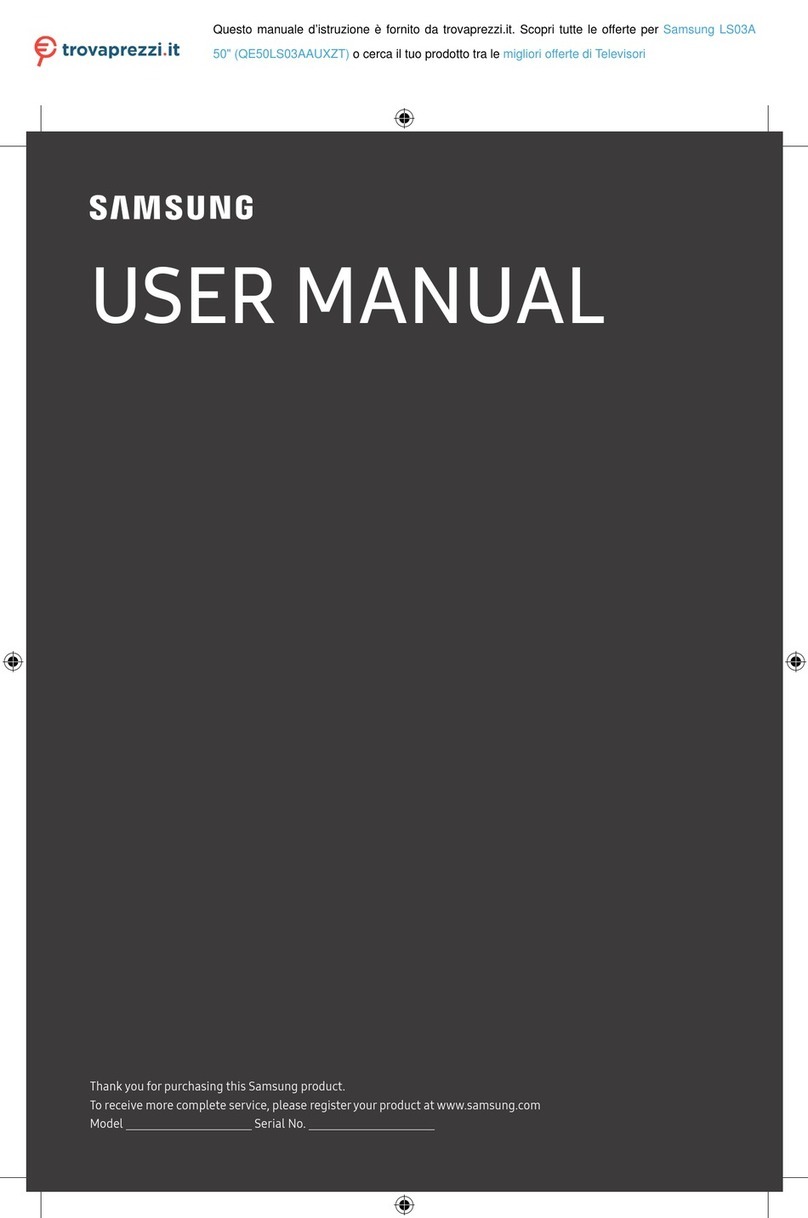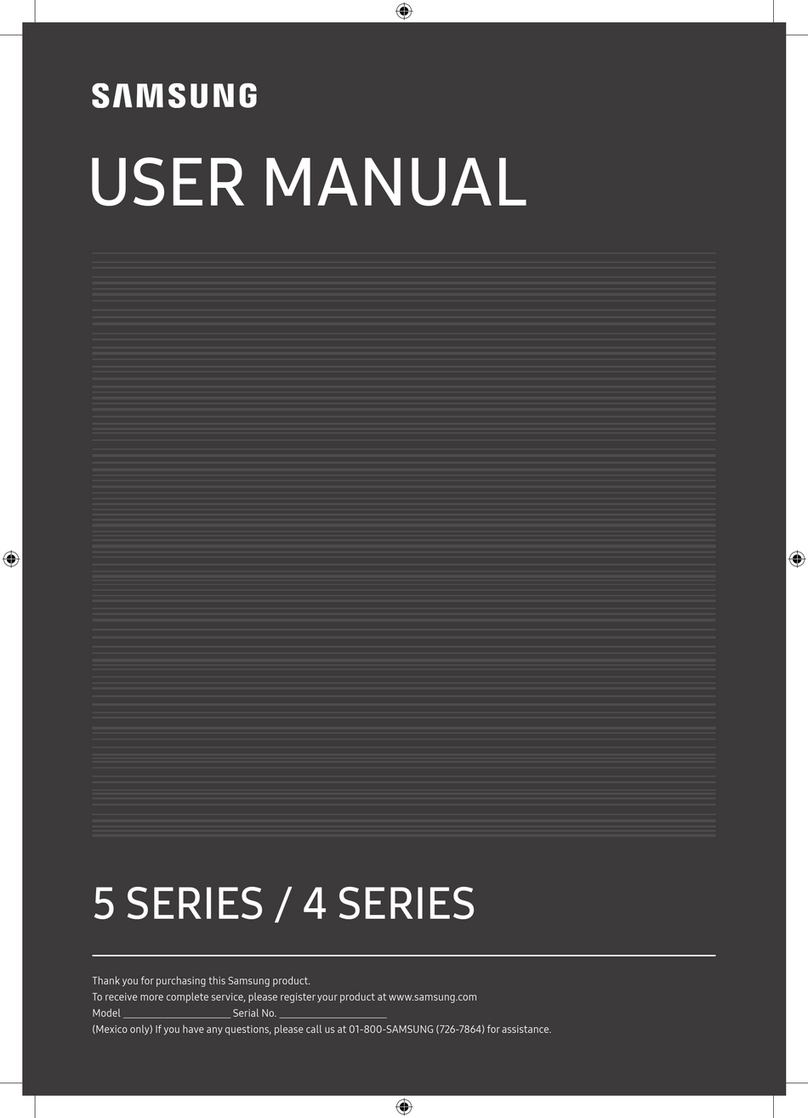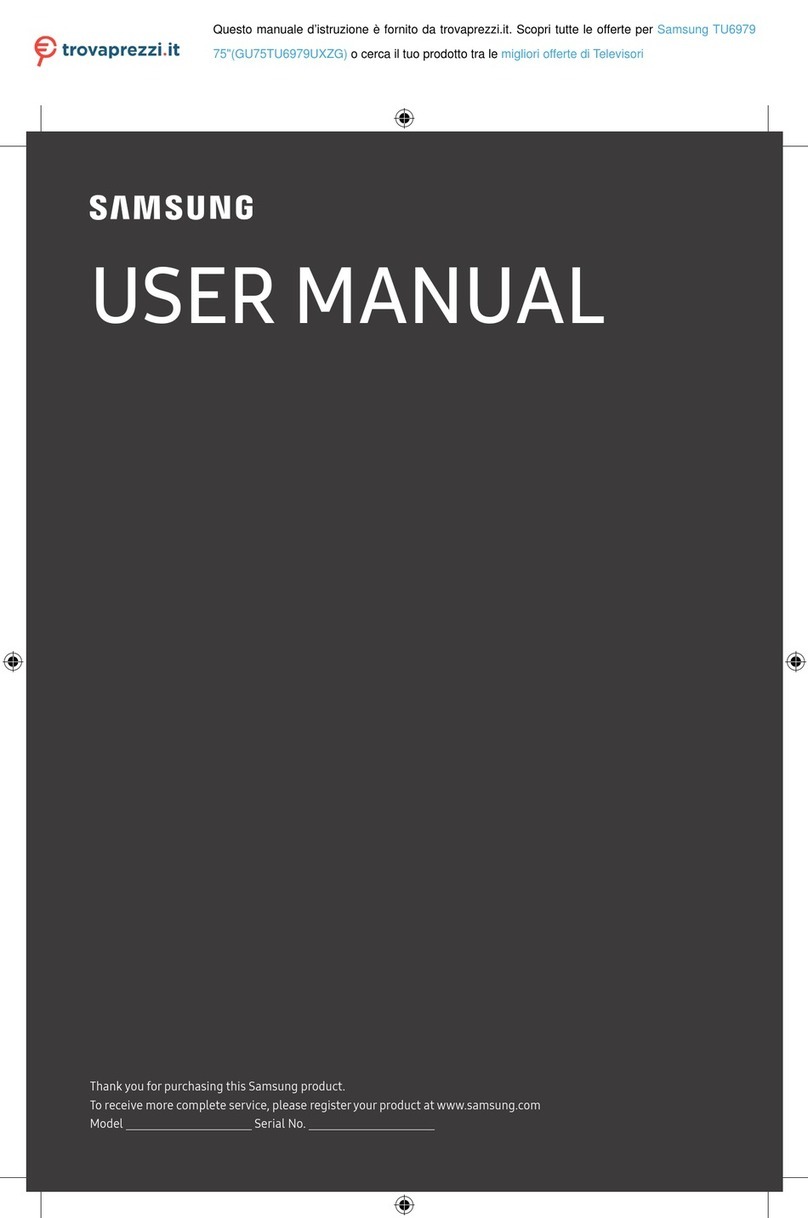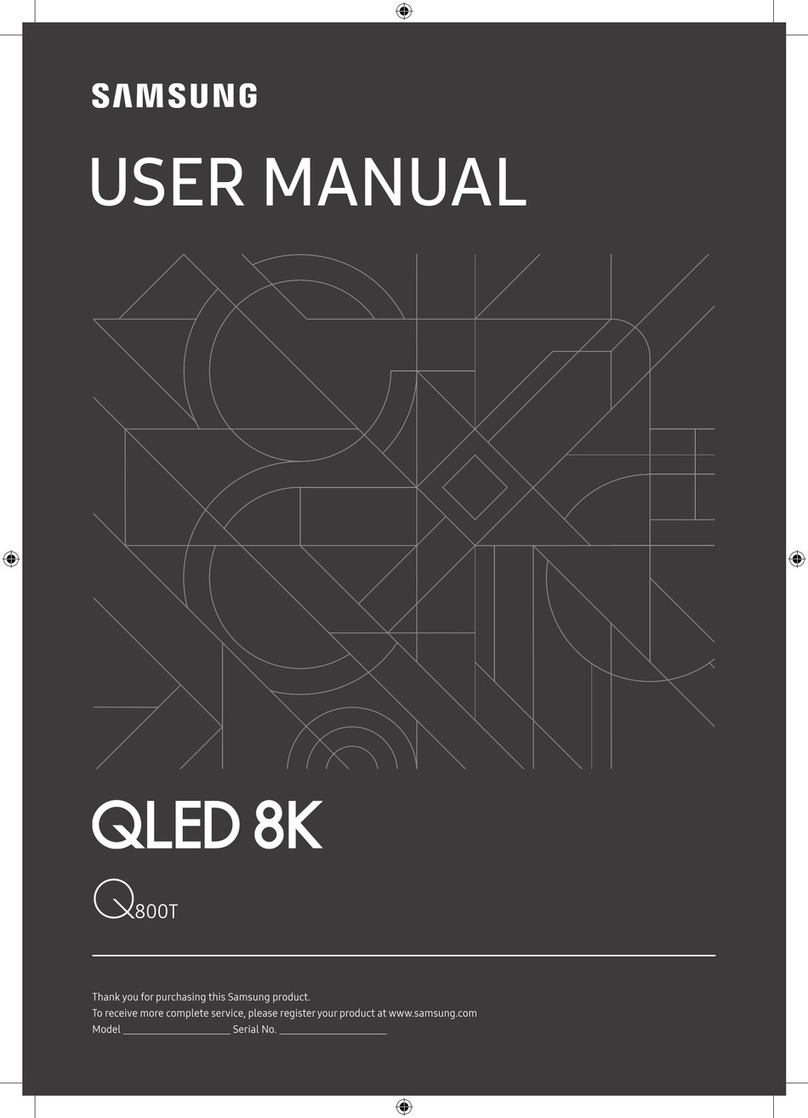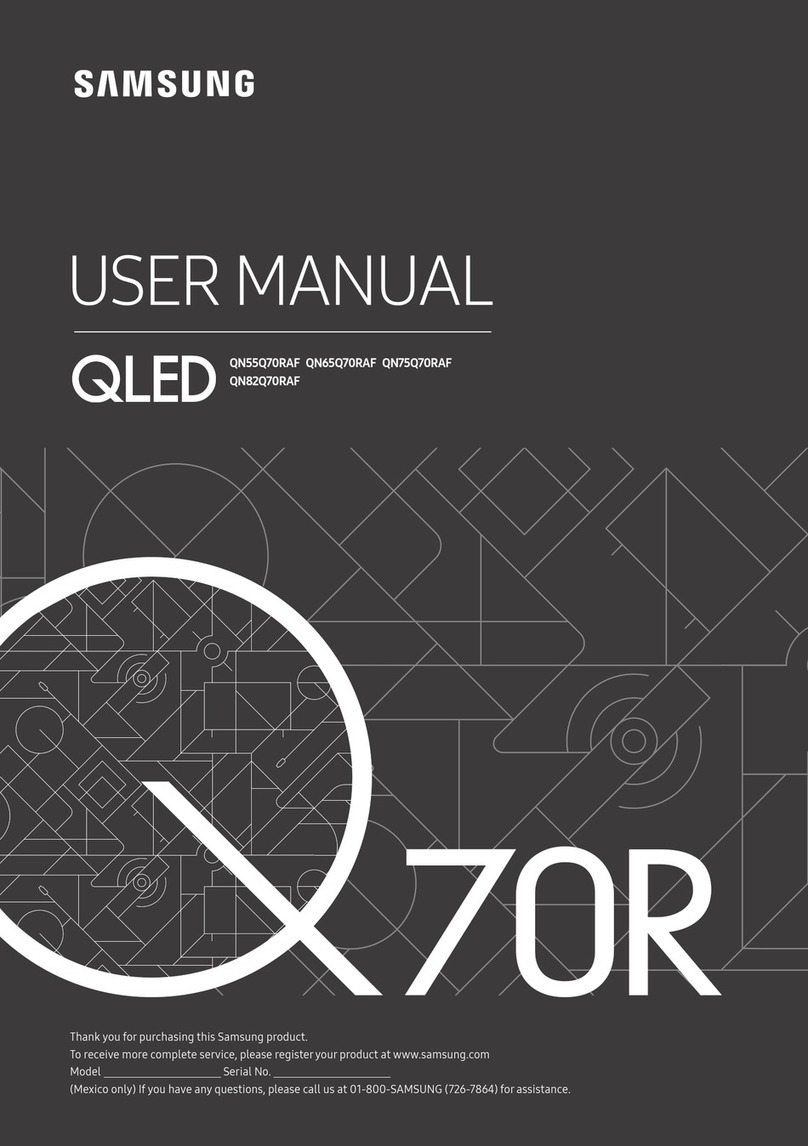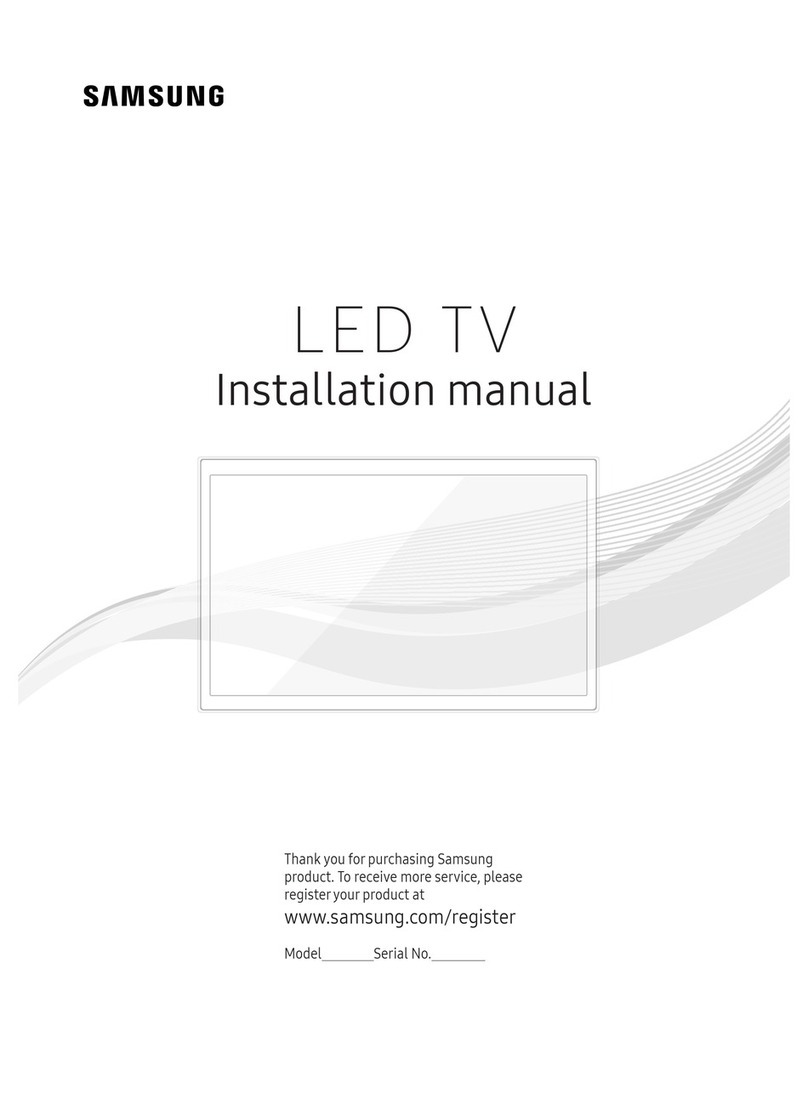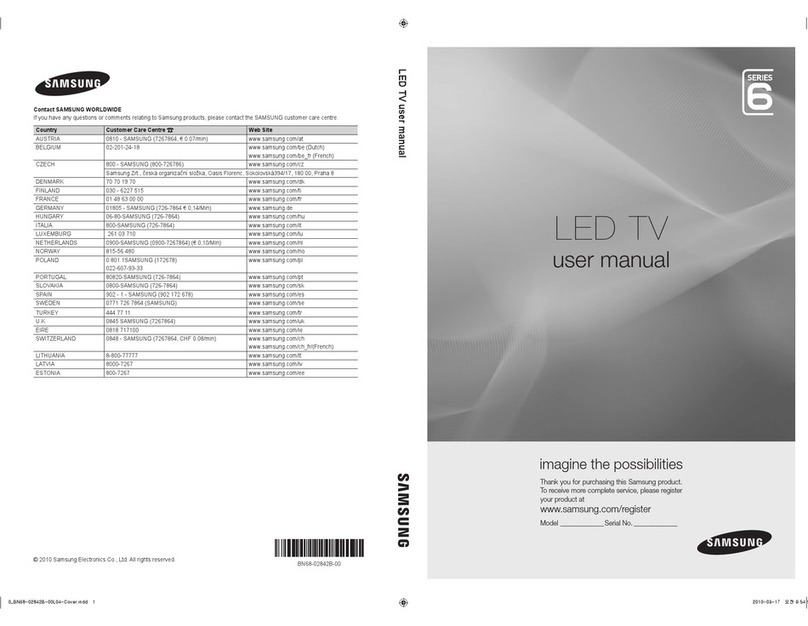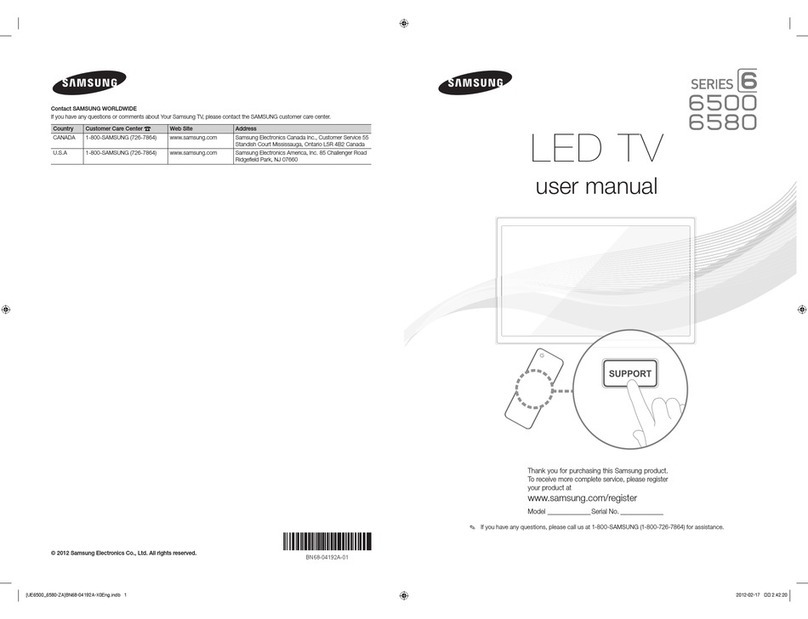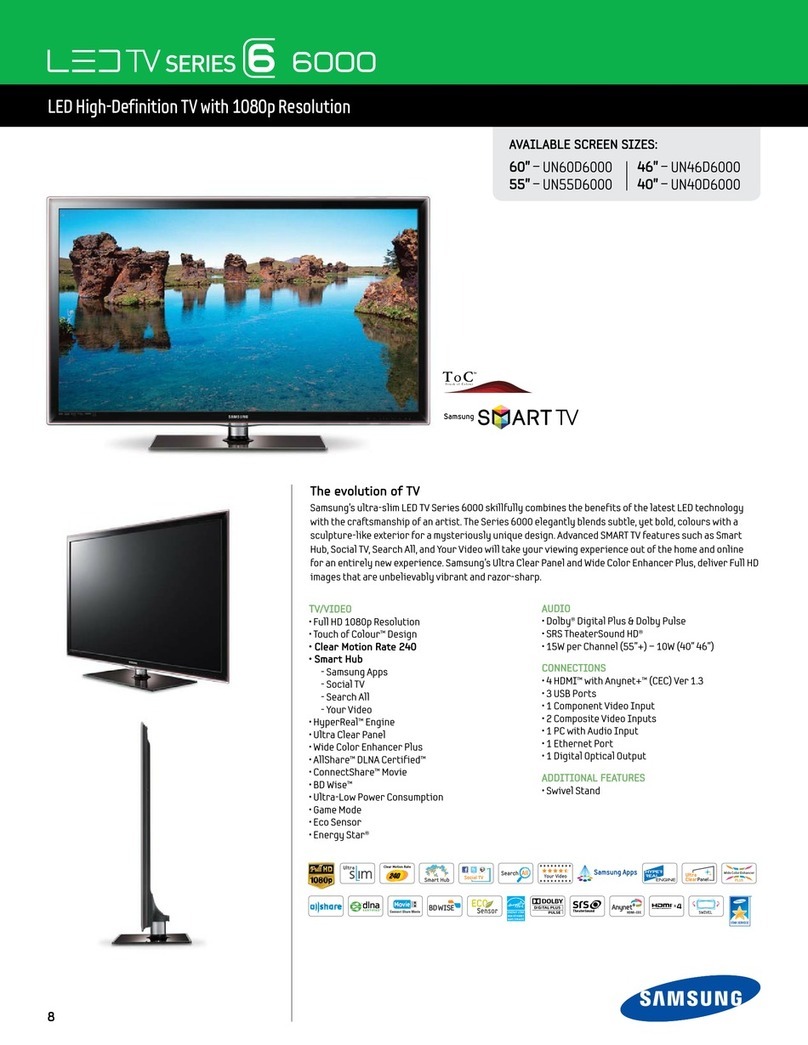VESA Wall Mount Kit Notes and Specifications
~
Install your wall mount on a solid wall perpendicular
to
the floor. Before attaching the wall mount to
surfaces other than plaster board, please contact your nearest dealer for additional information. If you
install the TV on a ceiling
or
slanted wall, it may fall and result
in
severe personal injury.
~
NOTE
• Standard dimensions forwall mount kits
are
shown
in
the table below.
• Samsung wall mount kits contain a detailed installation manual and
all
parts necessary for assembly
are provided.
• Do not use screws that
do
not comply with the VESA standard screw specifications.
• Do not use screws that are longer than the standard length
or
do
not comply with the VESA
standard screw specification
s.
Screws that are
to
o long may cause damage
to
the inside
of
the TV
set.
• For wall mounts that
do
not comply with the VESA standard screw specifications,
the
length of the
screws may differ depending on the wall mount specifications.
• Do not fasten the screws
too
firmly. This may damage the product or cause the product
to
fa
ll
,
leading
to
personal
in
jury. Samsung
is
not liable f
or
these kinds
of
accidents.
• Samsung is not liable for product damage
or
personal injury when a non-VESA or non-specified
wall mount
is
used
or
the consumer fails to follow the product installation ins
tr
uctions.
• Do not mount the TV at more than a 15 degree tilt.
• Always have
two
people mount the TV on a wa
ll.
26
1
00
X
10
0
M4
LED-TV
32
- 40 2
00
X200
M6
4
46- 60
400
X400
MB
~
Remove the
scr
e
ws
in
the mounting holes before you ins
ta
ll
the wa
ll
mount.
Do not install your Wa
ll
Mount Kit while yo
ur
TV is turned on.
It
may result
in
personal
injury
du
e
to
el
ectric shoc
k.
Installing a Wall Mount from Another Manufacturer
To
in
sta
ll
a wa
ll
-mount from another
ma
nufacture
r,
use the Holder-
Ring.