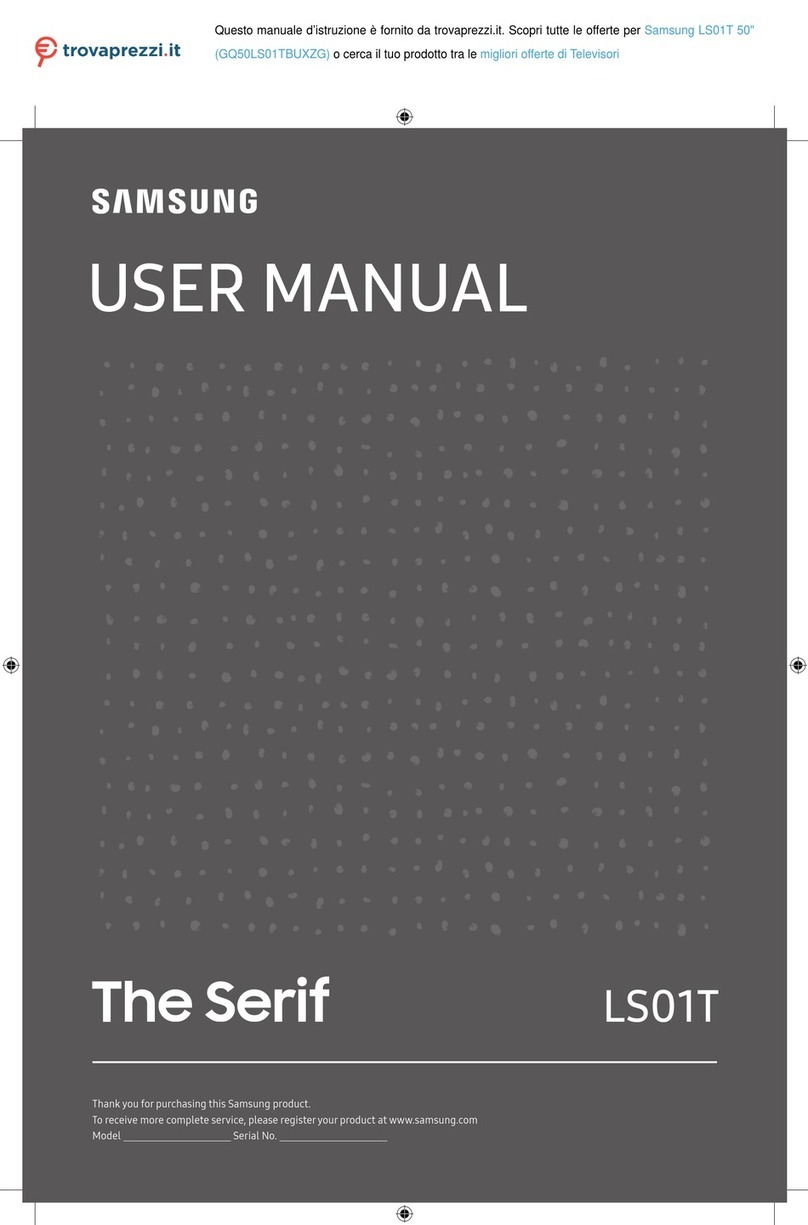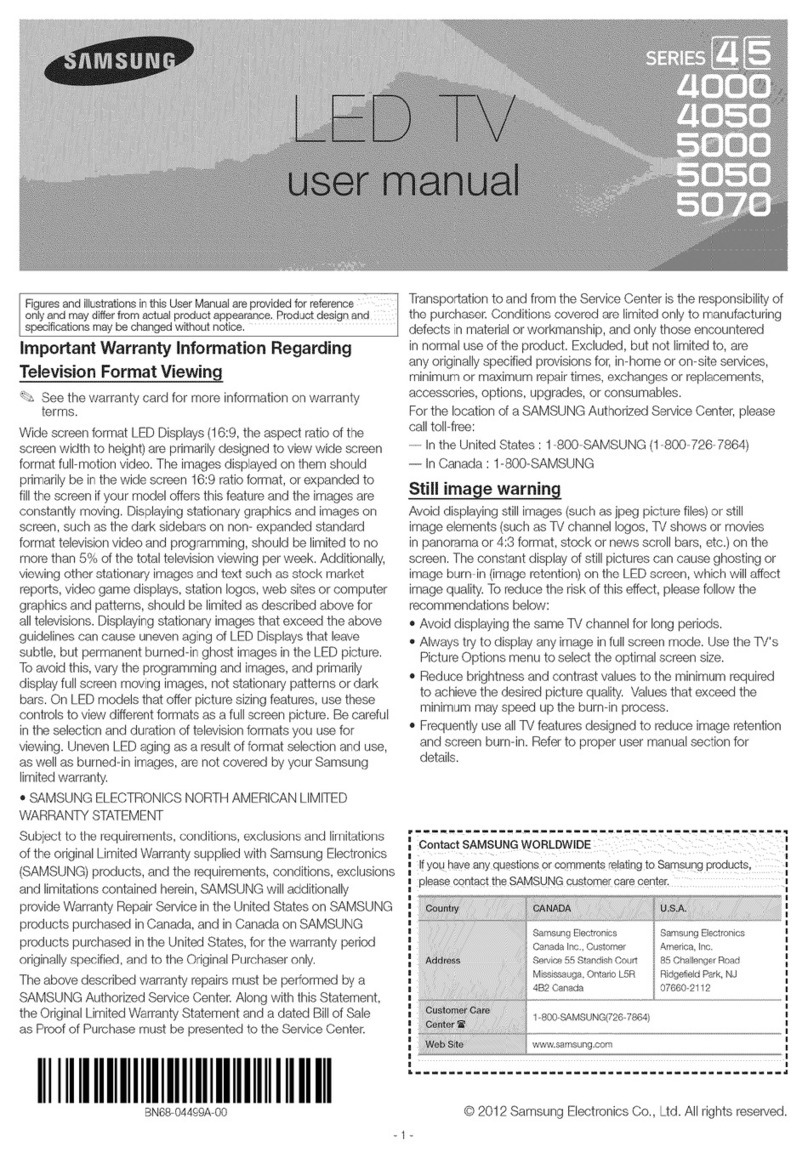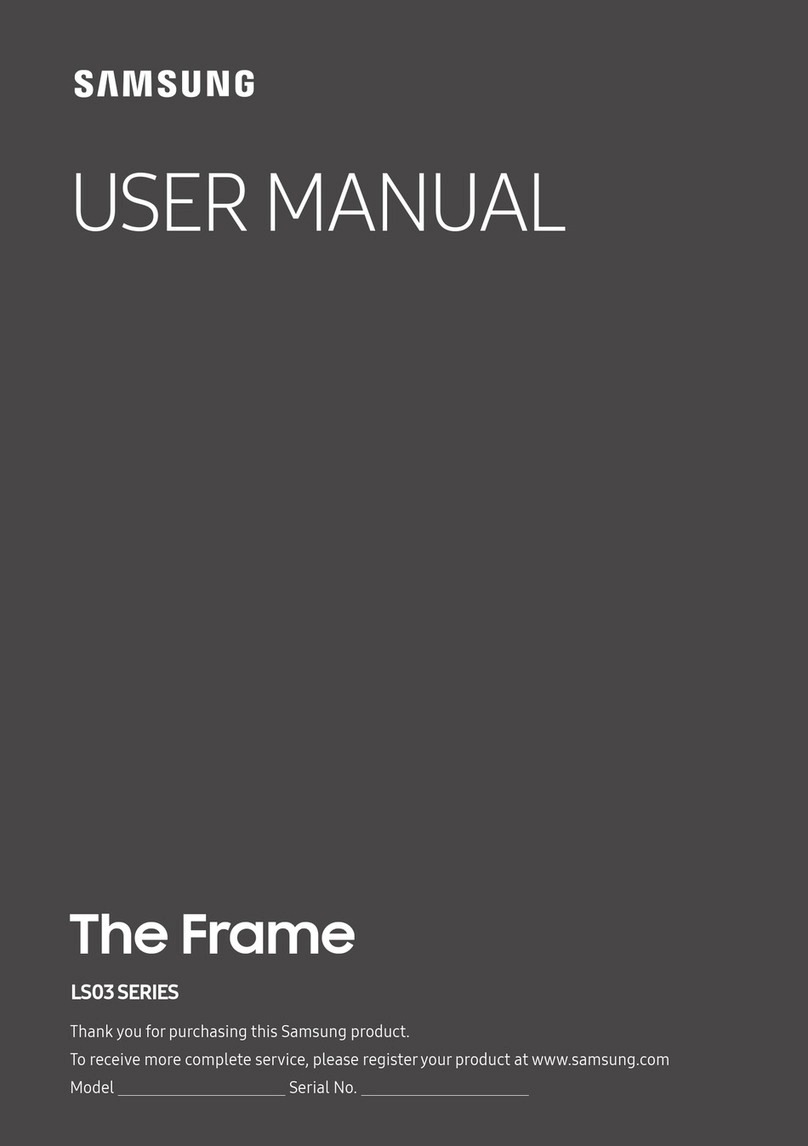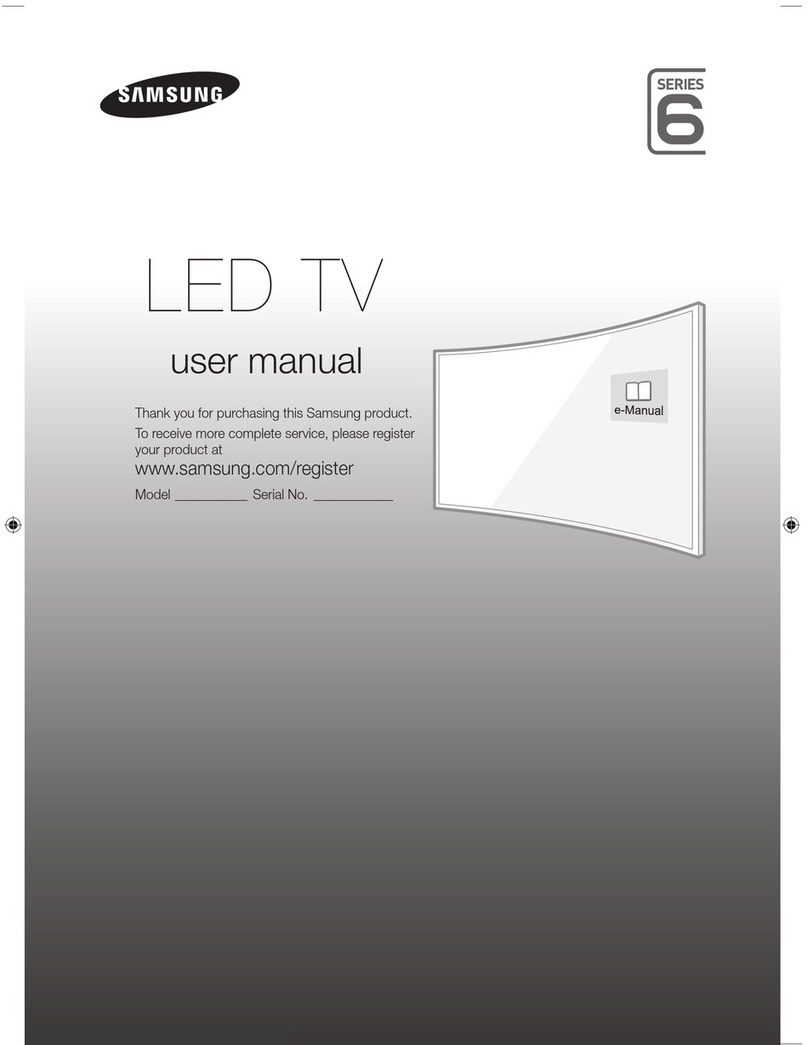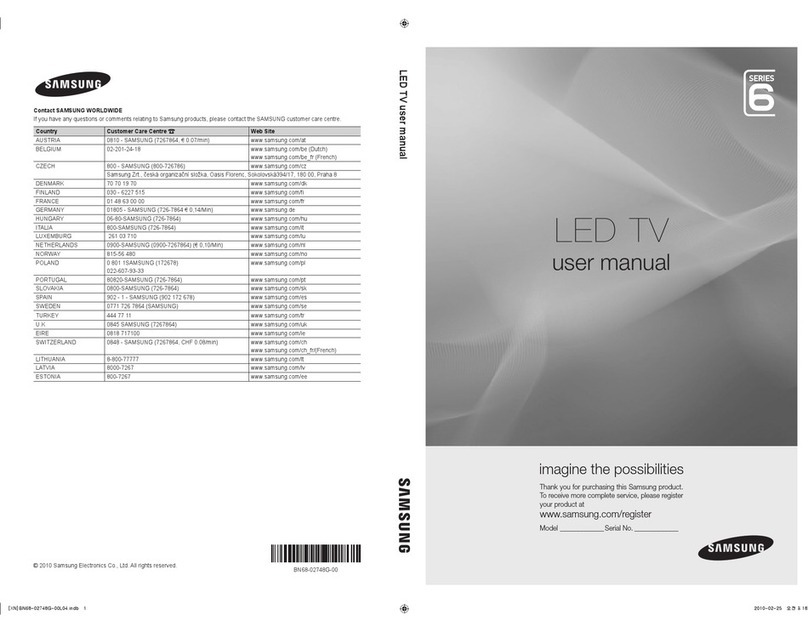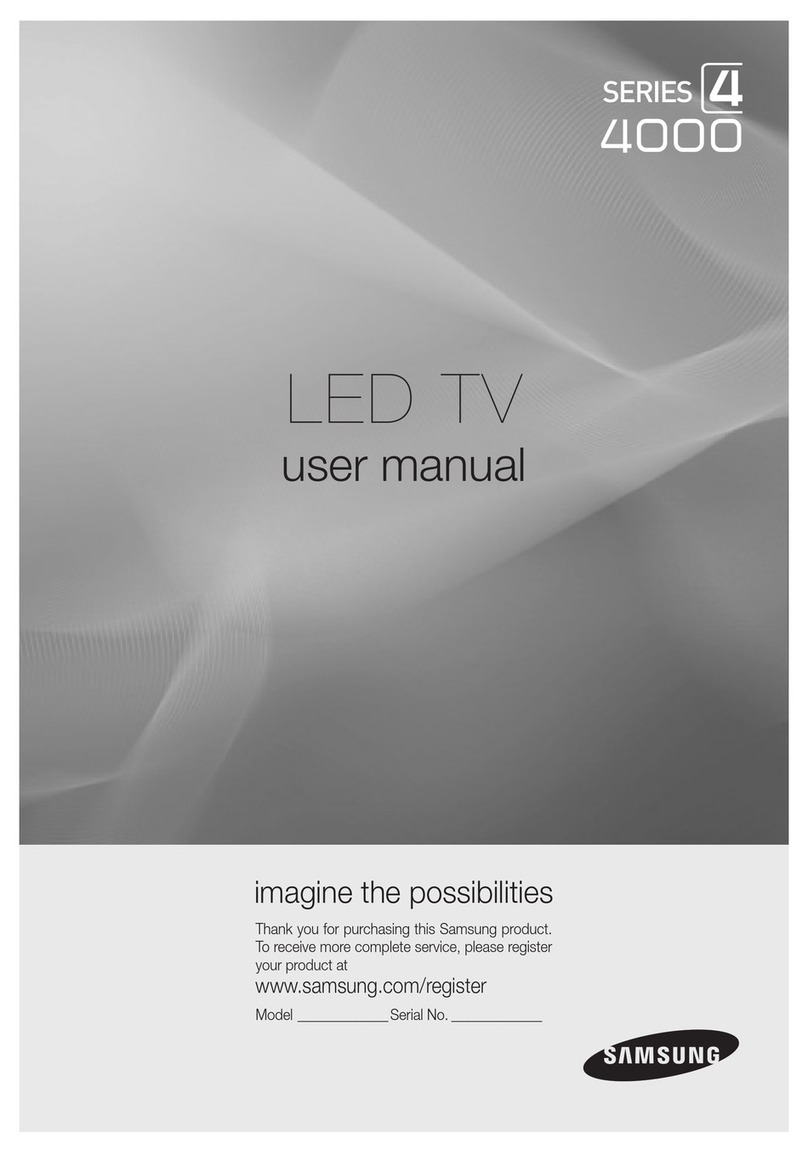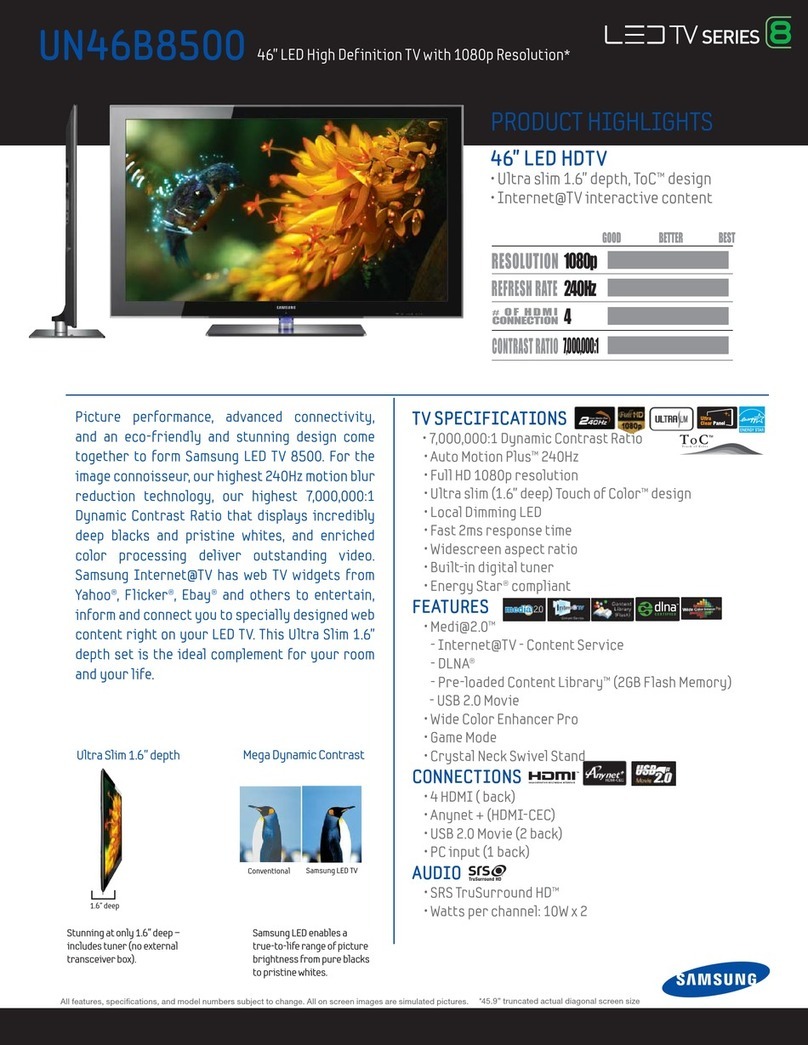VESA Wall Mount Kit Notes and Specifications
~
Install your wall mount on a solid wall perpendicular to the floor. Before attaching the wall mount to
surfaces other than plaster board, please contact your nearest dealerfor additional information. If you
install the TV on a ceiling
or
slanted wall, it may fall and result in severe personal injury.
~
NOTE
• Standard dimensions
for
wall mount kits
are
shown
in
the table below.
• Samsung wall mount kits contain a detailed installation manual and
all
parts necessary for assembly
are provided.
• Do not use screws that
do
not comply with the VESA standard screw specifications.
• Do not use screws that are longer than the standard length
or
do
not comply with the VESA
standard screw specifications. Screws that are
too
long may cause damage
to
the inside ofthe TV
set.
• For wall mounts that
do
not comply with the VESA standard screw specifications, the length of the
screws may differ depending on the wall mount specifications.
• Do not fasten the screws too firmly. This may damage the product or cause the product
to
fall,
leading to personal injury. Samsung
is
not
liable for these kinds of accidents.
• Samsung
is
not liable for product damage or personal injury when a non-VESA
or
non-spec
ifi
ed
wall mount
is
used or the consumer fails
to
follow the product installation instructions.
• Do not mount the TV at more than a
15
degree tilt.
• Always have
two
people mount the TV on a wall.
26
100
X
10
0
M4
LED
-
TV
32
-
40
200
X
200
M6
4
46 - 60
400
X
400
M8
~
Remove the screws
in
the mounting holes before you install the wall mount.
Do not install your Wa
ll
Mount Kit while your TV
is
turned on.
It
may result
in
personal
injury due
to
electric shoc
k.
Installing a Wall Mount from Another Manufacturer
To
in
stall a wall-mount from another manufacture
r,
use the Holder-
Ring.