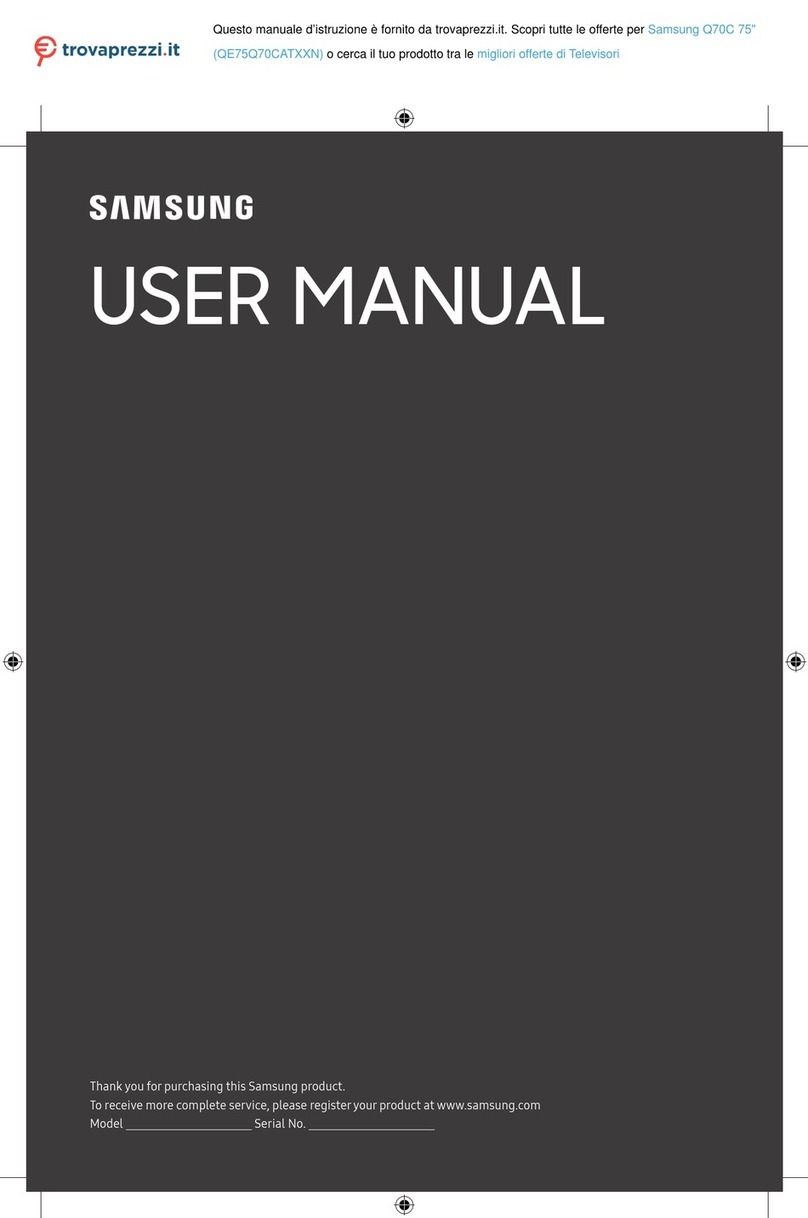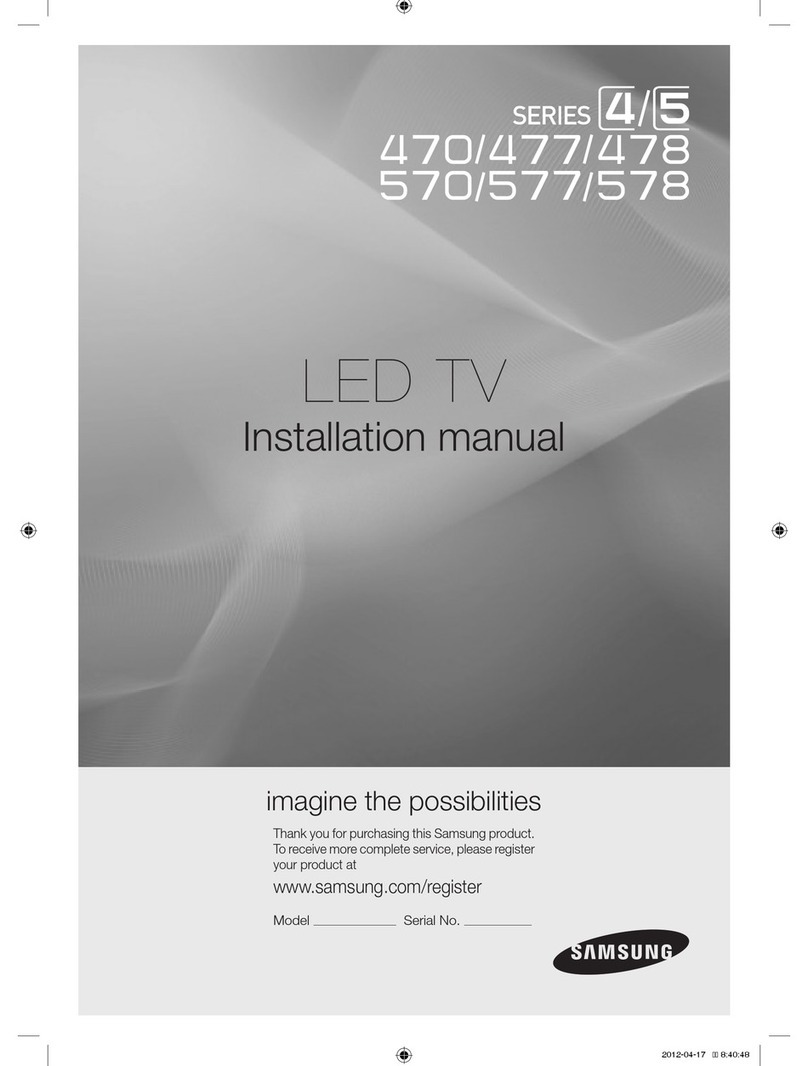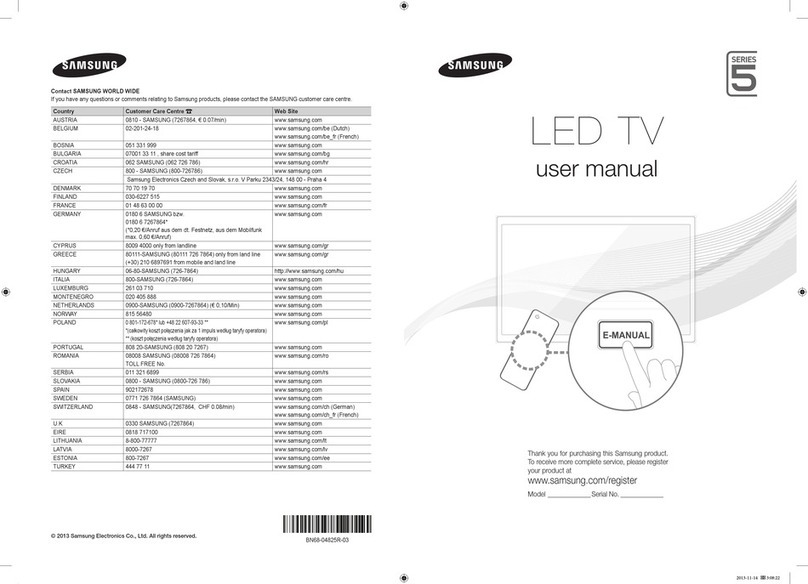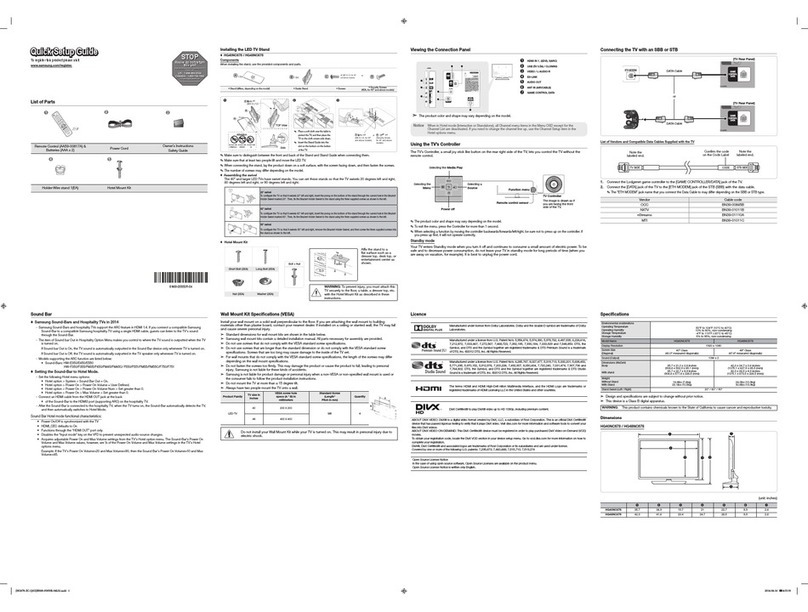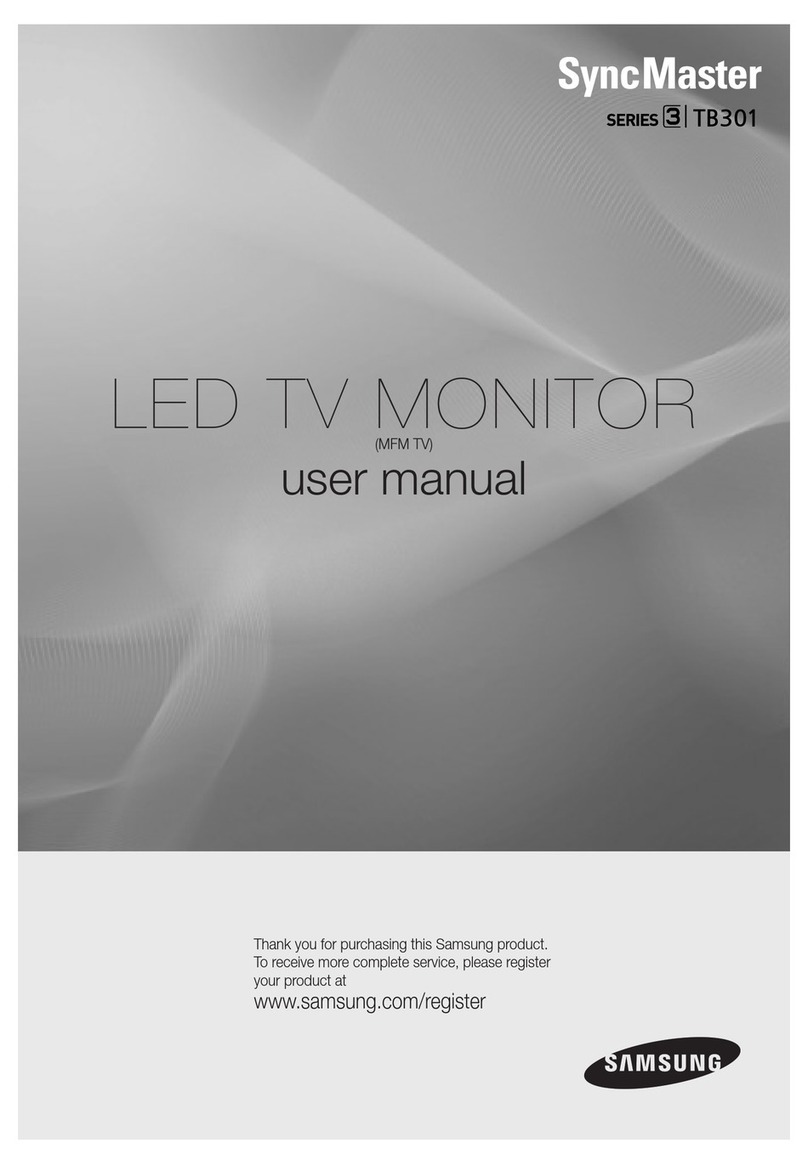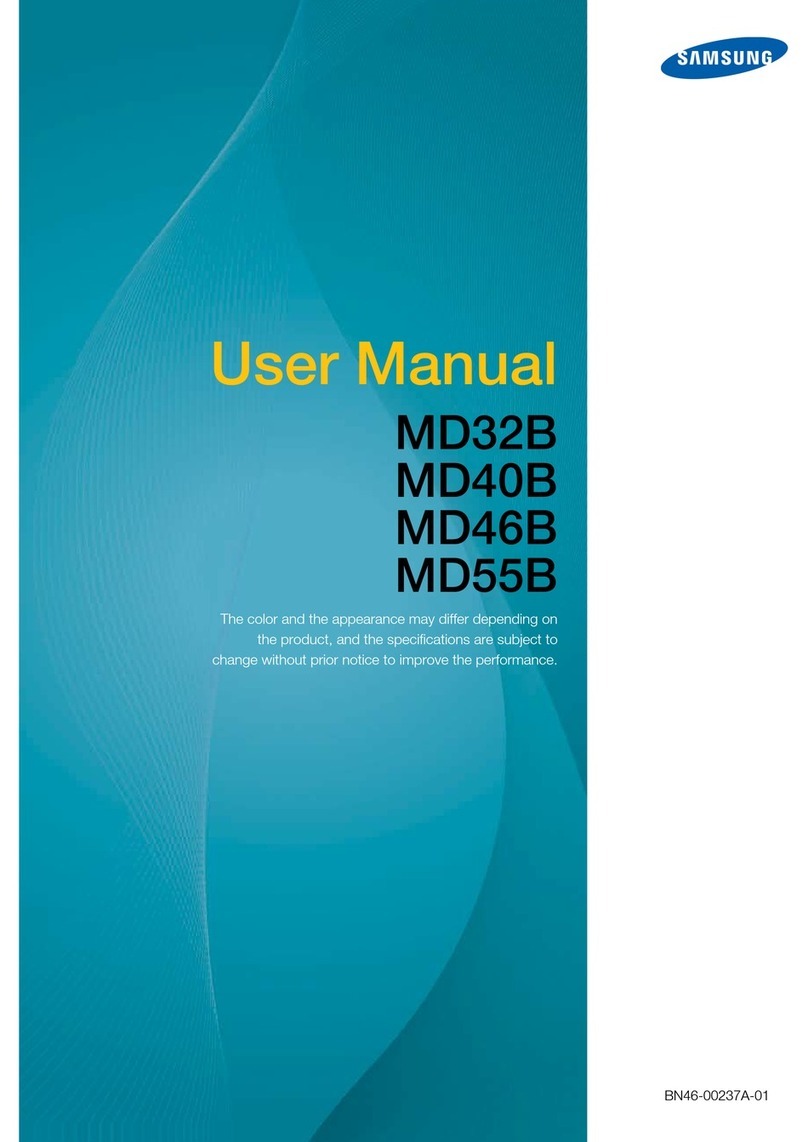To
delete channels from the Favorites list, follow these steps:
ct>
Programmed
List
(on
the
Channel
List
Screen)
1. Select one or more channels
in
the Favorite Channels list The Programmed list displays the channels and programs you
using the
.A
IT
buttons and the Yellow (Select) button on your have scheduled for viewing using the Time Viewing function.
You
remote. can view, modify, or delete a show you have scheduled using the
2.
Press the TOOLS button on your remote. The Tools menu functions
on
the Programmed List screen Tools menu.
appears.
3.
Select Delete from Favorite
in
the Tools menu, and then
press the ENTER G button.
• Timer Viewing:
You
can schedule a channel to be displayed
automatically at a set time, even when you are watching another
channel.
You
must set the current time first
in
the Setup > Time
>Clock
function to use Time Viewing.
To
schedule a channel, follow these steps:
1.
Select a channel
in
the Added Channels list using the
.AIT
buttons and the Yellow (Select) button on your remote.
2.
Press the TOOLS button on your remote. The Tools menu
appears.
3.
Select Time Viewing
in
the Tools menu, and then press the
ENTER G button. The Time Viewing screen appears.
4.
Use the
~I..,.
buttons to move from entry field to entry field
and the
.A
IT
buttons to change the entries. Where numbers
are
displayed, you can also enter numbers directly using the
number keypad on your remote.
~
If
you select Everyday
or
Every Week, the date you
select
in
the Date field
becomes
the start date for your
scheduled viewing. For Everyday, the TV will turn on
every day, at the time you selected, starting from that
date. For Everyweek, the TV will turn on every week,
on the same day of the week as the start date you
selected, at the time you selected, from that day on. If
you select Once, the TV will turn on once, on the date
and time you selected.
5.
Press the ENTER G button on your remote when done.
!!!~
Only Added Channels can be scheduled.
~
Scheduled programs and channels are displayed
in
the
Programmed List.
~
When you select a digital channel, press the
..,.
button to
view the digital program list.
If
you highlight a program
in
the list, and then press the ENTER
G(Schedule)
button,
you set Timer Viewing for that program directly.
• Select
All:
Select
all
the channels
in
the displayed channel list.
• Deselect
All:
Deselect
all
the selected displayed channels.
~~
You
can only select Deselect All when one or more
channels are selected.
• Channel Name Edit: Analog channels
only.
Lets you assign a
name of up to five characters to
an
analog channel. For example,
Hist, Food, Golf, etc. This makes it easier to find and select a
channel.
• Auto Program: See Auto Program under Memorizing Channels.
Programmed List Screen Tools Menu lkere!!lfil
• Change Info: Change the scheduling information for a show or
channel you have scheduled.
To
change the information, follow these steps:
1. Select the Programmed List icon on the left side of the
Channel List screen, and then press the ENTER G button.
2.
On the Programmed List screen, select the show or channel
entry you want to change, and then press the TOOLS button.
The Tools Menu appears.
3.
Select Change Info, and then press the ENTER G button.
The Time Viewing screen appears.
4.
Use the
~I..,.
buttons to move from entry field to entry field
and the
.A
IT
buttons to change the entries. Where numbers
are displayed, you can also enter numbers directly using the
number keypad on your remote.
5.
Press the ENTER G button when done.
• Cancel Schedules: Cancel a show or channel you have
scheduled.
To
cancel a scheduled show or channel, follow these steps:
1. Select the Programmed List icon on the left side
of
the
Channel List screen, and then press the ENTER G button.
2.
On
the Programmed List screen, select the show or channel
entry you want to cancel, and then press the TOOLS button.
The Tools Menu appears.
3.
Select Cancel Schedules, and then press the ENTER G
button. The Cancel Schedule screen appears.
4.
Select OK, and then press the ENTER G button.
• Information: Display the information for a show or channel you
have scheduled.
You
can also change the schedule Information.
1. Select the Programmed List icon on the left side of the
Channel List screen, and then press the ENTER G button.
2.
On
the Programmed List screen, select the show or channel
entry you want information
for,
and then press the TOOLS
button. The Tools Menu appears.
3.
Select Information, and then press the ENTER G button.
The Time Viewing Information screen appears.
4.
Select Change Info and press the ENTER G button to
change information, or select Close and press the ENTER G
button to close the Information screen.
• Select
All
I Deselect
All:
You
can select or deselect
all
channels
in
the channel list.
D Other Channel Menu Functions
Channel
Mode
(Added Channels I Favorite
Channels)
Lets you select the channel list displayed when you press the
ACHV
(Channel) button on your remote. For example, if you
select Favorite Channels, you will only see Favorite channels when
you press the
ACHV
button.
Fine Tune
Analog channels
only.
If
the reception
is
clear, you
do
not have to fine tune the channel,
as
this
is
done automatically during the search and store operation.
If
the signal
is
weak or distorted, fine tune the channel manually.
-5-