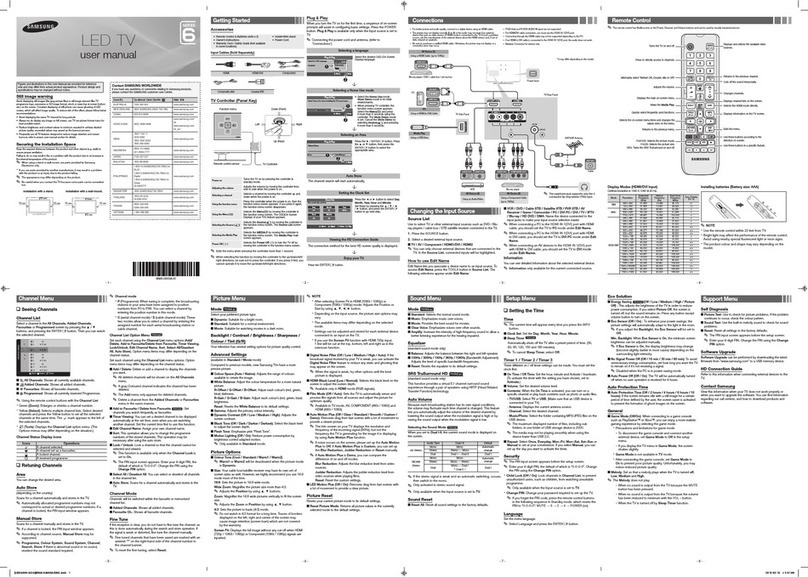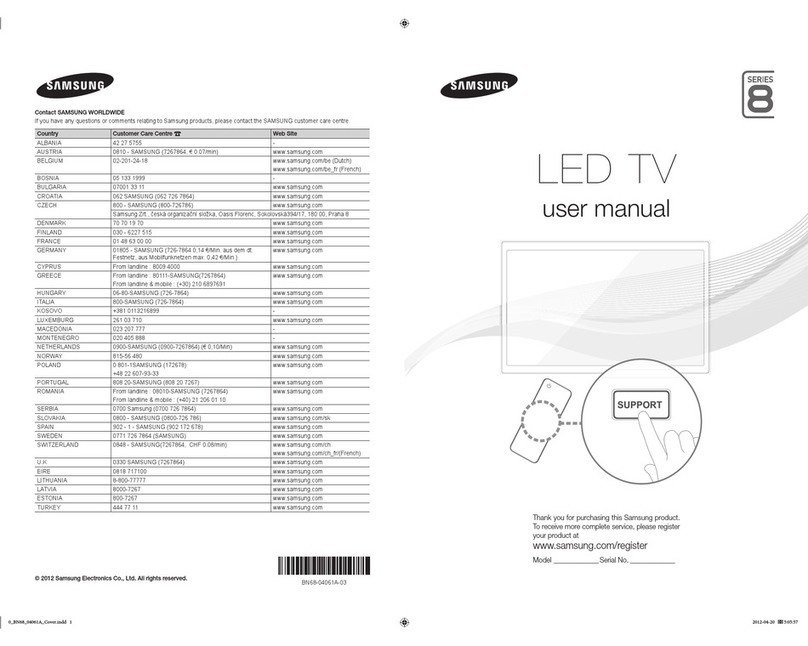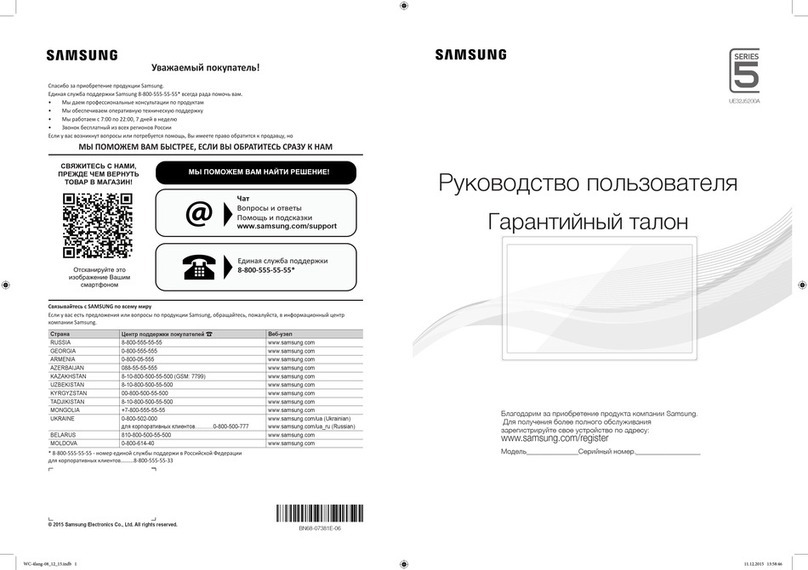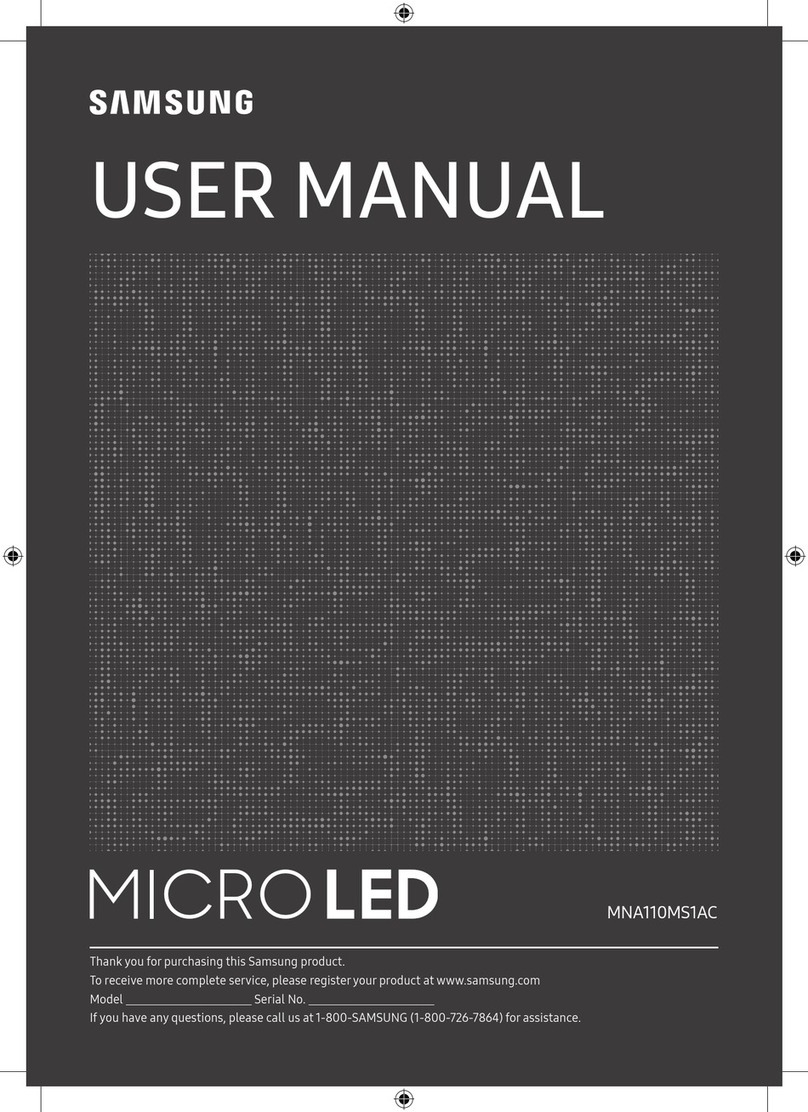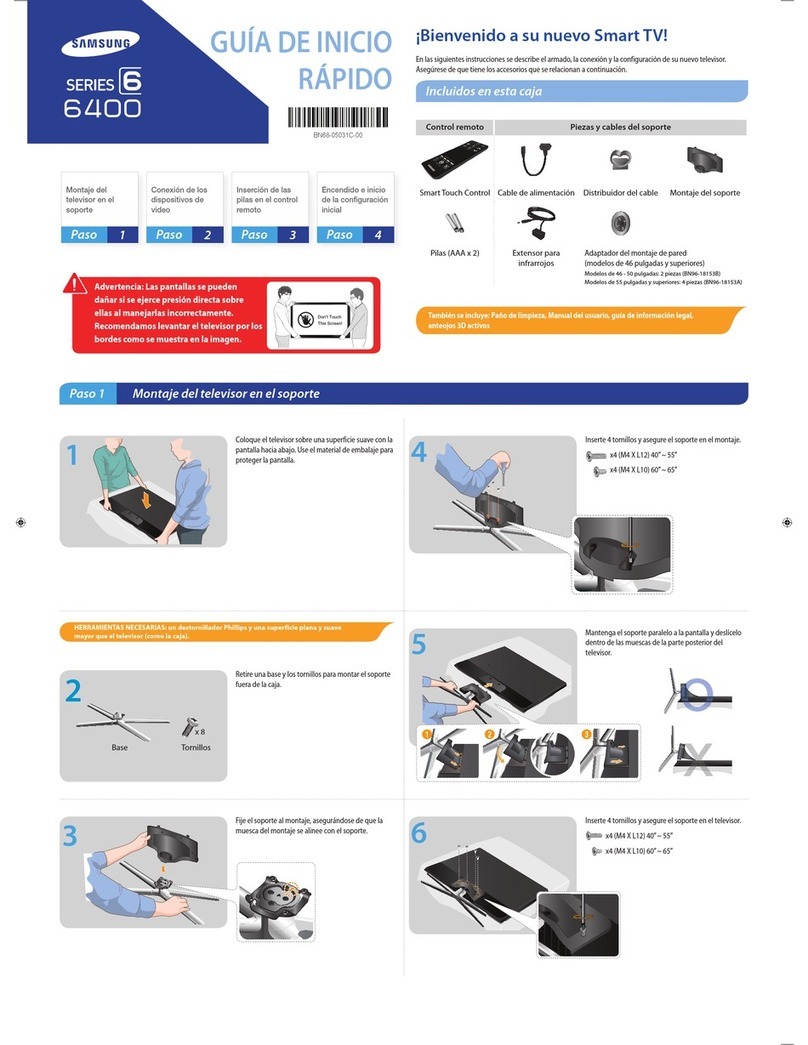III
Self Diagnosis
m Picture Test: Use to check for picture problems. If the problem
continues to occur, check the color pattern.
m Sound Test: Use the built4n melody sound to check for sound
problems.
m Signal Strength: (digital channels only) An HD channel's reception
quality is either perfect or the channels are unavailable. Adjust
your antenna to increase signal strength.
m Reset: Reset all settings to the factory defaults.
_-J_ The PIN input screen appears before the setup screen.
_-J_ Enter your &digit PiN. Change the PiN using the Change
PIN option.
Software Upgrade
Software Upgrade can be performed by downloading the latest
firmware from samsung.com to a USB memory device.
HD Connection Guide
Refer to this information when connecting external devices to the TV.
Contact Samsung
View this information when your TV does not work properly or
when you want to upgrade the software. You can find information
regarding our call centers and how to download products and
software.
Enjoy photos, music and/or movie files saved on a
USB Mass Storage Class (MSC) device.
_3 Connecting a USB Device
1. Turn on your TV.
2. Connect a USB device containing photo, music and/or movie files
to the USB jack on the side of the TV.
3. When USB is connected to the TV, you can select Media Play
(USB) in Application menu.
Using the Media Play Menu
1. Press the MENU button. Press the _, or _' button to select
Application, then press the ENTER _ button.
2. Press the _, or • button to select Media Play (USB), then press
the ENTER C-a button.
3. Press the _ or _ button to select an icon (Videos, Music,
Photos, Settings), then press the ENTER _ button.
_-J_ It might not work properly with unlicensed multimedia files.
_-J_ Need-to-Know List before using Media Play (USB)
* The file system supports FAT16, FAT32 and NTFS.
* Certain types of USB Digital camera and audio devices may not
be compatible with this TV.
* Media Play only supports USB Mass Storage Class (MSC)
devices. MSC is a Mass Storage Class Bulk-Only Transport
device. Examples of MSC are Flash Card Readers. Devices
should be connected directly to the TV's USB port. USB HDD is
not supported.
* Before connecting your device to the TV, please back up your
files to prevent them from damage or loss of data. SAMSUNG is
not responsible for any data file damage or data loss.
* A USB device that requires high power (more than 0.SA) may not
be supported.
* Do not disconnect the USB device while it is loading.
* The higher the resolution of the image, the longer it takes to
display on the screen.
* The maximum supported JPEG resolution is 15,360 x 8,704
pixels.
* If a file is corrupted or the TV does not support the file type, the
"Not Supported File Format" message appears.
* The TV cannot play MP3 files with DRM that have been
downloaded from a for-pay site. Digital Rights Management
(DRM) is a technology that supports the creation, distribution,
and management of digital content in an integrated and
comprehensive way, including protecting the rights and interests
of content providers, preventing illegal copying of contents, and
managing billings and settlements.
* PTP device is not supported.
* If the device is over-powered while connecting or using a USB
device, the device may not be recognized or may malfunction.
* If the TV has no input during the time set in Auto Protection
Time, the Screensaver will run.
* The power-saving mode of some external hard disk drives may
be released automatically when your connect them to the TV.
* If you use a USB extension cable, the TV may not recognize the
USB device or may not be able to read the files on the device.
* If a USB device connected to the TV is not recognized, the list of
files on the device is corrupted, or a file in the list is not played,
connect the USB device to a PC, format the device, and check
the connection.
* If a file you deleted from the PC is still found when you run Media
Play, use the "Empty the Recycle Bin" function on the PC to
permanently delete the file.
* Photos only supports sequentialjpeg format.
* The scene search and thumbnail functions are not supported in
the Videos.
* If the number of files and folders saved on a USB storage device
is approximately over 4000, the files and folders may not appear
and some folders may not be opened.
* The maximum displayed number of files, including sub folders, in
one folder of USB storage device is 2000.
* The media may not be playing smoothly when using the device
lower than USB 2.0.
Videos ;_;i@:
;;_te;_;;i
*.ts
*.trp
*.tp
*.m2ts
*.dat
1. Press the 4 or I_ button to select Videos, then press the *.mpg
ENTER C-a button in the Media Play menu. *.mpeg
*.vob
2. Press the 4/i_/A/_' button to select the desired video in the file
list. *.3gp
3. Press the ENTERIZ* _ button or E_C] (Play) button. *.fly
The selected file is displayed on the top with its playing time. *.swf
If video time information is unknown, playing time and the
progress bar are not displayed.
During video playback, you can search using the _1and 1_
button.
_-J_ In this mode, you can play movie clips contained in a game, but
.ttxt
.smi
.art
.sub
.sub or .txt
.ssa
.ass
you cannot play the game itself.
_,Supported Subtitle Formats
External
MPEG-4 timed text
SAMI
SubRip
SubViewer
Micro DVD
SubStation Alpha
Advanced SubStation Alpha
Internal
ASF
D_vX3.11 /4.x 1920x1080 6-30 30Mbps
/5.1 / 6.0
MPEG4 SP 1920x1080 6-30 30Mbps
/ASP
H.264 1920x1080 6-30 30Mbps
PS
3GPP
flash
formats
MPEG2 h920x1080 6-30 30Mbps
H. 264 BP/MP 1920x1080 6-30 30Mbps
/HP
MPEG1 h920x1080 24/25/30 30Mbps
MPEG2 1920x1080 24/25/30 30Mbps
H. 264 BP/MP 1920x1080 6-30 30Mbps
/HP
MPEG4SP h920x1080 6-30 30Mbps
/ASP
H.264 1920x1080 6-30 30Mbps
H.264 1920x1080 6-30 30Mbps
Sorenson H.263 1920x1080 6_30 30Mbps
MP3 /
AC3 /
LPCM /
ADPCM
/Wive,
/Wive,
Pro
AC3 /
AAC/
MP3 /
DD+ /
HE-MC
AC3 /
MPEG /
LPCM /
AAC
MP3
MP3
Other Restrictions
o Video content will not play, or not play correctly, if there is an error in the
content or the container.
o Sound or video may not work if the contents have a standard bit rate/
frame rate above the compatible Frame/sec listed in the table above.
o If the Index Table is in error, the Seek (Jump) function is not supported.
• The menu may take longer to appear if the video's bit rate exceeds
10Mbps.
o Video content can not be played, if there are many contents in one file.
Supports up to H.264, Level 4.1
H.264 FMO /ASO /kS, VC1 SP /MP /AP L4 and AVCHD are not
supported.
MPEG4 SP, ASP :
- Below 1280 x 720:60 frame max
-Above 1280 x 720:30 frame max
H.263 is not supported.
GMC is not support.
SubStation Alpha
Advanced SubStation Alpha
SubRip
MPEG-4 Timed text
_,Supported Video Formats
MKV Text Format
MKV Text Format
MKV Text Format
MP4 Text Format
Supports up to WMA7, 8, 9 STD, 9 PRO, 10 PRO
WMA 9 PRO and WMA 10 PRO support 5.1 channel. (LBR mode
of WMA Pro is not supported)
WMA Lossless is not supported.
Music
*.mp4 MP4
*.avi AVI,
*.inky MKV
DivX 1920xl 080 8--30 30Mbps
3.11/4.x/5.1/6.0 lvlP3 /
H264 1920xl 080 8_30 30Mbps ADPCM /
&VC 1920xl 080 8_30 30Mbps AAC
MJPEG 640x480 8_30 lOMbps
DivX
3.11/4.x/5.1/6.0 1920xt080 8_30 30Mbps MP3/
MPEG4 SP AC3 /
1920xl 080 8--30 30Mbps LPCM/
/ASP ADPCM /
H264 1920xl 080 8_30 30Mbps DTS Core
MJPEG 640x480 8--30 lOMbps 1. Press the _1or I_ button to select Music, then press the
ENTER _ button in the Media Play menu.
2. Press the _1/1_/_,/_' button to select the desired Music in the file
list.
3. Press the ENTER I_*_ button or _ (Play) button.
_-_ During music playback, you can search using the _1and I_
button.
e_ _ (PEW) and _ (FF)buttons do not function during play.
_-_ Only displays the files with MP3 and PCM file extension. Other
file extensions are not displayed, even if they are saved on the
same USB device.
_-_ If the sound is abnormal when playing MP3 files, adjust the
Equalizer in the Sound menu. (An over-modulated MP3 file
may cause a sound problem.)
Photos
1. Press the _1 or _ button to select Photos, then press the
ENTER _ button in the Media Play menu.
2. Press the _1/1_/_,/_' button to select the desired photo in the file
list.
3. Press the ENTERI_ button or _ (Play) button.
_-_ NOTE
* While a photo list is displayed, press the E_] (Play) /ENTER_
button on the remote control to start the slide show.
* All files in the file list section will be displayed in the slide show.
* During the slide show, files are displayed in order.
* During the slide show, you can adjust the slide show speed using
(l_]) (PEW) or (l_]) (FF) button.
* You can move to other file using 41 or I_ button.
_,Supported Photo Formats
Base-line 15360 x 8704
JPEG Progressive 1024 x 768
Other Restrictions
_' CMYK, YCCK Color space JPEG are not supported.
Playing Multiple Files
[] Playing selected video/music/photo files
1. Press the Yellow button in the file list to select the desired file.
2. Repeat the above operation to select multiple files.
_-_ NOTE
* The .7 mark appears to the left of the selected files.
* To cancel a selection, press the Yellow button again.
* To deselect all selected files, press the TOOLS button and select
Deselect All.
3. Press the TOOLS button, and then select Play Selected
Contents.
[] Playing the video/music/photo file group
1. While a file list is displayed, move to any file in desired group.
2. Press the TOOLS button, and then select Play Folder.
Media Play - Additional Functions
[] Videos/Music/Photos Play Option menus
When playing a file, press the TOOLS button.
iiiii:_!_i_i_ii_ii_i!}_!i!}_i_ii_ii_l_!_!_i_iiiii_i_i_!i!_!_i_iiiiiiiili;!i;!i;iiii_i_ii_!i!ii_!_i!!
Title
Repeat Mode
Picture Size
Picture Mode
Sound Mode
Subtile Setting
Audio Language
Stop Slide Show /
Start Slide Show
Slide Show Speed
Background Music
Zoom
Rotate
Information
You can movethe other file
directS/. _/
You can playmovie and music
files repeated_/. _/ _/
You can adjust the picture size to
your preference. _/
You can adjust the picture
setting. _/ _/
You can adjust the sound
setting. _/ "_/ _/
You can playthe video with
Subtitles. Thisfunction only
works if the subtitles are the _/
same file name asthe video.
You can change the audio
language if the video has more _/
than one language.
You can start or stop a Stide
Show. _/
You can select the slide show
speed during the slide show. _/
You can set and select
background music when _/
watching a Slide Show.
You can zoom into images in full
screen mode. _/
You can rotate images in full
screen mode. Vz
You can see detailed information
about the played file. _/ "/ _/
Settings
Using the Setup Menu
[] Information: Select to view information on the connected device.
installing the Wall Mount Kit
The wall mount kit (sold separately) allows you to mount the TV on
the wall.
For detailed informationon installingthe wall mount, see the
instructionsprovided with the wall mount items. Contact a technician
for assistance when installingthe wall mount bracket. Samsung
Electronics is not responsible for any damage to the product or injury
to yourself or others if you elect to install the wall mount on your own.
Wall Mount Kit Specifications (VESA)
_-_ The wall mount kit is not supplied, but sold separately.
Install your wall mount on a solid wall perpendicular to the floor. When
attaching to other building materials, please contact your nearest
dealer. If you install the TV on a ceiling or slanted wall, it may fall and
result in severe personal injury.
_-_ NOTE
* Standard dimensions for wall mount kits are shown in the table
below.
* When purchasing our wall mount kit, a detailed installation
manual and all parts necessary for assembly are provided.
* Do not use screws that do not comply with the VESA standard
screw specifications.
* Do not use screws that are longer than the standard dimension
or do not comply with the VESA standard screw specifications.
Screws that are too long may cause damage to the inside of the
TV set.
* For wall mounts that do not comply with the VESA standard
screw specifications, the length of the screws may differ
depending on the wall mount specifications.
* Do not fasten the screws too firmly. This may damage the
product or cause the product to fall, leading to personal injury.
Samsung is not liable for these kinds of accidents.
* Samsung is not liable for product damage or personal injury
when a non-VESA or non-specified wall mount is used or the
consumer fails to follow the product installation instructions.
* Do not mount the TV at more than a 15 degree tilt.
* Always have two people mount the TV on a wall.
ii ;
19._22
26
LED-TV 32_40
46._60 400 X 400 M8
".-__ z& Do not install your Wall Mount Kit while
your TV is turned on. It may result in
personal injury due to electric shock.
75 X 75 M4
100 X 100 4
200 X 200 M6
Securing the TV to the Wall
A Caution: Pulling, pushing, or Climbing Onto the TV
may cause the TV to fa. n part cu ar, ensure that your
children d° not hang over or destabilize the _; doing
so may cause the TVto tip over, resulting in serious
injuries or death. Follow all safety precautions provided
on the included Safety Flyer. For added stability, install
the anti-fall device for safety purposes, as follows.
To prevent the TV from falling
_-_ Since the necessary clamps, screws, and string are not
supplied, please purchase these additionally.
1. Drive the screws into the clamps and firmly fasten them onto the
wall. Make sure the screws are firmly fixed into the wall.
2. Remove the screws from the back center of the TV, put the
screws into the clamps, and then fasten the screws onto the TV
again.
3. Connect the clamps fixed onto the TV and the clamps fixed onto
the wall with a strong cable and then tie the string tightly.
_-_ Verify all connections are properly secured. Periodically check
the connections for any sign of fatigue or failure. Ifyou have
any doubt about the security of your connections, contact a
professional installer.
_-_ Install the TV close to the wall so that it does not fall.
_-_ It is safe to connect the string so that the clamps fixed on the
wall are equal to or lower than the clamps fixed on the TV.
Untie the string before moving the TV.
Kensington Lock
The Kensington Lock is not supplied by Samsung. It is a device
used to physically fix the system when using it in a public place.
Rder to the manual provided with the Kensington Lock for additional
information on proper use.
_-_ Please find a "i_t" icon on the rear of the TV. The Kensington
slot is beside the "i_" icon.
_-_ The position and color may differ depending on the model.
Assembling the Wire Holder stand
Display Modes (HDMI/DVI input)
Optimal resolution
4003 series: 1366 x 768@60Hz /5003 series: 1920 x 1080@60Hz
640x 350 31469 70086 25175 +A
IBM 720 x 400 31 469 70087 28322 -/+
640 x 480 35000 66667 30240 -/- _z
MAC 832 x 624 49728 74551 57284 -/- _z
1152x870 68681 75062 100000 -/-
640x 480 31469 59940 25175 -/-
640x 480 37861 72809 31500 -/-
640 x 480 37500 75000 31500 W
800x 600 37879 60317 40000 +/+
800x @0 48077 72188 50000 +/+ ,/
800 x 600 46875 75000 49500 +/+
1024 x 768 48363 60004 65000 -/- _z
1024 x 768 56476 700@ 75000 -/- _z
1024x 768 60023 75029 78750 +/+
VESA DMT 1152 x 864 67500 75000 108000 +/+
1280x 720 45000 60000 74250 +/+ _z
1280x 800 49702 59810 83500 -/+
1280x 1024 63981 60020 108000 +/+
1280x 1024 79976 75025 135000 +/+
1366x 768 47712 59790 85500 +/+
1440x 900 55935 59887 106500 -/+
1600 x 900RB 60000 60000 108000 +/+
1680x 1050 65290 59954 148250 -/+
1920x 1080 67500 60000 148500 +/+
-9-
Troubleshooting
If the TV seems to have a problem, first review this list of possible problems and solution. If none of these troubleshooting tips apply, visit
samsung.com, then click on Support, or call Samsung customer service at 1-800-SAMSUNG.
Flickering and Dimming
!ii!ii!_i_!i]_ii_i¸_i_i_______ ¸I
If your Samsung Television is flickering or dimming sporadically, you may need to disable some of its energy efficient
features like the Eco Sensor or the Energy Saving feature. If you follow below step with your remote, you can turn
these features off or on.
Energy saving : User Menu _ Setup _ Eco Solution _ Energy Saving
Component Connections /If you find that the color on your Samsung television's screen is not correct or black and White, first run a Self
Screen Color Diagnosis on the TV to make sure there are no device issues.
Self Diagnosis : User Menu _ Support _ Self Diagnosis _ Picture Test
If the test is ok, try making sure ;
Your connections are all consistent. For example, if you've used the AV Injack on your TV, make sure you have
used the AV Out jack on your video source.
Try making sure you have connected to the correct jacks. For example, if you use the Component jacks, labeled
Pb, Pr, and Y, to connect your TV and video source, make sure you have connected the blue Pb jack on the
video source to the blue Pbjack on the TV, the red Pr jack on the source to the red Pr jack on the TV.
Screen Brightness If you find that the colors on your Samsung TV are correct but just a littletoo dark or bright, there are some settings
you should check before calling for a repair.
Backlight, Contrast, Brightness, Sharpness, Color, Tint and so on. Go into "Picture" on user Menu then try
adjusting options mentioned above.
Unwanted Powering off If your Samsung TV appears to turn off by itself, there may be an issue with either your Timer settings or your Eco
friendly No Signal Power Off feature.
First make sure you Sleep Timer is not accidentally set. The sleep timer allows you the comfort of falling asleep with
the TV still on but, turns it off after a certain period of time so as not to waste energy.
Sleep Timer : User Menu _ Setup _ Time _ Sleep Timer
If the Sleep Timer is not activated, you may have engaged the No Signal Power Off or Auto Power Off feature.
No Signal Power Off : User Menu _ Setup _ Eco Solution _ No Signal Power
Auto Power Off : User Menu _ Setup _ Eco Solution _ Auto Power Off
Trouble Powering On Before Turn on check red light on the right or left bottom of your TV. Press power on button on TV or remote
and it will blink about 5 times before turning on.
If you find that you are having trouble powering on your Samsung television, there are a number of things to check
before making a call to the service department.
If you happen to be using the %/as a monitor and the stand-by light only blinks for a few seconds when you
press the power button, your PC is in sleep mode. To take your PC out of sleep mode, press a key on your
keyboard or move the mouse. Then try turning your TV on.
If you're sure your power cord, remote control, and PC are functioning properly, you may be having a cable issue. If
you have a cable or satellite box, your %/may appear to beoff because the cable or satellite box is not outputting a
signal. Totest the signal output of your cable or satellite box, press the guide orinfo button on the cable or satellite
box remote control. If the screen displays the guide or info data, the problem is caused by the box.
Stand Assembly If you have any trouble to assemble the stand though you refer to "Install the Stand" mentioned at separate guide.
Cannot find channel Re-run plug and play.
Poor picture First, perform the Picture Test and to see if your %/is properly displaying the test image,
Go to MENU =Support - Self Diagnosis - Picture Test
If the test image is properly displayed, the poor picture may be caused by the source or signal.
The %/image does not look as good as If you have an analog cable/satellite box, upgrade to a digital set top box. Use HDMI or Component cables to
it did in the store, deliver HD (high definition) picture quality.
Cable/Satellite subscribers: Try HD channels from the channel line up.
Air/Cable Antenna connection: Try HD channels after performing Auto program.
e-_ Many HD channels are up scaled from SD(Standard Definition) contents.
Adjust the Cable/Set top box video output resolution to 1086 or 720p.
The picture is distorted: macroblock Compression of video contents may cause picture distortion, especially on fast moving pictures such as sports
error, small block, dots, pixel[zation, and action movies.
A weak signal can cause picture distortion. This is not a TV problem.
Mobile phones used close to the %/(within 3.3ft) may cause noise in the picture on analog and digital channels.
Color is wrong or missing. If you're using a component connection, make sure the component cables are connected to the correct jacks.
Incorrect or loose connections may cause color problems or a blank screen.
There is poor color or brightness. Adjust the Picture options in the TV menu. (go to Picture Mode /Color /Brightness /Sharpness)
Adjust Energy Saving option in the TV menu. (go to MENU - Setup - Eco Solution -Energy Saving )
Try resetting the picture to view the default picture setting. (go to MENU - Picture - Picture Reset)
-13-
-10-
There is a dotted line on the edge of • If the picture size is set to Screen Fit, change it to 16:9.
the screen. • Change cable/satellite box resolution.
The picture is black and white. • If you are using an AV composite input, connect the video cable (yellow) to the Green jack of component input 1
on the TV.
When changing channels, the picture • If connected to a cable box, please try to reset it. (reconnect the AC cord and wait until the cable box reboots. It
freezes or is distorted or delayed, may take up to 20 minutes)
Set output resolution of the cable box to 108@ or 720p.
Sound Problem Firstof all, please perform the Sound Test to confirm that your TV audio is properly operating.
(go to MENU = Support _ Self Diagnosis _ Sound Test)
Ifthe audio is OK, the sound problem may caused by the source or signal
There is no sound or the sound is too • Please check the volume of the device (Cable/Sat Box, DVD, Blu-ray, etc.) connected to your TV.
low at maximum volume.
The picture is good but there isno • If you are using an external device, check the device's audio output option (ex. you may need to change your
sound, cable box'a audio option to HDMI when you have a HDMI connected to your Pd).
• Reboot the connected device by reconnecting the device's power cable.
The speakers are making an • Check the cable connections. Make sure avideo cable is not connected to an audio input.
inappropriate noise. • For Antenna or Cable connections, check the signal information. A weak signal may cause sound distortion.
• Perform the Sound Test as explained above.
No Picture, No Video
The %/will not turn on. • Make sure the AC power cord is securely plugged into the wall outlet and the TV.
Make sure the wall outlet is working.
Try pressing the POWER button on the %/to make sure the problem is not the remote.
If the %/turns on, refer to 'Remote control does not work' below.
The %/turns off automatically. • Ensure the Sleep Timer is set to Off inthe Time menu.
If your PC is connected to the T_, check your PC power settings.
Make sure the AC power cord is plugged in securely to the wall outlet and the TV.
When you are watching %/connected to an antenna or cable connection, the TV will turn off after 10 - 15 minutes
if there is no signal.
There is no picture/video. • Check the cable connections. (Remove and reconnect all cables connected to the TV and external devices).
Set your external device's (Cable/Sat Box, DVD, Blu-ray etc) video outputs to match the connections to the TV
input. For example, if an external device's output is HDMI, it should be connected to an BDMI input on the TV.
Make sure your connected devices are powered on.
Be sure to select the %/'s correct source by pressing the SONRCE button on the remote control.
Reboot the connected device by reconnecting the device's power cable.
Antenna(Air/Cable) Connection '
The %/is not receiving allchannels. • Make sure the coaxial cable is connected securely.
Please try Auto Program to add available channels to the channel list.
go to MENU - Channel - Auto program then select Auto and make sure the correct Cable TV signal type is set
in the menu. There are 3 options. (STD, HRC and IRC)
Verify the antenna is positioned correctly.
No Caption on digital channels. • Check the Caption Setup menu. Try changing Caption Mode Service 1 to CC1.
Some channels may not have caption data.
The picture is distorted: macroblock, • Compression of video contents may cause picture distortion. Especially on fast moving pictures such as sports
error,small block, dots, pixel[zation, and action movies.
A weak signal can cause picture distortion. This is not a TV problem.
Others
Purple/green rolling horizontal bars and • Remove the left and right audio connections from the set-top-box. If the buzzing stops, this indicates that the set-
buzzing noise from the %/speakers with top-box has a grounding issue. Replace the Component video cables with an HDMI connection.
Component cable connection.
The picture will not display infull screen. • HD channels will have black bars on either side of the screen when displaying up scaled SD (4:3) contents.
Black bars on the Top & Bottom will be shown on movies that have aspect ratios different from your TV.
Adjust the picture size option on your external device or change the TV to full screen.
The remote control does not work. • Replace the remote control batteries with correct polarity (+/-).
Clean the transmission window located on the top of the remote control.
Try pointing the remote directly at the %/from 5_6 feet away.
The cable/set top box remote control • Program the Cable/Set top box remote control to operate the %/. Refer to the Cable/Set top box user manual for
does not turn the %/on or off, or adjust the SAMSUNG %/code.
thevolume.
A "Mode Not Supported" message • Check the supported resolution of the TV and adjust the external device's output resolution accordingly. Refer to
appears, resolution settings in this manual.
-14-
-11 -
Caption on the %/menu is greyed out. • You cannot select Caption in the %/menu when watching content from a device connected via HDMI or
Component.
Caption must be activated on the external device.
There is a plastic smell from the TV. • This smell is normal and will dissipate over time.
TV Signal Strength is unavailable in the • This function is only available for digital channels from an Antenna /RF/Ooax connection.
Self Diagnosis Test menu.
TV is tilted to the right or left side. • Remove the stand base from the TV and reassemble it.
The Channel menu is grey out • The Channel menu is only availablewhen you select the %/source.
(unavailable).
Your settings are lost after 30 minutes or • If %/is in the Store Demo mode, it will reset audio and picture settings every 30 minutes. Please change from
every time the %/is turned off. Store Demo mode to Home Use mode using the Plug & Play procedure. Press the SOURCE button to select
TV mode, go to MENU _ Setup _ Plug & Play _ ENTER I #.
You have intermittent loss of audio or • Check the cable connections and reconnect them.
video. • Loss of audio or video can be caused by using overly rigid or thick cables. Make sure the cables are flexible
enough for long term use. If mounting the %/to the wall, we recommend using cables with 90 degree connectors.
You see small particles when you look • This is part of the product's design and is not a defect.
closely at the edge of the frame of
the %/.
POP (TV's internal banner ad) appears • Select Home Use under Plug & Play mode. For details, refer to Plug & Play (Initial Setup).
on the screen.
_-_ This TFT LED panel uses a panel consisting of sub @xels which require sophisticated technology to produce. However, there may be a few bright or dark
pixels on the screen. These pixels will have no impact on the performance of the product.
_-_b_Watch these troubleshooting on video at www.samsung.com/spsn.
_-_b_Some functions and pictures shown in this manual are available on specific models only.
_-_ You can keep your TV as optimum condition to upgrade the latest firmware on web site (samsung.com _ Support _ Downloads) by USB.
Storage and Maintenance
_'_- If you attached some stickers on the TV screen, it remains some debris after removing the sticker. Please clean it to watch TV.
_-_ The exterior and screen of the product can get scratched during cleaning. Be sure to wipe the exterior and screen carefully using a soft cloth to prevent
scratches.
Do not spray water directly onto the product, Clean the p_oduct with a soft cloth dampened
Any liquid that goe s into the product may with in a small amount of water. Do not use a
cause a failure, fire, or electric shock, flammable liquid (e.g. benzene, thinners) o_ a
cleaning agent.
License
S[S_ TheaterSound,SRSandtbe_ symbol...... demarksofSRSLabs,Inc
Theater$o_d TheaerSoundtechnoloqyisincorporaedunderIrcencefromSRSLabs,[nc
SRSTheaterSoundTM provides tbemostimmerNvesurroundsoundexperience fromtheTVsbuiMn
speakers, while mNntNNng stea_ volumeanddelivering dchbassandcleardialog
D| m_l_ .. D_vX Certified®to play DIvX®video toHD1080p.including p_emNm
up
HD content
ABOUT DIVX VIDEO: Dk_X(#) is a digital \4dec format created by Dk_X. LLO. a subsidia@ of Pc\4
Corporation Tbis is a_l official D_vX Certified® device that plays D_vX video Visit d_vx tom for more
information and soA'_are tools to convert your files into DivX videos ABOUT DIVX VIDEO-ON-DEMAND:
This DK_X Certified® device must be registered in order to play purchased D_vX Video-on- Demand (VOD)
movies To obtain your registration code. locate the DK_X VOD section in your device setup menu Go
to vod. d_vx corn for more information on how to complete your registration Covered by one or more of
the following US patents : 7.295.673; 7.460.668; 7.515.710; 7.519.274 D_vX®. DK_X Certr[ied® and
associated Iogos are trademarks of Rovi Corporation or rts subsidiaries and are used under license
[_ DOLB_ Manufactured under license from Dolby Laboratories Dolby and the
£161TAL PLUS ] double-D symbol are trademarks of Dolby Laboratories
PLILS[]ManufacturedunderlicenseunderUS.PatentNos:5,958,674;5,974,380;
__ 6.487.535 &otherUS andworldwidepatentsissued&pending DTS. the
Symbol. &DTSandtheSymbol togetherare registered trademark_&DT8
2.0 Channel 20 Channelisa trademarkofDTS,Inc ProductincDdessoftware®DT8.
IncAllRights Reserved
ThetermsHDMIandHDMIHigh- Definition MultimediaInterface,andthe
IHI_IITH HDM,Lo_.......de,**arkso.e9,s_eredtrade,_a,ksofHDMIL,cens,ngLLO
in the United States and other countries
To send inq@ries and leguests tot questions regalding open sources, contact Samsung via EmNI (oss
request@samsung com)
This product uses some sol, are programs which are d_sldbuled under 1be _ndegendenl JPEG
Gloup
ICU License - IOU 181 and later
COPYRIGHT AND PERMISSION NOTICE
Copyright (c) 1995-2008 Intema6onN Business Machines Corporation and others All rights rese_ed
Permission is hereby granted, tree of charge, to any person obtNning a copy of this software and
associated documentation flies {tbe "Software"). to deal in the Software w_thout restriction, including
without limita6on the rights to use. copy. rood@, merge, publish, distribute, anWor sell copies of the
SofX,_are. and to permit persons to wbom the Software is furnished to do so. provided tbat the above
copyright notice(s) and this permission notice egpea_ in all co@es of the Soflwale and that both the
above copyright nol_ce(s) and this permission notice appear in supporting documentation
THE SOFTWARE IS PROVIDED "AS IS". WITHOUT WARRANTY OF ANY KIND. EXPRESS OB
IMPLIED. INCLUDING BUT NOT LIMITED TO THE WABRANTIES OF MERCHANTABILITY. PlTNESS
POP A PARTICULAR PURPOSE AND NONINPRINGEMENT OP THIRD PARTY RIGHTS IN NO EVENT
SHALL THE COPYRIGHT HOLDER OB HOLDERS INCLUDED IN THIS NOTICE BE LIABLE POP
ANY CLAIM. OR ANY SPECIAL INDIRECT OR CONSEQUENTIAL DAMAGES. OR ANY DAMAGES
WHATSOEVER BESULTING PROM LOSS OF USE. DATA OB PBOFITS. WHETHEB IN AN ACTION OP
CONTRACT, NEGLIGENCE OR OTHER TORTIOUS ACTION. ARISING OUT OF OR IN CONNECTION
WITH THE USE OR PERFORMANCE OF THIS SOFTWARE
Except as cont Nned in this notice, the name of a copyright holder sball not be used in advertising or
otherwise to promote the sale. use or other deNings in this Sof_'_are without prior wdtten authorization
of the copyeghl holder
All trademarks and _egistered trademarks mentioned herein are the property of tbeir respective owners
Open Source License Notice
epen Source u_ed in this product can be found on the following webpage (hltp://egensource samsung
corn) Open Source License Notice i_wrirten only English
-15-
-12-
Environmental Considerations
Operating Temperature
Operating Humidity
Storage Temperature
Storage Humidity
50°Fto 104°F (10°C to 40°C)
10%to 80%, non-condenslng
-4% to 113°F (-20°0 to 45°C )
5% to 95%, non-condensing
Dis@ayResolution 1366x 768 1920x 1080
Screen Size 22" Class 32" @ass 39" @ass
(Diagonal) (21.5" measured diagonally) (31.5" measured diagonally) (38.5" measured diagonally)
Sound
Output 3Wx 2 5W x 2 10W x 2
20.4 X 12.5 X 1.9 inches 29.0 X 17.4 X 3.6 inches 35.2 X 20.9 X 3.6 inches
(518.9 X 319.7 X 49.0 (mm)) (738.4 X 444.0 X 93.2 (mm)) (895.9 X 532.5 X 93.2 (mm))
With stand 20.4 X t3.9 X 4.8 inches 29.0 X t9.5 X 7.5 inches 35.2 X 23.2 X 8.9 inches
(518.9 X 354.1 X 123.4 (ram)) (738.4 X 497.7 X 191.7 (ram)) (895.9 X 589.3 X 227.6 (ram))
Weight
Without Stand 7.0 Ibs (3.2 kg) 11.9 Ibs (5.4 kg) 17.1 Ibs (7.8 kg)
With Stand 7.2 Ibs (3.3 kg) 13.2 Ibs (6.0 kg) 21.6 Ibs (9.8 kg)
_-_ Design and specifications are subject to change without prior notice.
_-_ This device is a Class B digital apparatus.
_-_ For information about the power required and more about power consumption, refer to the label attached to the product.
_-_ Typical power consumption is measured according to Energy Star Program requirements for televisions.
[] JACK PANEL DETAIL /REAR VIEW
UN22ES4003 UN22ES4003 (Unit:inches)
8.7
2.9
2.9
4.3
2.2
9.1
6.4
UN32EH4003/UN39EH5003 UN32EH4008 (Unit:inches)
10.5
7.8
7.8
3.4
3.9
19.0
7.7
NOTE: All drawings are not necessarily to scale. Some dimensions are subject to
change without prior notice. Refer to the dimensions prior to performing installation of
your TV. Not responsible for typographical or printed errors.
© 2012 Samsung Electronics America, Inc
UN39EH5003 (Unit:inches)
13.6
7.8
7.8
5.2
5.6
23.5
10.7
-16-
[UE4003-ZC]BN68-O4466A-ENG.indd 2 2012-05-21 _9:41:52