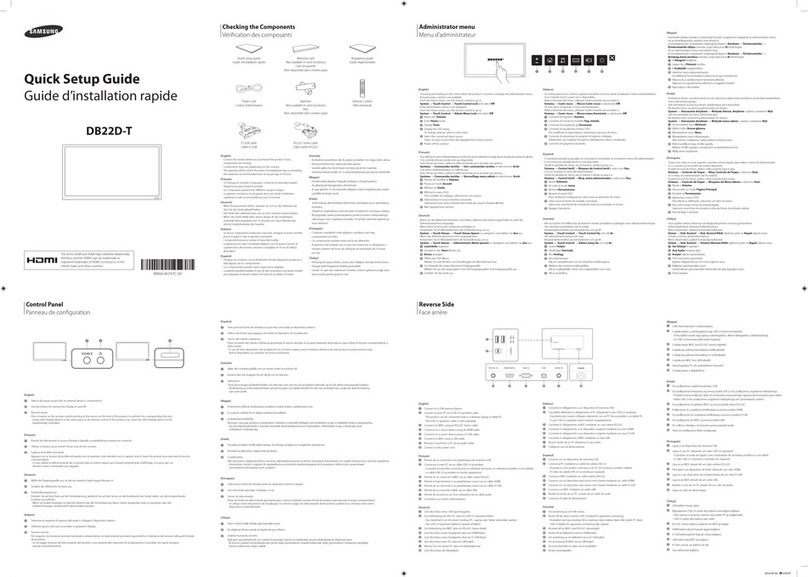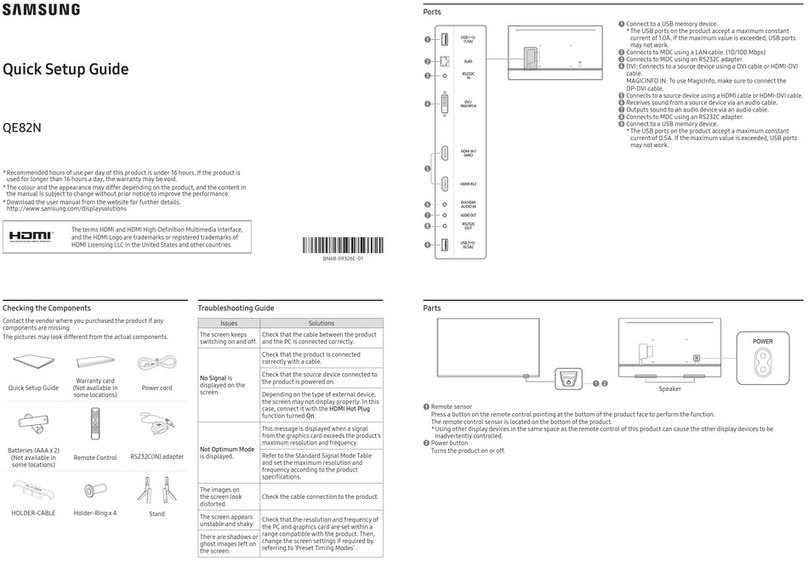Samsung SyncMaster 955MB User manual
Other Samsung Monitor manuals
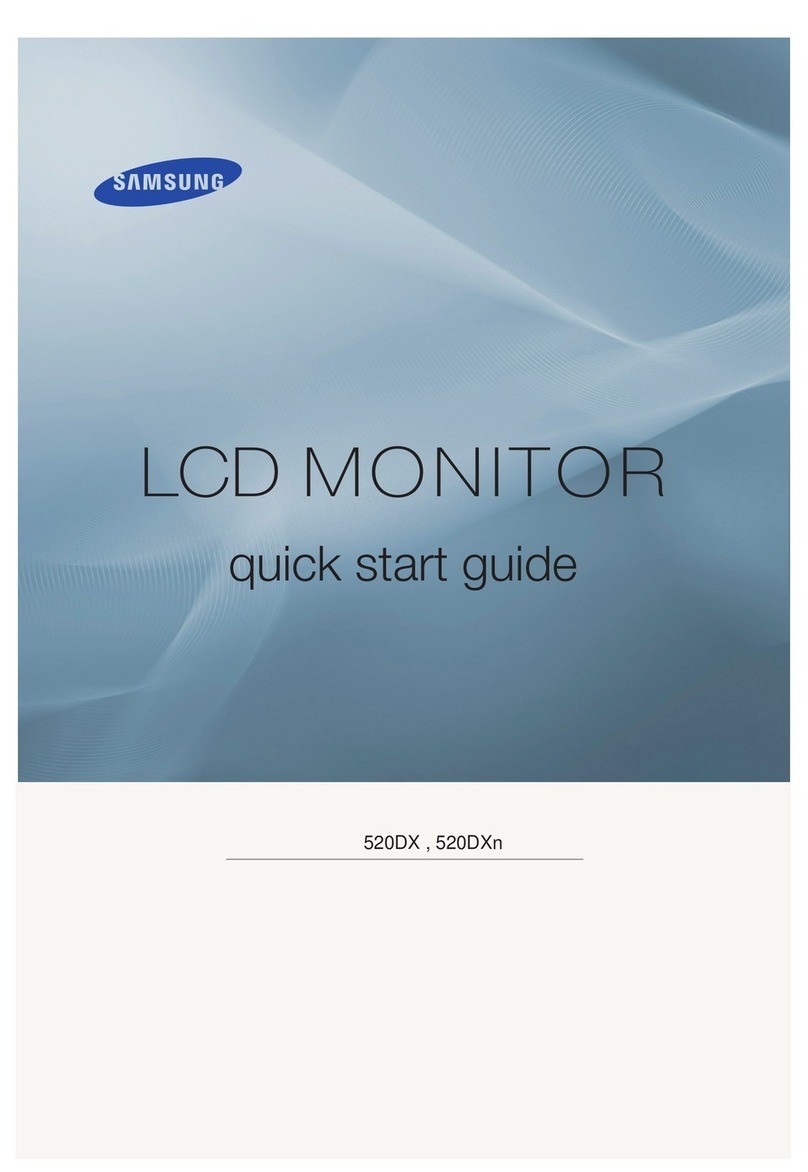
Samsung
Samsung BN59-00654D-00 User manual
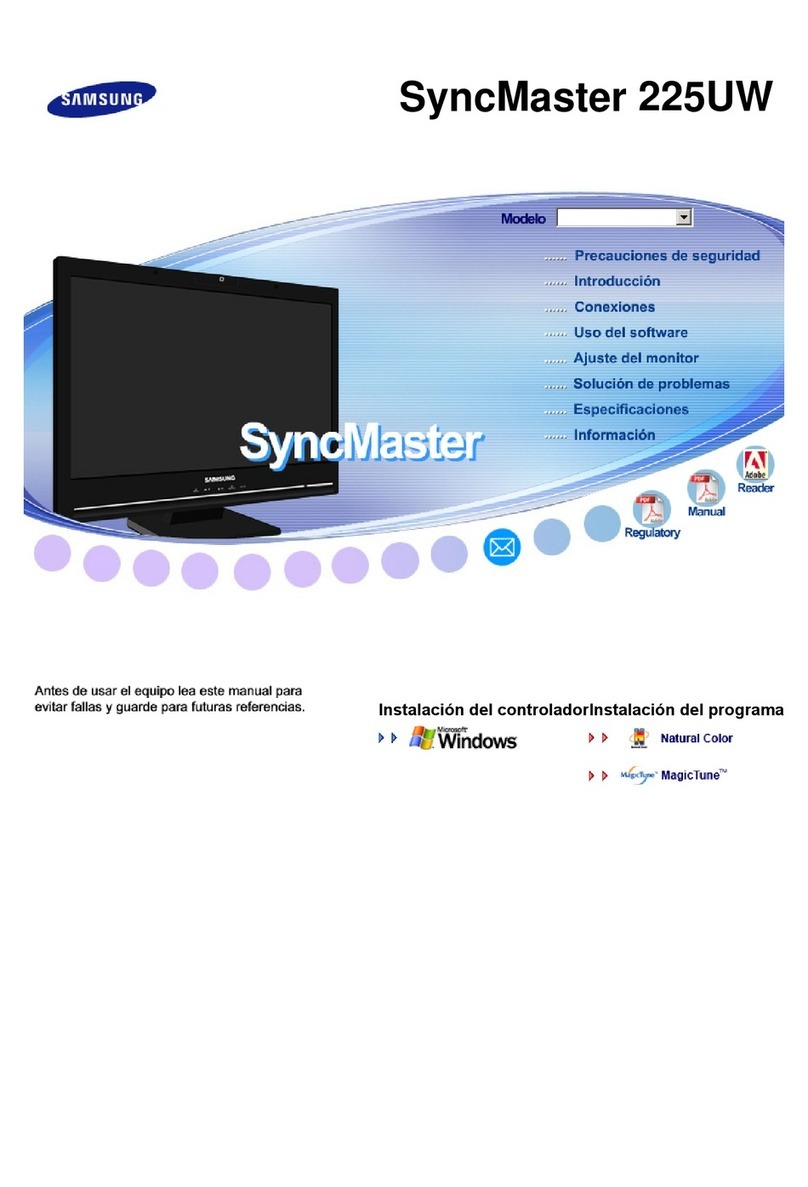
Samsung
Samsung 225UW - SyncMaster - 22" LCD Monitor User manual
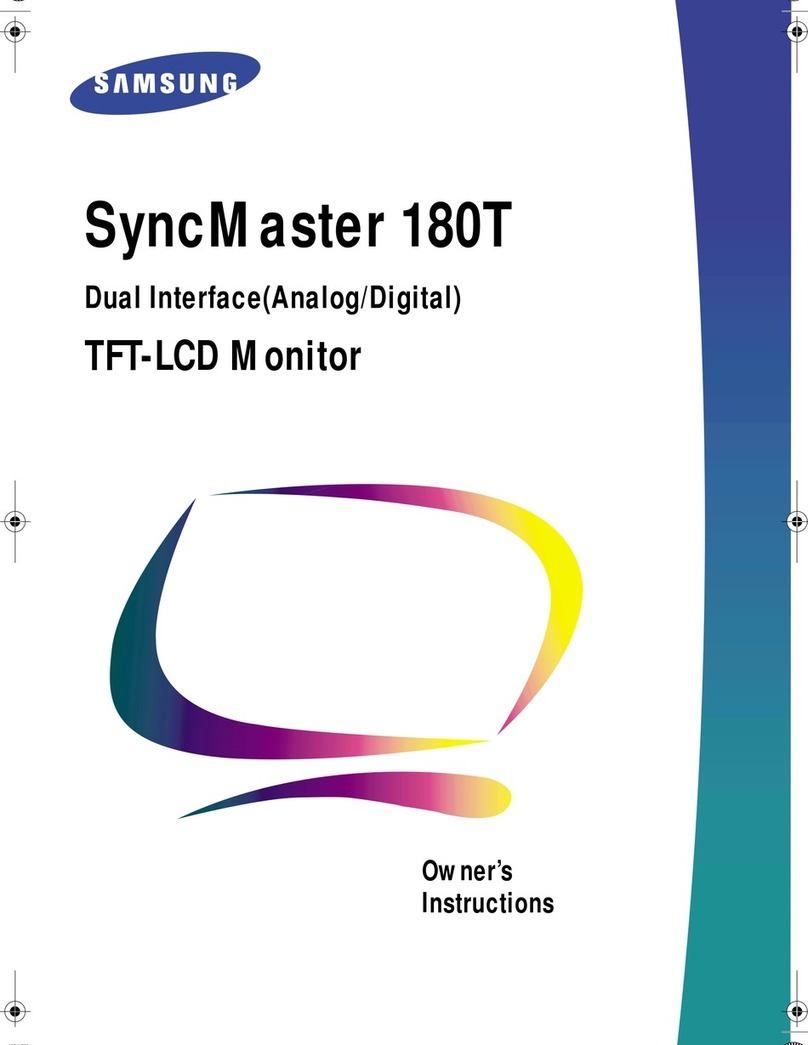
Samsung
Samsung SyncMaster 180T User manual

Samsung
Samsung SyncMaster 242MP User manual
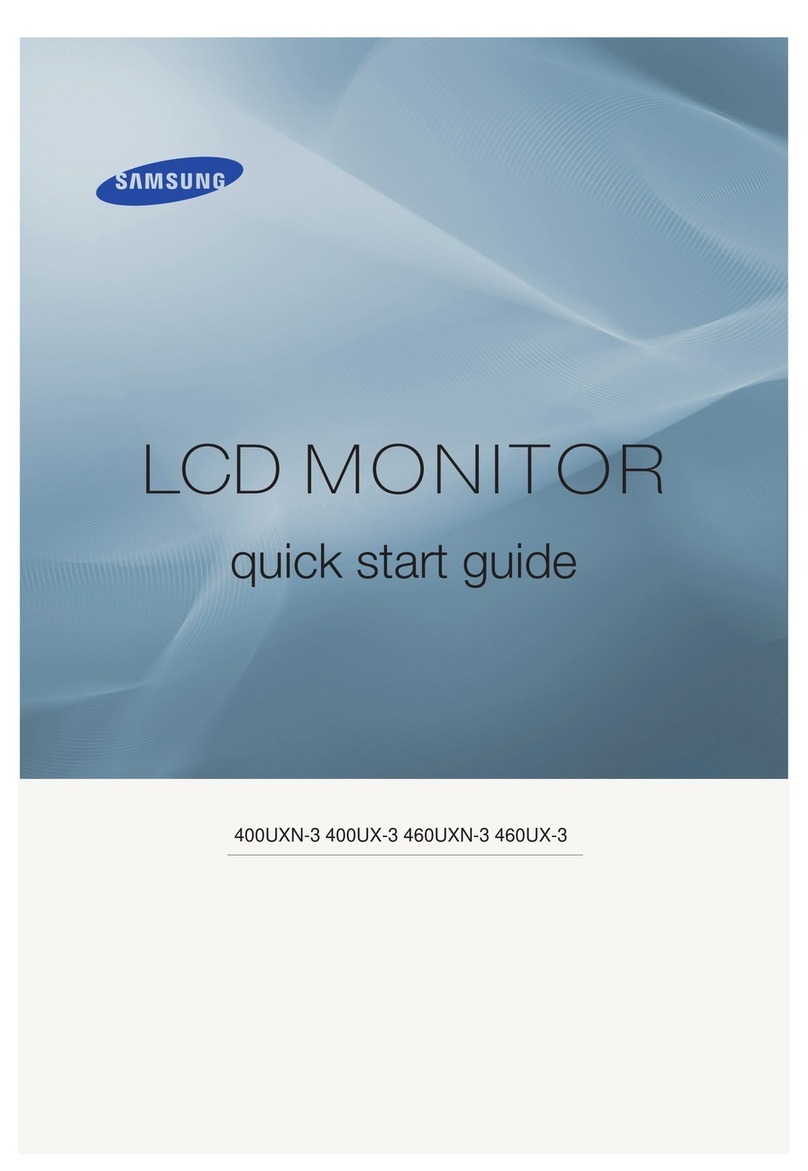
Samsung
Samsung SyncMaster 400UX-3 User manual
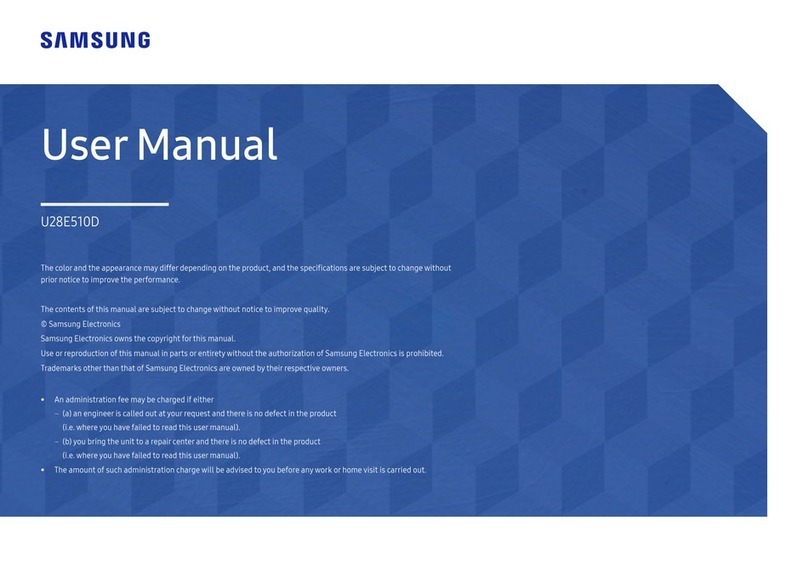
Samsung
Samsung U28E510D User manual

Samsung
Samsung SMT-1721 User manual

Samsung
Samsung T19C301 Series User manual
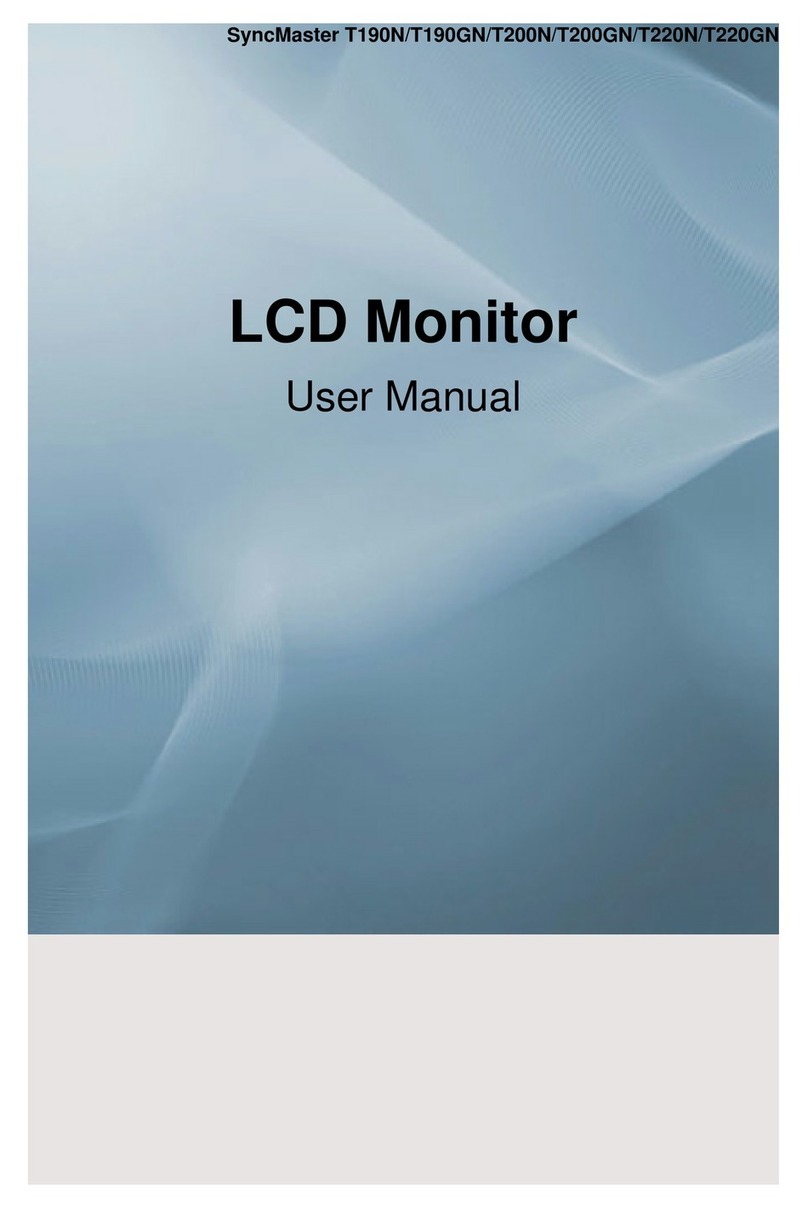
Samsung
Samsung SyncMaster T190N User manual

Samsung
Samsung SyncMaster 245BPLUS User manual
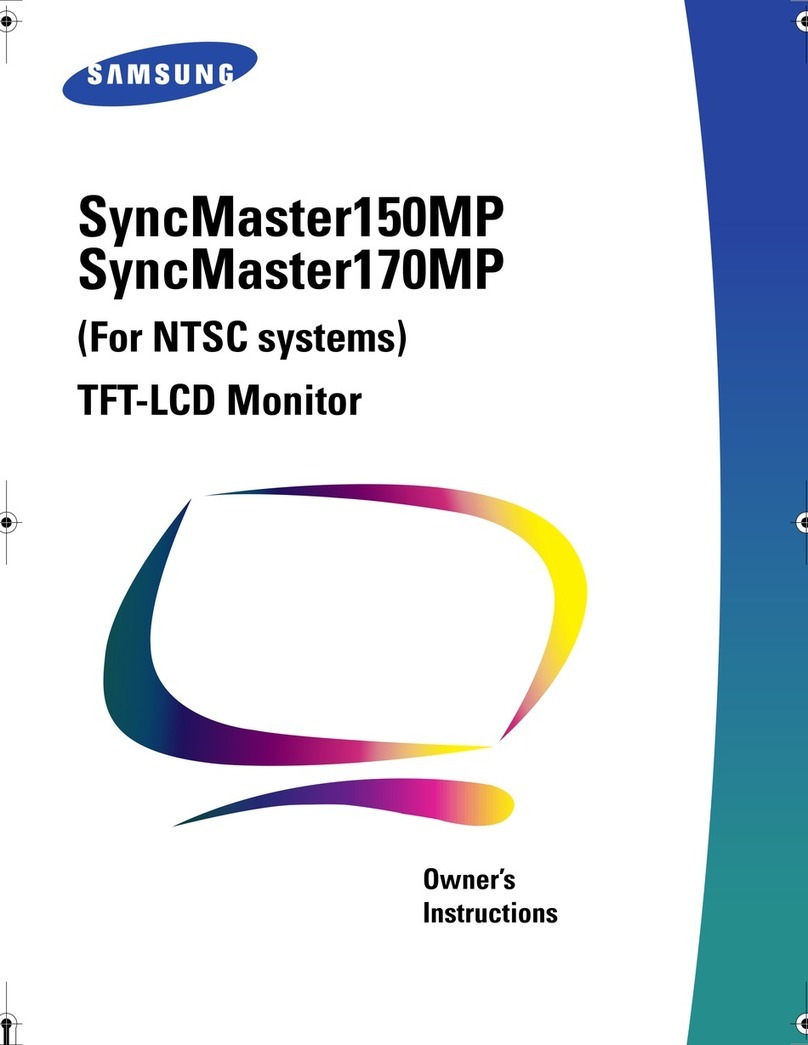
Samsung
Samsung SyncMaster 150MP User manual

Samsung
Samsung SMC-210 User manual

Samsung
Samsung SyncMaster 320P User manual

Samsung
Samsung 150s - SyncMaster 150 S User manual

Samsung
Samsung QB43N User manual

Samsung
Samsung SyncMaster 400EX User manual

Samsung
Samsung SyncMaster 570P TFT User manual

Samsung
Samsung 2032NW - SyncMaster - 20" LCD Monitor User manual
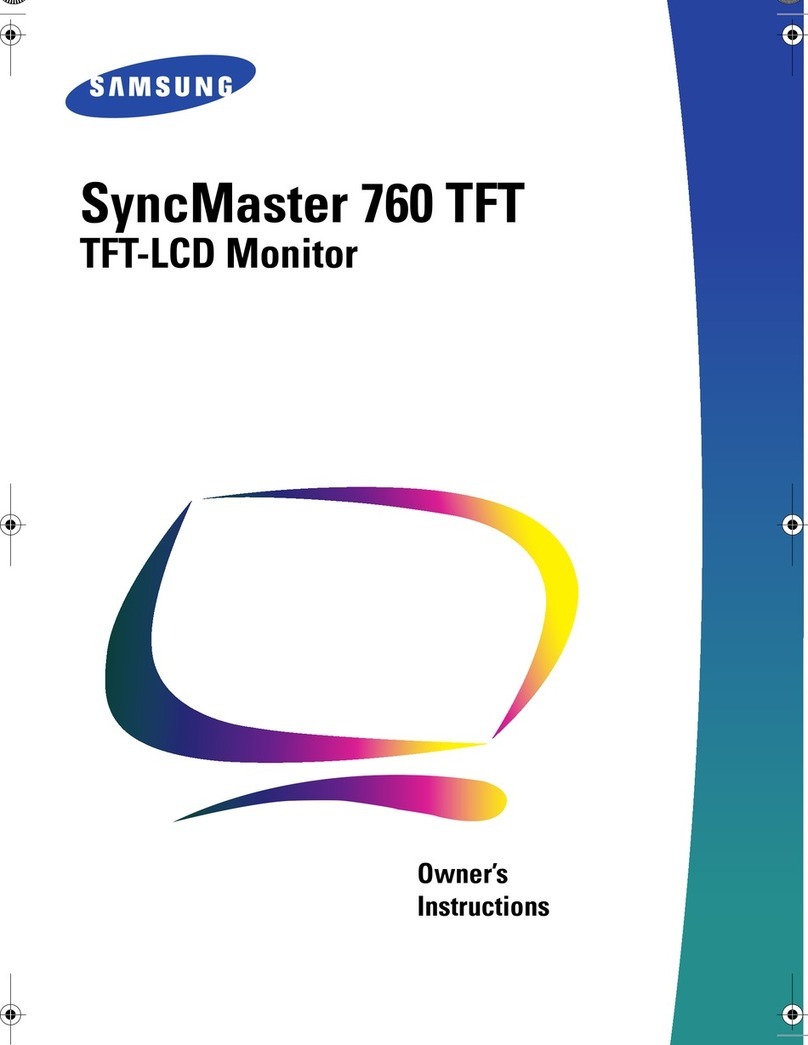
Samsung
Samsung SyncMaster 760 TFT User manual

Samsung
Samsung LS32AM500NU User manual