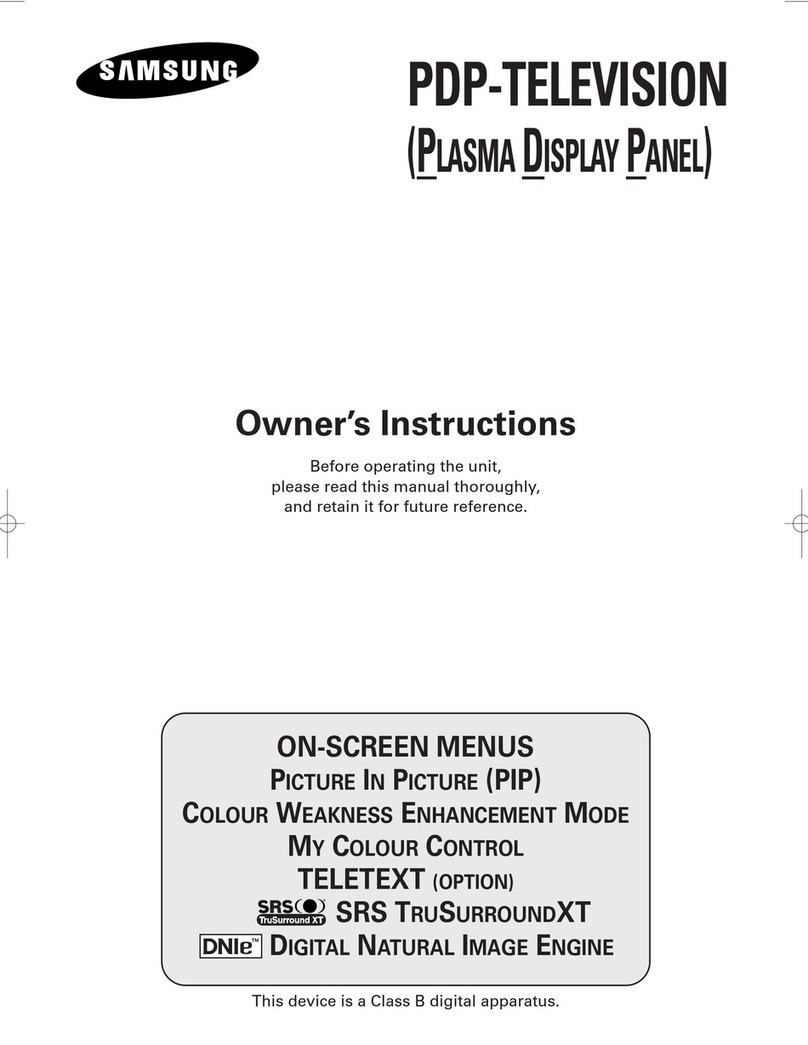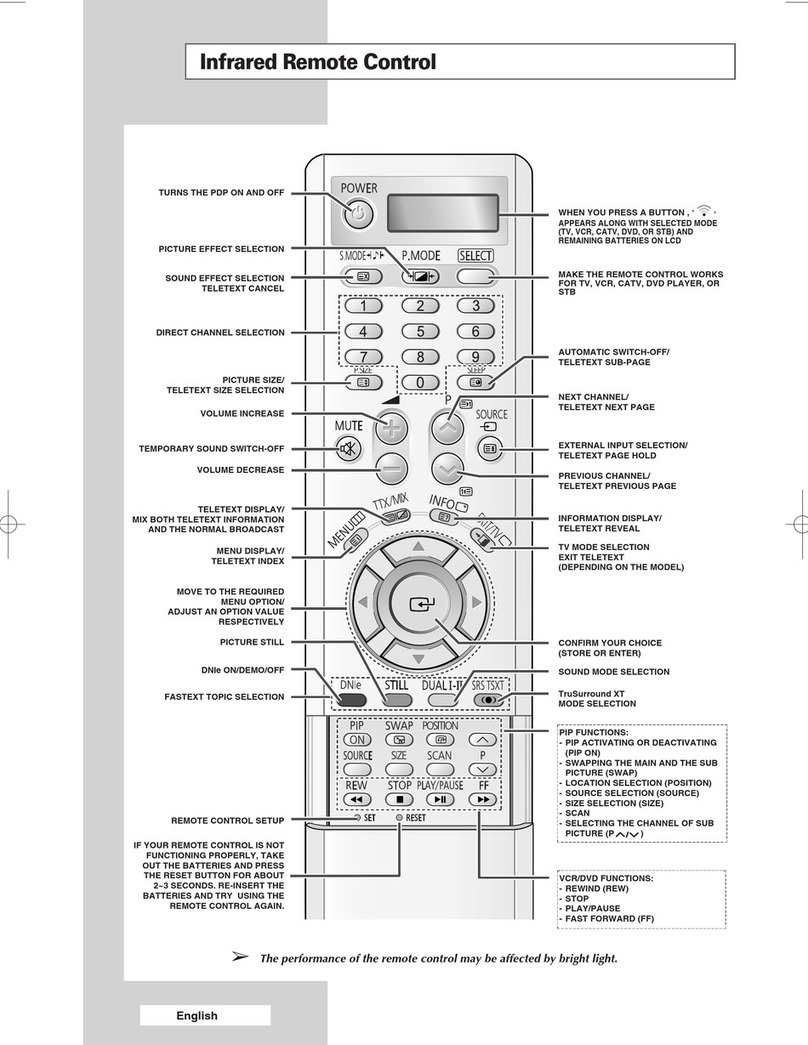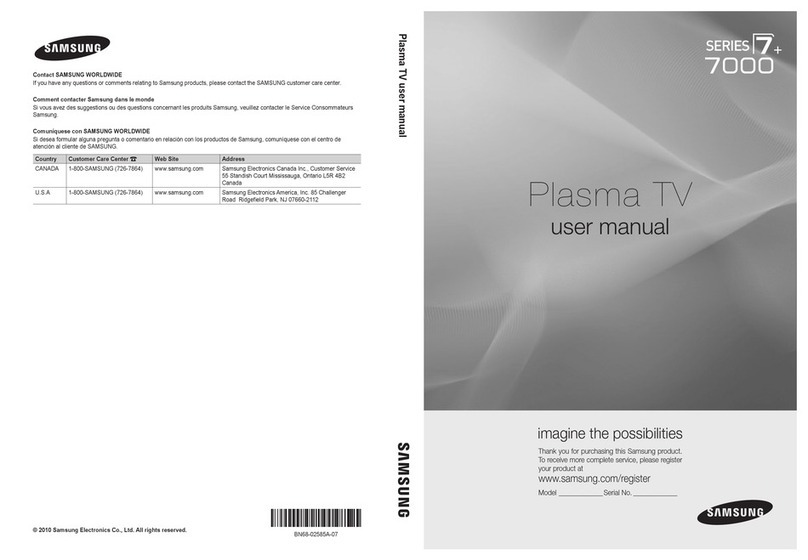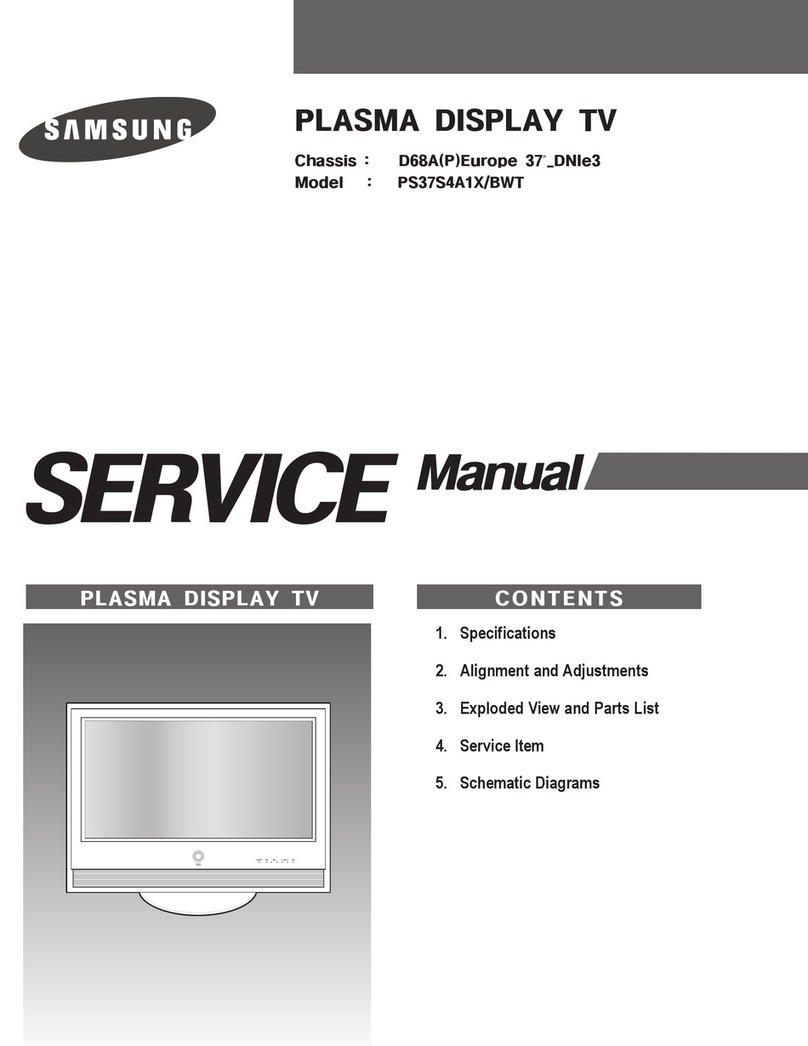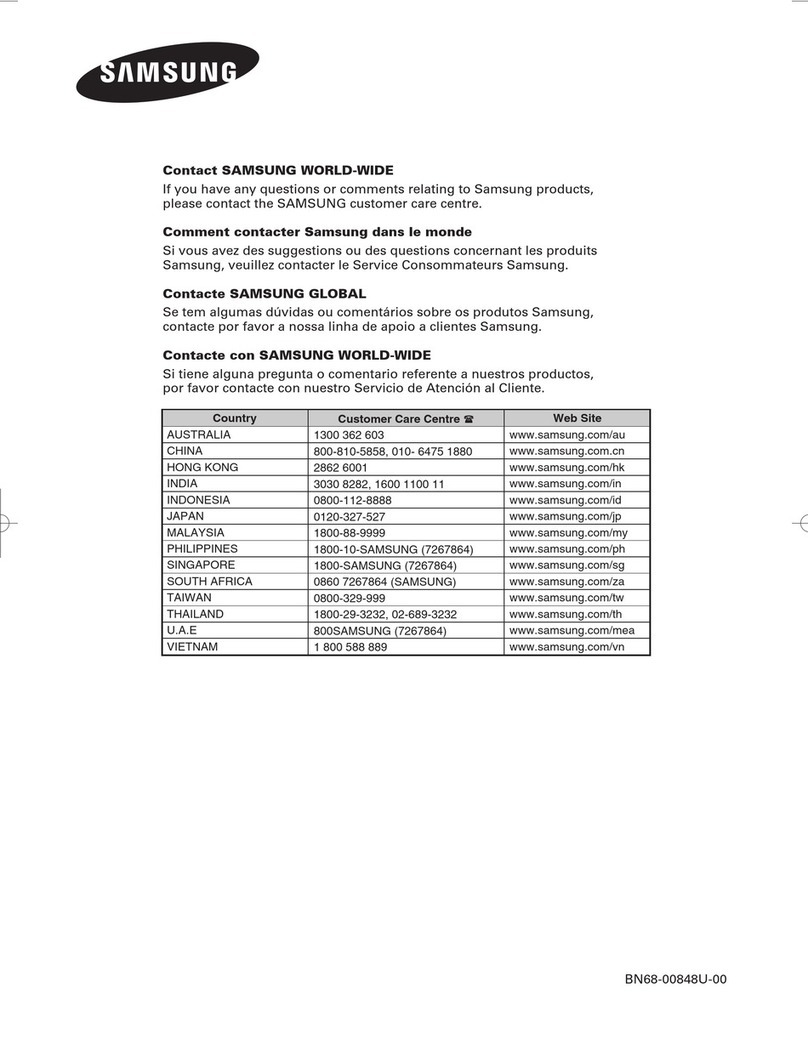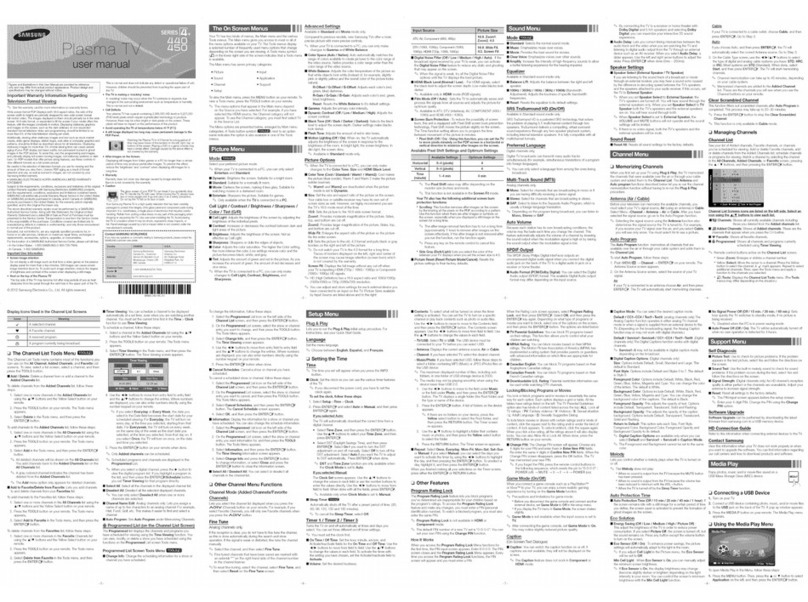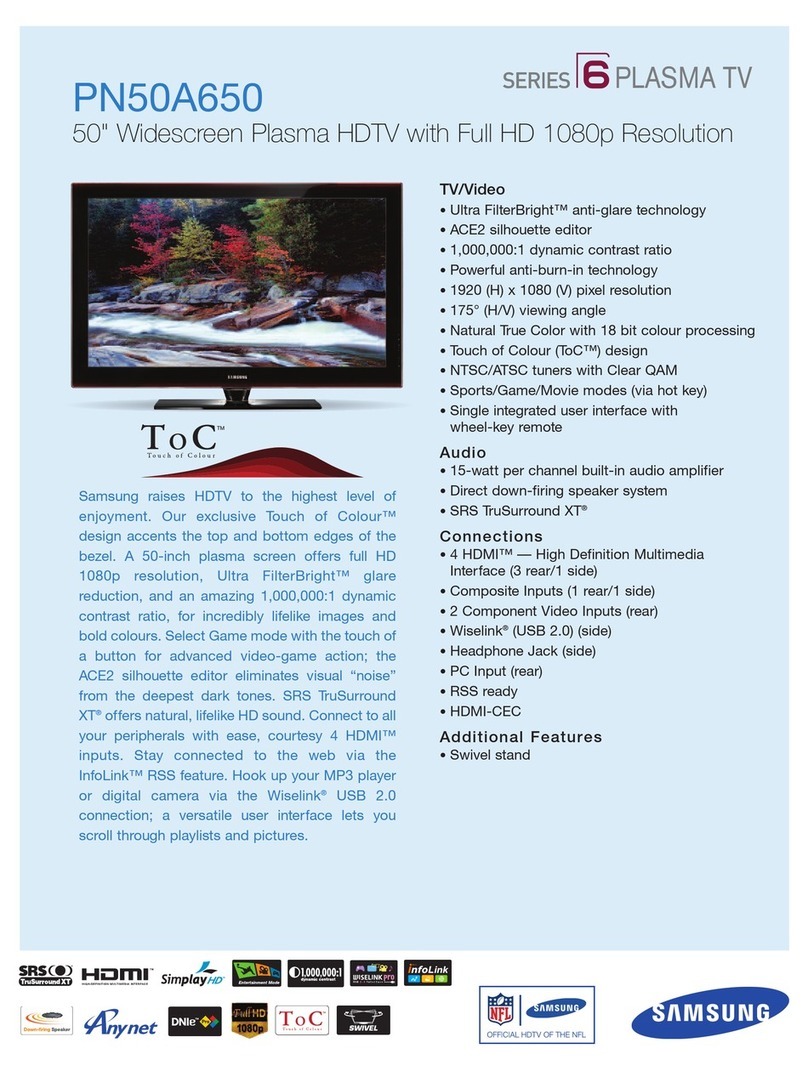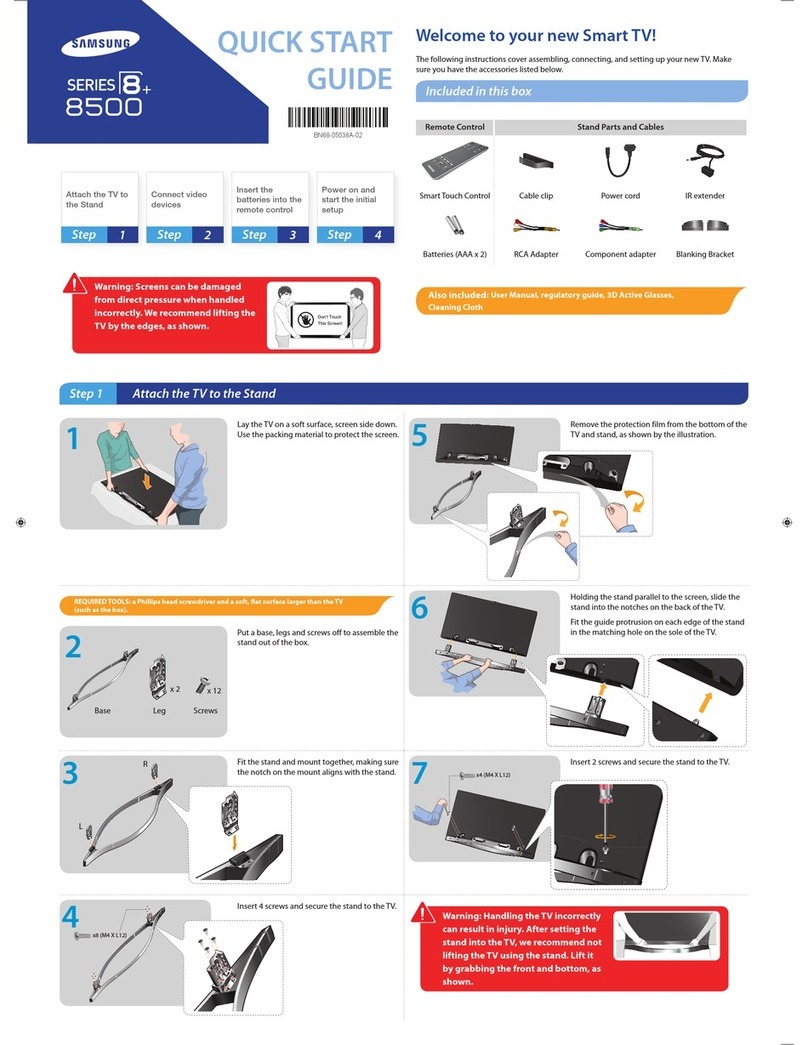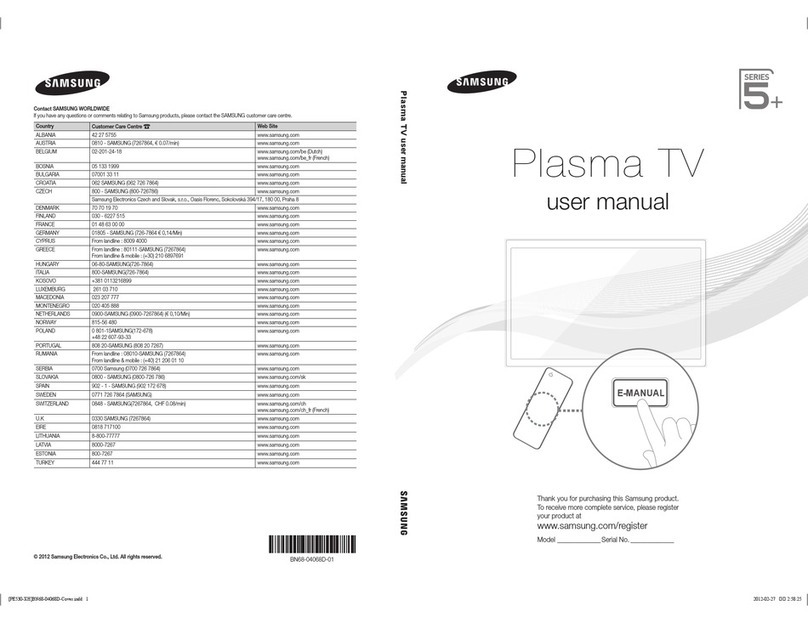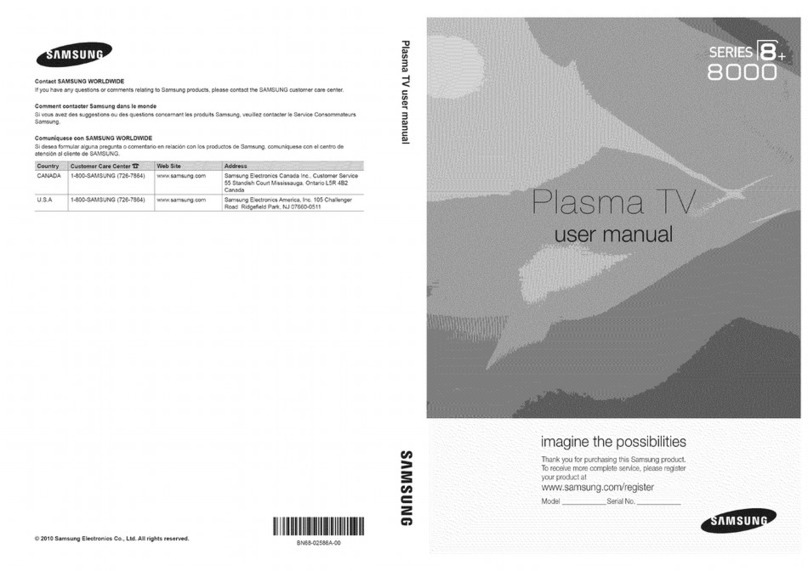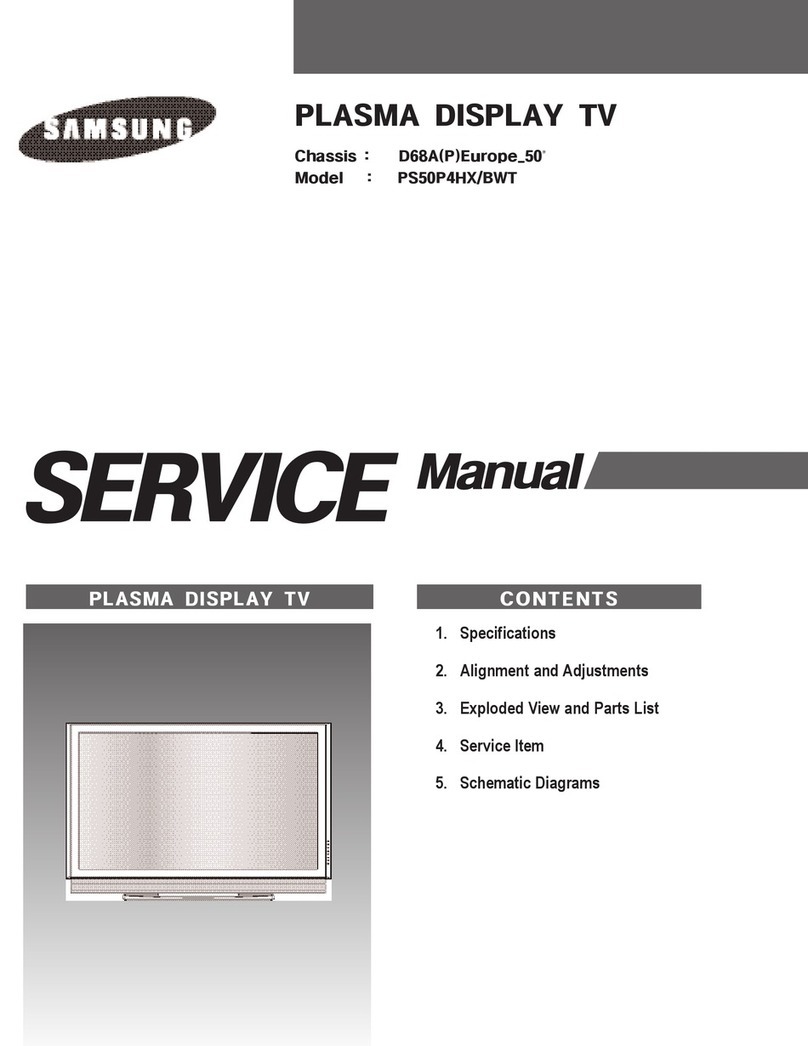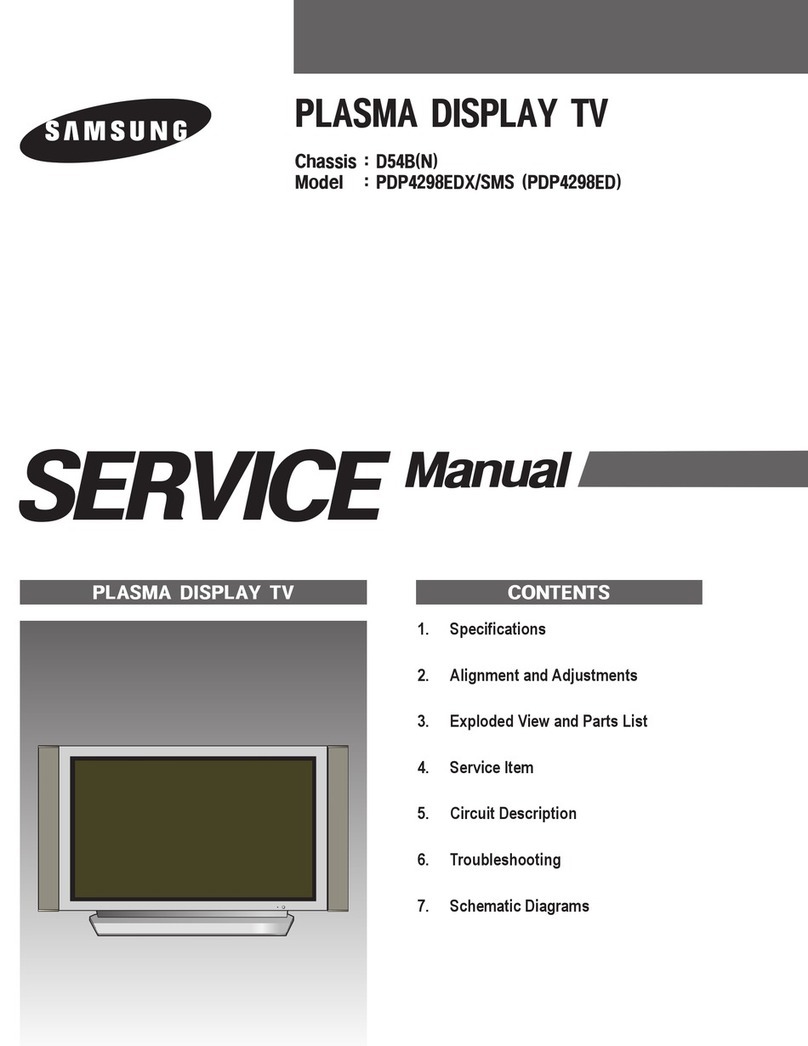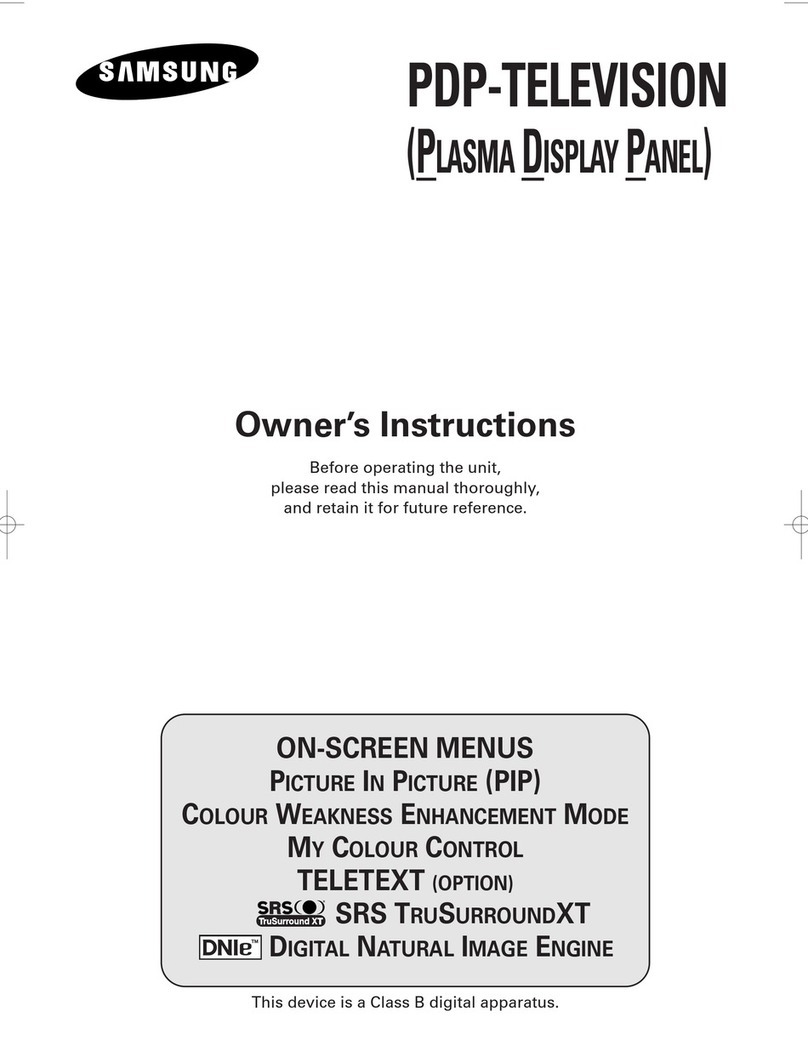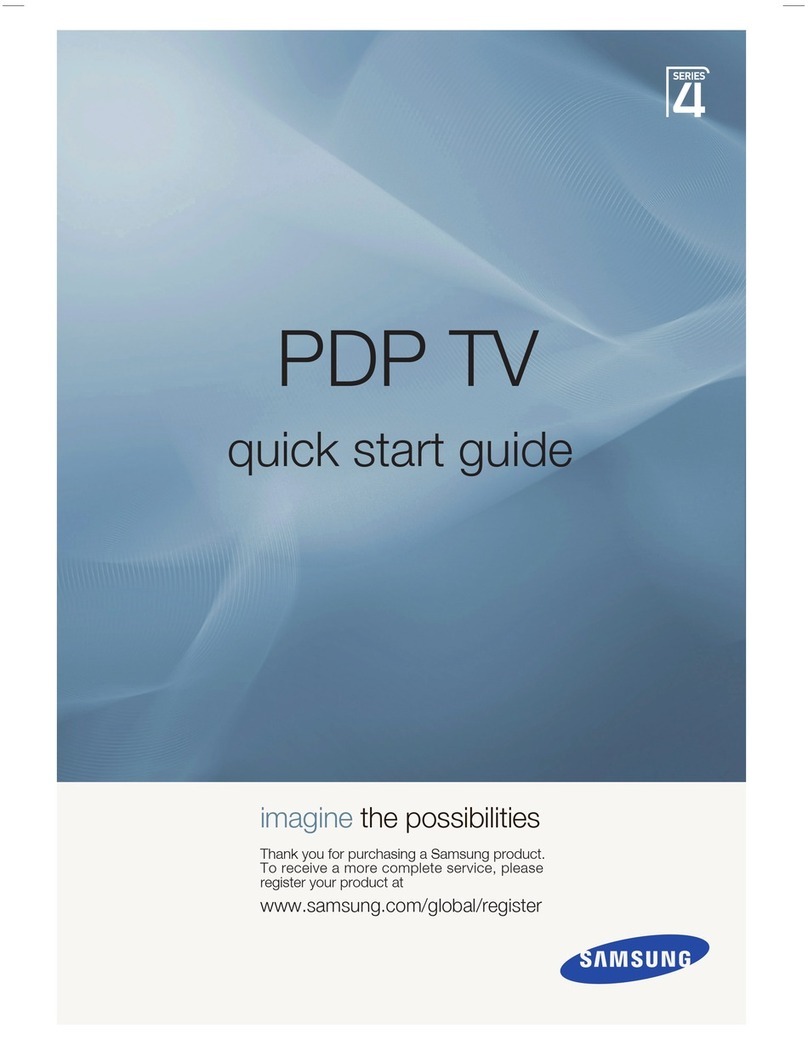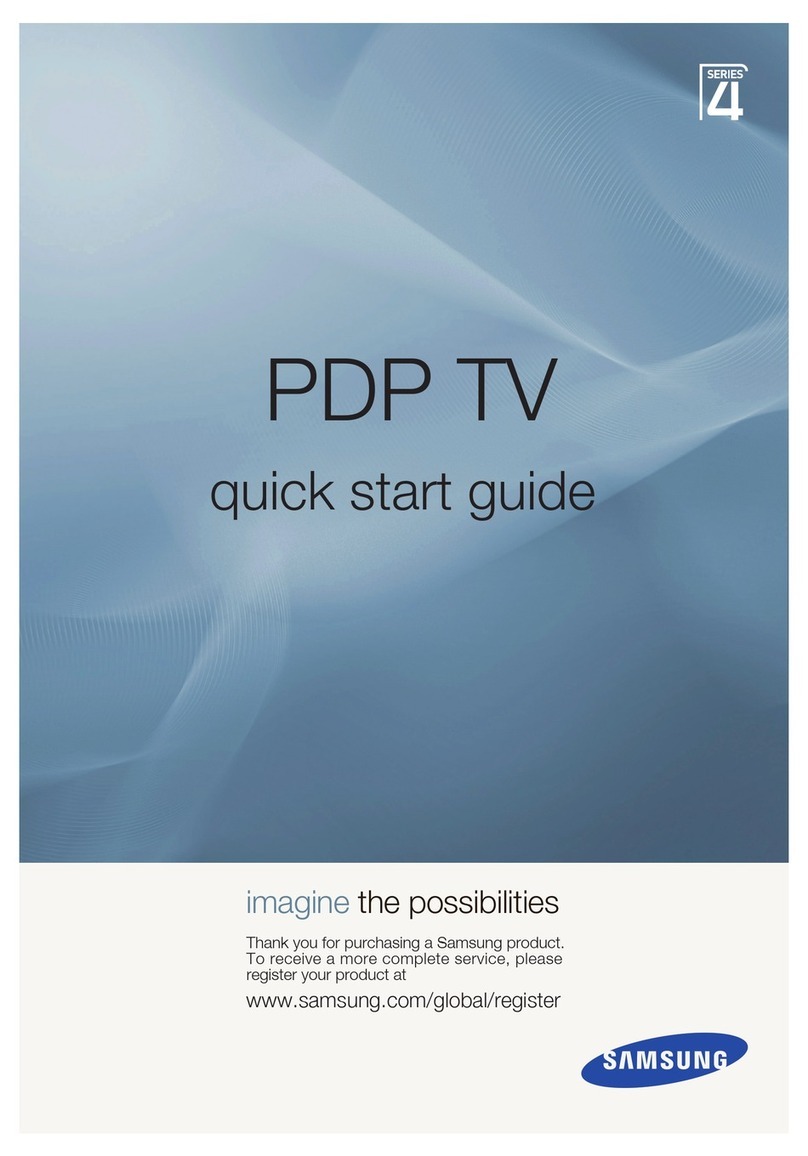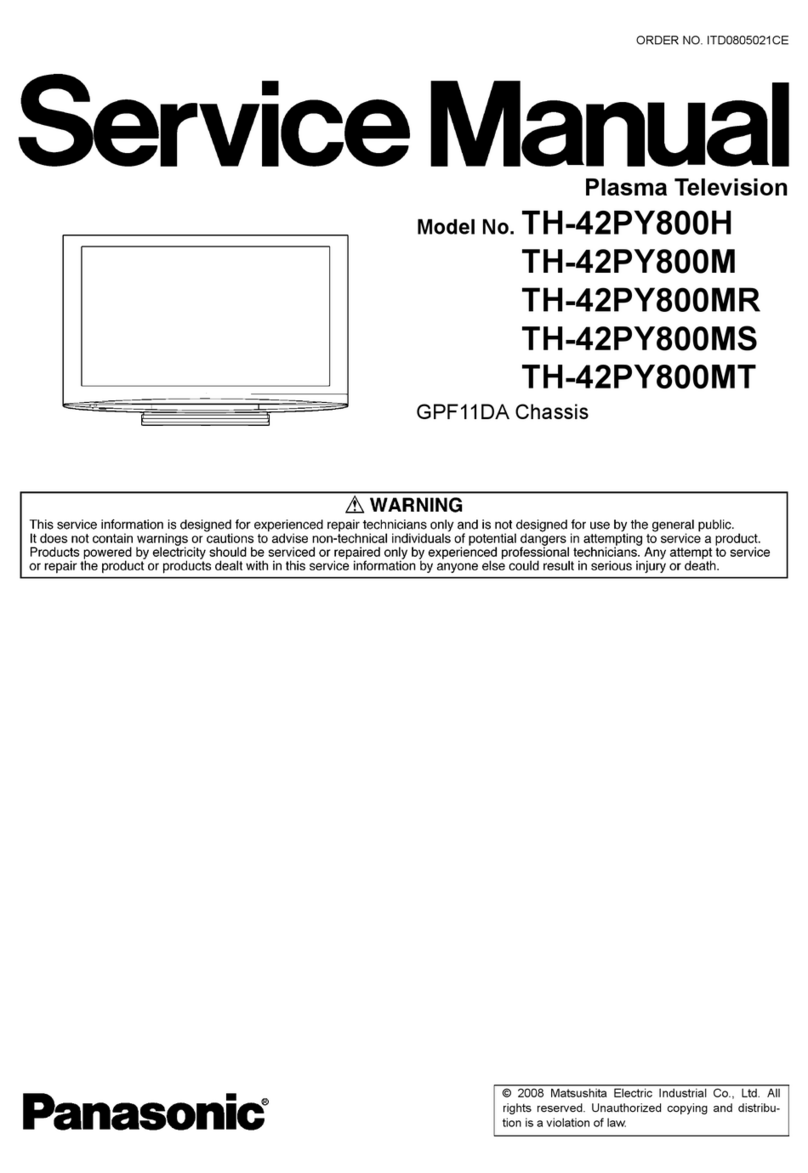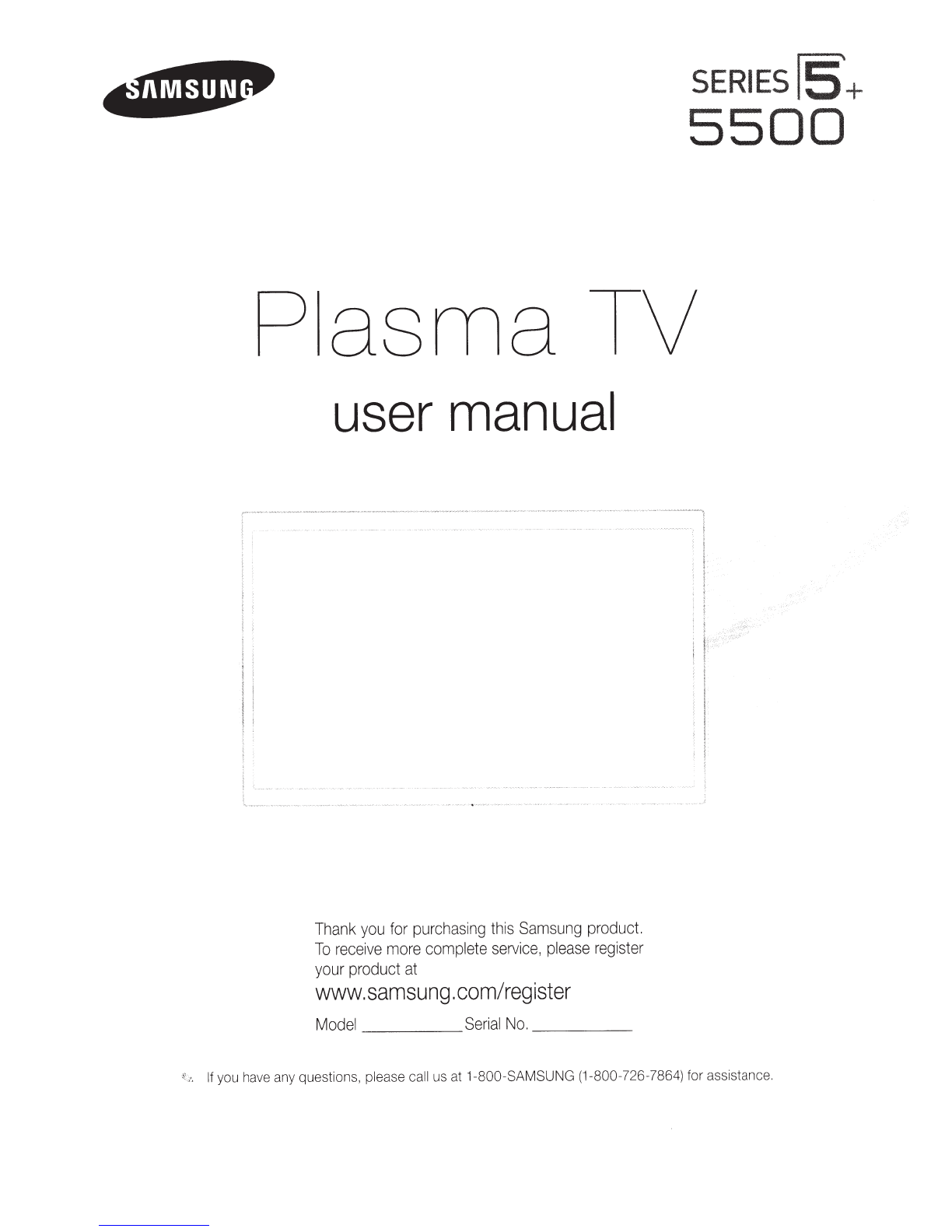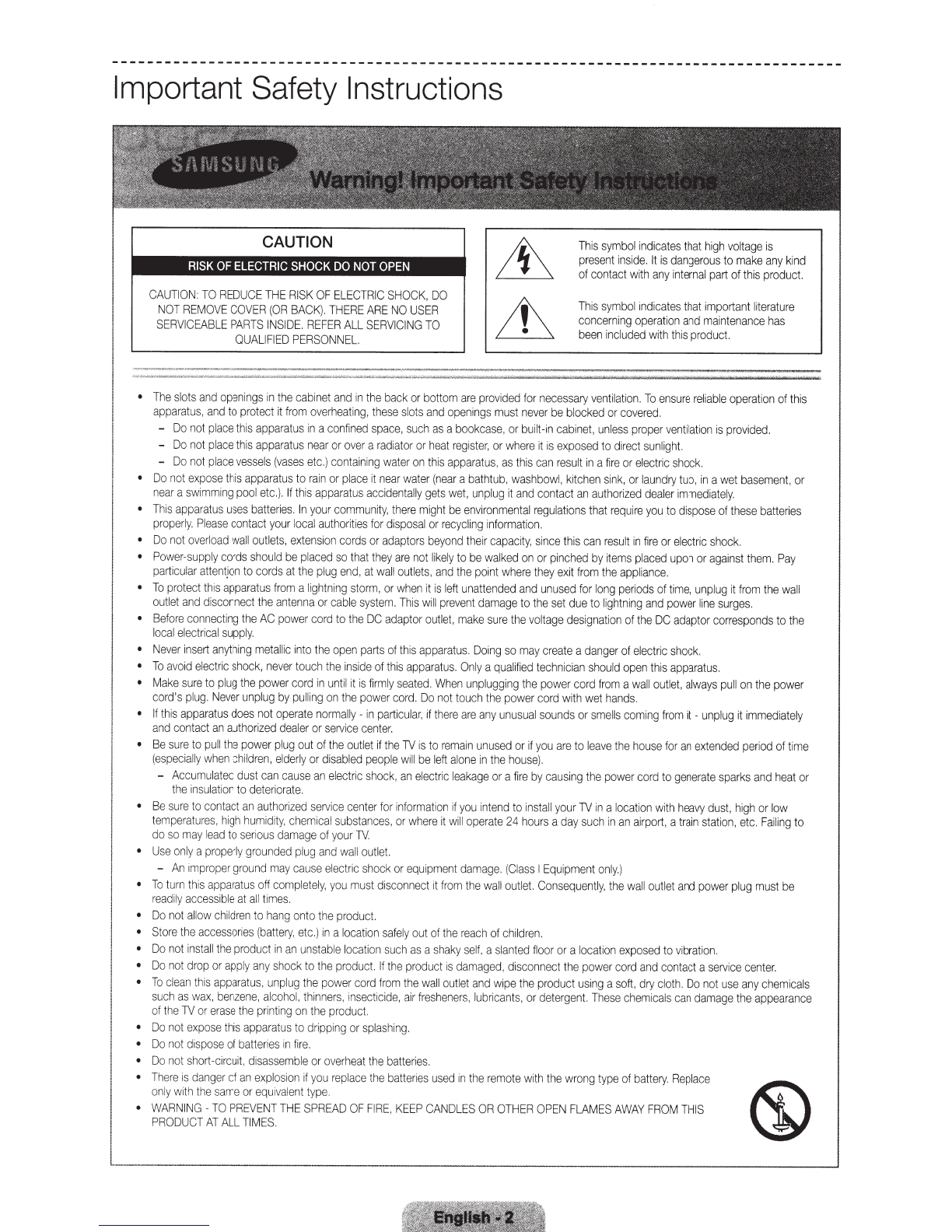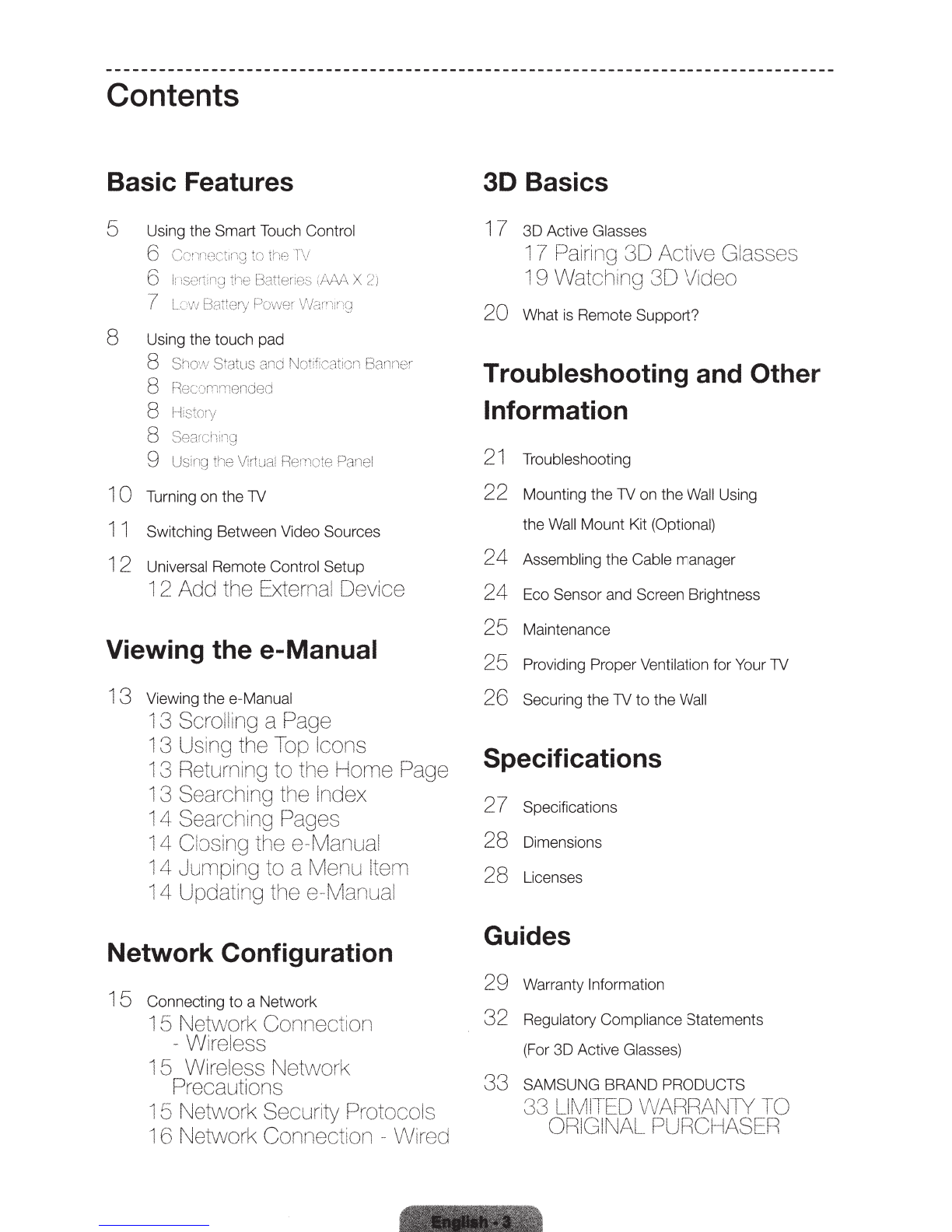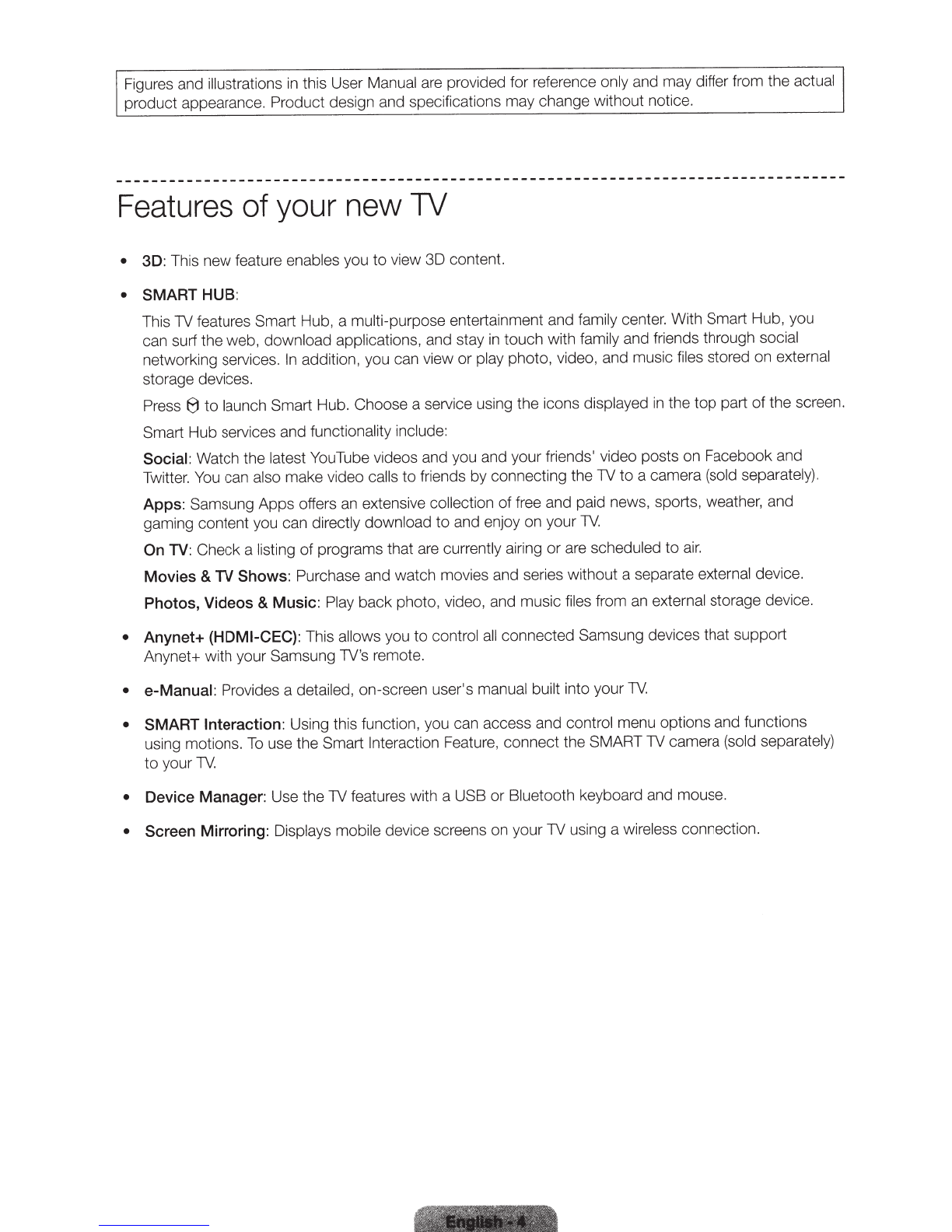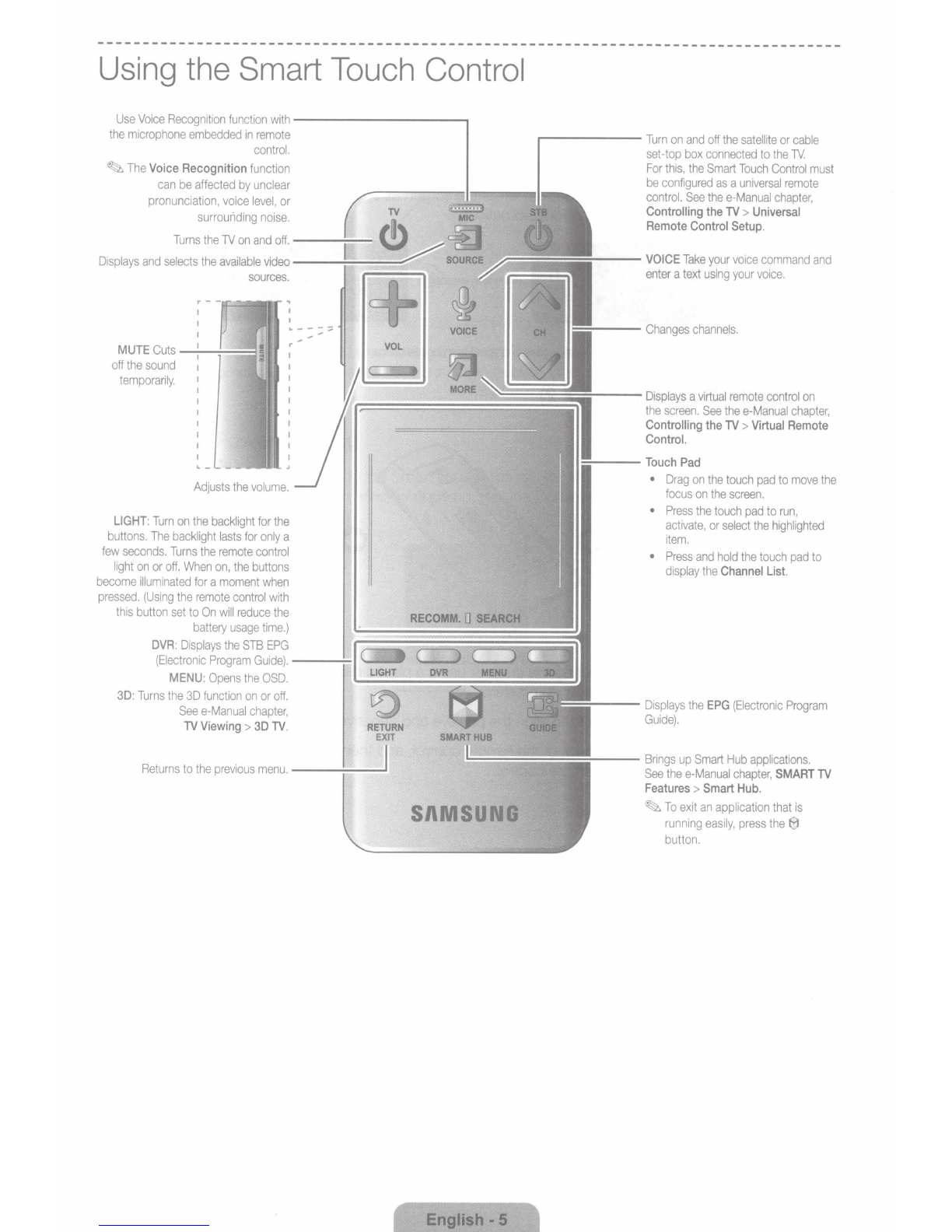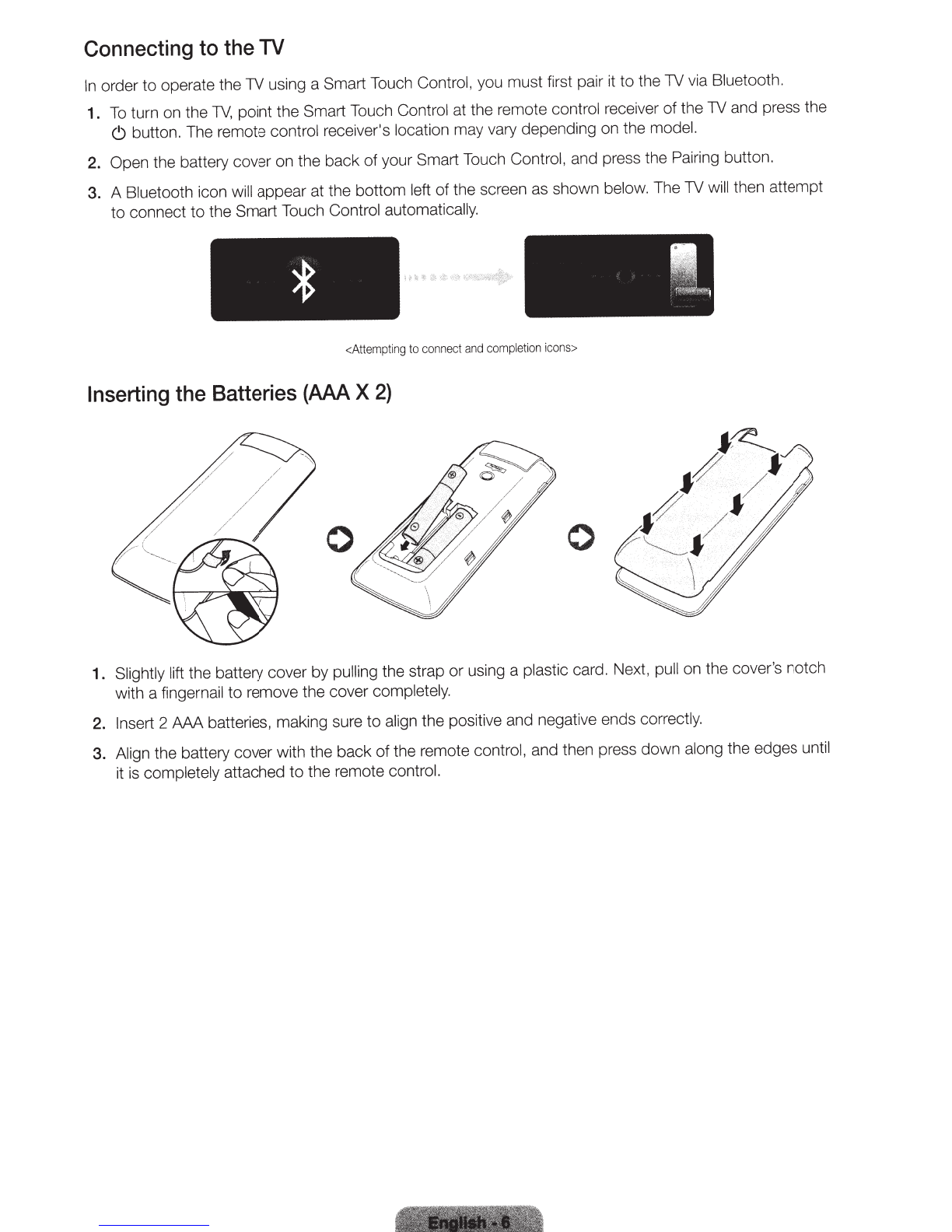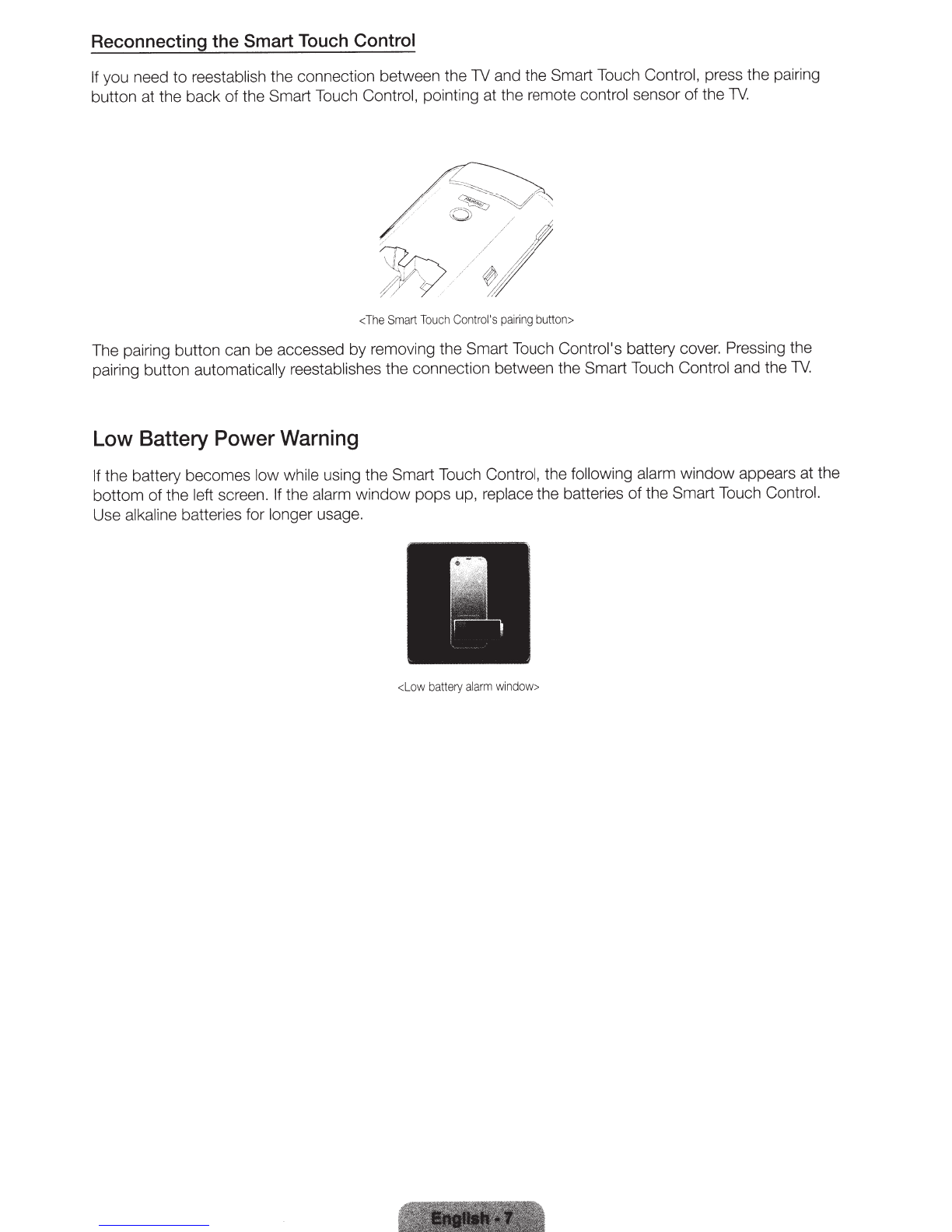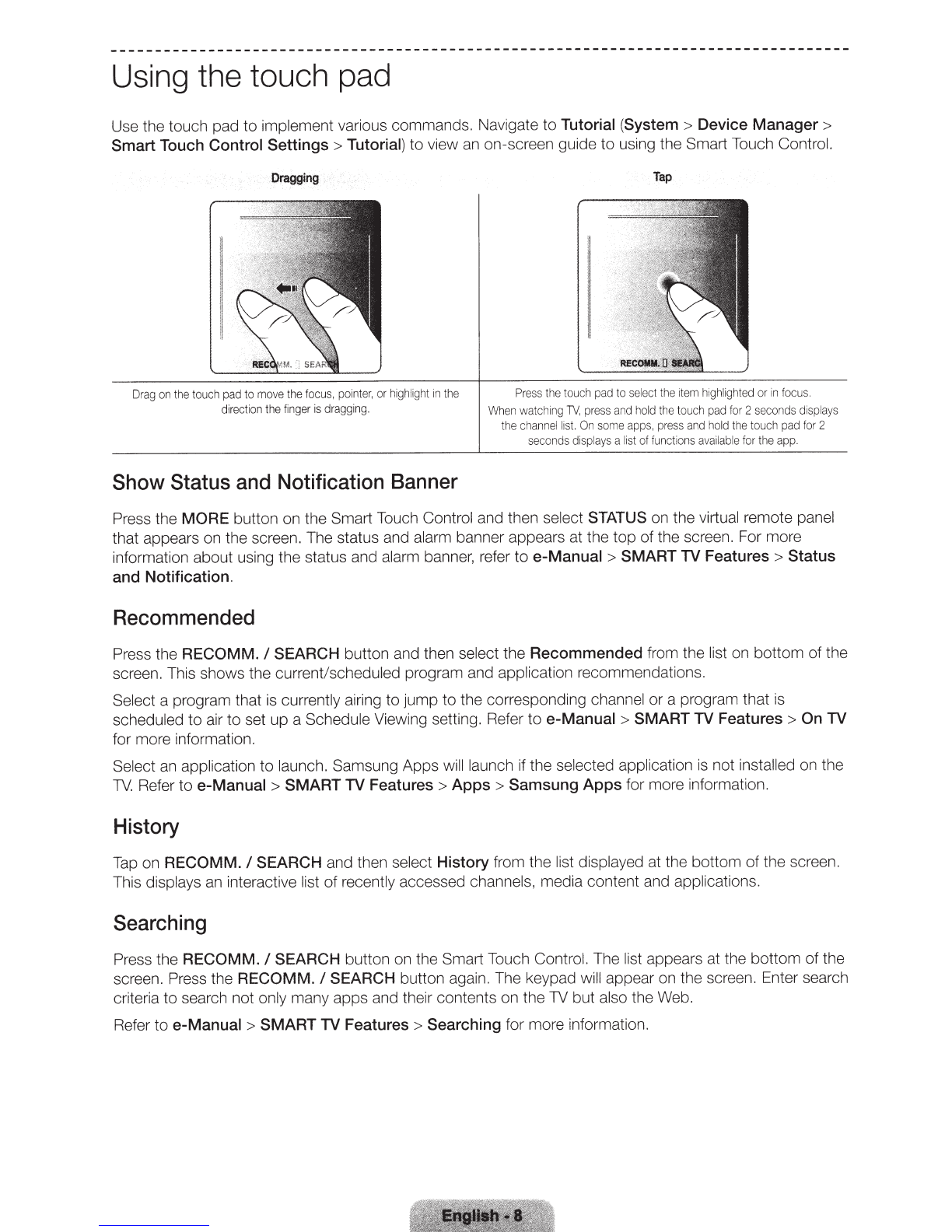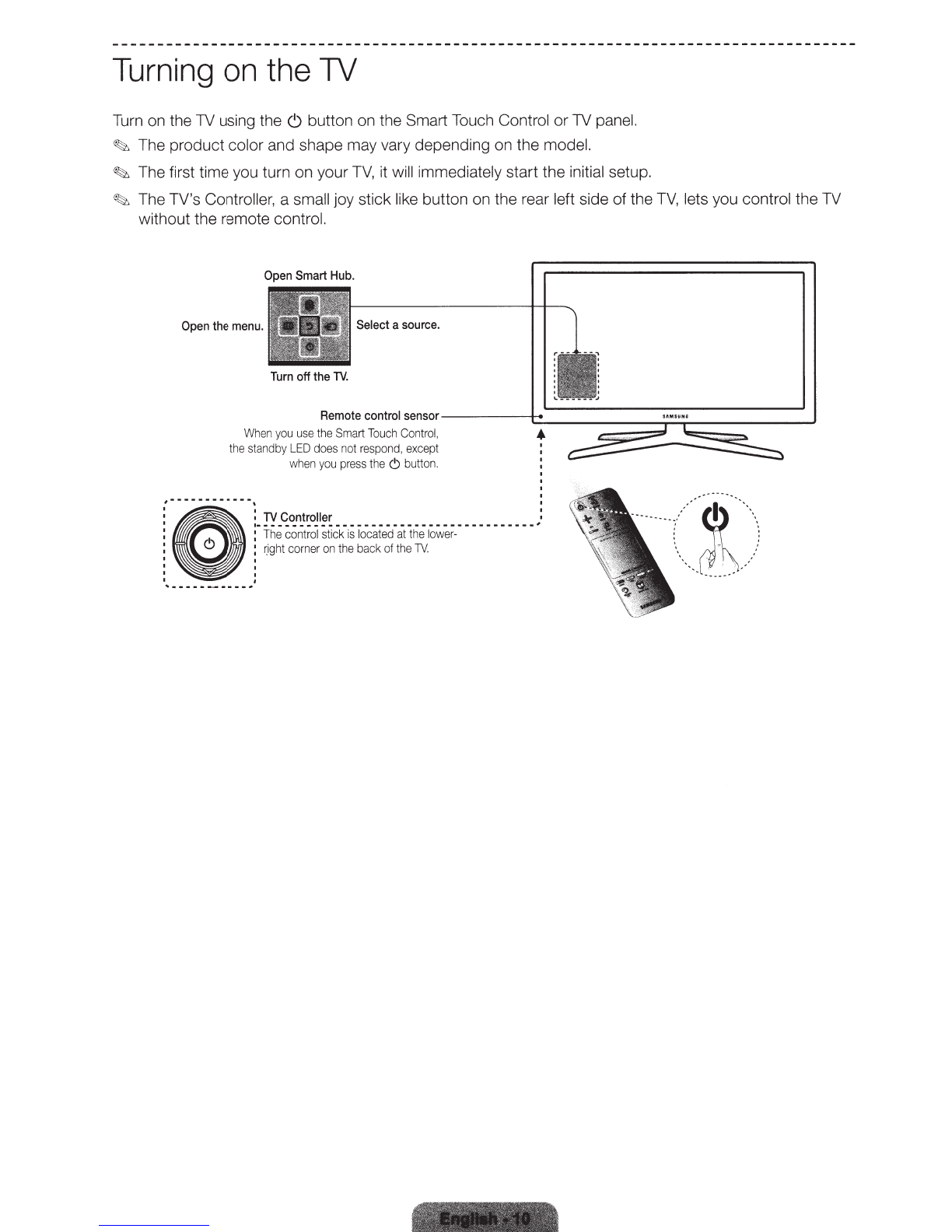Figures and illustrations
in
this User Manual are provided for reference only and may differ from the actual
product appearance. Product design and specifications may change without notice.
Features
of
your
new
TV
• 3D:
This new feature enables you
to
view 3D content.
•
SMART
HUB
:
This
TV
features Smart Hub, a multi-purpose entertainment and family center. With Smart Hub, you
can surf the web, download applications, and stay
in
touch with family and friends through social
networking services.
In
addition, you can view or play photo, video, and music files stored on exte
rn
al
storage devices.
Press
8
to
launch Smart Hub. Choose a service using the icons displayed
in
the
top
part
of
the screen.
Smart Hub se
rvi
ces and
fun
ctionality include:
Social:
Watch the latest YouTube videos and you and your friends' video posts on Facebook and
Twitter.
You
can also make video calls
to
friends by connecting the TV
to
a camera (sold separately
).
Apps:
Samsung Apps offers
an
extensive collection of free and paid news, sports, weather, and
gaming content you c
an
directly download to and enjoy on your TV.
On
TV
:
Check a listing
of
programs that are currently airing or are scheduled to
air.
Movies
&
TV Shows:
Purchase and watch movies and series without a separate external device.
Photos, Videos & Music:
Play back photo, video, and music files from
an
external storage device.
• Anynet+ (HDMI-CEC):
This
all
o
ws
you
to
control
all
connected Samsung devices that support
Anynet+ with your Samsung TV's remote.
• e-Manual:
Provides a deta
il
ed, on-screen user's manual bui
lt
into yourTV.
•
SMART
Interaction:
Using this function, you can access and control menu options and functions
using motions.
To
use the Smart Interaction Feature, connect the SMART TV camera (sold separat
ely)
to
your TV.
• Device Manager:
Use the
TV
features with a USB or Bluetooth keyboard and mouse.
• Screen Mirroring:
Displays mobile device screens on your TV using a wireless connection.