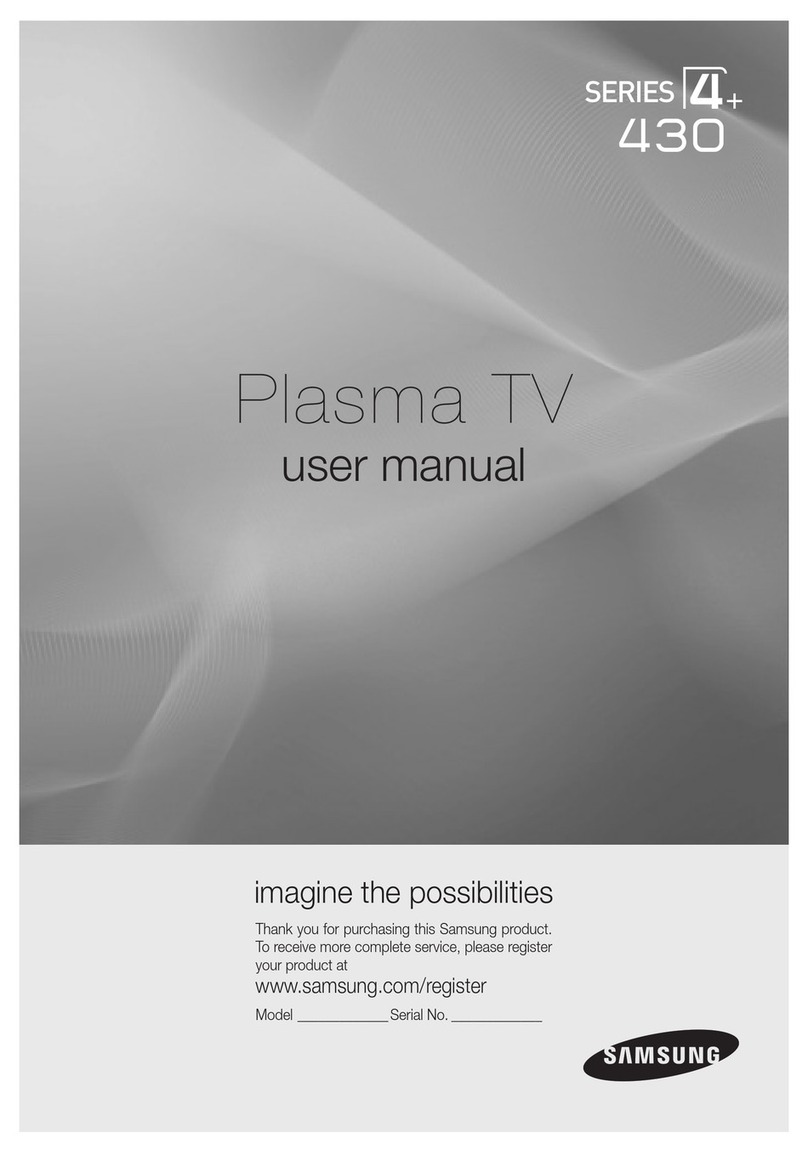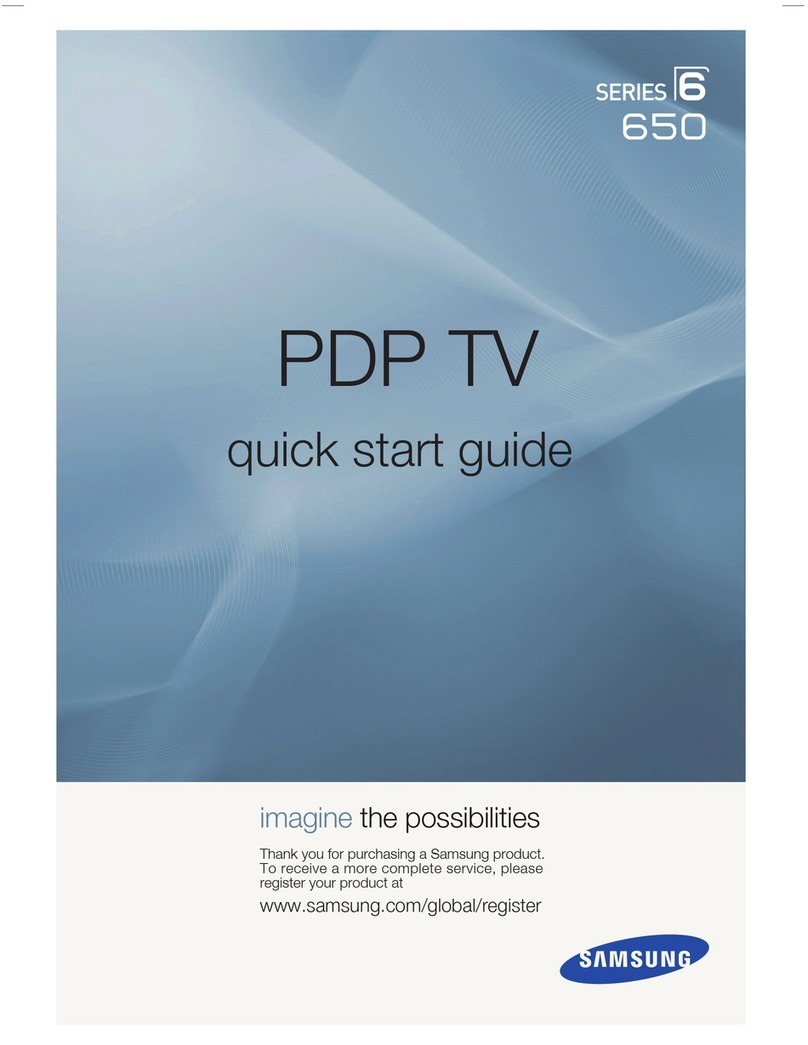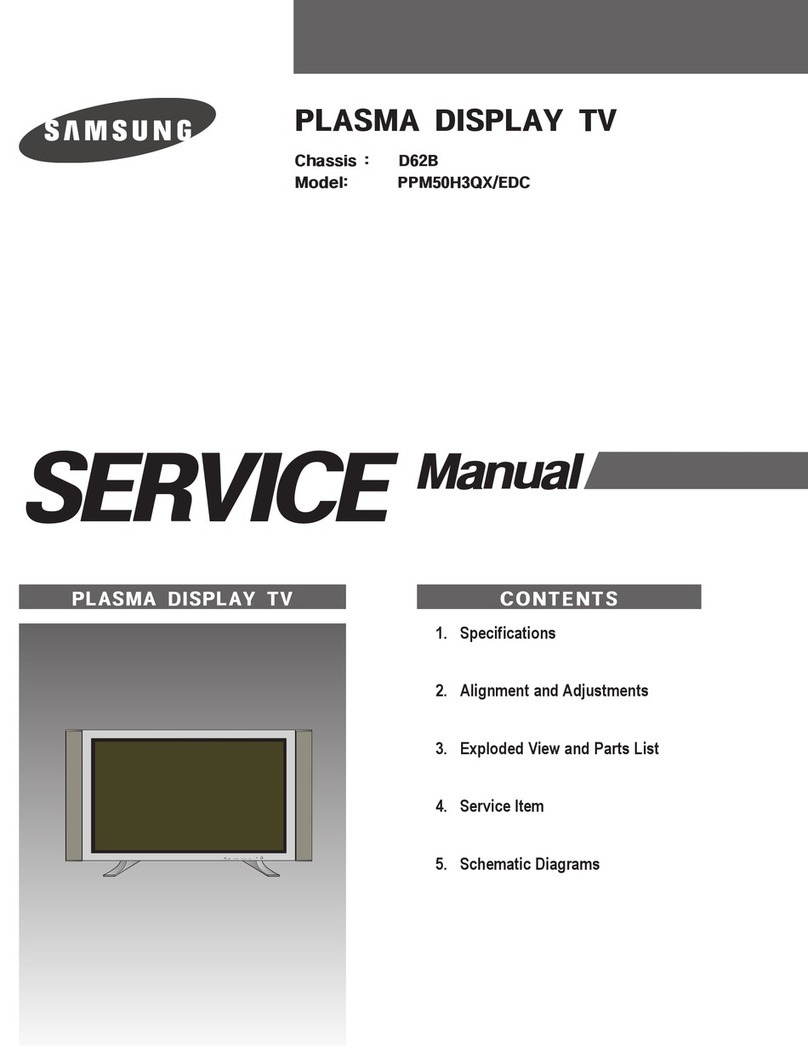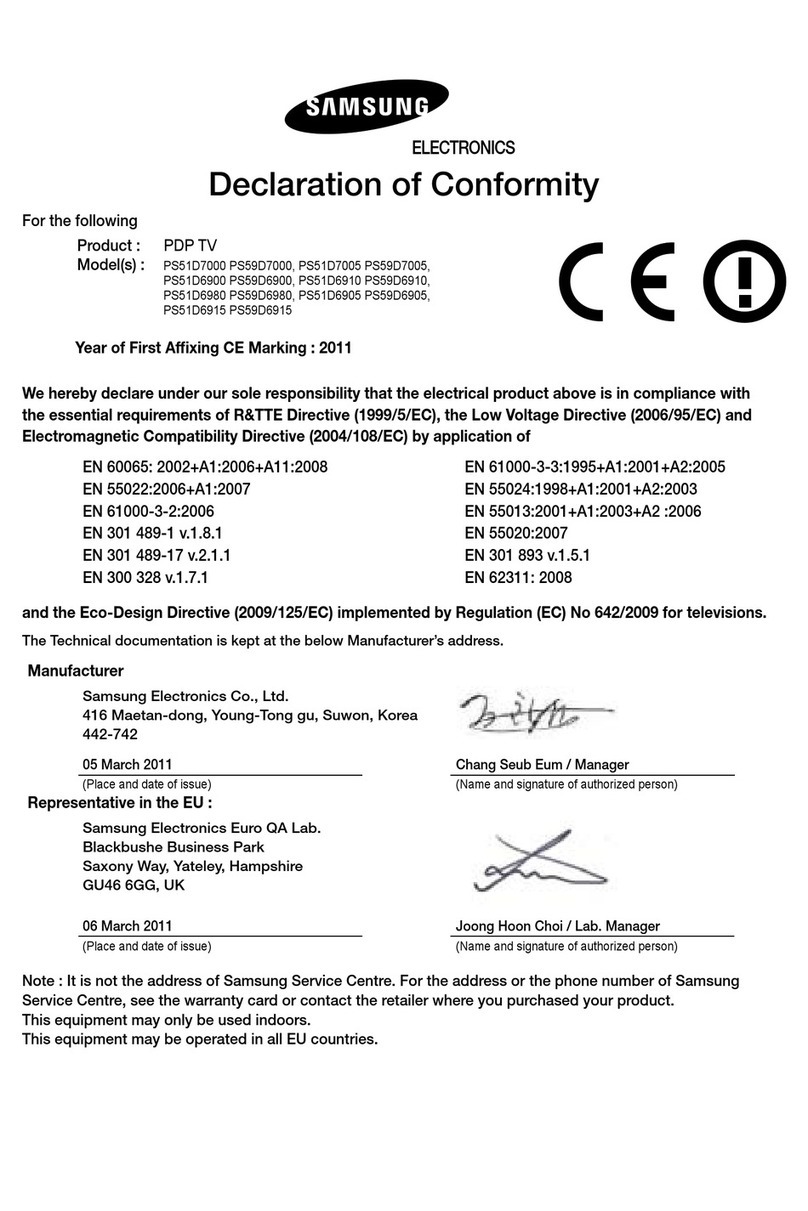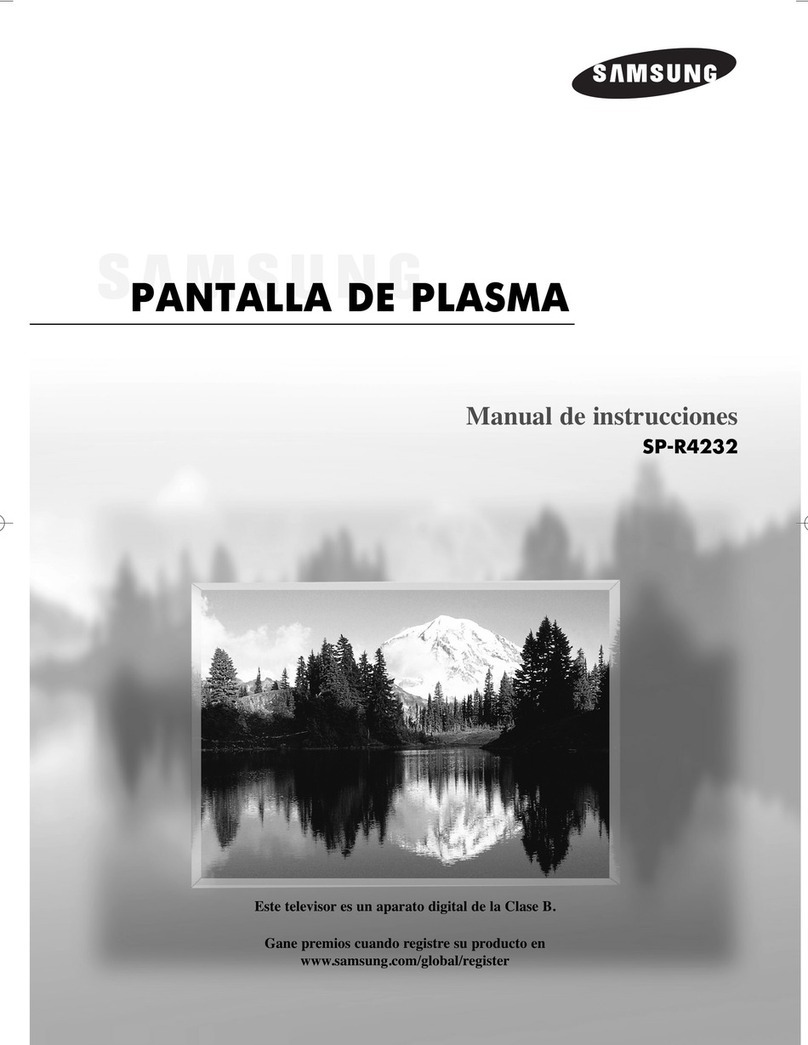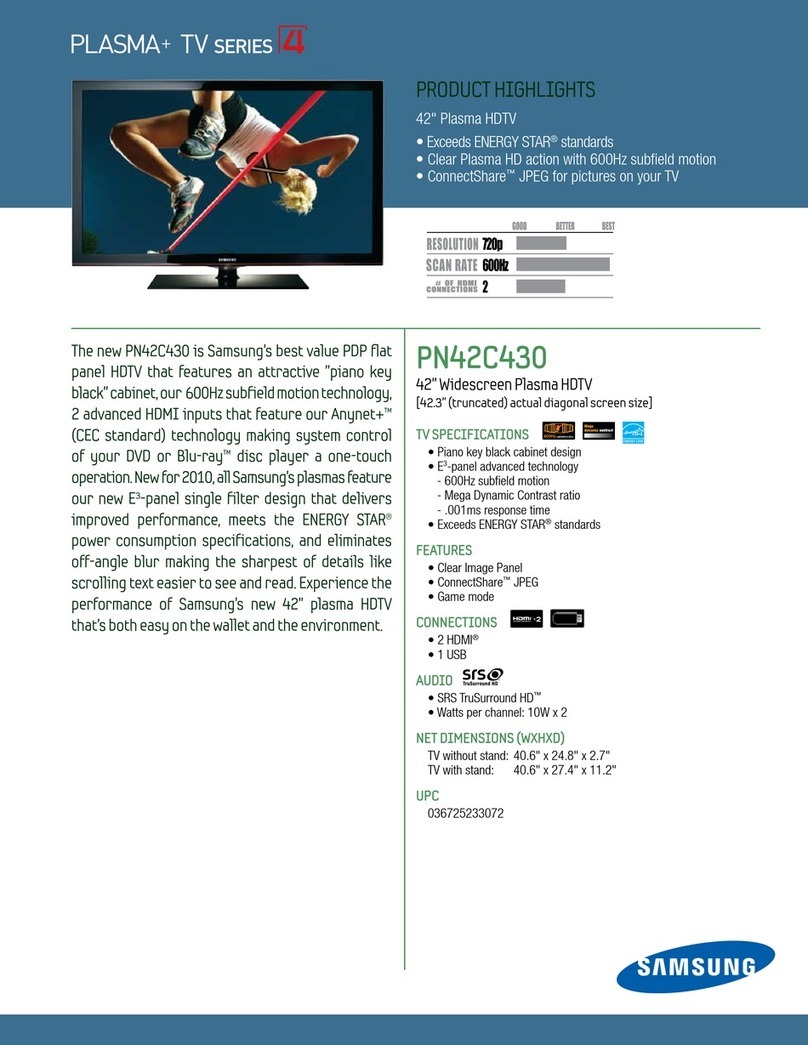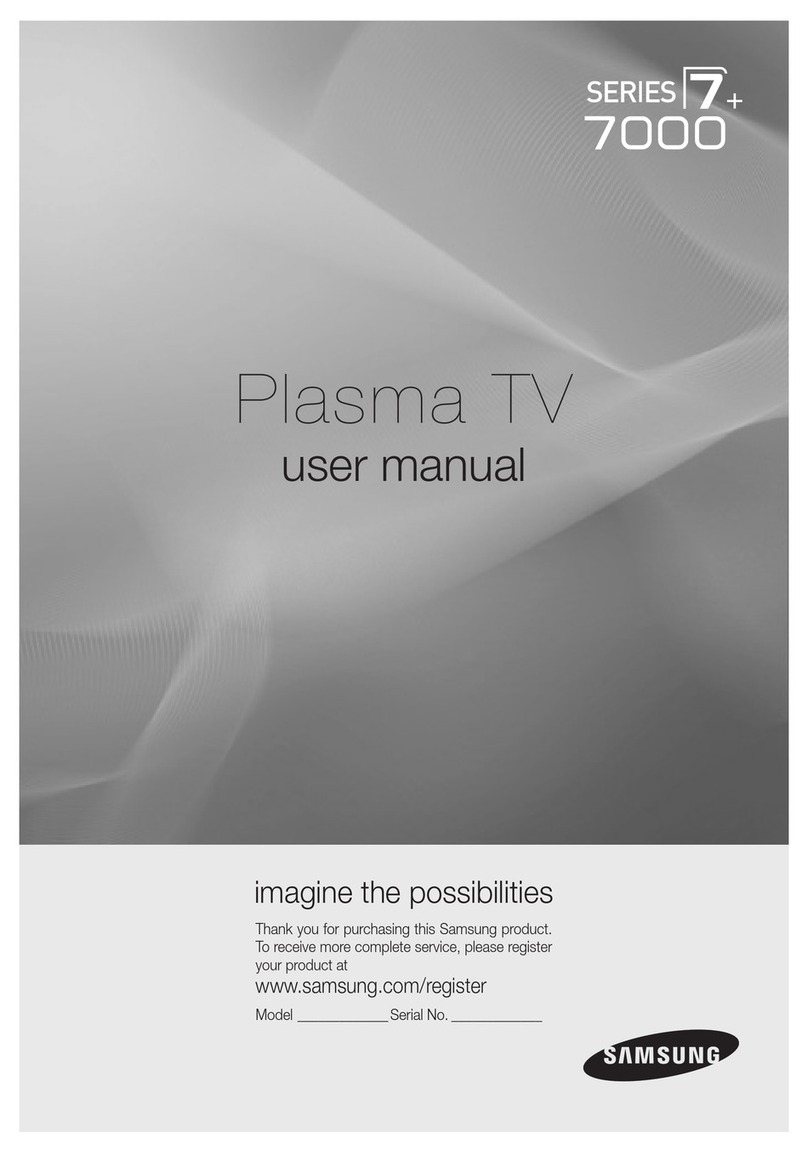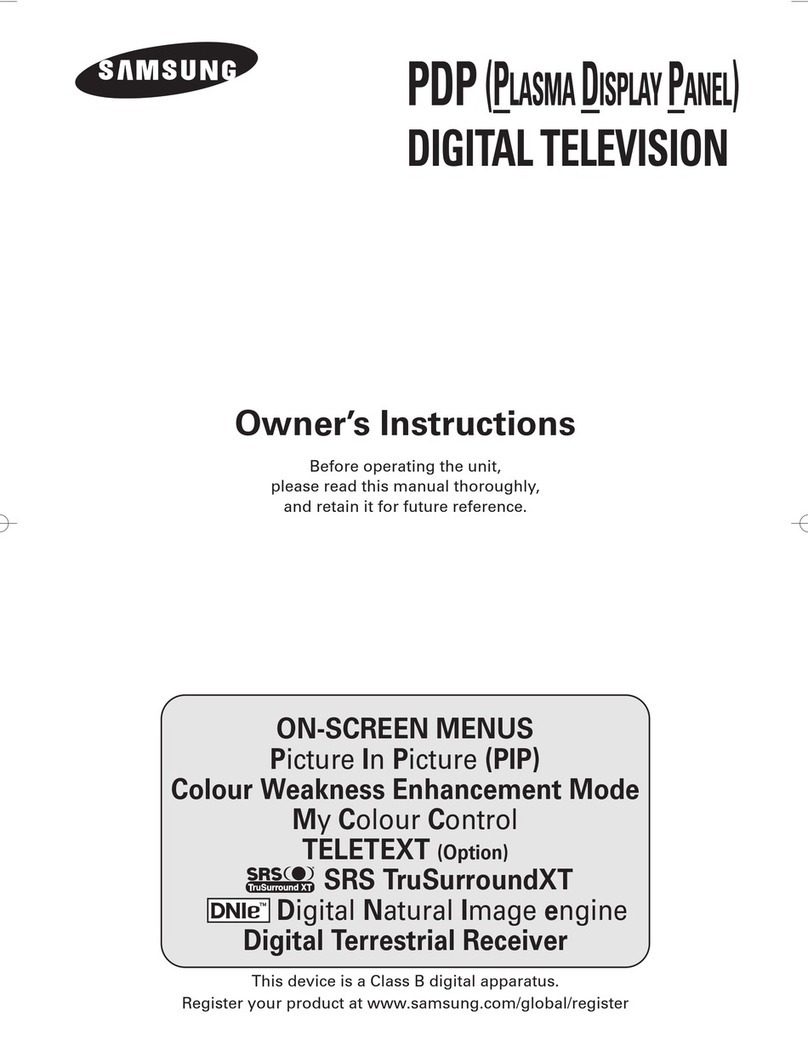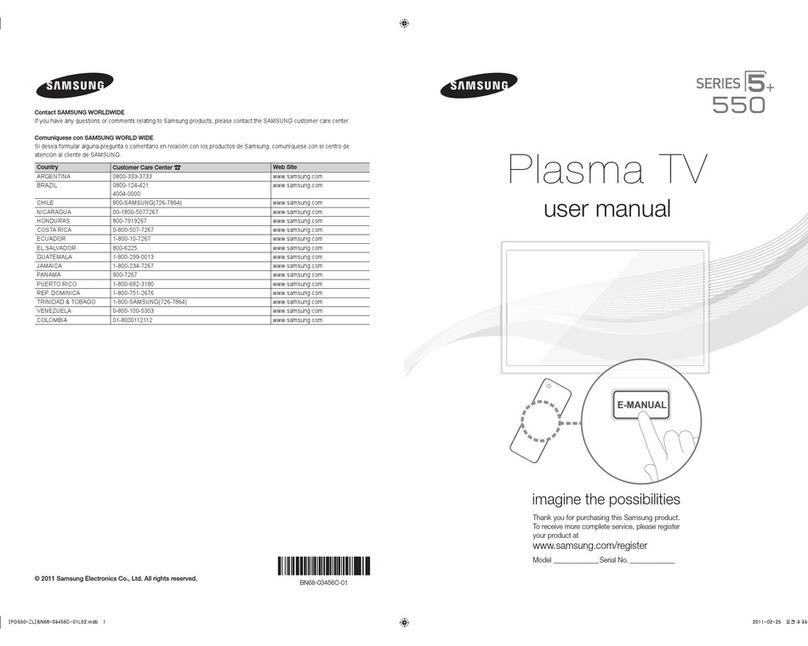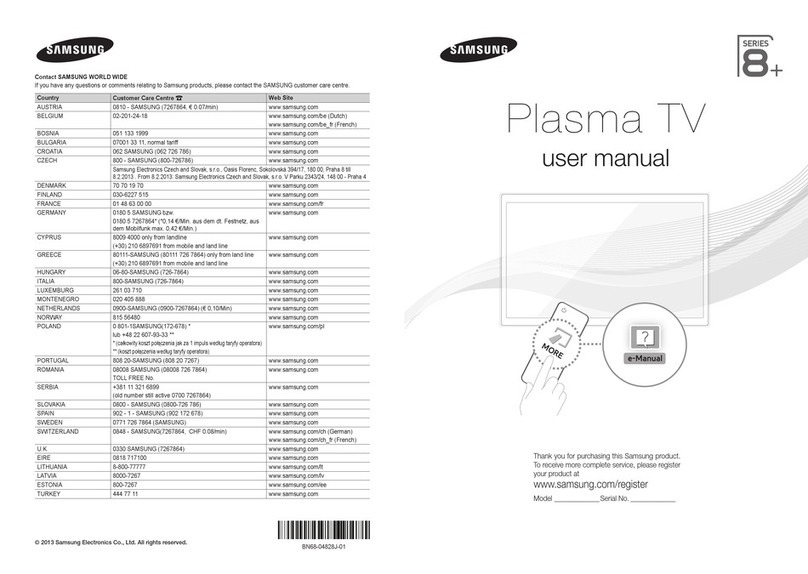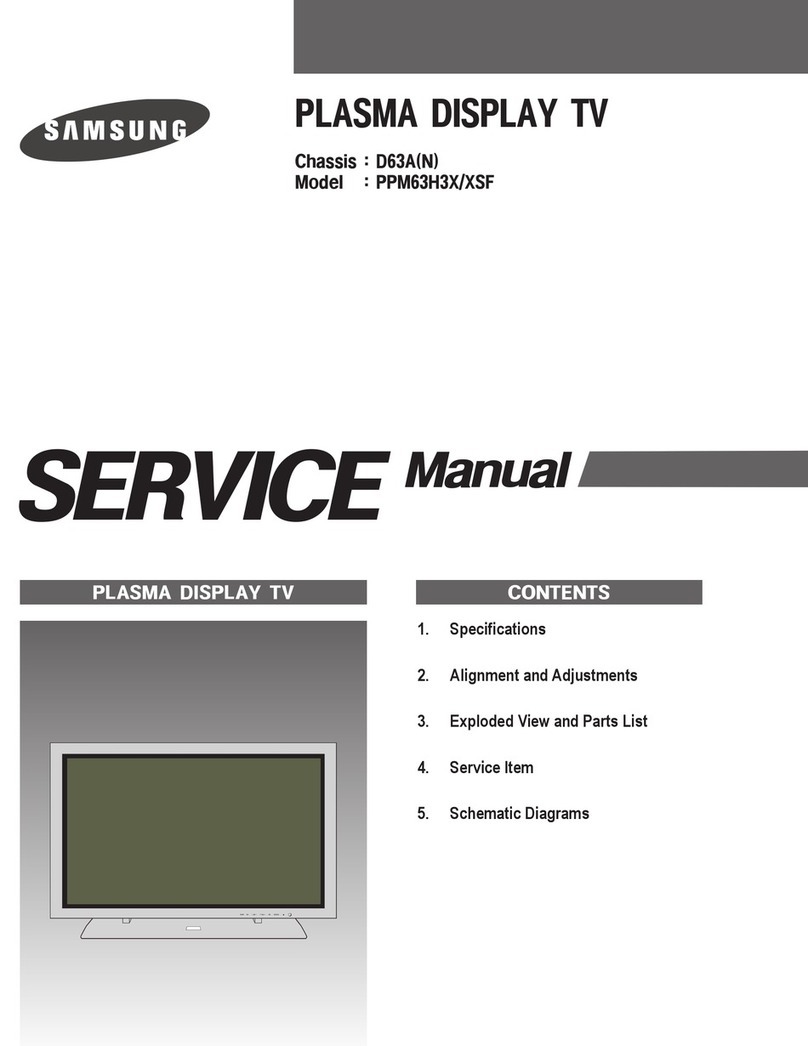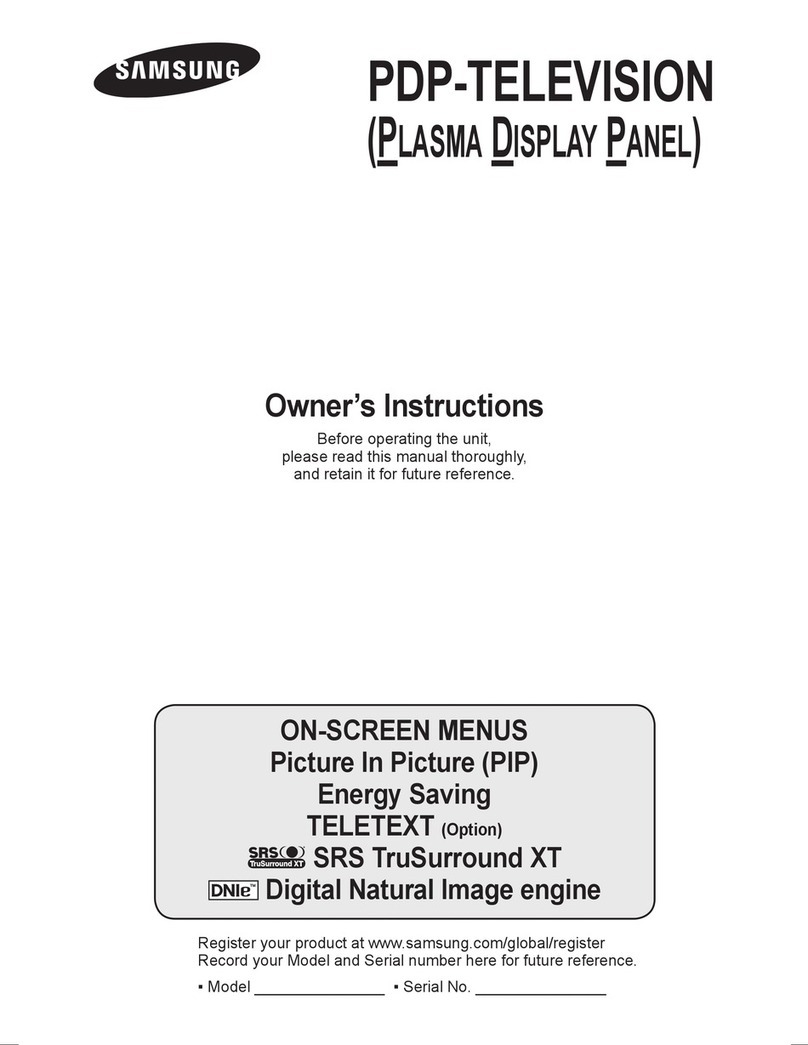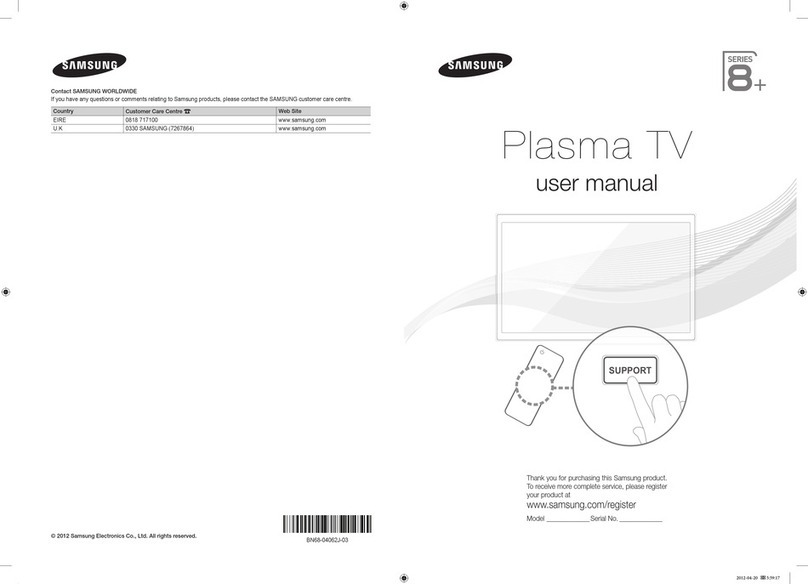I
Important
Warranty
Information
Regarding
Television
Format
Viewing
Wide
screen
format
PDP
Displays
(16:9,
the
aspect
ratio
of
the
screen
width
to
height)
are
primarily
designed
to
view
wide
screen
format
full-motion
video.
The
images
displayed
on
them
should
primarily
be
in
the
wide
screen
16:9
ratio
format,
or
expanded
to
fill
the
screen
if
your
model
offers
this
feature
and
the
images
are
constantly
moving.
Displaying
stationary
graphics
and
images
on
screen,
such
as
the
dark
side-bars
on
nonexpanded
standard
format
television
video
and
programming,
should
be
limited
to
no
more
than
5%
of
the
total
television
viewing
per
week.
Additionally,
viewing
other
stationary
images
and
text
such
as
stock
market
reports,
video
game
displays,
station
logos,
web
sites
or
computer
graphics
and
patterns,
should
be
limited
as
described
above
for
all
televisions.
Displaying stationary
images that exceed the above guidelines can cause uneven aging
of
PDP
Displays that leave subtle, but permanent
burned-in ghost images in the
PDP
picture.
To
avoid this, vary the programming
and
images,
and
primarily display
full screen moving images. not stationary patterns or dark bars.
On
PDP
models
that
offer
picture
sizing
features,
use
these
controls
to
view
different
formats
as
a
full
screen
picture.
Be
careful
in
the
selection
and
duration
of
television
formats
used
for
viewing.
Uneven
PDP
aging
as
a
result
of
format
selection
and
use,
as
well
as
burned-in
images,
are
not
covered
by
your
Samsung
limited
warranty.
U.S.A
Only
The
product
unit
accompanying
this
user
manual
is
licensed
under
certain
intellectual
property
rights
of
certain
third
parties.
In
particular,
this
product
is
licensed
under
the
following
US
patents:
5,991,715,5,740,317,4,972,484,5,214,678,5,323,396,
5,539,829,5,606,618,5,530,655,5,777,992,
6,289,308,
5,610,985,
5,481,643,5,544,247,5,960,037,6,023,490,5,878,080,
and
under
US
Published
Patent
Application
No.
2001-44713-A
1.
This
license
is
limited
to
private
non-commercial
use
by
end-user
consumers
for
licensed
contents.
No
rights
are
granted
for
commercial
use.
The
license
does
not
cover
any
product
unit
other
than
this
product
unit
and
the
license
does
not
extend
to
any
unlicensed
product
unit
or
process
conforming
to
ISOIIEG
11172-3
or
ISO/lEG
13818-3
used
or
sold
in
combination
with
this
product
unit.
The
license
only
covers
the
use
of
this
product
unit
to
encode
and/or
decode
audio
files
conforming
to
the
ISOIIEG
11172-3
or
ISOIIEG
13818-3.
No
rights
are
granted
under
this
license
for
product
features
or
functions
that
do
not
conform
to
the
ISOIIEG
11172-3
or
ISO/lEG
13818-3.
Other countries
The
product
unit
accompanying
this
user
manual
is
licensed
under
certain
intellectual
property
rights
of
certain
third
parties.
This
license
is
limited
to
private
non-commercial
use
by
end-user
consumers
for
licensed
contents.
No
rights
are
granted
for
commercial
use.
The
license
does
not
cover
any
product
unit
other
than
this
product
unit
and
the
license
does
not
extend
to
any
unlicensed
product
unit
or
process
conforming
to
ISOIIEG
11172-3
or
ISOIIEG
13818-3
used
or
sold
in
combination
with
this
product
unit.
The
license
only
covers
the
use
of
this
product
unit
to
encode
and/or
decode
audio
files
conforming
to
the
ISO/lEG
11172-3
or
ISO/lEG
13818-3.
No
rights
are
granted
under
this
license
for
product
features
or
functions
that
do
not
conform
to
the
ISOIIEG
11172-3
or
ISOIIEG
13818-3.
©
2009
Samsung
Electronics
Go.,
Ltd.
All
rights
reserved.