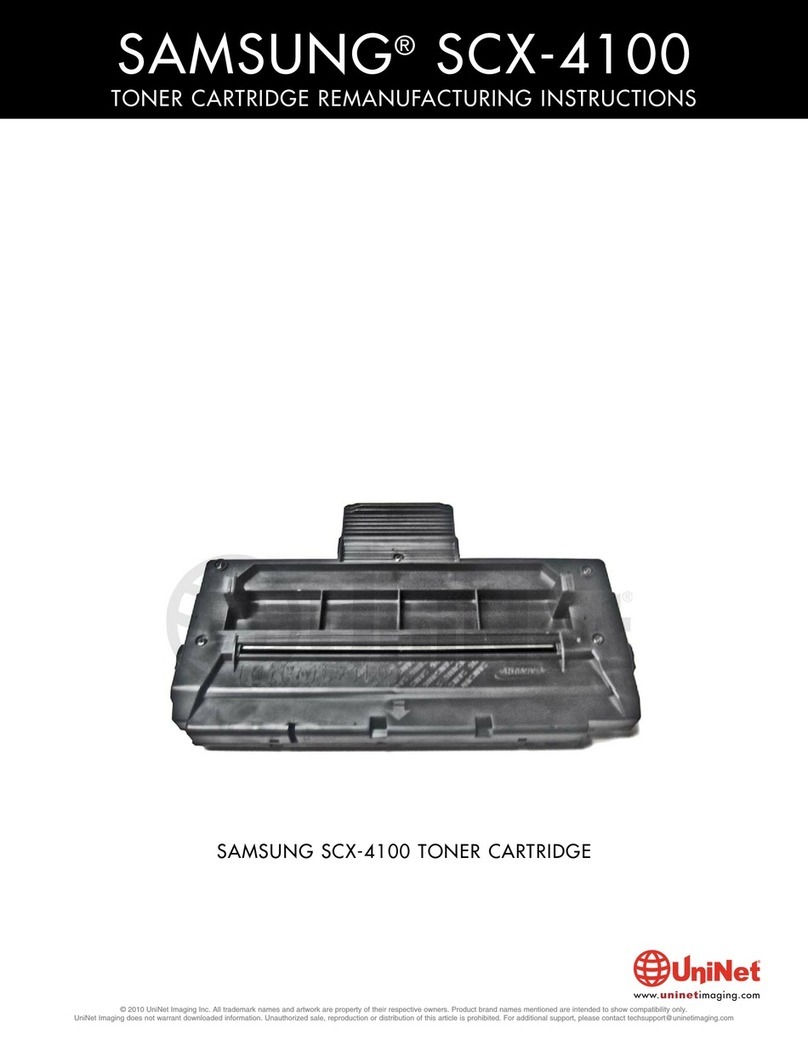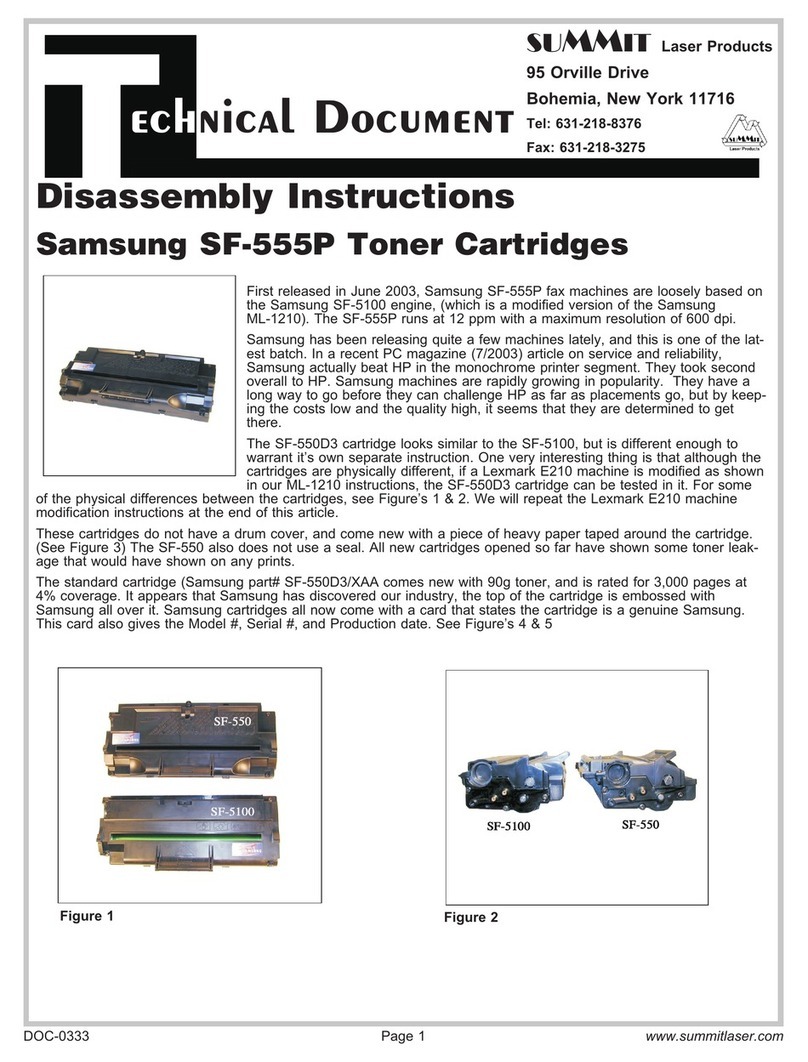5. In order to clean and fill the cartridge with new toner, we
must first create a small hole by drilling through either side.
The hole must then be sealed with a fill plug adhesive or
sealing tape.
Position the cartridge with the “arrow” side pointing upward.
We highly recommend drilling on the left or right side of the
cartridge near the middle as indicated.
6. Do not drill or place any seal or adhesive on/near the top
area of the cartridge. The space between the top surface of
the cartridge and the housing wall just above it is very tight.
Friction or rubbing while inserting the cartridge can cause the
seal to loosen or break off and lead to toner leakage.
DRILLING THE CARTRIDGE
7. Drill a hole through the appropriate side of the cartridge
using a 1/2” drill bit.
OK OK
TOP - NO DRILL
SAMSUNG CLP-300 •TONER CARTRIDGE REMANUFACTURING INSTRUCTIONS
© 2010 UniNet Imaging Inc. All trademark names and artwork are property of their respective owners. Product brand names mentioned are intended to show compatibility only.
UniNet
Imaging
does
not
warrant
downloaded
information.
Unauthorized
sale,
reproduction
or
distribution
of
this
article
is
prohibited.
For
additional
support,
please
contact
[email protected]www.uninetimaging.com
SOLDERING AS AN ALTERNATIVE
A soldering tool can also be used to create a fill hole. In most
cases this procedure can help prevent excess plastic residue
from entering the toner hopper. Take note that this will not
eliminate the risk of residue.
There are small, inexpensive low-wattage soldering irons avail-
able that have screw-on tips. If you take a copper water pipe
end cap and drill a small hole in the center, you can then screw
it to the end of the soldering iron. The caps come in both 1/2”
and 3/4” sizes.
If the iron is too hot for the plastic you might get a small lip
around the edge, but that can easily be shaved off with a razor
blade. You have to be careful not to get the shavings inside the
hole, but that’s easy to prevent. You can also file the edge of
the cap with a metal file to slightly taper the cutting edge. That
gives a cleaner hole.