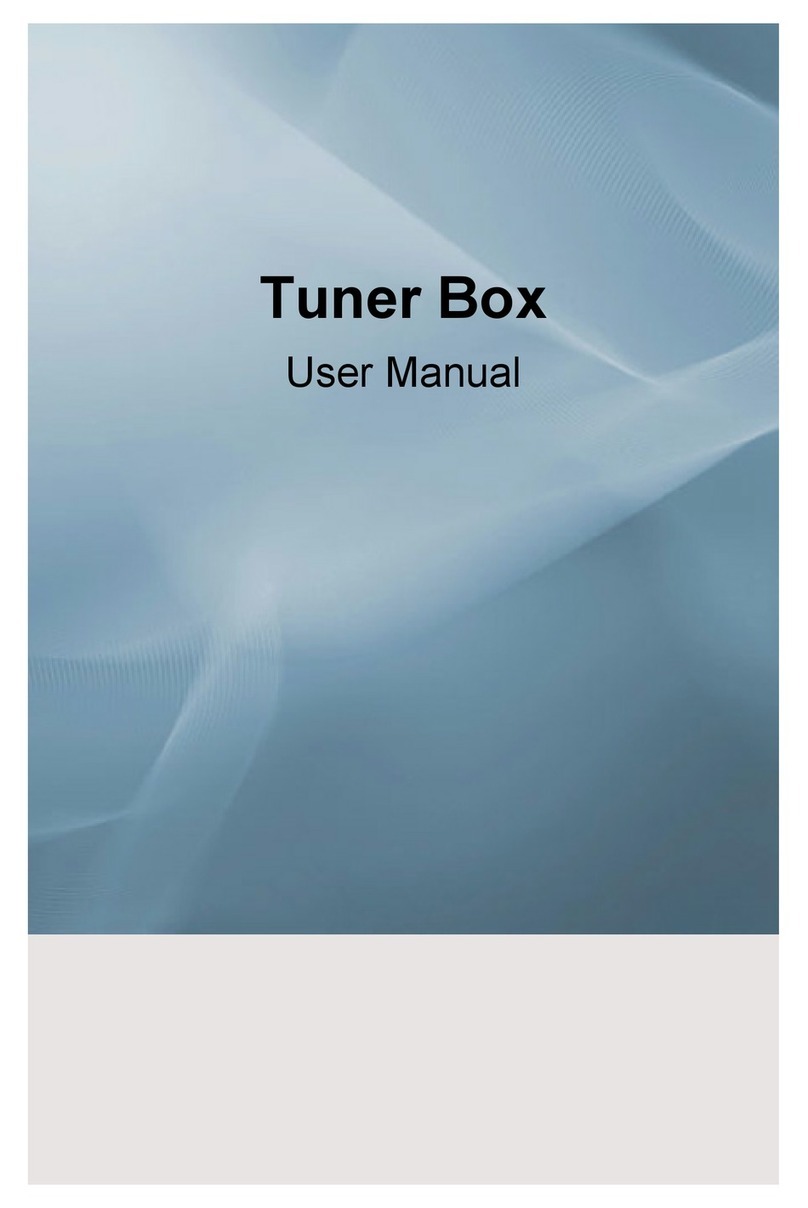Contents
Chapter1. Network Recorder Overview ...............................................................................................4
1.1. Introduction.............................................................................................................................................. 4
1.2. Features .................................................................................................................................................. 4
1.3. Configuration........................................................................................................................................... 4
Chapter2. Installation ............................................................................................................................5
2.1. System Requirements............................................................................................................................. 5
2.2. Supported Devices.................................................................................................................................. 6
2.3. Supported Client Software ...................................................................................................................... 6
2.4. Software Installation................................................................................................................................6
2.4.1. Installing Network Recorder on PC for the first time..................................................................... 6
2.4.2. Installing compulsory component for Network Recorder (.Net Framework)................................. 7
2.4.3. Installing compulsory component for Network (SQL Server 2005)............................................... 8
2.4.4. Upgrading to a newer version to existing Network Recorder........................................................ 9
2.4.5. Deleting an existing program and re-installing the program ....................................................... 10
2.4.6. USB Dongle Key driver installation..............................................................................................11
Chapter 3. Login ..................................................................................................................................13
Chapter 4. Menu...................................................................................................................................14
4.1. Setup..................................................................................................................................................... 14
4.1.1. Wizard......................................................................................................................................... 15
4.1.2. Device Manager.......................................................................................................................... 17
4.1.3. Assign Manager .......................................................................................................................... 23
4.1.4. Storage Manager......................................................................................................................... 26
4.1.5. Recording Mode Manager........................................................................................................... 30
4.1.6. Recording Schedule Manager .................................................................................................... 33
4.1.7. Time............................................................................................................................................. 34
4.1.8. Network....................................................................................................................................... 35
4.1.9. Change Password....................................................................................................................... 35
4.1.10. Remote Users Manager............................................................................................................ 36
Chapter 5. Client Software ..................................................................................................................37
5.1. Registering Network Recorder to Network Manager............................................................................. 37
5.2. Monitoring Live Video............................................................................................................................ 38
5.2.1. Play Video FromAll Channels Of Network RecorderAt Once.................................................... 38
5.2.2. Play Video By Connecting Each Channel At ATime................................................................... 38
5.3. Playback................................................................................................................................................ 39
Chapter 6. Others.................................................................................................................................40
6.1. Controls................................................................................................................................................. 40
6.2. Checking Recording Status................................................................................................................... 40
6.3. Tray Icon................................................................................................................................................ 43
6.3.1. Status Information....................................................................................................................... 43
6.3.2. Menu ........................................................................................................................................... 43
6.4. Connecting NAS (NetworkAttach Storage) System to PC.................................................................... 44
6.4.1. ReadyNAS (NETGEAR).............................................................................................................. 44
6.4.2. Iomega NAS................................................................................................................................46
Appendix ..............................................................................................................................................48
Image File Size............................................................................................................................................. 48
Storage Space Consumption........................................................................................................................ 48
Network Bandwidth....................................................................................................................................... 48
Network Recorder Specifications.......................................................................................................49
3