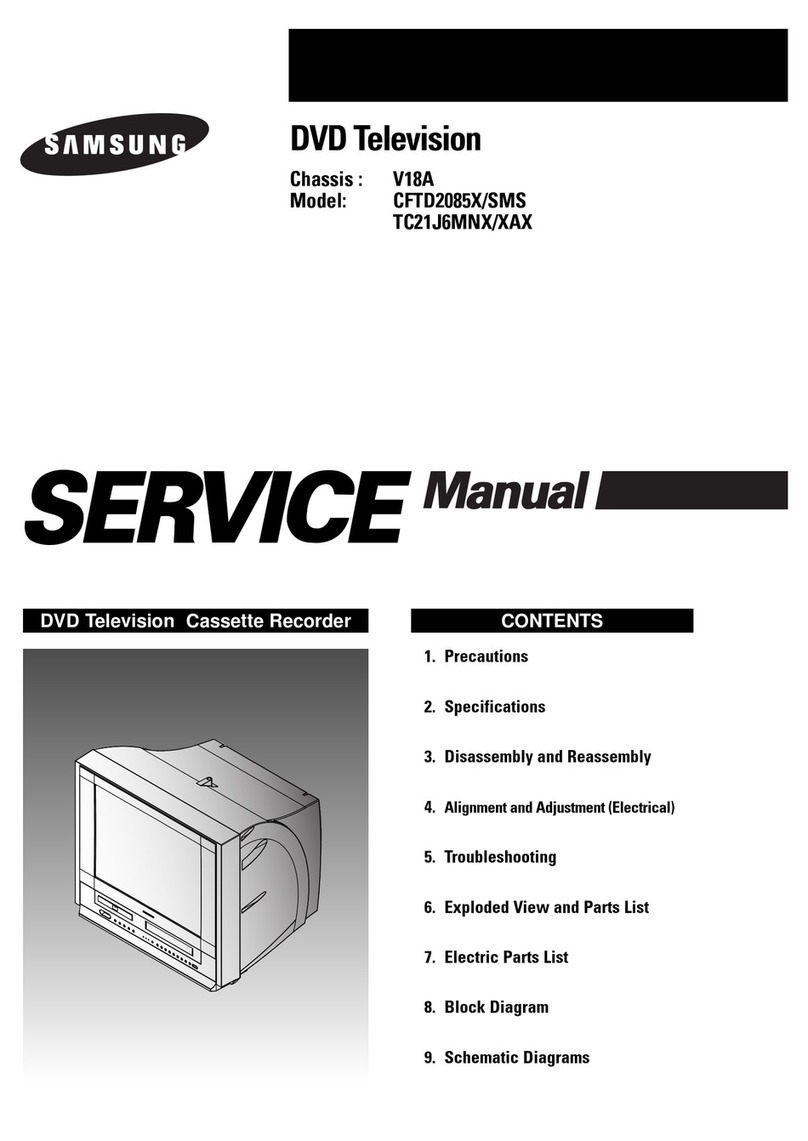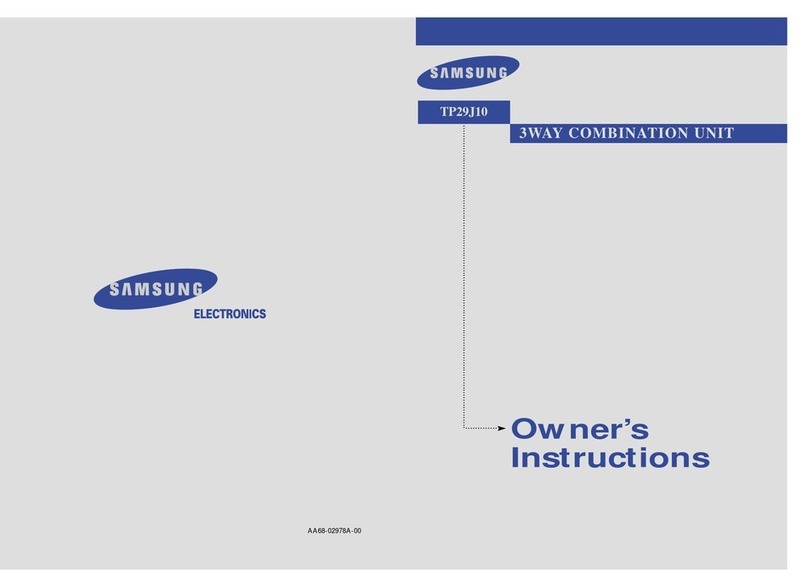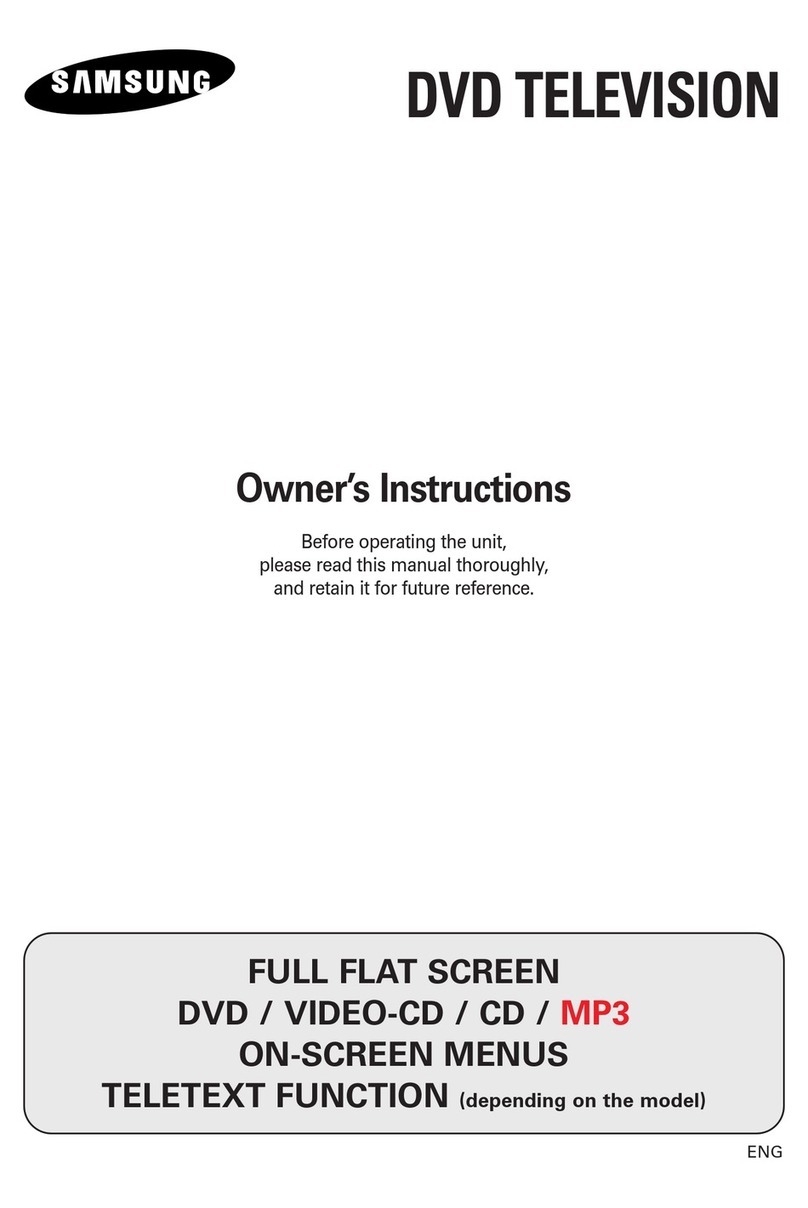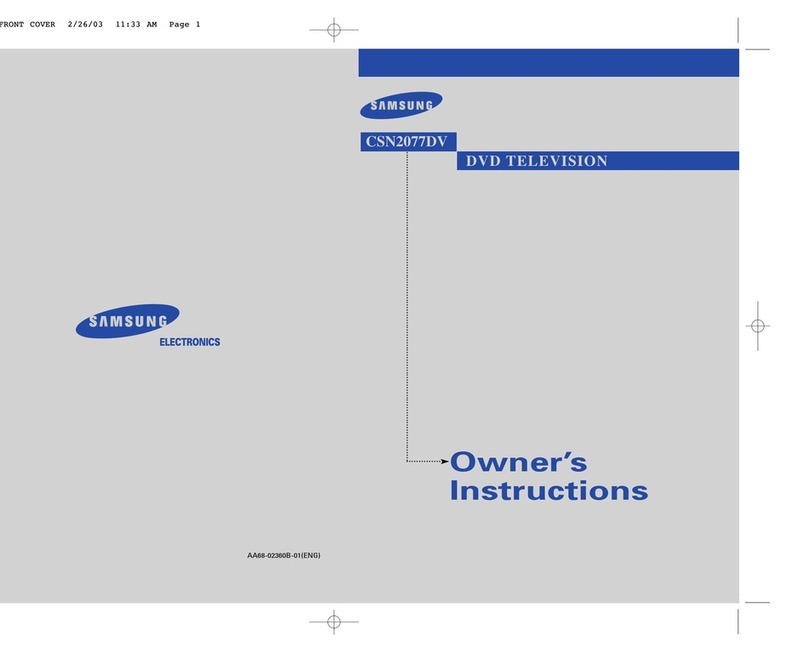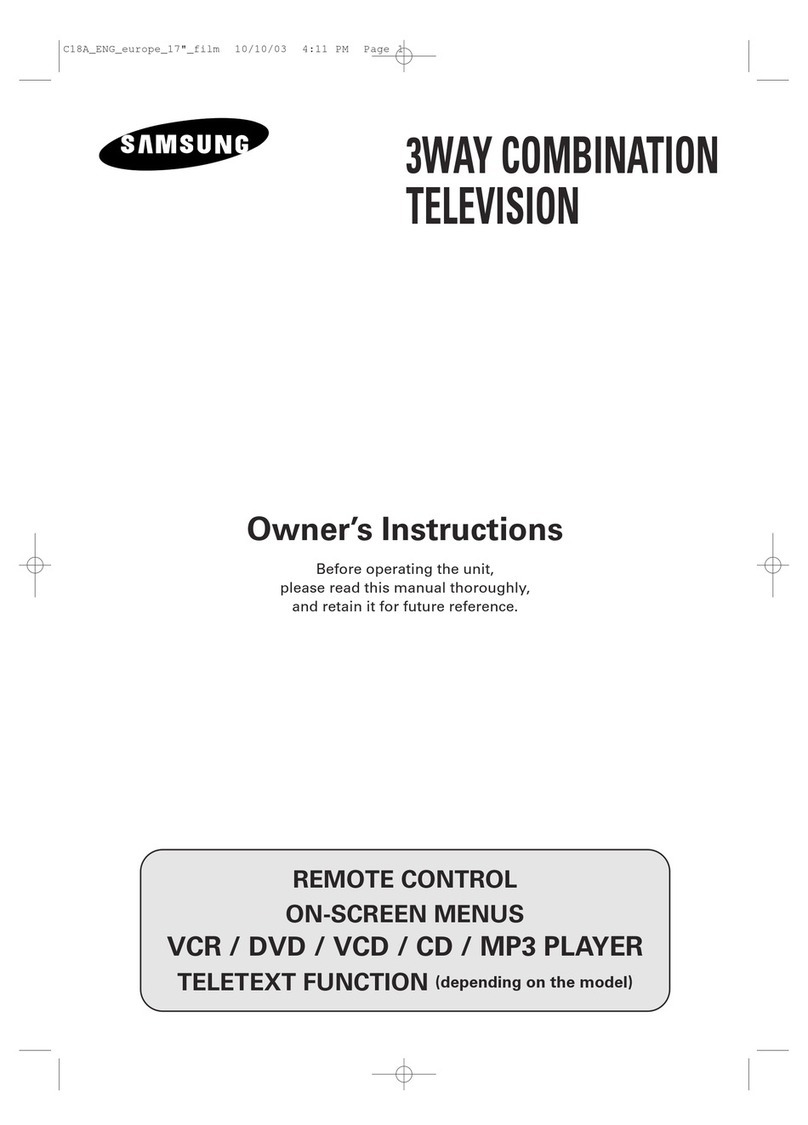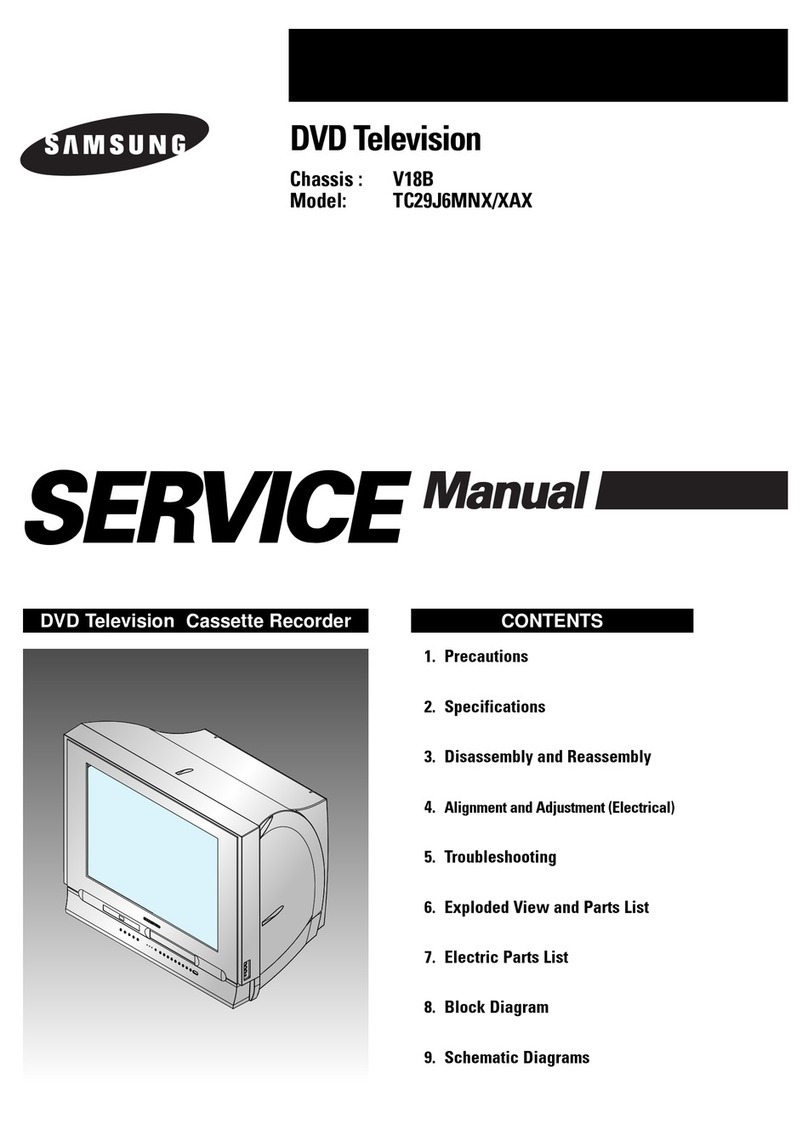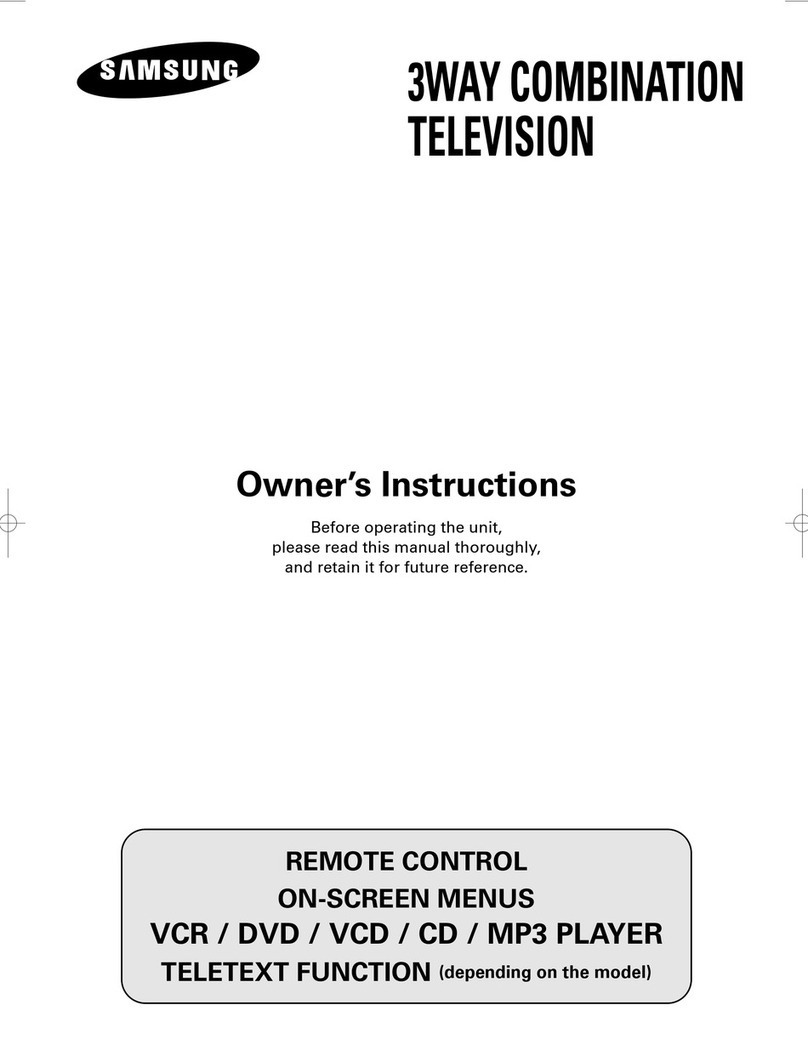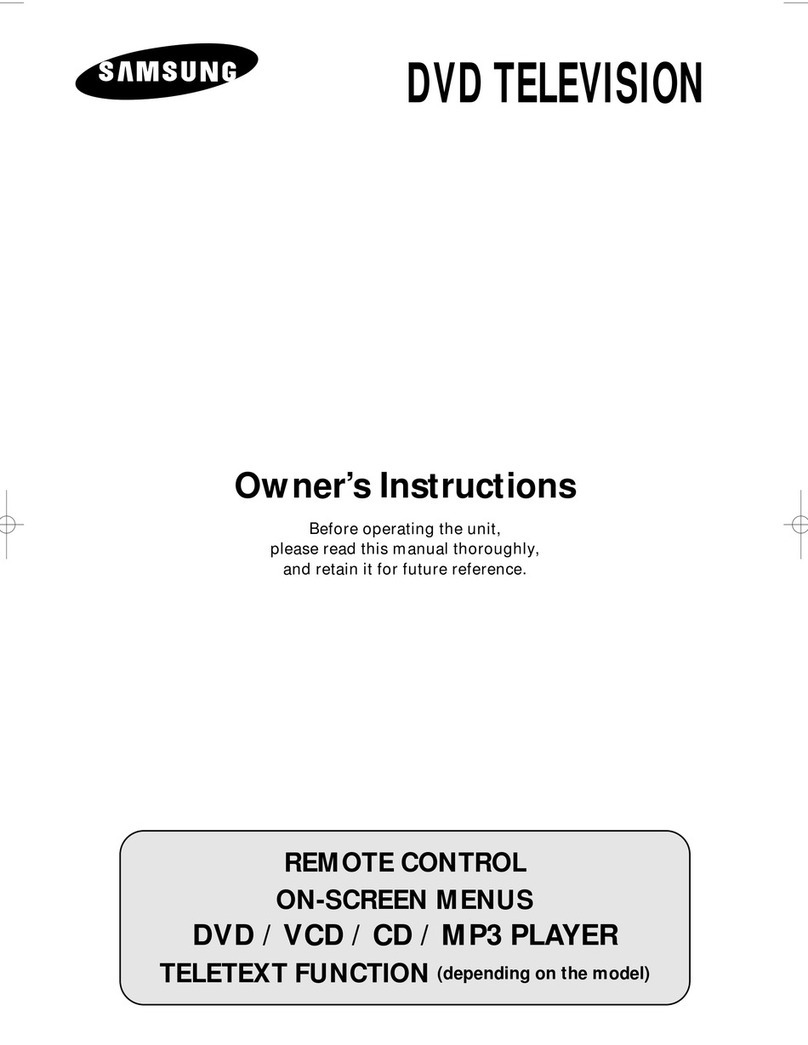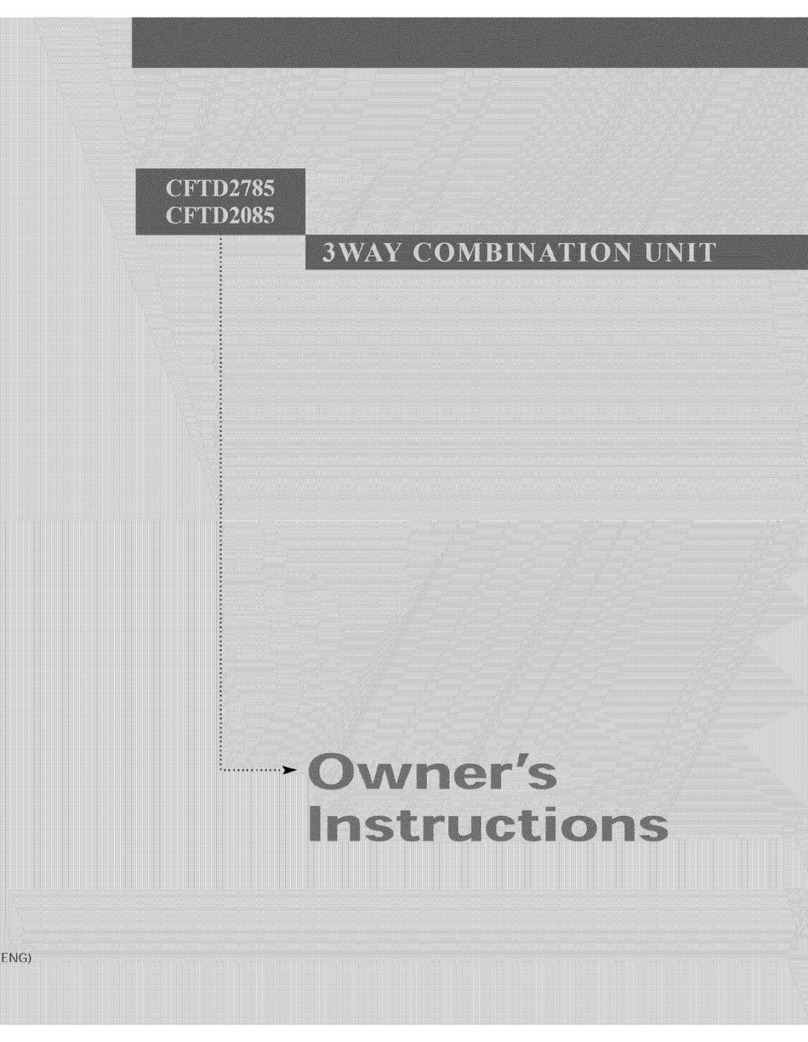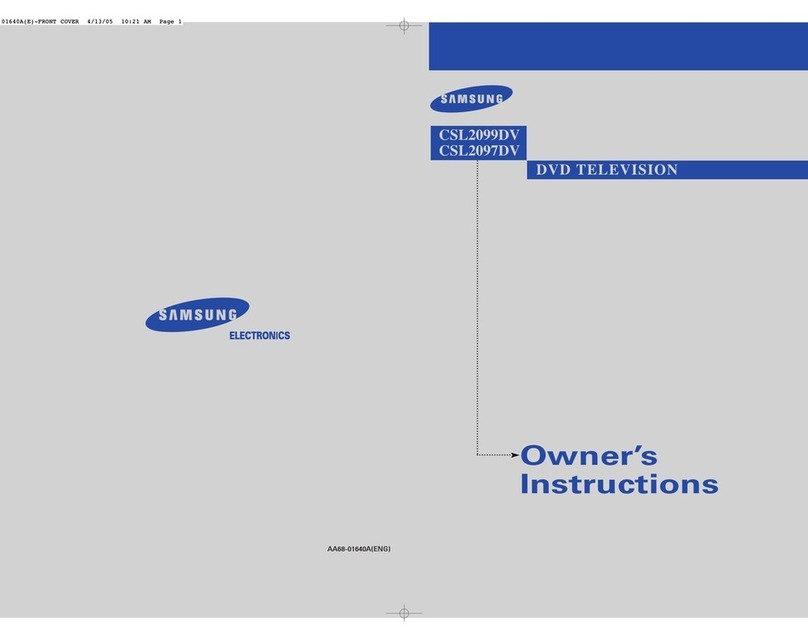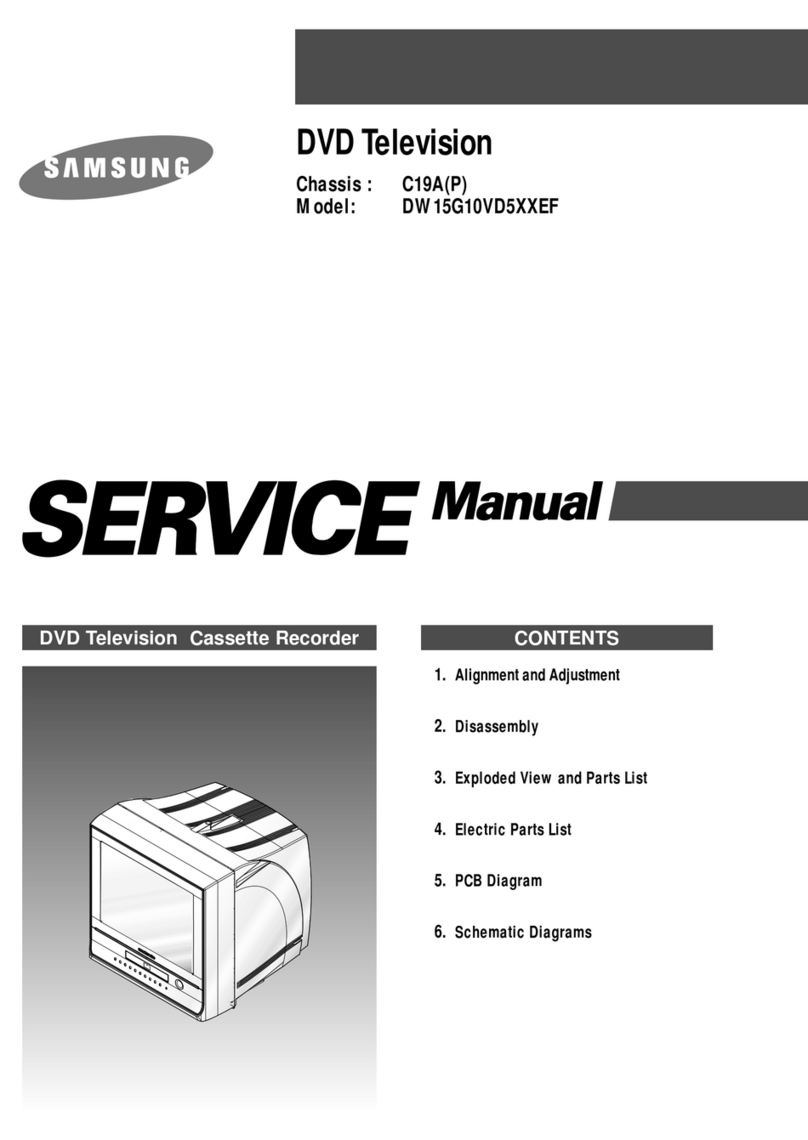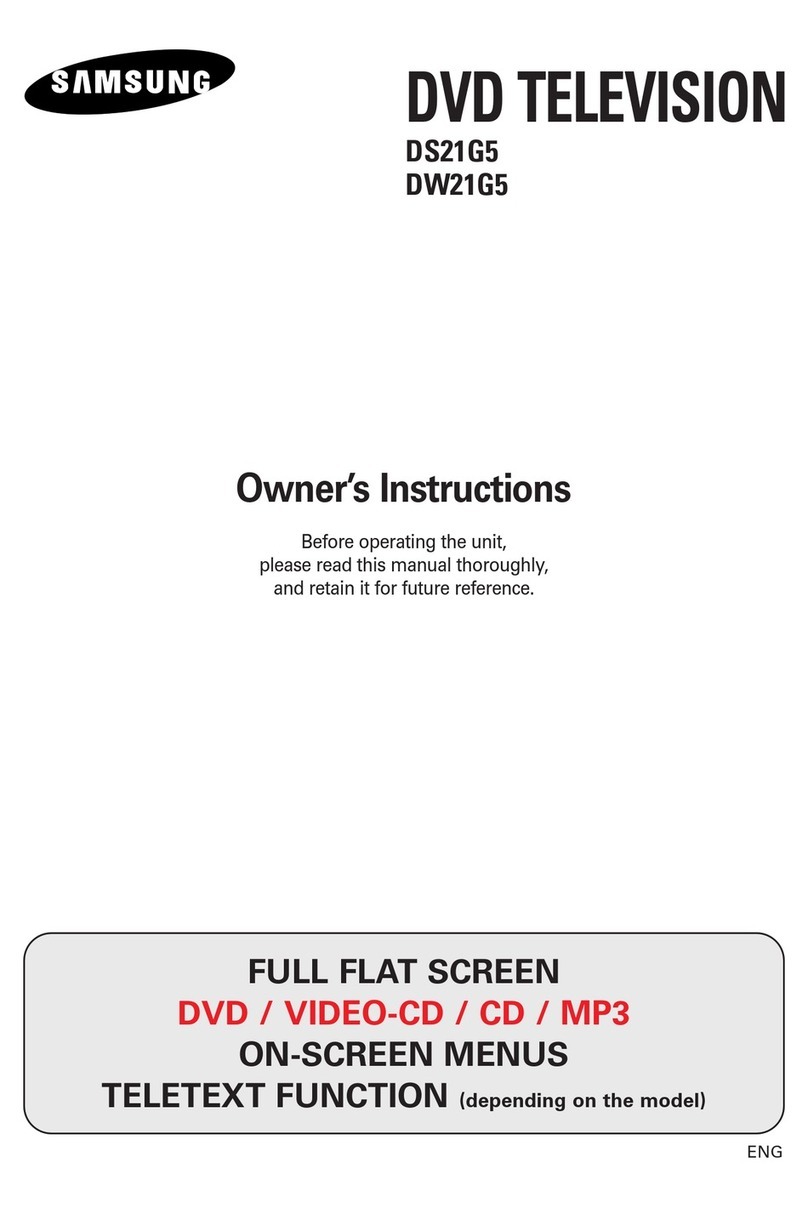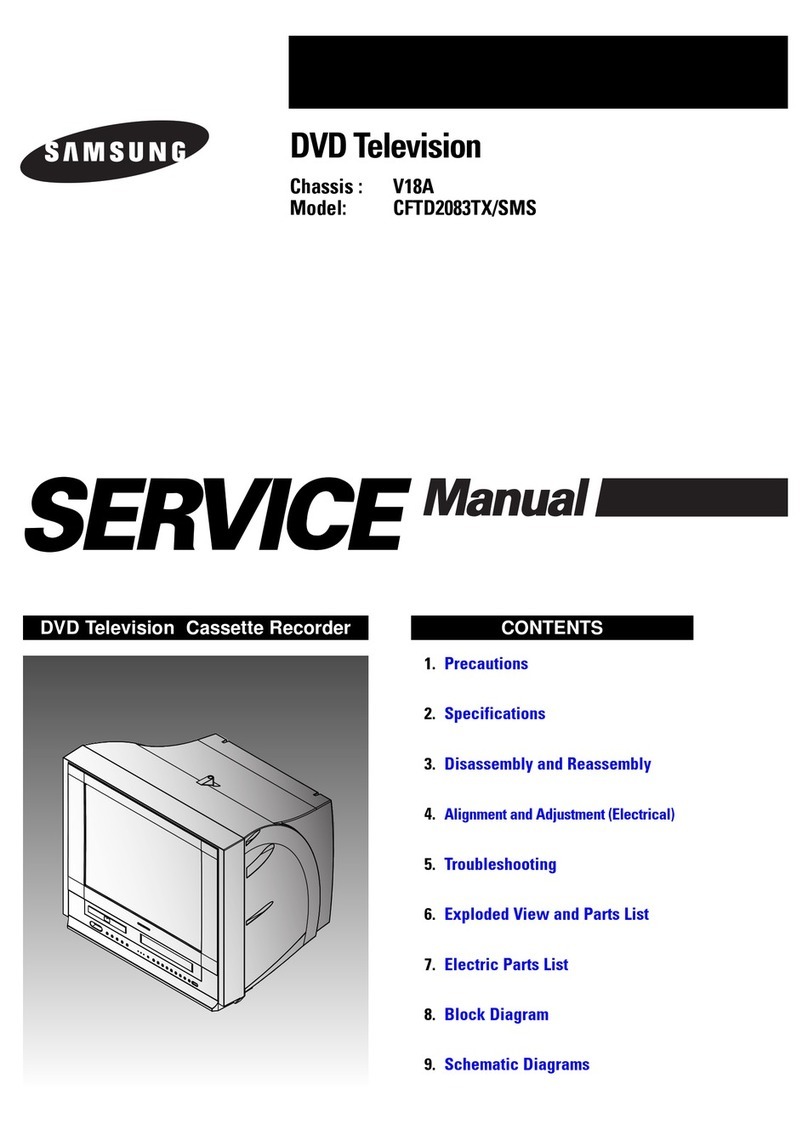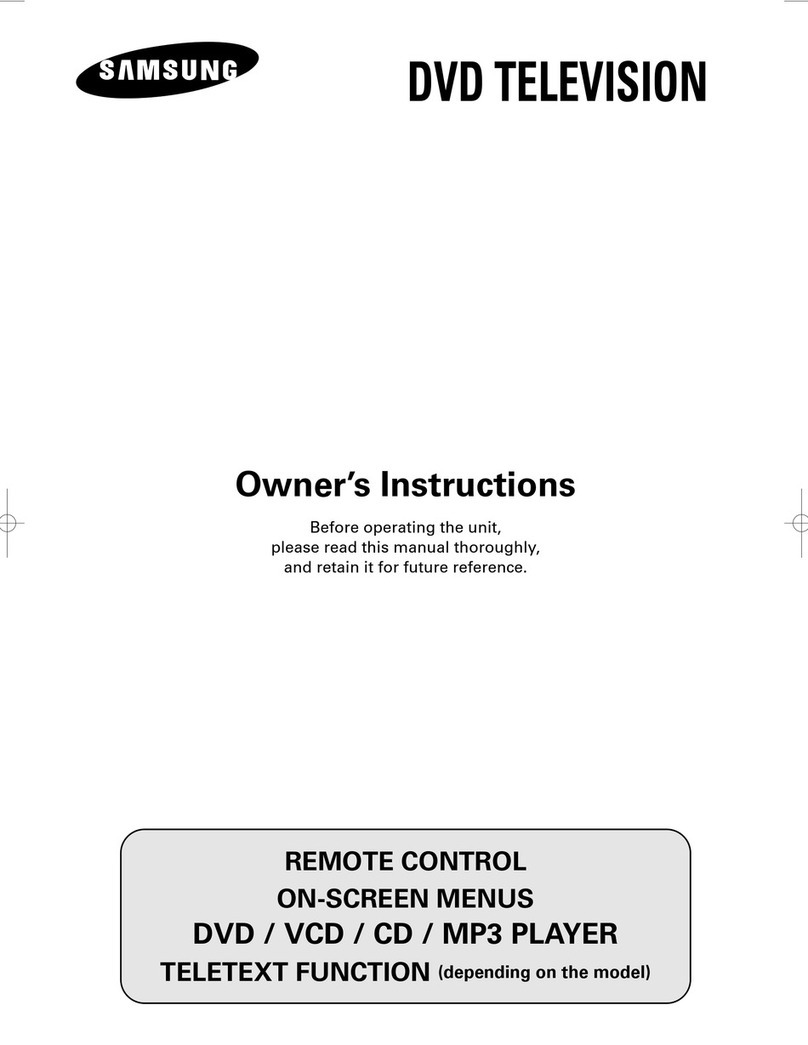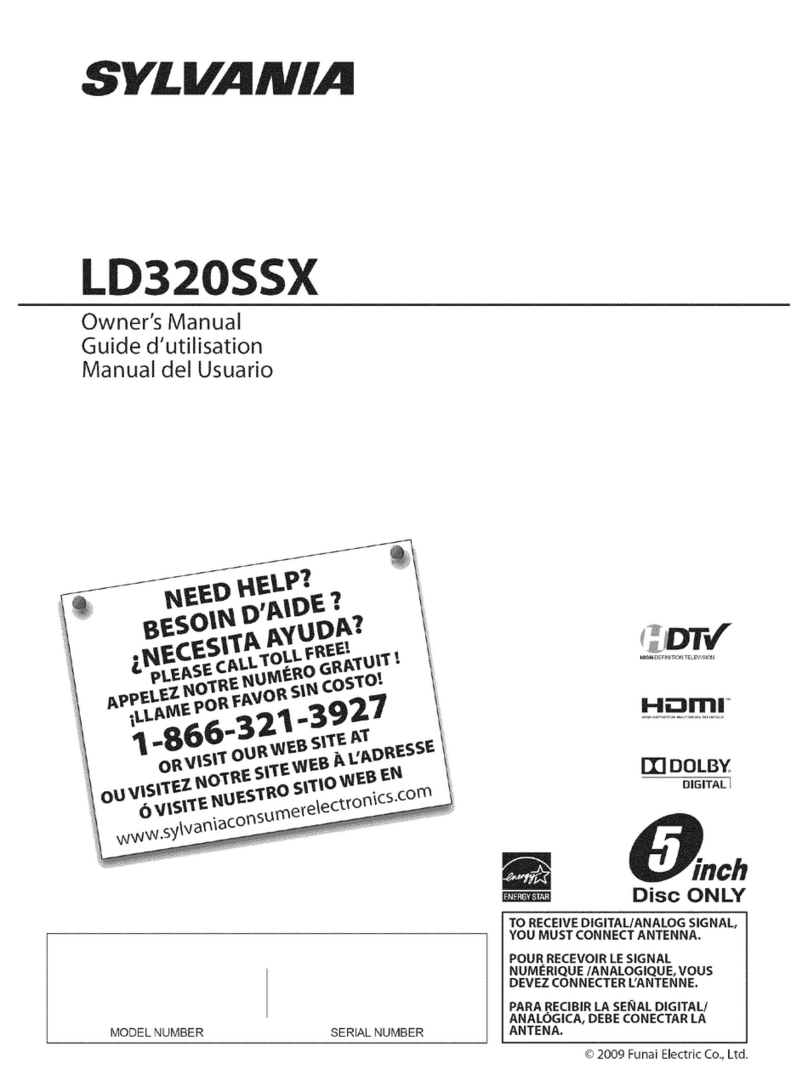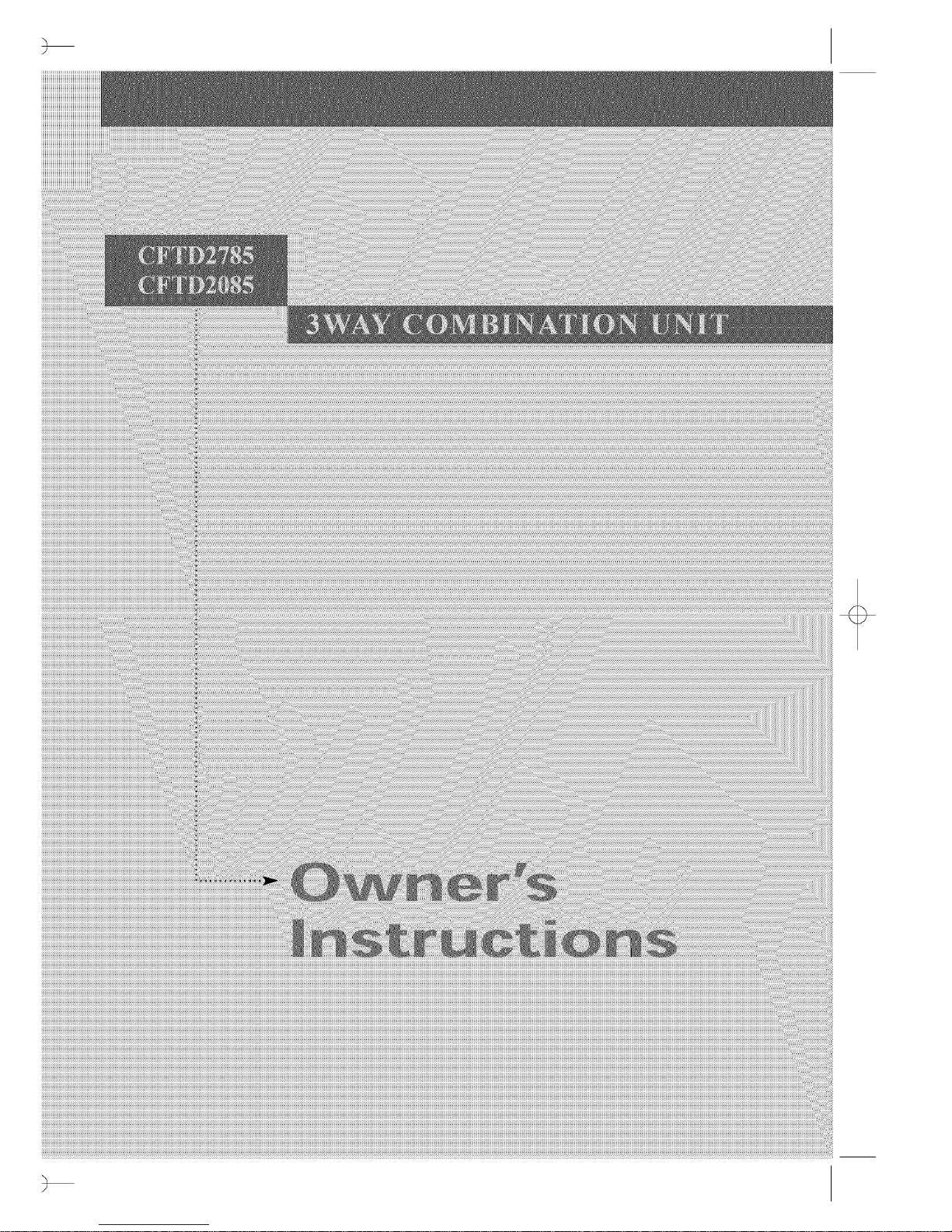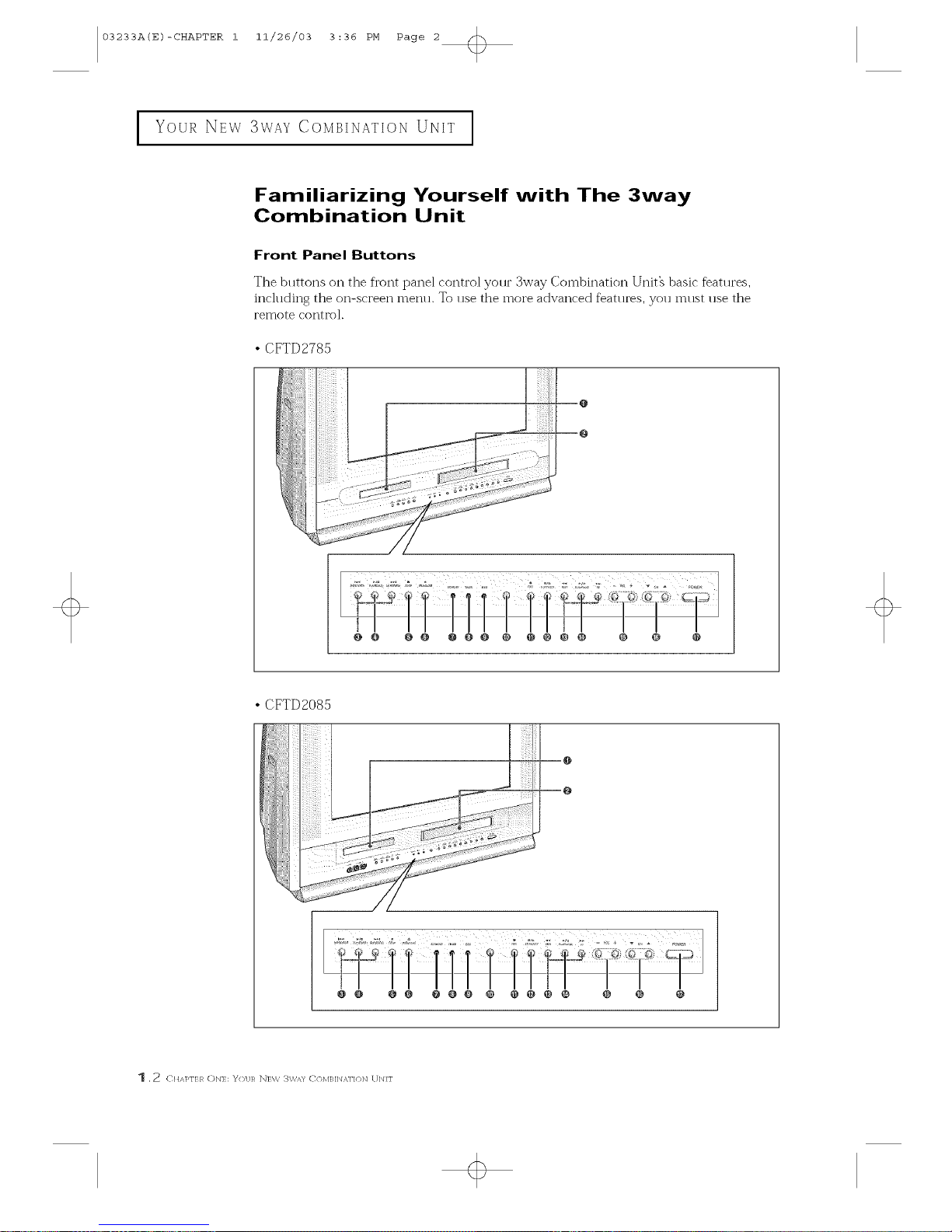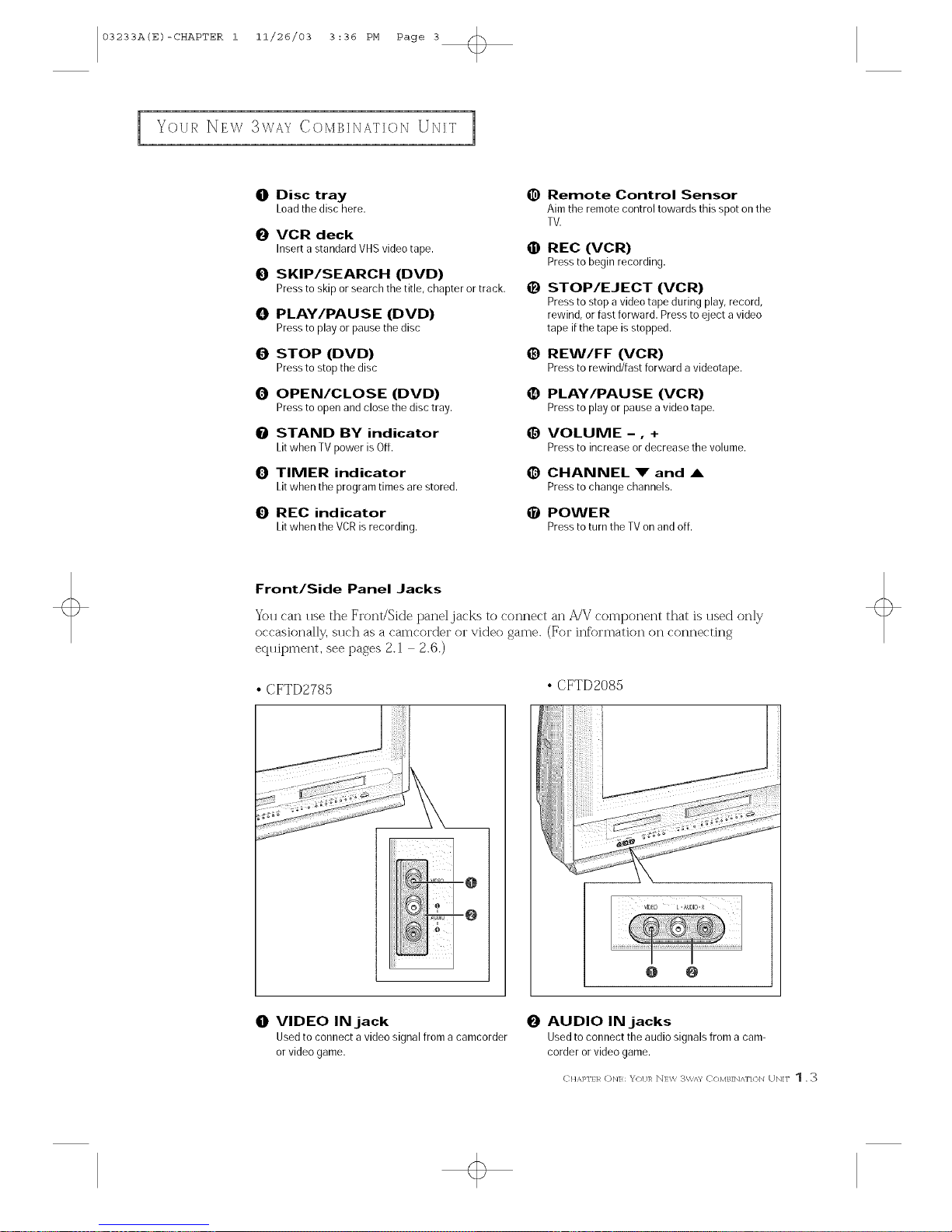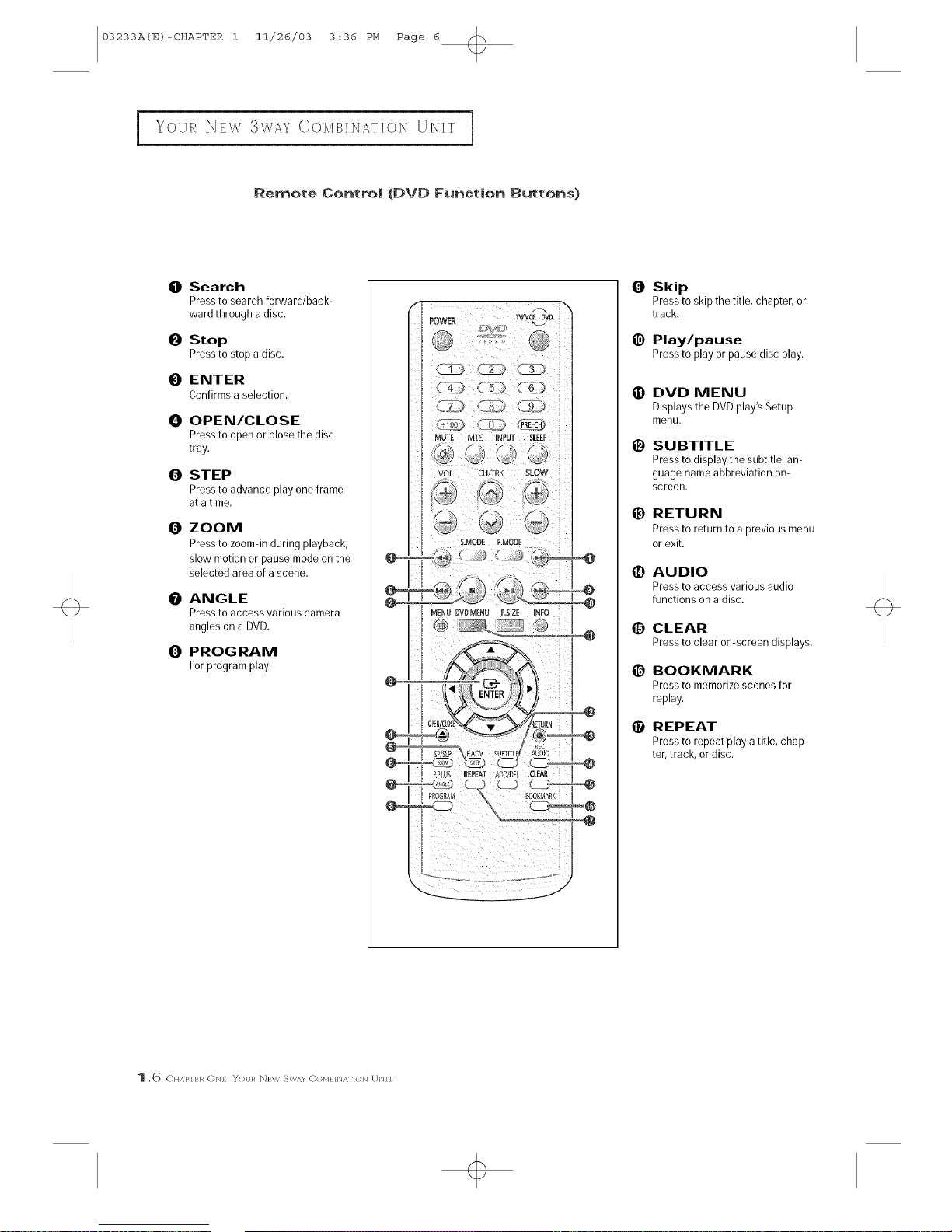03233A(E)-CONTENTS 11/26/03 3:35 PH Page 1
[CONTENTS
Chapter 1 : Your New 3Way Combination Unit ................ 1.1
List of Features .................................................................. i 1
Far@lidr]zing %4_rself with The 3_ ay ( ombinatior_ Unit .................................. 12
Fl:oJ]t Pdnel Buttotls .................................................... 12
Front/Side Panel ]£ks .................................................. 13
Redr Panel J,_cks ....................................................... 14
Remote Control (TV Function Buttons) ..................................... 15
Remote Control (DVD Function Buttons) .................................... 16
Remote t2or]tK4 (\,'OR Ft/nctk_r] Buttons) .................................... 17
Chapter 2: |nsta||ation .................................. 2.1
( onner ring VHF dnd UHF Antennds ................................................. 2 1
Antenn_Js _kh 3(i)(3 ohm Flat Twin Leads .................................... 2 1
Antenrms wkh 75 ohm Rour]d Leads ....................................... 21
Separate VHF and UHF Antenr]as .......................................... 22
( onnecung CaNe TV ............................................................. 22
Cab]e wit]lout a Oab]e [Box ............................................... 22
(}o]]l]ecdng to a Calsle Box that Desc]:ambJes
All Channels .......................................................... 22
( onnec[hlg to a (able Box that Descrambles
some ( ]lannels ........................................................ 23
( onnectil]g a SecolKI V(R to Recold flora the TV ........................................ 24
(}olmecting a (}amcorde_ ......................................................... 25
( onnectin8 an Audio System ....................................................... 26
]nstallhlg Batteries Jn the Remote Control .............................................. 27
Chapter 3: TV Operation ................................ 3.1
Tm nJng the T\/On _r]c] Off ......................................................... 31
Viewing the Menus and On Scleen DBp]ays ............................................ 31
Viewing the J_,Jenus..................................................... 31
Viewing the Display .................................................... 31
Selecting aMenu Language ......................................................... 32
Memolizhlg the ChanneIs .......................................................... 33
Selecting the Video Si_r]al soulce .......................................... 33
Stoling £harmels il1 Mernoly (Autortmtic Method) ............................. 34
Adding and Erasing Channe]s (Mama] Method) ............................... 35
( har@Jng Char]nels ............................................................... 36
Usklg the Channel Buttons ............................................... 36
DJlectly Accessing Channels .............................................. 36
Using the P_e CH Burton to select the Preqous Chan]]e] ........................ 36
AdBzsdng the Volume ............................................................. 37
Using Mute ........................................................... 37
Setting the Clock ................................................................. 38
( ustomJzing the PJctule ........................................................... 39
( ]lar@Jr]g the Color %he ......................................................... 3 ] 0
( ]]angJr]g the Scleen Size ......................................................... 3 ] ]
Fine _ n]ing Channe]s ............................................................ 3] 2
DJgkal Noise Reductk_r] .......................................................... 3 ] 3
Tilt .......................................................................... 2>14
(}t/stomizii]g the Sound ........................................................... 3] 5
UsJl]g Automatk Sound Settings .................................................... 3 ] 6
(]]]oosir]g a I_E/]ti C]]ar]rlel Soundtrack (bITS) ......................................... 317
Viewing a VCR c4 Cart]cordel: TJpe .................................................. 3 ] 8
Setting the CIocR ................................................................ 3 ] 9
SettJrlg the On/Off Timer ........................................................ 323
SettJr]g the Sleep TJrner ........................................................... 325
Viewing Closed ( aptior]s ......................................................... 326
Using the V(hJp ............................................................... 327
SettJr]g Up You Pelsona] ID Nurnbel (PIN) ................................. 327
How to Enable/Disable the V(hJp ........................................ 328
How to Set up Rest]PJctJons Using the "TV guJdelJl]es" ......................... 328
How to Set up Restrictions t/sJr]g the MPAA Ratings:
(;,PC, P(, 13, R, NC 17, X .............................................. 330
How to Reset the TV aftel the VCEJp Blocks
a ChanneI {"Emerqencv Escape") ......................................... 331
Chapter 4: OVO Operation ............................... 4.1
Playing d Disc ................................................................... 41
Playback ............................................................. 41
Stopping P]ayback ..................................................... 41
Removing Disc ........................................................ 41
P_lusing Pbyb_dc ...................................................... 41
Step [X!odon Pbybdd; (Except CD) ......................................... 42
$1o;* Modon PXJyback (Except CD) ........................................ 42
CON1 NrS 1