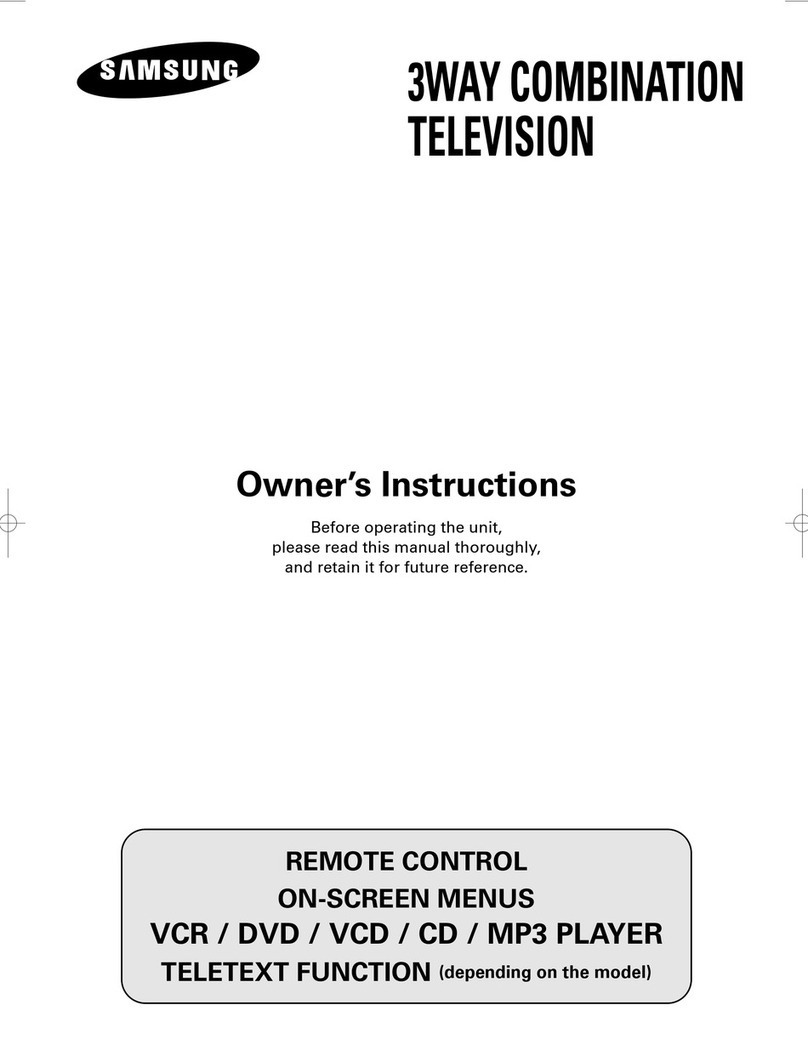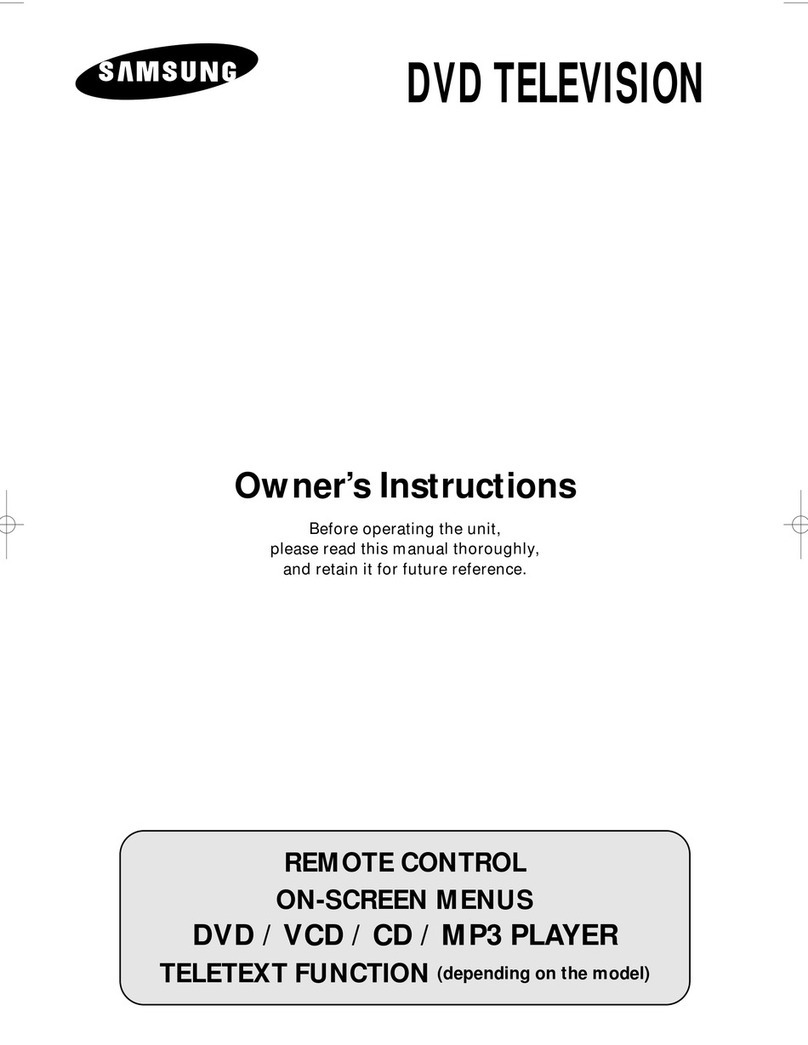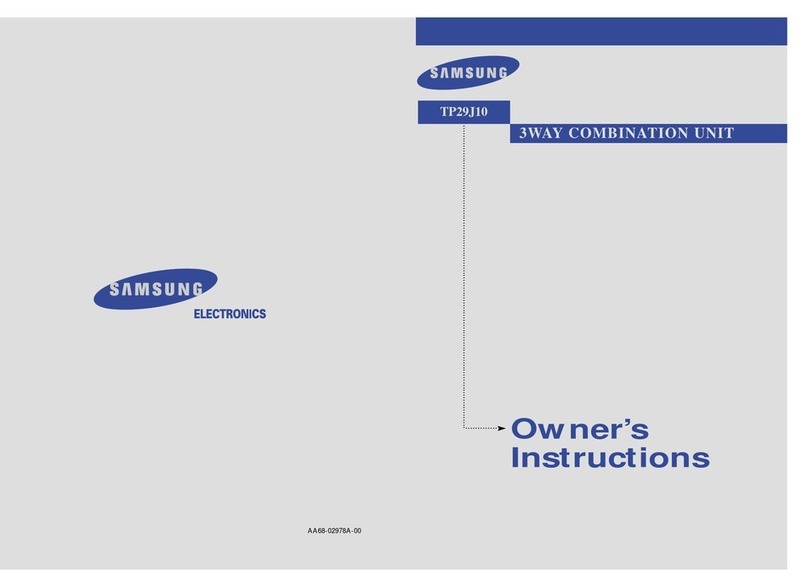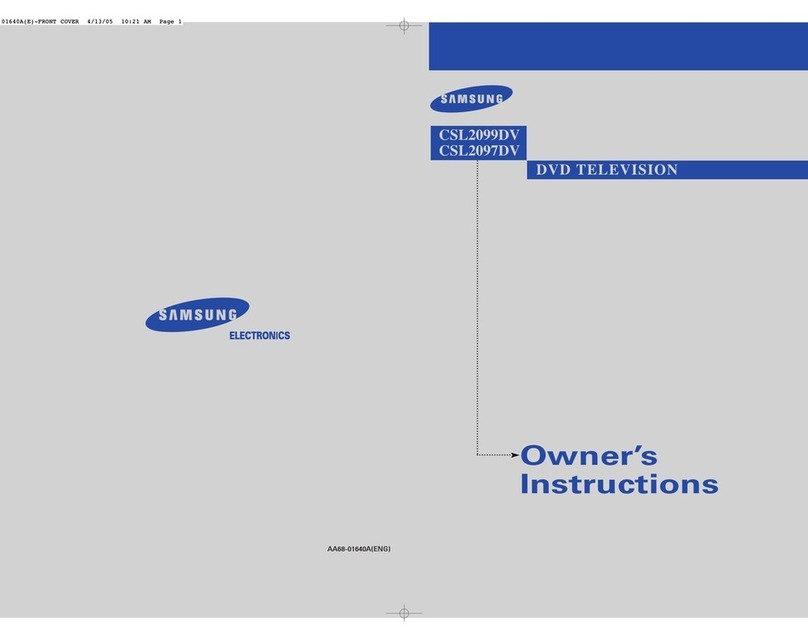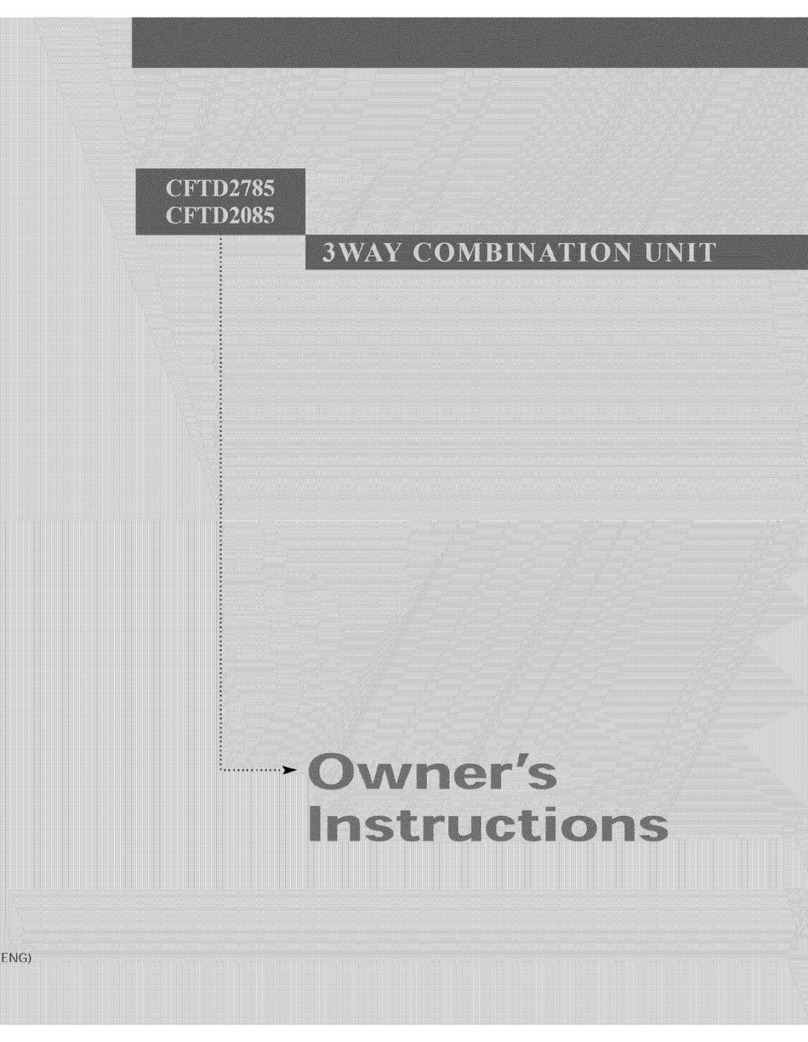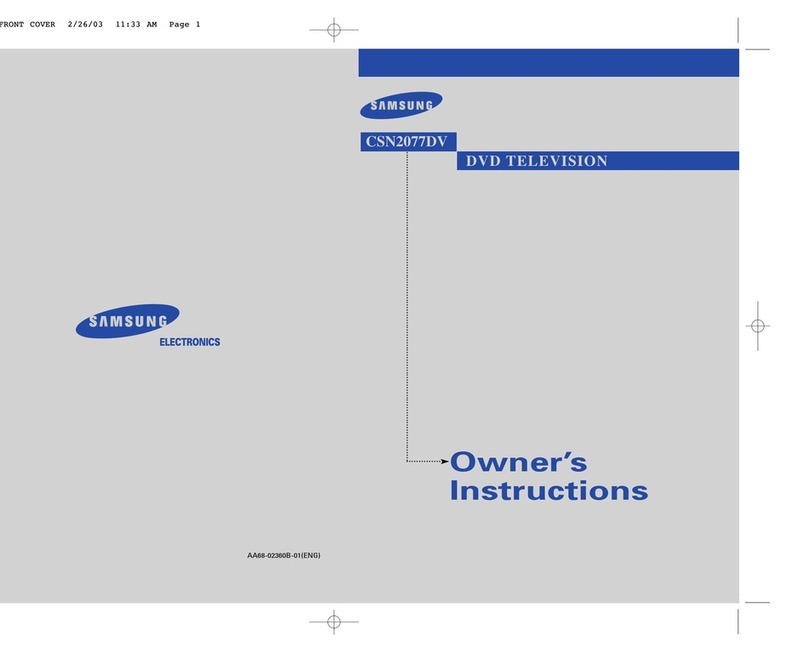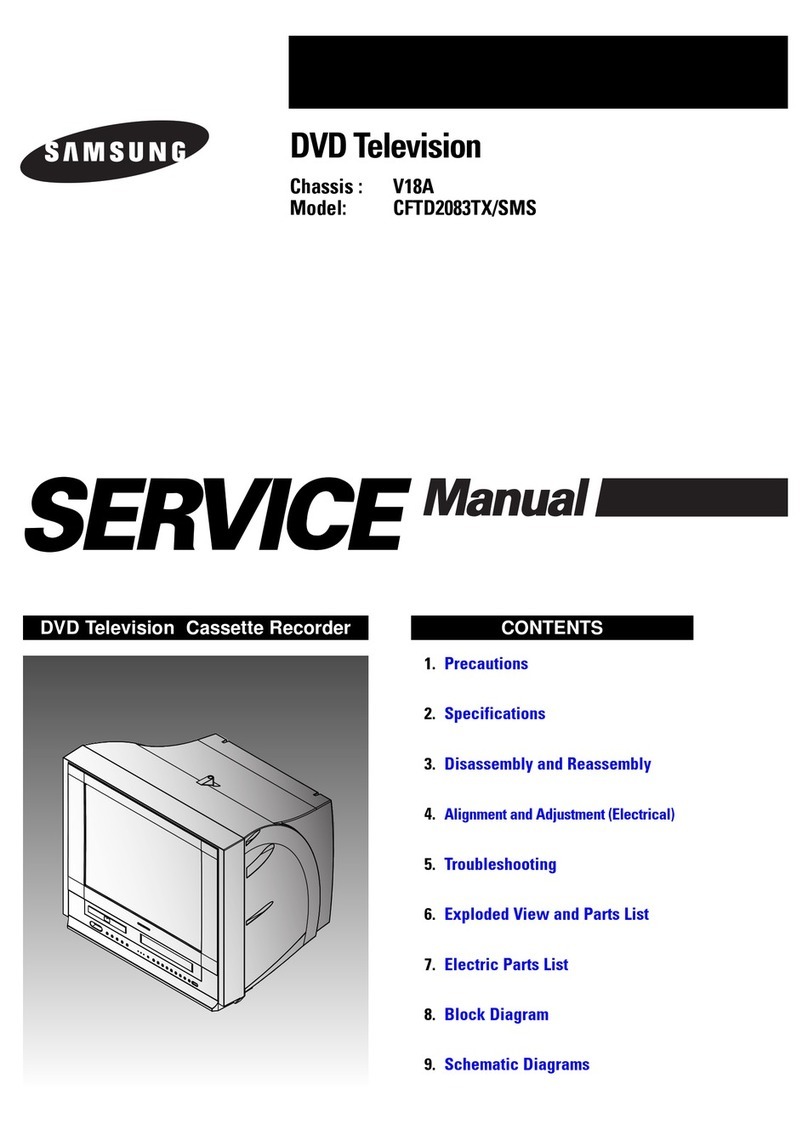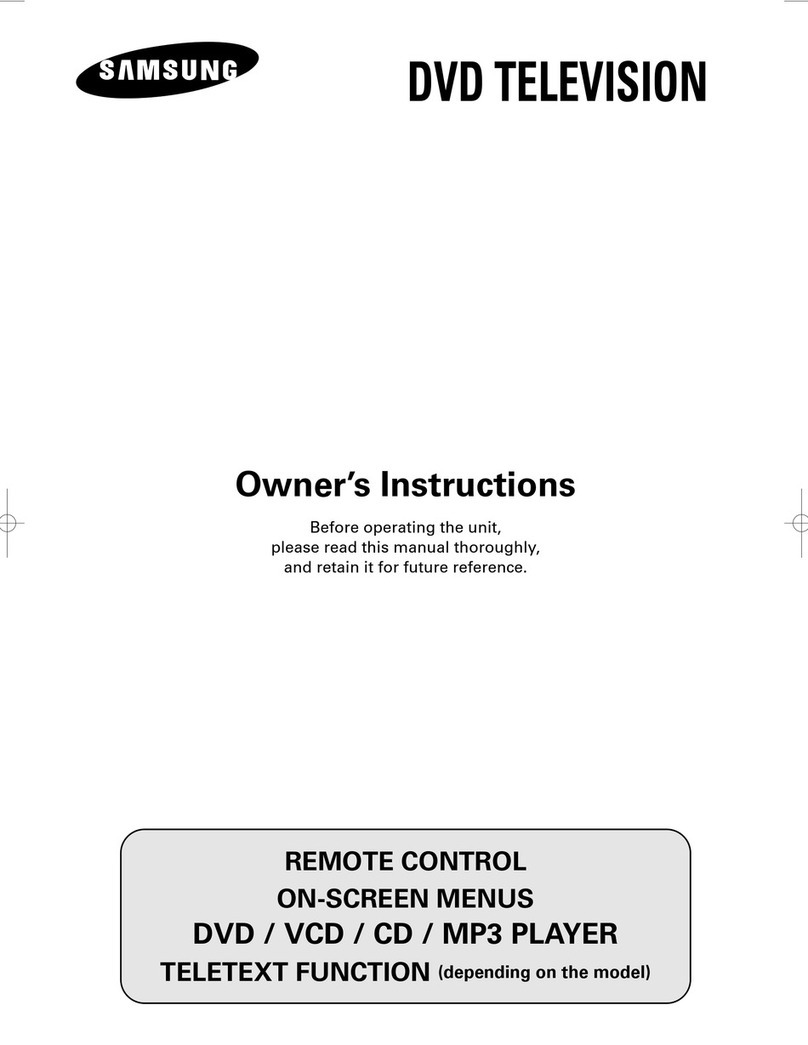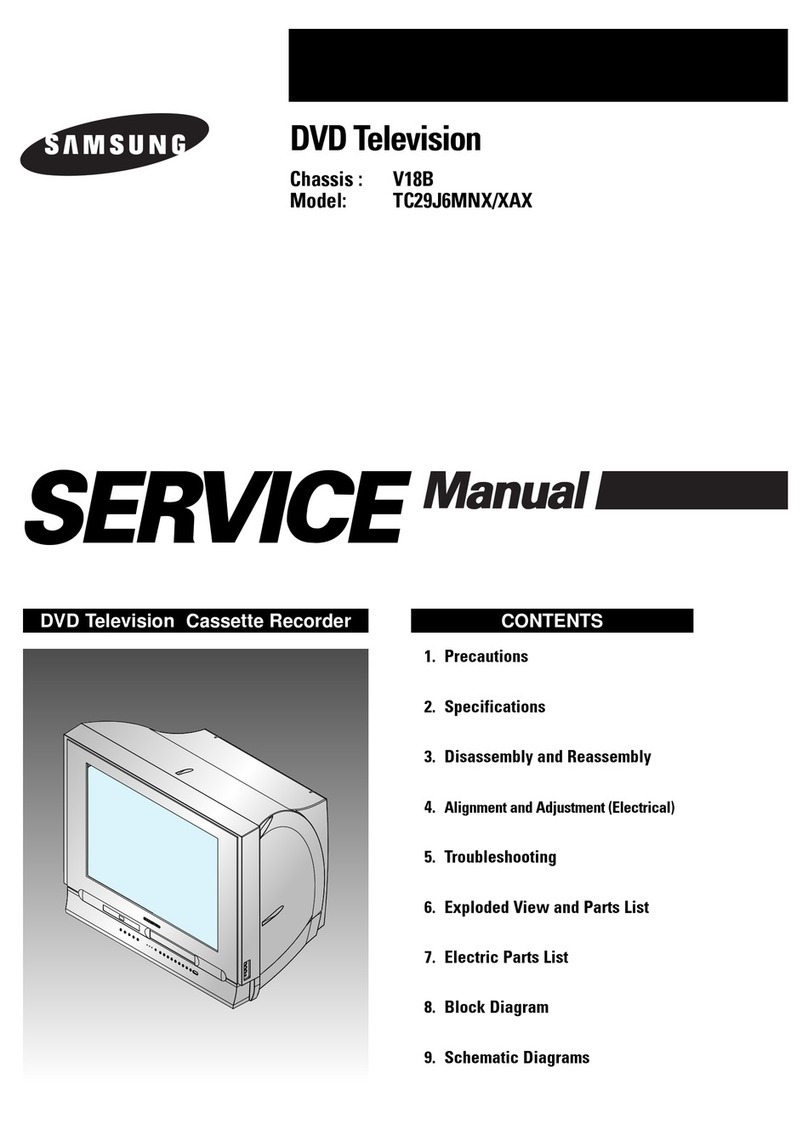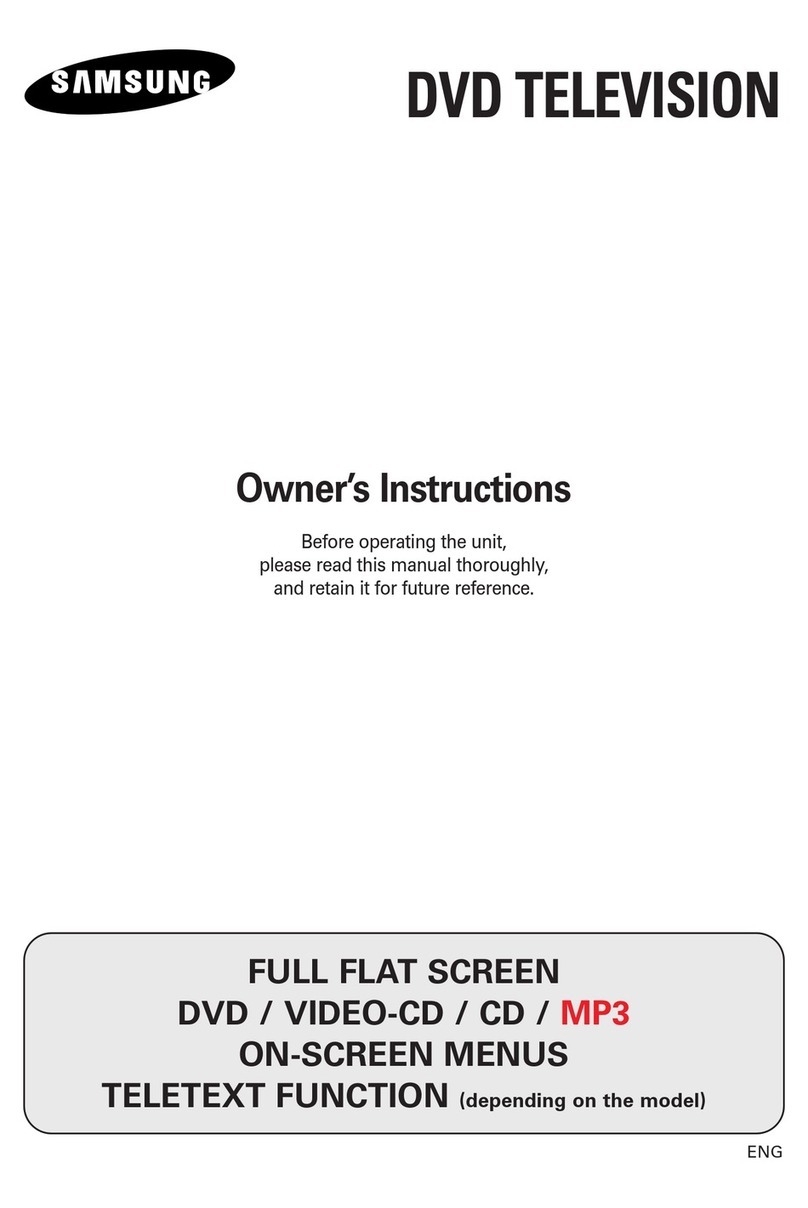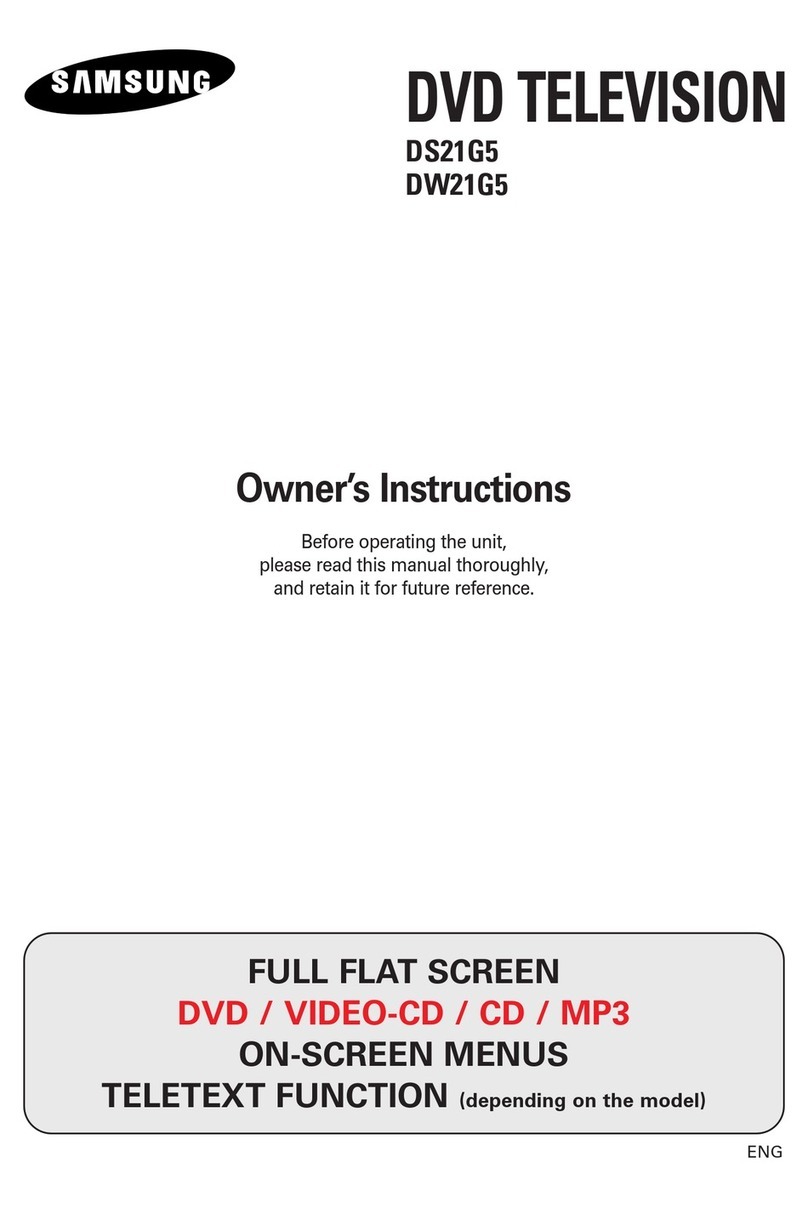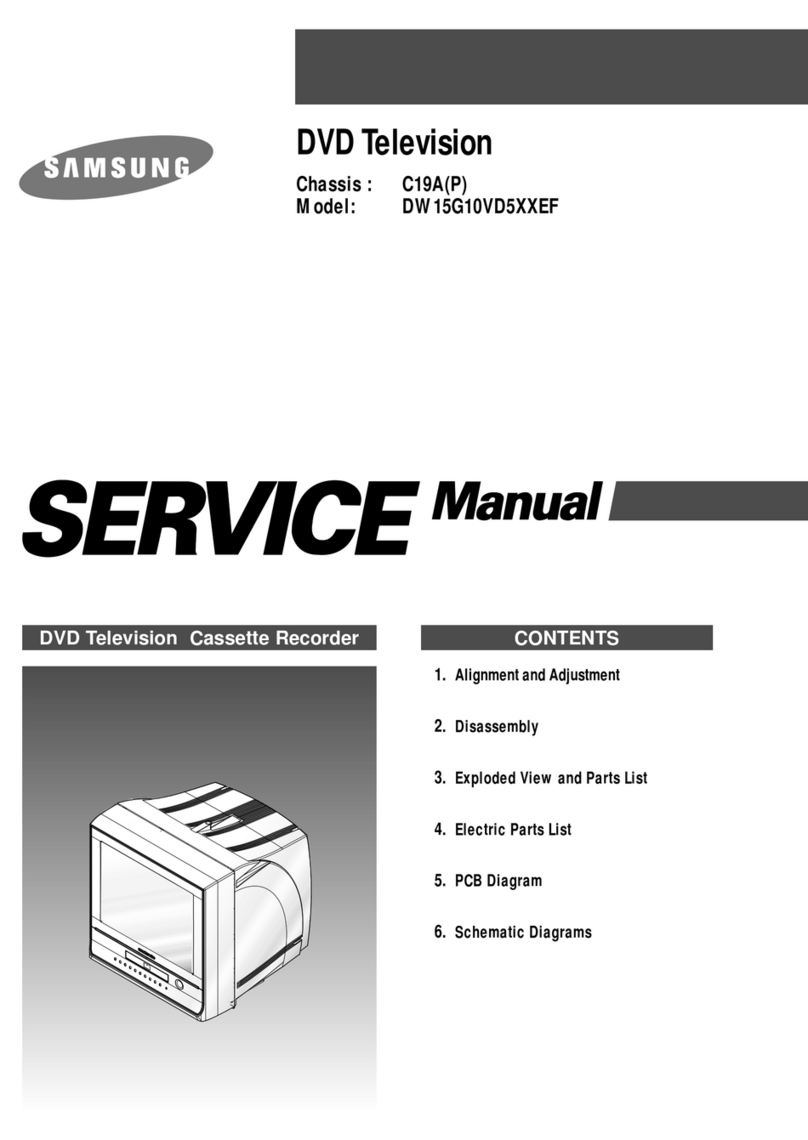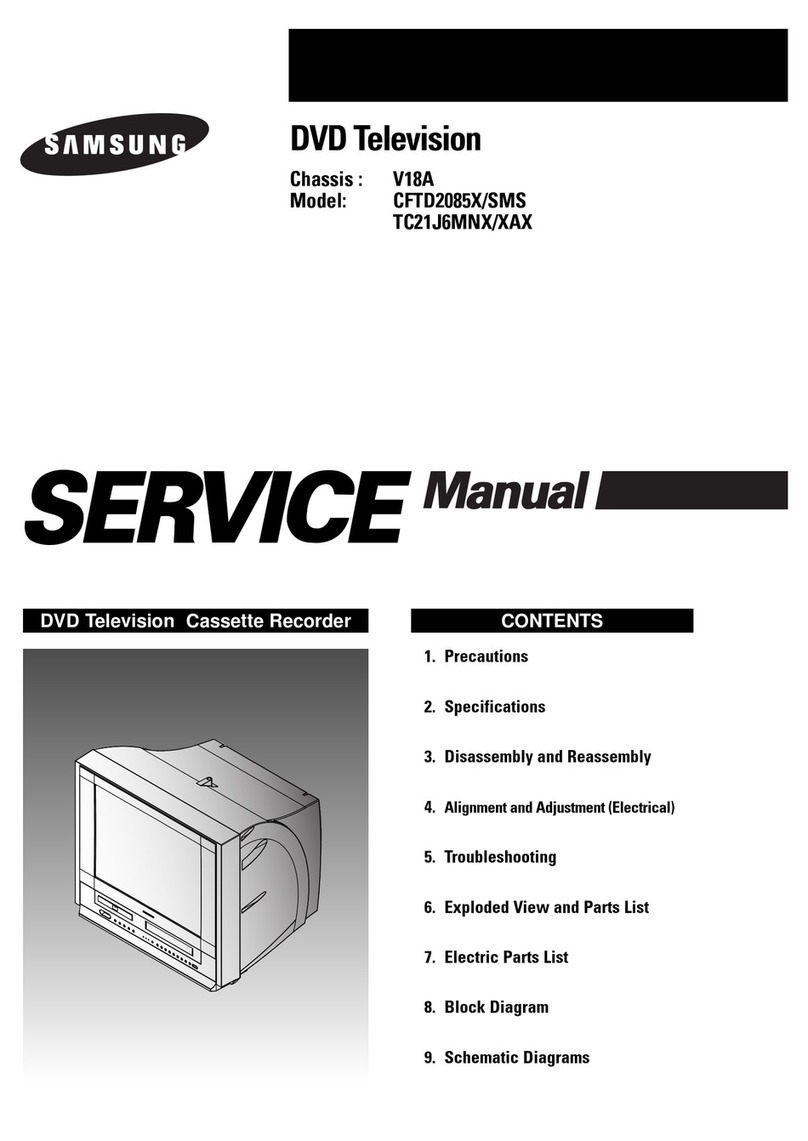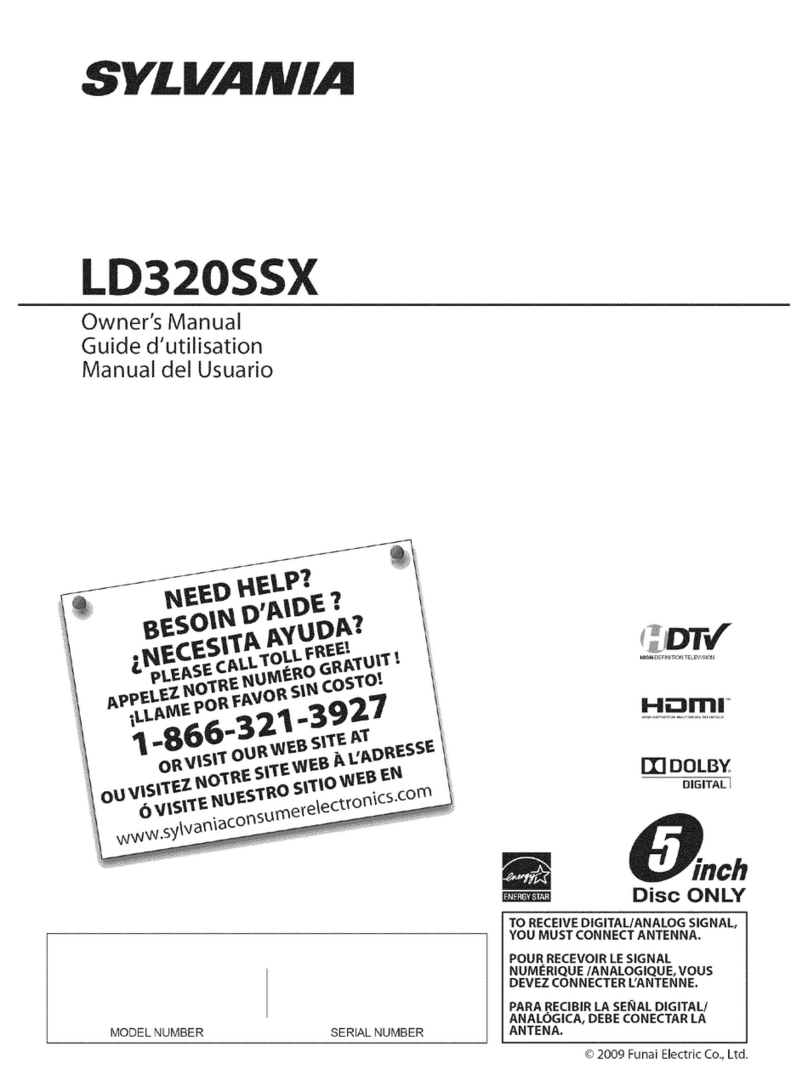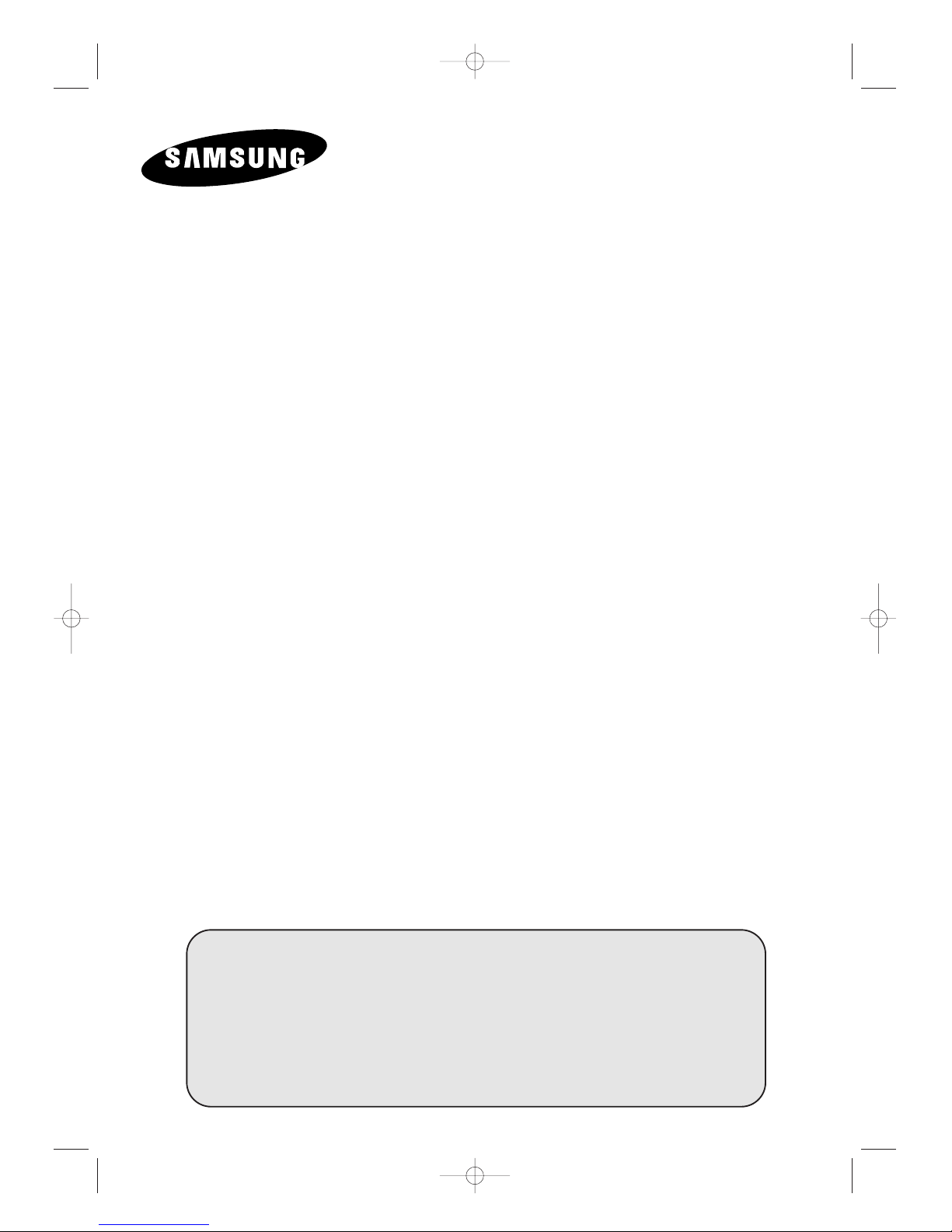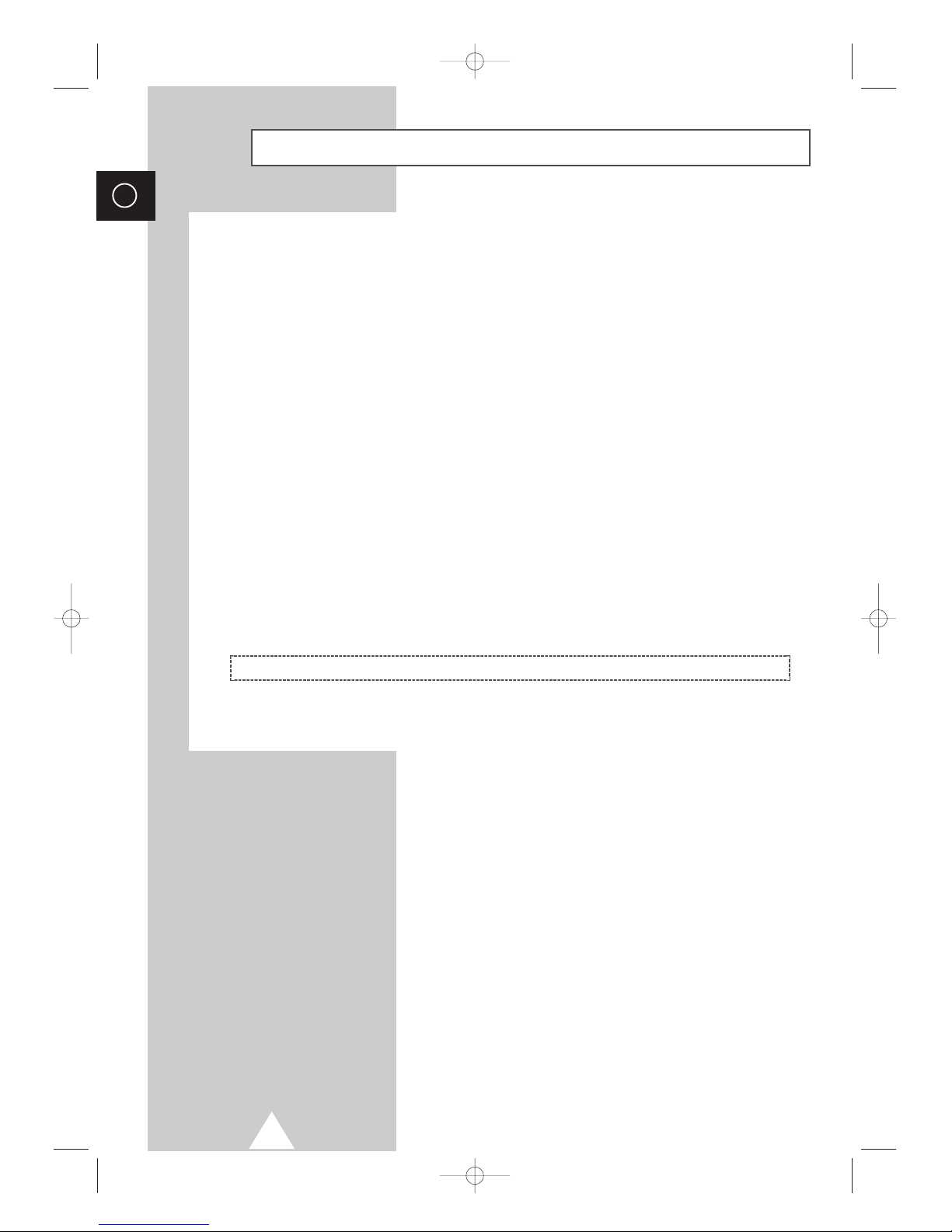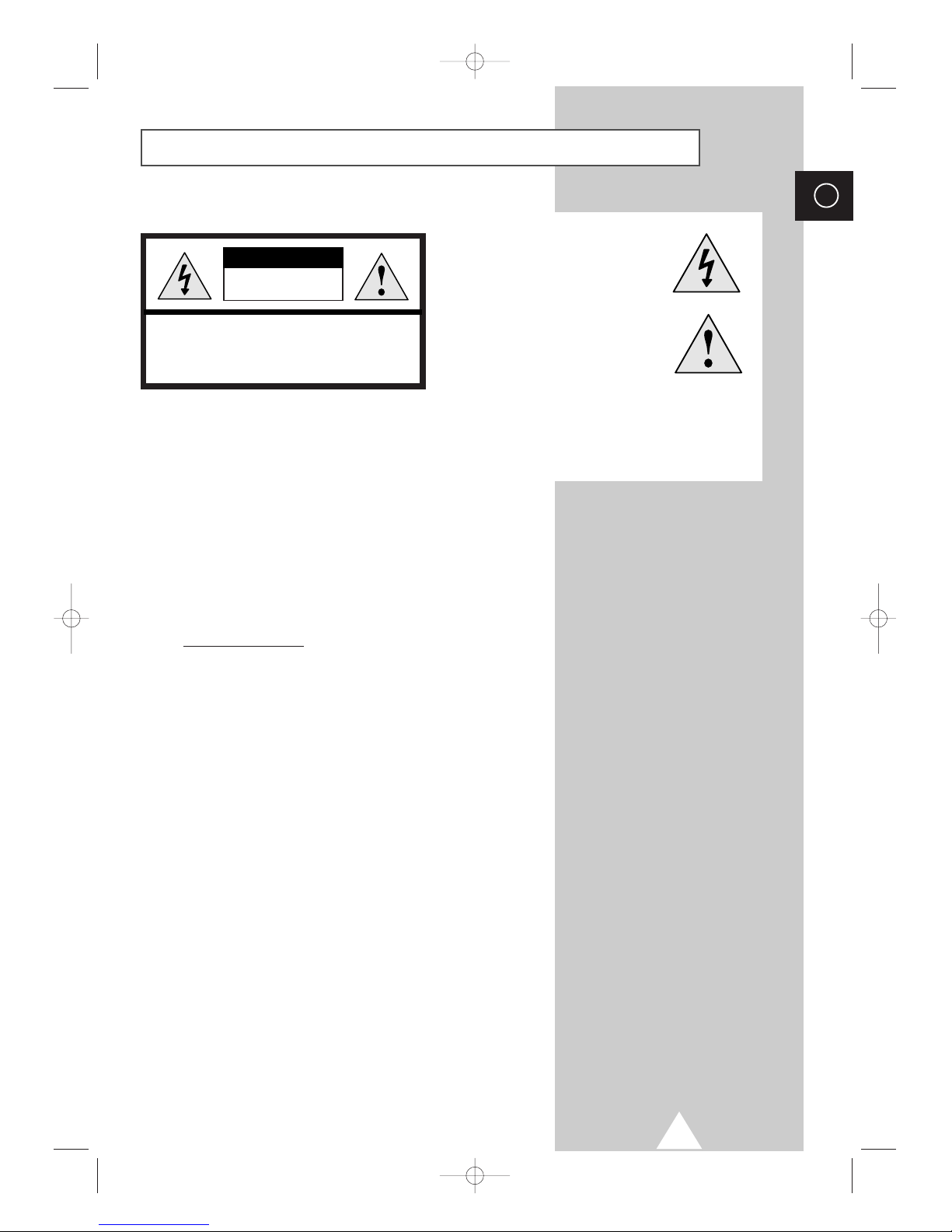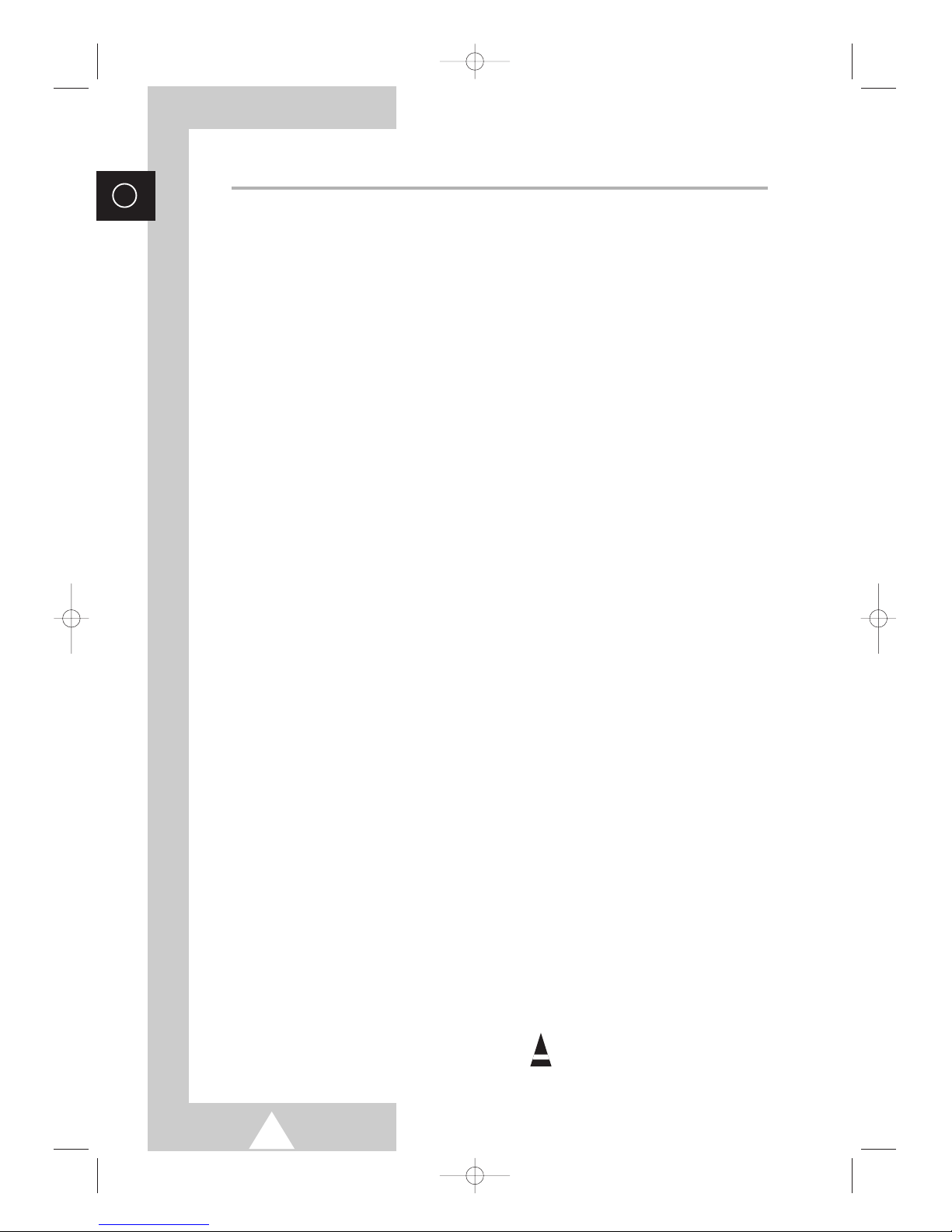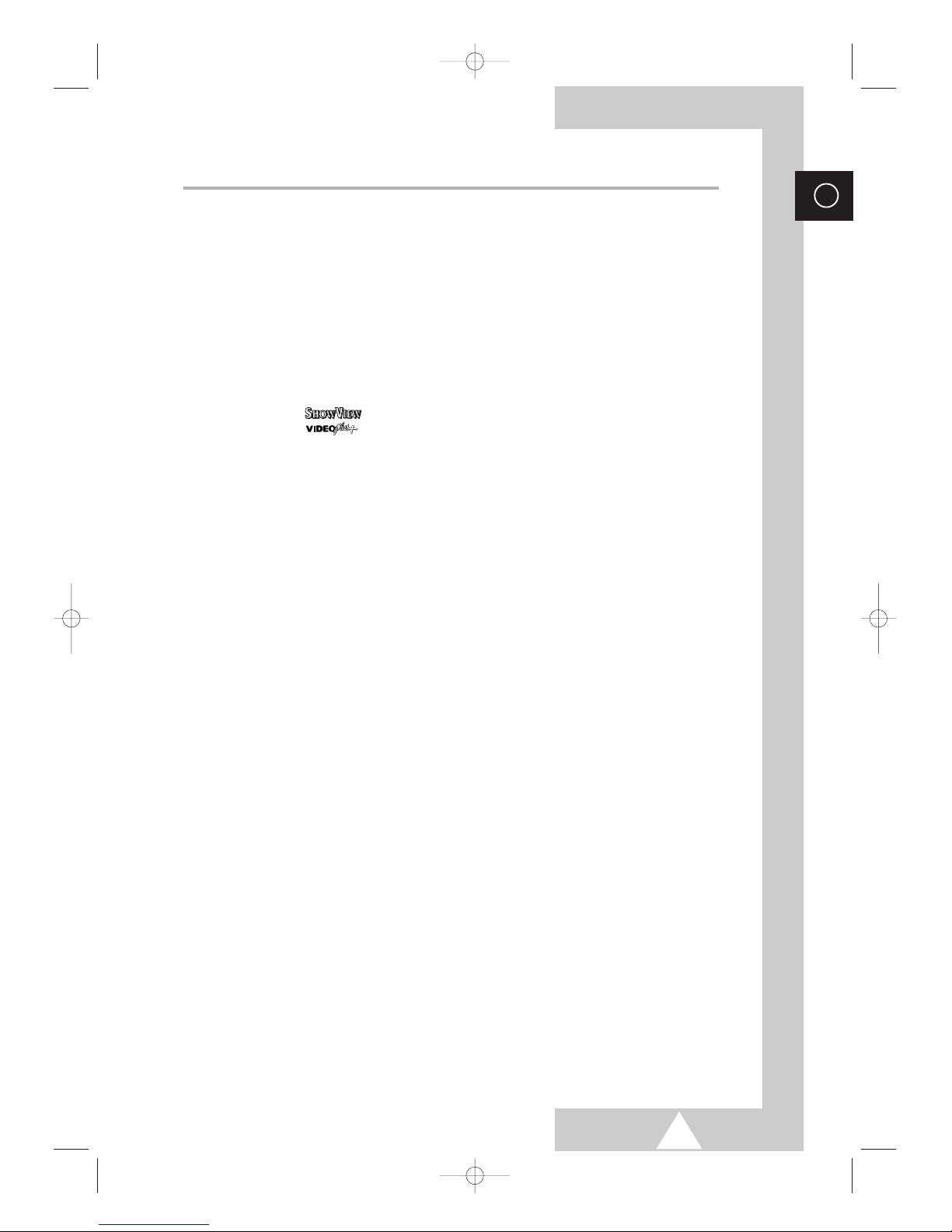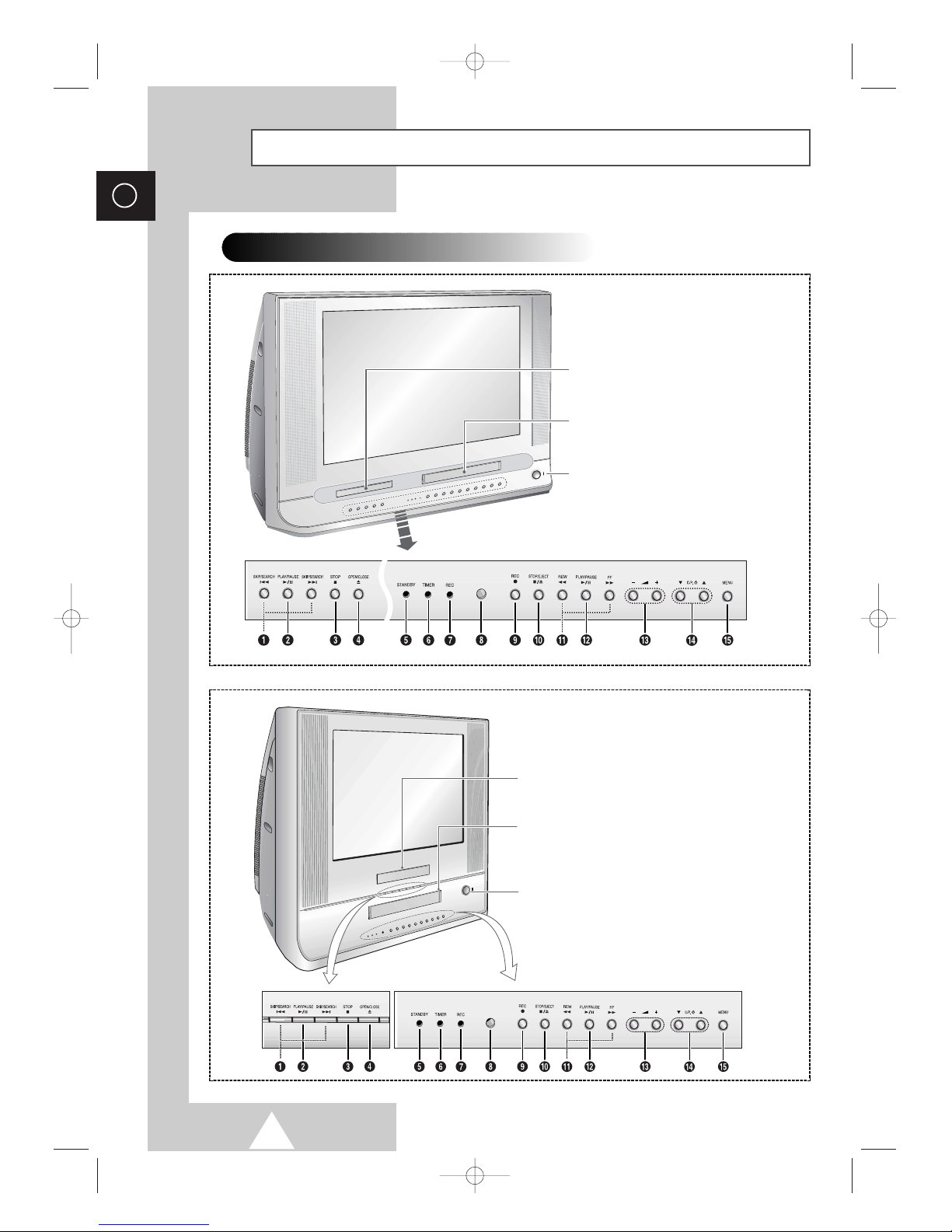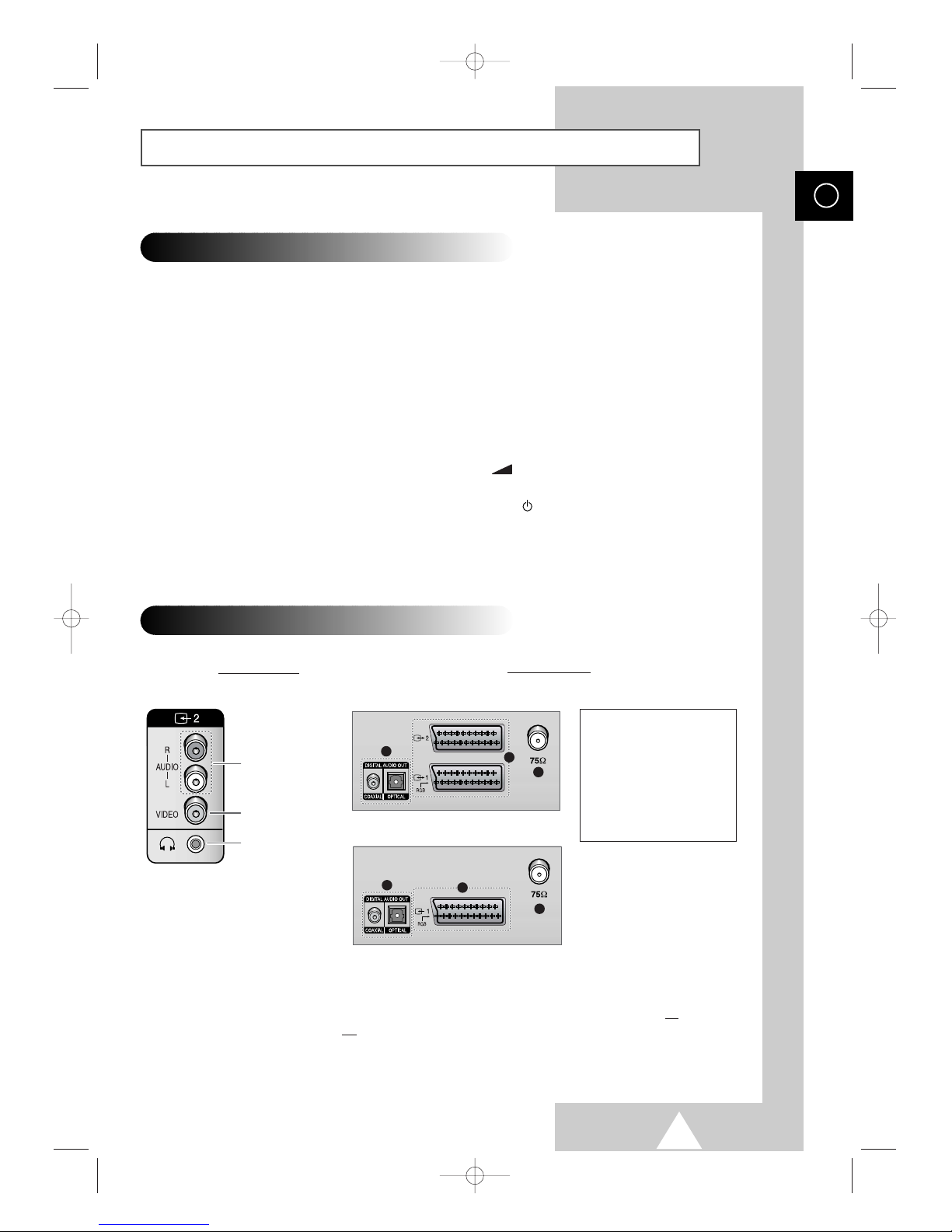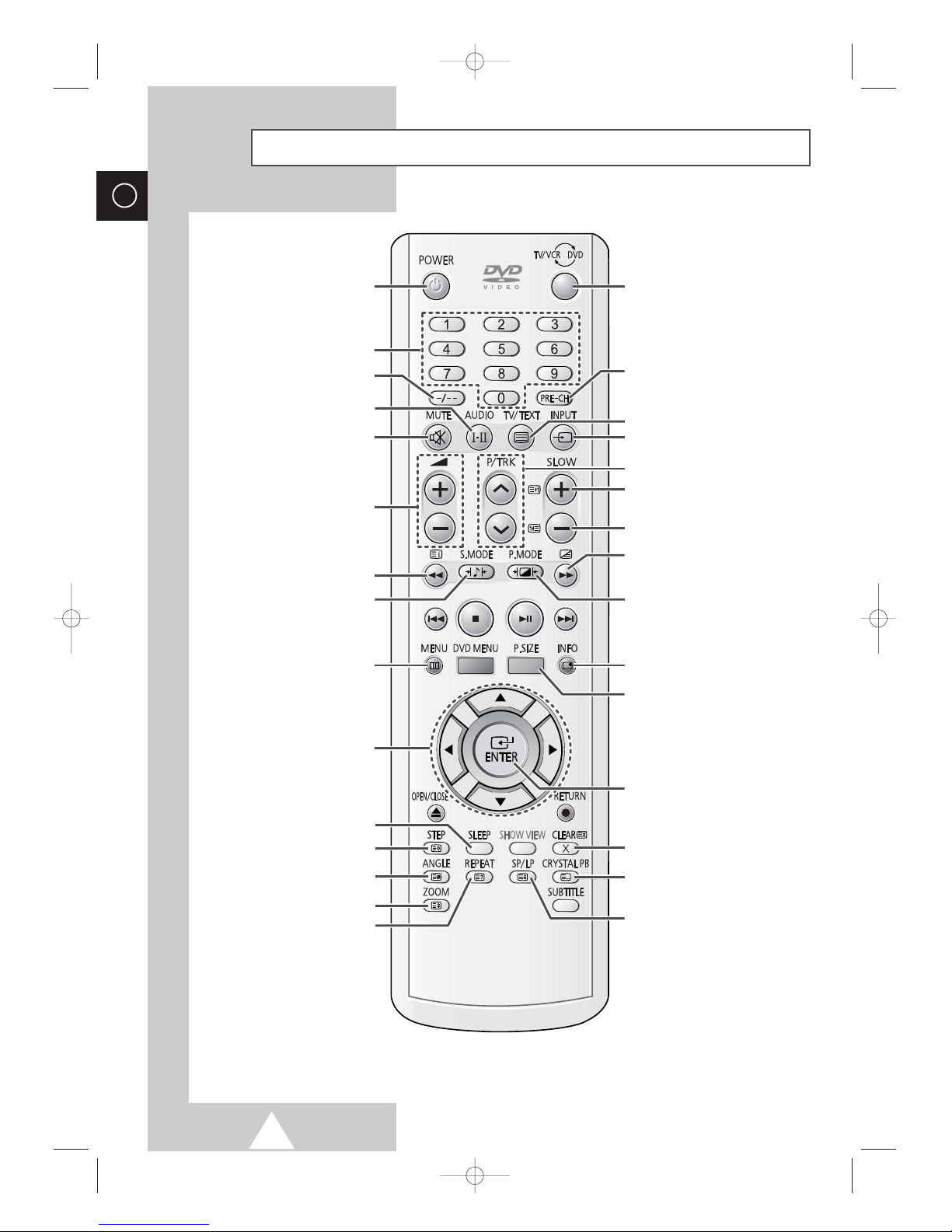5
ENG
Contents
◆USING THE VCR FUNCTION
■Adjusting the Picture Contours ...................................................................... 37
■Selecting the Type of Cassette Tape ............................................................ 37
■Selecting the Video System (depending on the model)................................. 38
■Selecting the HiFi Mode (depending on the model) ...................................... 39
■Playing a Cassette......................................................................................... 40
■Using the Tape Counter to Search for a Sequence....................................... 41
■Using the Crystal PlayBack ........................................................................... 42
■Adjusting the Picture Quality during Playback............................................... 42
■Rewinding and Fast-forwarding a Cassette................................................... 43
■Playing a Cassette in Slow Motion ................................................................ 44
■Recording a Programme Directly (Option) .................................................... 45
■Recording a Programme with Automatic Stop............................................... 46
■Using the Feature (depending on the model) ............................... 47~48
■Using the Feature (UK Only) ......................................................... 49~50
■Setting the VCR Unit to Record a Programme Automatically........................ 51~52
◆USING THE DVD FUNCTION
■Playing a Disc................................................................................................ 53~56
■Using the Search and Skip Functions ........................................................... 57
■Using the Disc Menu ..................................................................................... 58
■Using the Title Menu...................................................................................... 58
■Displaying the Disc Information ..................................................................... 59
■Using the Zoom Function (DVD/VCD)........................................................... 60
■Using the Bookmark Function (DVD/VCD).................................................... 61
■Repeat Play................................................................................................... 62
■Using the EZ View ......................................................................................... 63
■Program Play................................................................................................. 64
■Changing the Camera Angle ......................................................................... 64
■Setting up the Language Features ................................................................ 65
■Setting up the Audio Options......................................................................... 66
■Setting up the TV Aspect............................................................................... 67
■Setting up the Display Options ...................................................................... 68
■Setting up the Parental Control ..................................................................... 69
◆USING THE TELETEXT FUNCTION
■Teletext Feature ............................................................................................ 70
■Displaying the Teletext Information ............................................................... 71
■Selecting Display Options.............................................................................. 72
■Selecting a Teletext Page.............................................................................. 73
■Storing Teletext Pages .................................................................................. 74
◆ADDITIONAL INFORMATION ON CONNECTIONS
■Connecting to the External Input/Output ....................................................... 75
■Connecting to the Digital Audio Outputs........................................................ 75
■Connecting to the Audio/Video Input............................................................. 76
■Connecting Headphones............................................................................... 76
◆RECOMMENDATIONS FOR USE
■SCART Connector Wiring.............................................................................. 77
■Cleaning the Video Heads............................................................................. 77
■Disc Type and Characteristics....................................................................... 78
■Technical Specifications ................................................................................ 79
■Troubleshooting: Before Contacting Service Personnel................................ 80~81
■Wiring the Mains Power Supply Plug (UK Only)............................................ 82