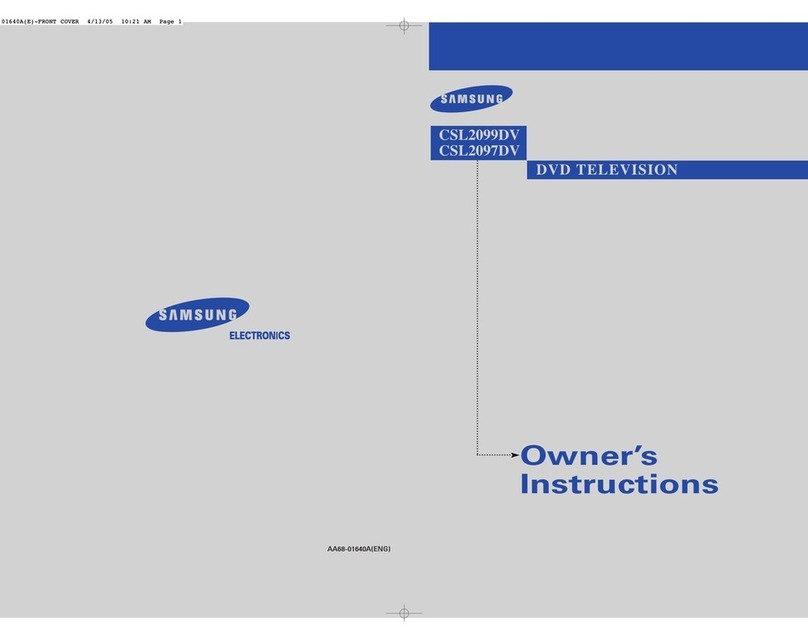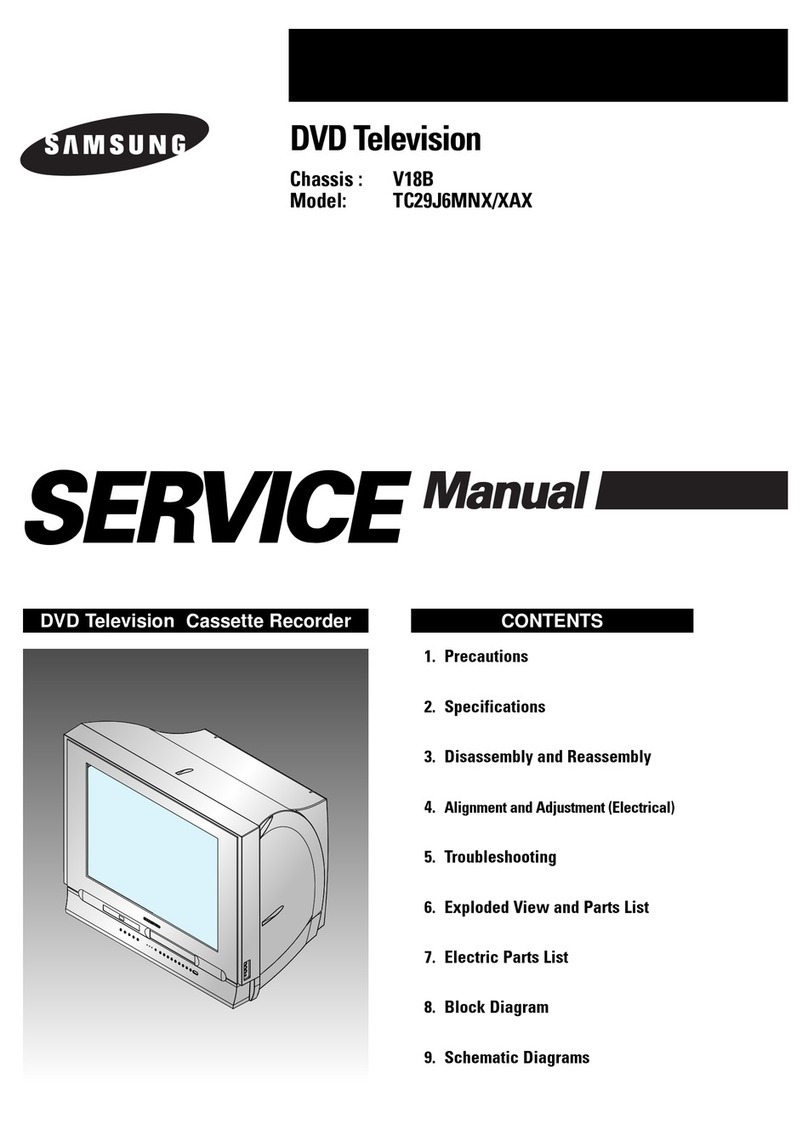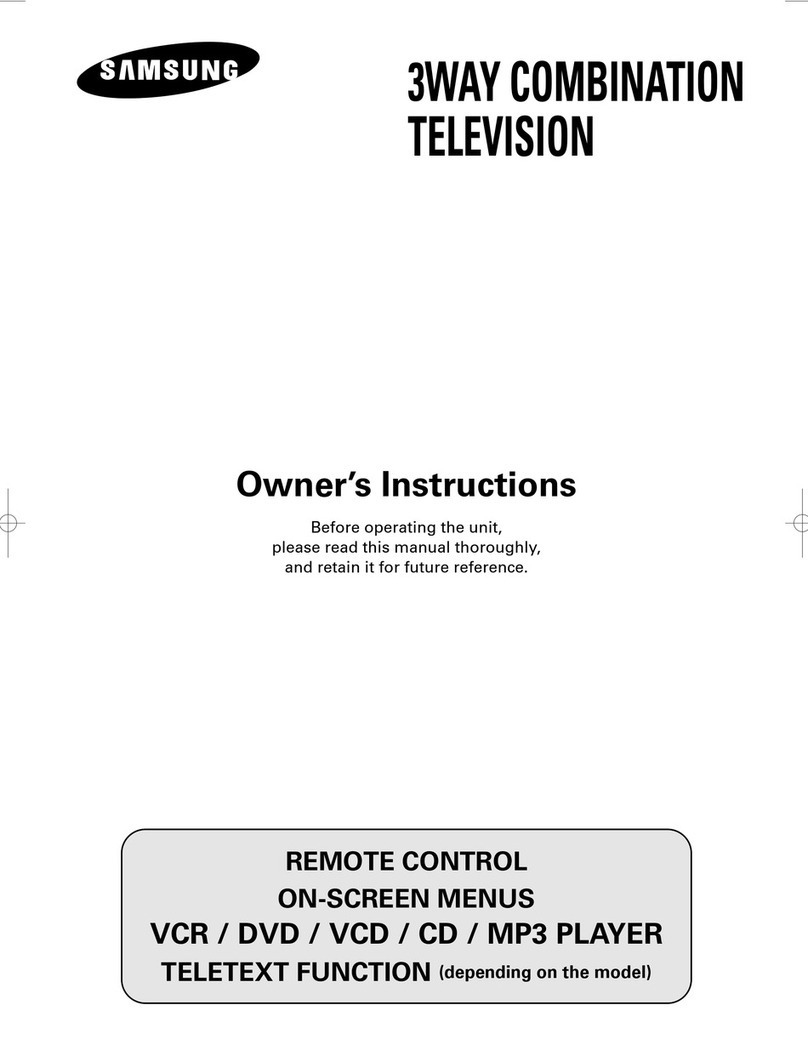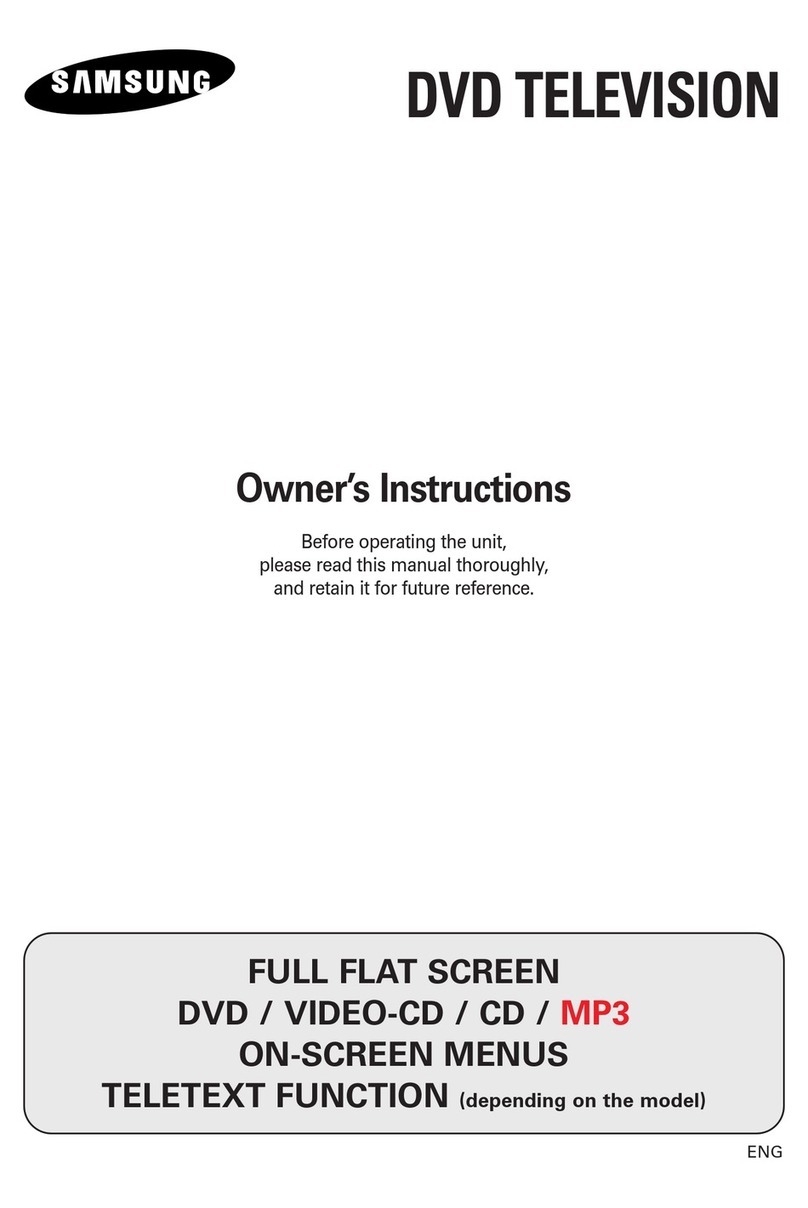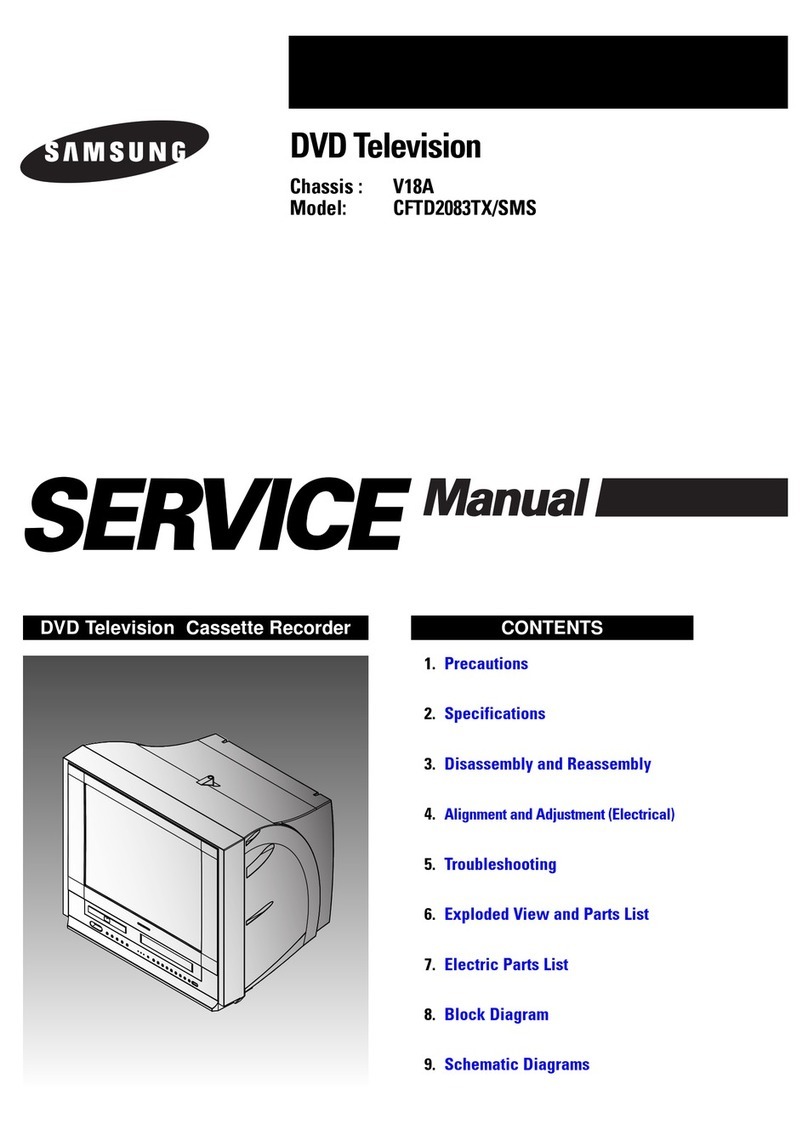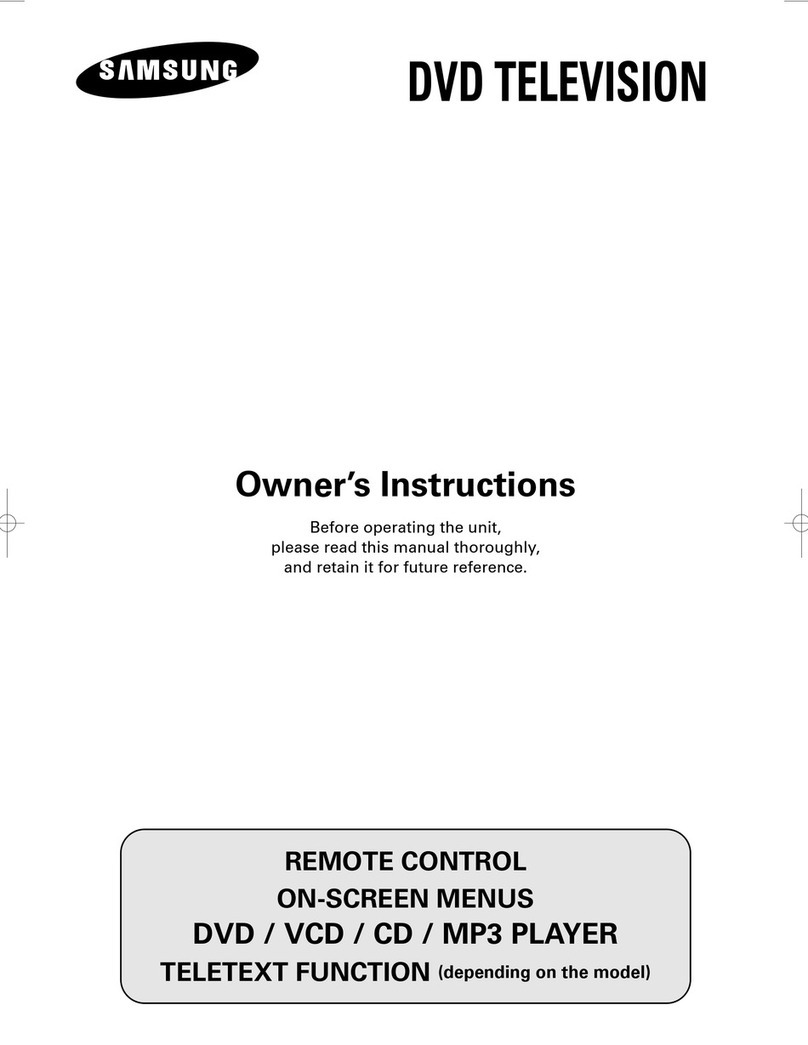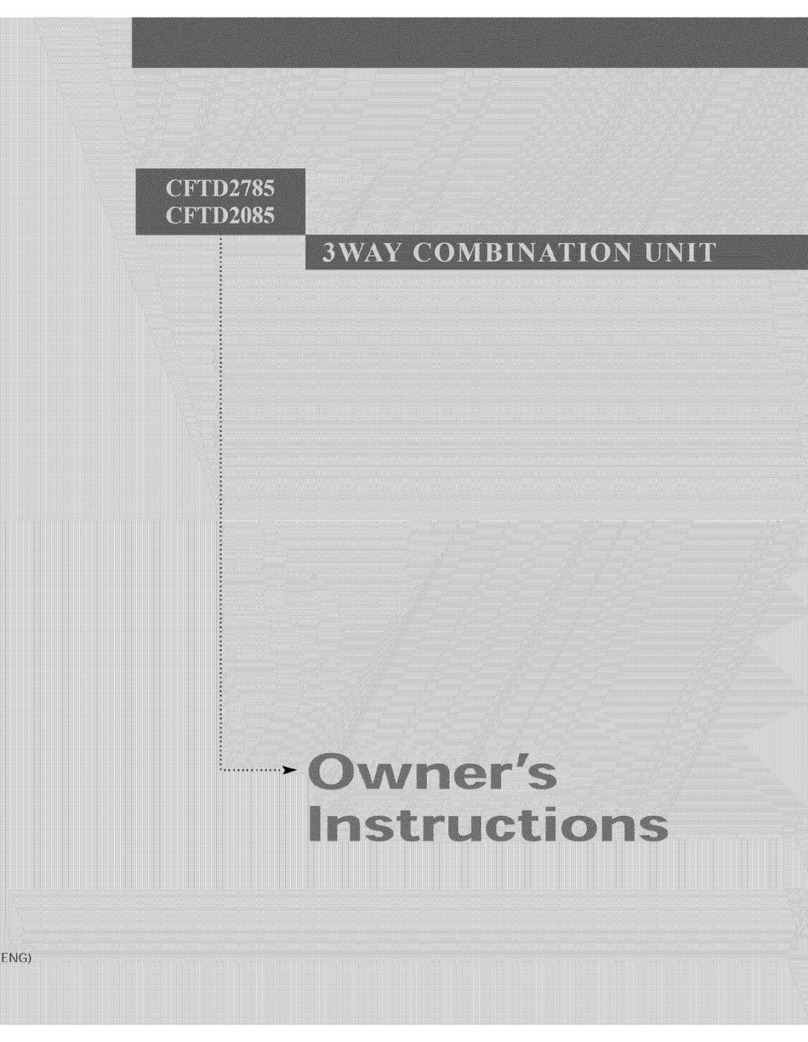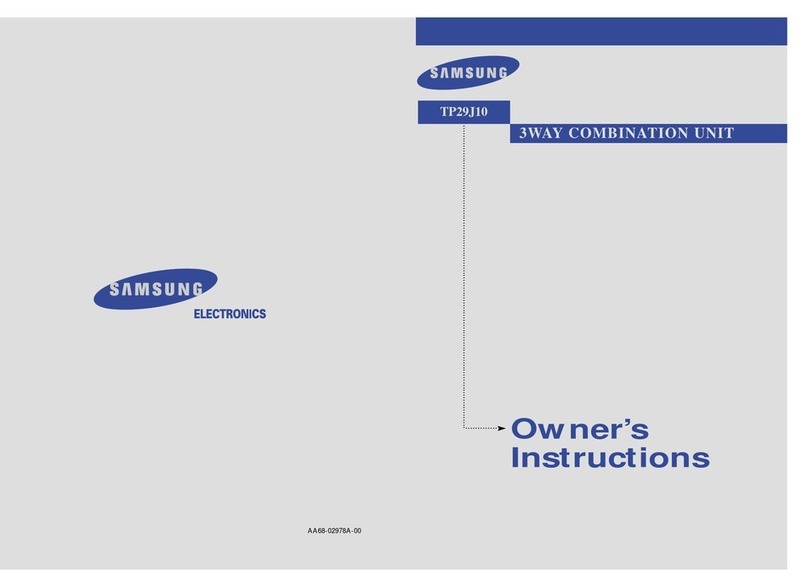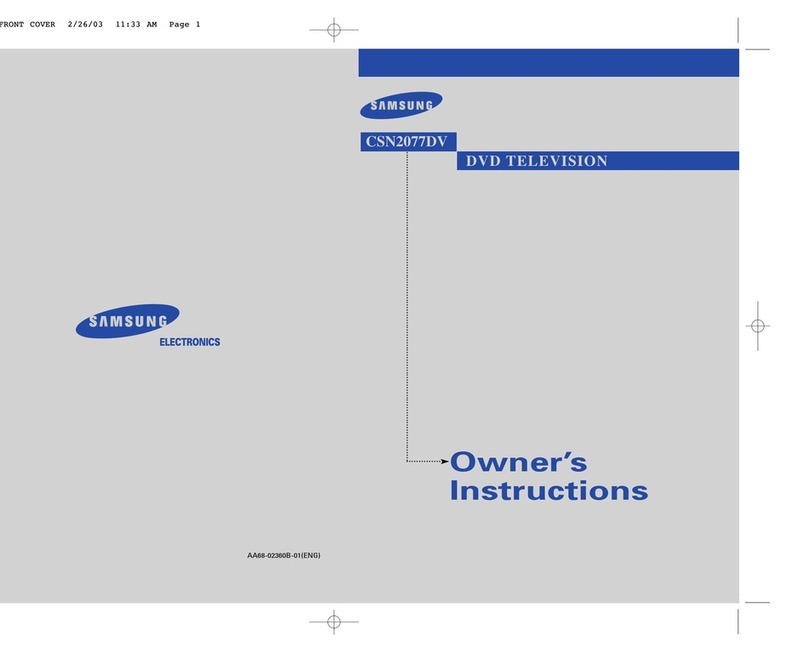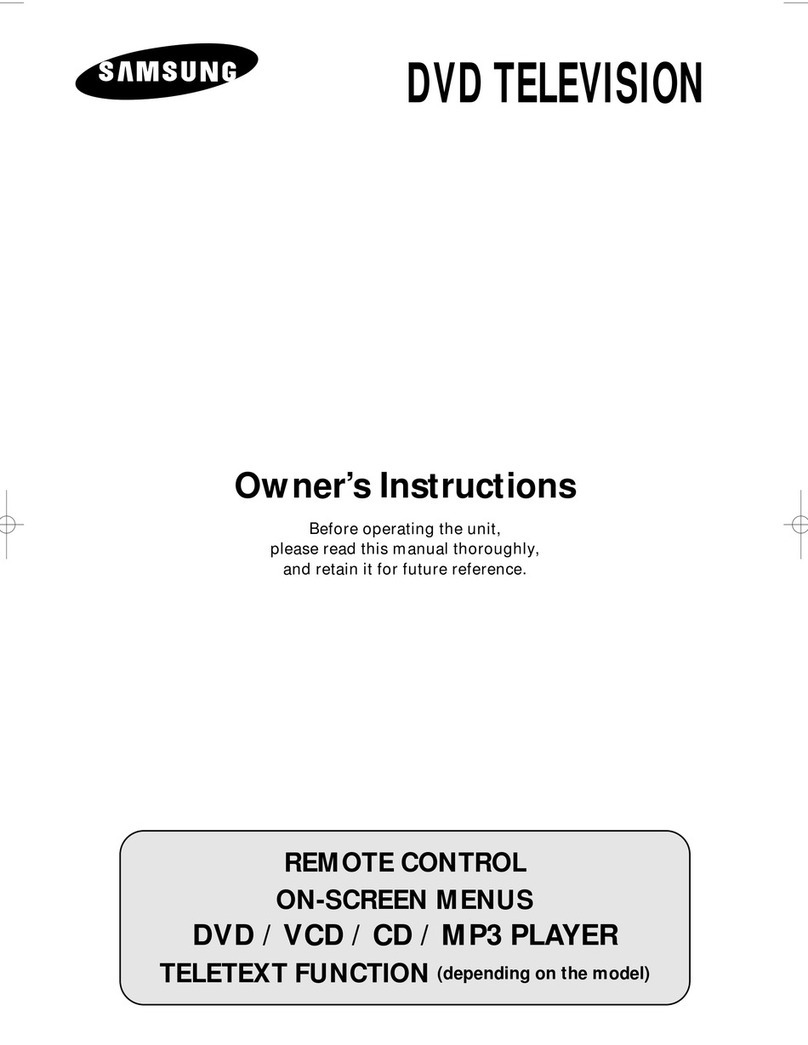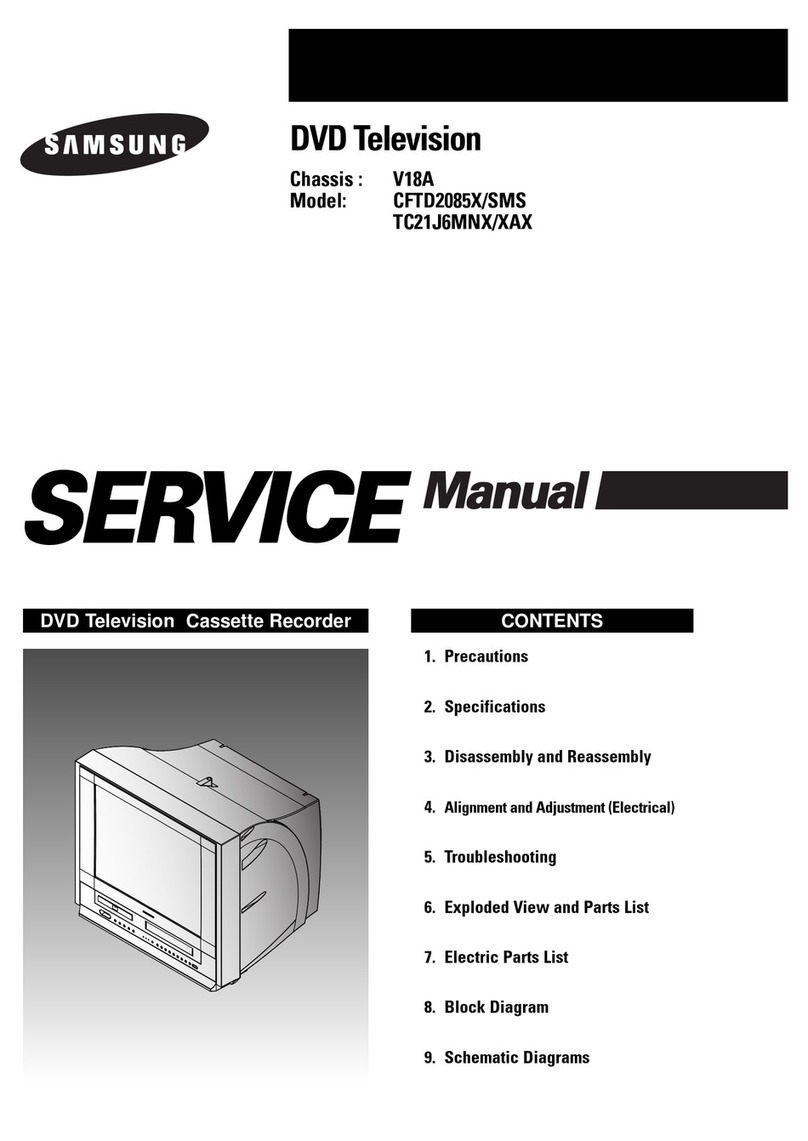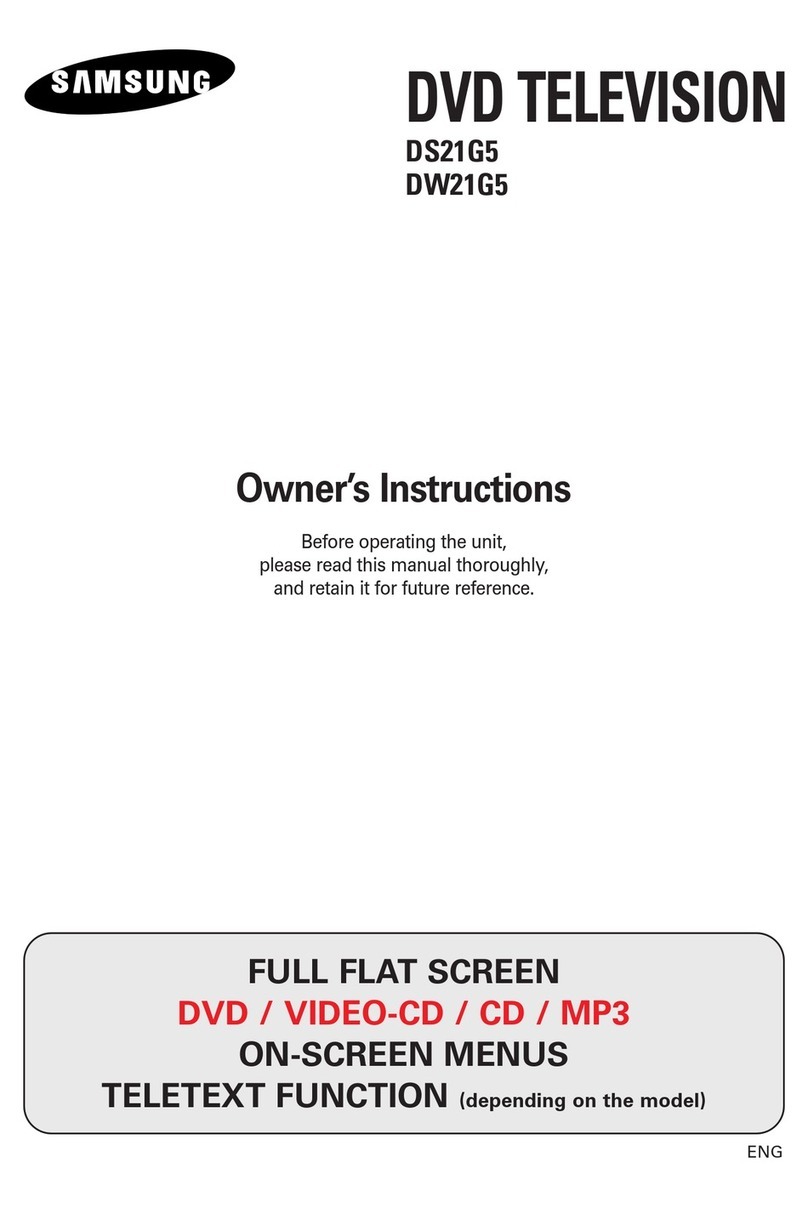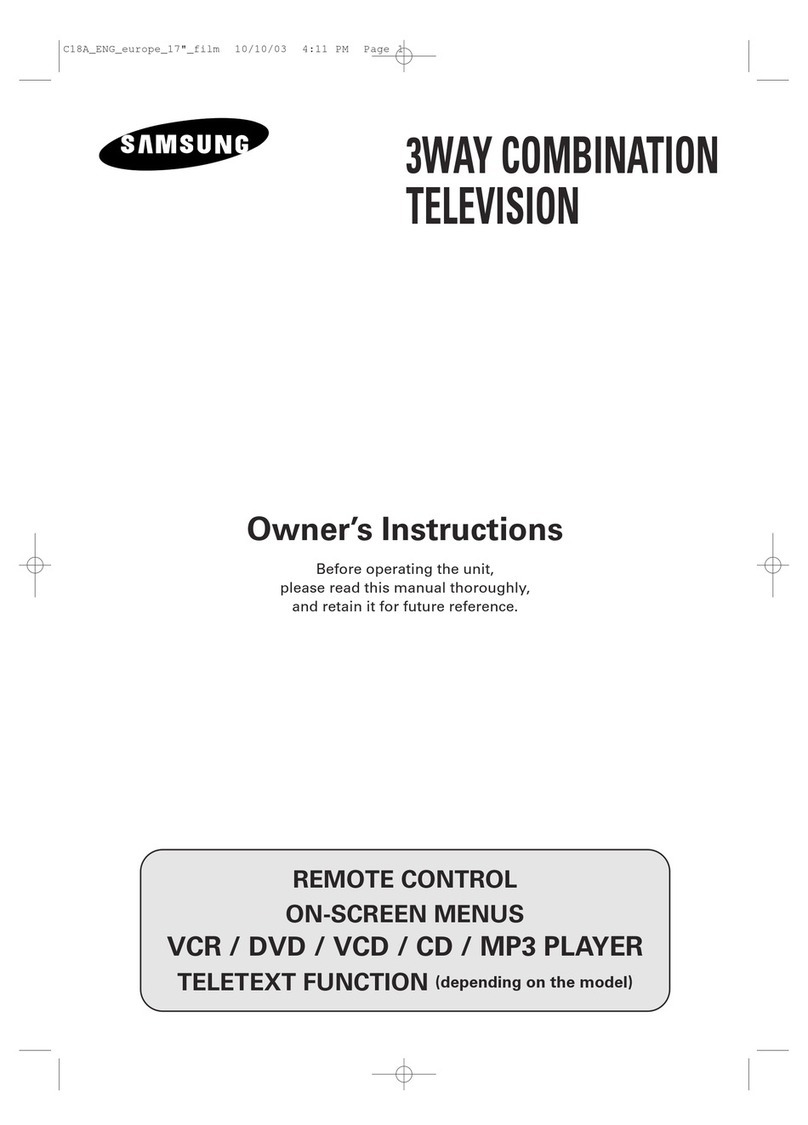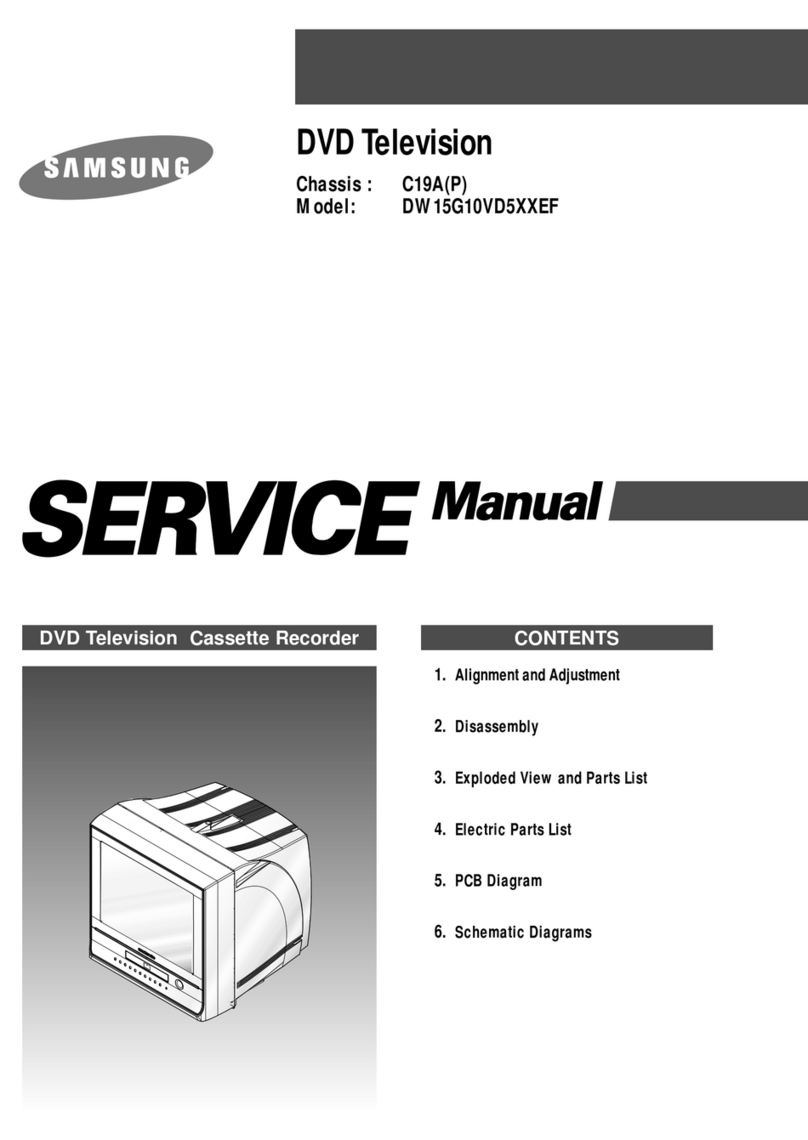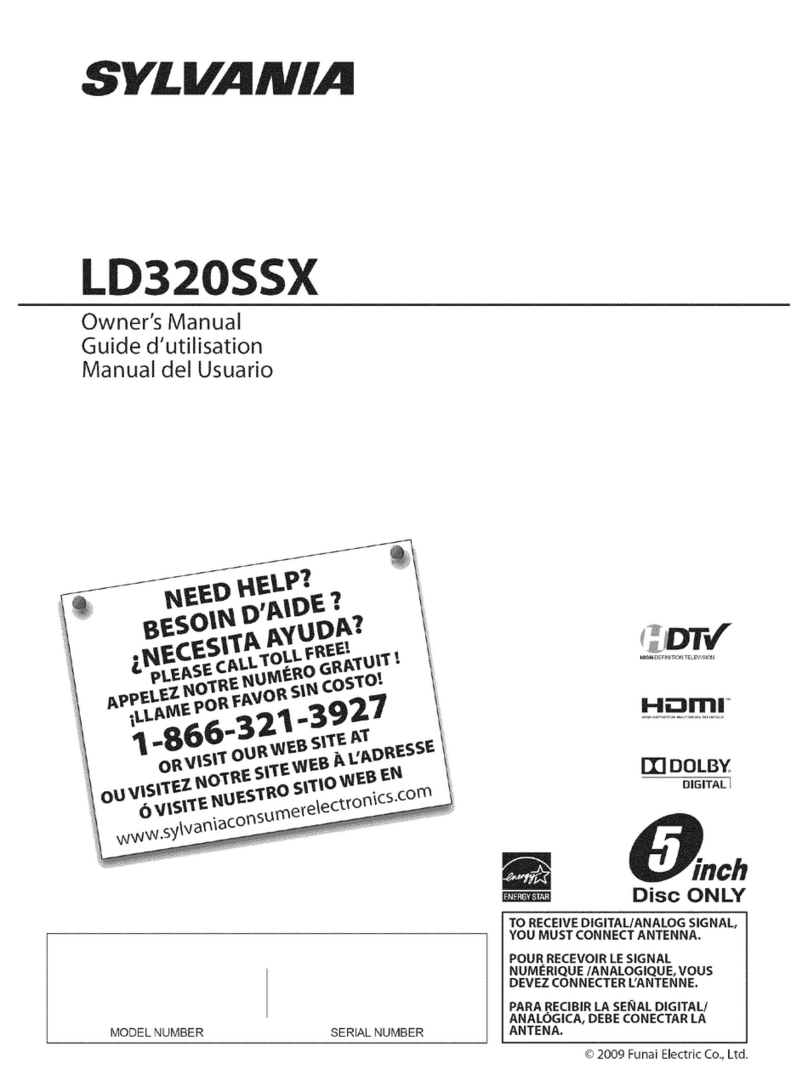3
iCEBOX Owner’s Manual
Table of Contents
1. Getting Started with the iCEBOX...................................................page 6
Introduction.......................................................................................................6
Unpacking the iCEBOX....................................................................................7
Installing the batteries.......................................................................................8
Connecting cable TV or antenna......................................................................9
Connecting the phone line..............................................................................10
Connecting to power.......................................................................................11
Optional connections......................................................................................11
TV setup.........................................................................................................12
Viewing the Welcome CD...............................................................................13
2. Push Buttons and Connectors......................................................page 14
TV/monitor front panel push buttons..............................................................14
TV/monitor rear panel connections ................................................................15
TV/monitor side panel buttons........................................................................16
Remote control - TV and CD functions...........................................................18
Remote control - Internet functions ................................................................19
Keyboard ........................................................................................................20
3. Internet ................................................................................................page 19
Registration ...................................................................................................19
Accessing Web sites outside the CMi Web portal .........................................25
Error messages .............................................................................................25
4. Security and Monitoring .................................................................page 29
Monitor mode .................................................................................................29
Security mode ................................................................................................29