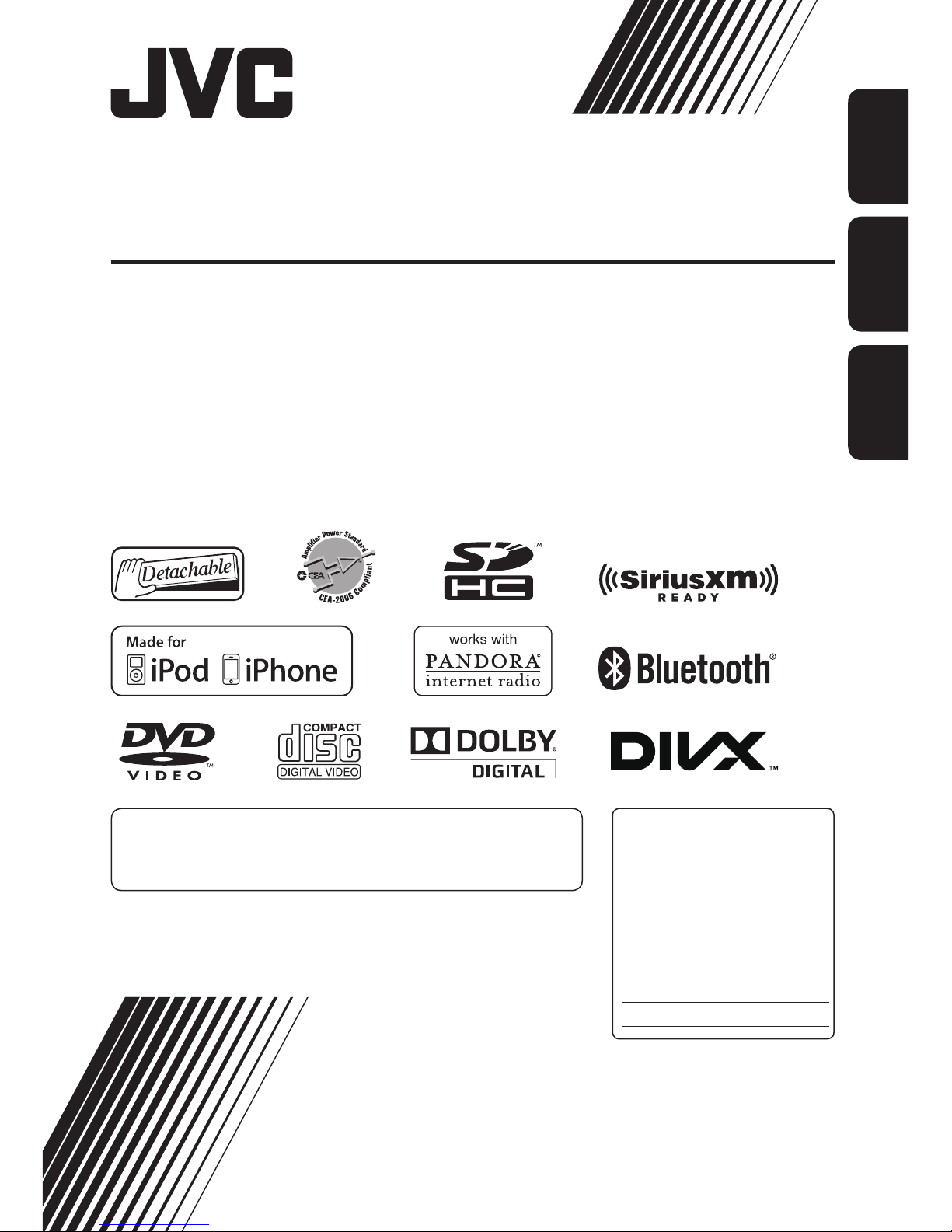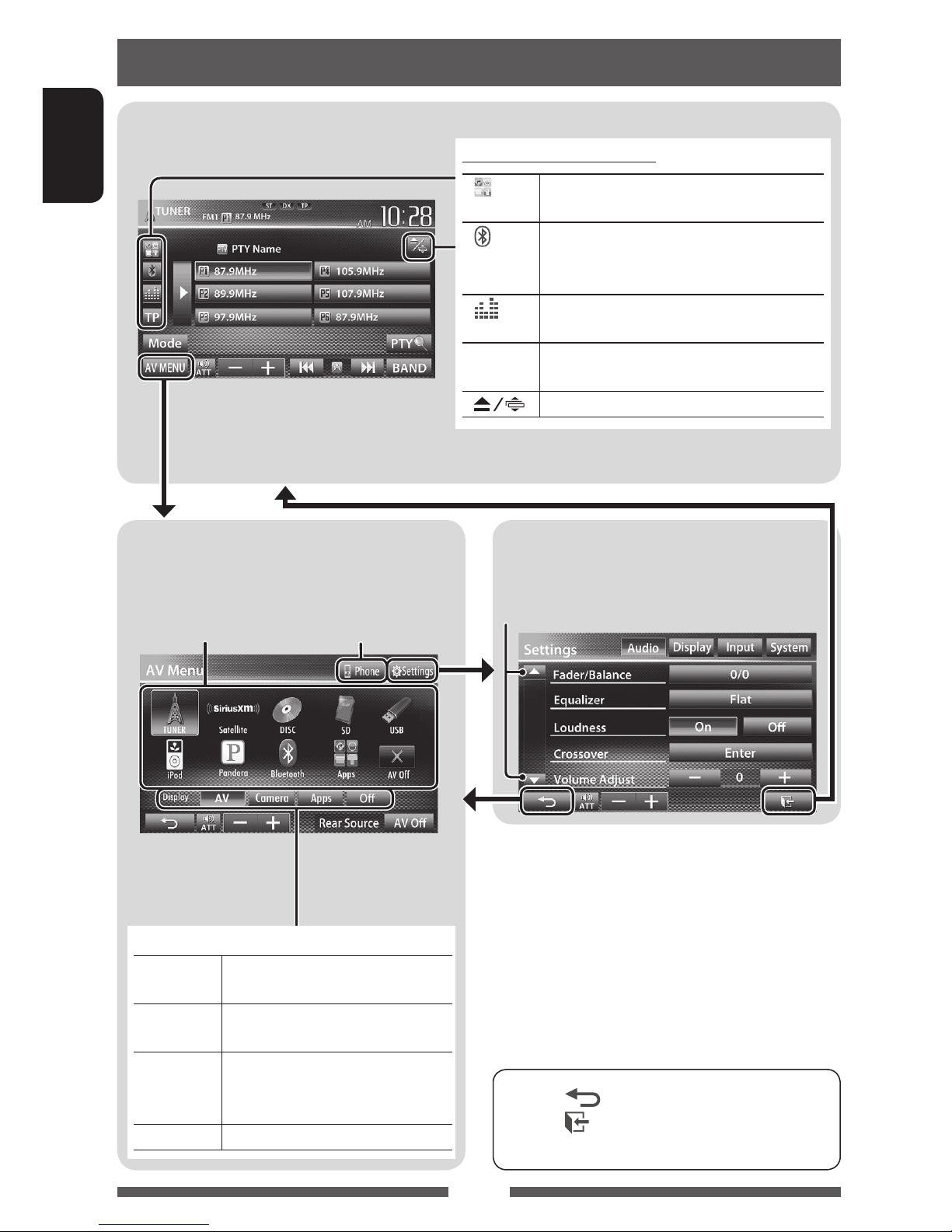4
ENGLISH
Contents
How to reset your unit...........................................3
How to forcibly eject a disc....................................3
INTRODUCTIONS
Detaching/attaching the monitor panel...5
Initial settings .......................................6
Setting the clock ....................................7
Common operations ...............................8
Turning on the power............................................8
Turning off the power............................................8
Turning on/off the AV source.................................8
Turning off the screen............................................8
Adjusting the volume............................................ 9
Monitor panel operations — Open/Tilt ................9
Switching screens ................................10
Operations on the screen ......................11
AV SOURCE OPERATIONS
Selecting the playback source ...............12
Listening to the radio ...........................13
Disc operations.....................................17
Playing a disc.......................................................17
Playable disc types .............................................. 18
Playback operations ............................................19
Settings for disc playback.................................... 23
SD operations.......................................24
Playing files in an SD card ................................... 24
USB operations.....................................26
Playing a USB device ...........................................26
Listening to the iPod/iPhone device ......28
Preparation .........................................................28
Setting iPod control mode...................................29
Selecting preference settings for iPod/iPhone
playback..............................................................29
iPod/iPhone playback operations for
<Head> mode.................................................... 30
iPod/iPhone playback operations for
<iPod Out> mode ..............................................31
Using an App of iPod touch/iPhone.....................32
PANDORA® internet radio operations
(only for KW-AV70BT) .........................................34
Using other external components..........36
AV-IN...................................................................36
Listening to the SiriusXM™ Radio
(only for KW-AV70BT).....................37
Activating subscription........................................ 37
Tuning in to a channel.........................................37
Setting the reception restrictions ........................39
Rear source operations .........................41
Sound adjustment................................42
Using the sound equalization..............................42
Adjusting the crossover frequency.......................43
Changing display design .......................44
Setting for video playback ....................46
Adjusting the picture........................................... 46
Changing the aspect ratio ...................................47
Zooming the picture............................................47
Using a rear view camera ......................48
Setting menu items..............................49
Memorizing/recalling the settings .....................52
Updating the system...........................................53
Adjusting the touch position .............................. 53
BLUETOOTH OPERATIONS
Information for using Bluetooth®
devices..........................................54
Bluetooth operations ...........................54
Connecting Bluetooth devices............................. 55
Using the Bluetooth mobile phone......................57
Using the Bluetooth audio player........................ 62
Bluetooth device settings.................................... 63
REFERENCE
Using the remote controller ..................64
Operations using the remote controller
(RM-RK252) ........................................................64
Maintenance .......................................67
More about this unit.............................68
Troubleshooting...................................71
Specifications.......................................76
EN_KW-AV70JJW.indb 4 11/12/13 13:09