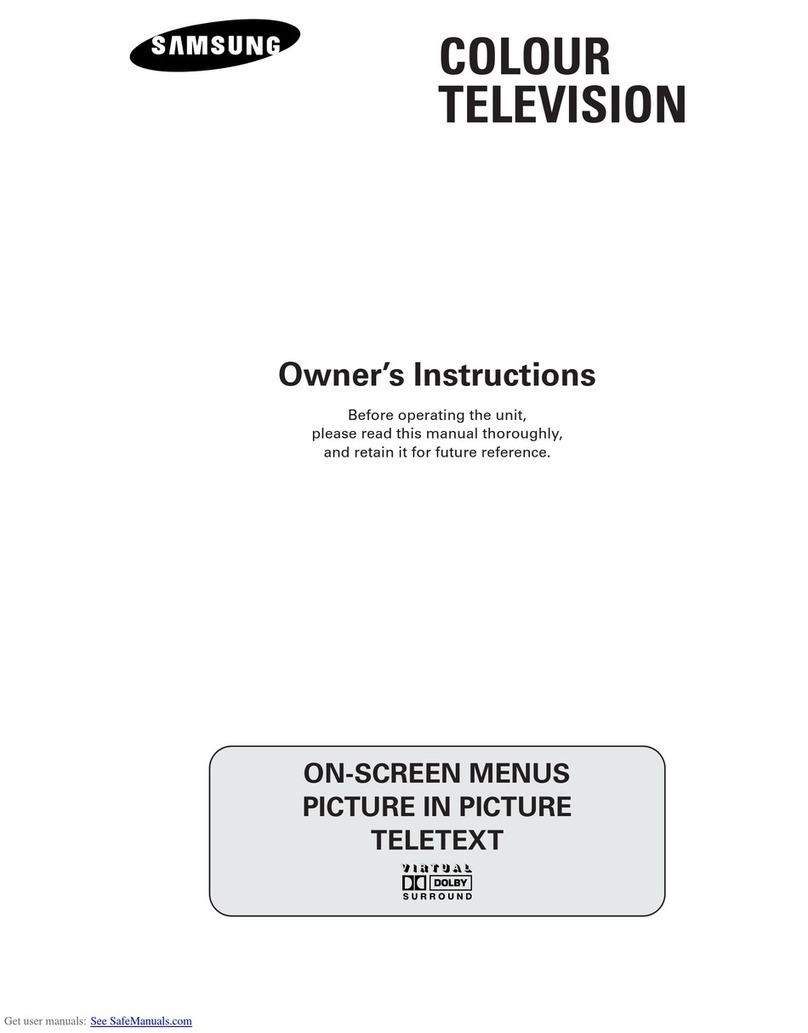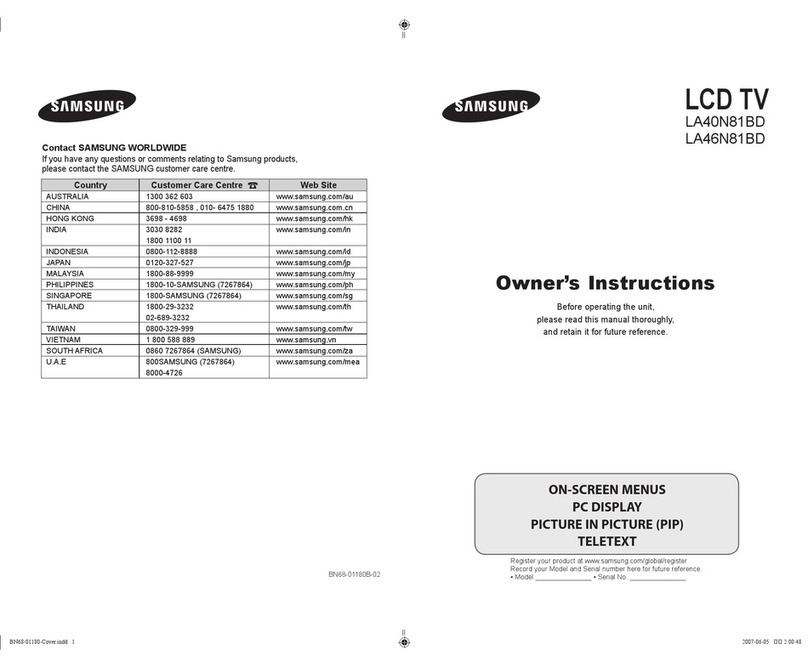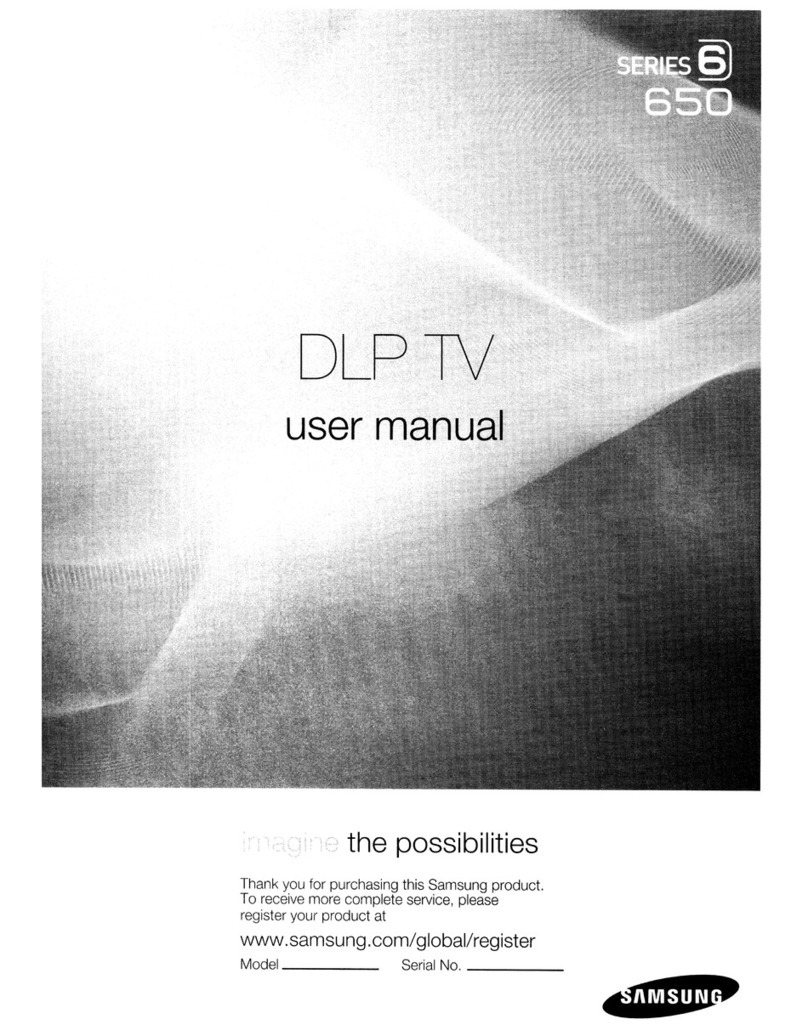Samsung PN51E550 Guide
Other Samsung TV manuals
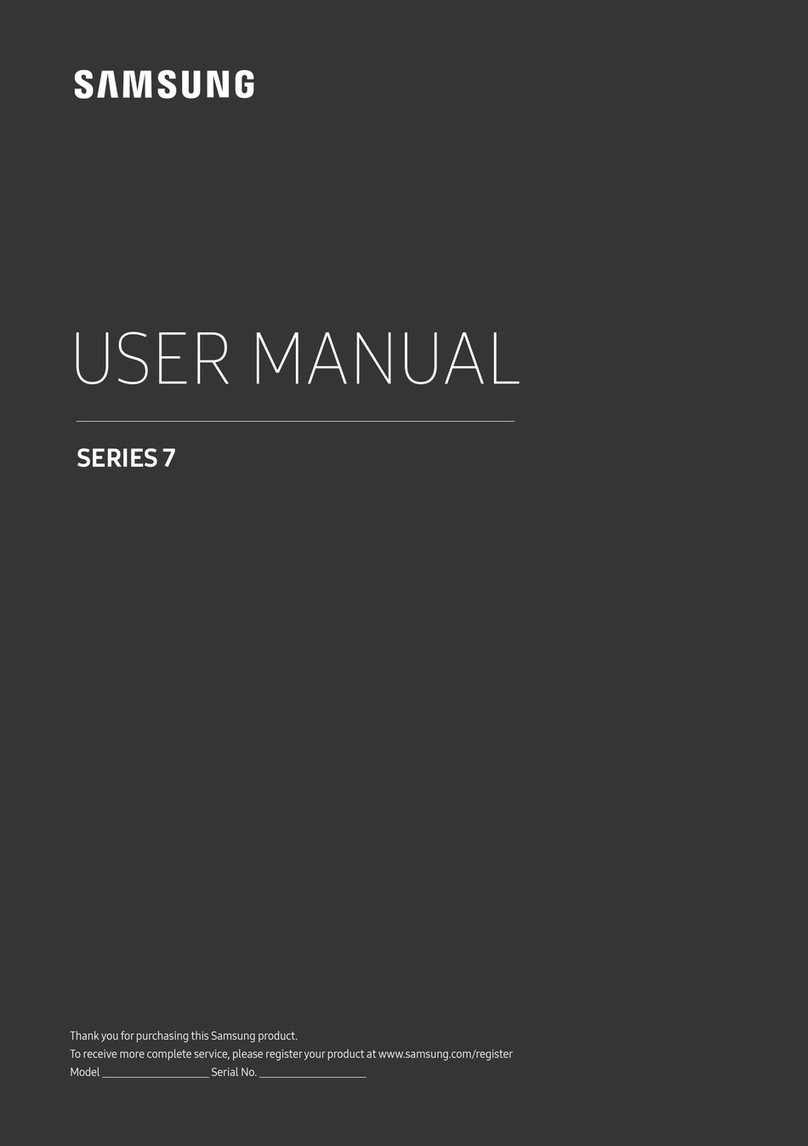
Samsung
Samsung UA49MU7351 User manual
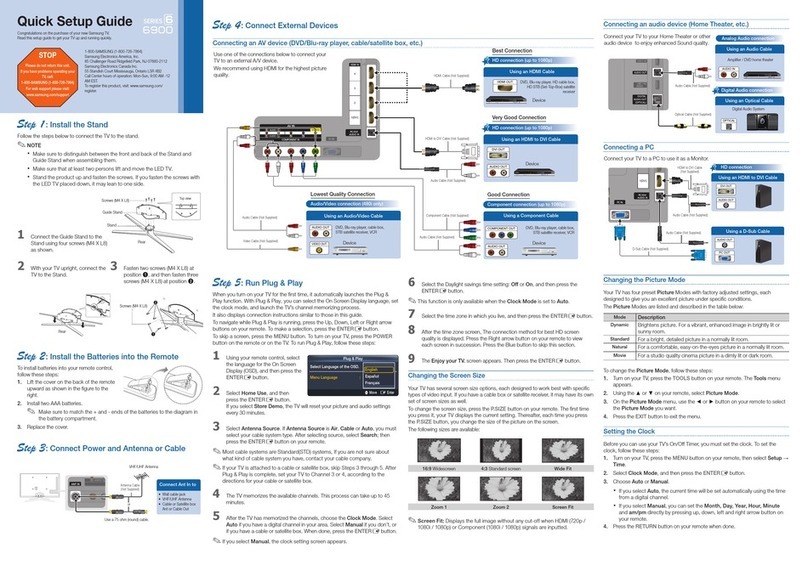
Samsung
Samsung UN55C6900VF User manual

Samsung
Samsung QE43Q64R User manual

Samsung
Samsung 6 series User manual
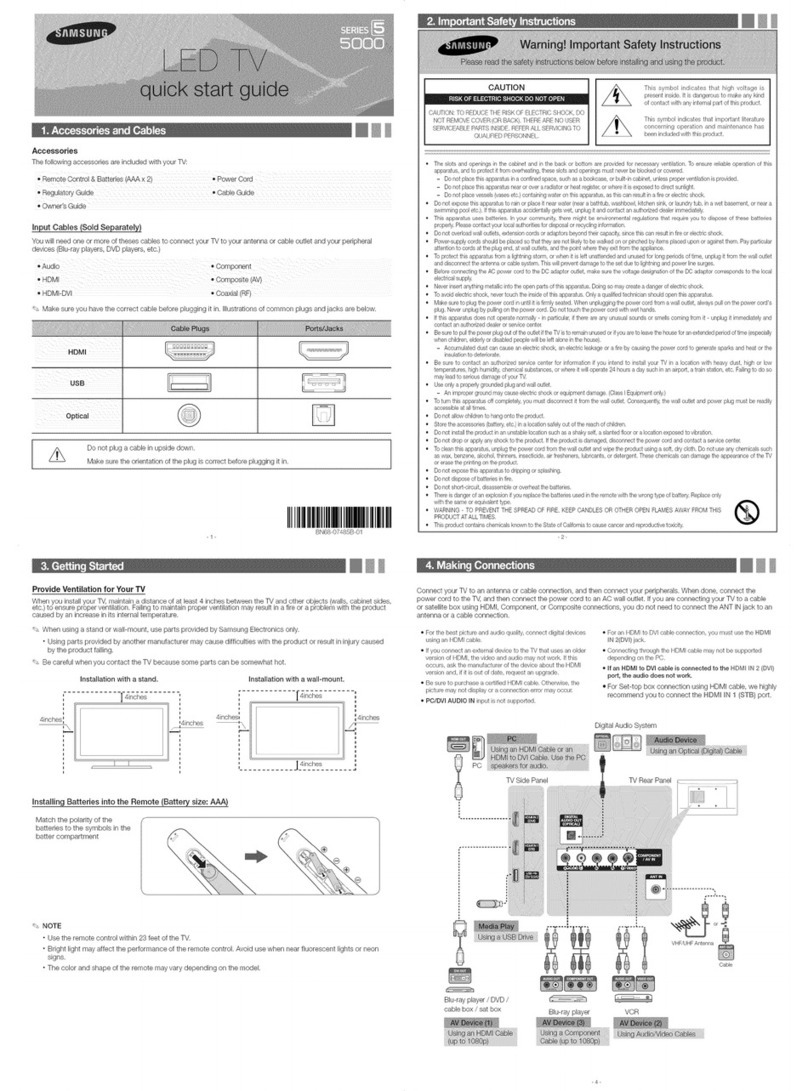
Samsung
Samsung series 5 5000 User manual

Samsung
Samsung HLR5078WX User manual
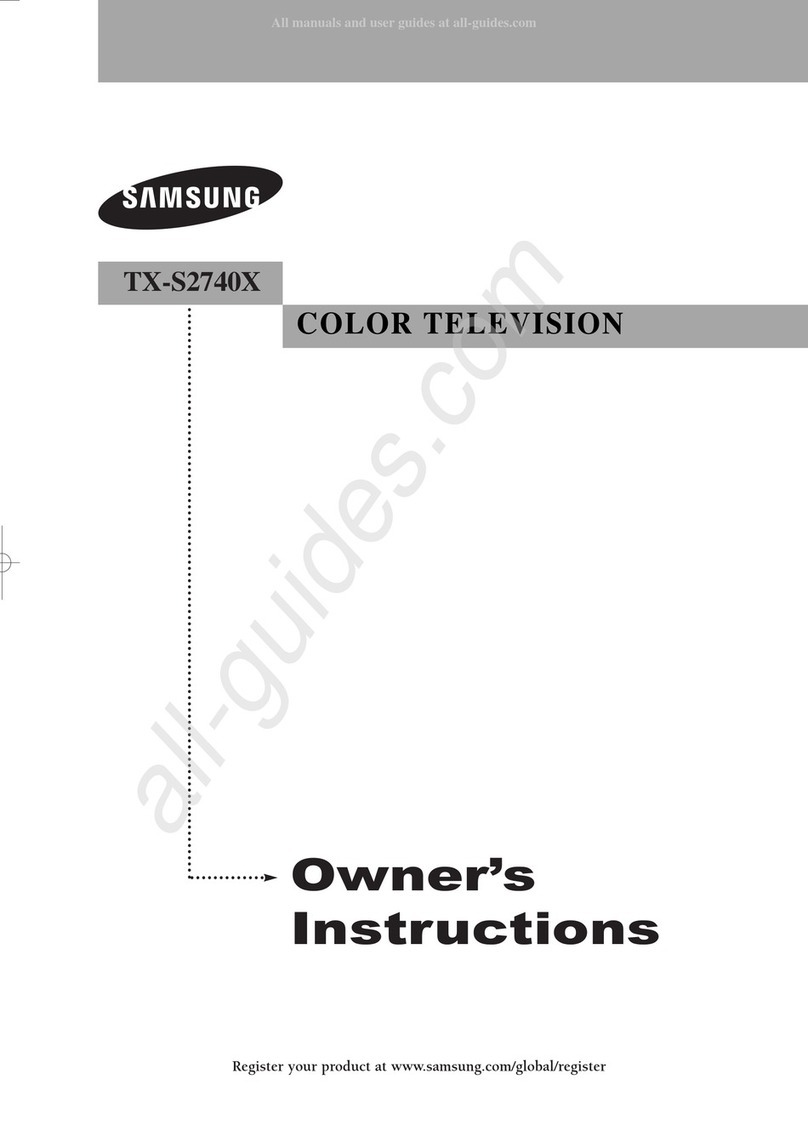
Samsung
Samsung TX-S2740X User manual

Samsung
Samsung SL10D10 User manual

Samsung
Samsung Q900 Series User manual

Samsung
Samsung QLED 8K Q700T User manual

Samsung
Samsung 8 series User manual

Samsung
Samsung UN JS7000F Series User manual
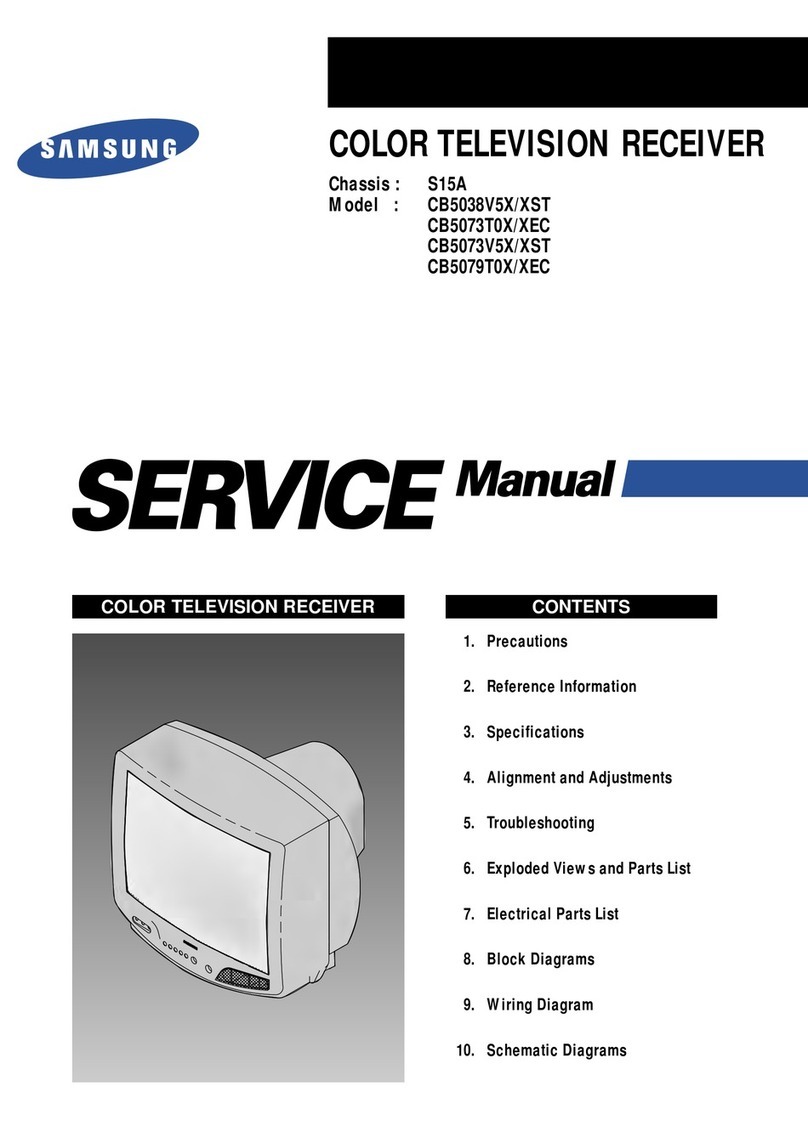
Samsung
Samsung CB5038V5X/XST User manual

Samsung
Samsung UN32D6000SF User manual
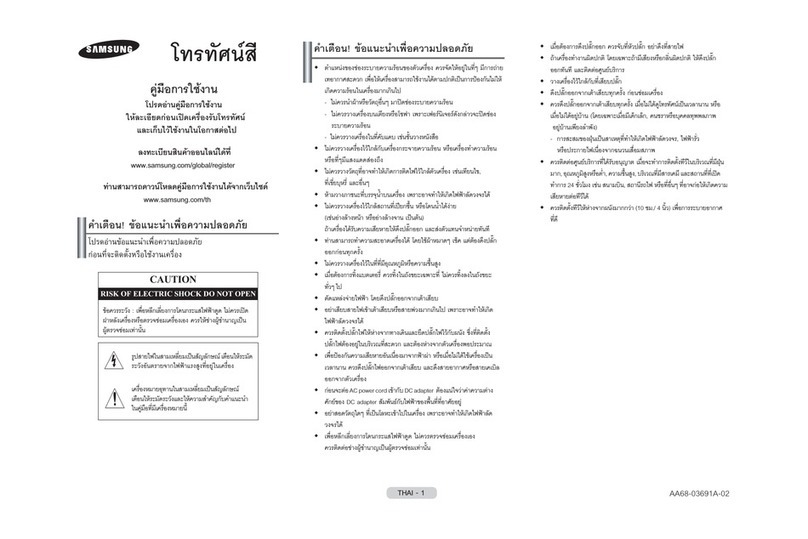
Samsung
Samsung CB-21M17ML User manual

Samsung
Samsung PN51E550 Guide
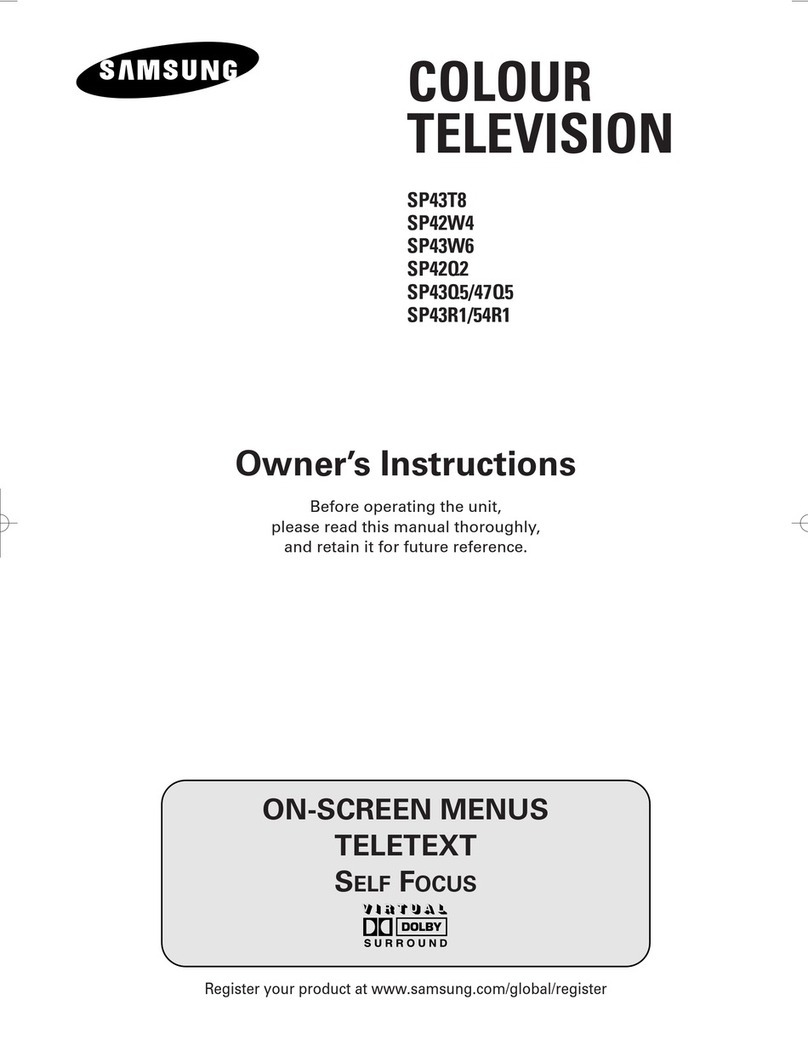
Samsung
Samsung SP4202 User manual
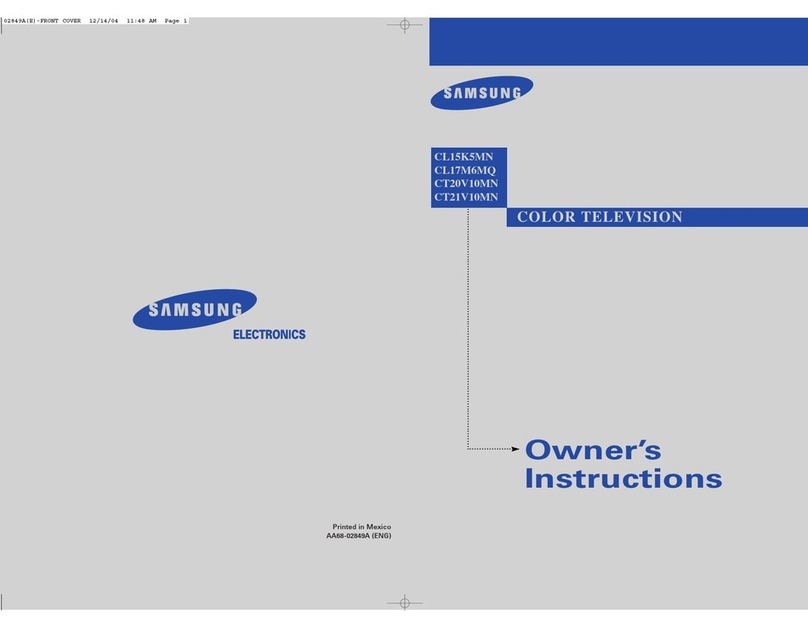
Samsung
Samsung CL15K5MN User manual

Samsung
Samsung HLR6168WX User manual
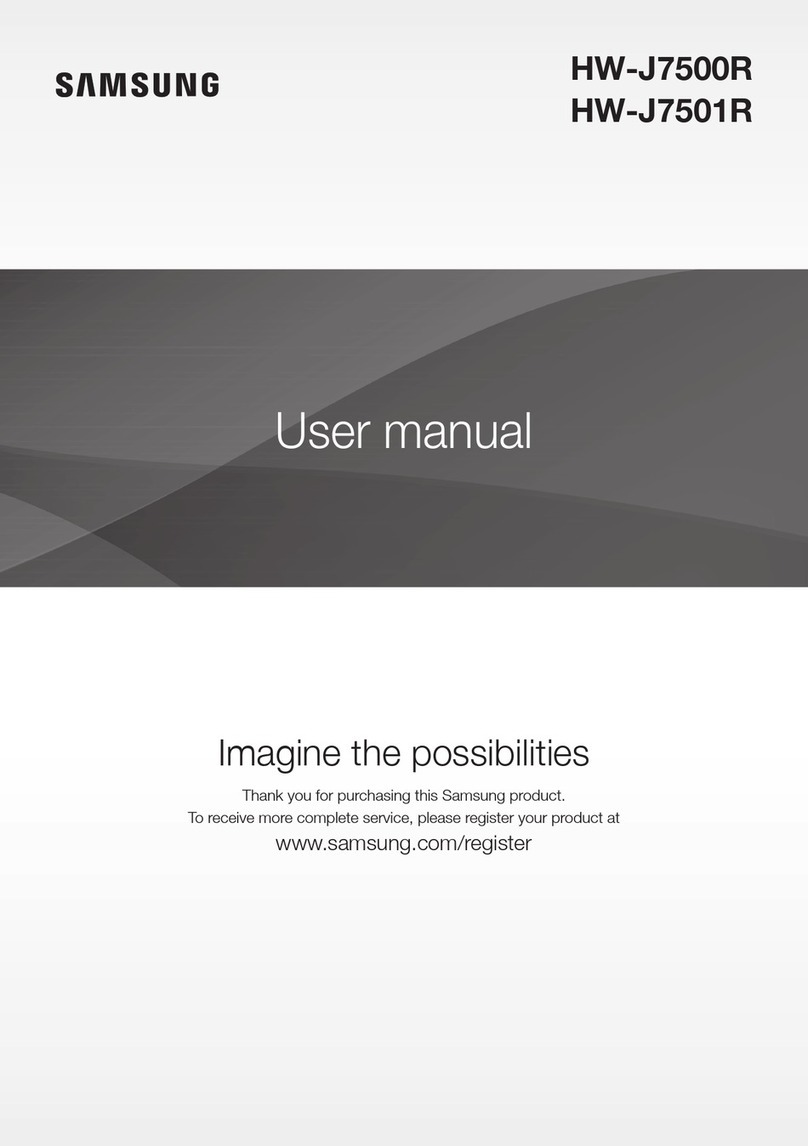
Samsung
Samsung HW-J7500R User manual