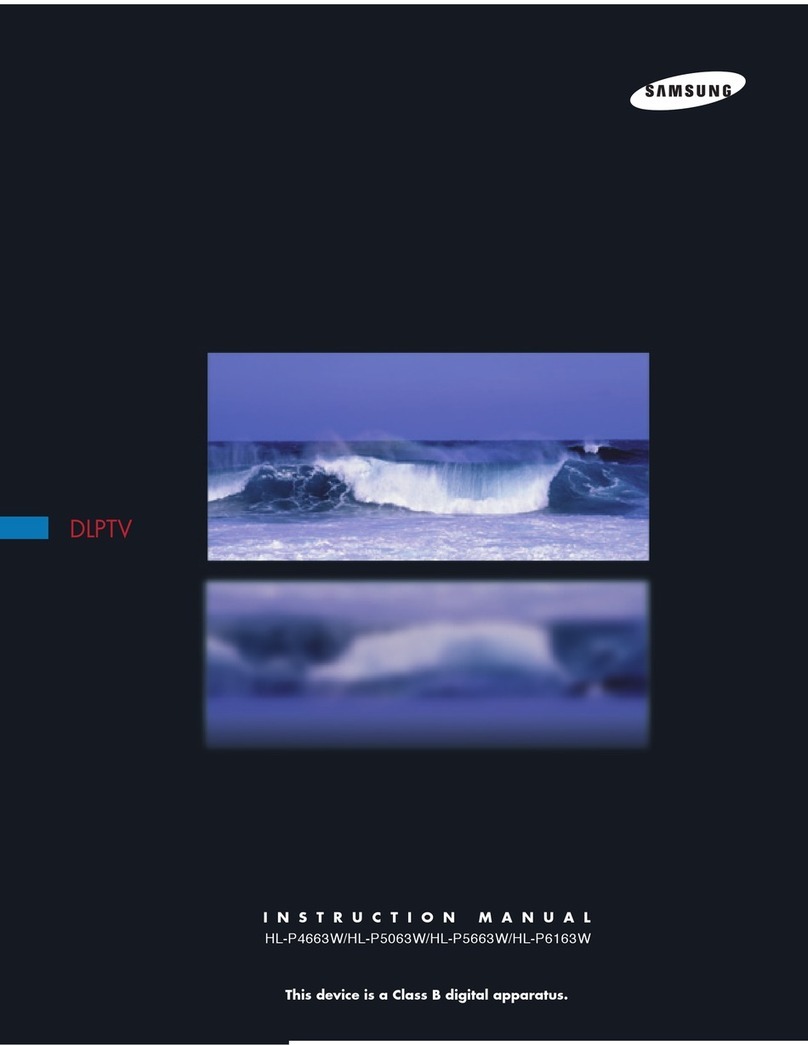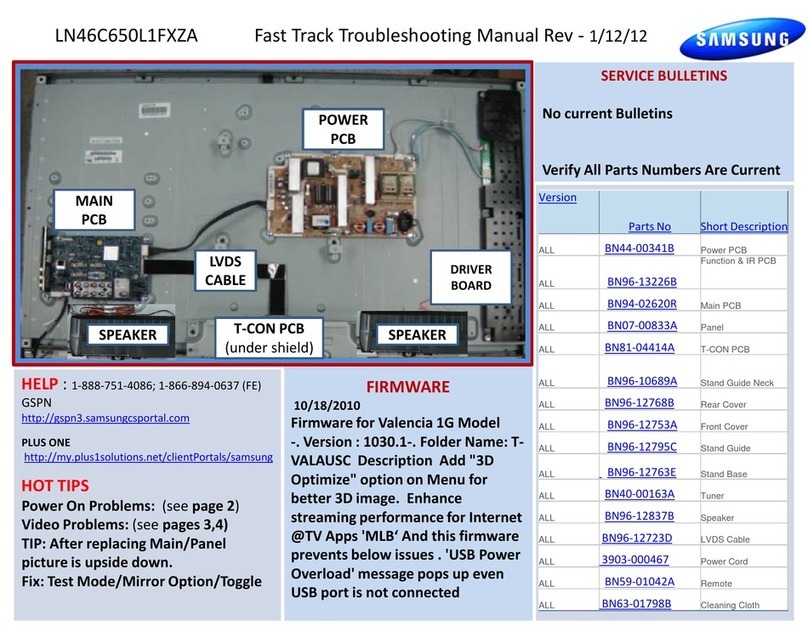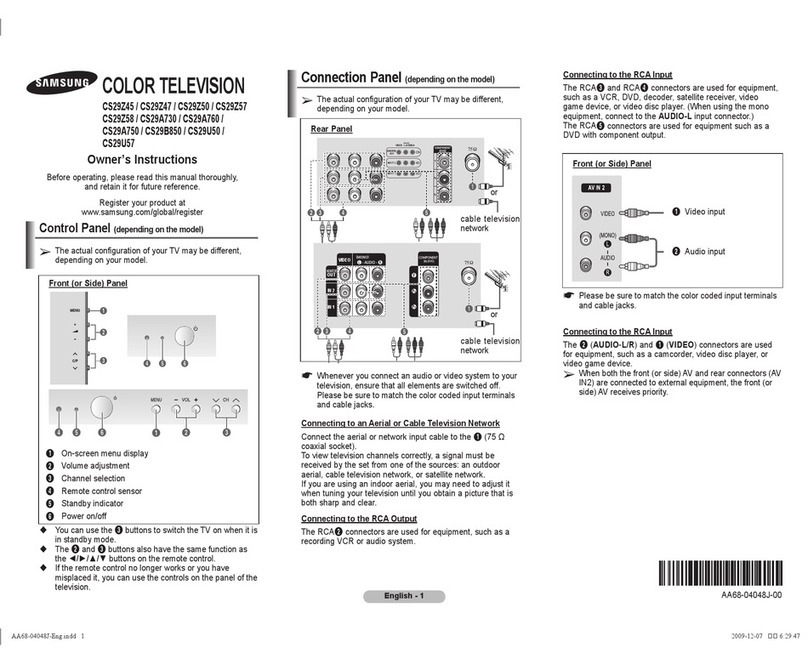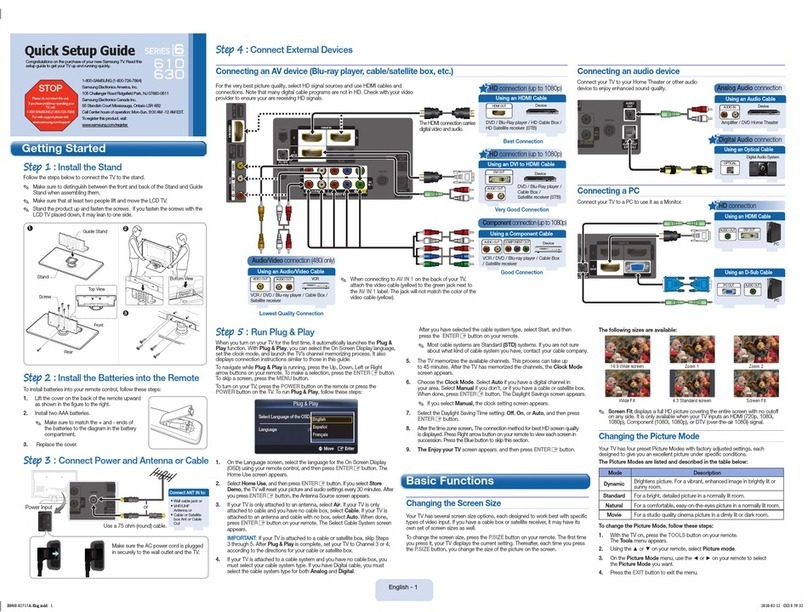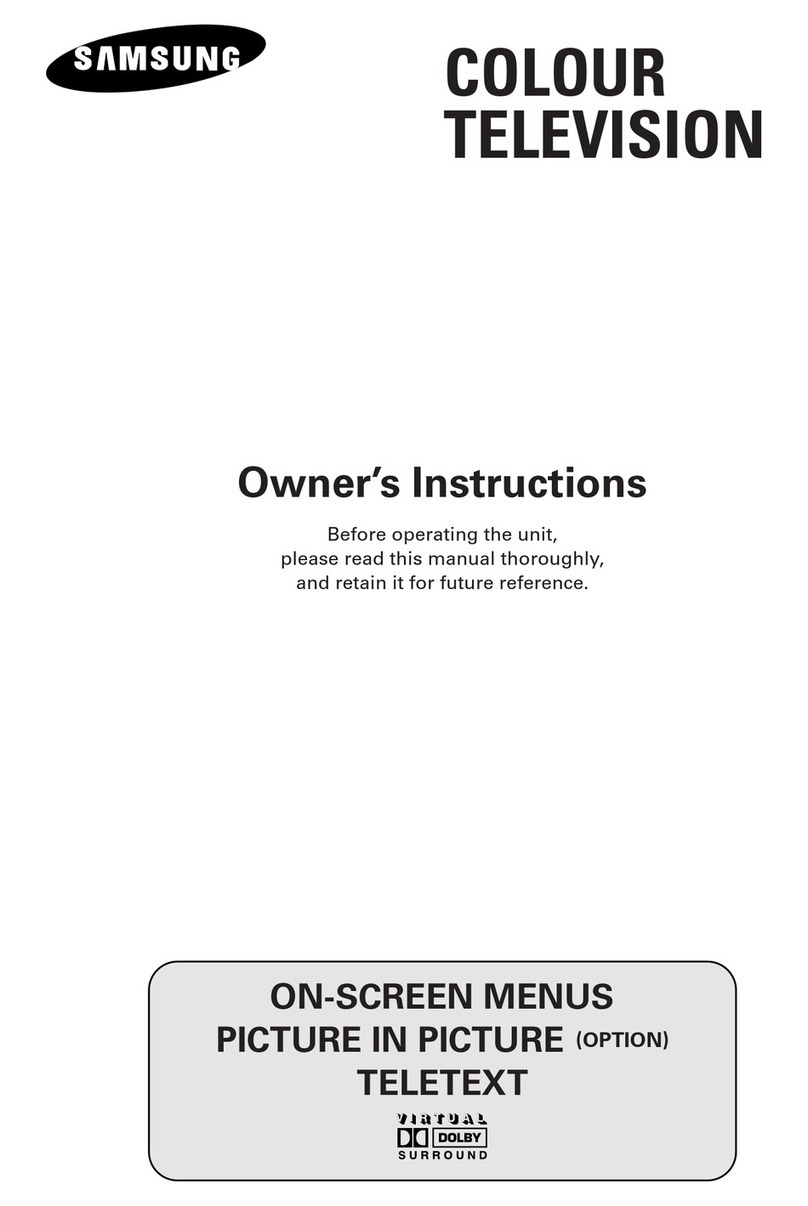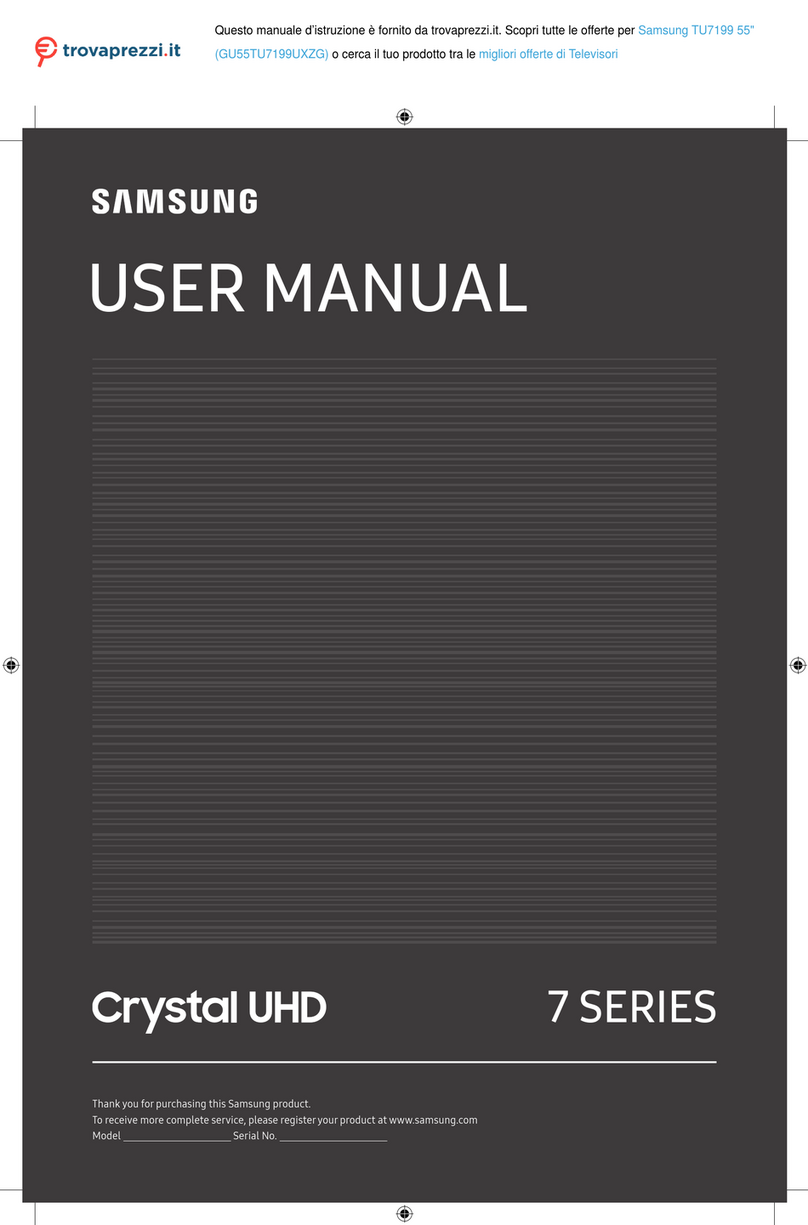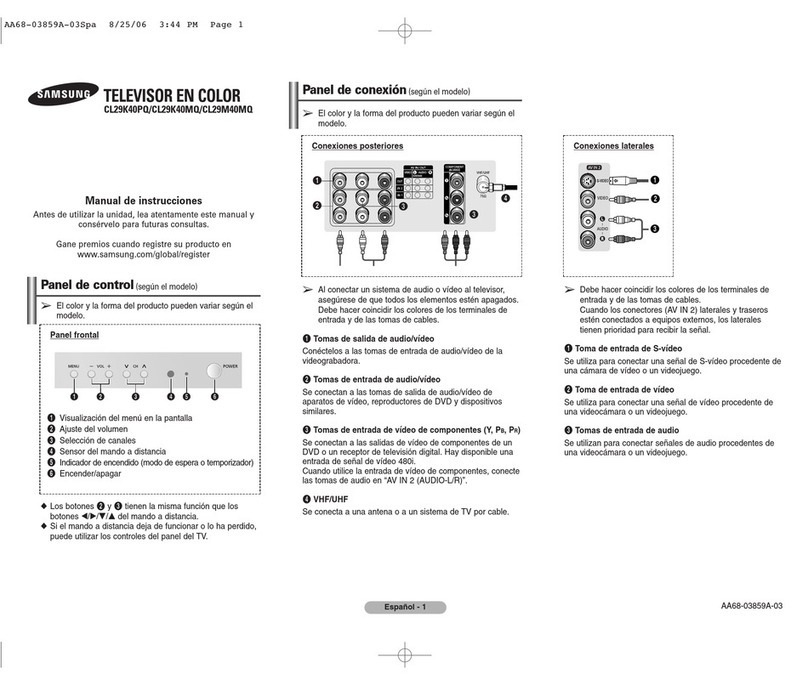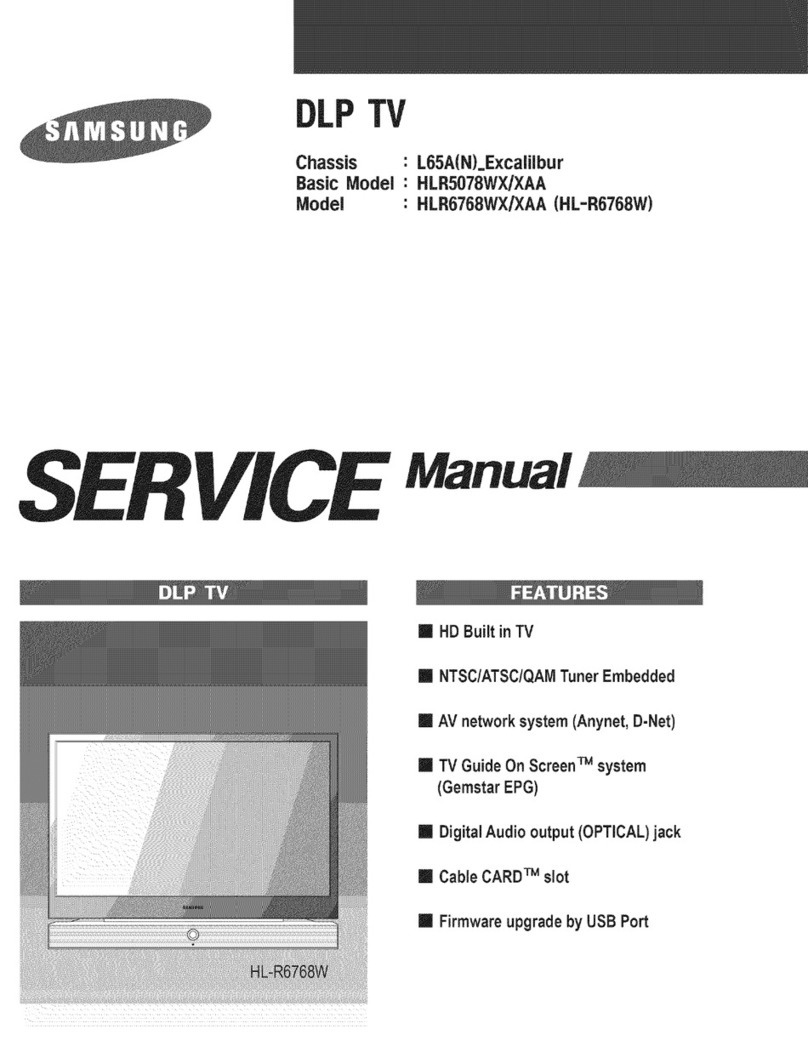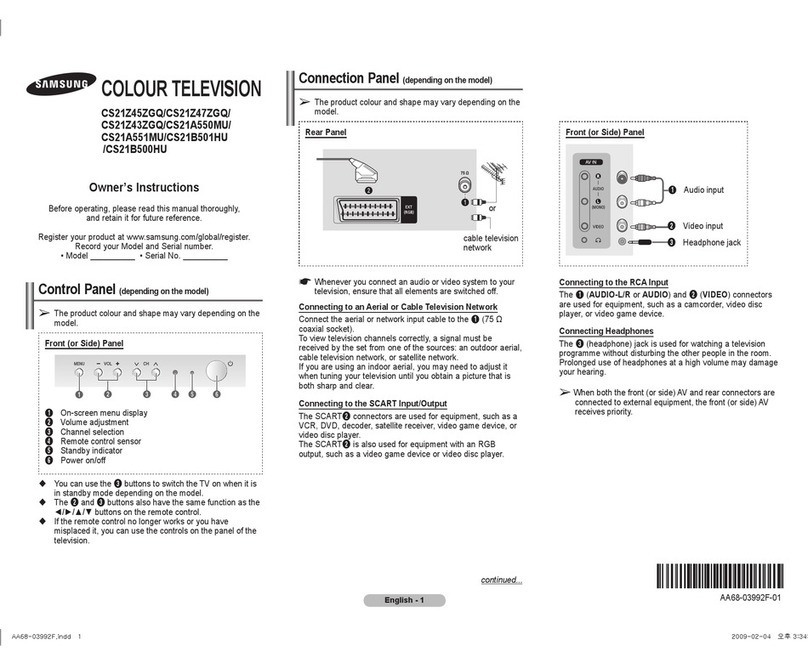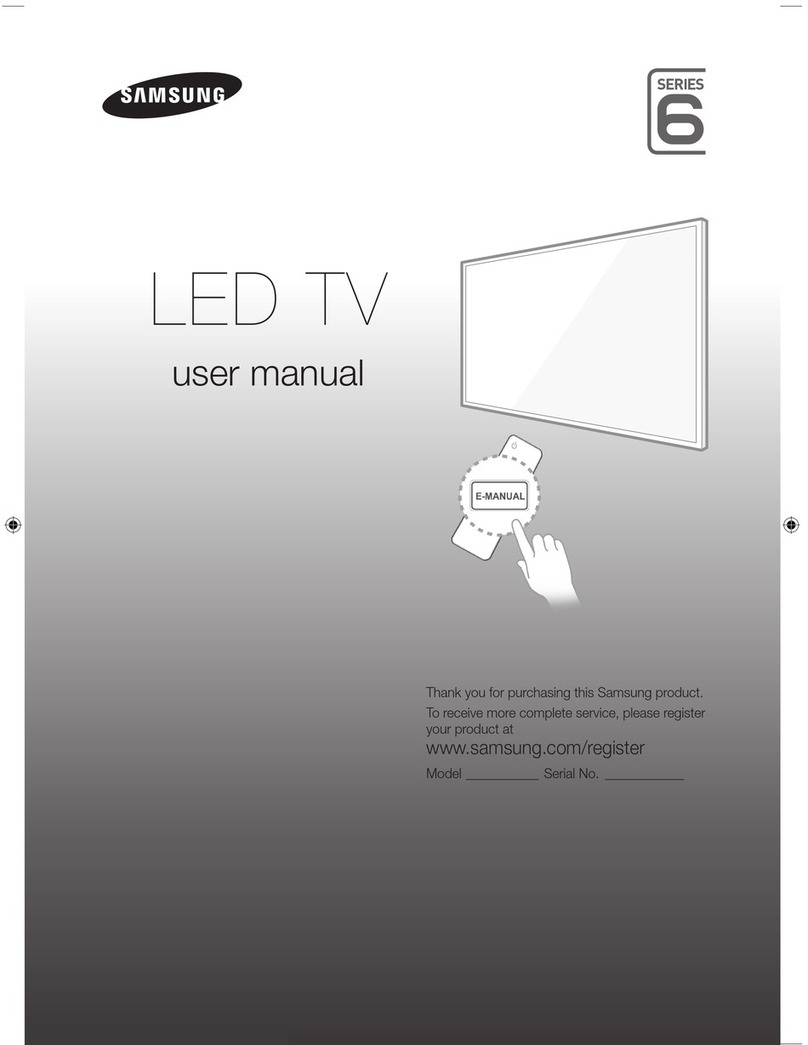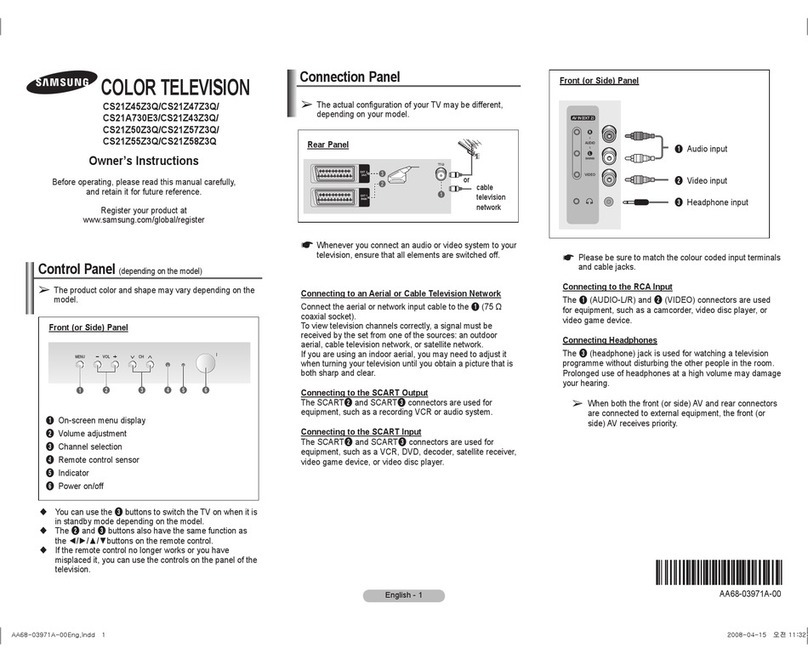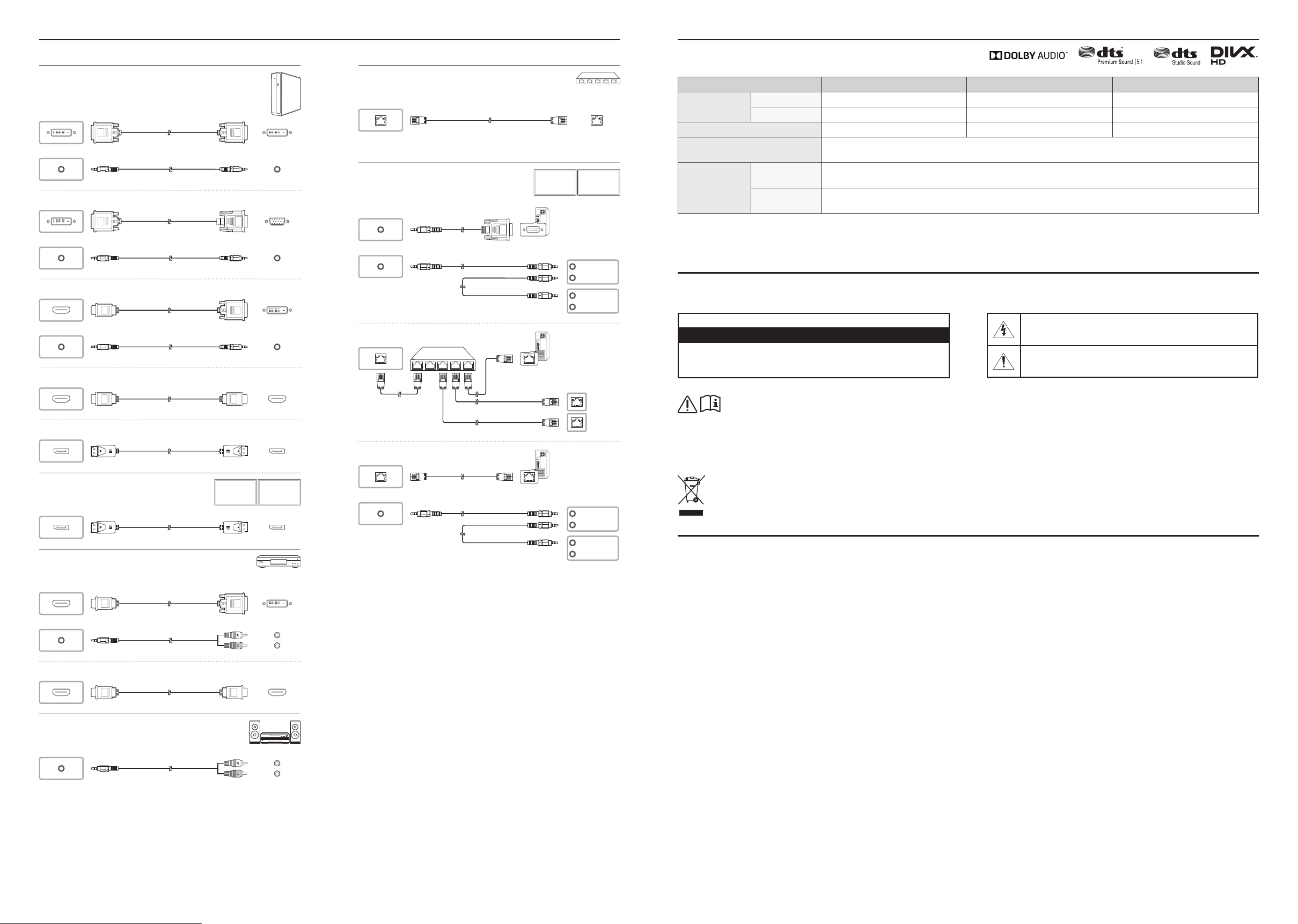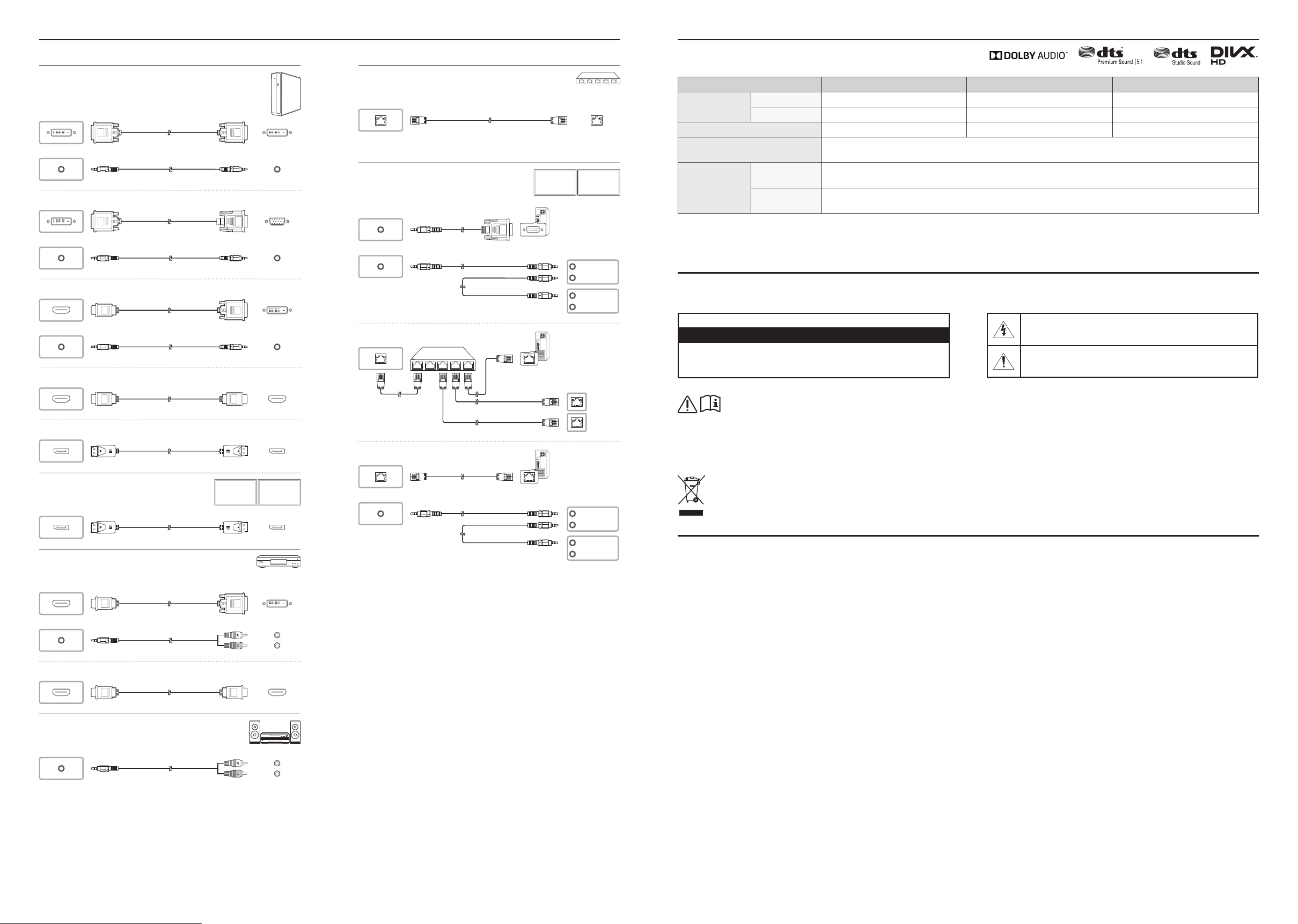
Connecting and Using a Source Device
Connecting to a PC
DVI / PC / MAGICINFO IN
AUDIO IN
DVI / PC / MAGICINFO IN
AUDIO IN
Connecting an External Monitor
Connecting to a Video Device
Connecting to an Audio System
Connecting the LAN Cable
Use Cat7(*STP Type) cable for the connection.
* Shielded Twist Pair
Connecting to MDC
RS232C OUT
RS232C IN
RS232C OUT
RS232C IN
HUB
RS232C OUT
RS232C IN
RS232C OUT
RS232C IN
• For details on how to use the MDC programme, refer to Help after installing
the programme.
• The MDC programme is available on the website.
Specications
Model Name PM43H PM49H PM55H
Panel
Size 107.9 cm 123.2 cm 138.7 cm
Display area 940.89 mm (H) x 529.25 mm (V) 1073.78 mm (H) x 604.00 mm (V) 1209.6 mm (H) x 680.4 mm (V)
Audio Output 10 W + 10 W 10 W + 10 W 10 W + 10 W
Power Supply AC100-240V~ 50/60Hz
Refer to the label at the back of the product as the standard voltage can vary in different countries.
Environmental
considerations
Operating Temperature: 0 ˚C - 40 ˚C (32 ˚F - 104 ˚F), With PIM: 10 ˚C - 40 ˚C (50 ˚F - 104 ˚F)
Humidity: 10% - 80%, non-condensing
Storage Temperature: -20 ˚C - 45 ˚C (-4 ˚F - 113 ˚F)
Humidity: 5% - 95%, non-condensing
* This is a class A product. In a domestic environment this product may cause radio interference in which case the user may be required to take adequate measures.
* For detailed device specications, visit the Samsung Electronics website.
* The PVC Free (except for accessory cables) logo is the self-declared trademark of Samsung.
‒ Accessory cables: signal cables and power cords
Warning! Important Safety Instructions
(Please read the appropriate section that corresponds to the marking on your Samsung product before attempting to install the product.)
CAUTION
RISK OF ELECTRIC SHOCK DO NOT OPEN
CAUTION: TO REDUCE THE RISK OF ELECTRIC SHOCK, DO NOTREMOVE COVER (OR
BACK). THERE ARE NO USER SERVICEABLE PARTS INSIDE. REFER ALL SERVICING TO
QUALIFIED PERSONNEL.
This symbol indicates that high voltage is present inside. It is dangerous to
make any kind of contact with any internal part of this product.
This symbol indicates that this product has included important literature
concerning operation and maintenance.
• If your equipment uses an AC adapter:
‒ Only use the AC adapter with your product by Samsung.
‒ Do not use the powercord with other products.
• Do not install this equipment in a conned space such as a case or similar.
• The slots and openings in the cabinet and in the back or bottom are provided for necessary
ventilation. The slots and openings must never be blocked or covered.
• The product should be located away from heat sources such as radiators, heat registers, or
other products that produce heat.
• Do not place a water containing vessel (vases etc.) on this apparatus, as this can result in a risk
of re or electric shock. (Apparatus shall not be exposed to dripping or splashing)
• The apparatus must be connected to an earthed MAINS socket-outlet (Class l Equipment only).
Or Use only a properly grounded plug and receptacle (Class l Equipment only).
• To disconnect the apparatus from the mains, the plug must be pulled out from the mains
socket, therefore the mains plug shall be readily operable.
• As long as this unit is connected to the AC wall outlet, it is not disconnected from the AC power
source even if you turn off this unit by POWER.
This product is RoHS compliant.
This marking on the product, accessories or literature indicates that the product and its electronic accessories (e.g. charger, headset, USB cable) should not be disposed of with other household
waste at the end of their working life. To prevent possible harm to the environment or human health from uncontrolled waste disposal, please separate these items from other types of waste and
recycle them responsibly to promote the sustainable reuse of material resources.
For more information on safe disposal and recycling visit our website www.samsung.com/in or contact our Helpline numbers -1800 40 SAMSUNG (1800 40 7267864) (Toll-Free)
Contact SAMSUNG WORLD WIDE
If you have any questions or comments relating to Samsung products, please contact the SAMSUNG customer care centre.
Tel. 1800 40 SAMSUNG (1800 40 7267864) (Toll-Free)
www.samsung.com/in/support
BN68-08580H-01_QSG_PMH_43-55_INDIA_ENG.indd 2 2019-07-08 2:28:39