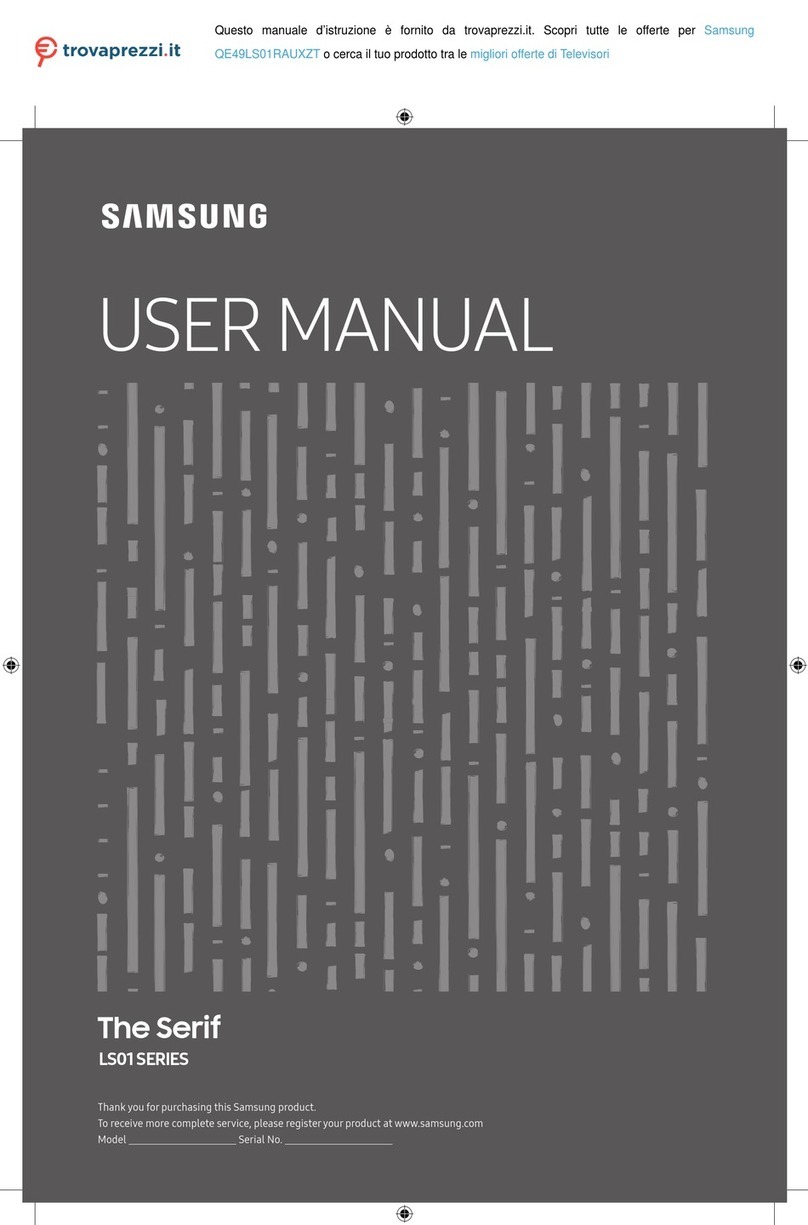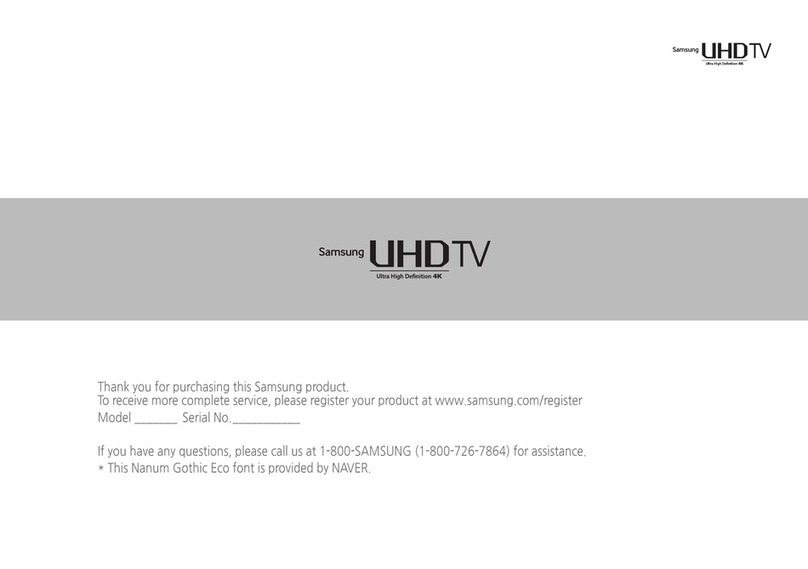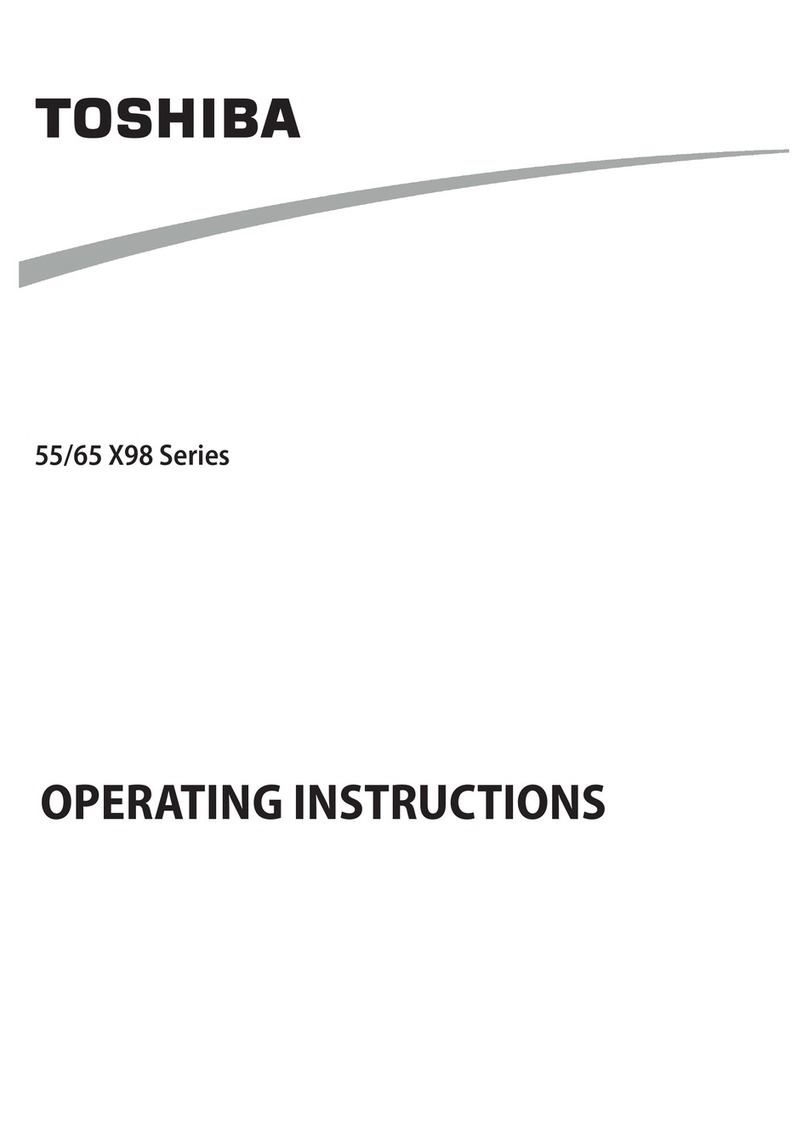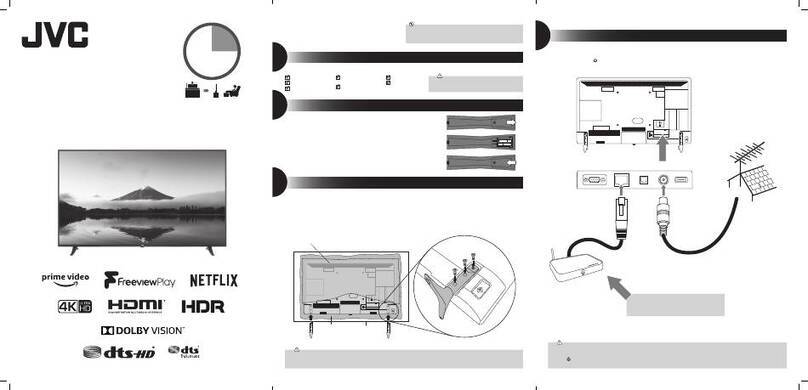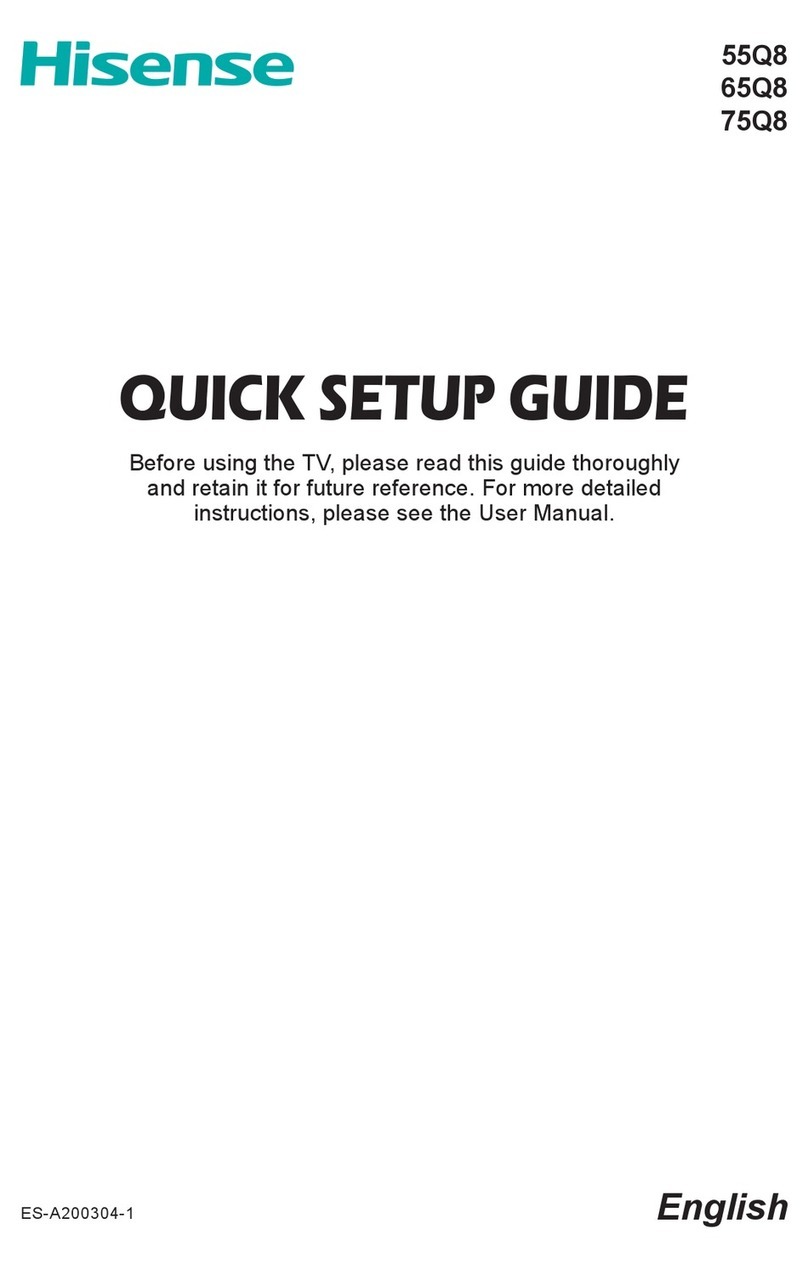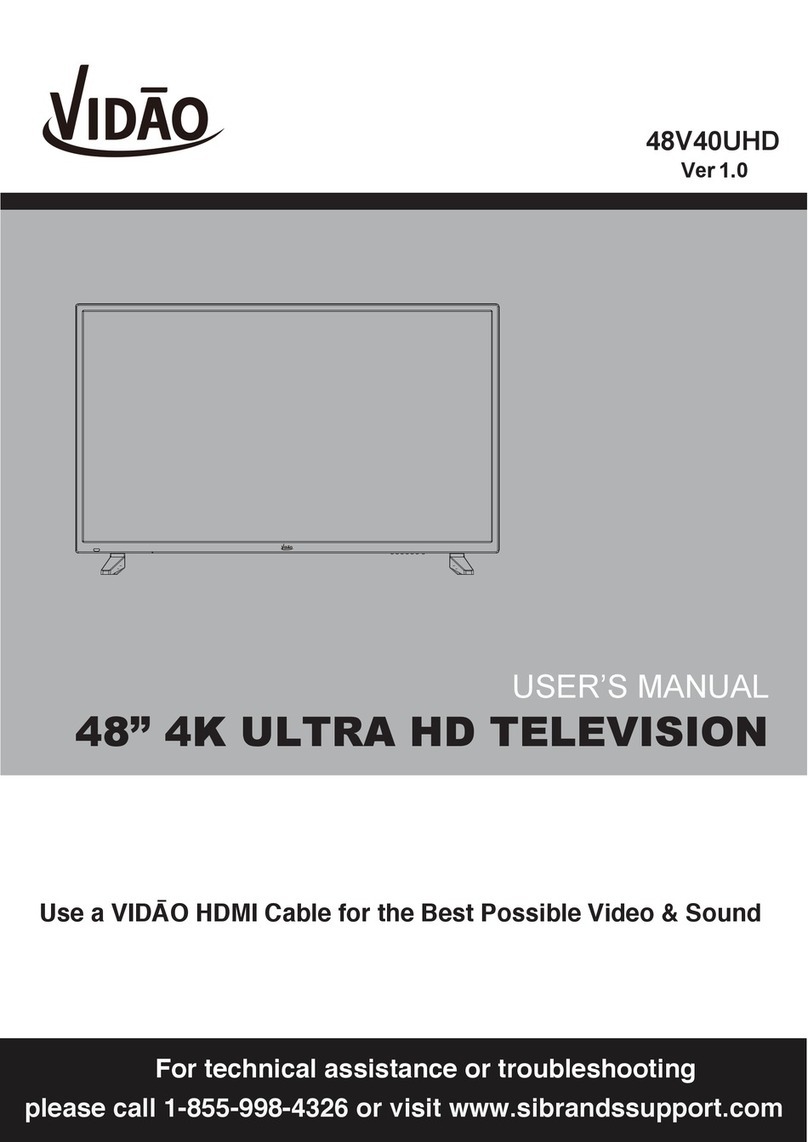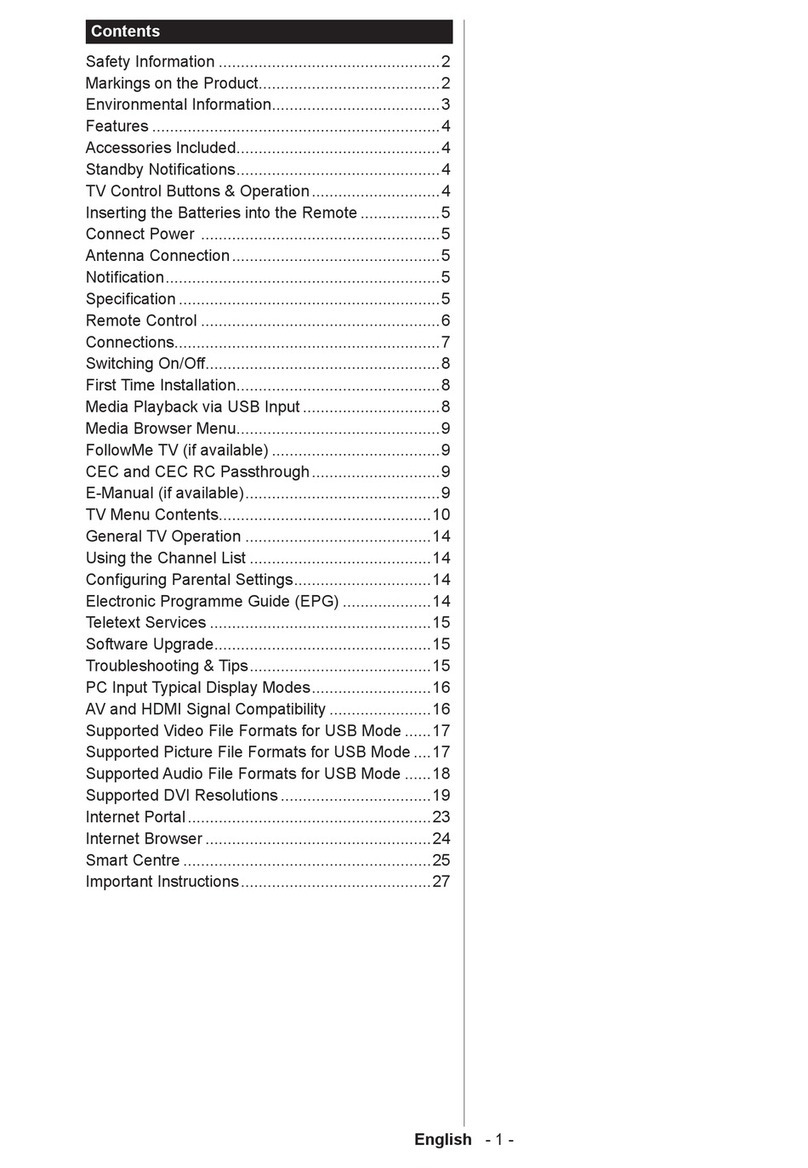Warning!
Important Safety
Instructions
(Please
read
the
Safety
Instructions
before
using
your
TV.)
CAUT{
J
~4:
-;-f)
RED
UCE-.
TriE
Rl
SI<
c
~:
~L.E:
CTR!(
SHD~K.
C;CJ
f'
iO
T
~E~'v~OVE
CO,JtR iCR
b
.
~-~
r(
-
_.
-
;ht~.C
A~\C
h:C
US
t:K
SEP.v~r~t~B:
f:
PZl.RT
~:
1
~
\JSI
LJE
REJ
f.
q
L\.u
.
SErz\/i(
ir-J,~j
TO
~)_i
,:j
l_i~
-:
f.:D
P
C:
KS·:~~
!'-J
h;t
l
:
;:·
r2:
:p
r·
-:
:
T!·;,.c!
e
:~
·s
:jcn
::.;
erou-s
t.'J
;.·iake
ar
·c
y
cf
-.~P:-3c:
\
·
·
1::
~:
2.~
'-'
l
!nten::j
':
c:::rt
of
~
hiS
uroouct
Th
1s
s:.-~r.~::-)i
,~'d
i
C3tes
th
at
1rnoor·tant
!r
ter
at
ure
co
~,::ern
1
ng
oc
erat
10n
and trla!ntenance has
hee.-
1
:nc!
u
:
~ec
V
'J
itn t
h1
s
or·cduct
..
..
.,.
..
...
"
~
--
-
-~
-
.
,~-~---
-
--·
..
.__,_,
.
...
.
,
..
___
..
_..,..
..
,.,..
,
-~
·
"'
""
"''
~
..
·~--
-
-
-~-
-
-
-
-
..
...
~
~
--~--
-
_..._
,._,
_,.
__
_
....,....
__
__..,""'~
~~
...
--
- ---
.•
.•
,.-
-,
..;.,~
~
-
-·
~,
,
..
-,,
__
,_,.,.
,_,._
,
__
._
...._.
.
~
•
-'
-""'u-.·•·~
·
·O<r•·>
·
·>'
·
-
·
·
·---·
·-
-
,.
.
,
_
,.
,
-
~
.
•.
_
,
;_
,_,.
,
,
,""""'"",_·
·o
·
,,_
~_
,
.
.;;,;.;.;.-
"'-";
-
,\c.-
,..
_
~
-
•.
,.
••
.,.;..._
,.
.
,.
,
,,.~~~
-
..
..;..
-:
_..
.
,,
.•
,
.-
•
..;.;..
~
40~:.o.,...._JO::•....,.
• rhe
s;o
t:;
a~·
c
c;~:
;f:(id'•CJS
~
,.
~
c·-;o:net
and
:n
the
:
·
.>.~ck
or
botto:n
are
provided
for
n
ece
ss
ary
ve
n
tda
tion
To
en
sure
re'!
0l::ie
ooc:r
·
at;v
:
c/
'''IS
aooaratus, and
to
prot
ec
::
fr
o
rn
overheatmg, these slots and ooen:ngs
rnust nev
e'
t;e
blocked
c
:·
-~
c_:ver
e
d
.
-Do not
p:ace
t
his
a:):.ia:
·atus
1n
a
cor
1f:
red
suace, such
as
a bookcase,
or
buiit-m cabinet. unless proper
-Do
''Ct
u
c.ce
Th
is
:~:::::,,::,:
·
atus
near or over a ·
·ac:,ator
or heat
reg
ist
er.
or
whe
re
:t
iS
e.
xoos
ed
to
direct
SUrl
!I
Q;-::
-Do
nor
o!
ace
v
essels
tv
ases
etc.l conta1n
i:--:
g
wat
eron this arJoaratus,
as
th
iscan result in
a
fi
re
or
e!ect
~
·ic
shock.
• Do
not
expcse rhis apparatus lG
ra:
n
01
place :t
near·
water
(nea
r a bathtub,
vva
shbowl, kitchen sink,
or
laundry tub,
;n
a wet baser
";
ent, or near a sw:mmmg pooi etc.).
if
this apparat
us
acc
identally gets
we
t
unplug
it
ar
:d
contact
an
authonzed dealer irnmediate!y.
• This apparatus
uses
batteri
es
. in your community, there might be environmental regulationsthat require
you
to
dispose
of
these battenes proper·!
y_
Plea
se
contact your local authoriti
es
for
dispo
sa
l or recycling
inforrnation
• Do
no
t overload wail cut:ets, extension cor
ds
or
ada
pto
rs b
ey
ond their capacity, sin
ce
this can result in fi
re
or
electric shock.
• Power-supp
!y
cords should be placed
so
that
they are
not
likely
to
be walked
on
or
pinched
by
it
e
ms
placed upon
or
against them.
Pay
part1cuiar attention to cor
ds
at the plug end, at
wa
ll outlets, and
the
point where they exit from the appliance.
•
To
protect
th1s
apparatus from a lightning storm.
or
when
it
is
le
ft
unattended and unused
for
long
perio
ds
of
time, unplug
1t
from the wall
outle
t and disconnect the antenna
or
cable
system_
T
his
will
prevent darnage
to
the set due
to
lightning and
powe
r line surges.
• Befo
re
connecting the
AC
po
wer
cord
to
th
e
DC
adaptor outlet, make sure
the
vo
lt
age design
at
ion
of
the
DC
adap
to
r
co
rresponds
to th
e local electrical supply.
•
Ne
ve
r insert anything rnetal!ic
1nto
the open parts
of
this apparatus. Doing
so
may c
rea
te
a
danger
of
electric sho
ck
.
• To avoid electric shock, never touch the inside
of
this apparatus. Only a qualified technician should open
this apparat
us.