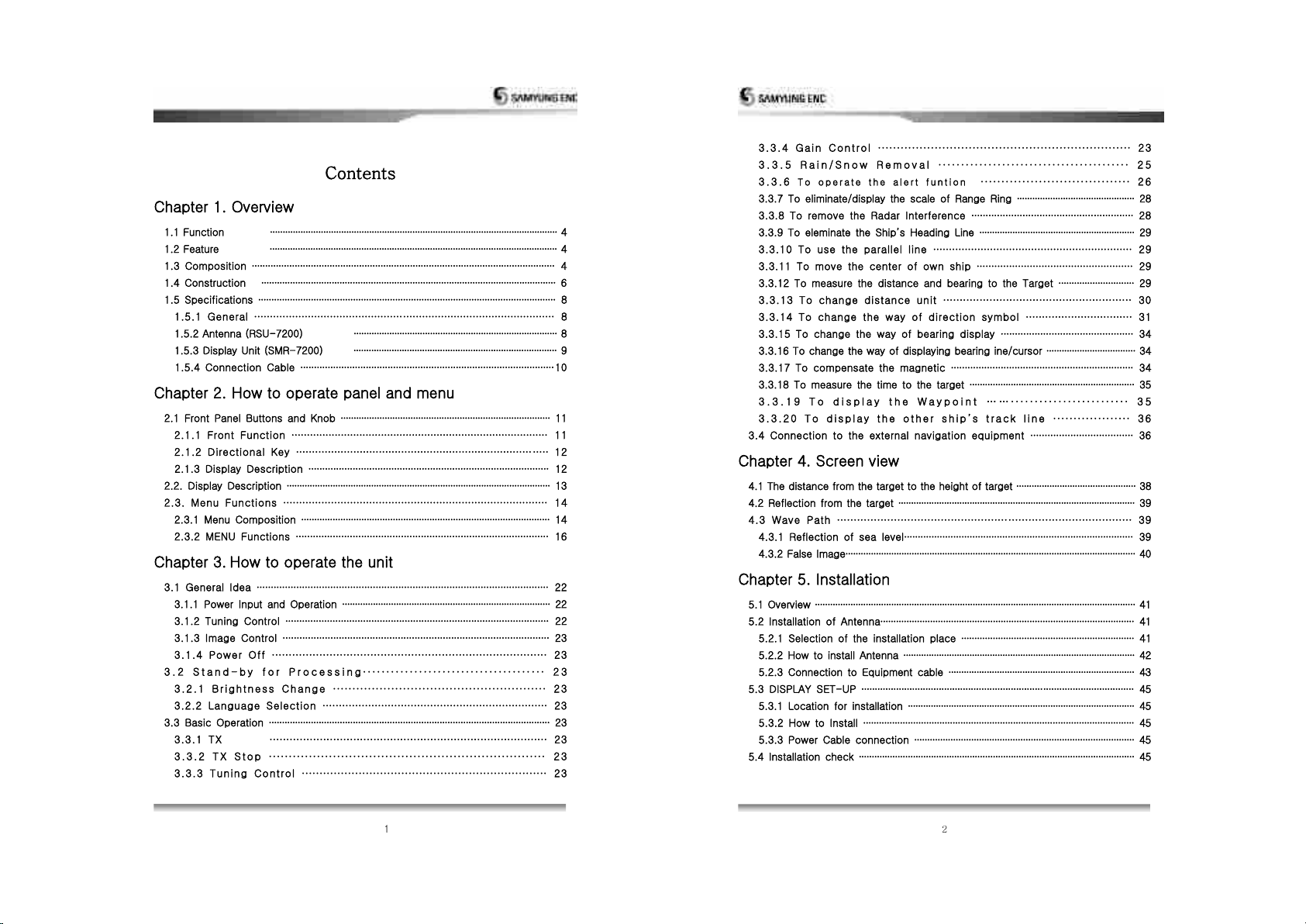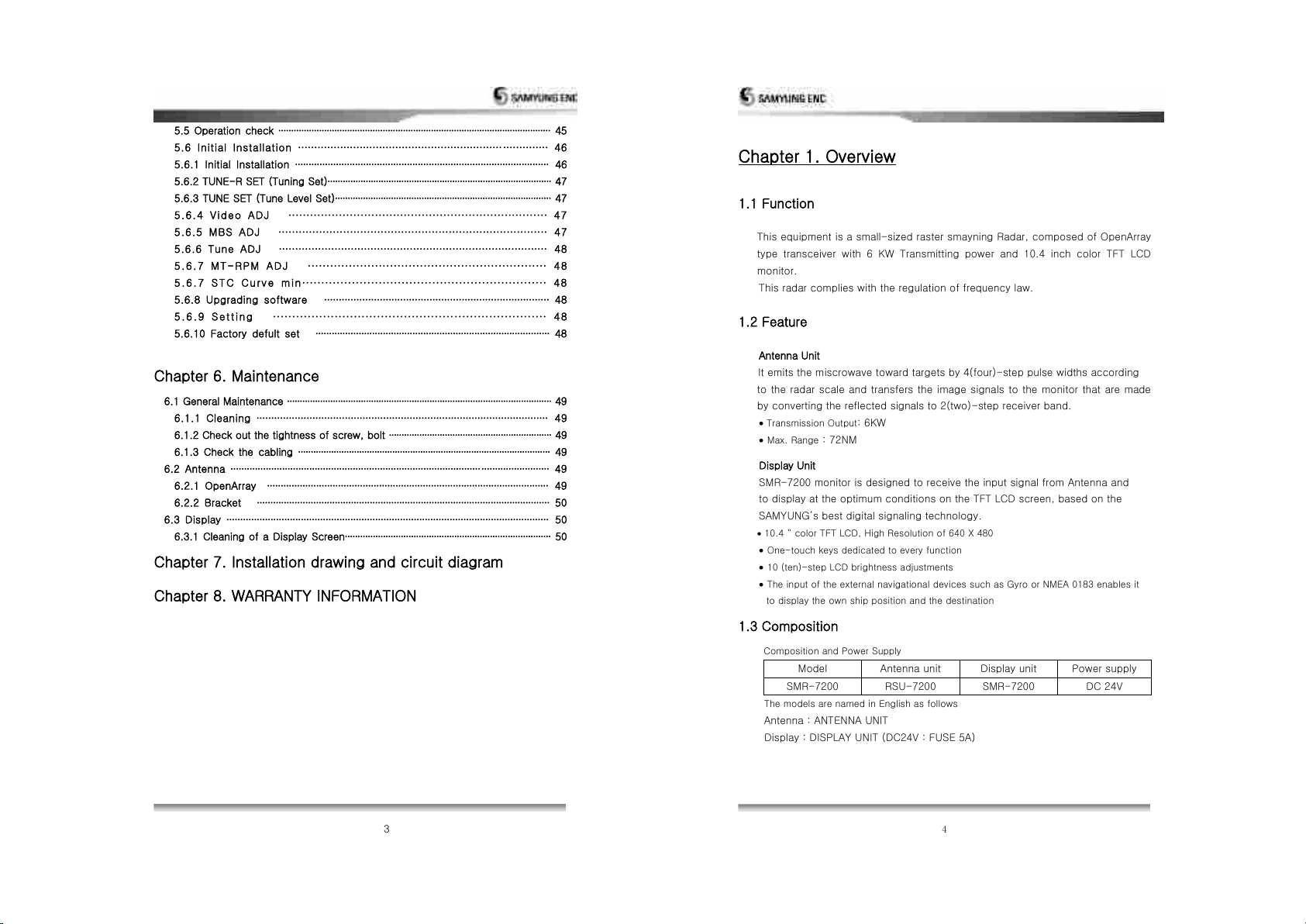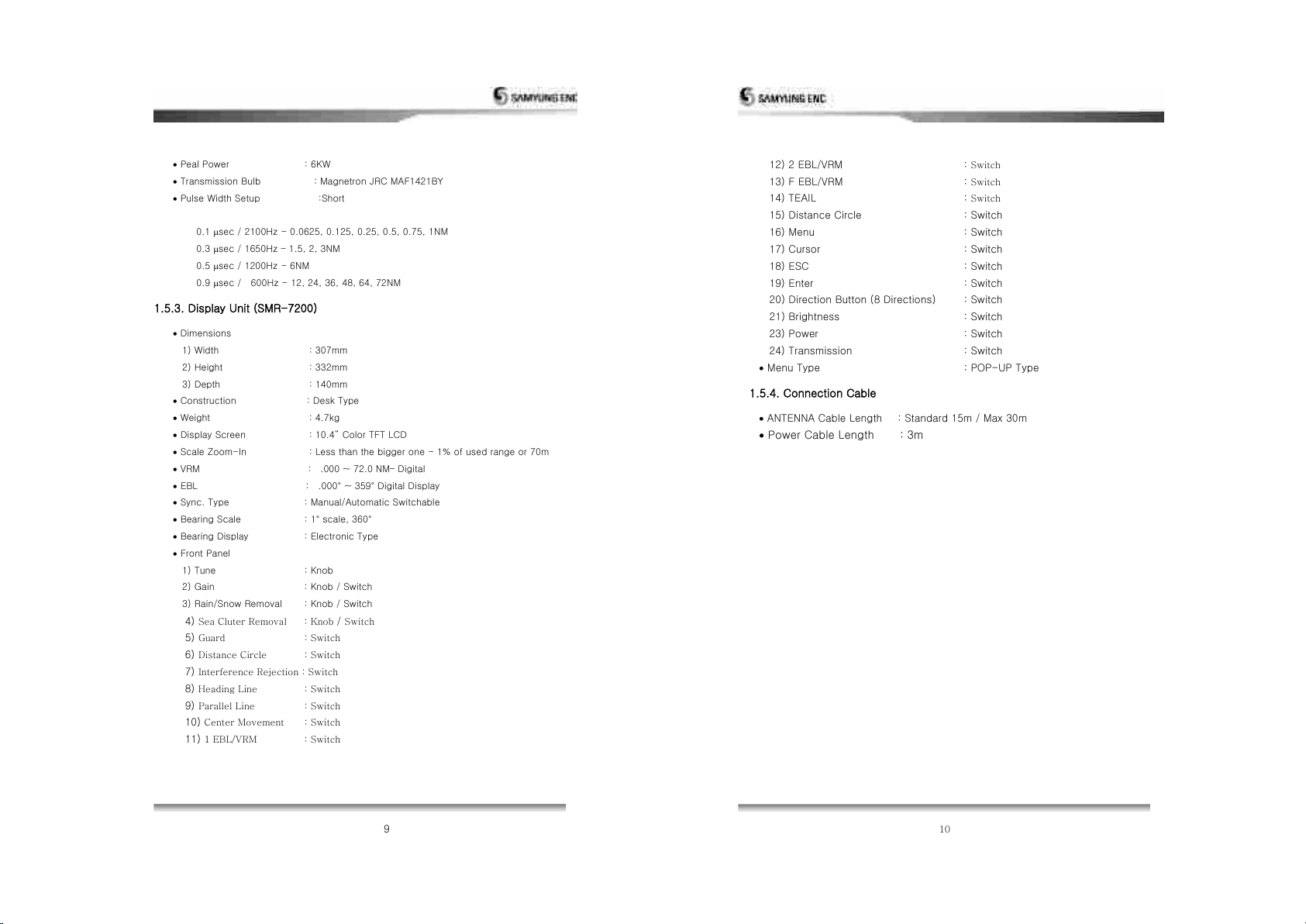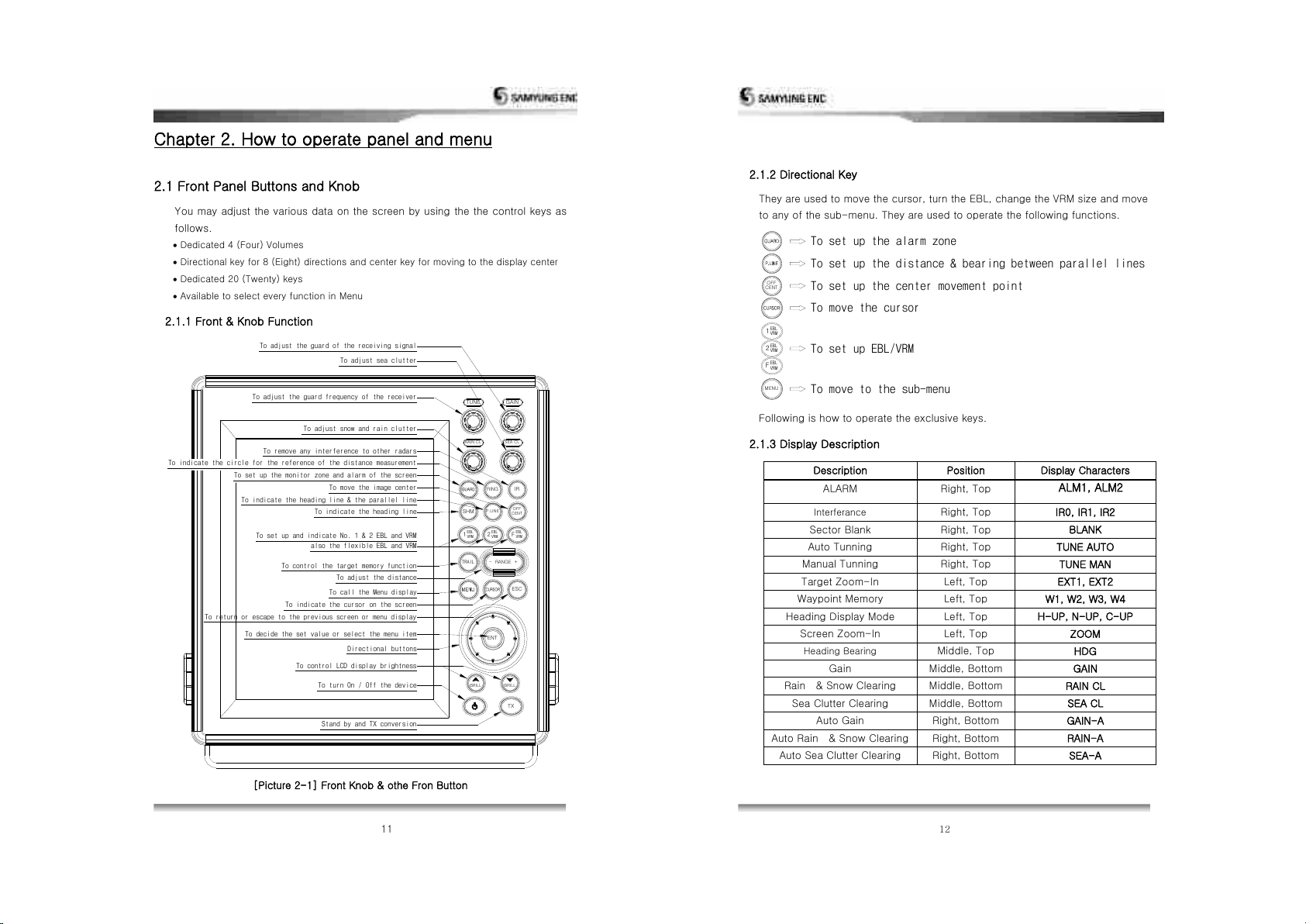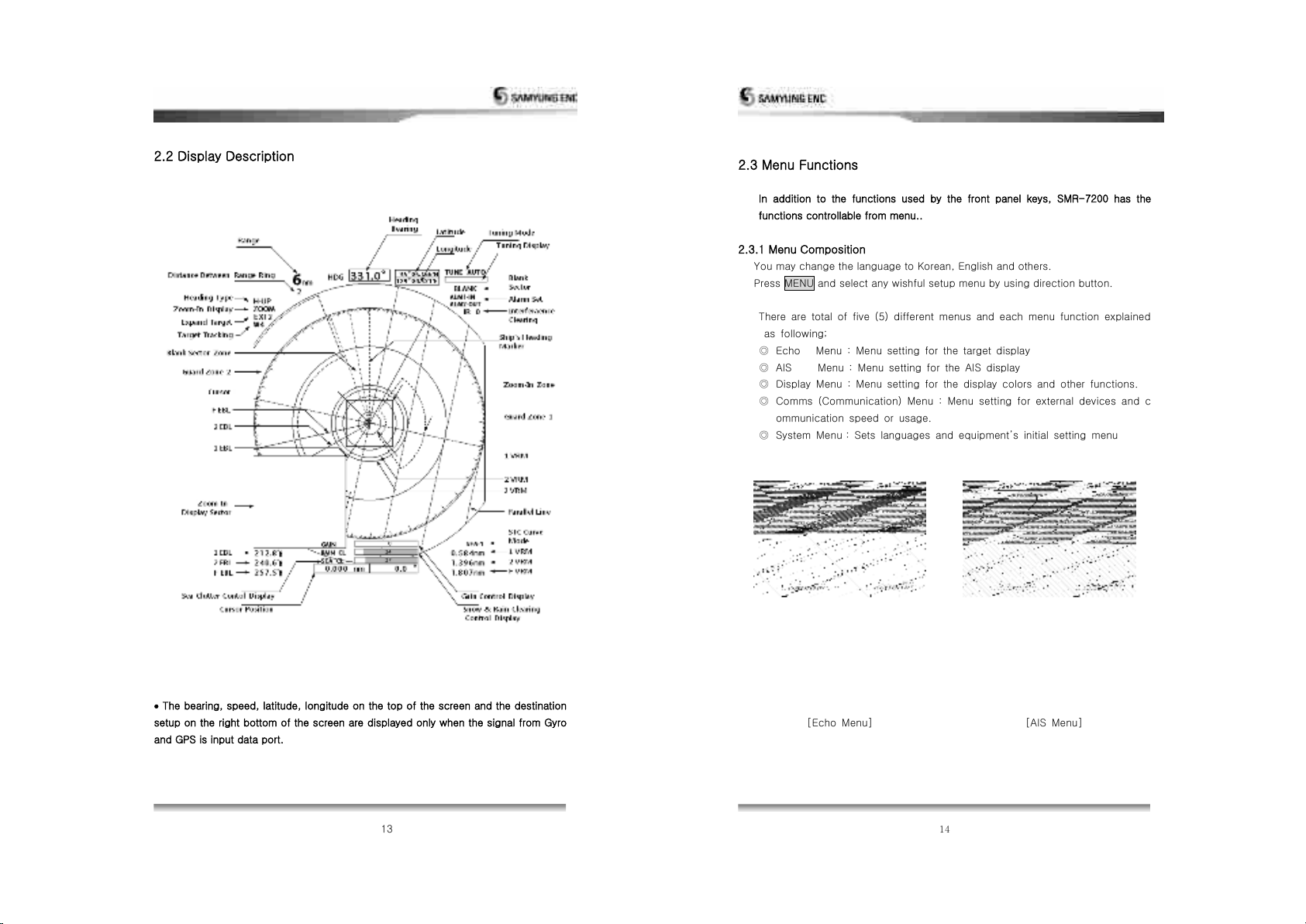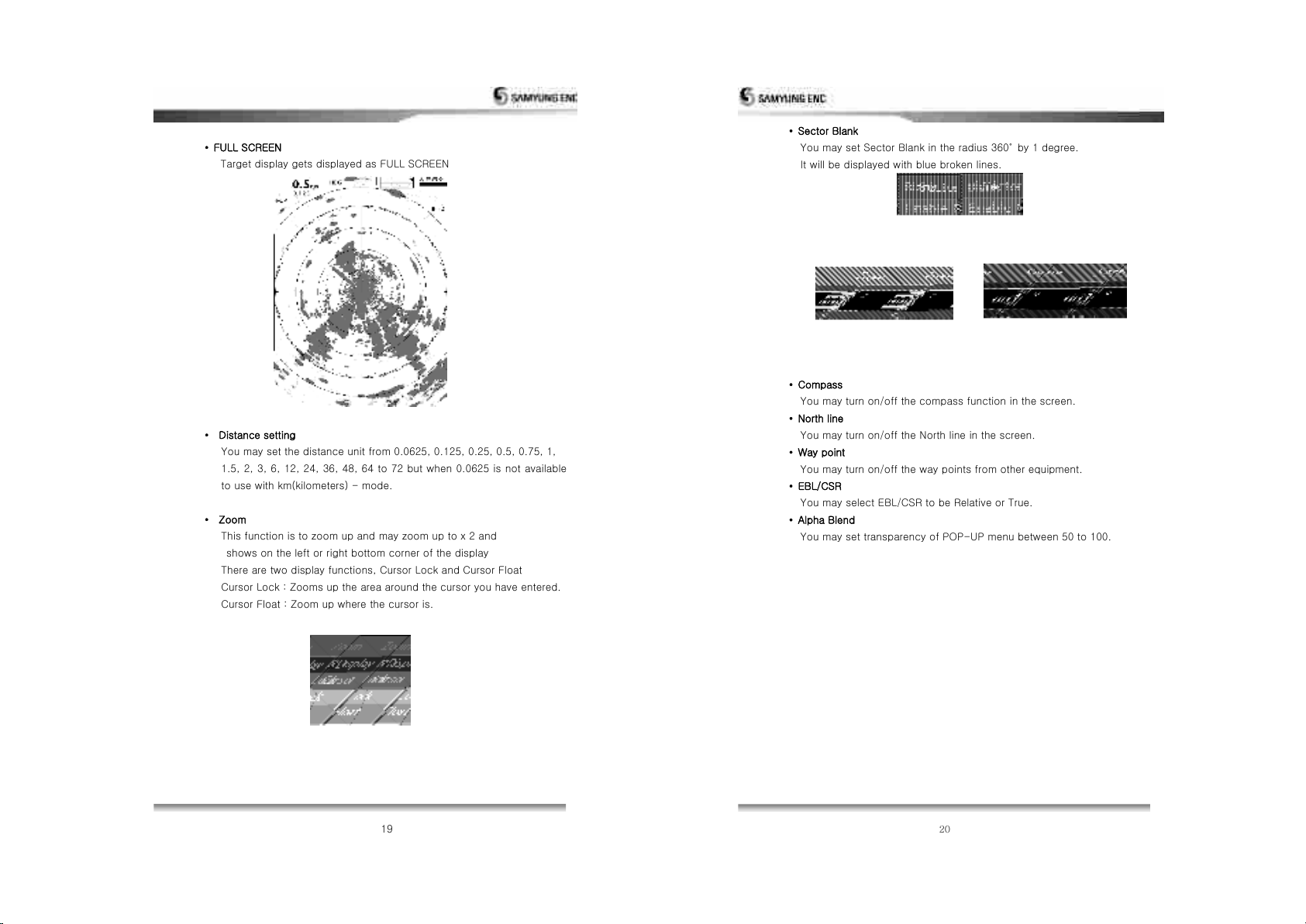Contents
Chapter 1. Overview
1.1 Function 4
1.2 Feature 4
1.3 Composition 4
1.4 Construction 6
1.5 Specifications 8
1.5.1 General 8
1.5.2 Antenna (RSU-7200) 8
1.5.3 Display Unit (SMR-7200) 9
1.5.4 Connection Cable 10
Chapter 2. How to operate panel and menu
2.1 Front Panel Buttons and Knob 11
2.1.1 Front Function 11
2.1.2 Directional Key 12
2.1.3 Display Description 12
2.2. Display Description 13
2.3. Menu Functions 14
2.3.1 Menu Composition 14
2.3.2 MENU Functions 16
Chapter 3. How to operate the unit
3.1 General Idea 22
3.1.1 Power Input and Operation 22
3.1.2 Tuning Control 22
3.1.3 Image Control 23
3.1.4 Power Off 23
3.2 S t a n d - b y f o r P r o c e s s i ng 2 3
3.2.1 B r i g h t n e s s C h a n g e 23
3.2.2 Language Selection 23
3.3 Basic Operation 23
3.3.1 TX 23
3 . 3 . 2 T X S t o p 23
3.3.3 Tuning Cont rol 2 3
3.3.4 G a in C on t r o l 2 3
3.3.5 R a i n / S n o w R e m o v a l 2 5
3 . 3 .6 T o o p e r a t e t h e a l e r t f u n t i o n 26
3.3.7 To eliminate/display the scale of Range Ring 28
3.3.8 To remove the Radar Interference 28
3.3.9 To elemina③e ③he Ship② Heading Line 29
3.3.10 To use the parallel line 29
3.3.11 To move the center of own ship 29
3.3.12 To measure the distance and bearing to the Target 29
3.3.13 To change distance unit 30
3.3.14 To change the way of direction symbol 31
3.3.15 To change the way of bearing display 34
3.3.16 To change the way of displaying bearing ine/cursor 34
3.3.17 To compensate the magnetic 34
3.3.18 To measure the time to the target 35
3 . 3 . 1 9 T o d i s p l a y t h e W a y p o i n t … … 35
3 . 3 . 2 0 T o d i ② p l a y ③ h e o ③ h e ① ② h i p ② ③ ① a c k l i n e 36
3.4 Connection to the external navigation equipment 36
Chapter 4. Screen view
4.1 The distance from the target to the height of target 38
4.2 Reflection from the target 39
4.3 Wave Path 39
4.3.1 Reflection of sea level 39
4.3.2 False Image 40
Chapter 5. Installation
5.1 Overview 41
5.2 Installation of Antenna 41
5.2.1 Selection of the installation place 41
5.2.2 How to install Antenna 42
5.2.3 Connection to Equipment cable 43
5.3 DISPLAY SET-UP 45
5.3.1 Location for installation 45
5.3.2 How to Install 45
5.3.3 Power Cable connection 45
5.4 Installation check 45