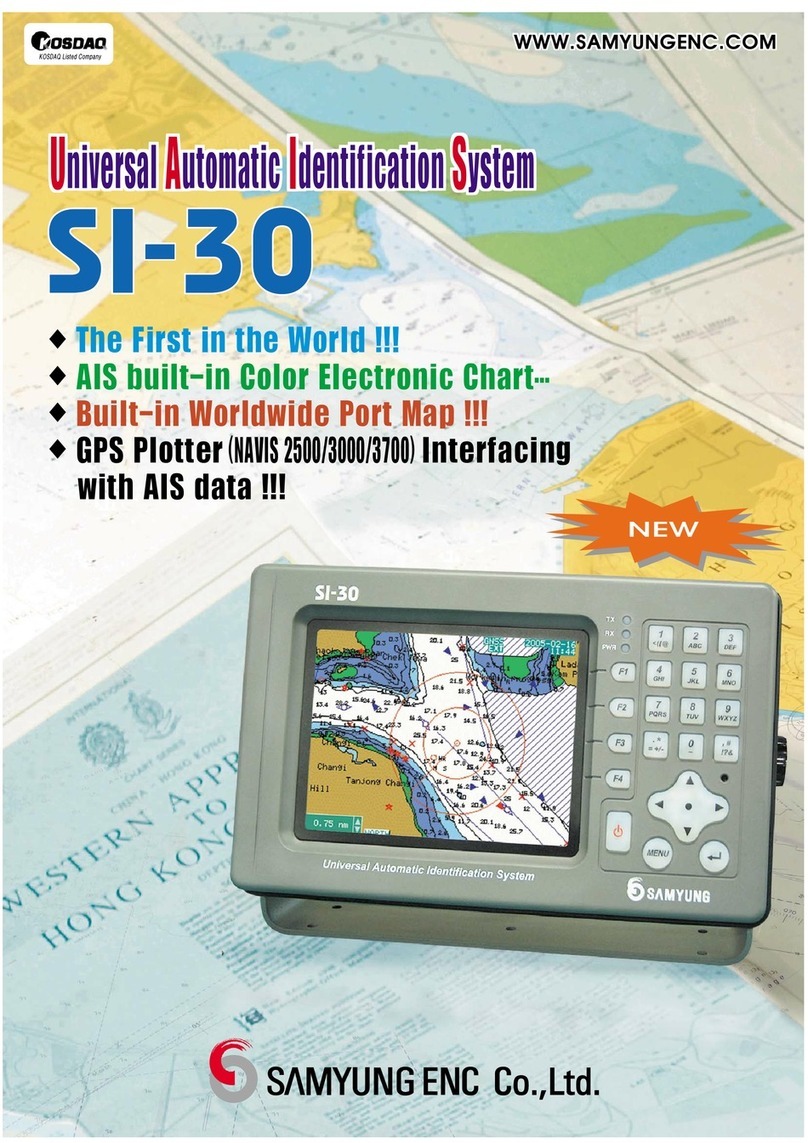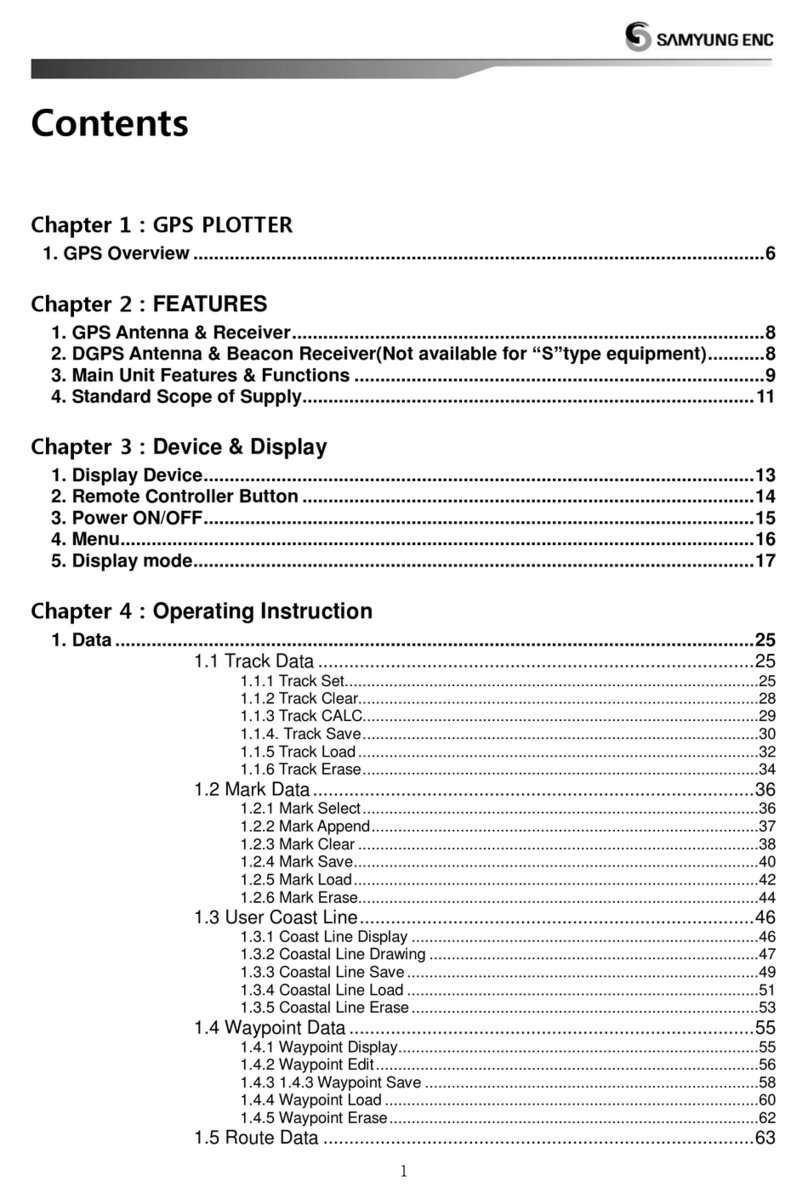User Guide
6
4 Settings……………………………………………… 49
4-1 System Configuration Settings ........................................................... 42
4-1-1 Language .................................................................................. 42
4-1-2 Chart Selection .......................................................................... 42
4-1-3 Beep volume.............................................................................. 42
4-1-4 Auto power ................................................................................ 42
4-1-5 Features ................................................................................... 42
4-1-6 Factory reset.............................................................................. 42
4-1-7 Unit information ......................................................................... 42
4-2 Chart settings .................................................................................... 43
4-2-1 Rotation .................................................................................... 43
4-2-2 Palette ...................................................................................... 43
4-2-3-1 General(NAVIONICS) ............................................................... 43
4-2-3-2 Land & Sea (S-MAP) ............................................................... 43
4-2-5 Map datum ................................................................................ 44
4-2-6 NMEA datum offset ..................................................................... 44
4-2-7 Map shift ................................................................................... 44
4-2-4-1 Land & Sea (NAVIONICS) ........................................................ 43
4-2-7 Map shift ................................................................................... 43
4-2-8 Restore default .......................................................................... 44
4-3 Sonar settings .................................................................................. 44
4-3-1 Frequency ................................................................................... 45
4-3-2 Palette ........................................................................................ 45
4-3-3 Scroll speed ................................................................................. 45
4-3-4 Digit size ..................................................................................... 45
4-3-5 Fish ............................................................................................ 45
4-3-6 Advance Settings .......................................................................... 45
4-3-7 Restore default ............................................................................. 45
4-4 GPS Settings ..................................................................................... 46
4-4-1 GPS Source .............................................................................. 46
4-4-2 DGPS Source ............................................................................ 46
4-4-3 Static Navigation ........................................................................ 46
4-4-4 Speed Filter ............................................................................... 46
4-4-5 Course Filter .............................................................................. 46
4-4-6 Lat/Lon d.p’s .............................................................................. 46
4-4-7 Ship speed ............................................................................... 46
4-4-8 Magnetic Variation ...................................................................... 46
4-5 Track & Log Settings ............................................................................ 46
4-5-1 Track ....................................................................................... 47
4-5-2 Log .......................................................................................... 47
4-6 Memory Settings .................................................................................. 48
4-6-1 Save ........................................................................................ 48
4-6-2 Load ..................................................................................... 4848
4-6-3 Delete ...................................................................................... 48
4-6-4 Format ..................................................................................... 48
4-6-5 Screen Snap Shot ..................................................................... 48
4-7 AIS Settings ........................................................................................ 48
4-7-1 Display Filter ............................................................................. 49
4-7-2 Alarm Option ............................................................................. 49
4-7-3 Display Option .......................................................................... 49
4-7-4 Restore Default ......................................................................... 49
4-8 Alarm Settings ..................................................................................... 49
4-8-1 Deep ........................................................................................ 50
4-8-2 Shallow .................................................................................... 50
4-8-3 Temperature ............................................................................. 50
4-8-4 Temperature rate ....................................................................... 50
4-8-5 Low battery ............................................................................... 50
4-8-6 Navigation alarms ...................................................................... 50
4-8-7 AIS........................................................................................... 50
4-8-8 DGPS ....................................................................................... 50
4-8-9 Restore default ......................................................................... 50
4-9 Other settings ..................................................................................... 51
4-9-1 Simulate ................................................................................... 51
4-9-2 Waypoint .................................................................................. 51
4-9-3 GPS ......................................................................................... 51
4-9-4 비디오...................................................................................... 51
4-9-5 Units ........................................................................................ 51
4-9-6 Comms. ................................................................................... 51
4-9-7 Time ........................................................................................ 51
4-9-8 GNB ......................................................................................... 51
4-9-9 Restore default ......................................................................... 51
5 CONNECTIONS...................................................61
5-1 OPTIONAL PART ....................................................................................... 52
5-2 CONNECTION .......................................................................................... 54
5-3 Power supply & DATA cable ........................................................................ 54
5-4 Alert equipment ........................................................................................ 54