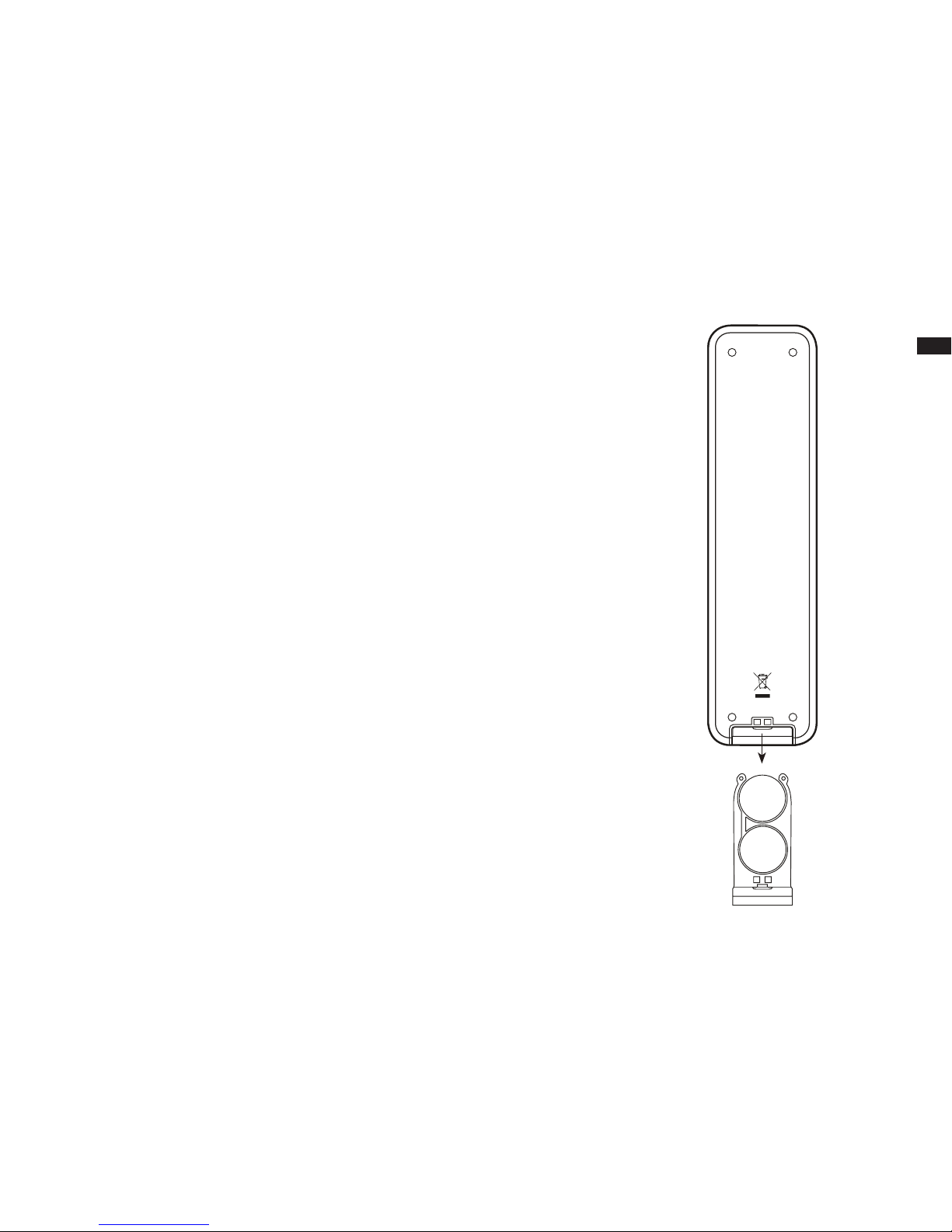2
Contents
Introduction .................................................................................... 1-10
Important safety instructions .............................................................. 4
Before you can use this product ......................................................... 5
Controls and connections ................................................................ 6-7
Remote control operation ................................................................ 8-9
Navigation controls ........................................................................... 10
Installation .................................................................................... 11-20
Installing the soundbar ................................................................ 11-13
Connecting the soundbar ........................................................... 14-19
Infra-red repeater function ............................................................... 20
Antenna switch ................................................................................. 20
Network
conguration ............................................................
21-30
Connecting your soundbar to your computer network .................. 21-27
Using the UNDOK app ............................................................... 28-29
Network remote control options ....................................................... 30
Using an ethernet connection .......................................................... 30
Internet Radio mode .................................................................... 31-44
Internet Radio - the basics ............................................................... 31
Selecting a radio station by location and genre .......................... 32-34
Searching for a radio station by name ............................................. 35
Selecting a new or popular station .................................................. 36
Selecting a podcast ......................................................................... 37
Presetting stations ...................................................................... 38-39
Display modes ................................................................................. 40
Customising your soundbar ........................................................ 41-44
DAB mode .................................................................................... 45-52
Selecting a DAB radio station .......................................................... 46
Display modes ................................................................................. 47
Finding new DAB radio stations ....................................................... 48
Manual Tuning ................................................................................. 49
Dynamic Range Control settings ................................................ 50
Station order setup .......................................................................... 51
Prune stations .................................................................................. 52
FM mode ...................................................................................... 53-59
Operating your radio in FM mode .................................................... 53
Manual tuning .................................................................................. 54
Display modes ................................................................................. 55
Scan setting ..................................................................................... 56
Stereo / Mono switching .................................................................. 57
Presetting stations in DAB and FM modes ................................. 58-59
Music Player mode ...................................................................... 60-72
Use with Windows, Apple Mac, Linux .............................................. 60
Accessing your audio les via a UPnP server
.............................61-62
Locating and playing media les using UPnP
............................
63-66
Display modes ................................................................................. 67
Playlists ...................................................................................... 68-70
Prune servers .................................................................................. 71
Windows 'Play To' / 'Cast to Device' function ................................... 72
Listening to Spotify …………………....................……………….. 73-75