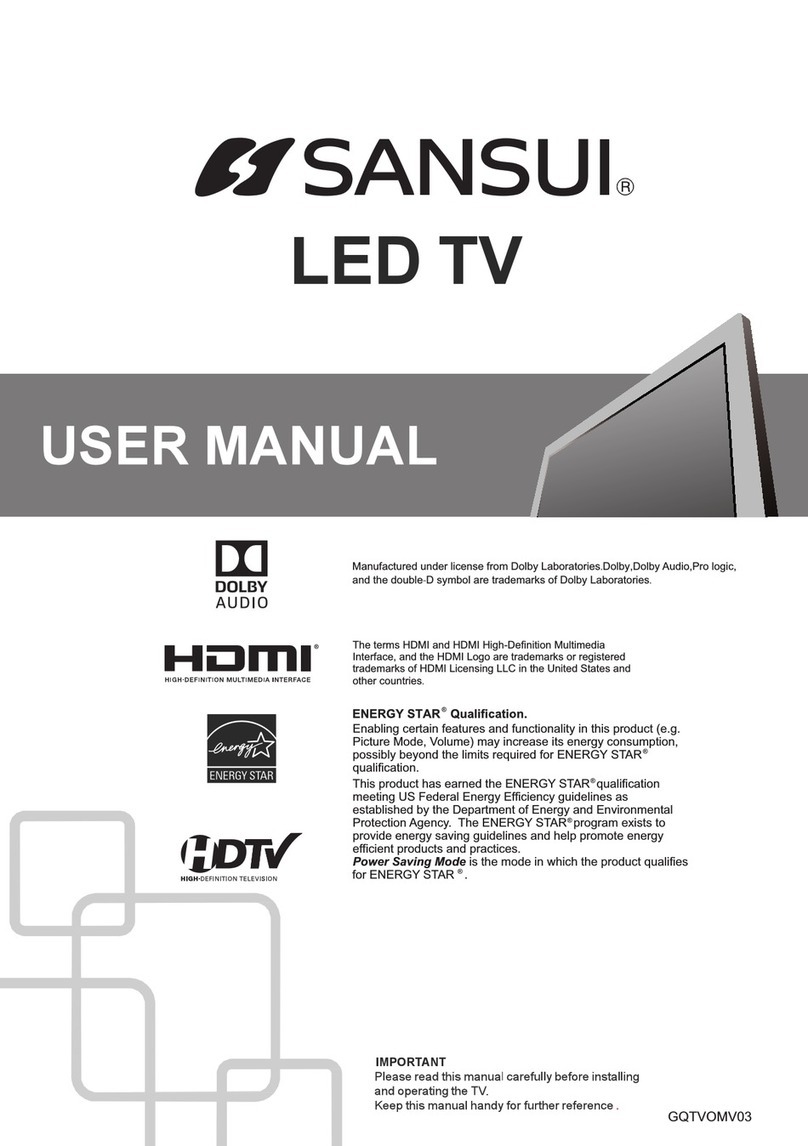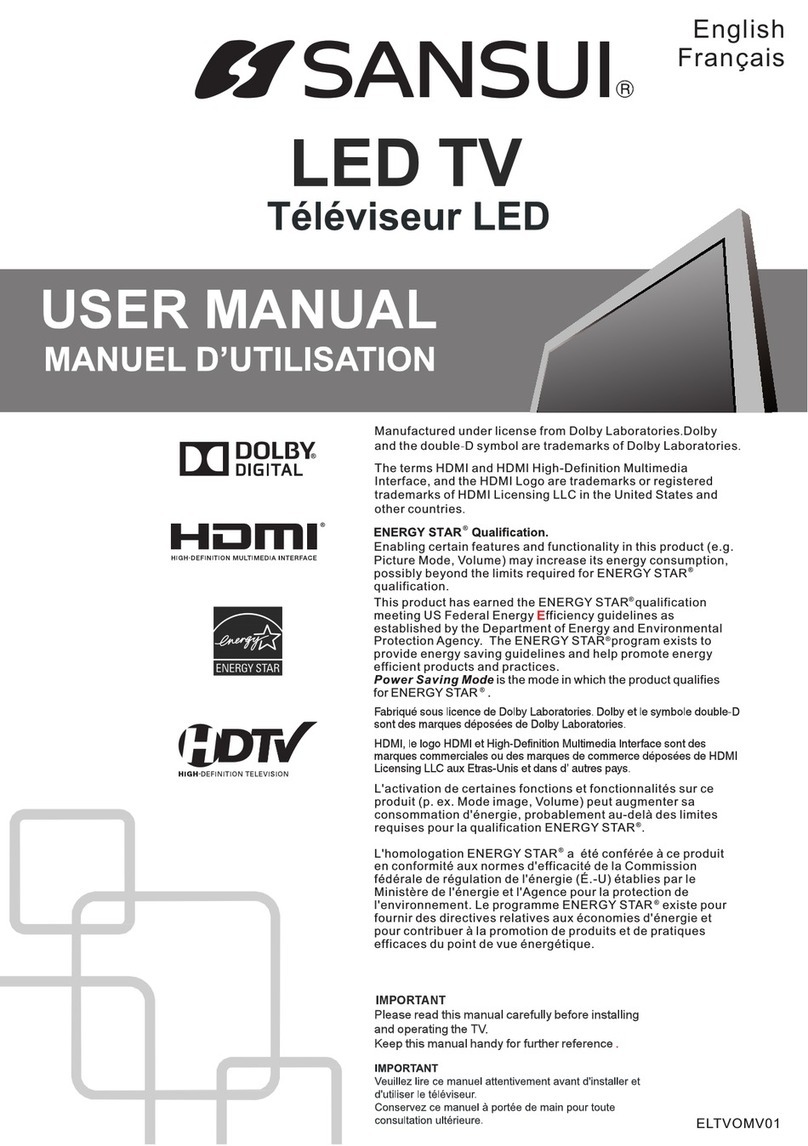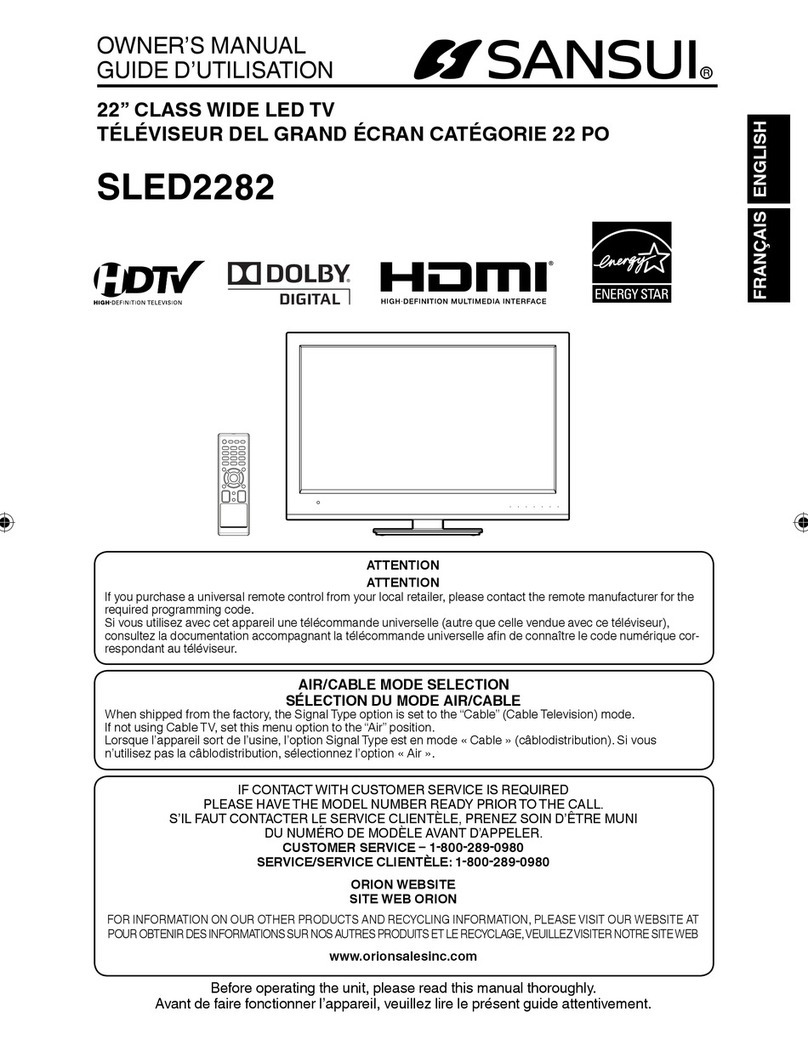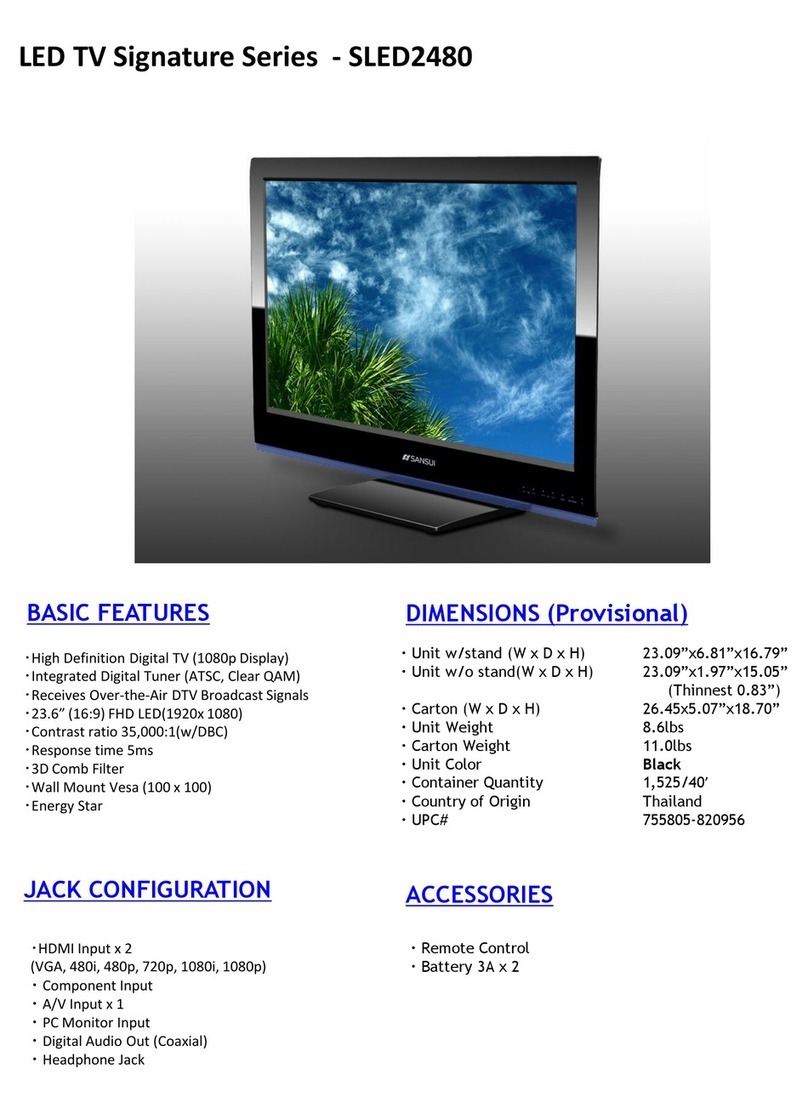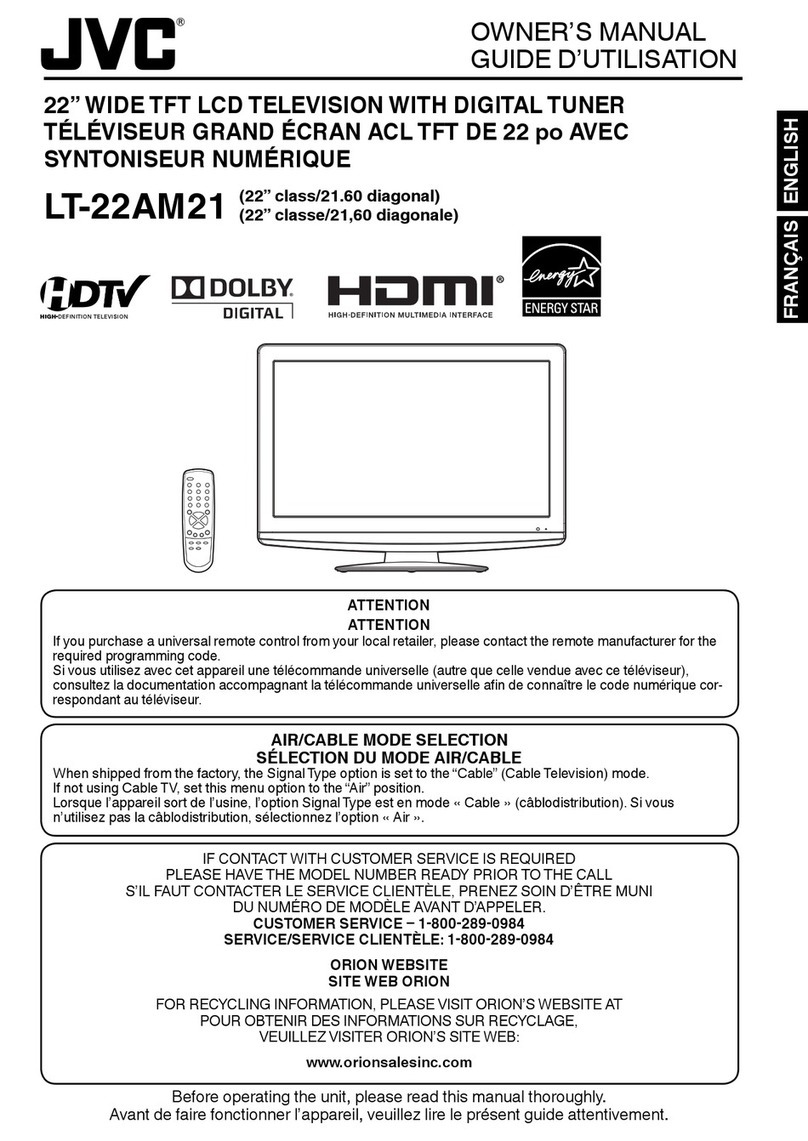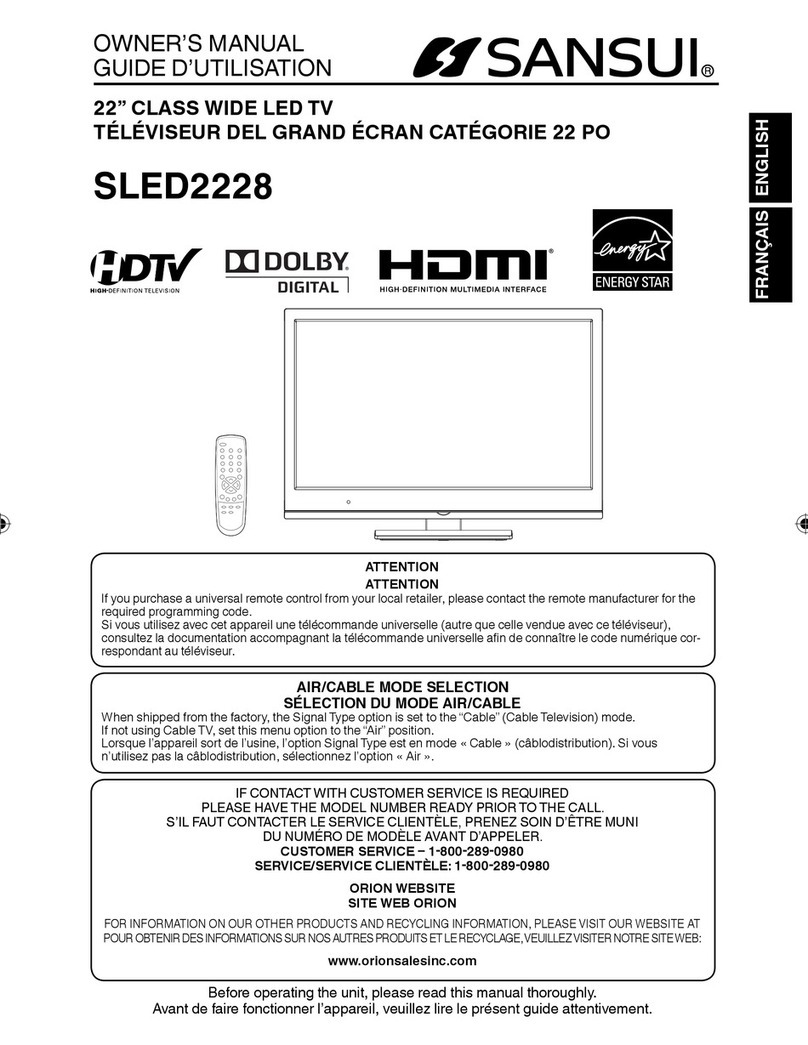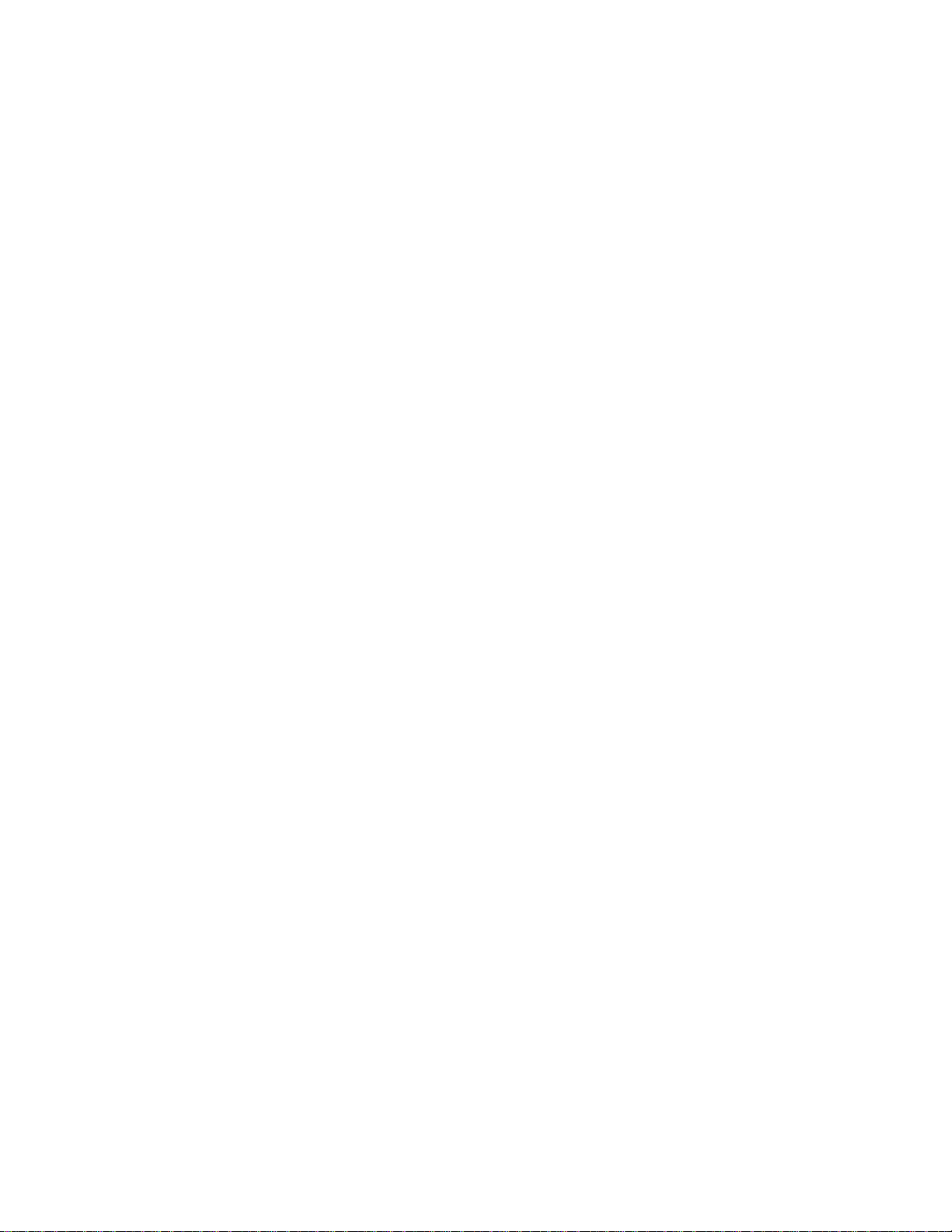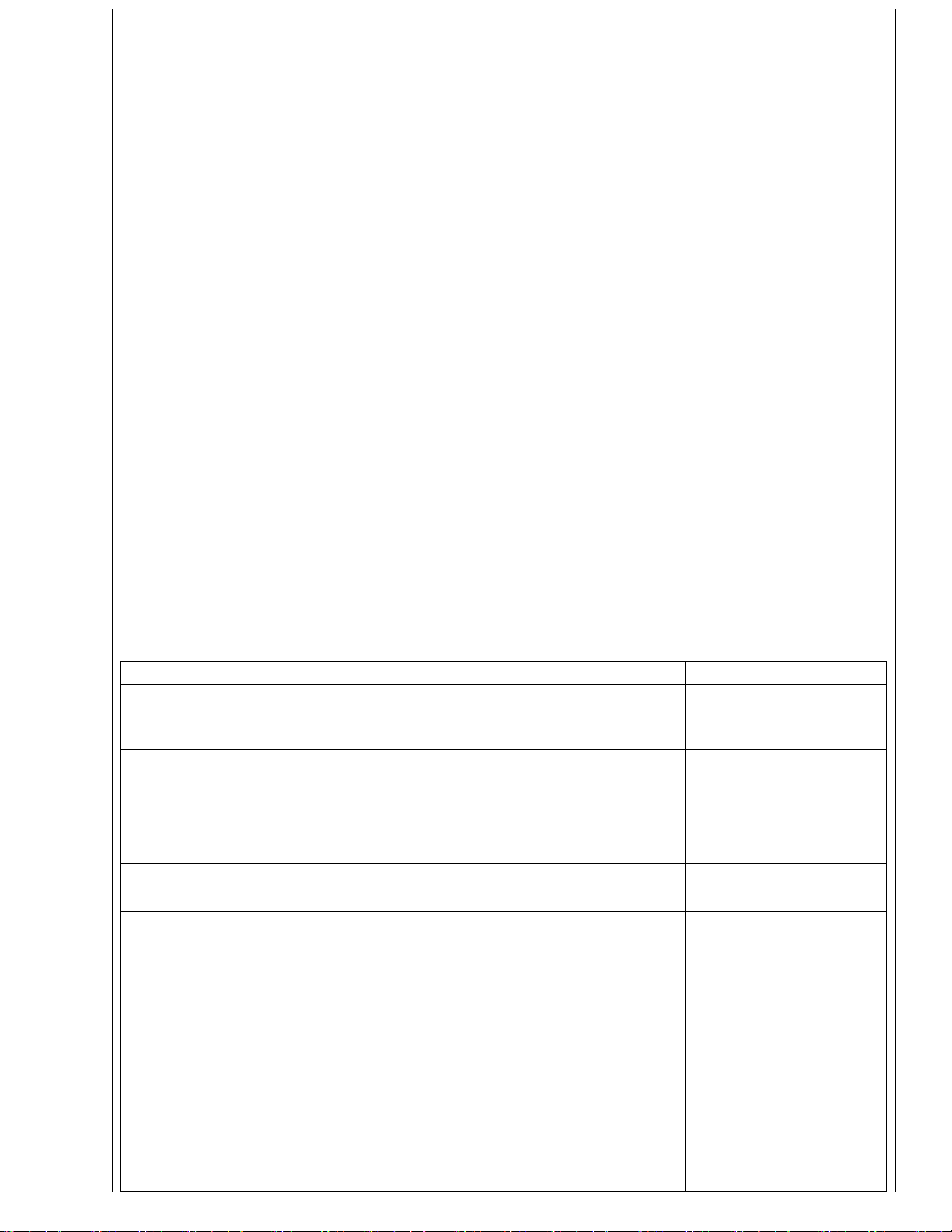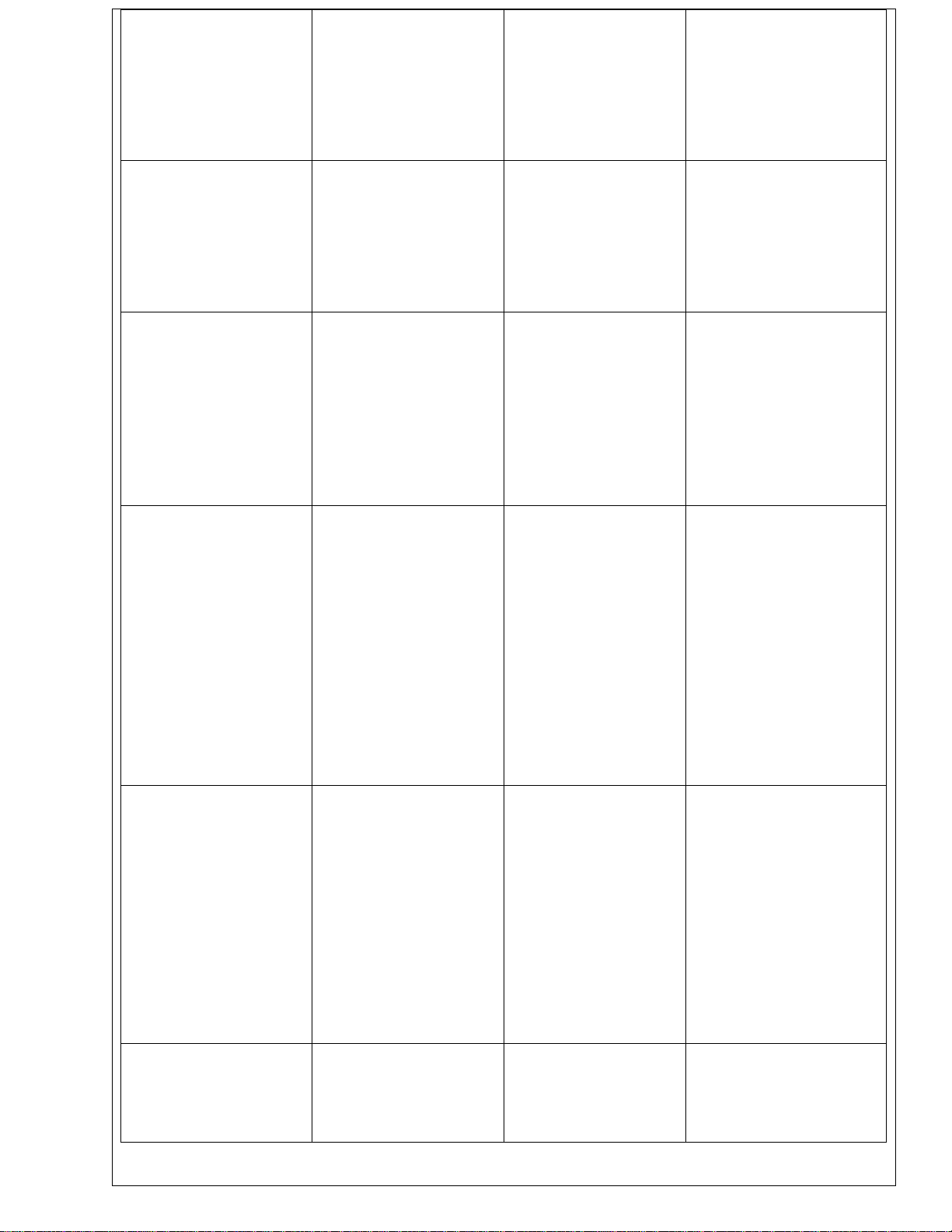4.3.2 Verify the state of TV set
Set “ON/OFF”on the right side of the TV set to “ON”and verify the LED indicator’s color. If the
LED color is red, TV is in standby state. If the LED color is green, TV is in working state.
4.3.3 Checking supply power
If the LED color is green, power supply is ON, test the major power voltage: 5Vstb, test C912; 12V,
test R1; 1.26V, test C395; 2.5V_DDR, test U27 Pin2, refer to the power test table above.
4.3.4 Electrify TV in several minutes, if it shows black screen (backlight is not turned on), please
press the standby button.
4.3.5 If TV still shows black screen, check whether power supplies and backlight line connection is
normal or not.
4.4 White Balance adjustment
4.4.1 Turn on the Color Signal Analyzer, then set detector to 0Cal model. After adjusting, set detector
to Measure model. Press “Mode”button, set Color Signal Analyzer to Lv U V mode. The Lv shows
brightness.
4.4.2 Enter the picture menu, set picture to normal mode, set backlight to 90.
4.4.3 Enter the factory menu,
Adjust R OFFSET 0-255 default: 128
G OFFSET 0-255 default:128
B OFF SET 0-255 default: 128
R GAIN 0-255 default: 128
G GAIN 0-255 default: 128
B GAIN 0-255 default: 128
4.4.4 Find the brightest point
Input white signal, keep R gain, B gain,R off ,B off , G off, adjust G gain to find the brightest point.
Procedure:
Input 100% white signal, increase G gain until the bright don’t change. This is the brightest point. For
the default may be the brightest value, the bright don’t change even increase default. In this case, first
decrease G gain until the bright get down, then increase it.
4.4.5 Then set R gain, G gain, B gain, R off, G off, B off to the default, adjust R gain and B gain as
same as the G gain shown above. Generally, the maximal value of R gain or B gain equals to G gain.
So this step can be simplified.
4.4.6 Find the blackest point
Procedure:
Input black signal(0% white signal),keep the values that get in the fifth step. Then decrease G off until
the bright don’t change. This is the blackest point. If the bright don’t change when decrease G off
from 128, the value of the blackest point is 128.
4.47 Adjust black calibration
Procedure:
Record the values of R gain, G gain, B gain in the forth and fifth step, input 25% white signal, adjust
R offset, G offset, B offset equally. Generally, increase values to the bright area.
4.4.8 Find the brightest point again
Procedure:
Input 100% whit signal, refer to the forth and fifth step. Get the new values of R gain, G gain and B
gain.
4.4.9 According demand, decrease the values of R gain, G gain, B gain synchronously from 5 to 10.
Procedure:
Input 75% white signal, adjust R gain, G gain, B gain until the color temperature meets demand.