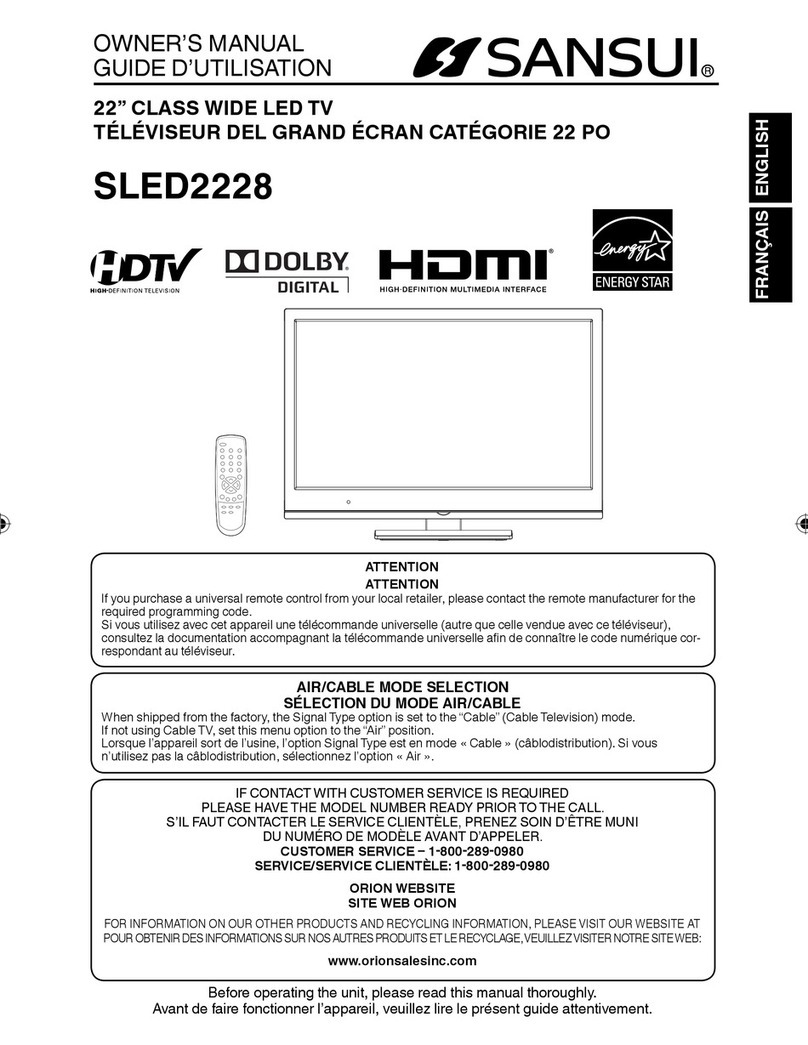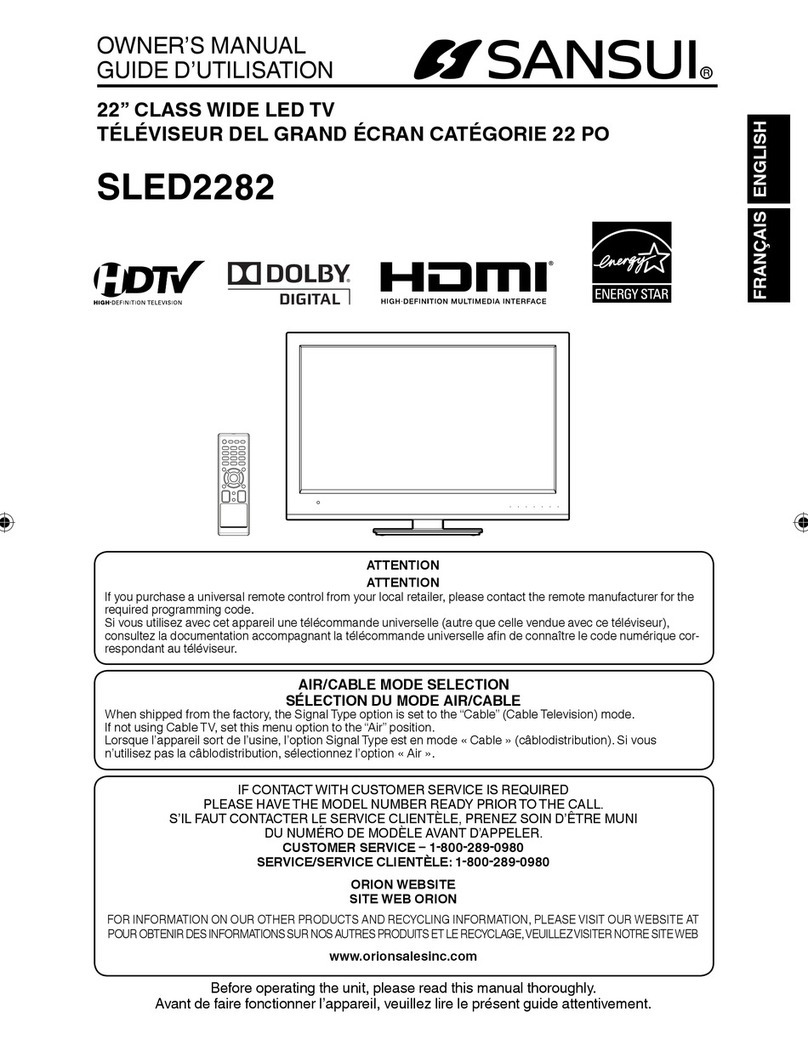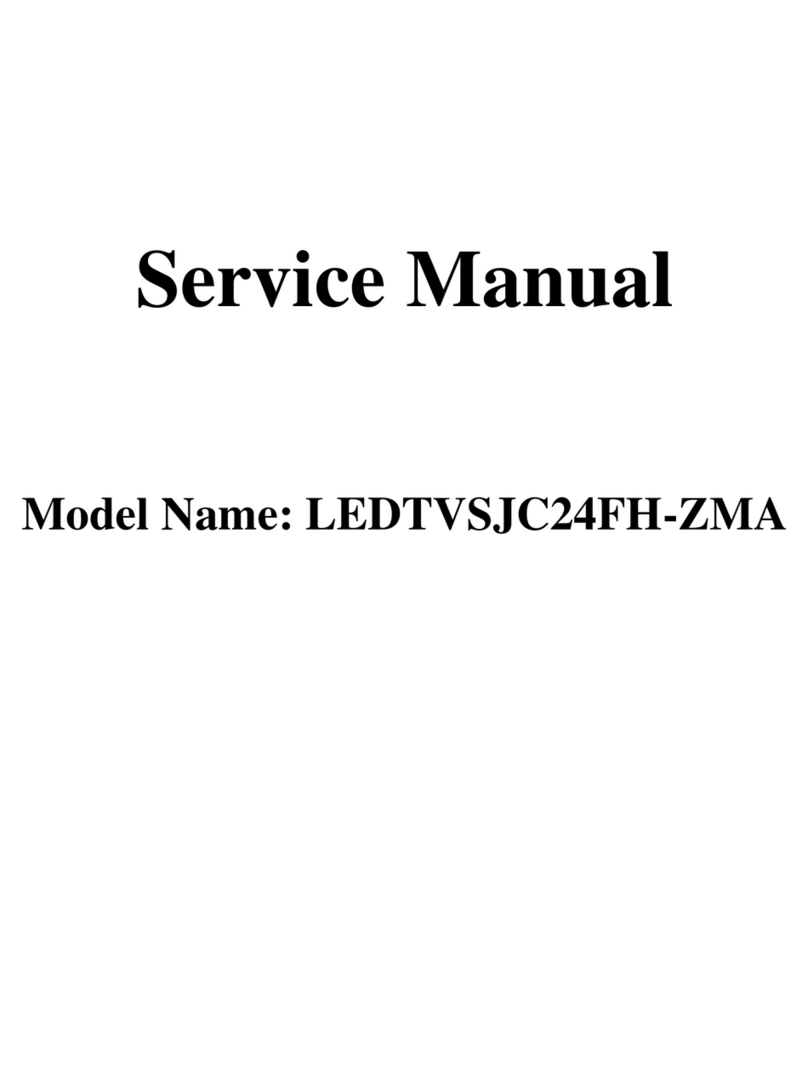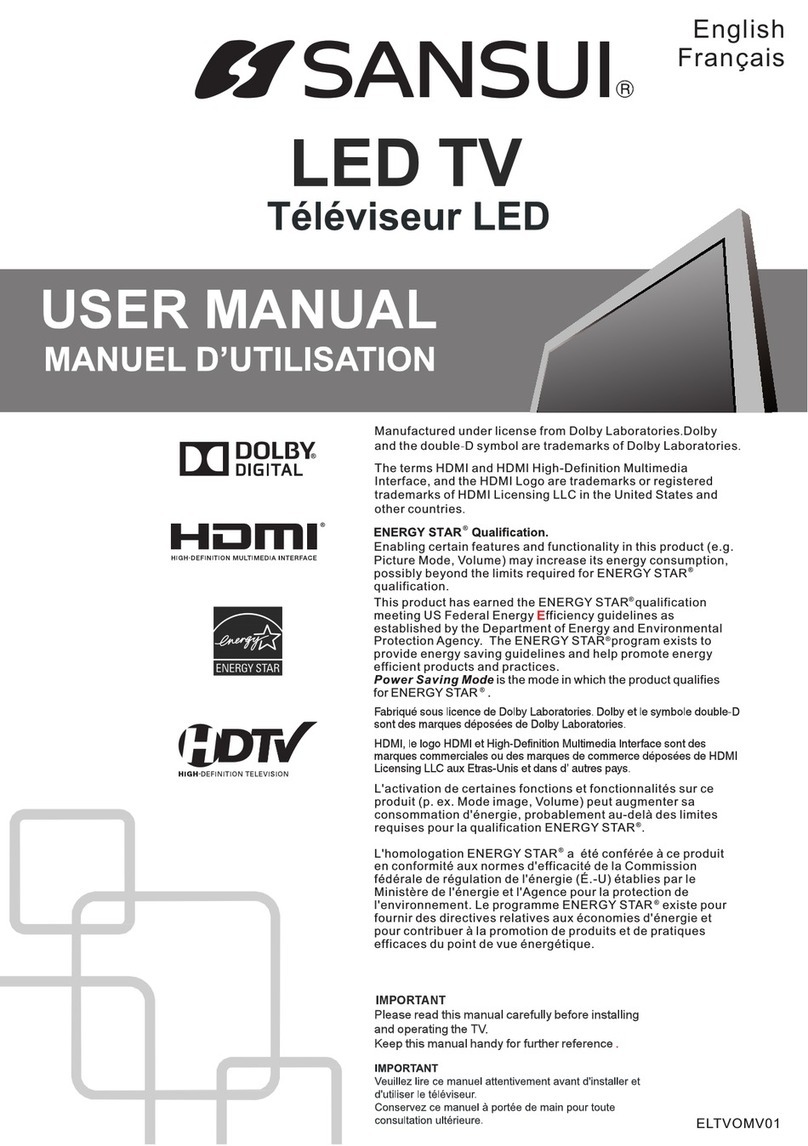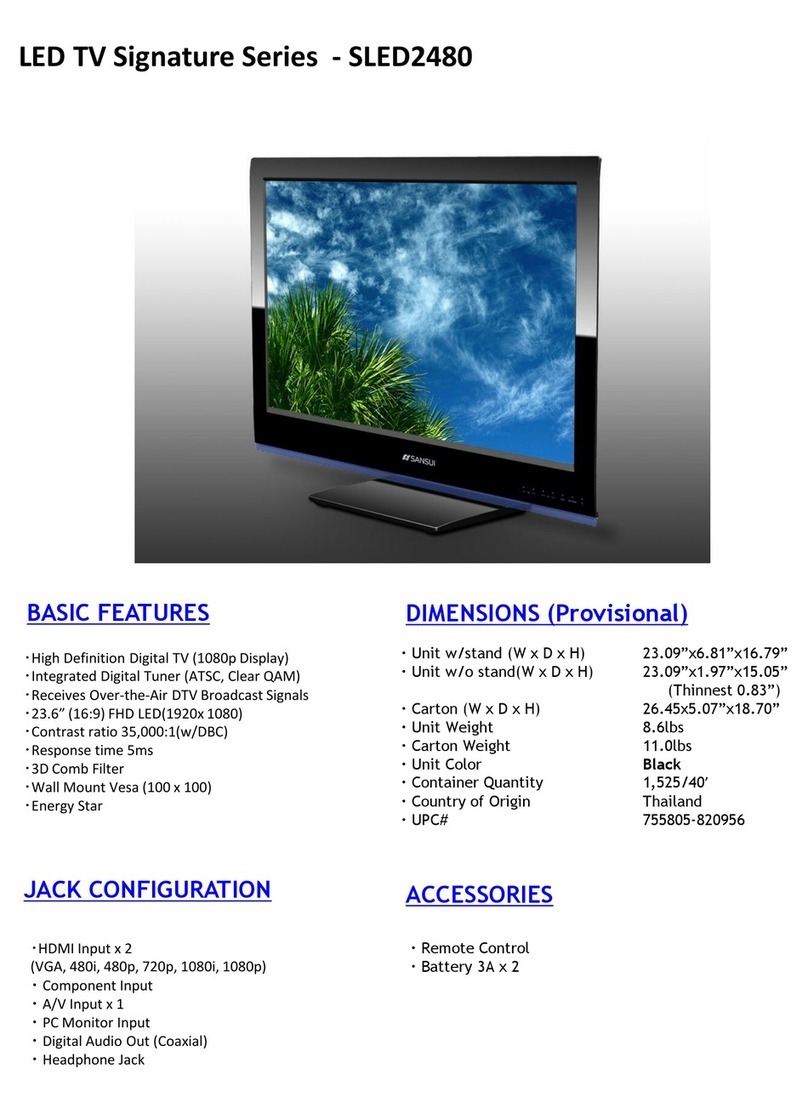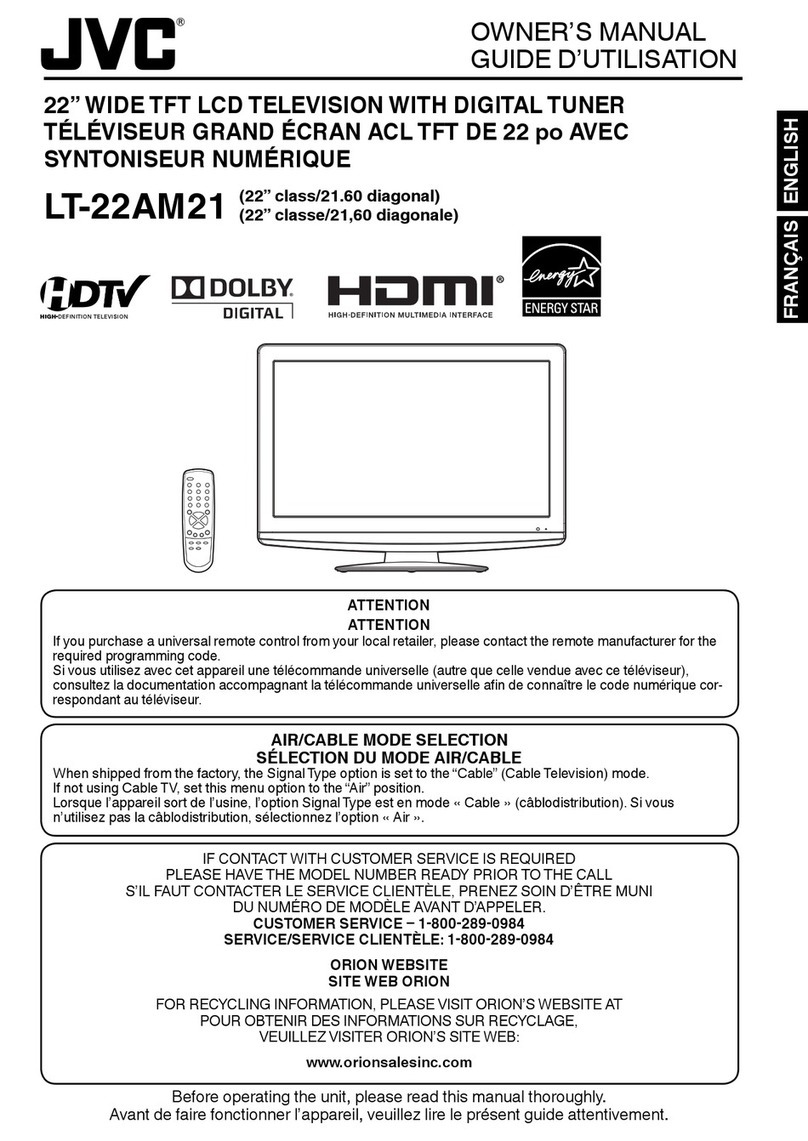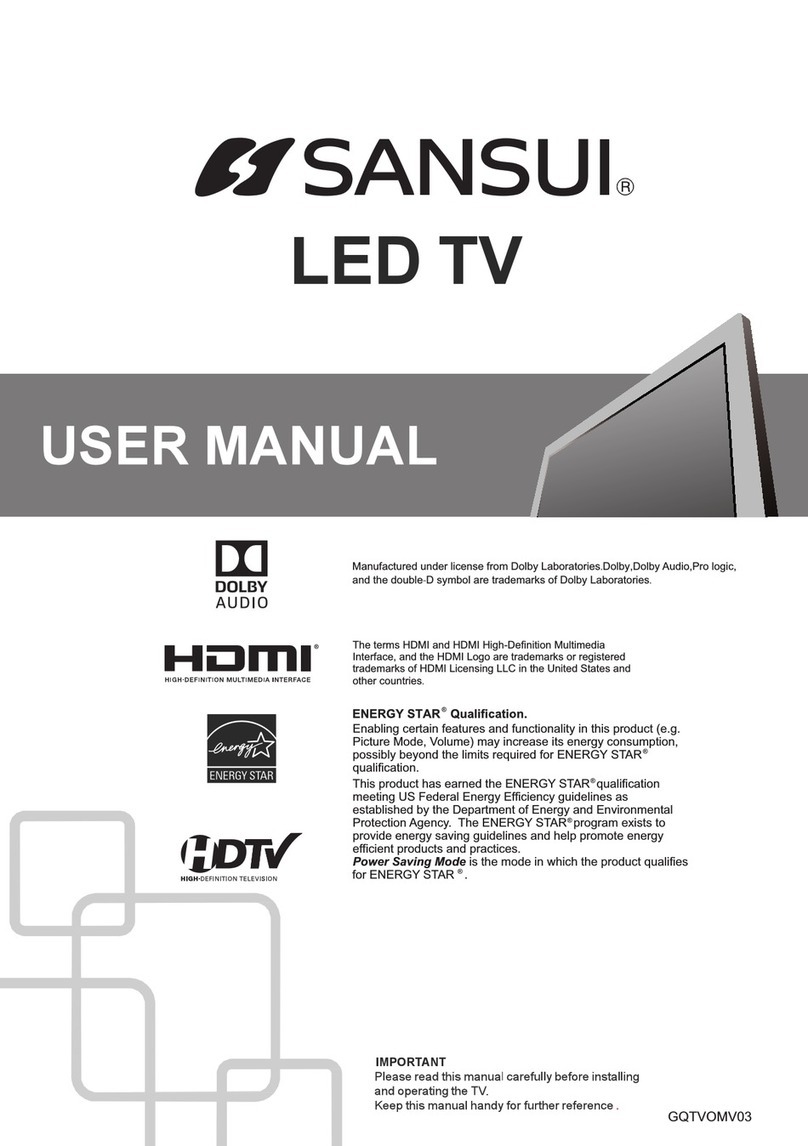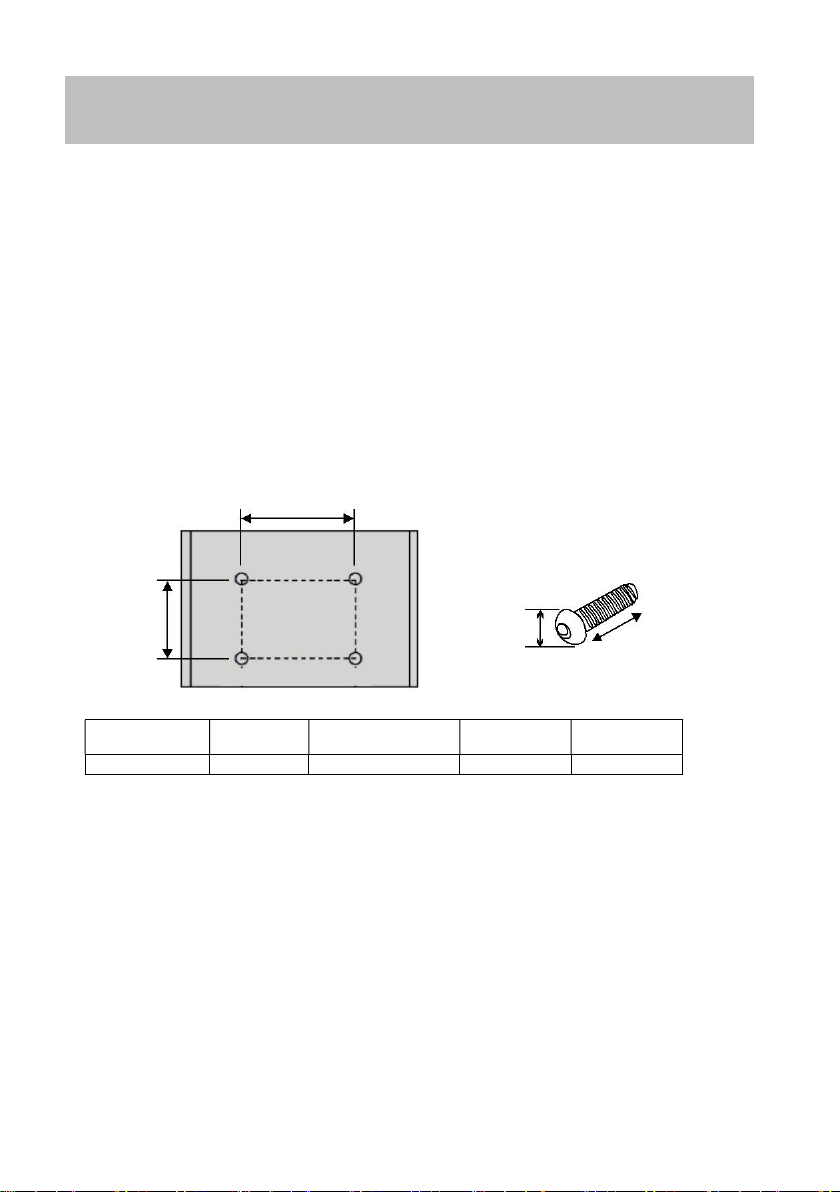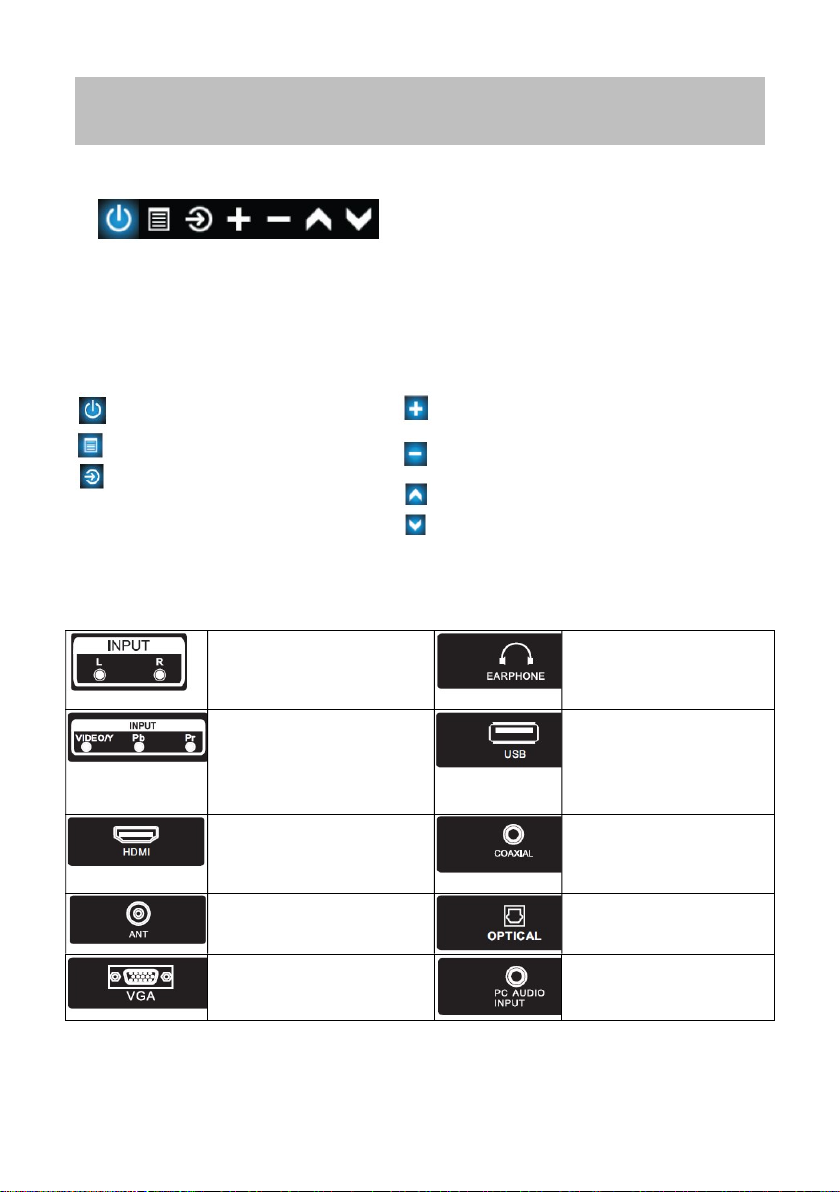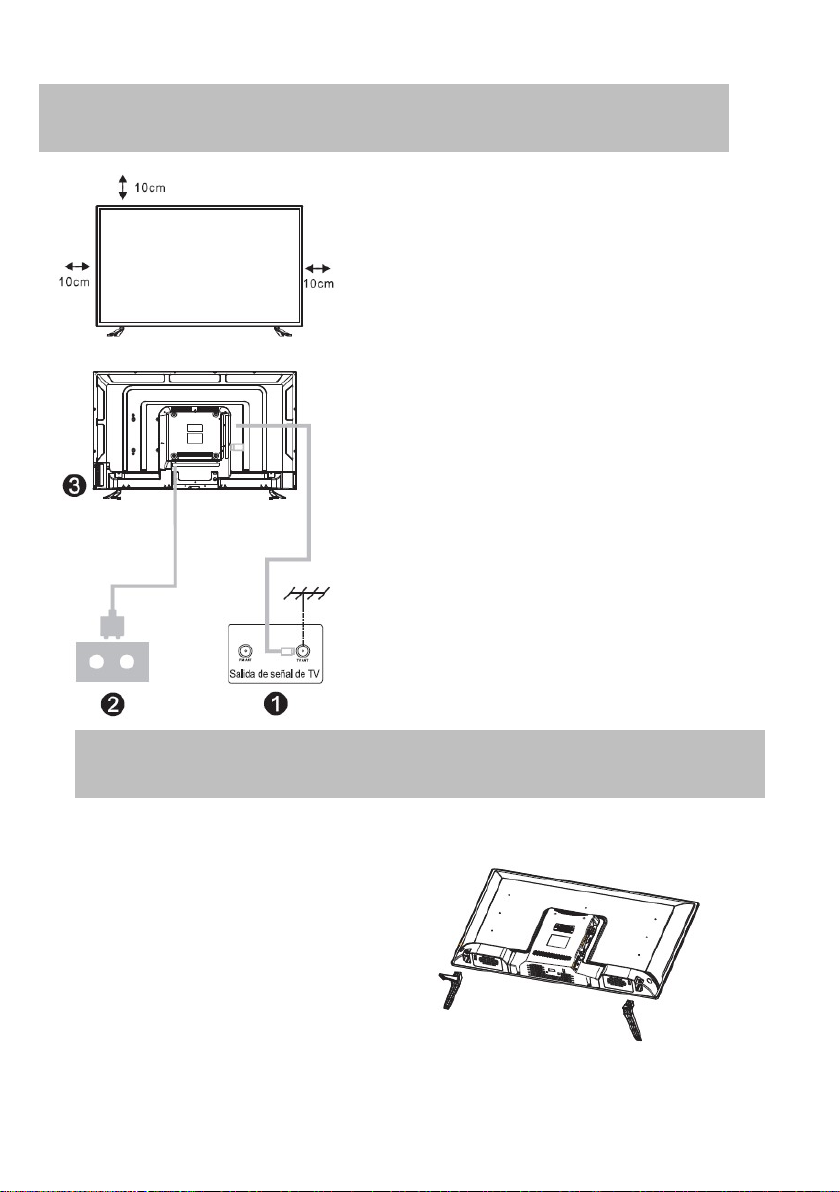3
.
Important security
1. Read these instructions.
2. Keep this instruction manual.
3. Follow all warnings.
4. Follow all instructions.
5. Do not use this equipment near water.
6. Clean only with soft and dry cloth.
7. Do not block the ventilation slots. Install according to the manufacturer's
instructions.
8. Do not install the equipment near sources that emit heat, such as radiators, stoves,
stoves, or other appliances (including amplifiers) that emit heat.
9. Do not try to avoid the purpose of the polarized plug. This TV is equipped with a
polarized plug (one blade wider than the other). This plug must fit correctly in the
outlet. This is a safety feature.
If it is not possible to fully insert the plug, try inverting it. If this is still not possible,
consult an electrician to replace the plug with an appropriate one.
10. Protect the power cord from being stepped on or being bent, particularly at the
plug and at the part where it joins the equipment.
11. Use only the accessories specified by the manufacturer. 12. Use only furniture or
shelves recommended by the manufacturer or sold together with the equipment.
When an unstable piece of furniture or shelf is used, be very careful, the equipment
may fall and cause personal injury.
13. Disconnect the equipment during lightning storms or when it is not used for a long
time.
14. Refer all service to qualified personnel only. Service is required when the
appliance has been damaged in some way, if the power cord or plug is damaged,
liquid has been spilled or objects have fallen into the appliance, been exposed to rain
or moisture, does not operate normally, or has fallen.
15. The equipment must be disconnected from the main socket and place the On /
Standby switch in the Standby position and disconnect the power cord of the
appliance from the AC receiver.
16. The contact must be installed near the equipment and must have easy access.
17. This equipment should be placed in an environment where ventilation is not good,
such as a bookshelf or enclosed space, unless good ventilation is provided.
18. Do not expose the device to dripping or splashing liquids.
19. Do not place any source of danger on the device (e.g. objects filled with liquids,
candles).
20. Wall or ceiling mounting - The appliance must be installed on the wall or sky only
as recommended by the manufacturer.
21. Never place the TV, remote control or batteries near flames or other sources of
heat, including direct sunlight. To prevent the spread of fire, keep candles or other
flames removed from the TV, remote control and batteries all the time.
22. The USB terminal must be charged with 0.5 A under normal operation.