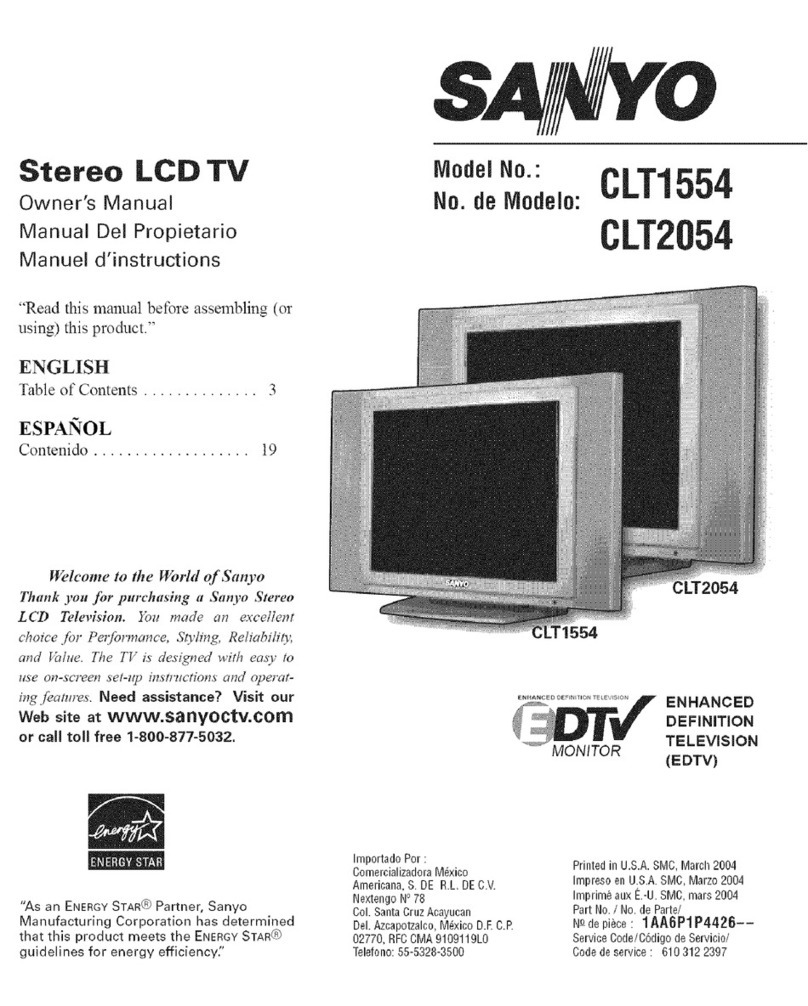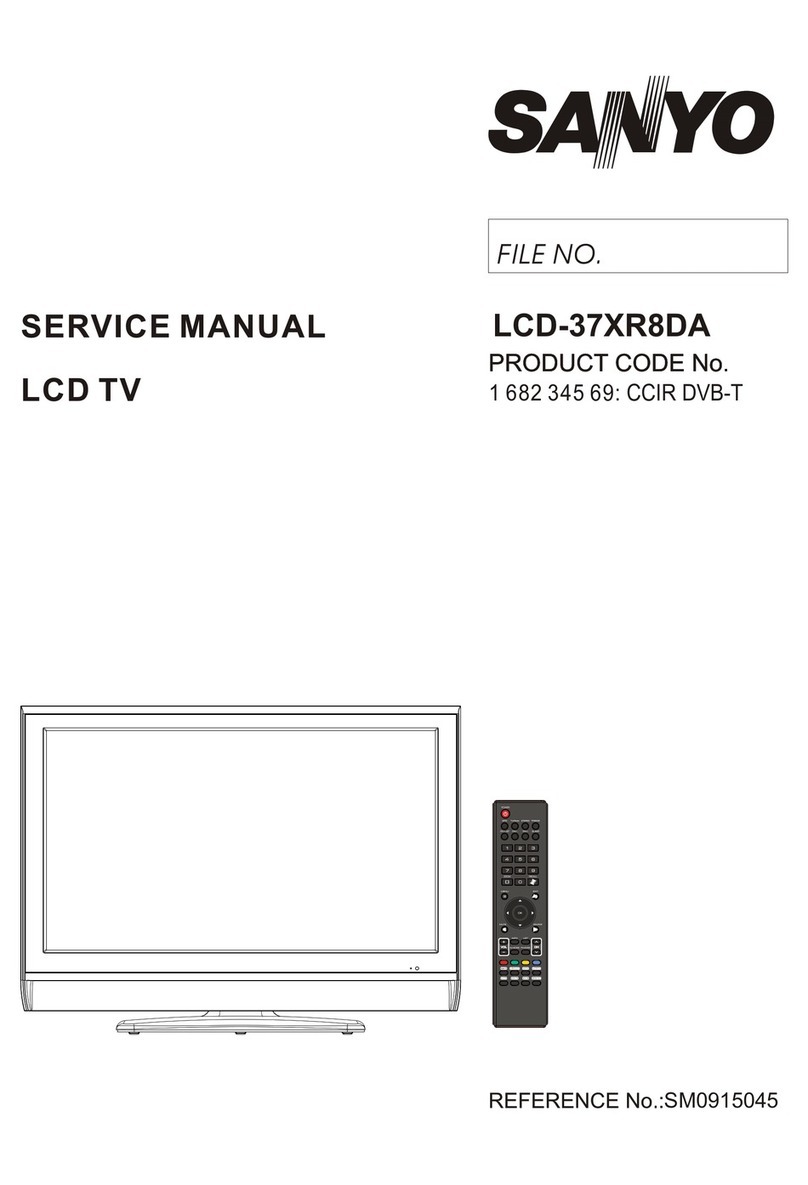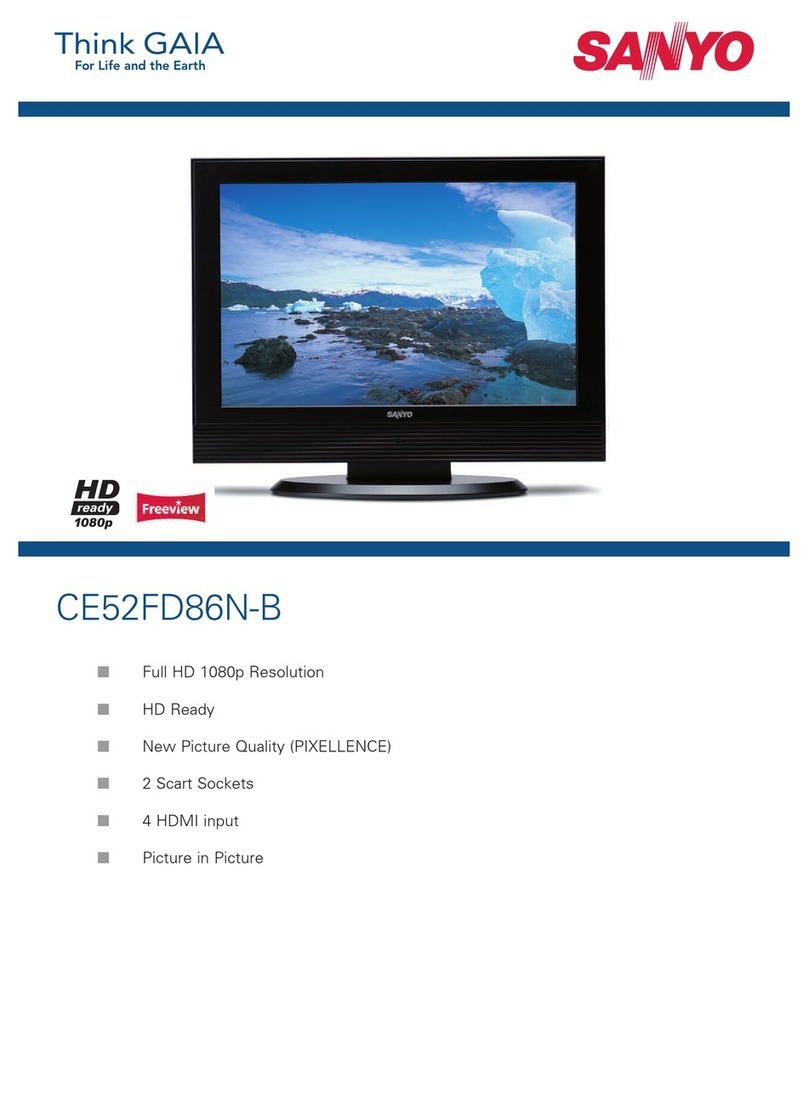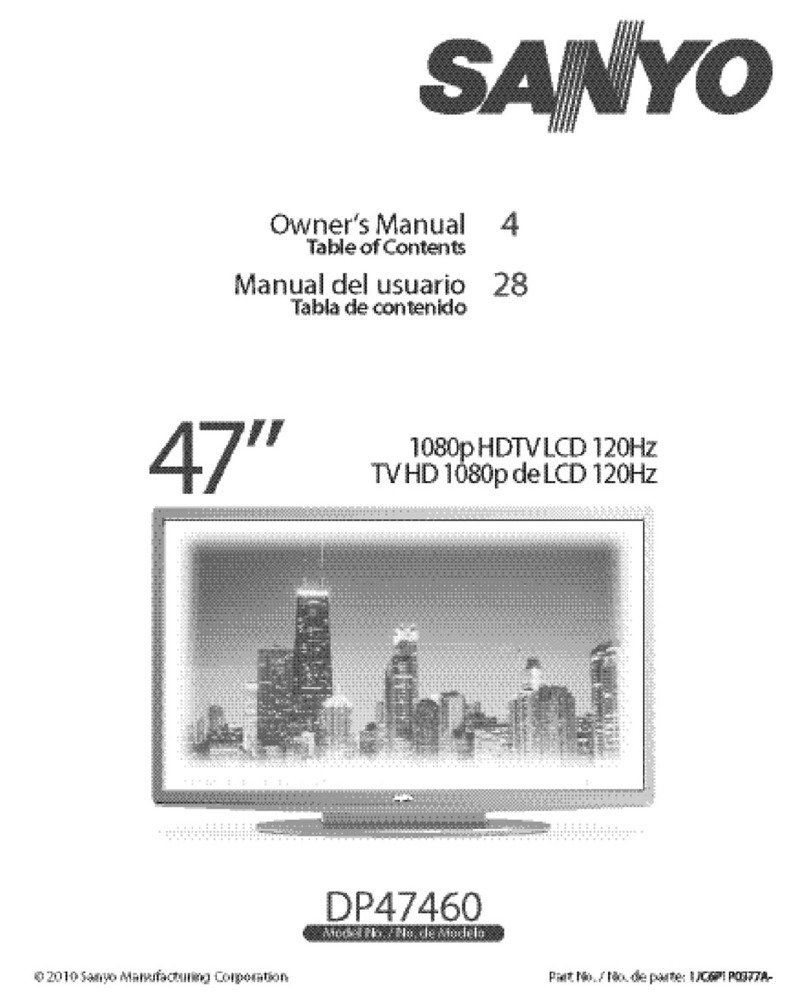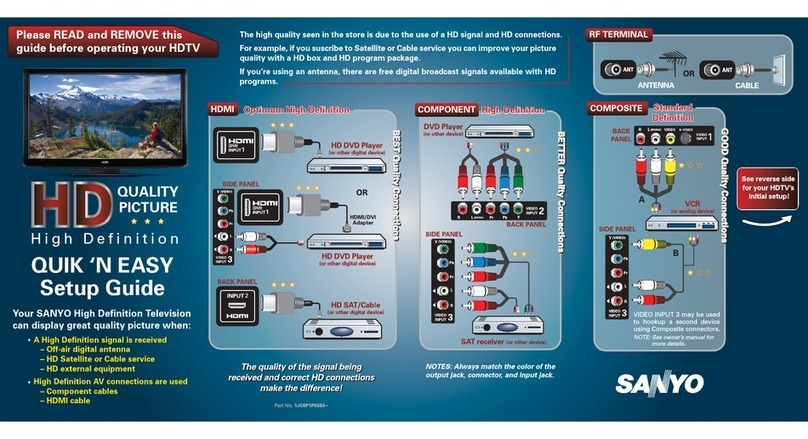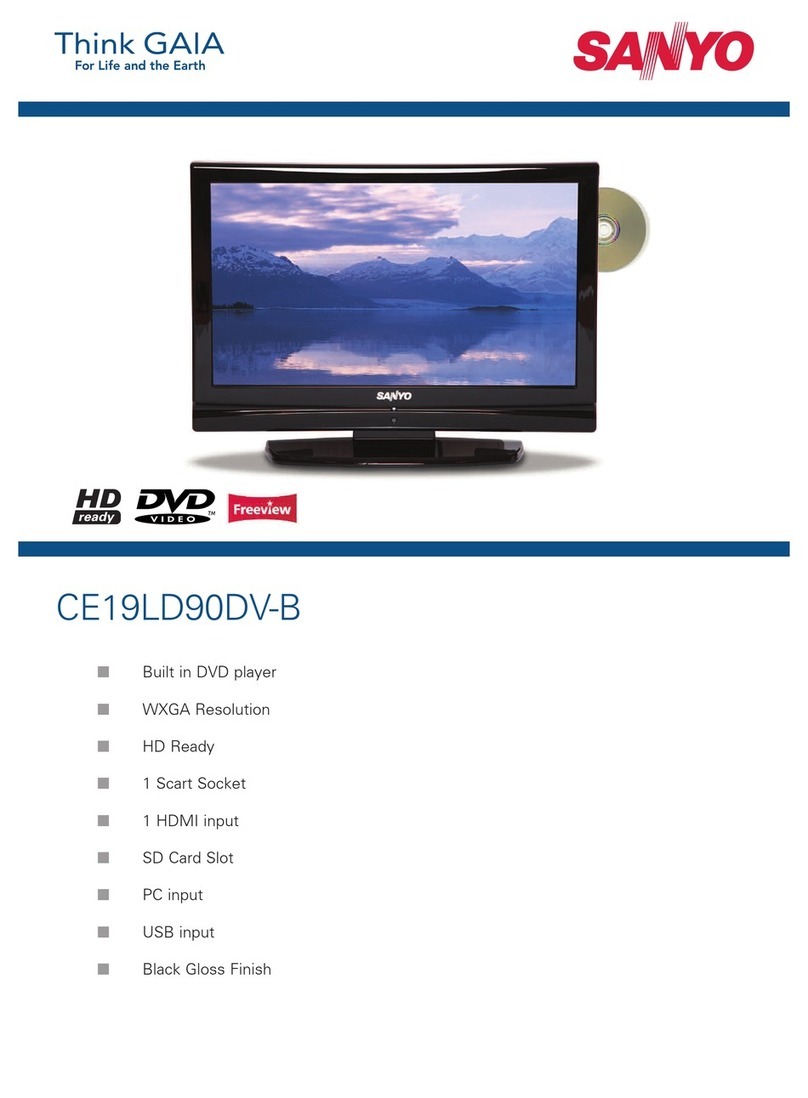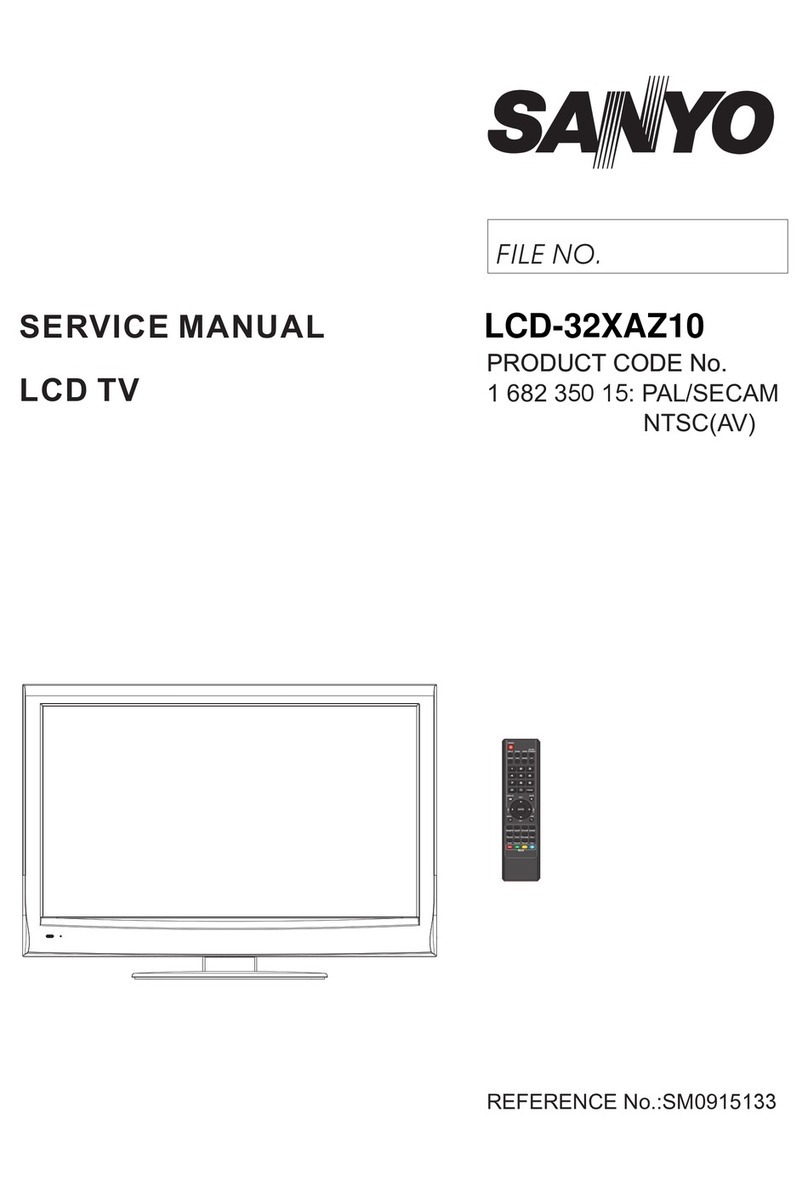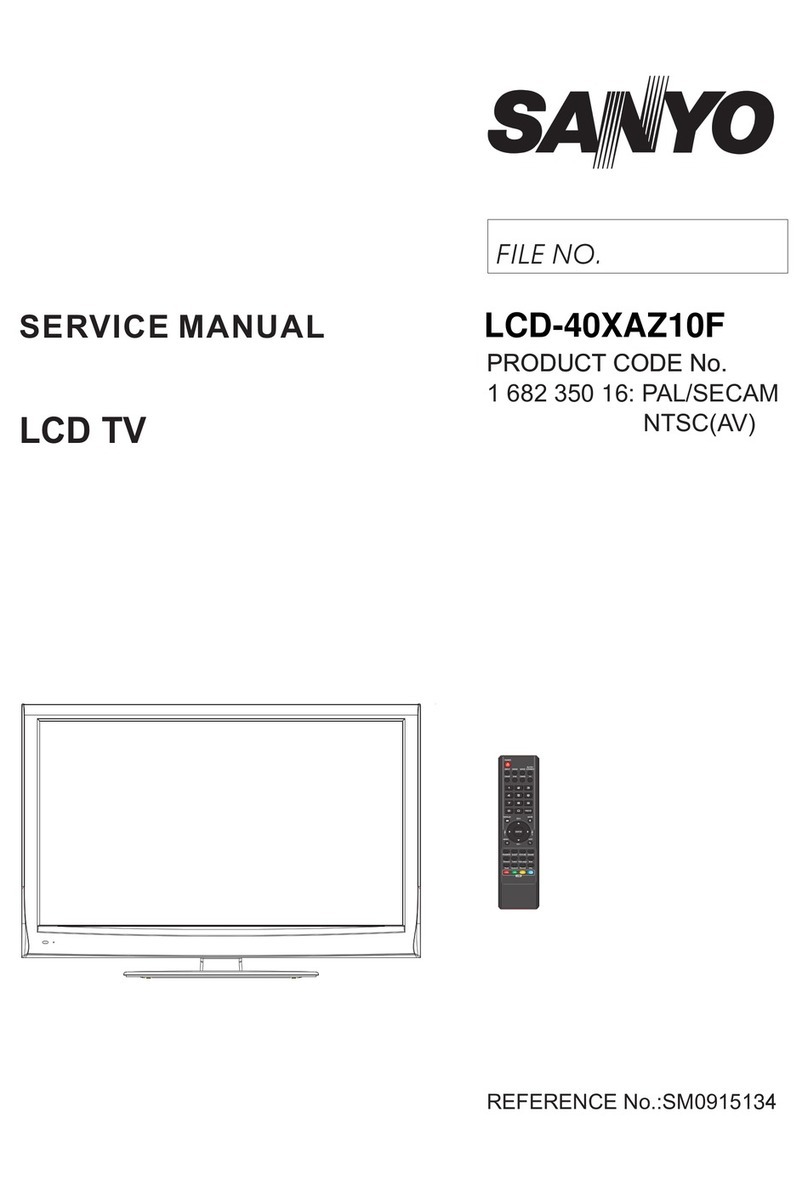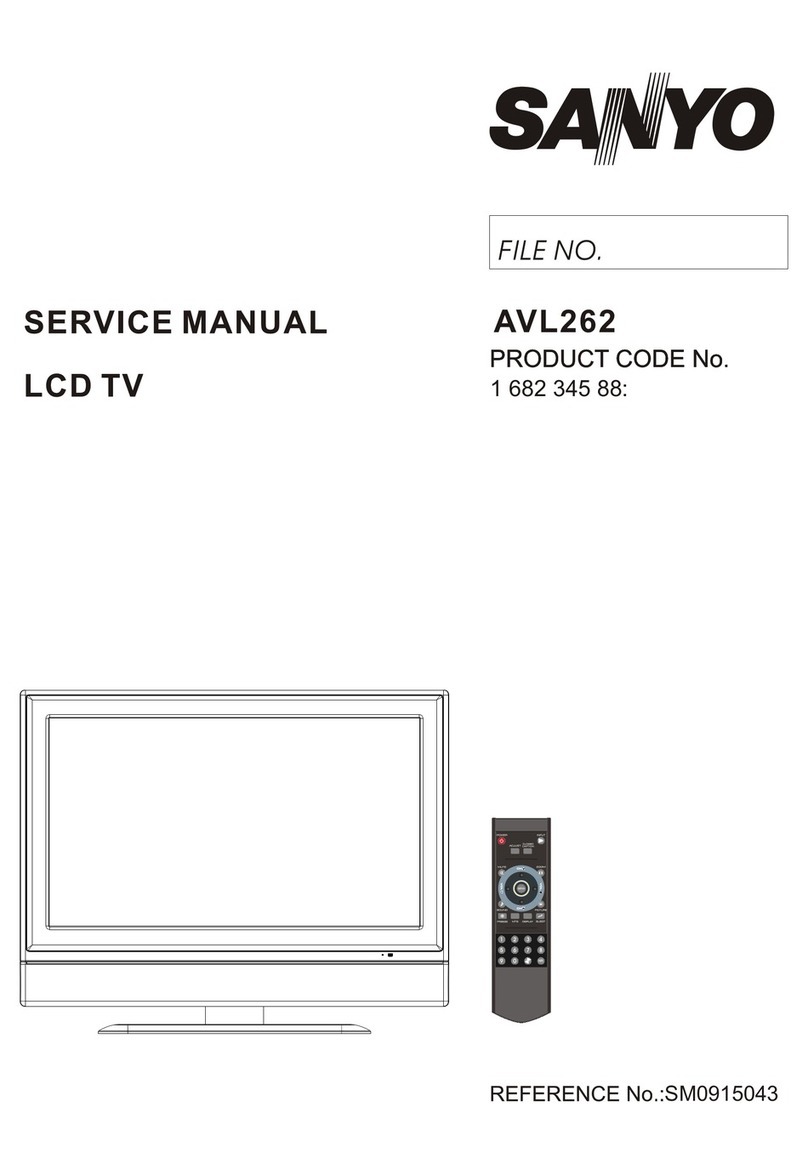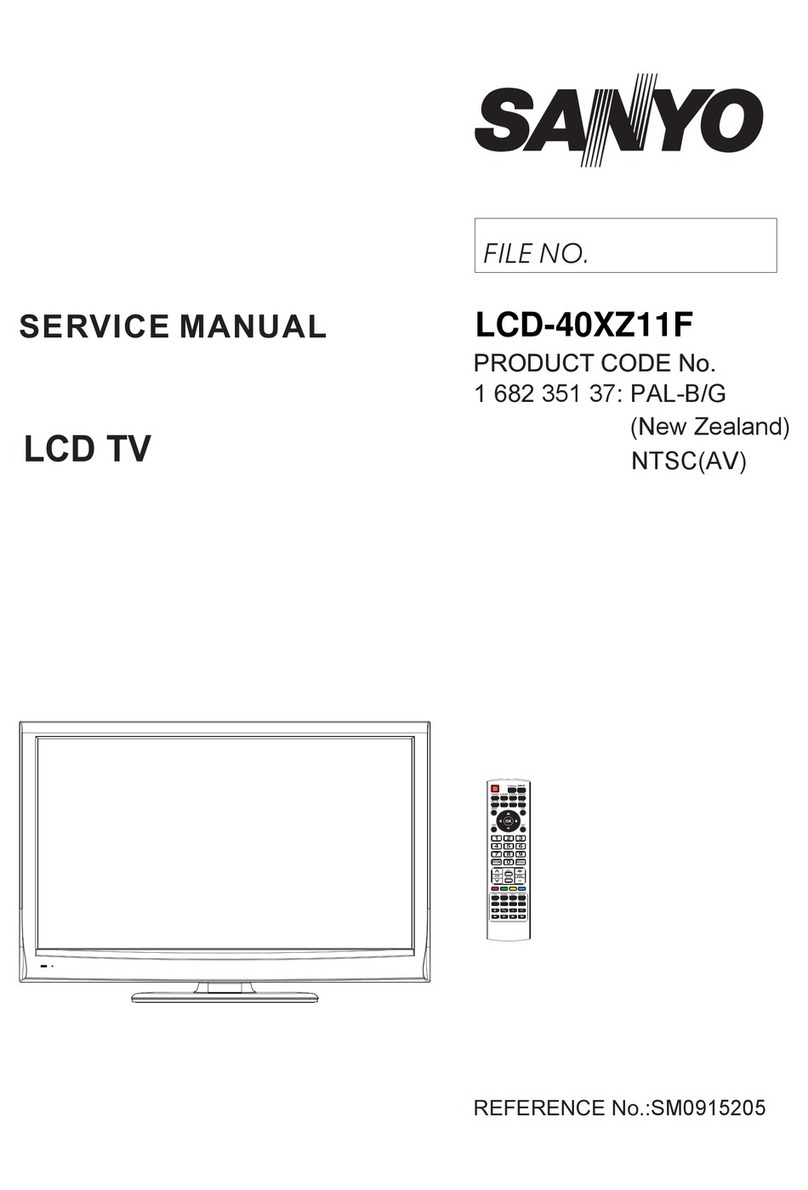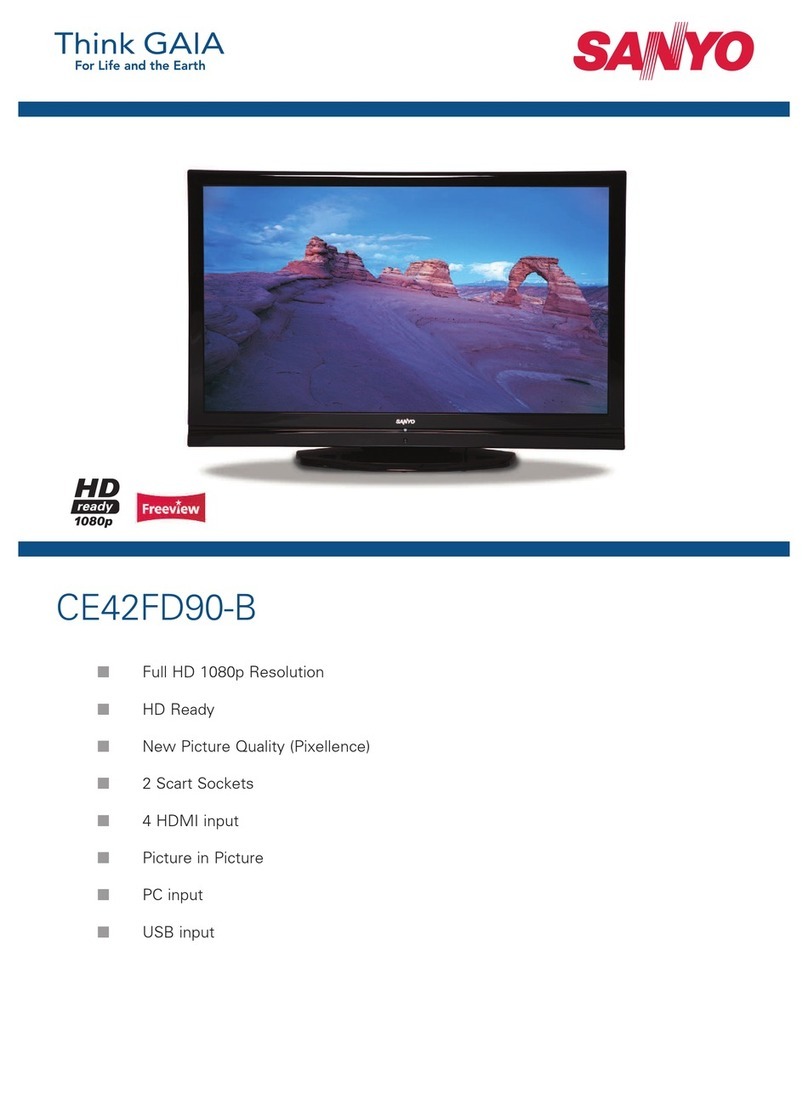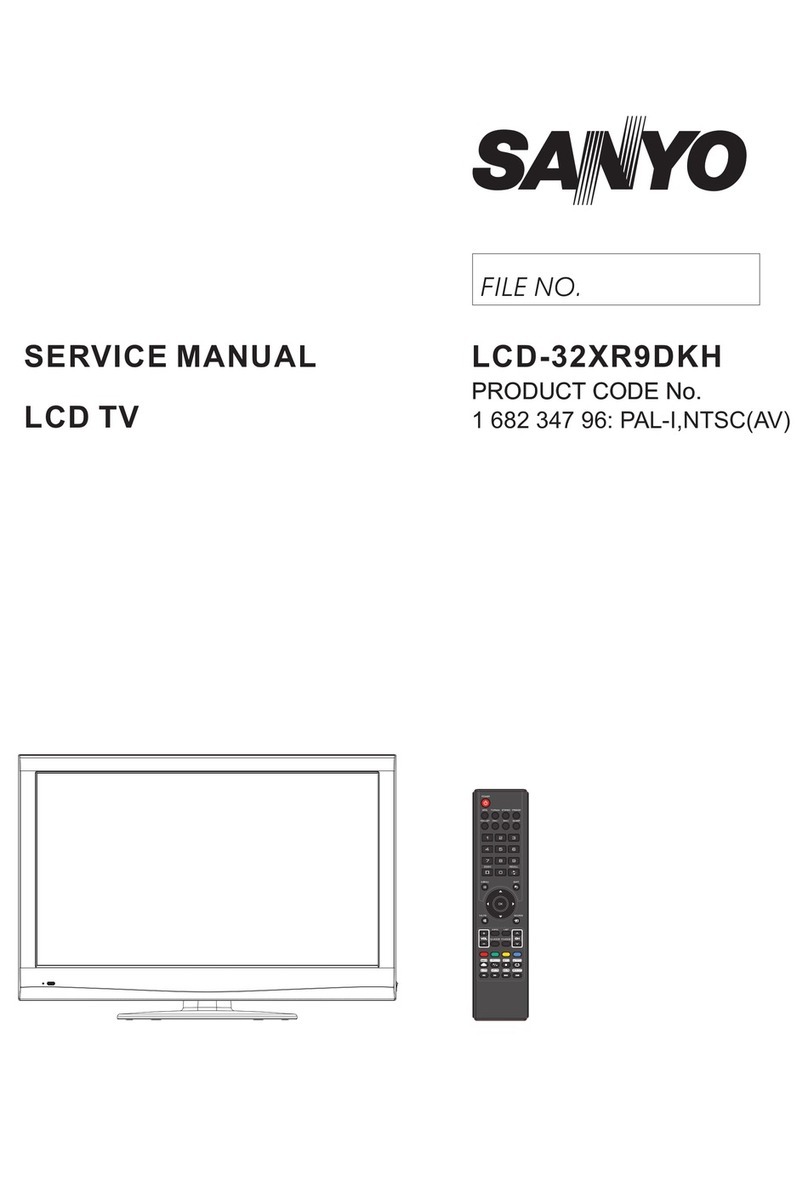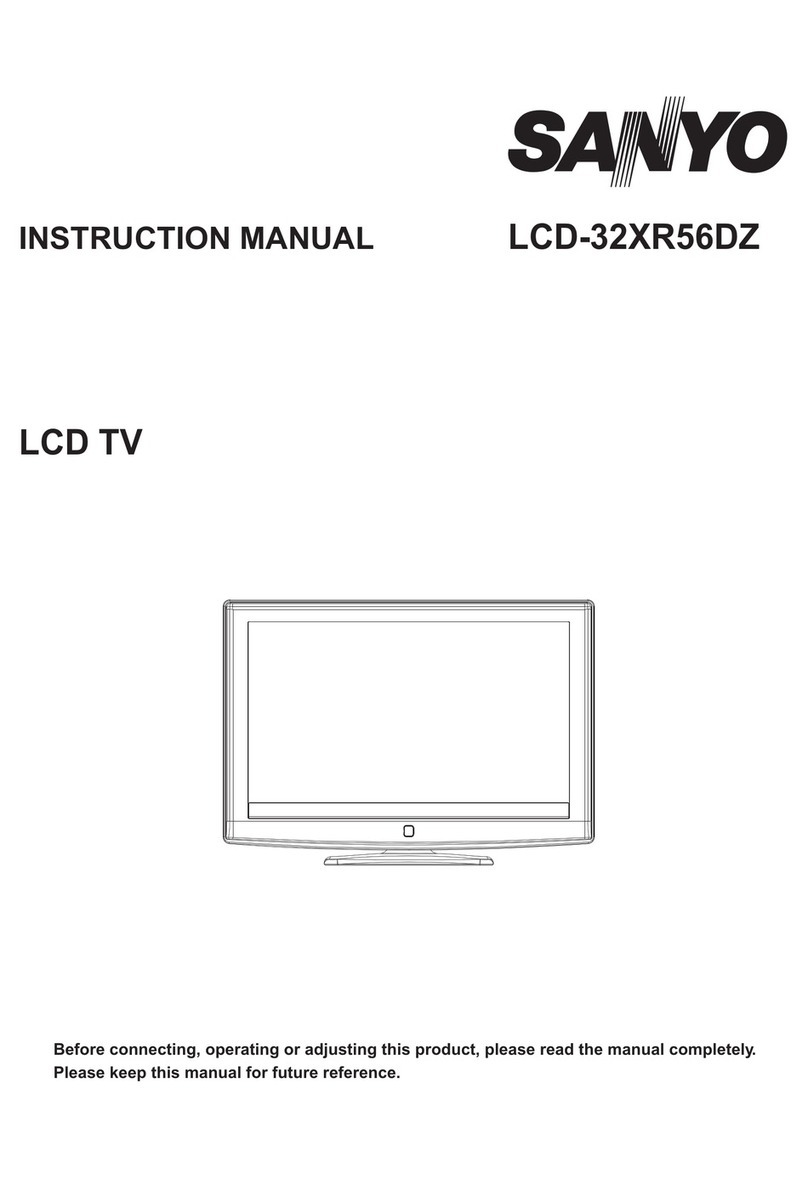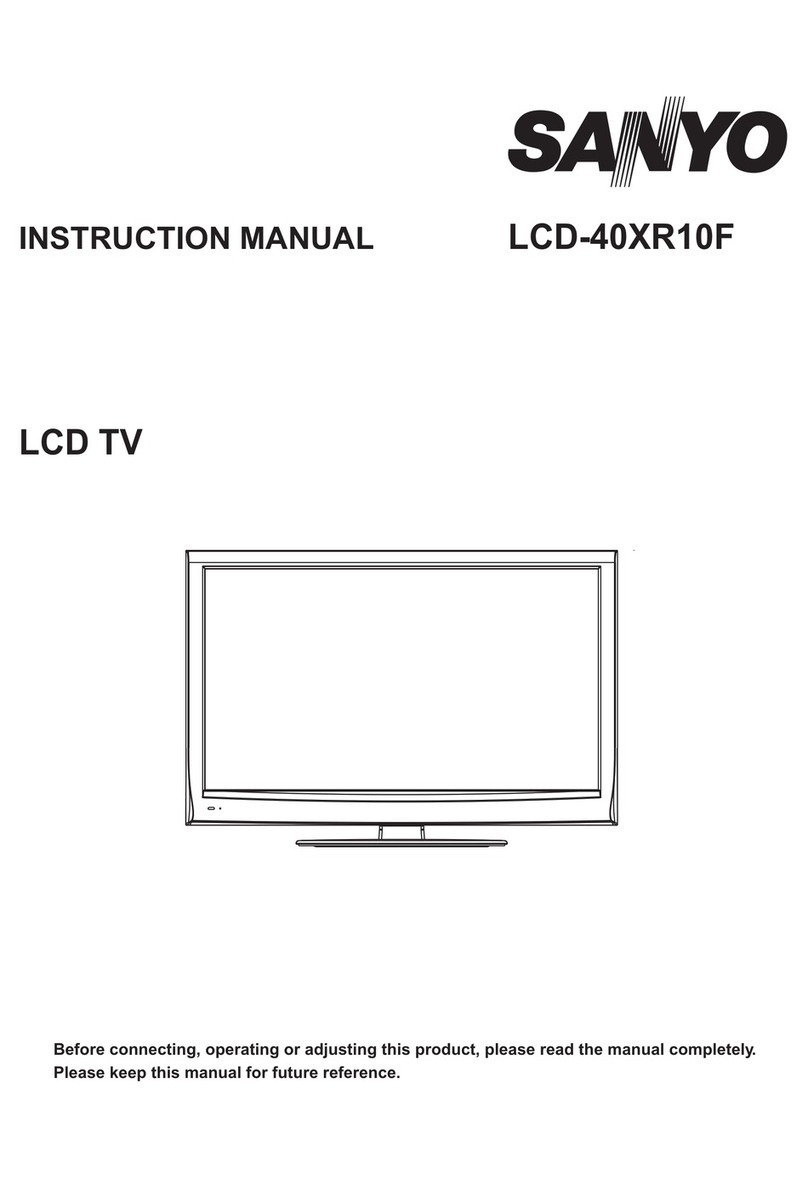Identifying Picture Shapes
Pillarbox—Dark bars are attached
to the sides of the picture when a
normal 4:3 aspect ratio program is
displayed on your 16:9 aspect ratio
(Wide Screen) LCD TV.
Letterbox—Wide Screen format.
Dark bars may appear at the top
and bottom of the image when the
aspect ratio is greater than 16:9.
Pix Shape Key Operation
Pix Shape Key—Use the PIX
SHAPE key on the remote control
to change the video display appear-
ance. Available options depend on
the input signal and the aspect ratio
of the broadcast. Picture Shape
options may include: Normal, Full,
Natural, and Zoom.
Full picture shape stretches the
width of a Pillarbox (4:3) display
to fill the screen horizontally. The
image may appear distorted.
Natural picture shape adjusts the
width and height of a 4:3 image
to fill the screen more propor-
tionally (some of the image may
be cropped off).
Zoom picture shape enlarges the
image proportionally (portions of
the sides, top, and bottom may be
cropped off).
Choose the picture shape that suits
you best. Normal maintains the
original image shape—Letterbox
(Wide Screen) or Pillarbox (4:3).
NOTES: Wide Screen televisions have a
screen size aspect ratio of 16:9
(16 units wide by 9 units high),
however, movies are often filmed
at 2:1 or greater. Therefore, dark
bars may still appear at the top
and bottom (letterbox), even on
Normal Wide Screen broadcasts.
A program filmed in wide screen
format (16:9 or greater) will show
more of the scene than a program
filmed with an aspect ratio of 4:3.
With your new SANYO Wide Screen LCD
TV, you will see what you’ve been missing.
A/V AND S-VIDEO CONNECTIONS
THE SIGNAL MAKE THE DIFFERENCE
The S-Video connector will provide a higher resolution. If you have an S-Video
connector on your analog equipment, you should use it instead of the standard
video connector.
1Connect your external equipment as shown here, matching connector colors to jack
colors. (Cables are not supplied.)
NOTES: You can connect an analog VCR, DVD Player, Video Game, or other compatible equipment
to AV1 or AV2.
AV 2 Component and AV2 Composite video inputs share the same audio inputs. Therefore,
only one device can be connected to the AV2 jacks at a time. Component video connections
will override a composite video connection.
Use the INPUT key on the remote control to select VIDEO1 or VIDEO2.
Input Key—
Press to select the
program source to
watch: TV Tuner
signal or signal
from equipment
you have connected
to the AV jacks.
Refer to the Owner’s Manual for complete operating details.Always use an appropriate table or stand when positioning your TV. For best
viewing, avoid locating the TV where direct sunlight or indoor lighting falls
on the screen.
NOTE: The optimum viewing distance for your
new Sanyo 23" Wide Screen LCD TV is:
4.79 feet.
DETACHING THE TV STAND (OPTIONAL)
Tools Needed: Phillips screwdriver
IMPORTANT NOTE: Place the TV face down on a padded or cushioned surface
to protect the screen and finish.
1Remove four (4) screws
from the metal bracket.
CAUTION: Hold the stand firmly as
you remove the last screw.
2Carefully remove the TV
stand and store for later use.
Allow adequate space for proper
ventilation (3 to 4 inches on the
sides, top, and back).