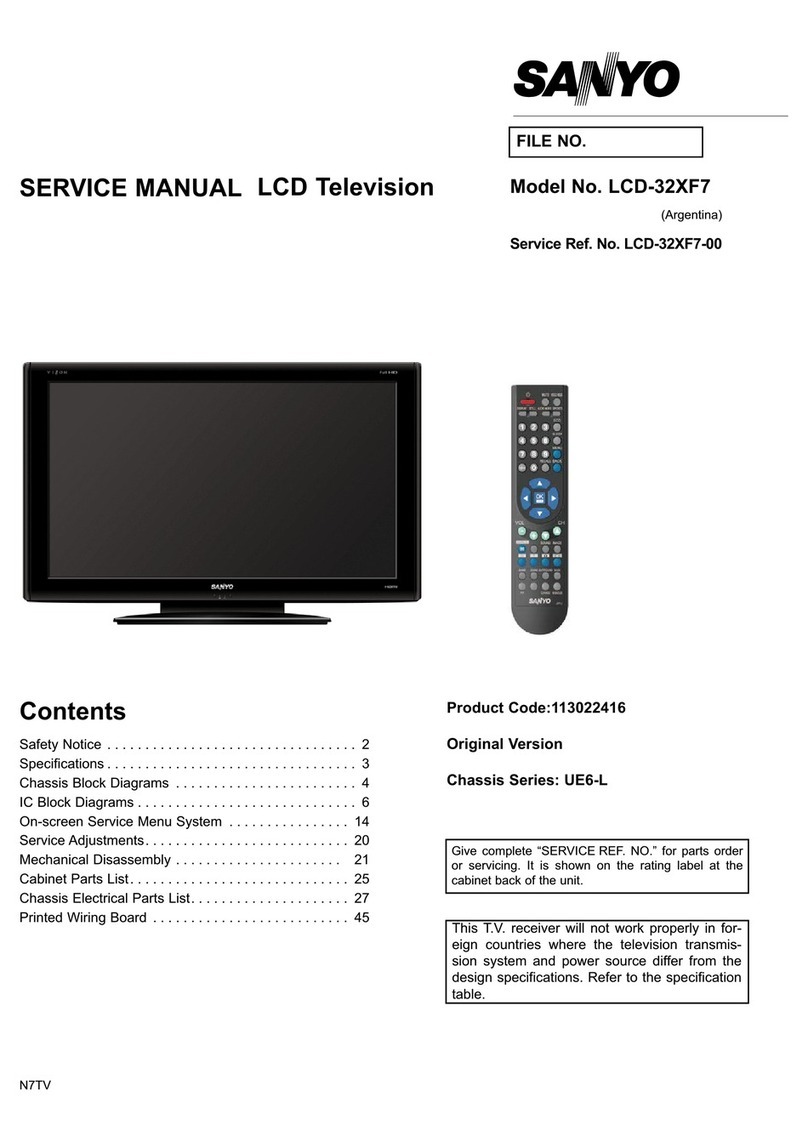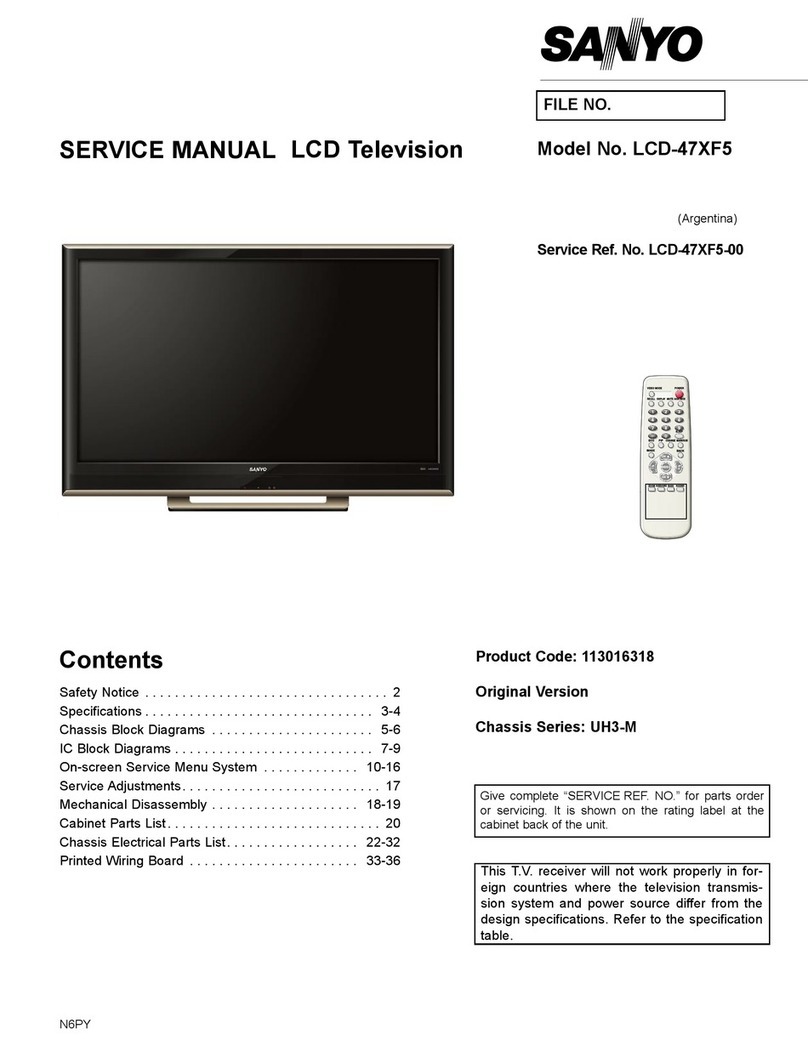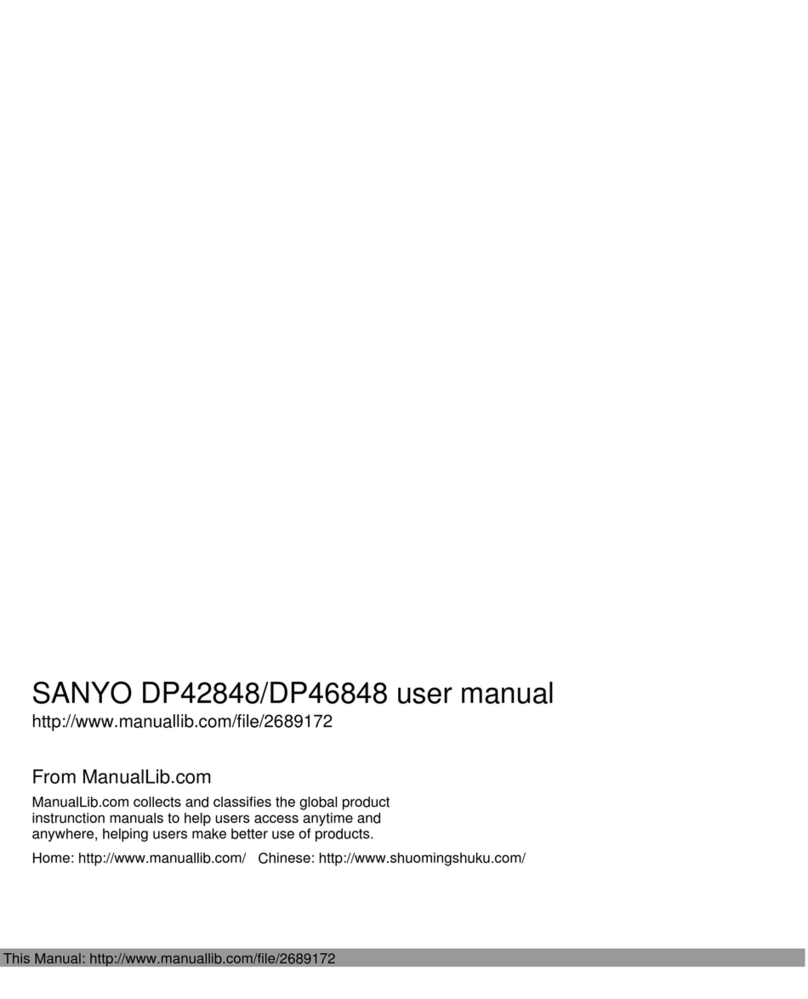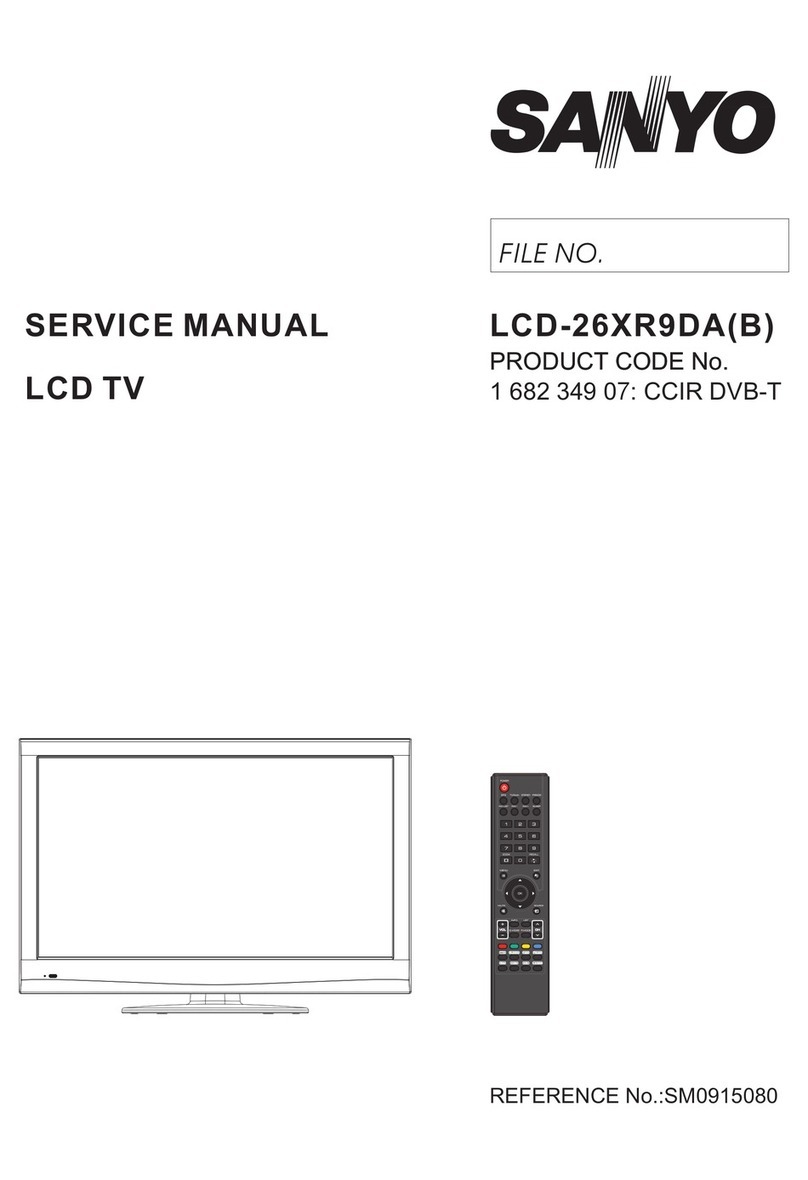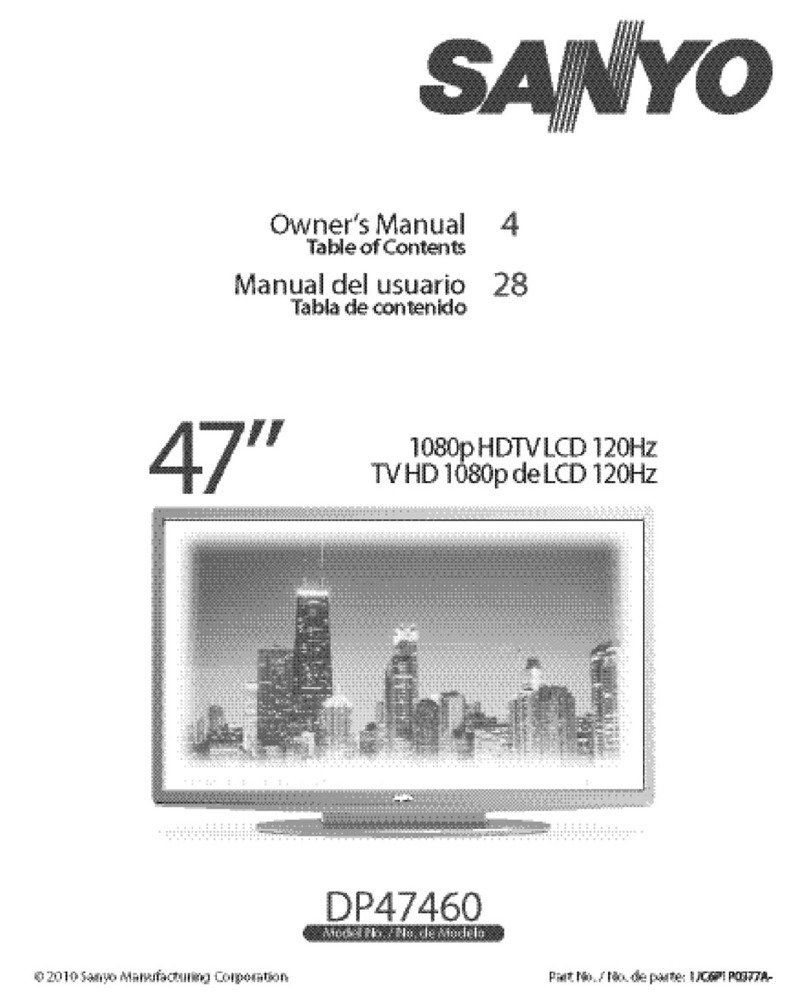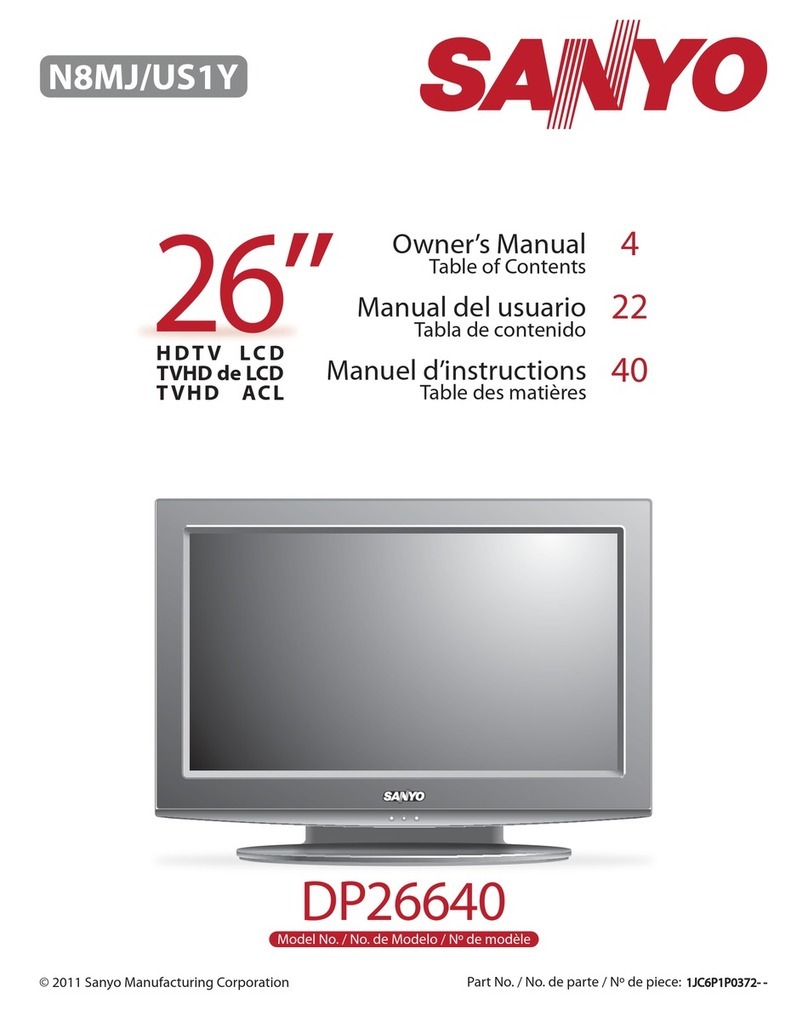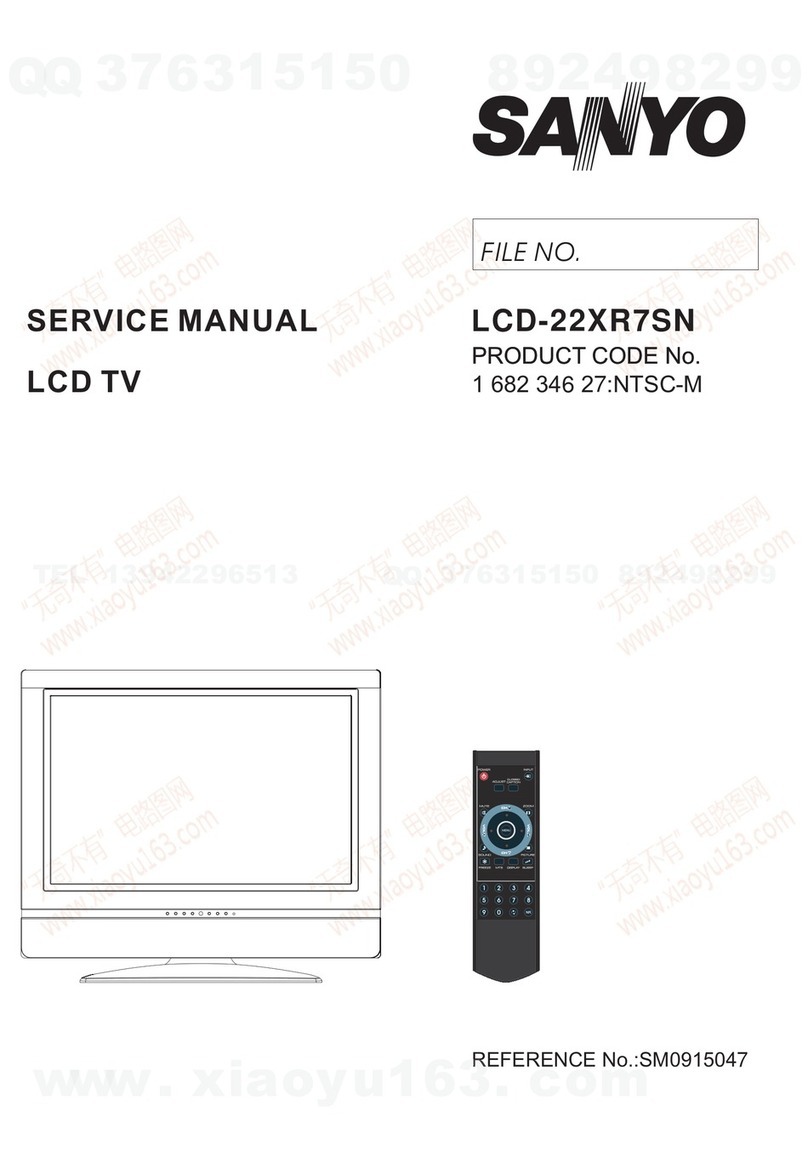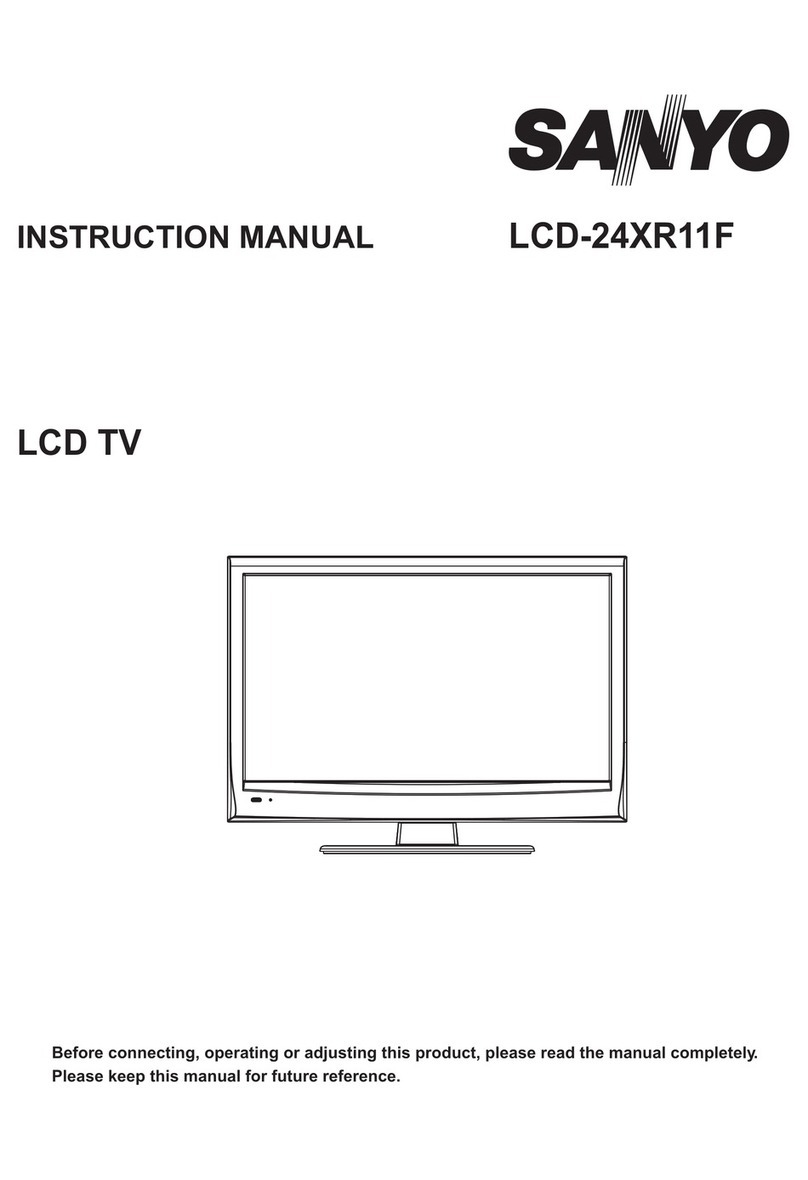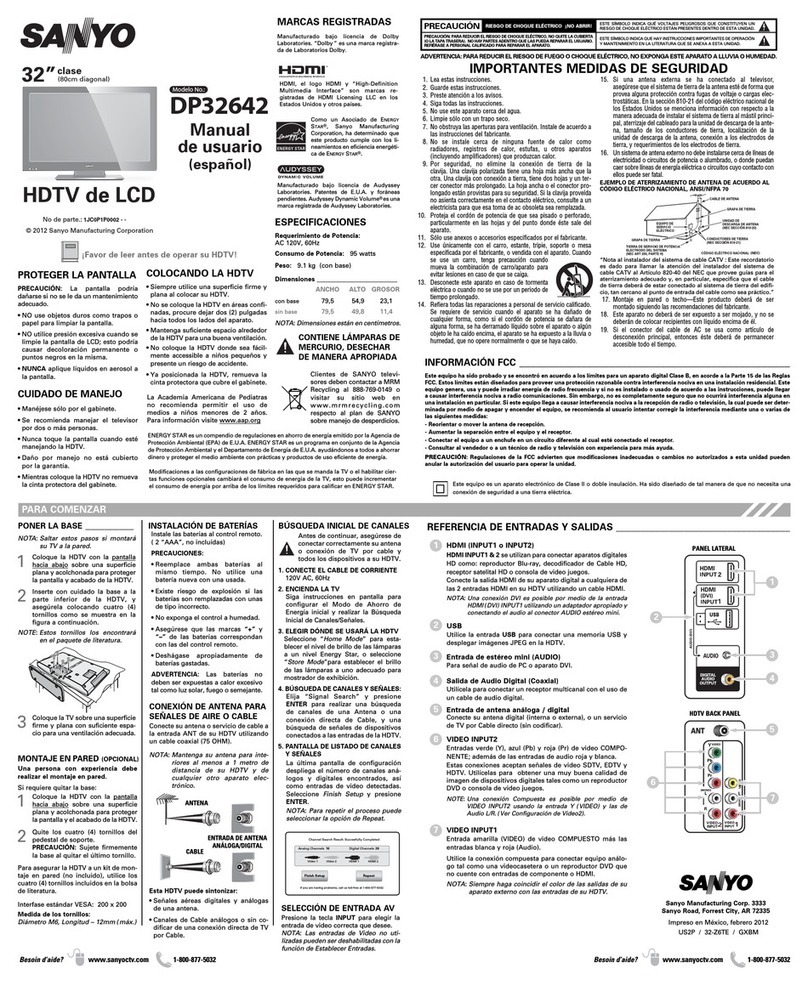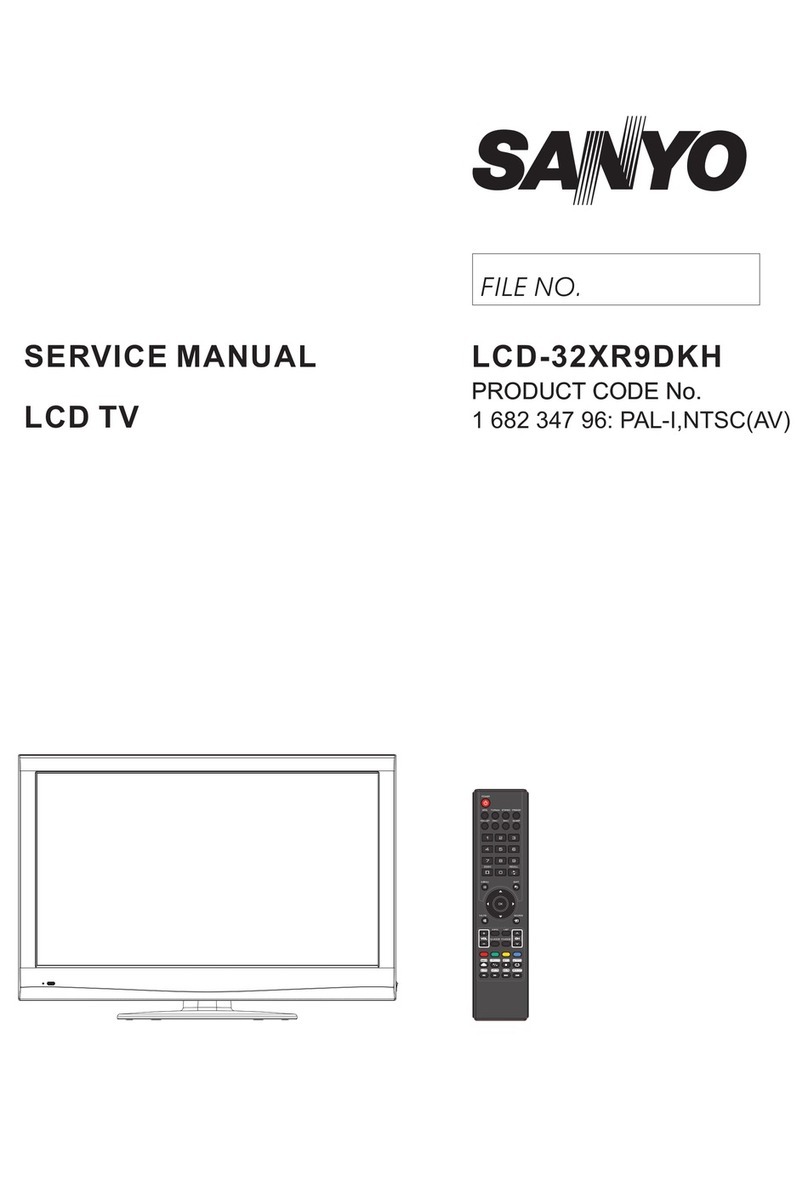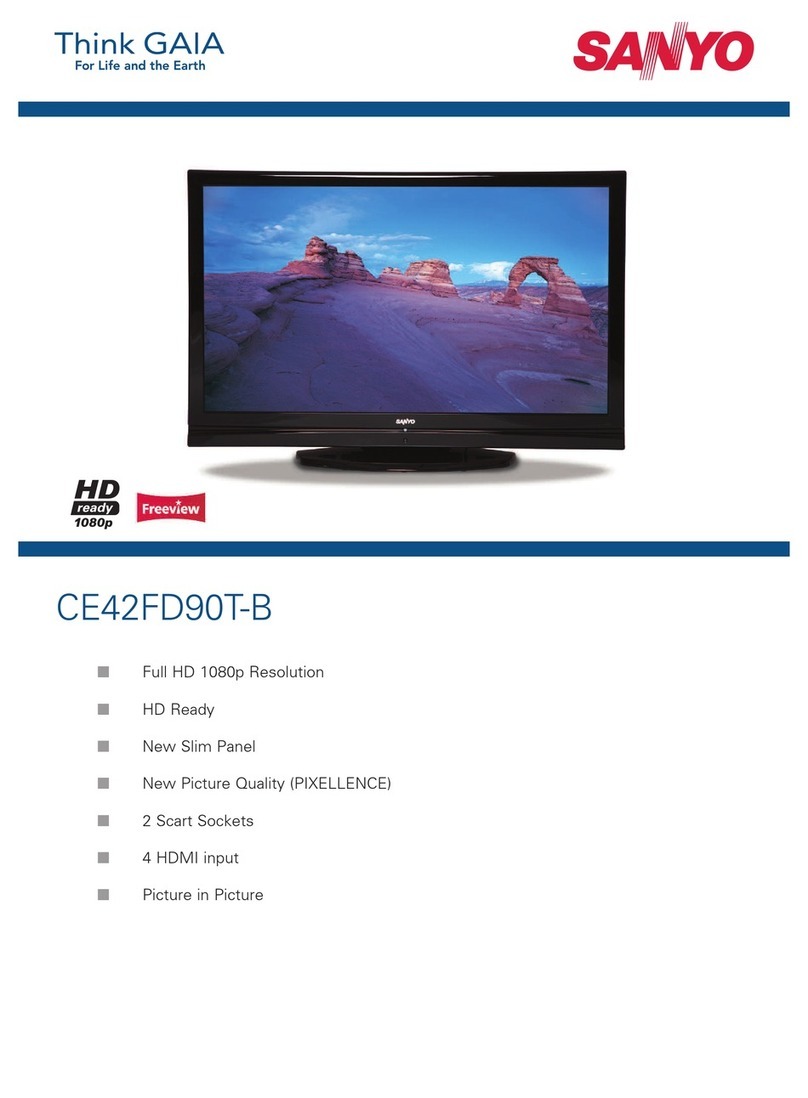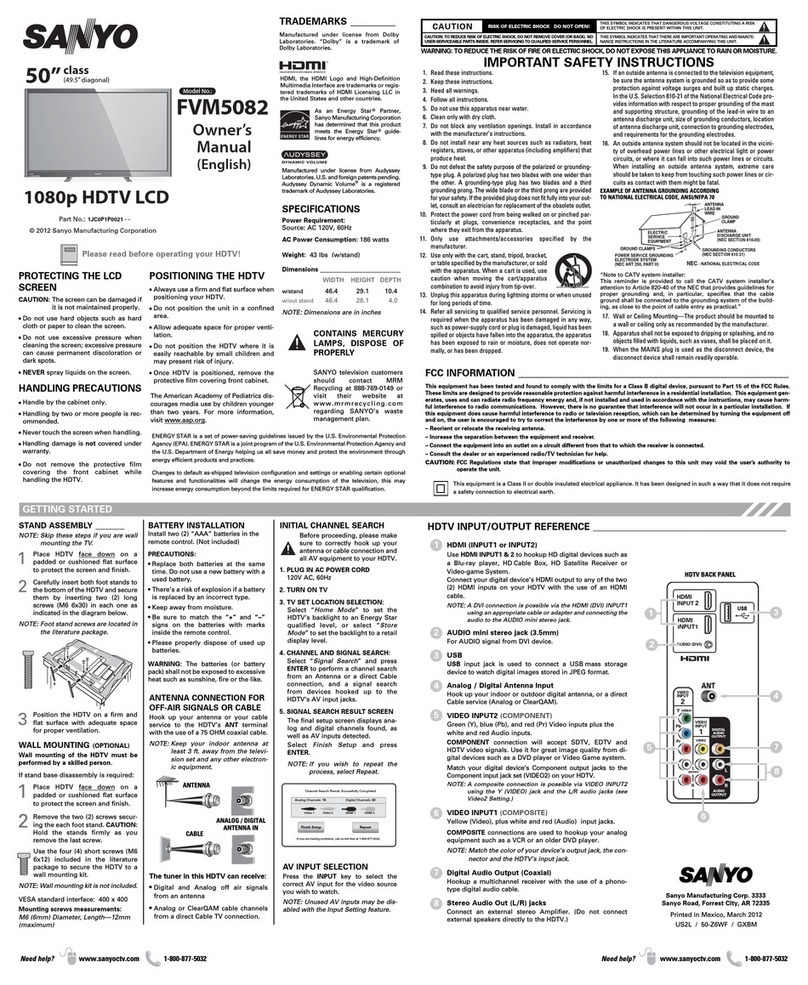Positioning the TV
●Large screen TVs are heavy. 2 people are required to carry and handle
a large screen TV.
●Make sure to hold the upper and bottom
frames of the unit firmly as illustrated.
●Install the unit in a horizontal and stable
position.
●Do not install the unit in direct sunlight or in a
place subject to dust or strong vibration.
●Depending on the environment, the
temperature of this unit may increase slightly.
This is not a malfunction.
●When installing this unit in a temperate environment, avoid a place with
rapid temperature changes.
–Operating temperature: 41°F (5°C) to 104°F (40°C)
●This unit should not be used in a tropical environment as it has not been
evaluated under such conditions.
●No objects should be placed directly on or under this unit, especially
lighted candles or other flaming objects.
●Depending on your external devices, noise or disturbance of the picture
and / or sound may be generated if the unit is placed too close to them.
In this case, please ensure enough space between the external devices
and the unit.
●Do not insert the AC power cord into the power socket outlet before
all the connections are made.
●Ensure that you always have easy access to the AC power cord and
outlet to disconnect the TV from the AC outlet.
●Before you move the TV, disconnect attached cables to prevent
damage to connectors, especially the TV tuner.
●Be sure to unplug the AC power plug from the AC outlet before moving
or carrying the unit.
●When moving the TV and then setting it down, please be careful not
to pinch the AC power cord under the unit.
●Do not place this unit in an area where it may be exposed to water, oil
or grease such as:
near a bathtub, basin, kitchen sink, washing tub, swimming pool,
kitchen exhaust fan, etc., or in a damp basement.
Regulatory notices
WARNING :To prevent injury, this apparatus must be securely
attached to the furniture / wall in accordance with the
instructions. Tipping, shaking or rocking the unit may
cause injury / death.
WARNING :Never place a TV in an unstable location. A TV may fall,
causing serious personal injury or death. Many injuries,
particularly to children, can be avoided by taking simple
precautions such as:
–Using cabinets or stands recommended by the
manufacturer of the TV.
–Only using furniture that can safely support the TV.
–Ensuring the TV is not overhanging the edge of the
supporting furniture.
–Not placing the TV on tall furniture (for example,
cupboards or bookcases) without anchoring both the
furniture and the TV to a suitable support.
–Not placing the TV on cloth or other materials that may
be located between the TV and supporting furniture.
–Educating the children about the dangers of climbing
on furniture to reach the TV or its controls.
If your existing TV is being retained and relocated, the same
considerations as above should be applied.
Do not place the unit on the furniture that is capable of being tilted by a
child and an adult leaning, pulling, standing or climbing on it. A falling unit
can cause serious injury or even death.
In order to avoid interruption of ventilation, this unit should not be placed
in built-in equipment such as a book cabinet, rack, etc., and the vents of
this unit should not be covered with anything such as a tablecloth, curtain,
newspaper, etc. Make sure that there is enough ventilation space
(4 inches / 10 cm or more) around this unit.
Press B to turn the unit on and go into standby mode. To completely turn
off the unit, you must unplug the AC power plug from the AC power
outlet.
Disconnect the AC power plug to shut the unit off when trouble is found
or not in use. The AC plug shall remain readily available.
Never use a gas duster on this TV.
The gas trapped inside of this unit may cause ignition and explosion.
Environmental care
The packaging of this product is intended to be recycled.
Contact your local authorities for information about how to recycle the
packaging.
For product recycling information, please visit - sanyo-av.com
Click on
End of life directives
SANYO pays a lot of attention to produce environmental-friendly
products in green focal areas. Your new TV contains materials which can
be recycled and reused. At the end of its life, specialized companies can
dismantle the discarded TV to concentrate the reusable materials and to
minimize the amount of materials to be disposed of. Please ensure you
dispose of your old TV according to local regulations.
#Batteries usage
CAUTION :Danger of explosion if battery is incorrectly replaced.
Replace only with the same or equivalent type.
WARNING :Batteries (battery pack or battery installed) should not be
exposed to excessive heat such as sunshine, fire or the
like.
●Do not mix old and new batteries.
●Do not mix alkaline, standard (carbon-zinc) or rechargeable
(ni-cad, ni-mh, Li-ion, etc.) batteries.
Disposal of used batteries
The batteries included do not contain the heavy metals mercury and
cadmium, however in certain localities, disposing batteries with
household waste is not permitted. Please ensure you dispose of
batteries according to local regulations.
6.English