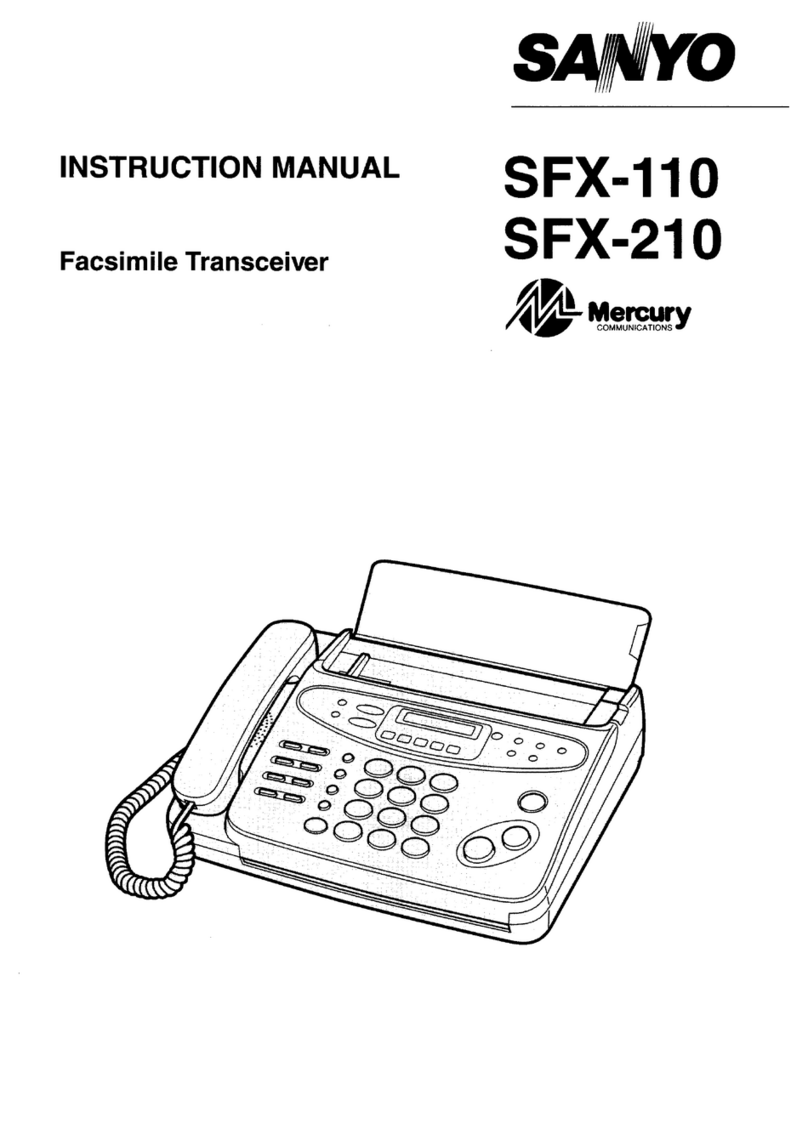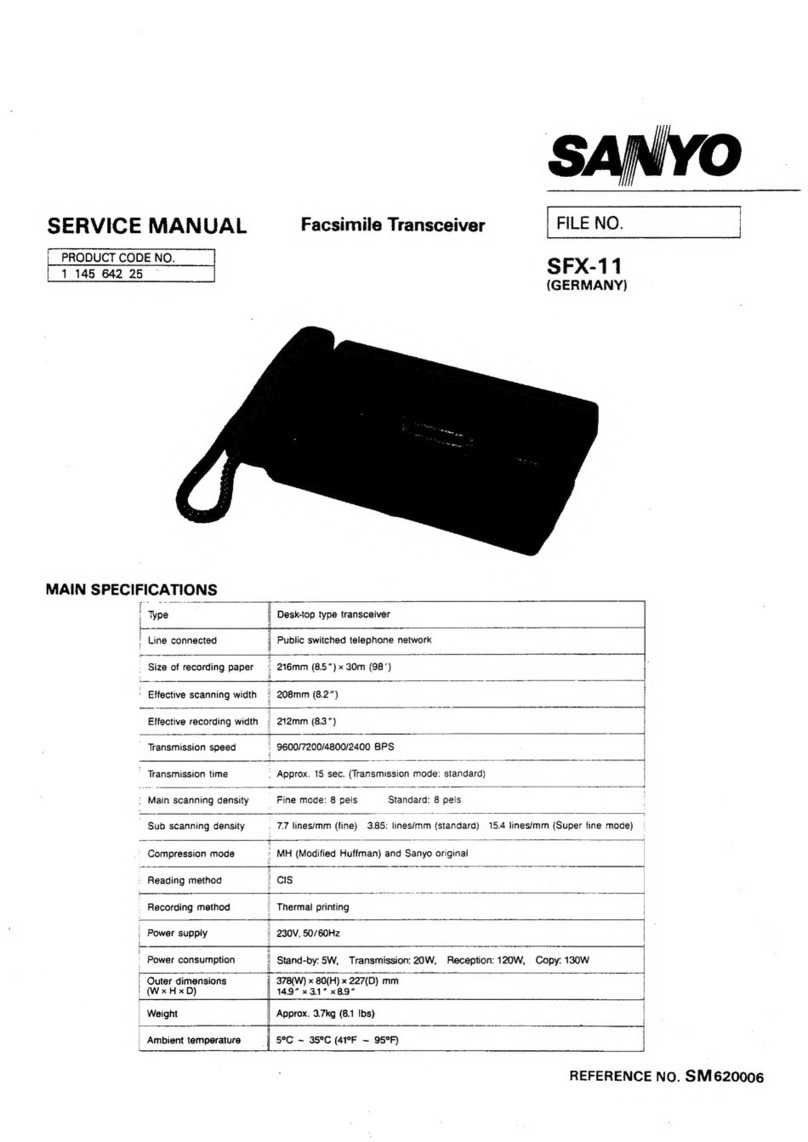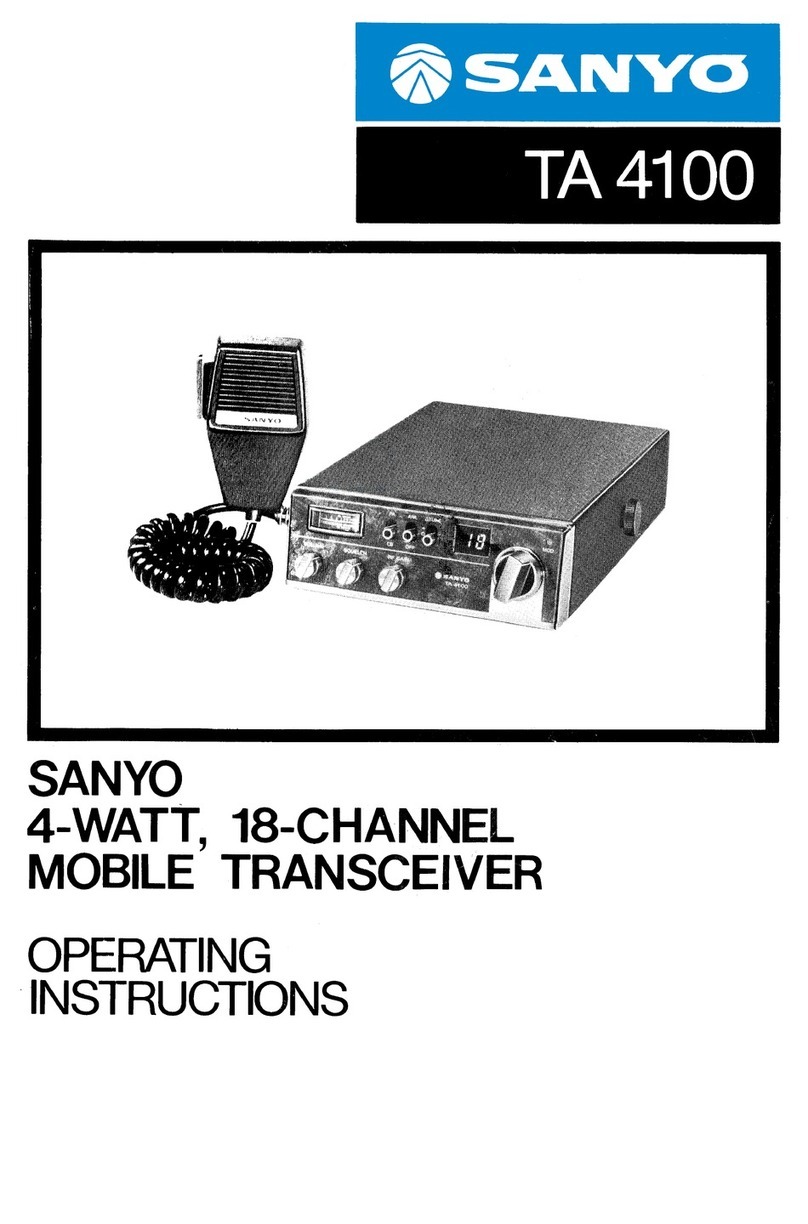-mm -m. -..
lalxe ot letter and symbol codes
Character Code No. Character Code No. Character Code No. Character Code No. Character Code Nc
space .......... 00 .................... 14 K................... 28 ‘f ................... 42 m...................56
...........01 ;.................... 15 L................... 29 z................... 43 ~...................57
,...........02 . ................... 16 M................... 30 a................... 44 0...................58
...........03 >................ 17 N...................31 b................... 45 p...................59
,...........04 A................... 18 0................... 32 C................... 46 q...................60
...........05 B.................... 19 P................... 33 d................... 47 r...................61
+..........06 c................... 20 Q................... 34 e................... 48 s...................62
.........07 D.................... 21 R................... 35 f ................... 49 t ...................63
I...........08 E.................... 22 S................... 36 g................... 50 “...................64
&..........09 F................... 23 T................... 37 h................... 51 v...................65
*...........10 G.................... 24 u... ................ 38 i................... 52 WI ...................66
#...........11 H.................... 25 v................... 39 j................... 53 )( ................... 67
!...........12 I.................... 26 w................... 40 k................... 54 y...................68
...........13 J.................... 27 x................... 41 I ................... 55 Z...................69
u●To enter number: —
O—6 .............................. Enter the number and press ~to move corsor right.
7—9 ............................... Enter the number. The cursor moves to the right autornatiCally.
El El
●If you make amistake in entering aletter or anumber, simply press #to move right or *to move left to
the appropriate space and then enter the correct letter or number.
.To clear aname or anumber, press -] and re-enter.
<ONE-TOUCH DIAL MEMORY PROGRAMMING>
1. Press ~NUl 5times.
2. Press ~.
3. Press ~again.
4. Press one-touch dialing key (1-8).
<. Example To program anumber in the one-touch key 2,
press one-touch key ❑.
5.
6.
7.
8.
9.
Press ~.
Enter the party’s name (to amaximum of 16 characters).
(See page 4 for detailed instructions)
Press ~
Enter the fax (or telephone) number.
(A maximum of 32 digits can be entered including pauses
and hyphens.)
Example 0123456
Press ~.
To program other one-touch keys, repeat steps 4-9 above.
SET MODE ?
1
O.T DIAL SET ?
O.T No. .fl?
O.T No. .5?
B
lABCDEm I
I
II
I
012345~
10. TNo. =B?l
—5—