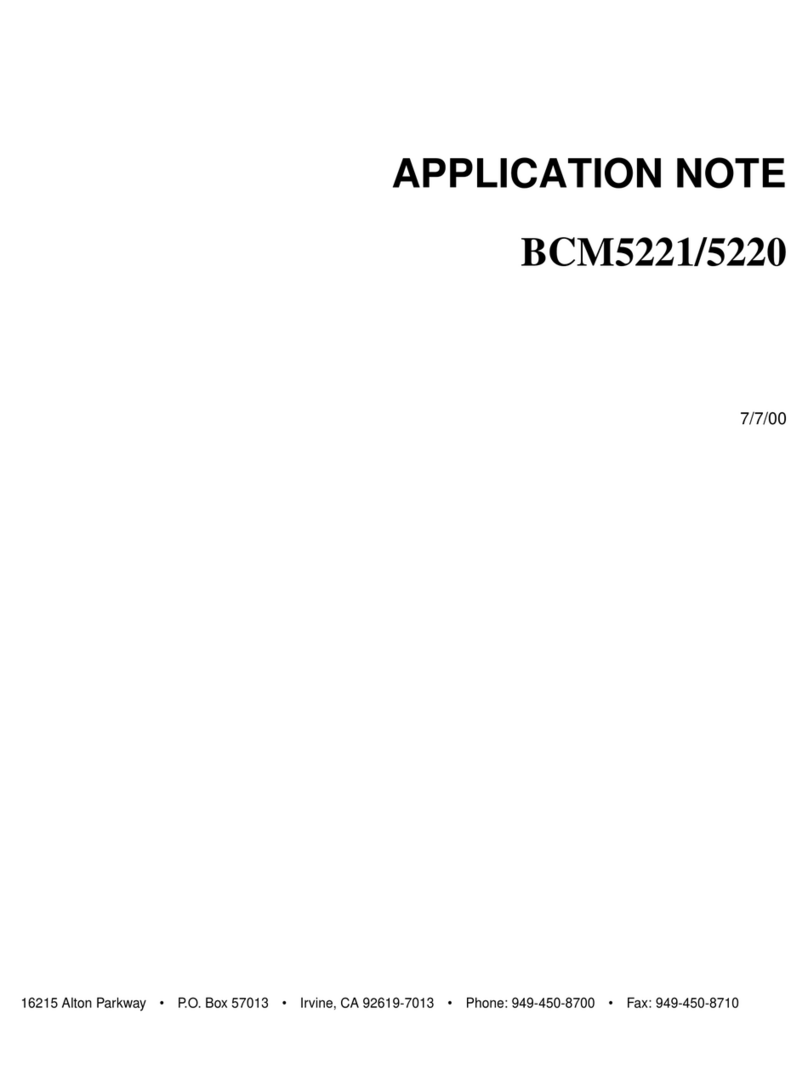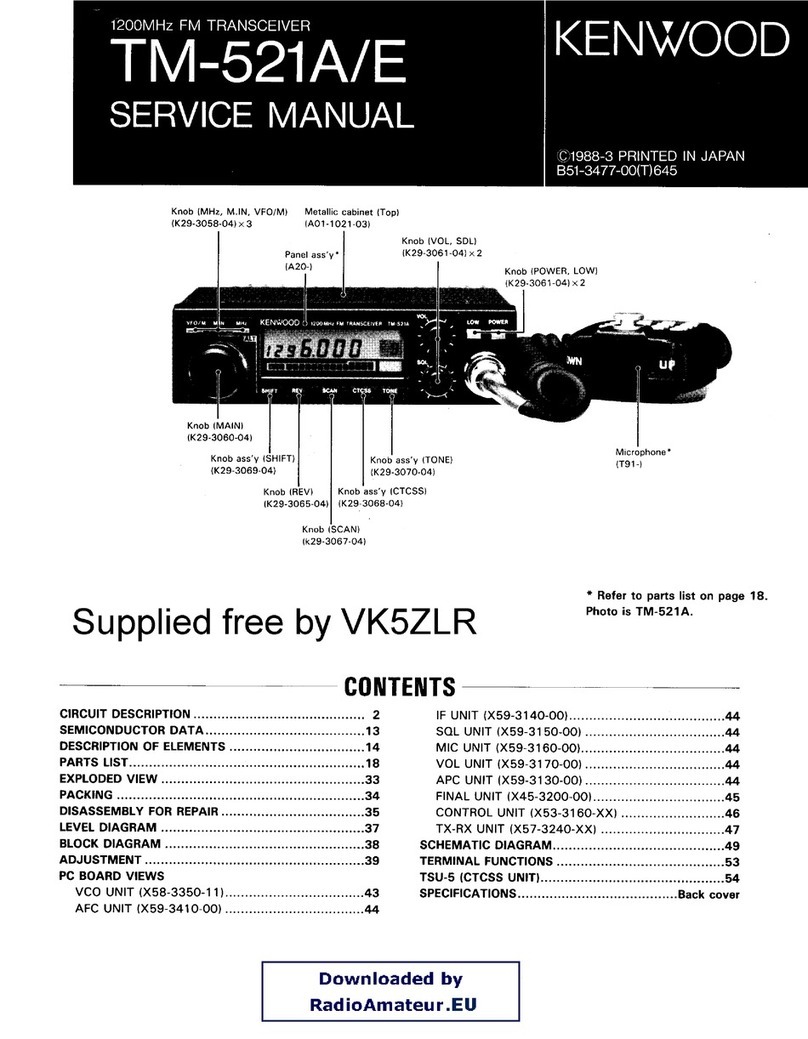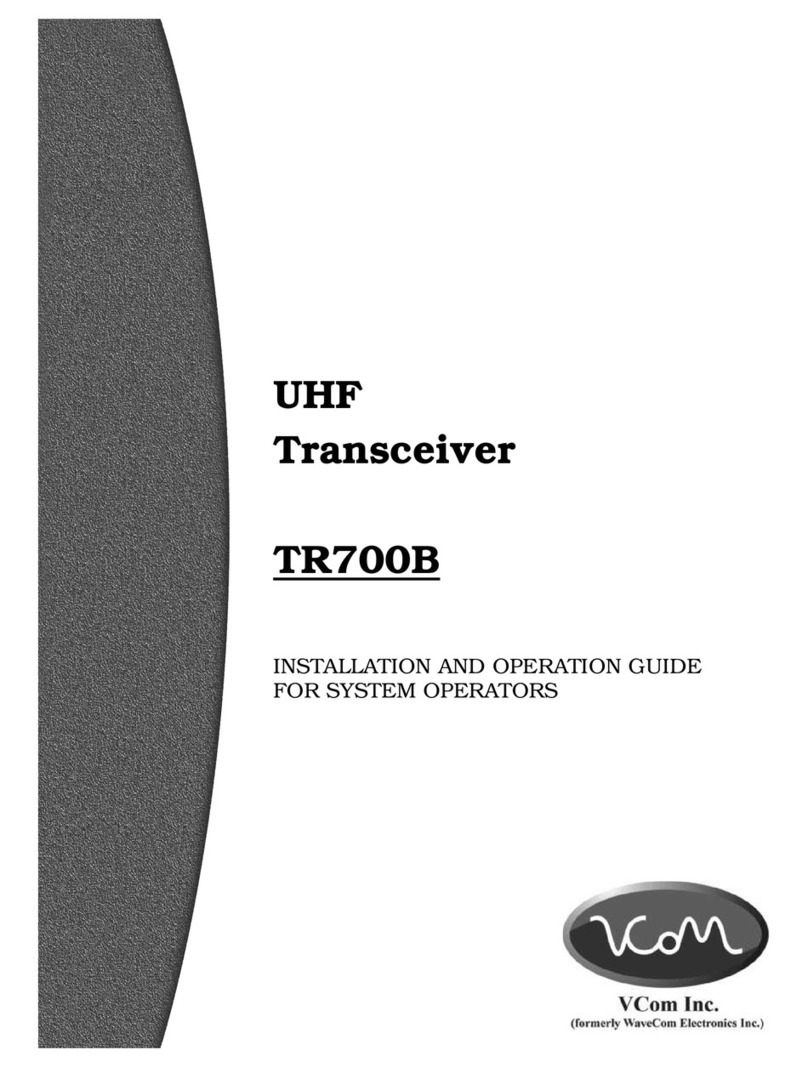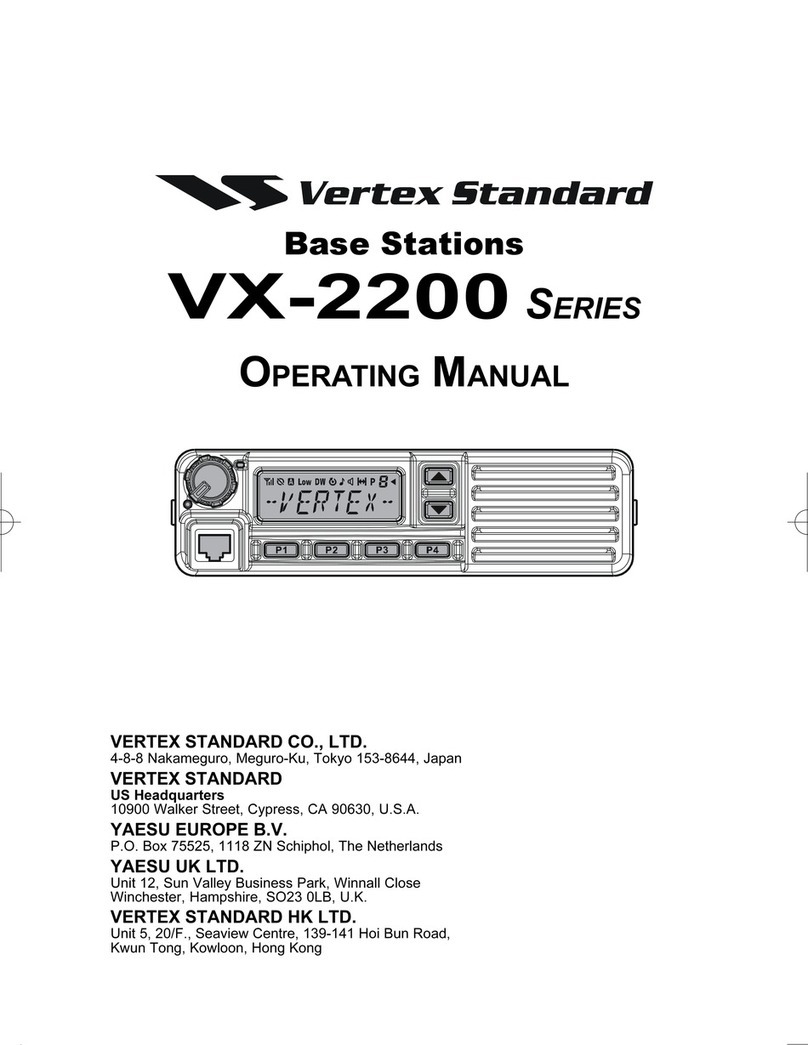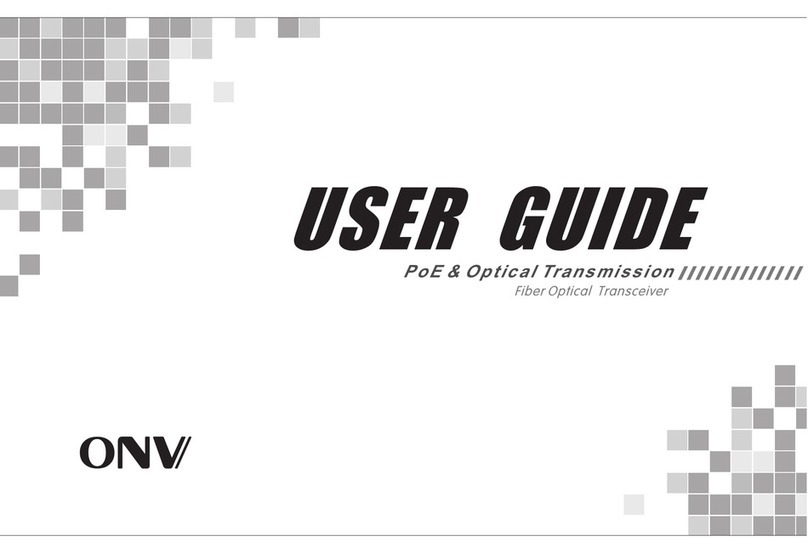ELAD FDM-DUO Use and care manual

www.eladit.com
ELAD FDM-DUO
Dual Mode SDR Transceiver
FIRMWARE UPDATE
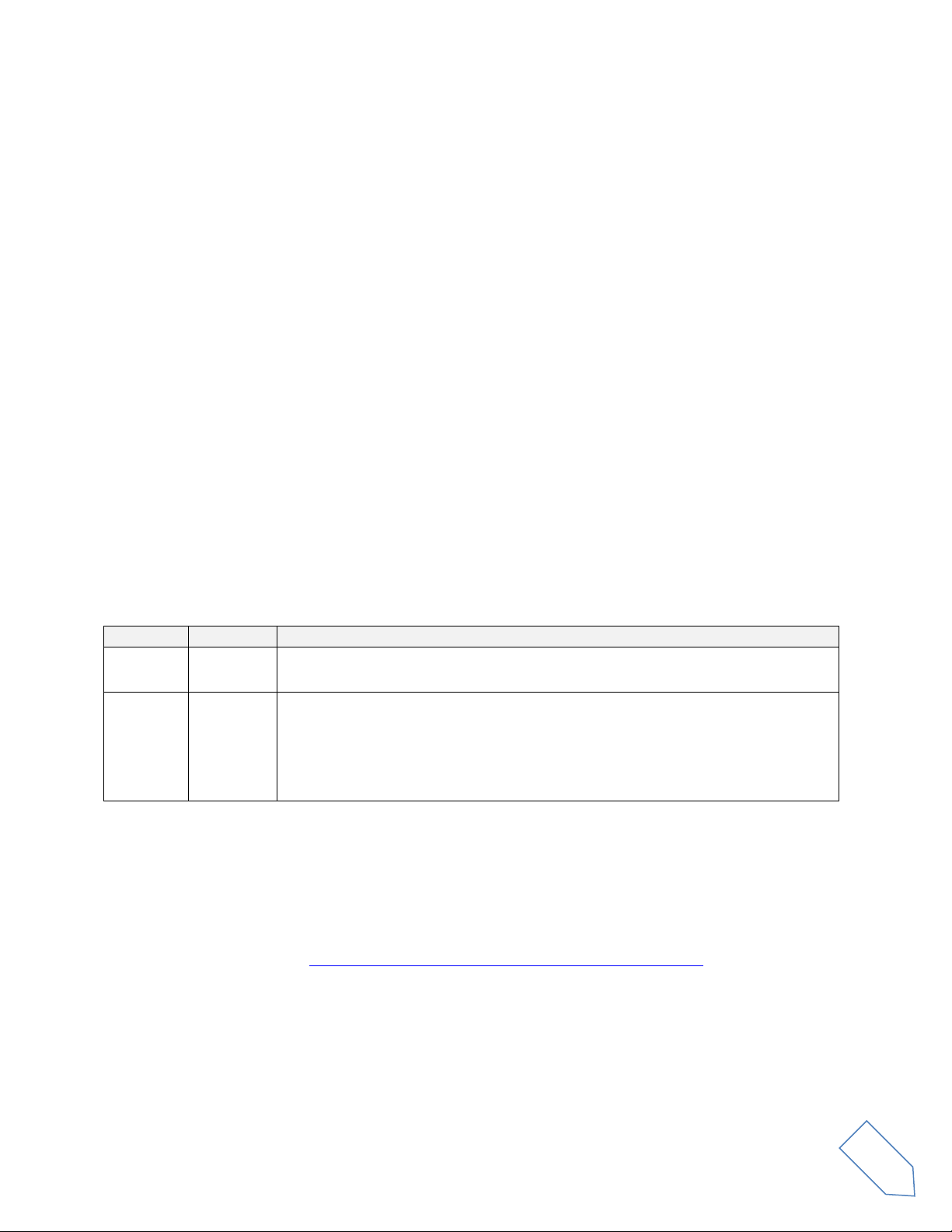
ELAD FDM-DUOr Firmware Update - Rev. 1.1 - 07/2019
© 2019 ELAD S.r.l. All rights reserved. No part of this document may be reproduced, published, used, disclosed or disseminated
in any form or by any means, electronic, photocopying or otherwise, without prior written permission of ELAD S.r.l.
2
Contents
Revision History ............................................................................................................................................ 2
Introduction .................................................................................................................................................. 2
1 RX and TX firmware update .................................................................................................................. 3
1.1 RX firmware update ...................................................................................................................... 4
1.2 TX firmware update ...................................................................................................................... 5
2 USB interface firmware update ............................................................................................................ 6
3 FPGA firmware update.......................................................................................................................... 6
4 User interface (UI) firmware update..................................................................................................... 7
4.1 Update mode activation ............................................................................................................... 7
4.2 USB port identification.................................................................................................................. 7
4.3 Update with Flash Magic Classic Version 11................................................................................. 8
4.4 Update with Flash Magic Version 12 ..........................................................................................10
Revision History
Revision
Date
Description
Rev 1.0
11/2017
Document creation.
Added note about how to activate manually the UI update mode.
Rev 1.1
07/2019
Added links to firmware.
Added picture on section 2 - USB interface firmware update.
Modified section 3 - FPGA firmware update.
Updated section 4 - User interface (UI) firmware update to support
both versions 11 and 12 of Flash Magic.
Introduction
This document describes how to update the various firmware of the FDM-DUO. The latest firmware
versions are available here: http://sdr.eladit.com/FDM-DUO/Firmware%20Releases/.
TO FACILITATE THE PROCEDURE, PLEASE UPDATE THE USER INTERFACE (UI) FIRMWARE AFTER DOING
THE OTHERS FIRMWARE UPDATES.

ELAD FDM-DUOr Firmware Update - Rev. 1.1 - 07/2019
© 2019 ELAD S.r.l. All rights reserved. No part of this document may be reproduced, published, used, disclosed or disseminated
in any form or by any means, electronic, photocopying or otherwise, without prior written permission of ELAD S.r.l.
3
1RX and TX firmware update
To update the RX and TX firmware, you must remove the FDM-DUO top cover. Remove the four screws
in the FDM-DUO chassis bottom as shown in the figure below.
Then remove the top cover of the FDM-DUO

ELAD FDM-DUOr Firmware Update - Rev. 1.1 - 07/2019
© 2019 ELAD S.r.l. All rights reserved. No part of this document may be reproduced, published, used, disclosed or disseminated
in any form or by any means, electronic, photocopying or otherwise, without prior written permission of ELAD S.r.l.
4
1.1 RX firmware update
First of all, download the latest version of the RX firmware from here : http://sdr.eladit.com/FDM-
DUO/Firmware%20Releases/ARM%20Rx%20Firmware/index.php?lang=EN. Unzip the archive and copy
the file “fdmduorx.bin”in the USB flash drive provided with the FDM-DUO. If the file already exists,
replace it.
The file “fdmduorx.bin”must be in the root of the USB flash drive. For example : “E:\fdmduorx.bin”.
Connect the provided USB flash drive to the FDM-DUO “RX USB PROGRAMMING PORT”using the
provided micro-USB adapter. See the picture below. Connect the power supply, keep pressed the “RX
PROGRAM MODE BUTTON”and power up the FDM-DUO.
Keep pressed the “RX PROGRAM MODE BUTTON”until the “RED LED” turns on.
Release the “RX PROGRAM MODE BUTTON”.
Wait until the “RED LED”turns off.
Turn off the FDM-DUO, disconnect the USB flash drive and power up the FDM-DUO.
If during the firmware update the “GREEN LEDS”are blinking together quickly, it means that the
update process ended not successfully. In this case contact the ELAD technical assistance.

ELAD FDM-DUOr Firmware Update - Rev. 1.1 - 07/2019
© 2019 ELAD S.r.l. All rights reserved. No part of this document may be reproduced, published, used, disclosed or disseminated
in any form or by any means, electronic, photocopying or otherwise, without prior written permission of ELAD S.r.l.
5
1.2 TX firmware update
First of all, download the latest version of the TX firmware from here : http://sdr.eladit.com/FDM-
DUO/Firmware%20Releases/ARM%20Tx%20Firmware/index.php?lang=EN. Unzip the archive and copy
the file “fdmduotx.bin”in the USB flash drive provided with the FDM-DUO. If the file already exists,
replace it.
The file “fdmduotx.bin” must be in the root of the USB flash drive. For example : “E:\fdmduotx.bin”.
Connect the provided USB flash drive to the FDM-DUO “TX USB PROGRAMMING PORT”using the
provided micro-USB adapter. See the picture below. Connect the power supply, keep pressed the “TX
PROGRAM MODE BUTTON”and power up the FDM-DUO.
Keep pressed the “TX PROGRAM MODE BUTTON”until the “RED LED” turns on.
Release the “TX PROGRAM MODE BUTTON”.
Wait until the “RED LED”turns off.
Turn off the FDM-DUO, disconnect the USB flash drive and power up the FDM-DUO.
If during the firmware update the “GREEN LEDS”are blinking together quickly, it means that the
update process ended not successfully. In this case contact the ELAD technical assistance.
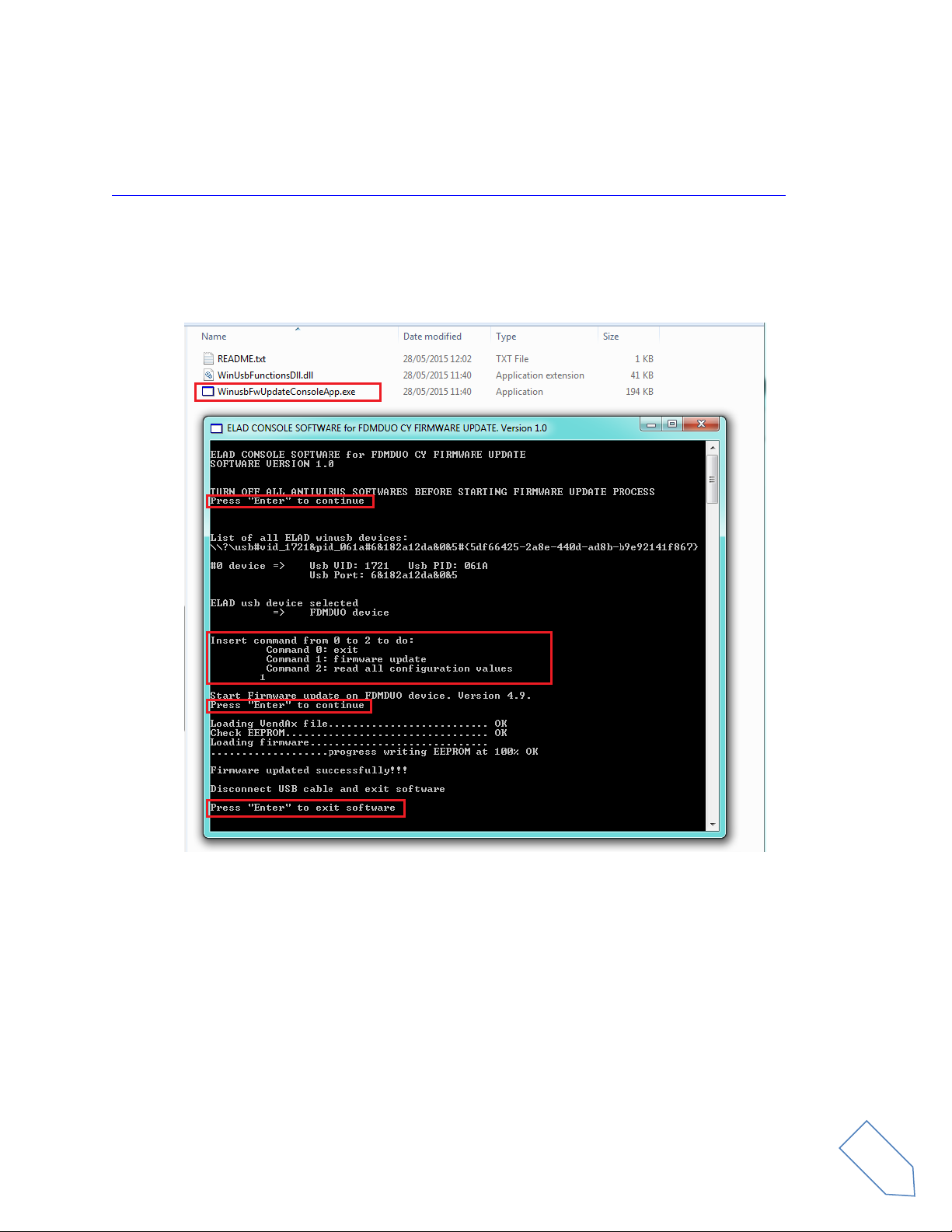
ELAD FDM-DUOr Firmware Update - Rev. 1.1 - 07/2019
© 2019 ELAD S.r.l. All rights reserved. No part of this document may be reproduced, published, used, disclosed or disseminated
in any form or by any means, electronic, photocopying or otherwise, without prior written permission of ELAD S.r.l.
6
2USB interface firmware update
Download the latest version of the USB interface firmware here :
http://sdr.eladit.com/FDM-DUO/Firmware Releases/USB Interface Firmware/index.php?lang=EN.
Before starting the firmware update, disable all anti-virus programs to avoid any inconvenience.
Turn on the FDM-DUO and connect the USB RX connector to a USB 2.0 port of your computer. Unzip the
archive, launch the executable file inside and follow the instructions to update the firmware.
Do not disconnect the USB cable and do not turn off the FDM-DUO.
Once the update is completed, turn off and on the FDM-DUO.
3FPGA firmware update
There is no update to do for the FPGA firmware.
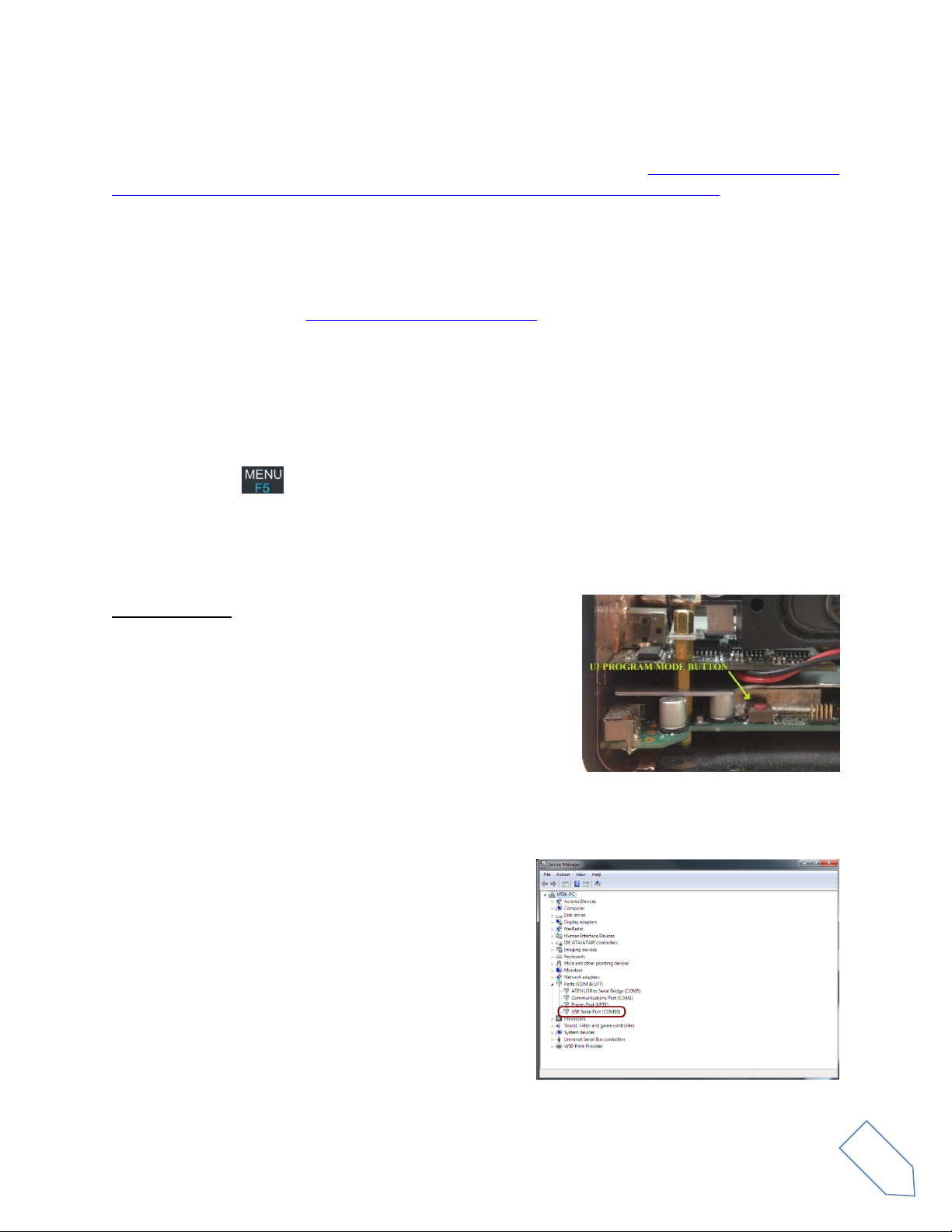
ELAD FDM-DUOr Firmware Update - Rev. 1.1 - 07/2019
© 2019 ELAD S.r.l. All rights reserved. No part of this document may be reproduced, published, used, disclosed or disseminated
in any form or by any means, electronic, photocopying or otherwise, without prior written permission of ELAD S.r.l.
7
4User interface (UI) firmware update
Download the latest version of the user interface firmware from here : http://sdr.eladit.com/FDM-
DUO/Firmware%20Releases/UI%20User%20Interface%20Firmware/index.php?lang=EN.
Before starting the firmware update, it is recommended to disable all antivirus programs in order to
avoid any inconvenience.
In order to update the user interface (UI) firmware, you need to install the Flash Magic software. This
program is available here: http://www.flashmagictool.com/. There are two versions available, Classic
Version 11 and Version 12, this document covers the use of both.
4.1 Update mode activation
Turn on the FDM-DUO and connect the CAT USB port to a USB 2.0 port of your computer. Follow the
steps below to enable the user interface update mode :
Press the key, turn the E2 knob to go to the menu 80 (SERVICE), press E2 to enter in the
menu,
turn E2 to display “ON” and press E2 to confirm,
turn E2 to go to the menu 82 (UI Update), press E2 to enter in the menu,
turn E2 to display “YES” and press E2 to confirm.
Important note : it is also possible to enable manually the user
interface update mode. To do this :
-turn off the FDM-DUO,
-keep pressed the UI PROGRAM MODE BUTTON,
-turn on the FDM-DUO,
-release the UI PROGRAM MODE BUTTON,
-the UI is now in update mode, notice that the display
remains turned off.
4.2 USB port identification
To identify the CAT USB port number you need to open
the windows “Device Manager” and expand the “Ports
(COM &LPT)” node. The CAT USB port is listed as “USB
Serial Port”.
In the picture alongside the CAT USB port number is
COM19.

ELAD FDM-DUOr Firmware Update - Rev. 1.1 - 07/2019
© 2019 ELAD S.r.l. All rights reserved. No part of this document may be reproduced, published, used, disclosed or disseminated
in any form or by any means, electronic, photocopying or otherwise, without prior written permission of ELAD S.r.l.
8
4.3 Update with Flash Magic Classic Version 11
Run Flash Magic 11 and set the following parameters.
In the “Step 1 – Communication” section :
select LPC1766,
COM Port: the CAT USB COM port,
Baud Rate: 230400,
Interface: None (ISP).
In the “Step 2 – Erase” section :
check “Erase all Flash+Code Rd Prot”.
In the “Step 3 – Hex File” section :
click on Browse and select the update “.hex” file.
In the “Step 4 – Options” section :
check “Verify after programming”
Check the communication with the FDM-DUO clicking on “ISP” and then on “Read Device Signature”. If
the communication with the FDM-DUO is working, a new window with some device information is
opened.
If the communication is working it is possible to proceed with the firmware update. Click on “close” on
the “Device Signature” window. In the Flash Magic main window, click on “Start” to begin the
programming.
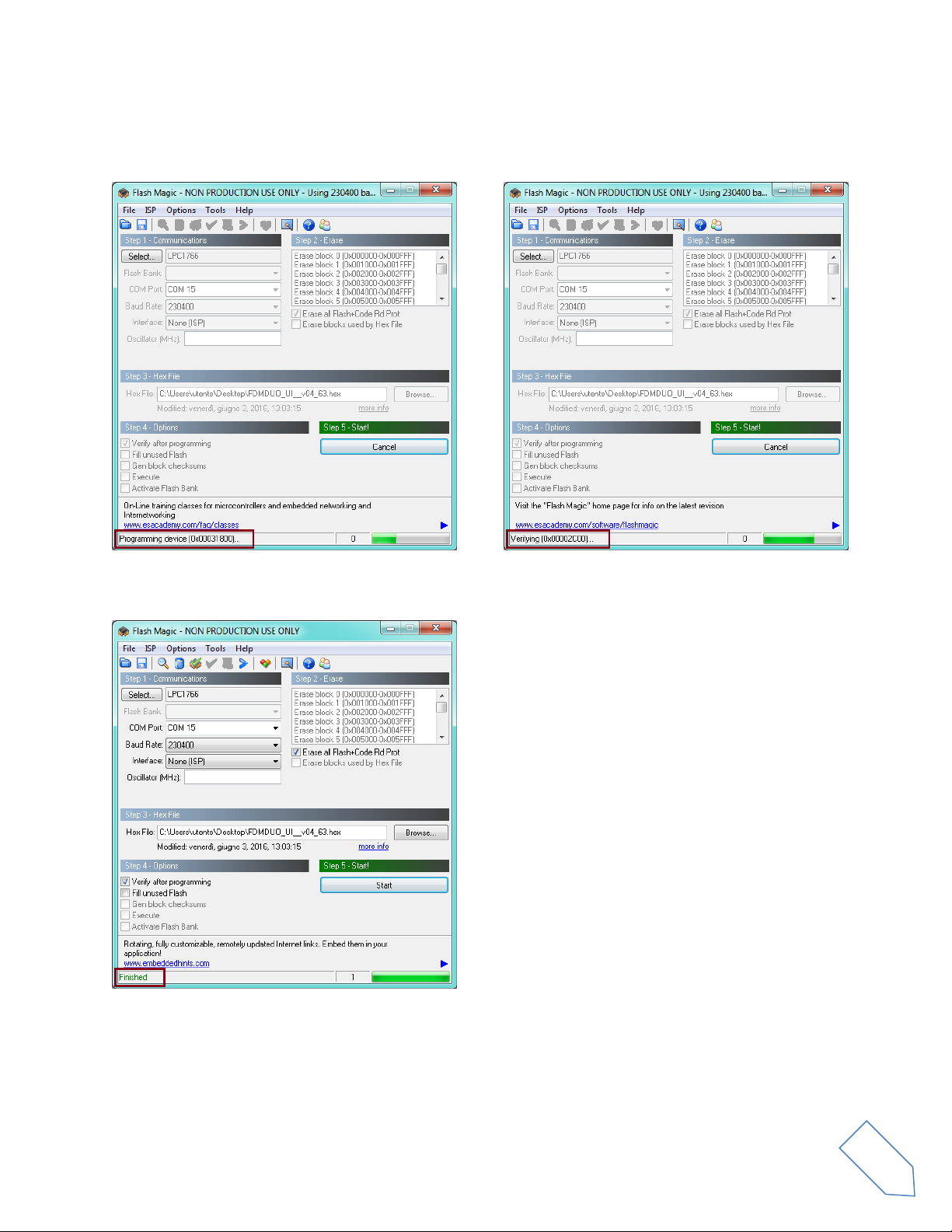
ELAD FDM-DUOr Firmware Update - Rev. 1.1 - 07/2019
© 2019 ELAD S.r.l. All rights reserved. No part of this document may be reproduced, published, used, disclosed or disseminated
in any form or by any means, electronic, photocopying or otherwise, without prior written permission of ELAD S.r.l.
9
Flash Magic will now proceed to program the
firmware.
Then, Flash Magic performs the programming
verification.
Wait until the end of the process, it should result like the picture bellow.
Then turn off and on the FDM-DUO.
If some problems occur during the firmware update procedure, please contact the ELAD technical
assistance.

ELAD FDM-DUOr Firmware Update - Rev. 1.1 - 07/2019
© 2019 ELAD S.r.l. All rights reserved. No part of this document may be reproduced, published, used, disclosed or disseminated in any form or
by any means, electronic, photocopying or otherwise, without prior written permission of ELAD S.r.l.
10
4.4 Update with Flash Magic Version 12
Run Flash Magic 12 and set the following parameters.
In the “Device” section :
select LPC1766 (LPC1700),
COM Port: the CAT USB COM port,
Baud Rate: 115200.
In the “Erase” section :
choose “Entire device”.
In the “Firmware” section :
click on Browse and select the downloaded
“.hex” file.
In the “Options” section :
check “Verify after programming”.
Check the communication with the FDM-DUO clicking on “ISP” and then on “Read Signature”. If the
communication with the FDM-DUO is working, a new window with some device information is opened.
If the communication is working it is possible to proceed with the firmware update. Click on “close” on
the “Signature” window. In the Flash Magic main window, click on “Start” to begin the programming.
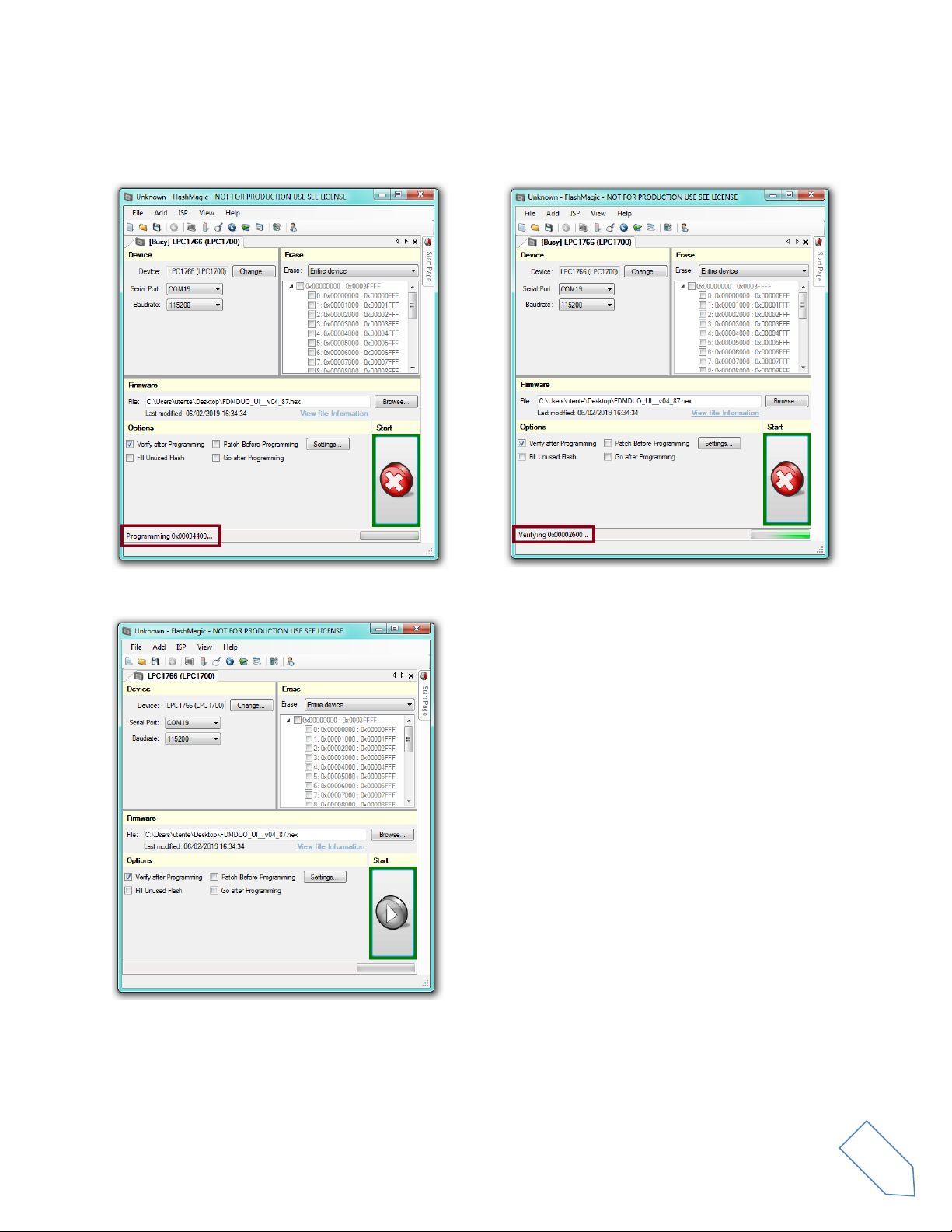
ELAD FDM-DUOr Firmware Update - Rev. 1.1 - 07/2019
© 2019 ELAD S.r.l. All rights reserved. No part of this document may be reproduced, published, used, disclosed or disseminated in any form or
by any means, electronic, photocopying or otherwise, without prior written permission of ELAD S.r.l.
11
Flash Magic will now proceed to program the
firmware.
Then, Flash Magic performs the programming
verification.
Wait until the end of the process, it should result like the picture bellow.
Then turn off and on the FDM-DUO.
If some problems occur during the firmware update procedure, please contact the ELAD technical
assistance.
Other manuals for FDM-DUO
1
Table of contents
Other ELAD Transceiver manuals