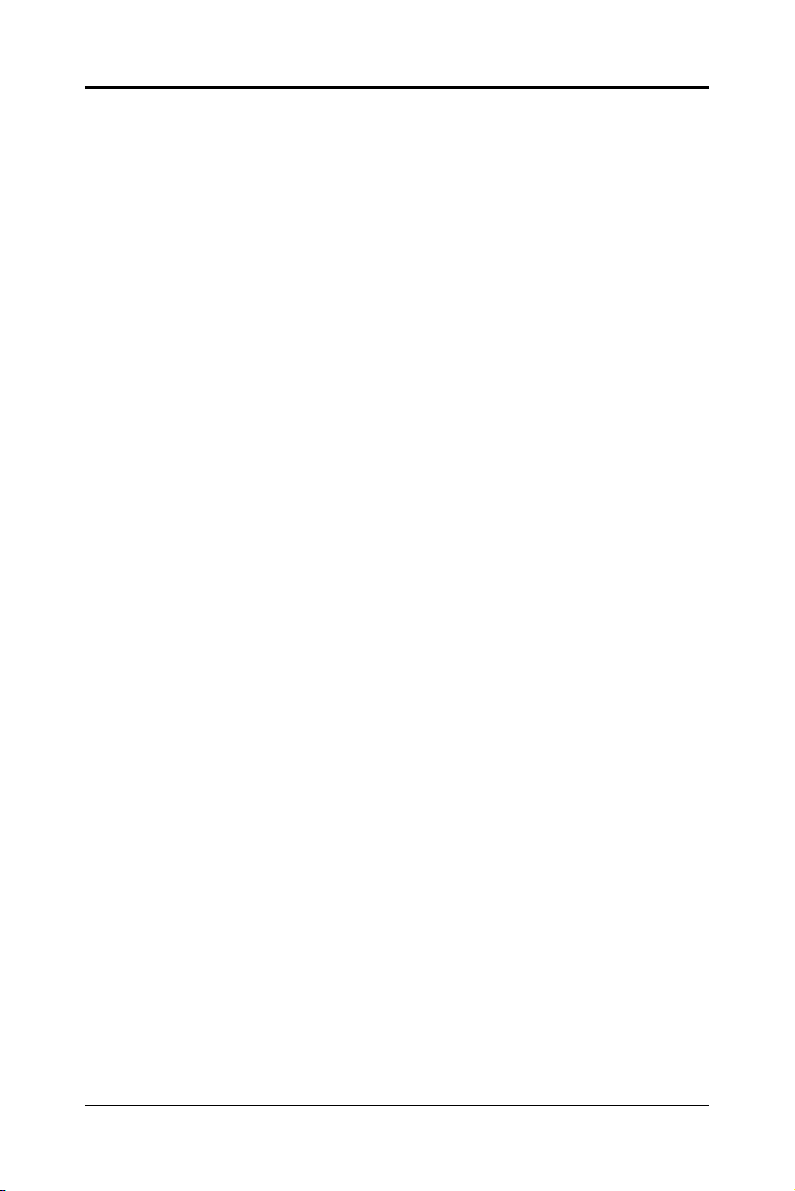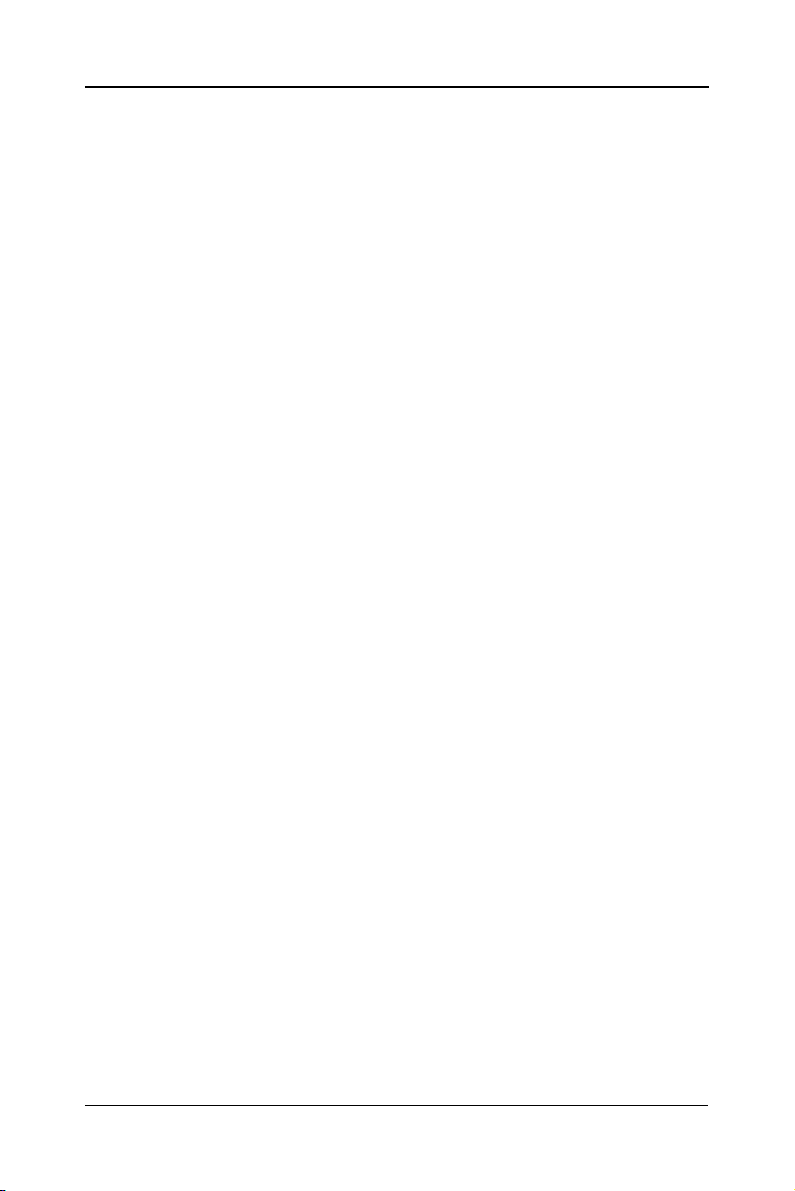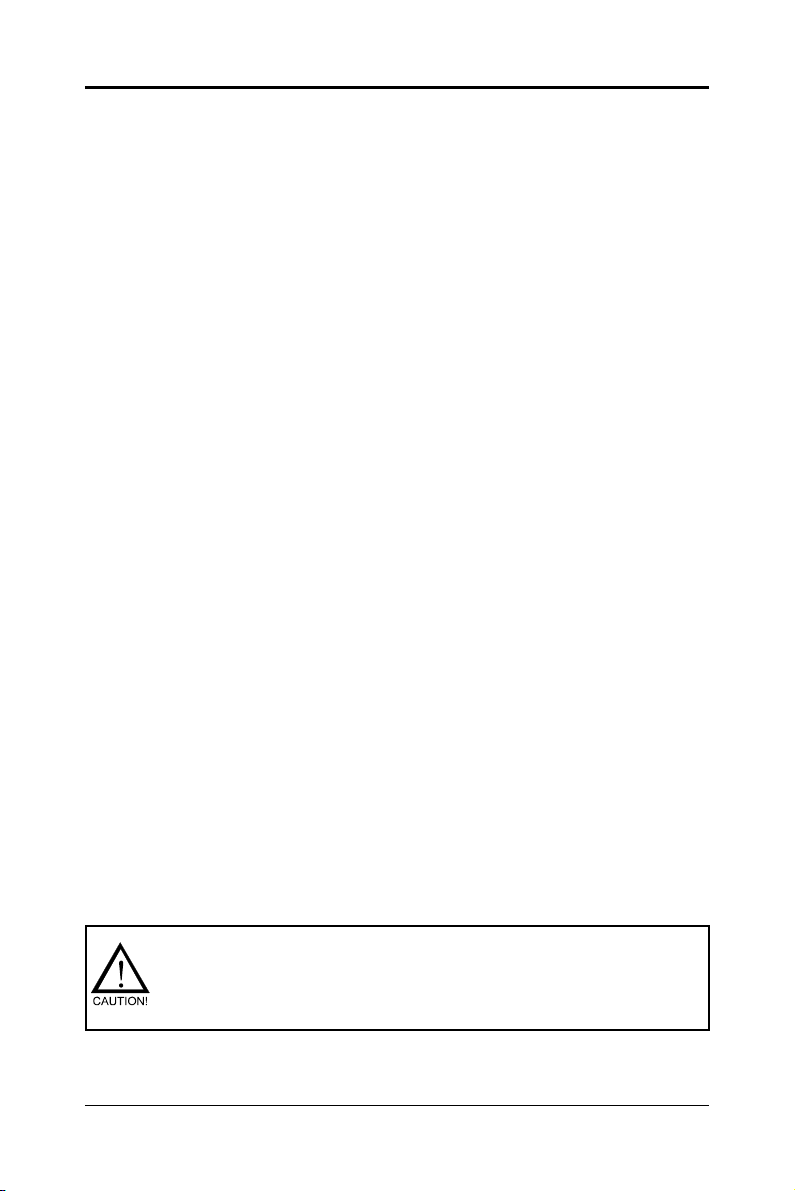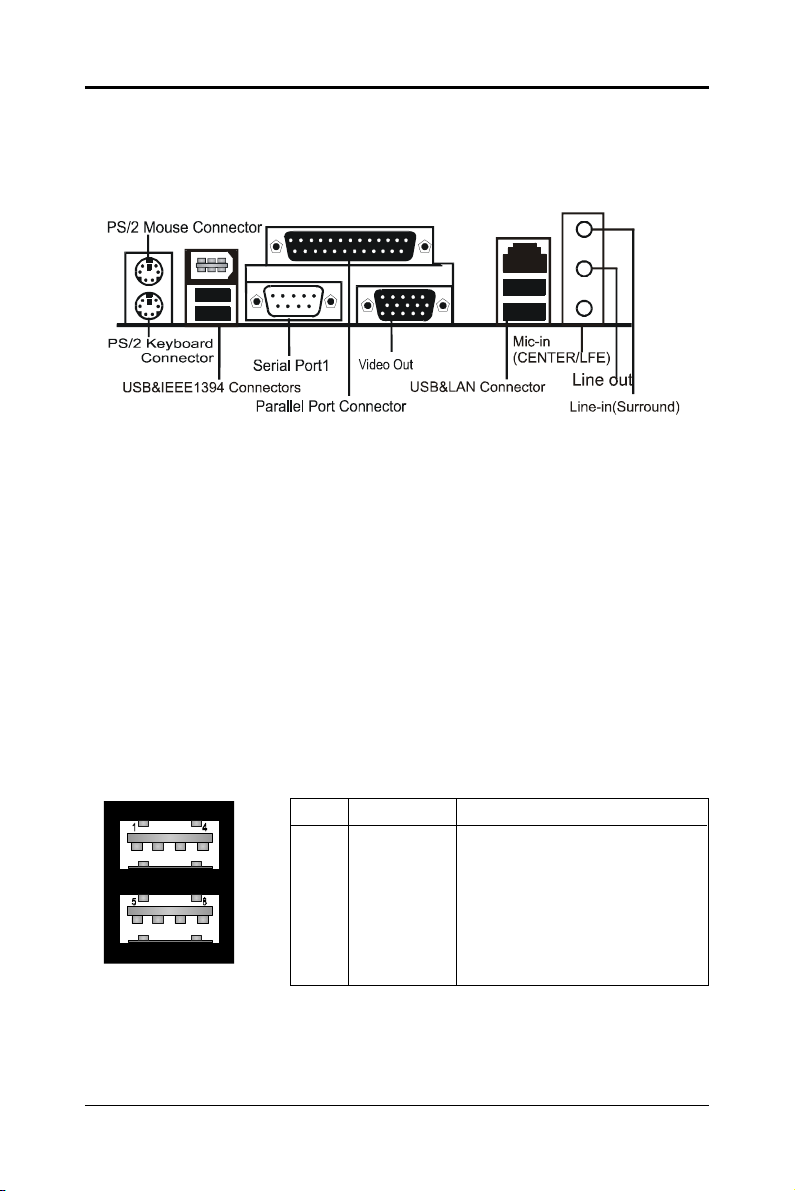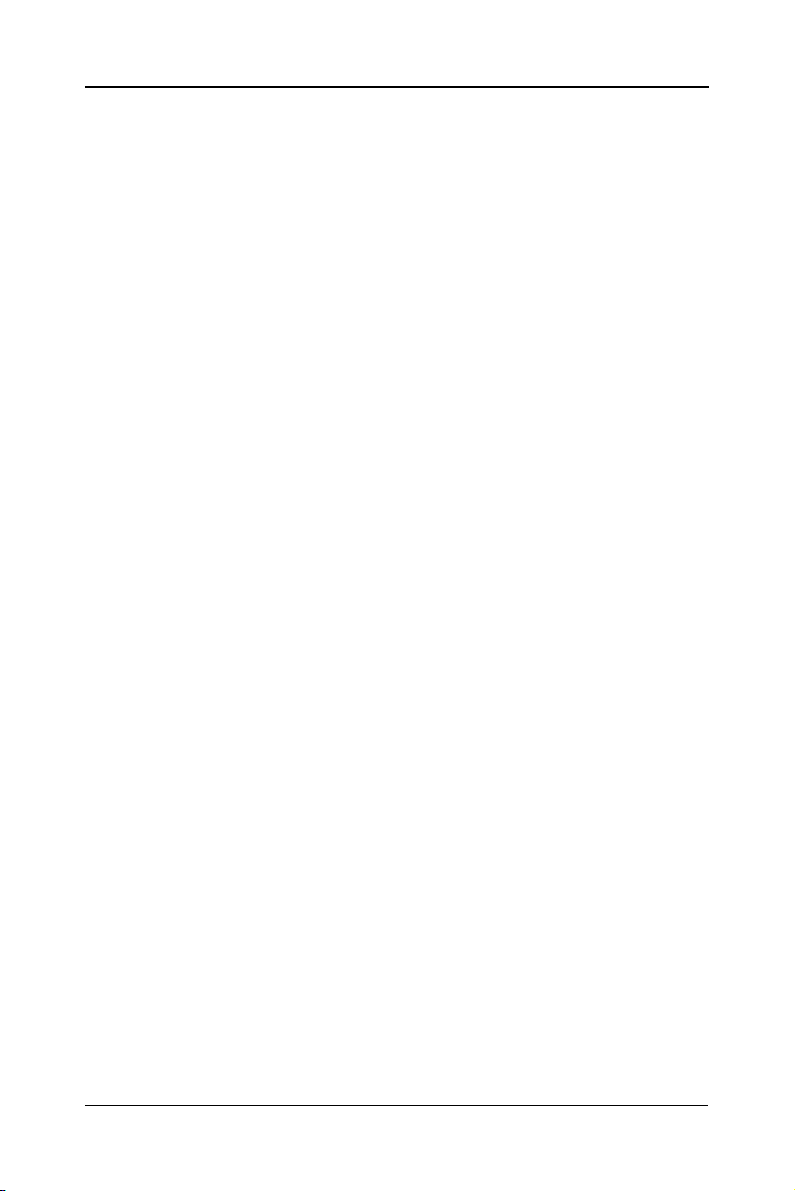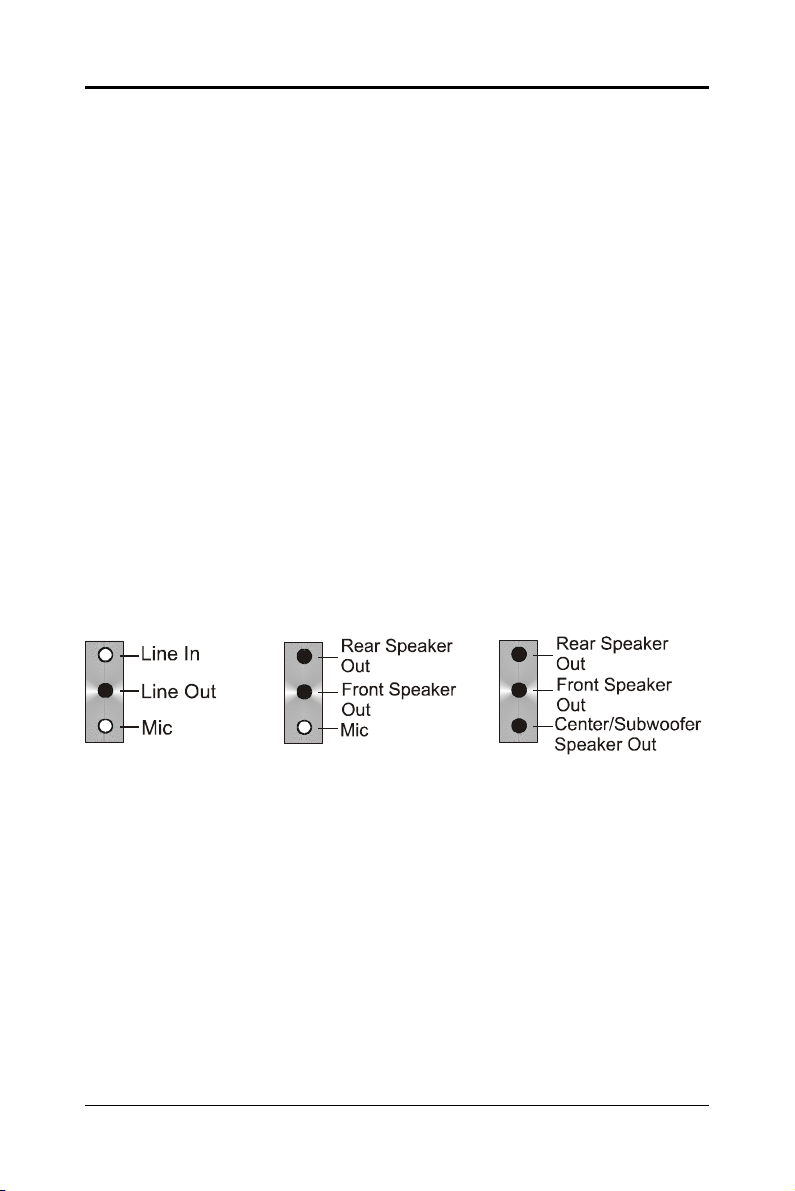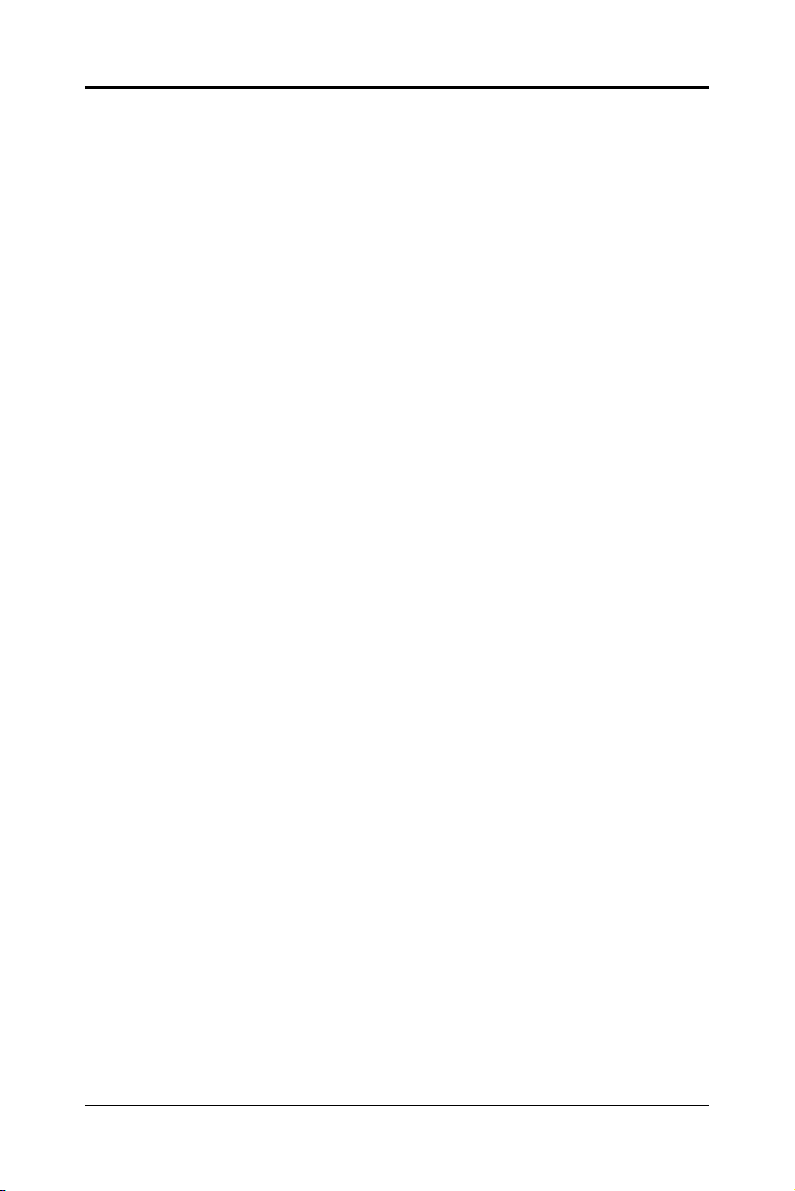
2
PE-AM2RS485MPE-AM2RS485M
PE-AM2RS485MPE-AM2RS485M
PE-AM2RS485M User’s Manual
TABLE OF CONTENTS
HARDWARE CONFIGURATION .................................................................... 4
Key Features .................................................................................................. 4
MOTHERBOARD LAYOUT ............................................................................ 7
REAR PANEL ................................................................................................ 8
AUDIO CONFIGURATION .............................................................................. 10
SPEAKER CONFIGURATION ........................................................................ 10
Method 1: Using the 4/6 surround audio output of the back panel only ..... 10
Method 2: Using S-Bracket connectors ...................................................... 12
CONNECTORS ............................................................................................. 14
Floppy Disk Drive Connector: CN3 ........................................................ 14
Hard Disk Connectors: CN1 .................................................................. 14
Back Panel Bracket-Six Channel Audio Output Connector: J19 .......... 15
TV Out Connector: J5 ............................................................................. 16
IEEE1394 Connector: J23 ..................................................................... 17
Chassis Alarm Lead: JP12 .................................................................... 18
Fan Power Connectors: CPUFAN1, SYSFAN1................................. ........ 19
Power LED: D25, D26................................. .............................................. 19
CD-IN Connector: J18 ........................................................................... 20
AUX-IN Connector: J20 .......................................................................... 20
Front Panel Audio Header: FP_S1 ......................................................... 21
USB Connectors: FP_U1, FP_U2,FP_U3 ............................................. 22
Front Panel Headers: FP1 ..................................................................... 23
Serial ATA Hard Disk Connectors: SATA1, SATA2, SATA3, SATA4 .......... 24
JUMPER SETTING ....................................................................................... 26
JP9-CMOS Clear .................................................................................... 26
JP2-On Board AC97 Sound Select ........................................................ 26
JP13-On Board LAN Select ................................................................... 26
JP3-On Board IEEE1394 Select ............................................................ 26