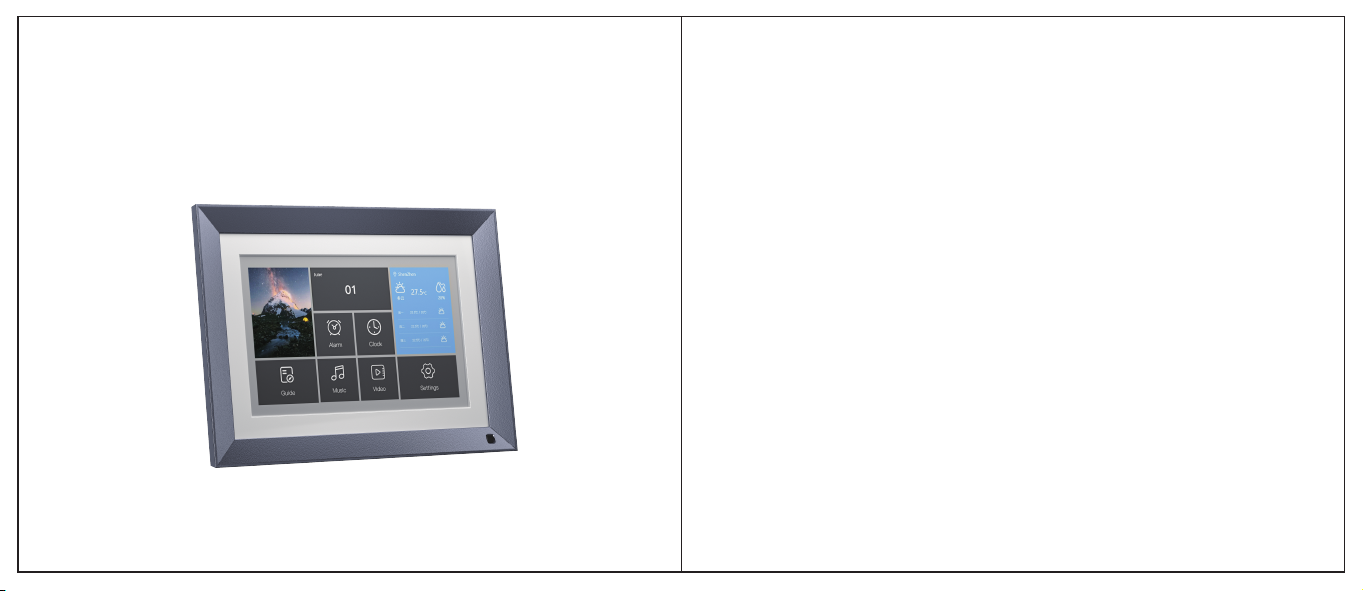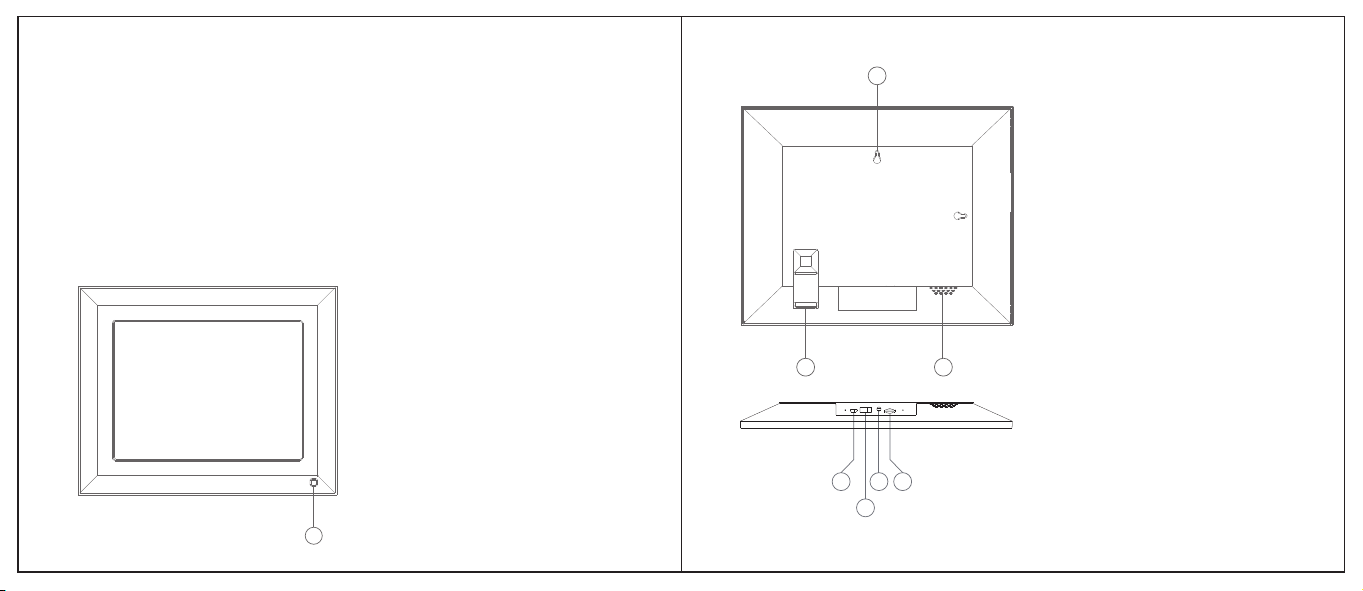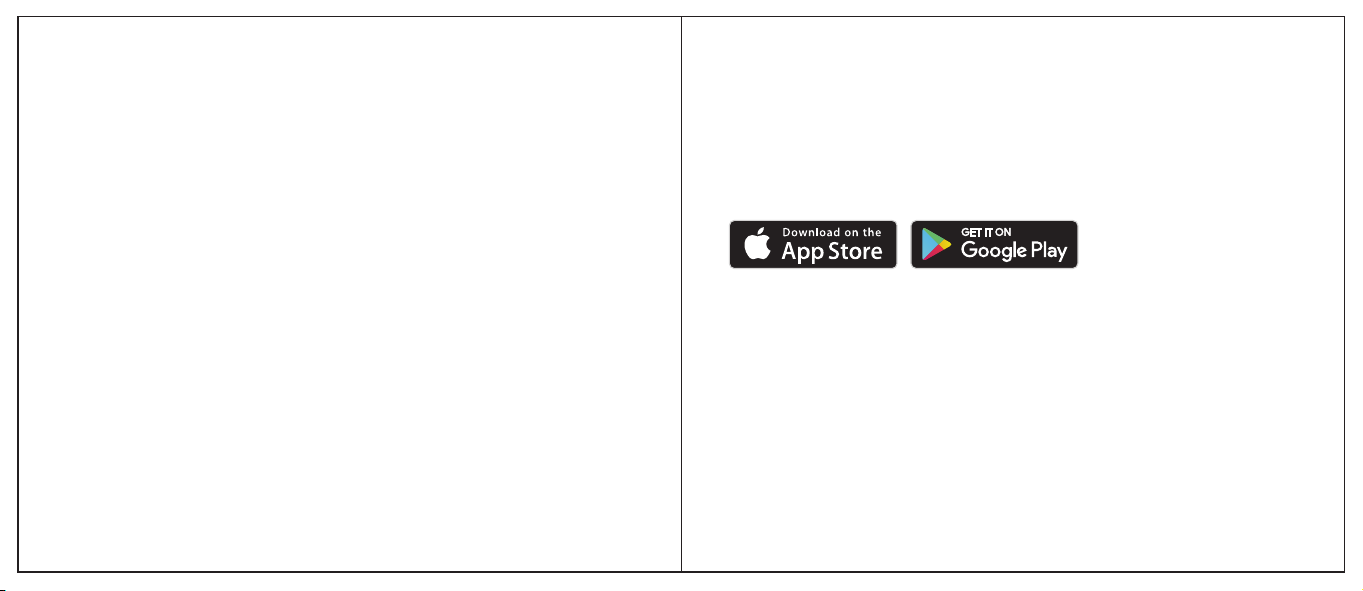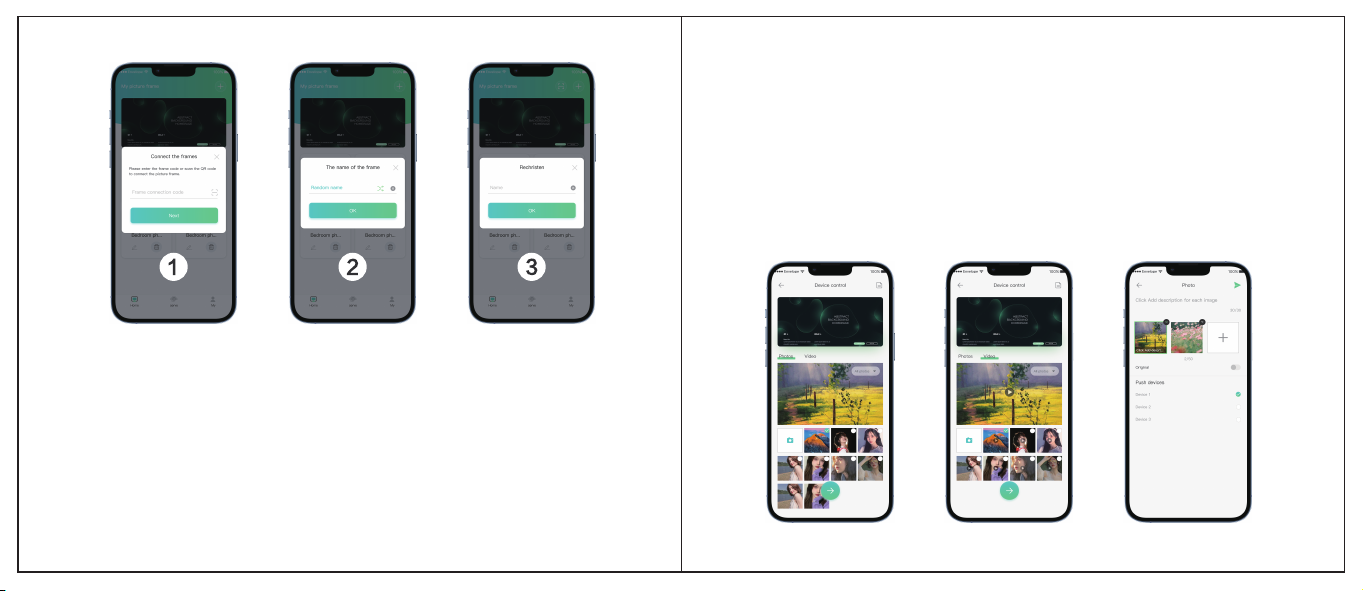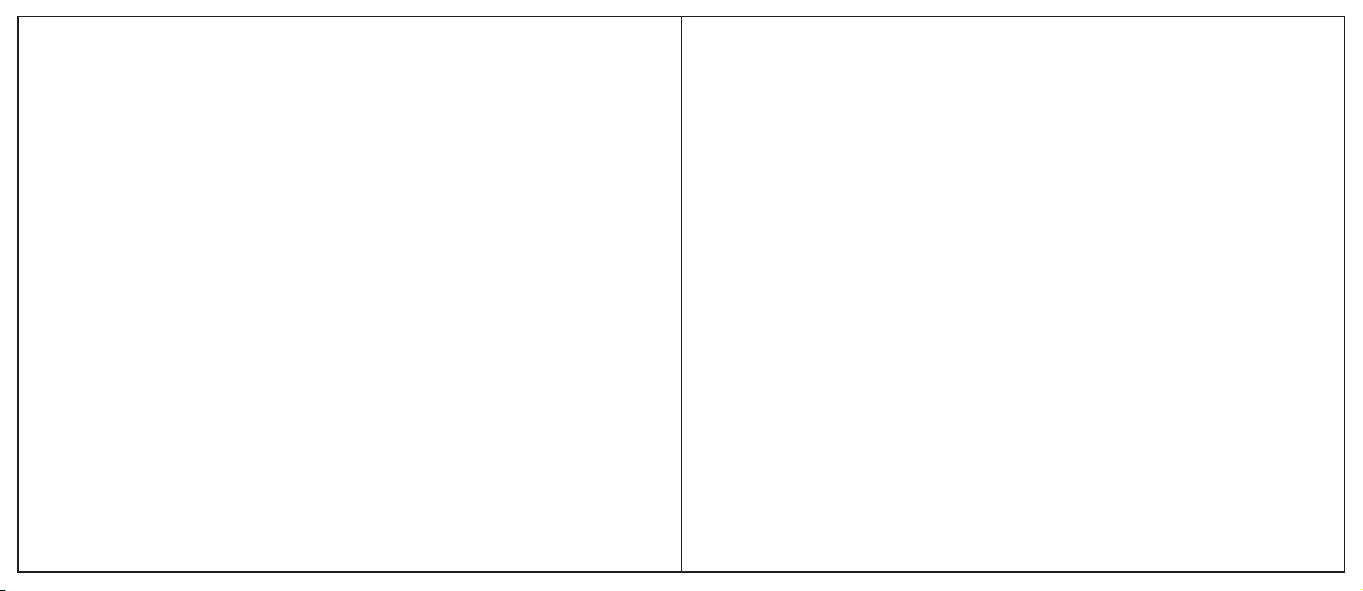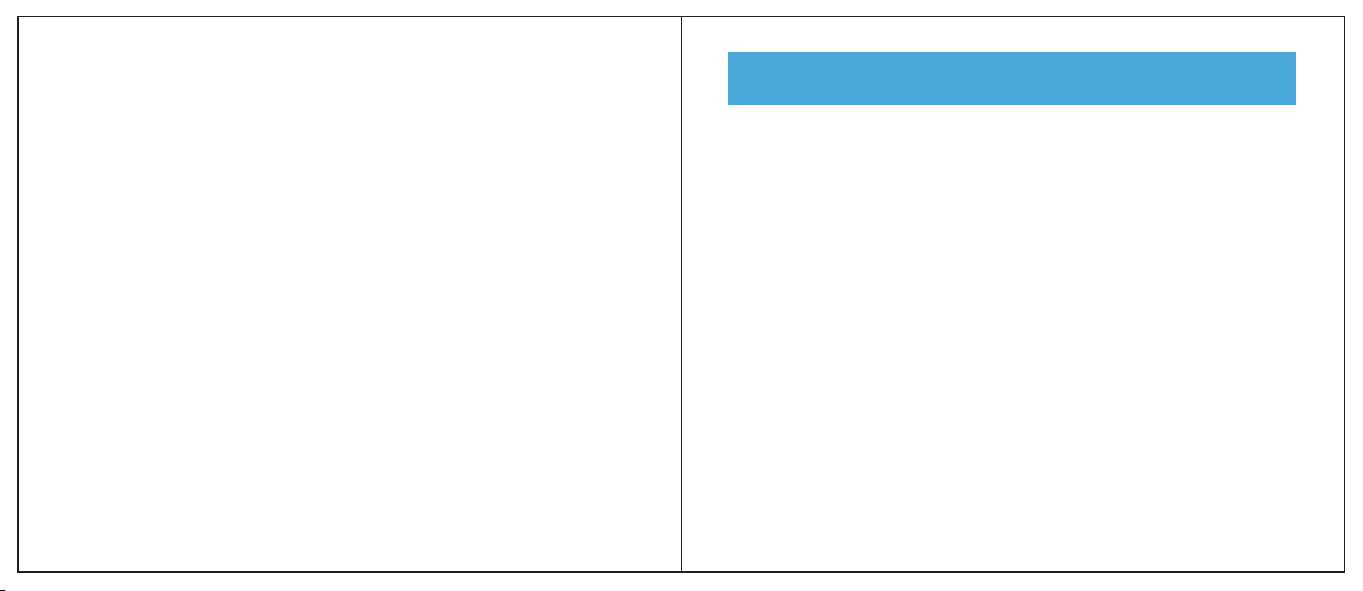1 2
Recommendations of Use and
Safety Warnings
Do not install your Digital Picture Frame close to a water source (minimum 1.50 m
away from a water source) or in a humid environment (such as the bathroom,
laundry, or kitchen).
Warning: To reduce the risk of electrical shock, do not remove the cover or back. To
prevent fire or electrical shock hazards, do not expose the device to rain, water or
moisture.
This product has been designed to work inside a room or a house and cannot be
used outside. Avoid using the product in a dusty environment.
This product must be used in temperatures between 10 °C and 35 °C.
Only use this product with the power adapter that was provided with the product.
Using any other adapter will void your warranty.
Do not place this product on an unstable desk or table. Never place heavy or sharp
objects on the LCD panel of the device.
This product is not suitable for use by a child.
Protect the power cord from being walked on or pinched particularly at plugs,
receptacles, and the point where the cord attaches to the device.
The CE mark indicates that the product is in compliance with the main require-
ments of the European parliament and council directive 2014/30/EU for telecom-
munications terminals, user health and safety, and electromagnetic disturbance.
The RoHS mark indicates that the product is in compliance with the main
requirements of the European parliament and council directive 2015/863/EU for
telecommunications terminals, user health and safety, and electromagnetic
disturbance.
The FCC mark indicates that the product is in compliance with the main
requirements of the American parliament for telecommunications terminals,
user health and safety, and electromagnetic disturbance.
If you suspect there is any problem with the device, the remote control, or the
power adapter please contact us immediately at: service@saraily.net. We will
supply a replacement part if needed, free of charge. For your safety, DO NOT
ATTEMPT to repair the device or the adapter by yourself.
The declaration of conformity and the warranty are accessible upon request by
sending an email to service@saraily.net.
The warranty does not cover damage caused by the incorrect use of this product
as well as memory devices.