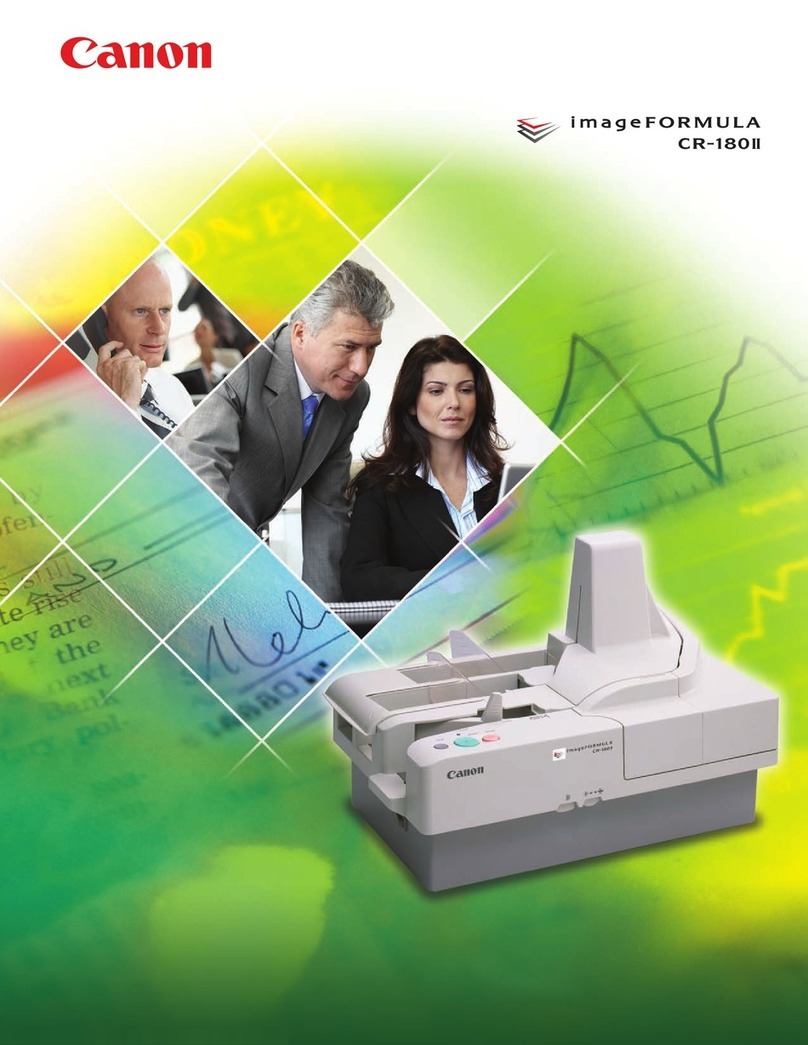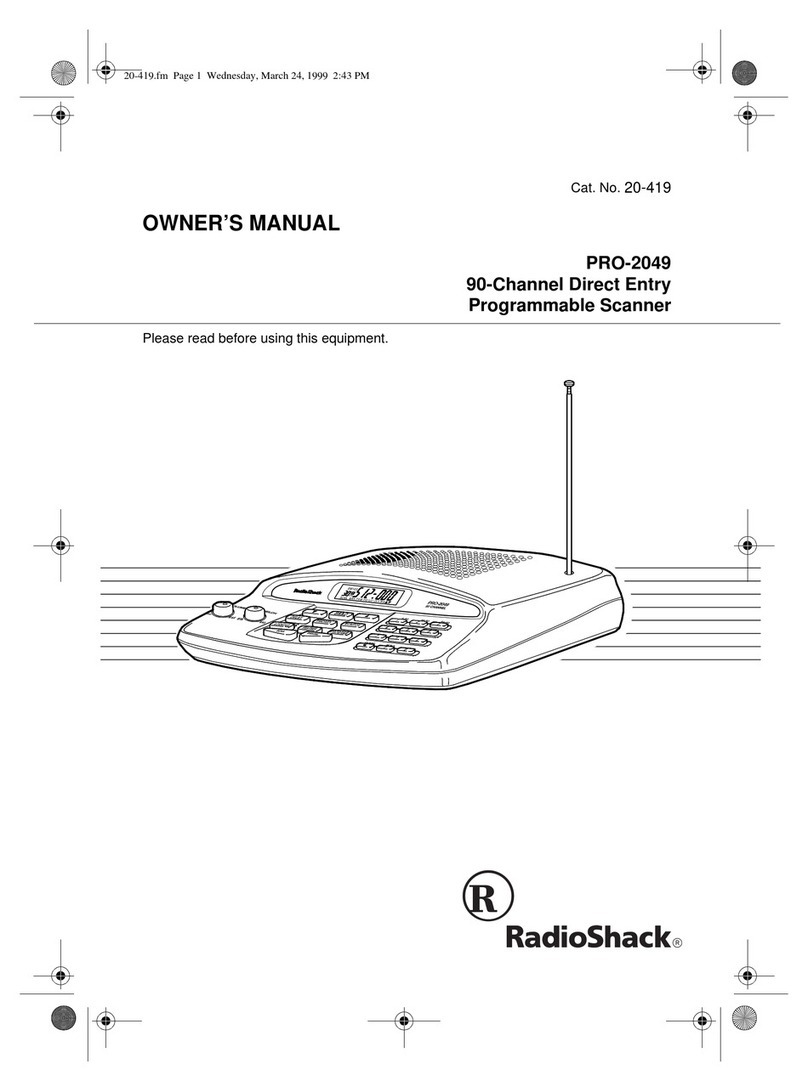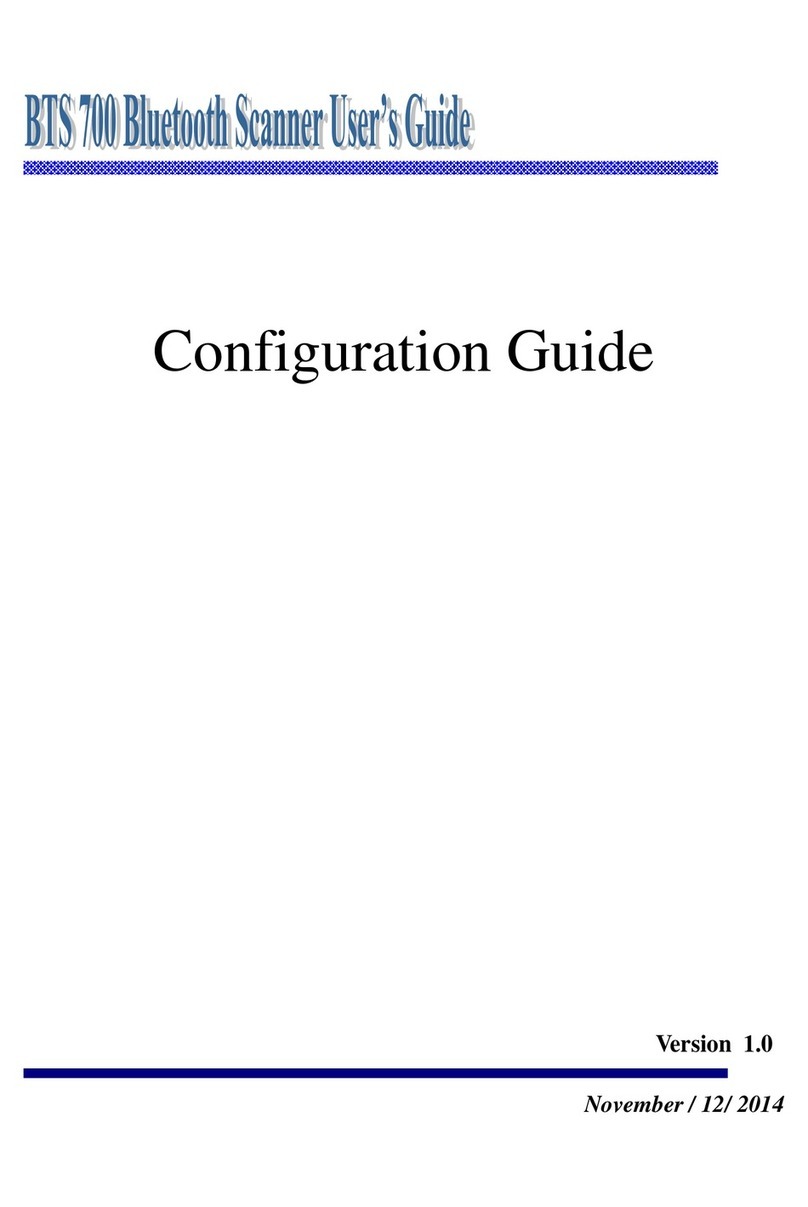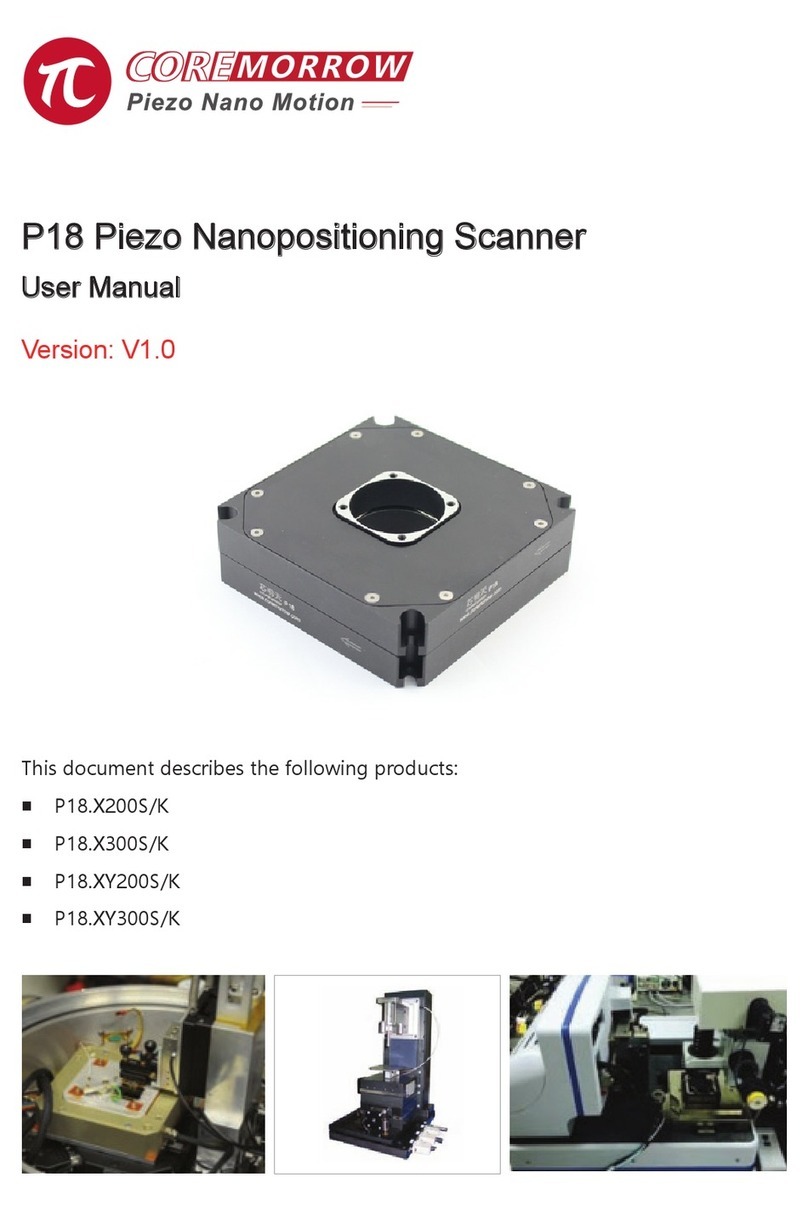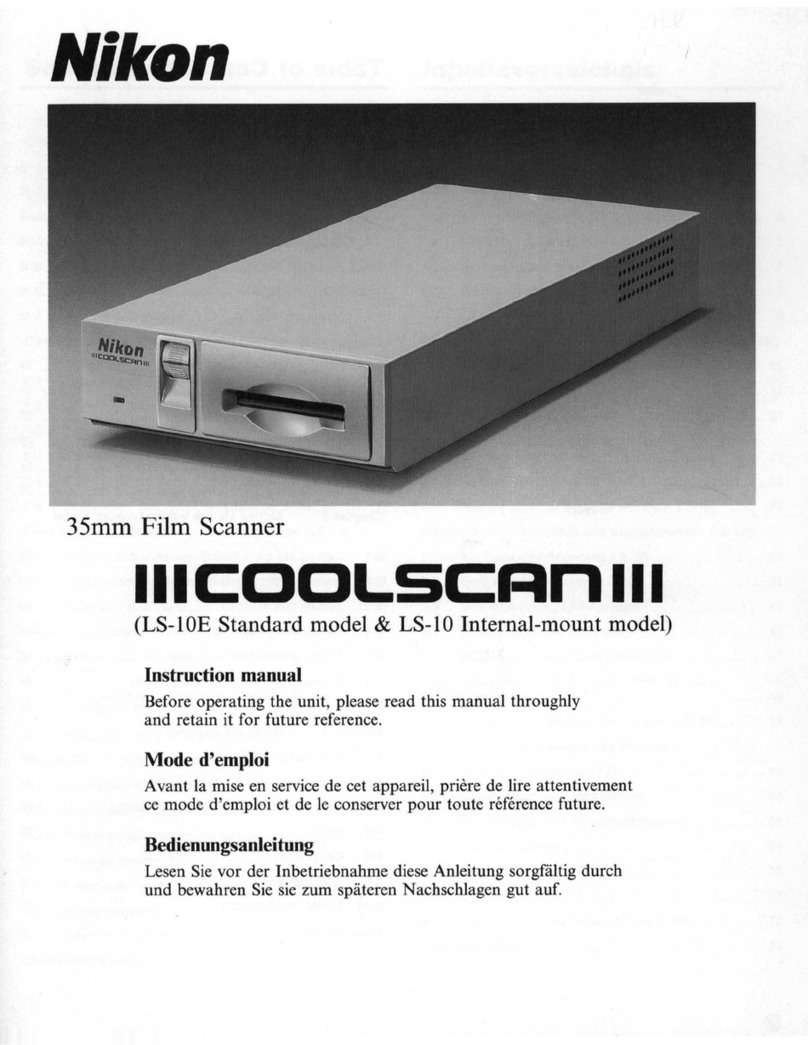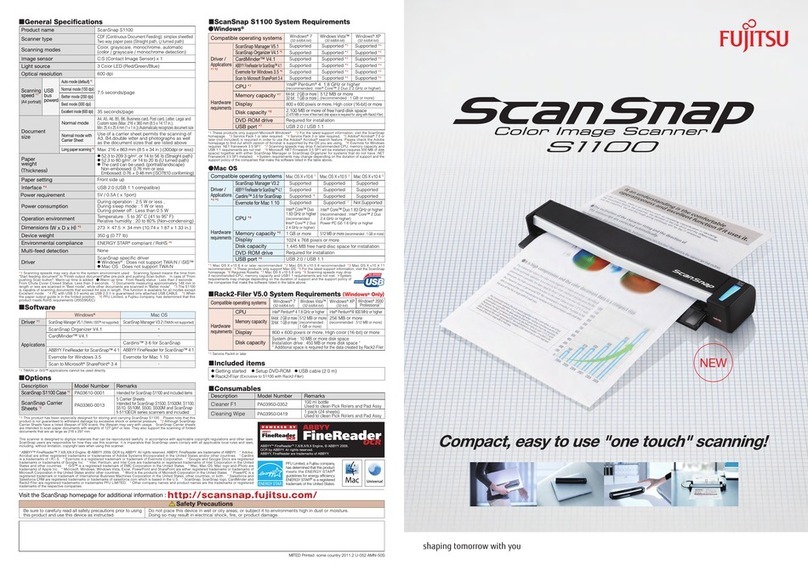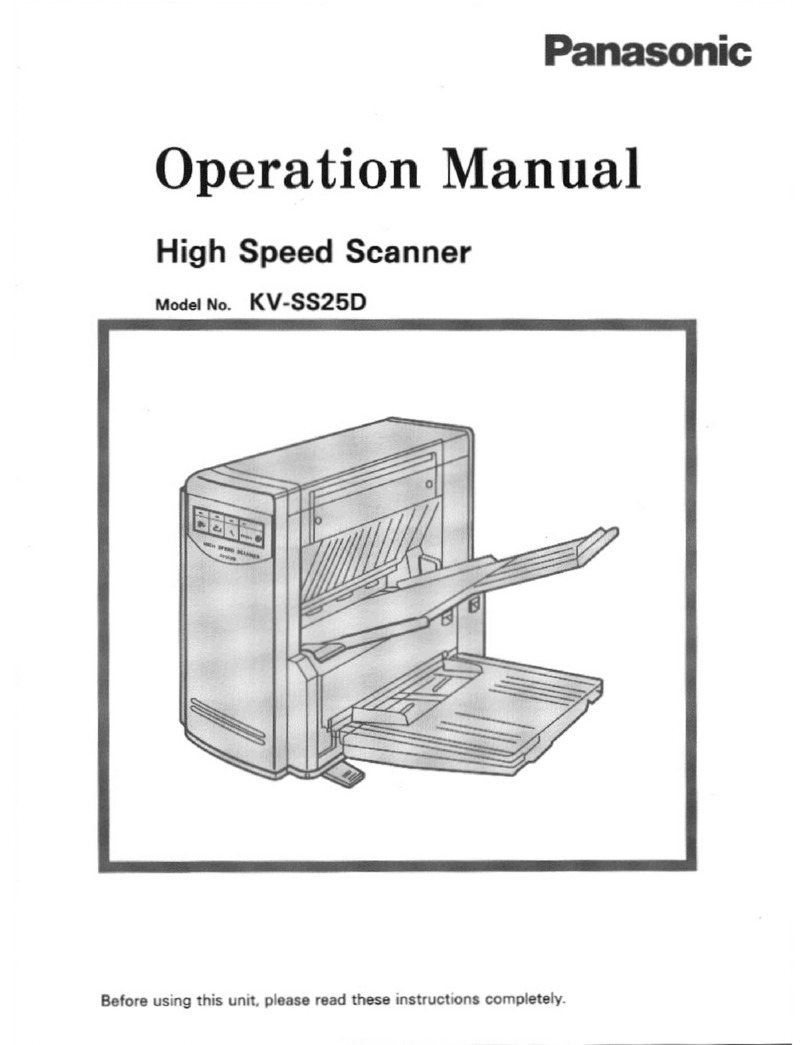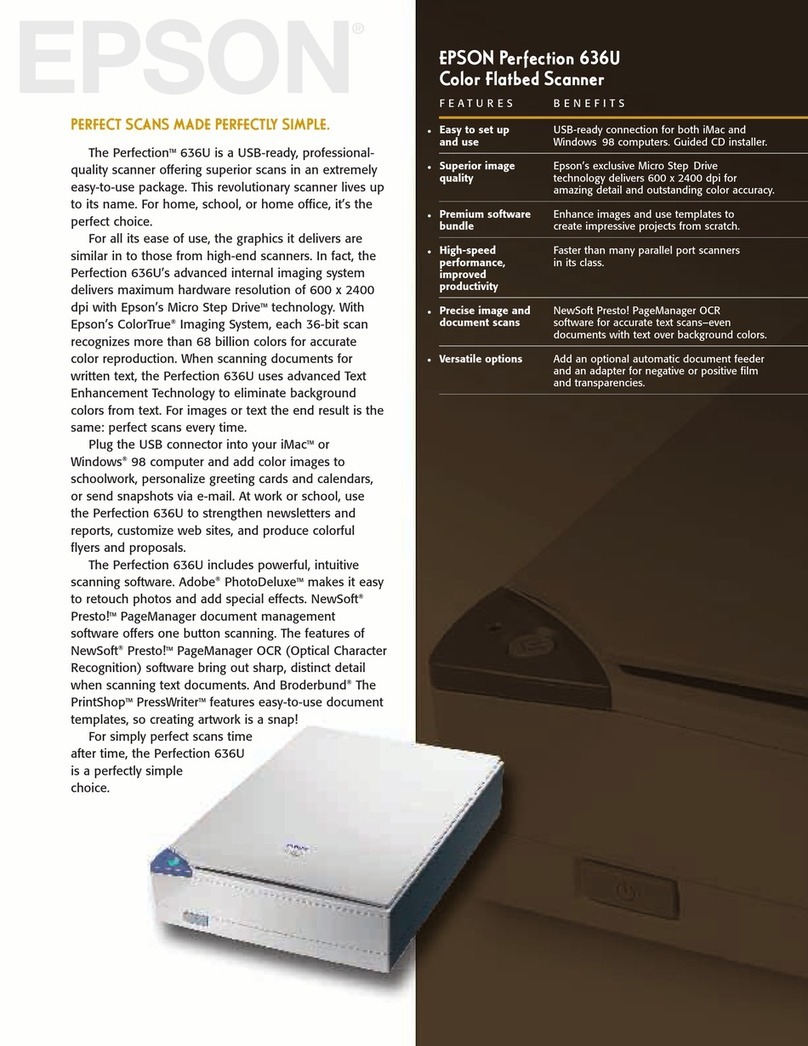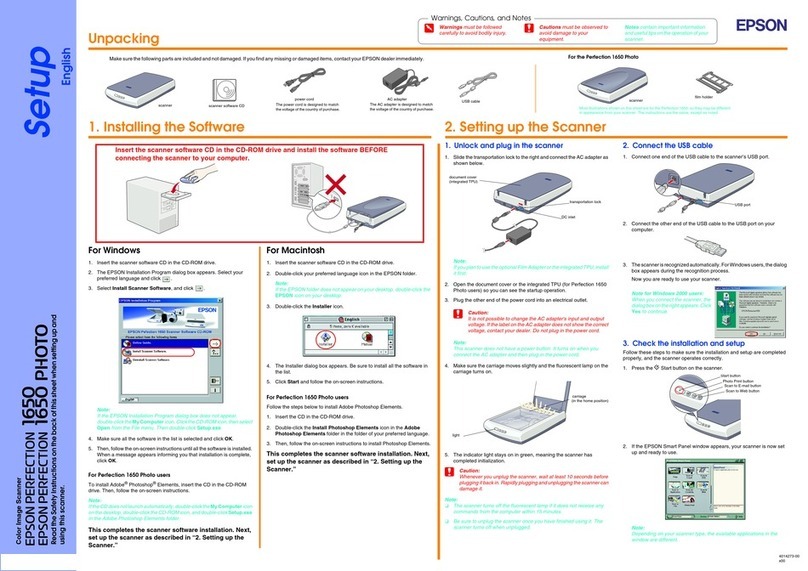SATO ARGOX AI-6801 User manual

AR-6801
User Guide
i
Revision History
Changes to the user manual are listed below:
Version
Date
(Y/M/D)
Description
Page #
1.0
2016/11/14
Initial release
1.5
2019/11/19
Updated the packaged
items
2
1.6
2020/8/5
Modified the prefix and
suffix settings
43
Corrected the ISBT enable
settings
116
1.7
2020/12/18
Modified GS1 Databar
default setting
137
139
141
Modified MSI/Plessey
default setting
121
Modified Codabar default
setting
110
Modified Code 93 default
setting
117
Indicator
40

AR-6801
User Guide
ii
Regulatory Compliance
FEDERAL COMMUNICATIONS COMMISSION
INTERFERENCE STATEMENT
This equipment has been tested and found to
comply with the limits for a Class B digital
device, pursuant to part 15 of the FCC Rules.
These limits are designed to provide reasonable
protection against harmful interference in a
residential installation. This equipment
generates, uses and can radiate radio frequency
energy and, if not installed and used in
accordance with the instructions, may cause
harmful interference to radio communications.
However, there is no guarantee that
interference will not occur in a particular
installation. If this equipment does cause
harmful interference to radio or television
reception, which can be determined by turning
the equipment off and on, the user is
encouraged to try to correct the interference by
one or more of the following measures:
-Reorient or relocate the receiving antenna.
-Increase the separation between the
equipment and receiver.
-Connect the equipment into an outlet on a
circuit different from that to which the receiver
is connected.
-Consult the dealer or an experienced radio/ TV
technician for help.

AR-6801
User Guide
iii
CAUTION:
Any changes or modifications not expressly
approved by the grantee of this device could
void the user's authority to operate the
equipment.
RF exposure warning
The equipment complies with FCC RF
exposure limits set forth for an uncontrolled
environment.
The equipment must not be co-located or operating in
conjunction with any other antenna or transmitter.
AI-6801 Scanner/Cradle
Frequency: 2402MHz~2480MHz
RF Power EIRP 9.41 dbm
Hereby, Argox Information Co., Ltd. declares that the radio
equipment type AI-6801 is in compliance with Directive
2014/53/EU.

AR-6801
User Guide
iv
經型式認證合格之低功率射頻電機,
非經許可,公司、商號或使用者均不
得擅自變更頻率、加大功率或變更原
設計之特性及功能。
低功率射頻電機之使用不得影響飛
航安全及干擾合法通信;經發現有干
擾現象時,應立即停用,並改善至無
干擾時方得繼續使用。
前項合法通信,指依電信法規定作業之無
線電通信。低功率射頻電機須忍受合法通
信或工業、科學及醫療用電波輻射性電機
設備之干擾。
RF EXPOSURE WARNING:
The equipment complies with FCC RF exposure limits
set forth for an uncontrolled environment.
The equipment must not be co-located or operating
in conjunction with any other antenna or
transmitter.
警告: 電池若未妥善處理, 可能會導致爆炸。
請勿拆卸電池, 或用火銷毀電池。 請將電池放置於兒童拿不
到的地方。 請使用專用充電器充電, 並請依照當地政府或法
律規定妥善處理廢棄電池。

AR-6801
User Guide
v
CAUTION: EXPLOSION HAZARD
Do not disassemble, short circuit, heat the battery or dispose of
in fire. Store battery pack in a proper place. Do not expose to
temperature above 60℃/140℉. Use specified charger only.
Please dispose of the used batteries following the rules or laws
issued by the local government.
Note All brands and trademarks shall belong
to their respective owner.
Note Specification is subject to changes
without notice.

AR-6801
User Guide
vi
Contents
1Introduction ..........................................................1
1.1 Unpacking .......................................................2
1.2 Understand your scanner................................4
1.2.1 Scanner .....................................................4
1.2.2 Cradle........................................................5
1.3 Indicators.........................................................6
1.3.1 Status lights...............................................6
1.3.2 Status sound .............................................7
1.3.3 Vibration ...................................................7
2Get started ............................................................8
2.1 Installation.......................................................8
2.1.1 Set up your scanner..................................8
2.1.2 How to scan ............................................10
2.1.3 Work with the ASCII table.......................10
2.1.4 Search your scanner ...............................11
2.2 Battery...........................................................11
2.2.1 Charge the battery..................................11
2.2.2 Replace the battery.................................12
2.3 Connection....................................................14
2.3.1 Connect to your cradle again..................14
2.3.2 Connect to a Bluetooth adapter .............14
2.3.3 Connect to a mobile device ....................18
Connect to an iOS device........................18
Connect to an Android device ................20
3Controls and settings...........................................23
3.1 Interface selection.........................................26
3.1.1 USB HID key board..................................27
3.1.2 RS-232.....................................................30
3.2 Scan properties .............................................33

AR-6801
User Guide
vii
3.3 Wireless Features..........................................38
3.4 Indicator........................................................40
3.5 Characters and strings (transmission)...........43
3.5.1 Prefix and suffix ......................................43
3.5.2 Preamble and postamble........................44
3.5.3 String groups...........................................46
Example ..................................................46
3.5.4 ID, name and capitalization ....................50
3.6 Scanner information......................................52
3.6.1 Parameters..............................................52
3.6.2 Data Magic settings ................................53
3.6.3 Firmware version ....................................53
3.7 Reset your scanner........................................ 54
3.8 Update firmware...........................................56
3.9 Data Magic ....................................................64
Data Magic commands ........................... 65
3.9.1 Bar code scanning...................................68
Data format.............................................68
Bar codes ................................................71
Example ..................................................73
Scan Utility ........................................................78
Virtual COM ............................................82
4Bar codes 84
UPC-A ..................................................................84
UPC-E...................................................................88
EAN-13 ................................................................92
EAN-8 ..................................................................95
Code 39 ...............................................................99
Interleaved 2 of 5 ..............................................103
Industrial 2 of 5 .................................................105
Matrix 2 of 5......................................................107

AR-6801
User Guide
viii
Codabar.............................................................109
Code 128/ GS1-128 ...........................................112
Code 93 .............................................................116
Code 11 .............................................................119
MSI/Plessey.......................................................121
UK/Plessey ........................................................123
Telepen..............................................................125
Standard 2 of 5..................................................127
China Post .........................................................129
Italian Pharmacode (Code 32)...........................131
Code 16K ...........................................................133
EAN UCC Composite..........................................135
GS1 Databar Omnidirectional ...........................137
GS1 Databar Limited .........................................139
GS1 Databar Expanded......................................141
5Troubleshooting ................................................143
5.1 Scanner issues.............................................143
5.2 Bar code issues............................................144
6Specifications ....................................................145
6.1 Pin Assignments ..........................................148
Appendix A. Test symbologies ..............................149
Appendix B. ASCII table ........................................152
Appendix C. Default settings of bar codes............153
Appendix D. Data entry bar codes ........................155

AR-6801
User Guide
1
1Introduction
AI-6801 is a cordless scanner that can read
bar codes on objects or on screens. The high
performance scanning engine delivers high
speed and high readability, making it an ideal
scanning solution for business.
■High decoding performance Fast and
easy scan for 1D bar codes.
■Water resistant and dust-tight With the
IP65 rating, AI-6801 can be used in various
environment without being damaged by
water and dust.
■High optical resolution Your scanner
reads high density bar codes up to 3 mil.
■Distortion processing Even if your bar
code is distorted, AI-6801 still recognizes
it.

AR-6801
User Guide
2
1.1 Unpacking
Make sure all of the following items are
included in your package.
Scanner
Cradle
USB Cable
or
RS-232 Cable
Power Supply and Plug (Optional)
*It comes with the power supply.
The plug varies according to
your country.
Quick Start Guide

AR-6801
User Guide
3
When you receive your scanner, open the
package immediately and inspect for shipping
damage. If you discover any damage, contact
the shipping company and file a claim. Argox
is not responsible for any damage incurred
during shipping. Save all package materials for
the shipping company to inspect.
Note If any item is missing, please
contact your local dealer.

AR-6801
User Guide
4
1.2 Understand your scanner
1.2.1 Scanner
■Perspective
■Bottom

AR-6801
User Guide
5
1.2.2 Cradle
■Perspective
■Bottom

AR-6801
User Guide
6
1.3 Indicators
1.3.1 Status lights
Status lights (LED) are helpful for checking
your scanner’s status. Both your scanner and
cradle have LEDs, and each of them have four
colors: blue, green, red and amber. The table
below shows the LED behavior and the status
it indicates.
Status
Scanner LED
Cradle LED
Scanner
Connected
Flash blue at
1-second
intervals
Flash blue at
1-second
intervals
Scanner
Disconnected
Off
Off
Good Scan
Flash green
once
Flash green
once
Cradle ACK
Timeout
Flash red every
0.5 second until
timeout
N/A
Firmware
Update
Flash green fast
Flash green fast
Cradle Inquiry
N/A
Flash amber
and green
slowly
Cradle Inquiry
and Charging
N/A
Flash amber,
green and red
slowly
Charging
Solid red
Flash green
every second
Battery Full
Off
Solid green

AR-6801
User Guide
7
1.3.2 Status sound
In addition to status lights, your scanner and
your cradle make sounds to indicate the
status it is in.
Status
Scanner Sound
Cradle Sound
Scanner
Connected
Sound 1
N/A
Scanner
Disconnected
Sound 2
N/A
Good Scan
A short beep
N/A
Cradle Inquiry
N/A
Beeps five times
at 1-second
intervals
Cradle ACK
Timeout
Beeps once in
low tone
A short beep
Battery Low
Three short
beeps (fast)
N/A
Memory Full
Sound 3
N/A
Programming
Two short
beeps
N/A
Interface
Ready
N/A
Sound 4
Power On
A long beep
A long beep
Reset
N/A
Sound 5
1.3.3 Vibration
Your scanner vibrates in certain status.
Status
Scanner
Power On
Vibrate
Wake up from Sleep Mode
Vibrate
Good Scan
Vibrate

AR-6801
User Guide
8
2Get started
This chapter provides information about how
to install, connect and use your scanner to do
your work, and how to charge and replace
your battery.
2.1 Installation
This section describes how to set up your
scanner.
2.1.1 Set up your scanner
1. Connect the USB or the RS-232 cable to
your cradle. Lay the cable into the notch
on the cradle edge.

AR-6801
User Guide
9
2. Connect the USB or the RS-232 cable to
your computer.
Note 1 If you’ve purchased the USB
pack, you can charge your scanner by
connecting the USB cable to your
computer. You can also charge it by
connecting a power supply (optional) to
your USB cable. The charging time is
shorter with a power supply.
Note 2 If you’ve purchased the RS-232
pack, connect the power supply to the
RS-232 cable and the wall outlet.
Charging by
Full Charge Time
Power Supply
4.5 hours
USB Cable
6.5 hours
3. Place your scanner on your cradle to
charge it to full (cradle’s LED glows
green).
4. Scan the Cradle code at the bottom of
your cradle to establish the connection
between your scanner and cradle.
5. To test your scanner, start a text
processing program like Notepad or Word.
Scan a bar code and see if the data can
be sent to your computer. If it’s
successful, you’ll hear a beep and the bar
code data shows in the program.

AR-6801
User Guide
10
2.1.2 How to scan
AI-6801 emits a light bar when it is scanning.
This bar needs to cross the bar code
horizontally to decode it.
2.1.3 Work with the ASCII table
Sometimes, you might need to send some
control characters that can’t be typed or
enter characters without a keyboard. You can
do it by using ASCII codes.
In Appendix B, you'll find the ASCII table. Both
column and row numbers are hexadecimal.
The ASCII code of a character is the
combination of a column and a row number,
where the column comes first. For example,
the ASCII code of BEL is "07" and the number
sign (#) is "23." You can use the bar codes in
Appendix D to scan ASCII codes.

AR-6801
User Guide
11
2.1.4 Search your scanner
Sometimes you might leave your scanner
somewhere and can’t find it. In this case,
press and hold the RESET button at the
bottom of your cradle, until you receive a
long beep from your scanner, and you can
locate it by the beep sound.
2.2 Battery
AI-6801 contains a lithium-ion battery that is
partially charged at the factory. You might
want to charge it to full before your use it.
The battery life varies depending on usage.
2.2.1 Charge the battery
You can charge the battery by connecting the
USB cable to your computer, or by using a
power supply, which charges the battery
faster. When your scanner is fully charged,
your cradle’s LED turns to green.
Charging by
Full Charge Time
Power Supply
4.5 hours
USB Cable
6.5 hours
Caution Keep the charging pins dry
when you put your scanner on your
cradle to charge the battery. Wet charging
pins may cause water seeping into your
cradle and shortening its life.
Table of contents