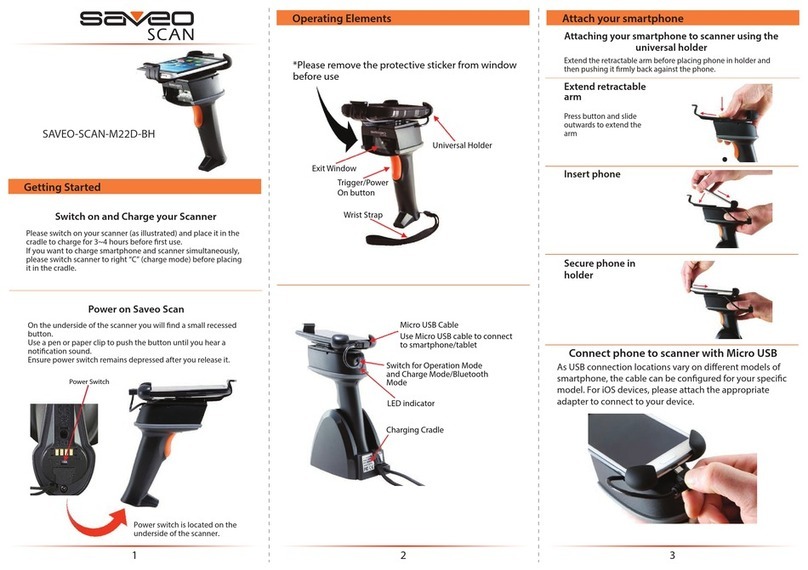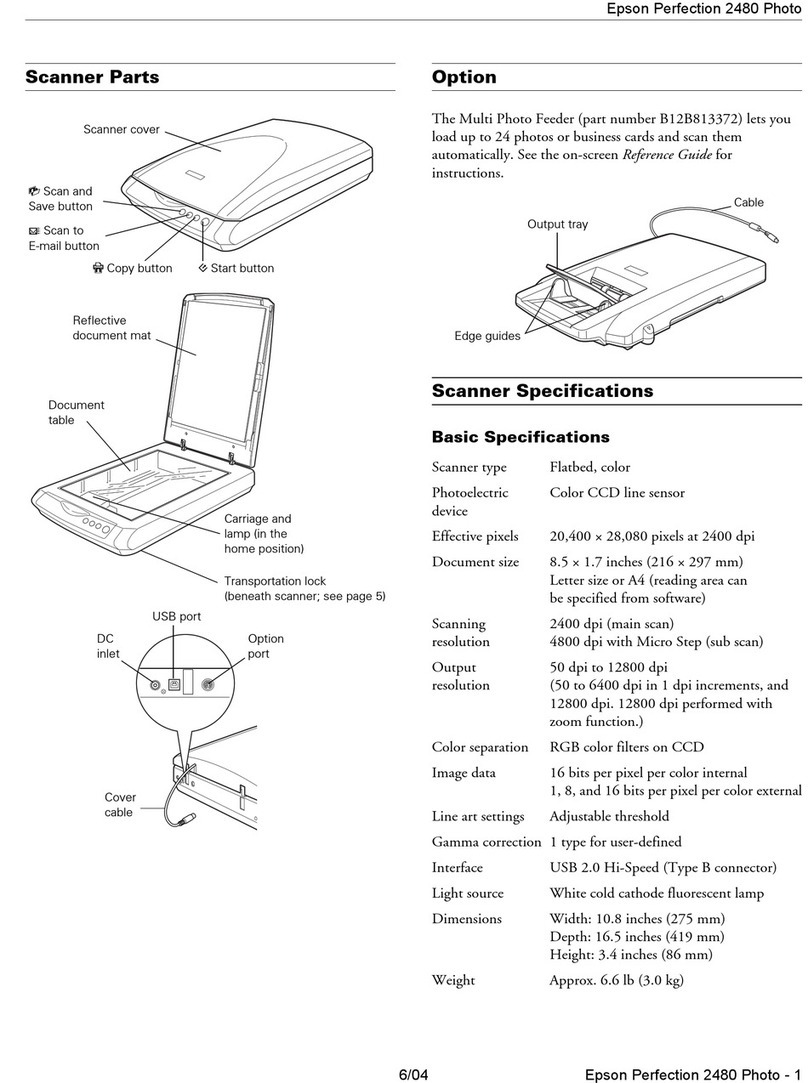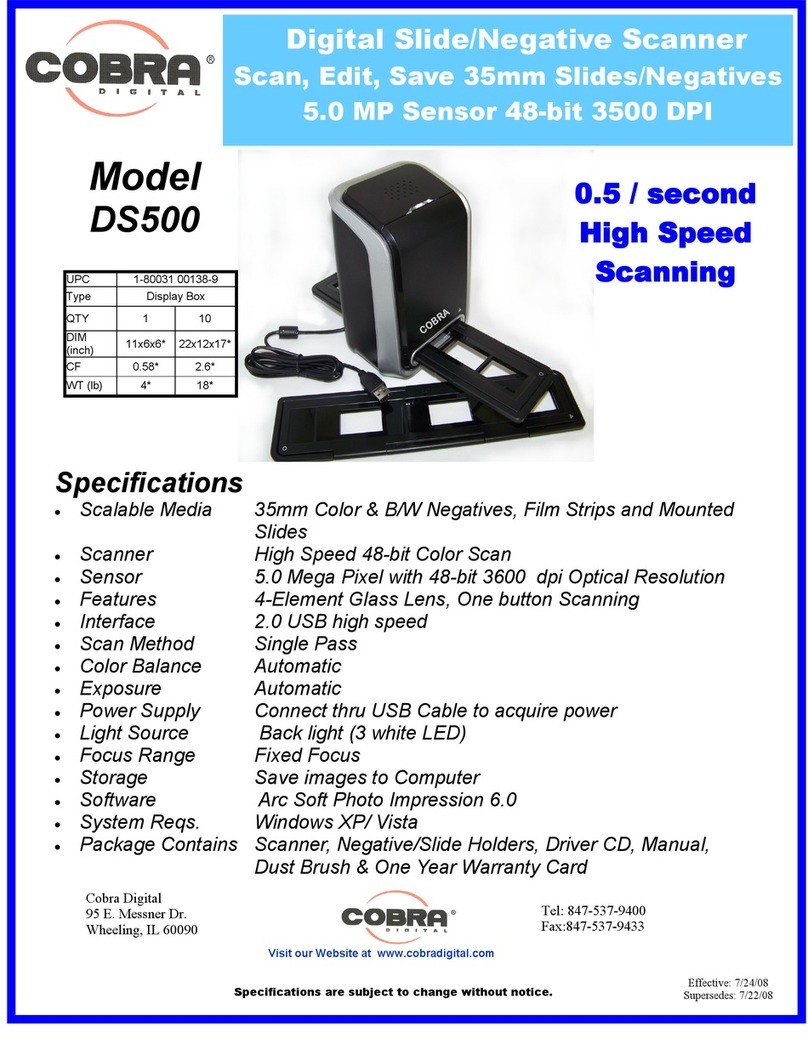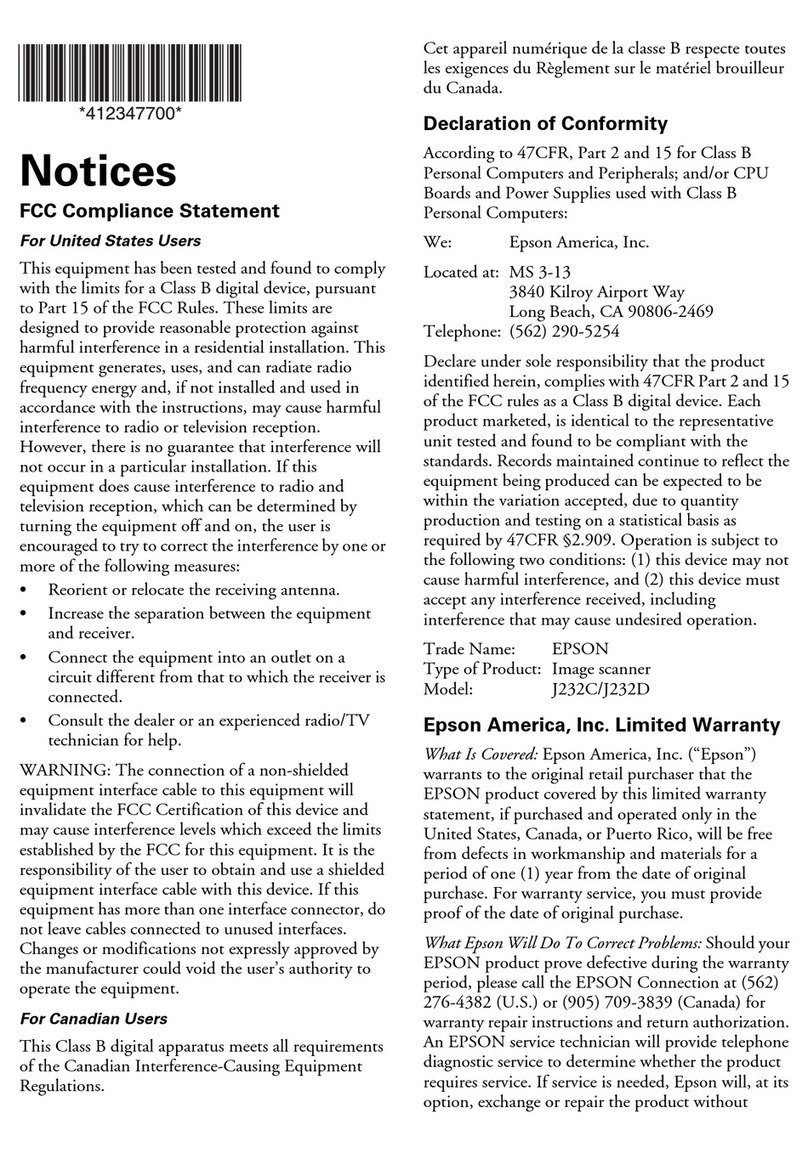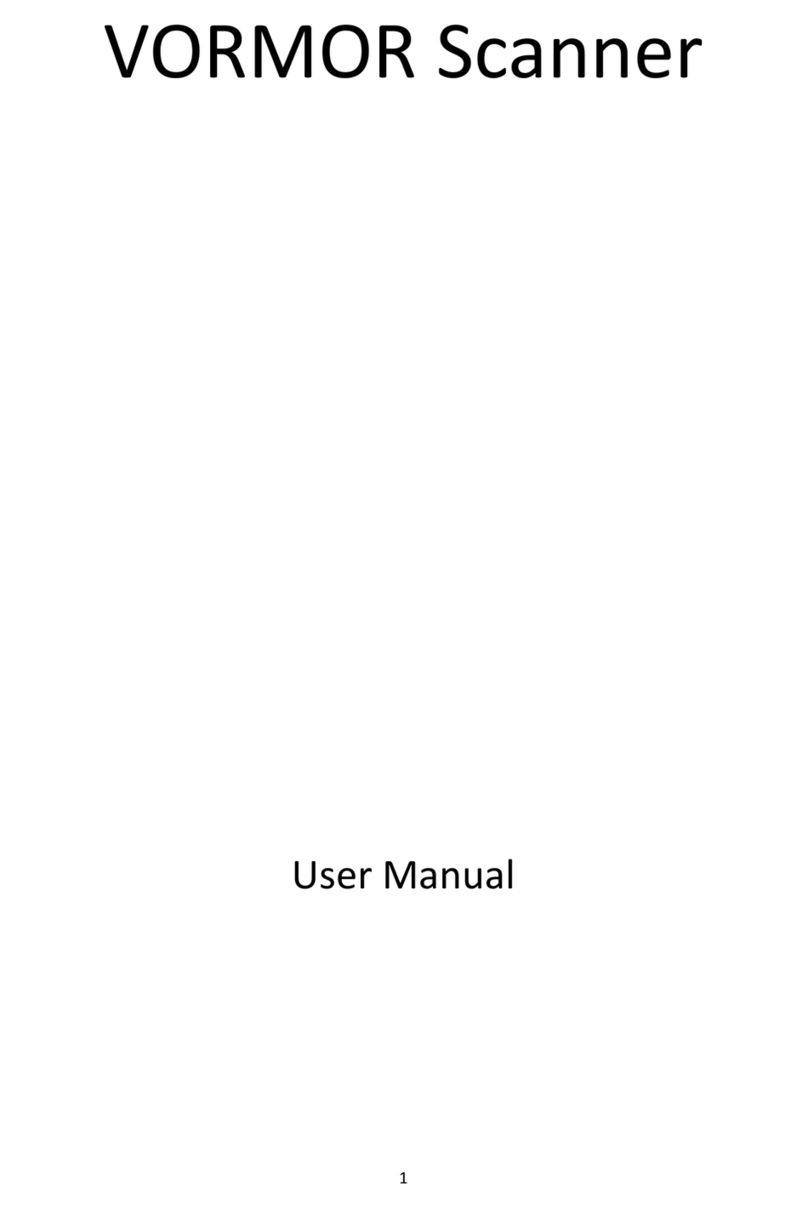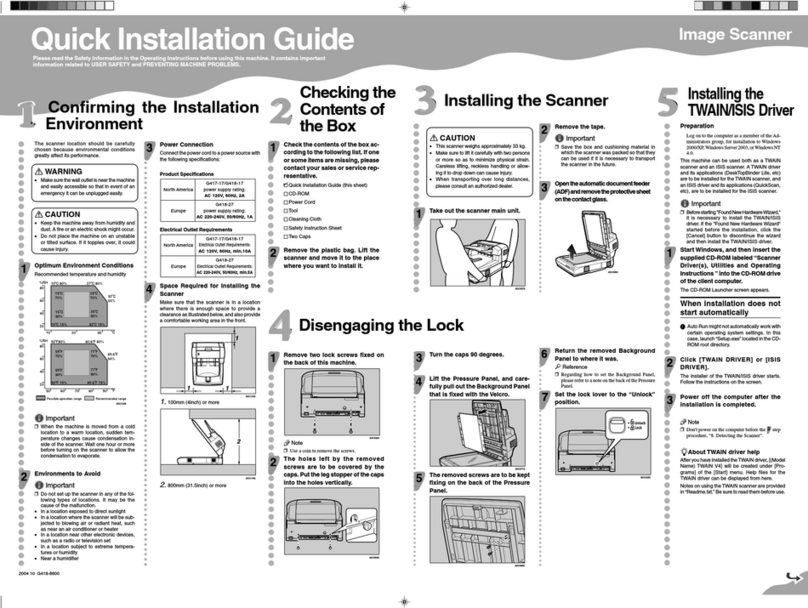BitaTek Cyclops-II BTS 700 User manual

Configuration Guide
Version 1.0
November / 12/ 2014

Cyclops-II BlueTooth Scanner Configuration Guide 2
Table of Contents
1. Device Description.............................................................................................................4
2. Operation Modes................................................................................................................6
3. Function Key Description ..................................................................................................8
4. User Alert Indications.........................................................................................................9
5. Bluetooth Connection.......................................................................................................12
5.1. Specification.........................................................................................................12
5.2. Data Transfer via Bluetooth Under Batch Mode..................................................13
5.3. SPP Communication Profile.................................................................................13
5.3.1. SPP Profile Data Format ..........................................................................13
5.3.2. Host Commands.......................................................................................14
5.4. HID Communication Profile................................................................................16
6. USB Connection...............................................................................................................18
6.1. Specification.........................................................................................................18
6.2. USB Mass Storage Communication.....................................................................18
6.2.1. USB Data Transfer Mode.........................................................................18
6.2.2. Format of Data File Storage.....................................................................19
6.3. USB-HID Communication Profile.......................................................................20
7. Make the Best Out Of CYCLOPS-II.............................................錯誤! 尚未定義書籤。
8. Configuring CYCLOPS-II ............................................................錯誤! 尚未定義書籤。
8.1. Batch Mode Setting..............................................................................................22
8.1.1. Data Transfer via USB Communication...................................................22
8.1.2. Data Transfer via SPP Master Mode Communication .............................22
8.1.3. Data Transfer via SPP Slave Mode Communication................................23
8.2. Real-Time Mode Setting under HID Communication ......................................... 23
8.3. Real-Time Mode Setting under SPP Communication..........................................24
8.3.1. Real-Time Mode Settings under SPP Master Mode.................................24
8.3.2. Real-Time Mode Settings under SPP Slave Mode...................................25
8.4. Hybrid Mode Setting under SPP Communication ...............................................25
8.4.1. Hybrid Mode Setting under SPP Master Mode........................................25
8.4.2. Hybrid Mode Setting under SPP Slave Mode..........................................26
9. System Settings ................................................................................................................27
9.1. Factory Default Setting ........................................................................................27
9.2. System Configuration Barcodes...........................................................................31
9.2.1. System Mode Setting ...............................................................................31
9.2.2. HID Communication Setting....................................................................37

Cyclops-II BlueTooth Scanner Configuration Guide 3
9.2.3. SPP Communication Setting ....................................................................40
9.2.4. Batch Mode Setting..................................................................................44
9.2.5. Barcode Data and Scanner Setting...........................................................47
9.2.6. Alpha-Numerical Setting Barcodes..........................................................69
10. Appendix 1...............................................................................................................74
11. Appendix 2...............................................................................................................75

Cyclops-II BlueTooth Scanner Configuration Guide 4
1.Device Description
Table - 1
Item
Description
Scan Window
Scanner scans barcode via this window ( DO NOT SCRATCH or
BLOCK )
Power LED
Battery Status
Green light ON: Charging Completed
Green light blinking: Battery Low
Red light ON: Battery Charging in Process
Red light blinking: Charging Failed
Scan LED
Barcode Scanning Result:
Green ON: Barcode decoding success
Red ON: Barcode reading fail (decode time-out error )
Orange blinking: System firmware update in process
Orange ON: System firmware update completed
Bluetooth LED
Bluetooth Communication Status
Blue fast-blinking: Radio Fail, Pairing Started,
Paring Fail, Lost Connection,
Not Connected,
Communication Error
Blue slow-blinking: Successful Connection
Scan Window
Bluetooth LED
Scan LED
Power LED
SCAN Key
FUNCTION Key
Battery
USB Port & Reset button
Strap Post

Cyclops-II BlueTooth Scanner Configuration Guide 5
USB Connection Status( Bluetooth Mode )
Blue ON: USB Connected
Blue slow-blinking: Data Transmitting
SCAN Key
Press and hold more then 3-second: Power ON
Press: Barcode scanning
FUNCTION Key
In different Operation Modes, it will have different function.
Please refer to <3. Key Function Descriptions>.
Battery
Connected with these contacts, AC adapter can charge the battery
USB Port
Connected with USB cable for data transfer.
Reset Button
Press this button, CYCLOPS-II will be reset and power OFF
Strap Post
For hand strap installation use

Cyclops-II BlueTooth Scanner Configuration Guide 6
2.Operation Modes
This device has three operation modes and the default is Real-Time Mode.
Operation modes can be changed by scanning configuration barcodes. Operation mode can
not be changed if there are scanned data records found in data file(data.txt)not been uploaded
or sent out yet.
Descriptions of Operation Modes are listed in the following table.
Table - 2
Operation
Mode
Description
Real-Time
Mode
Scanned data will be transmitted via Bluetooth connection. Scanned
data will not be transmitted or saved in data file if the Bluetooth is
disconnected.
HID communication profile supported.
Connection error handshake protocol of SPP profile supported in this
Mode.
Special application utility to handle communication handshake
protocol and data receiving/transmission is needed in SPP
communication profile.
Batch Mode
Scanned data will be saved in the data file of CYCLOPS-II.
There are two ways to retrieve the scanned data stored in data file:
Bluetooth data transmission: You can send the data via Bluetooth SPP
connection.
USB data transfer: You can transfer the data file via USB cable
connection.
There are two ways to delete the data file in the memory
Scan “Factory Default”barcode command; or
Delete the data file from host device via USB connection.
Hybrid Mode
Scanned data will be transferred via Bluetooth connection, and, if
Bluetooth is disconnected, the scanned data will be saved in the data
file. After Bluetooth connection been reconnected, records of data file
will be transferred to host device via SPP communication profile.
After data transfer been completed, records in the data file will be
deleted.
Special application utility is needed to handle the handshaking
protocol of SPP communication.
USB-HID
In this mode, the scanned data will be transferred via USB cable to host

Cyclops-II BlueTooth Scanner Configuration Guide 7
Mode
device. It will function like an USB scanner. You can change it to Bluetooth
Mode by configuration setting. Then, the scanned data will be transferred
via Bluetooth.
※User can select the Operation Mode according to the application requirements.

Cyclops-II BlueTooth Scanner Configuration Guide 8
3.Function Key Description
The following table gives descriptions on CYCLOPS-II responses and status incurred via
various Function Key actions.
Table –3
Action or Status
Power
OFF
Batch
Mode
Real-Time Mode
Hybrid Mode
HID
SPP
Disconnect
SPP
Disconnect
SCAN Key
( press more
than
3-second)
Power
ON1
—
—
—
SCAN Key
+
FUNCTION
Key
—
Bluetooth
Data
Transfer
Mode and
wait for Host
Command 2
—
—
SCAN Key
—
Scan
FUNCTION
Key
—
Delete one
recode in
data file3
Send
key
code4
Send
key
code5
Reconnect
Send
Key
code
Reconnect
1CYCLOPS-II will power OFF automatically.
Press SCAN key and hold for more than 3-second, CYCLOPS-II will be turned ON and
load system configuration parameters.
2When CYCLOPS-II is changed into Bluetooth Data Transfer Mode, it will wait for host
command from host device ( including smart phone, tablet device, or PC ) .
3Scanned data will be saved in memory data file. Records in the data file can be deleted, too.
The last record entered will be deleted first (LIFO algorithm). You can not delete multiple
records at the same time.
“Delete”function can be Enabled or Disabled according to the configuration settings.
4The software keyboard of iPhone or iPad can be called by pressing the FUNCTION key of
CYCLOPS-II under Bluetooth communication Mode. Different key codes can be Enabled
or Disabled for transmission.
5Different key codes can be Enabled or Disabled for transmission.

Cyclops-II BlueTooth Scanner Configuration Guide 9
4.UserAlert Indications
The following table is description of the LED display and sound on the different issue.
CYCLOPS-II Status
Scan LED
Vibrator
Power LED
Bluetooth
LED
Buzzer
Successful Scanning
Green (50ms)
Vibrate (100ms)
Bi
Failed Scanning
(default 5s decode
timeout, 0.5s~25.5s
timeout setting
ranged at 0.5s steps)
Red (300ms)
Bi, Bi, Bi
Successful
Configuration
Scanning
Green (100ms)
Vibrate
200ms & 100ms
(time interval
between two
vibrations:30ms)
Bi~, Bi
Failed Configuration
Scanning (5s decode
timeout)
Red (300ms)
Bu, Bu, Bu
Entering SPP Slave
Mode
Bu, Bu
Entering SPP Master
Mode
Bi, Bi
Entering HID Mode
Bu, Bi
Real-Time Mode
Power ON
Green
Vibrate
(300ms)
Batch Mode Power
ON
Red
Vibrate
(300ms)
DO NOT RESET
Date & Time (when
Power ON, Batch
Mode Only)
Orange Flash
ON: 300 ms
OFF: 500 ms
(3 times)
Vibrate
(300ms)
Bu~,Bu~,Bu
~
Records Found in
Data File (when
Power ON)
Green Flash
ON: 300 ms
OFF: 500ms
(3 times)
Vibrate
(300ms)
Memory Full
Red Flash
ON: 300 ms
OFF: 500ms
(3 times)
Bu~, Bu~
Delete Success
(remove one record
from the data file)
Orange ON
Bi, Bi,
Delete Failed (under
Batch Mode, record
to be deleted not
found in data file)
Red ON
Bu, Bu, Bu
Record Format
Changed (data file
stored in the
memory)
Red ON
(300ms)
Bu, Bu, Bu
Battery Charging in
Process
Red ON
Battery Charging
Failed
Red Flash
ON: 100 ms

Cyclops-II BlueTooth Scanner Configuration Guide 10
OFF: 100ms
Battery Charging
Completed
Green ON
Battery Low
Red Flash
ON: 200 ms
OFF: 800ms
Bluetooth Pairing in
Process
Blue Quickly
Flash
Entering PIN Code
(when Bluetooth
pairing in process, 60
-second timeout)
Blue Quickly
Flash
Bi~, Bi~
(until pairing
OK or
timeout
failed)
Bluetooth Pairing
Failed
Blue Quickly
Flash
Bu~,Bu~,Bu
~
No Bluetooth
Connection
Blue Quickly
Flash
Bluetooth Connection
Success
Vibrate
(300ms)
Blue Slowly
Flash
Bi, Bi
Bluetooth Connected
Vibrate
(300ms)
Blue Slowly
Flash
Bluetooth
Disconnected or
Connection Failed
Vibrate
(300ms)
Blue Quickly
Flash
Bu, Bu
Bluetooth
Reconnected and
Data Transfer Under
Batch Mode
Red ON (when
data been
transmitted)
Blue Slowly
Flash
Bluetooth
Reconnected and
Data Transfer under
Hybrid Mode
Red ON (when
data been
transmitted)
Blue Slowly
Flash
USB Connected
Blue ON
USB Data been
Transmitted
Blue Quickly
Flash
Press FUNCTION
Key & Wait for 6
-second While
Bluetooth Been
Reconnected
Blue ON
Firmware Been
Updated
Orange Flash
Firmware Update
Completed
Orange ON
Restore Factory
Default
Green Quickly
Flash
Tone:
Bi: Short, High Pitch Bi~: Long, High Pitch
Bu: Short, Low Pitch Bu~: Long, Low Pitch
Vibration:

Cyclops-II BlueTooth Scanner Configuration Guide 11
If vibrator is enabled, then, vibration will be activated accordingly.

Cyclops-II BlueTooth Scanner Configuration Guide 12
5.Bluetooth Connection
5.1. Specification
CYCLOPS-II is a wireless device designed following Bluetooth ver2.1+EDI Class II
specification, including SPP ( Serial Port ) and HID ( Human Interface Device ) profiles.
Same profile has to be installed on the pairing device (ex. iPhone, iPad, or PC and tablet ) in
order to establish Bluetooth communications.
Item
Description
Intensity of
Bluetooth Signal
Class II
Maximum transmission distance is 10-meter. The maximum distance
will vary depending on the physical environment of the actual
application site.
Pairing
One CYCLOPS-II can be paired with one host device only.
CYCLOPS-II can’t be paired with more than one host devices at the
same time.
Communication
SPP:It is a serial port communication for SPP Slave Mode or SPP
Master Mode.
HID: It is Human Interface communication.
Authentication &
Encryption
Authentication:
Default PIN Code of CYCLOPS-II is “0000”. It can be changed
using configuration barcodes as shown in this Configuration
Guide.
Encryption:
Scanned data can be encrypted during Bluetooth transmission,
Default status of CYCLOPS-II is no encryption. It can be
enabled / disabled using configuration barcodes as shown in this
Configuration Guide.
※To connect CYCLOPS-II with iPhone, iPad of Apple products, the version of iOS in these
Apple products must be version 5.0 or beyond.
※To connect CYCLOPS-II with products of Android OS ( like smart phone or tablet PC ),
version of the Android OS must be version 4.0 or beyond.
※To connect CYCLOPS-II with the BT dongle on PC or laptop, version of the BT dongle
must be version 2.0 or beyond.

Cyclops-II BlueTooth Scanner Configuration Guide 13
5.2. Data Transfer via Bluetooth Under Batch Mode
The scanned data stored under Batch Mode can be retrieved via Bluetooth. CYCLOPS-II
must be configured into Bluetooth Data Transfer Mode to proceed. Please refer to <5.3 SPP
Communication Profile> for related details.
Item
Description
How to Transfer
Scanned Data
There are two ways to retrieve the scanned data stored in the memory
of CYCLOPS-II:
1. Pressing “SCAN Key + FUNCTION Key ”; or
2. Scan the “BT Data Transmission Mode Change”configuration
barcode (A033A).
5.3. SPP Communication
CYCLOPS-II will execute handshaking with host device ( i.e. PC, iPhone, iPad, or Android
smart phone ) according to the configuration status under SPP communication. An application
utility has to be installed at the host device side to handle the communication handshaking
with CYCLOPS-II.
The follow table illustrates SPP communications under Master or Slave mode.
Master Mode
CYCLOPS-II sends out the pairing request to host device.
Please refer to <The setting barcodes for physical address of Bluetooth
module>.
Bluetooth physical address of host device can only have 12-digital, max.
Slave Mode
Host device sends out the pairing request to CYCLOPS-II.
Please refer to <The Setting barcodes for device name of CYCLOPS-II>.
BT manger application of host device will select CYCLOPS-II device name.
※To connect CYCLOPS-II with BT dongle of PC or laptop, version of the dongle must be
version 2.0 or beyond.
5.3.1. SPP Transfer Data Format
Bluetooth communication of SPP mode is simulating the communication of virtual serial port.
An application utility must be installed and executed at thost device end to handle the
handshaking process with CYCLOPS-II.

Cyclops-II BlueTooth Scanner Configuration Guide 14
Data format of SPP transfer of CYCLOPS-II with host device is shown below.
[Prefix][Length][Data][Check-Sum][Suffix]
Item
Byte Number
Value
Description
Prefix
1
STX(0x02)
Start-bit of SPP Communication.
Length
2
Data Length of the Scanned Data
Data
The Scanned Data
Check-Sum
2
Check-Sum of Scanned Data
Suffix
1
ETX(0x03)
Stop-bit of SPP Communication.
5.3.2. Host Commands
Under SPP Communication Mode, host device (including Android smart phone, PC ) can send
Host Command to control the behavior of CYCLOPS-II. CYCLOPS-II will return the result
to host device after executing the host command.
Data format of Host Command is described in the following.
[Start][Command][Option][End]
Field
Format
Description
Start
!
Host Command starting character
Command
1 ~ 8
Command number, from 1 to 8. Please refer
to<Host Command Function List>
Option
YYYYMMDDHHMM
Date and Time information
End
CRLF(0x0D0A)
Host Command stopping character
Data format of the results of CYCLOPS-II after executing the host command will be returned
to the host device are shown below.
[Start][Command][,][Response][End]
Field
Format
Description
Start
RE
Starting character of response after executing
Host Command
Command
1 ~ 8
Response after executing Host Command
number 1~8
,
Separator
Response
OK
NG
Result after executing Host Command
YYYYMMDDHHMM
Date & Time of CYCLOPS-II ( Host

Cyclops-II BlueTooth Scanner Configuration Guide 15
Command 3 )
F
M
L
Battery status of CYCLOPS-II ( Host
Command 4 )
*******
Record count of data file ( Host Command 8 )
End
CRLF(0x0D0A)
Stopping character of response after executing
Host Command
Details of Host Commands and return value are listed in the Host Command Function List
below.
Host Commands 5 ~ 8 are used while CYCLOPS-II is in “waiting “state of “Bluetooth Data
Transmit Mode”.
Table : Host Command Function List
No
Function
Host Sends
Host Will Receive
Notes
1
Scan
!1<CRLF>
RE1,OK<CRLF> and
<data> , or
RE1,NG<CRLF>
CYCLOPS-II will scan
when Host Command been
executed. Scan result ( OK
or NG ) will then be returned
and the scanned data ( if
OK ) will be sent back
following SPP Data Transfer
format.
2
Set Date and
Time on
CYCLOPS-II
!2YYYYMMDDHHMM
<CRLF>
RE2,OK<CRLF>, or
RE2,NG<CRLF> ( this
is data NG , ex:
“20130430190000”),
or
RE,NG<CRLF> ( This
is data format NG , ex
“201304312300”)
CYCLOPS-II will set Date
& Time accordingly after
executing this Host
Command.
3
Read Date and
Time from
CYCLOPS-II
!3<CRLF>
RE3,
YYYYMMDDHHMM
<CRLF>
CYCLOPS-II will return
Date &Ttime accordingly to
Host Device.
4
Power status
!4<CRLF>
RE4,F<CRLF>, or
RE4,M<CRLF>, or
RE4,L< CRLF>
CYCLOPS-II will return
battery status to Host
Device.
F: Battery Full

Cyclops-II BlueTooth Scanner Configuration Guide 16
M: Battery Half-Full
L: Battery Low
5
Send the
scanned data file
of CYCLOPS-II
to Host Device
!5<CRLF>
Send data file to host
[Prefix][Length] [Time
Stamp] [Delimiter]
[Data][Check-Sum][Suffix]
CYCLOPS-II will send all
records of the <data.txt> in
the memory to Host Device.
6
Delete the
scanned data file
in CYCLOPS-II
memory
!6<CRLF>
RE6,OK<CRLF>, or
RE6,NG<CRLF>
CYCLOLPS-II will delete
the <data.txt> file in the
memory.
7
“Wait “status
!7<CRLF>
RE7,OK<CRLF>, or
RE7,NG<CRLF>
CYCLOPS-II will wait for
the next coming Host
Command. During this time,
scan function of
CYCLOPS-II will be
disabled.
8
Send recode
count of data
file
!8<CRLF>
RE8, XXXX<CRLF>
CYCLOPS-II will return the
record count of <data.txt> in
the memory.
5.4. HID Communication
CYCLOPS-II can be paired with iPhone, iPad of Apple product, Android tablet and PC via
HID communication protocol. CYCLOPS-II will be regarded as keyboard interface input
device of these host devices. HID Mode is factory default Mode of CYCLOPS-II so Apple
products can be connected with CYCLOPS-II easily.
As for how to connect host device with CYCLOPS-II, please refer to the Bluetooth menu.
Software keyboard ofApple products ( iPad, iPhone ) can be called or hided via Bluetooth
from CYCLOPS-II by pressing the FUNCTION key.
※To connect CYCLOPS-II with iPhone or iPad ofApple, version of the iOS of iphone or
iPad must be version 5.0 or beyond.
※To connect CYCLOPS-II with Android products ( smart phone or tablet ), version of
Android OS must be 4.0 or beyond.
※To connect CYCLOPS-II with BT dongle of PC or laptop, version of the dongle must be
2.0 or beyond.

Cyclops-II BlueTooth Scanner Configuration Guide 17
Remark:
To use CYCLOPS-II as a keyboard data entry device of iPhone or iPad, please set iPad or
iPhone keyboard language to “English Mode”first. If they are not in “English Mode”,
screen display of scanned data entry might be scrambled or different characters ( other than
the actual barcode data ) will be shown.

Cyclops-II BlueTooth Scanner Configuration Guide 18
6.USB Connect
6.1. Specifications
CYCLOPS-II has an USB port but this USB port does not support charging when been
connected with host device via standard USB cable.
Item
Description
Communication
Spec
USB 2.0 Full speed
USB Mass Storage supported
USB-HID communication profile supported
Cable/Connector
Micro USB, Type-B
USB Connection
USB Mass Storage supported:
If set into Bluetooth (SPP, HID) communication mode, CYCLOPS-II
will be an USB Mass Storage when connected to host device via USB
cable.
USB-HID communication supported:
If set into USB-HID communication mode, CYCLOPS-II will act like
an USB interface scanner. Barcode data scanned will be sent to host
device via USB cable linked with CYCLOPS-II.
6.2. USB Mass Storage Communication
6.2.1.USB Data Transfer Mode
Under Batch Mode, the scanned data will be stored in the <data.txt> file of CYCLOPS-II
memory. User can retrieve <data.txt> file using USB interface cable.
Specification
Description
Transfer
Connecting with host device:
When CYCLOPS-II is connected with host device via USB cable,
the memory file of CYCLOPS-II will be treated as an USB disk.
※Please use the USB cable offered by the manufacturer.
USB Memory
Function
Under Batch Mode, maximum records of <data.txt> are 8,000
records. It will include two files in the memory of CYCLOPS-II:
<data.txt>: Under Batch Mode, the scanned data will be saved into
this file. Using USB cable to connect host device and
CYCLOPS-II, this file can be read or deleted from host
device.

Cyclops-II BlueTooth Scanner Configuration Guide 19
<system.cfg> : This is the configuration file of CYCLOPS-II. After
this file been updated, once CYCLOPS-II is powered
ON, the system of CYCLOPS-II will behave according
to the configuration stored in this file.
Notes
Under USB Data Transfer Mode, the follow functions will be
disabled:
Bluetooth Communication will be disabled ( it will be
disconnected );
Scan function or other operations will be disabled.
6.2.2.Format of Data File Storage
The recode capacity is 2,048-Byte for <data.txt> file. The scanned data will be saved into this
file. Please refer to <9.2.4 Batch Mode Settings> for more details.
Data format of batch mode storage is described as the following.
[Mark][Checksum][Delimiter][Time-stamp][Delimiter][Data][Terminator]
Item
Length
(Byte)
Default Value
Description
Mark
1
Special Mark
+:Added
—:deleted
#: Send out ok
Checksum
4
Checksum
( 2-digit ASCII code )
Delimiter
1
Separator
Time-stamp
19
YYYY/MM/DD,hh:mm:ss
Date & Time
Separator between Date and Time
is the same as Delimiter field.
Delimiter
1
Separator
Data
2020
Scanned Data
If data length is shorter than
2020-byte, CYCLOPS-II will fill
blanks behind the actual data in
order to fill all 2020-byte.
Record
Terminator
2
CRLF(0x0D0A)
Terminator of the record.

Cyclops-II BlueTooth Scanner Configuration Guide 20
6.3. USB-HID Communication Profile
Description
Setting
Setting Barcode
Code ID
Change to
USB-HID Mode
Enable
A114A0
Change to
Bluetooth Mode
Enable
A114A1
※If set “Change to USB-HID Mode”, after connecting the USB cable, CYCLOPS-II will
be acting as an USB scanner.
※If set “Change to Bluetooth Mode”, after connecting the USB cable, CYCLOPS-II will
be acting as an USB mass storage device.
※Default status of CYCLOPS-II is “Bluetooth Mode”.
Other manuals for Cyclops-II BTS 700
1
Table of contents