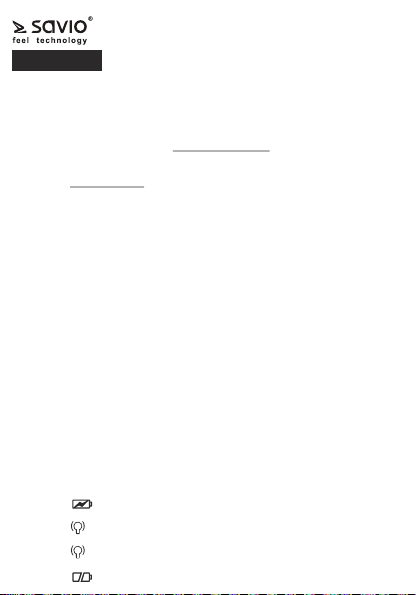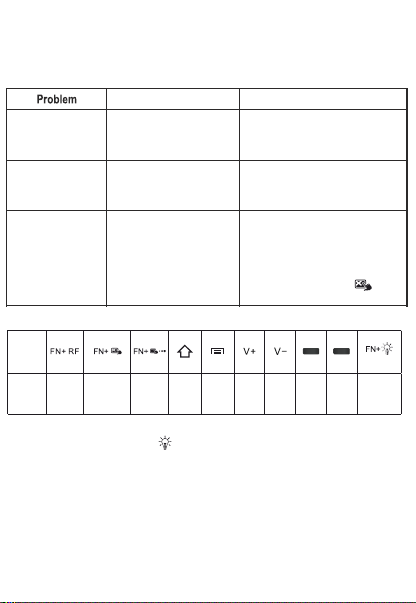11. Diagram of key combinations:
5. Touchpad use:
The integrated touchpad enables to browse internet websites and use
of the installed application same way, as with a traditional computer
mouse.
źA single touch of touchpad replaces the click of the left mouse button
źDouble click of the touchpad replaces the right mouse click
źTo use the scroll function, you need to use two fingers, one should be
held still on the touchpad and the other will move up and down
6. Connecting the device:
Put the USB receiver into the desired USB port in the device, After
plugging it in you need to turn on the keyboard by moving the power
switch in the lower part of the keyboard to the “ON” position. The
Device pairs automatically. After finishing the use of the device, the
switch needs to be in the “OFF” position.
Not turning off the device may cause the battery to discharge and wear
off faster.
7. Auto sleep mode and wake up:
Keyboard has the functions of automatic sleep mode and wake up
Keyboard automatically switches into the sleep mode within 3 minutes
when idle. Pressing any button will cause the keyboard to wake up
instantly.
8. Technical specification of the keyboard:
źRange: up to 10 meters
źBattery capacity: 300mAh
źPower consumption: 8-15 mA, <15mA in sleep mode
źTransmission power: +5dBm Max
źWorking Voltage: 3,7V
źDimensions: 147*85*16mm
źWeight: 96g
9. Comments:
źWhen the device is not being used for a long period of time, the
battery may discharge
źWhen the keyboard is fully charged, it should be plugged off from
power source
źMaking any self-repairs and modifications cause instant loss of
guarantee
źProtect against high and low temperatures, to save the battery from
damage
źIt is recommended to clean the keyboard with a soft cloth or cleaning
agents for this type of devices. Use of the improper cleaning agents
may damage the keyboard. Keep the keyboard away from water, the
device is not water resistant
źIn the case of connecting the keyboard to a SMART TV – the TV must
support USB HID function or have an external controller support
function
źBefore the first use of the keyboard, it should be fully charged
źAfter the battery is fully charged, plug off the power cable
źIf the power cable is plugged when the keyboard is fully charged,
it may cause damage to the battery or shorten its lifespan
10. Troubleshooting:
12. The backlit colour setting of the keyboard(for KW-03 model):
12.1. Press buttons: FN+ , to activate the keyboard backlit.
12.2. Press buttons FN+RGB, to get to the backlit colour setting.
12.3. Set a backlit colour by using the touchpad.
12.4. Confirm a backlit colour by pressing key combination FN+RGB
Backlit colour is now saved, the keyboard is ready to use.
13. Charging the keyboard:
13.1. Connect the power cable to micro USB in the keyboard(LED
diode will backlight in red colour)
13.2. If the LED diode will go off, it means that the keyboard is fully
charged.
13.3. Plug off the power cable, the keyboard is ready to use.
Information of the utilization of electrical
and electronic equipment
This symbol means that in according with European Union
directive 2012/12EU, electrical and electronic equipment should
not be disposed of with other household waste. The equipment should be
sent to a local collection point for this type of waste or to a recycling
center. Please contact your local authority for information on available
disposal methods. Importer disposal of waste is threatened by the
penalties provided for by law in force in the given area. Proper disposal of
equipment will help to avoid the negative effects that threaten the
environment and human health, in the event of improper utilization.
Warranty
Sale date.......................................................................................................
The warranty covers a period of 24 months. Defects discovered during this
period will be removed or replaced with a new device free of charge within
14 working days from the date of delivery of the device along with proof of
purchase to the company’s headquarters. Warranty does not cover
damage caused by improper use, mechanical damage, liquid flooding.
model: KW-01, KW-02, KW-03
User manual
ENGLISH
Thank you for choosing our product!
If you are satisfied with the device we encourage you to share your
opinion on the use of the product.
We make all the efforts to ensure our products meet high requirements of
our customer.In case of any questions related with our devices, you can
find help through our website:www.savio.net.pl
1. Package content:
źMini wireless keyboard
źUSB receiver
źUSB(M) -Micro USB(M) Cable
źLi-ion battery
źUser manual
2. Basic information:
Wireless keyboard KW-03 is a compact, multifunctional device, that
combines features of full-size QWERTY keyboard and a touchpad.
Thanks to a KW-03 keyboard you can browse internet websites or use
installed applications in a quick and easy way.
3. Device compatible with:
źPC computer
źSmart TV/Android TV
źTV BOX
źXbox 360
źSmartphone(OTG)*
źTablet(OTG)*
źRaspberry Pi
źSmartphone and a tablet need to have an OTG function(connection
through USB OTG Cable)
źPlayStation 3
4. Indicator diodes description:
źDiode - backlit while charging the battery, fully charged battery
is indicated by turned off backlit
źDiode - blinking diode indicates, that the USB receiver is not
connected or a keyboard is not paired.
źDiode - backlit with constant light when the keyboard is
connected to adevice.
źDiode - indicates pressing of a button
Wireless keyboard
Before the use of the purchased device, it is recommended to read
the whole user manual.
Posible Problem
The keyboard
is not reacting
The keyboard
cannot connect
to the receiver
The mouse pointer
is not moving properly
or does not react
1. Low battery
2. Device is off
1.The USB receiver
is disconnected
2. The device has not been
paired automatically.
1. The device can be out
of reach
2. Low battery level
3. Touchpad is dirty
4. The touchpad is off
1. Closen up the distance between
the receiver and keyboard
2. Recharge the battery
3. Clean the touchpad
4. Turn on touchpad by pressing
the key combination(FN+ )
1. Connect the USB receiver
to the device
2. Press FN+RF at once
for 3 seconds
1. Start charging the device and wait
15 minutes.
2. Move the switch to “ON”
Solution
RL
(KW-02, KW-03)
Key
combination
Function Pairing
the device Turn on/off
the touchpad Sensor
sensitivity Main menu Applications
menu Volume + Volume -Left mouse
button Rightmouse
button On/Offkeyboard
We are eager to help you in case of any comments. In order to do so,
customers are very important to us, so the product was tailored to meet
your expectations.