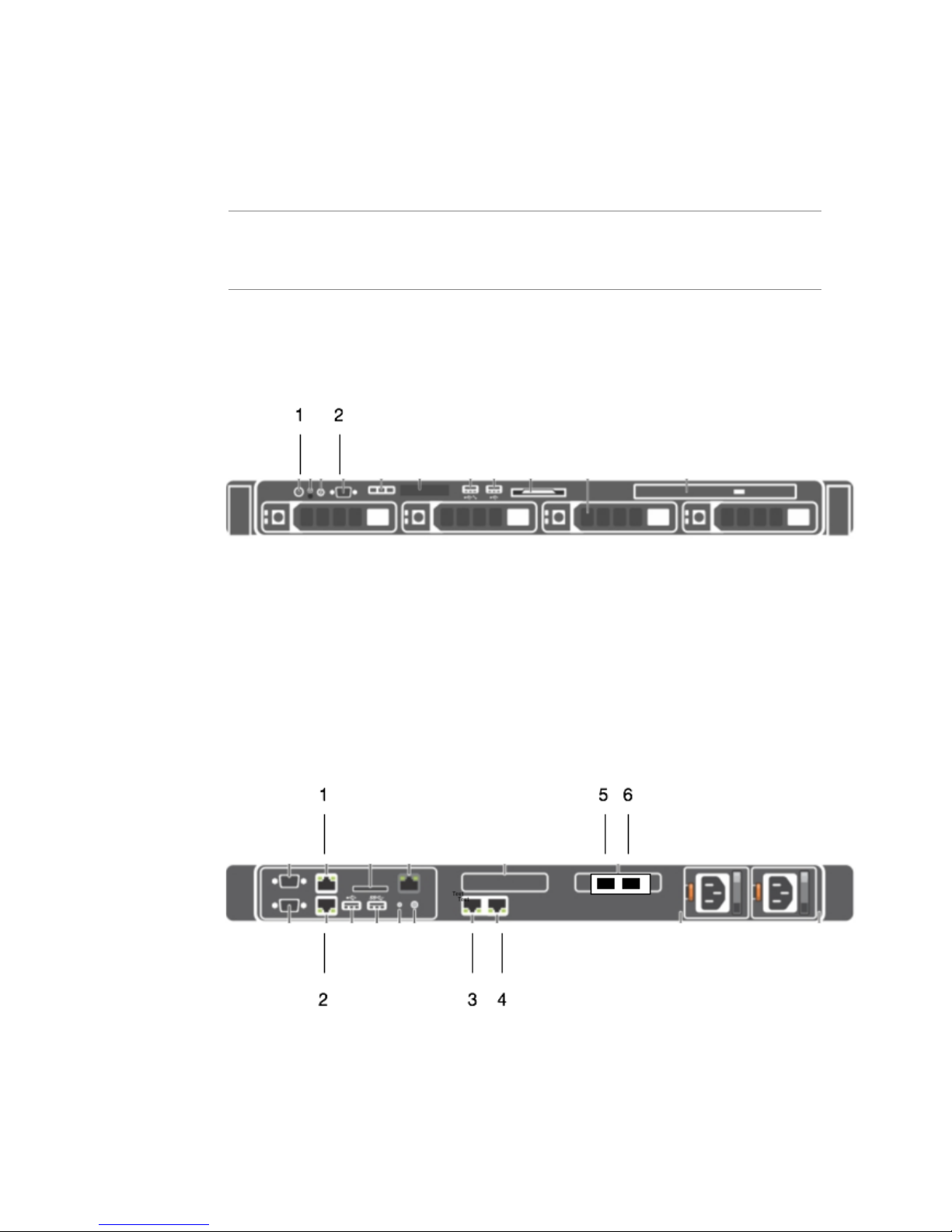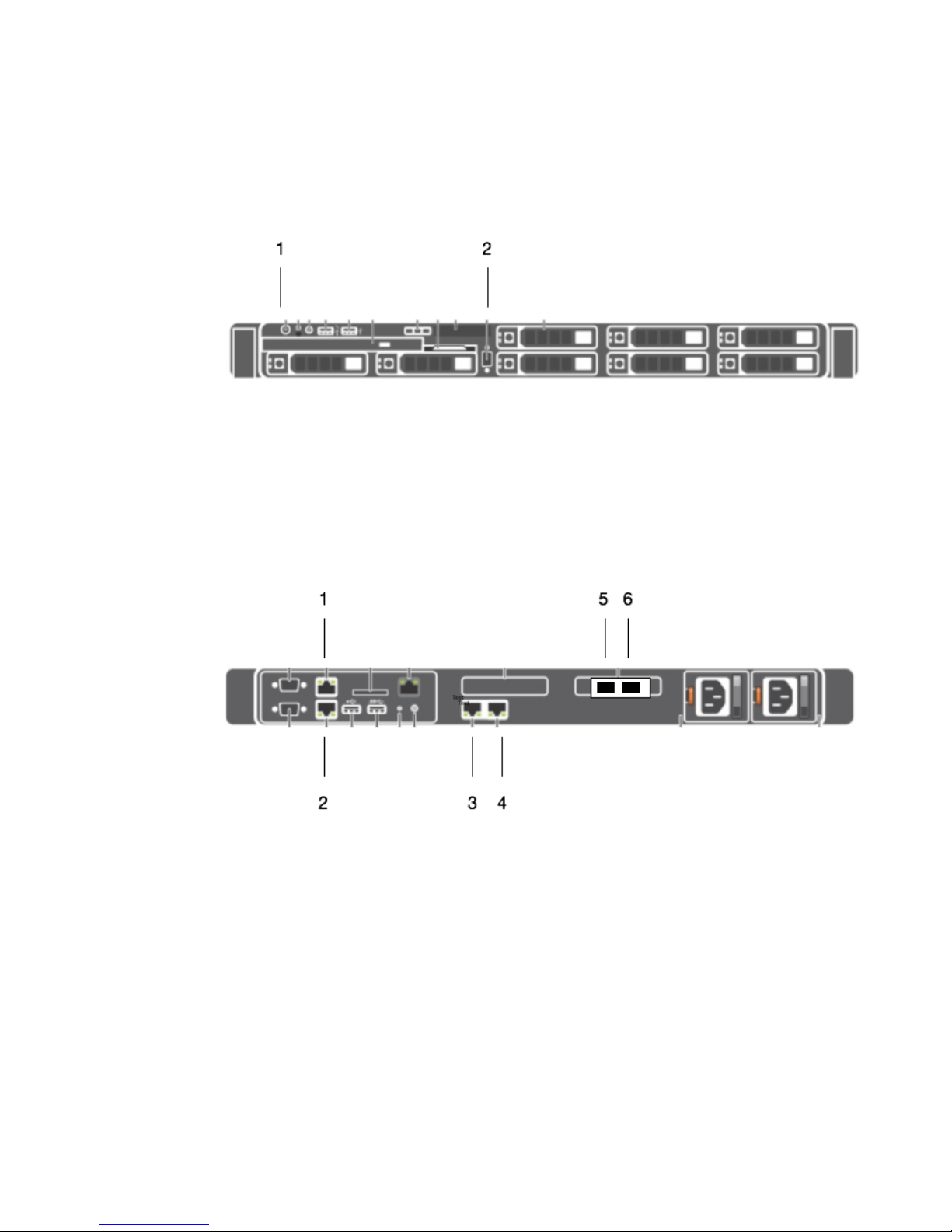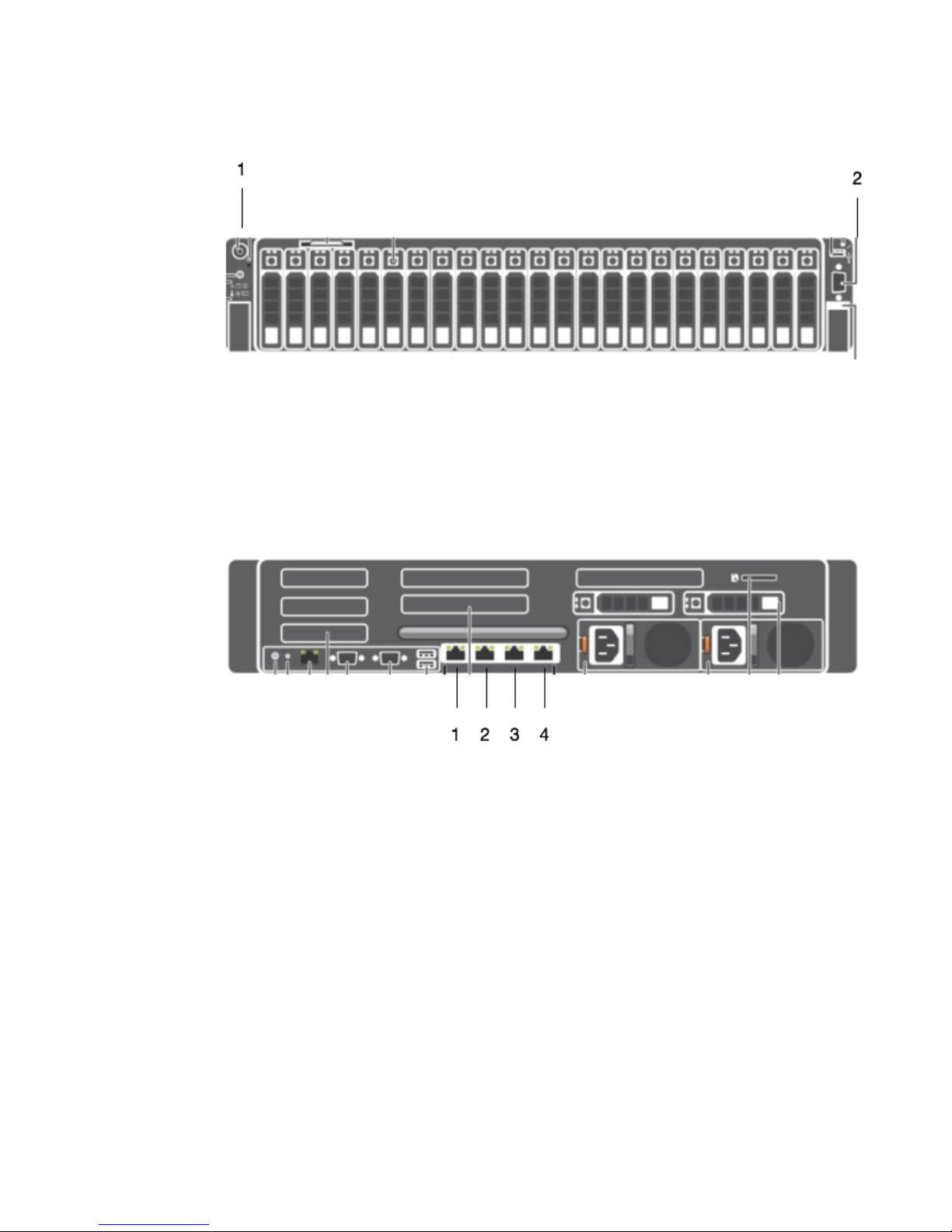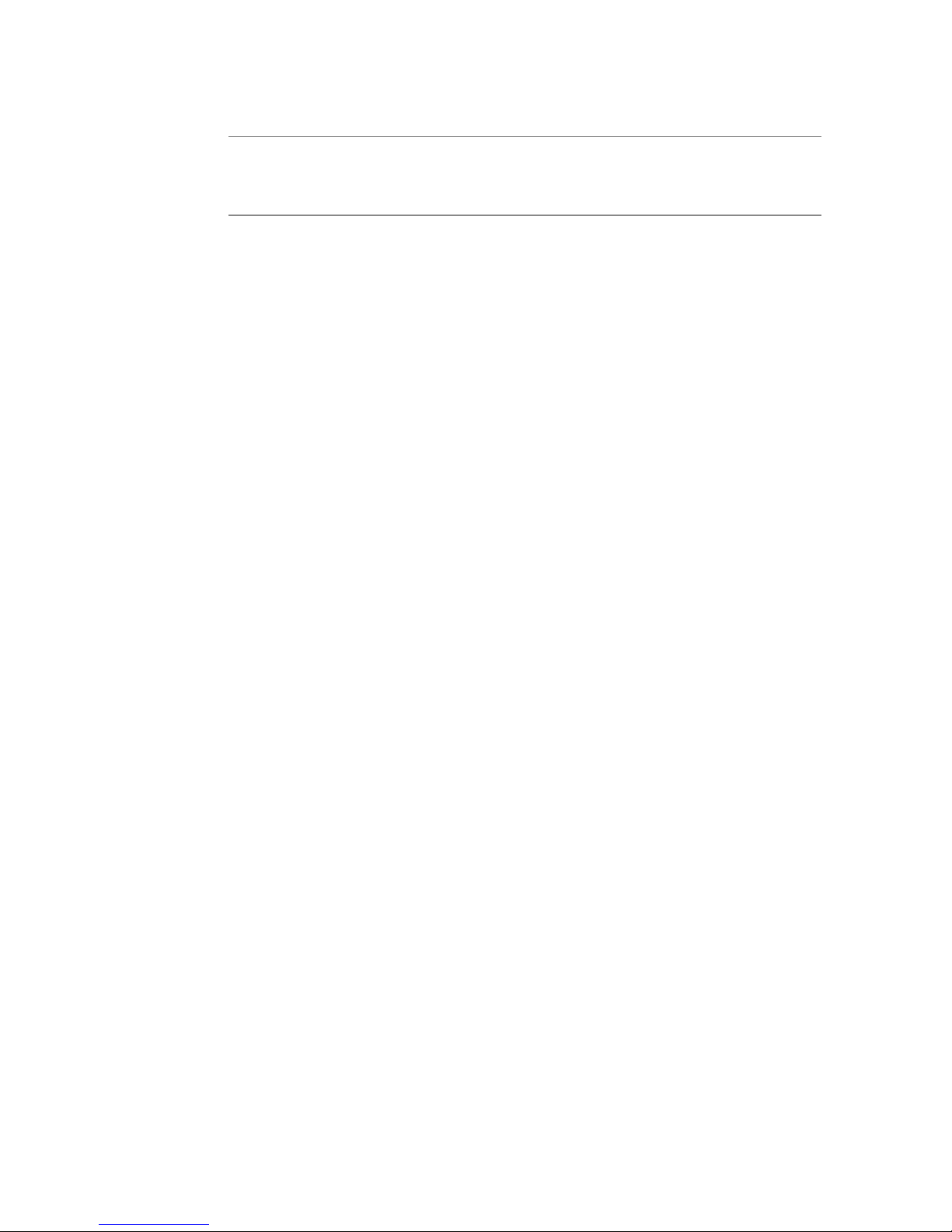©2016SBOX
2.4NetworkConfiguration
2.4.1DHCPSetup
DHCPisnotrecommendedforapplianceinstallations.Ifyouchoosetoutilizea
DHCPassignedaddress,simplylettheappliancebootupandanaddresswillbe
assigned.Toverifytheaddress,logontotheapplianceandrunthe“ipaddr”
command.
[sbox@sboxnode1~]$ ipaddr
1:lo:<LOOPBACK,UP,LOWER_UP>mtu65536qdiscnoqueuestateUNKNOWN
link/loopback00:00:00:00:00:00brd00:00:00:00:00:00
inet127.0.0.1/8scopehostlo
valid_lftforeverpreferred_lftforever
inet6::1/128scopehost
valid_lftforeverpreferred_lftforever
2:nic0:<BROADCAST,MULTICAST,UP,LOWER_UP>mtu1500qdiscpfifo_faststateUPqlen
1000
link/ether08:00:27:9e:96:c0brdff:ff:ff:ff:ff:ff
inet192.168.1.100/24brd192.168.1.255scopeglo baldynamicnic0
valid_lft68091secpreferred_lft68091sec
Afterrunning“ipaddr”,locatetheoutputstanzafor“nic0”.Inthatblock,therewillbe
anipaddressfollowingthe“inet”tag.Thisistheethernetaddressassignedtotothe
primaryethernetport.AdditionalnetworkportscanbeassignedusingtheSBOX
Manager.
2.4.2ManualNetworkSetup
Thefirstethernetportmustbeconfiguredbeforetheappliancecanbemanaged.To
doso,logontotheapplianceasdetailedinstep2.3andtypethecommand“setup”.
Youwillbewalkedthroughatextbasedsetupscreen.Whileallofthesesettings
canbechangedwithSBOXManager,itisimportanttogettheinitialnetworking
itemscorrectsotheappliancecanbeaccessed.
Afewnotesonnavigationinthesetupscreen:
● UseTABtoswitchbetweenscreenareas
● UsetheARROWkeystoswitchbetweenselectionelements
● UseSPACEorENTERtoselectanelement(ieDHCPorSTATIC)
● TABtotheNEXTelementandhitSPACEorENTERtogotothenextscreen
6