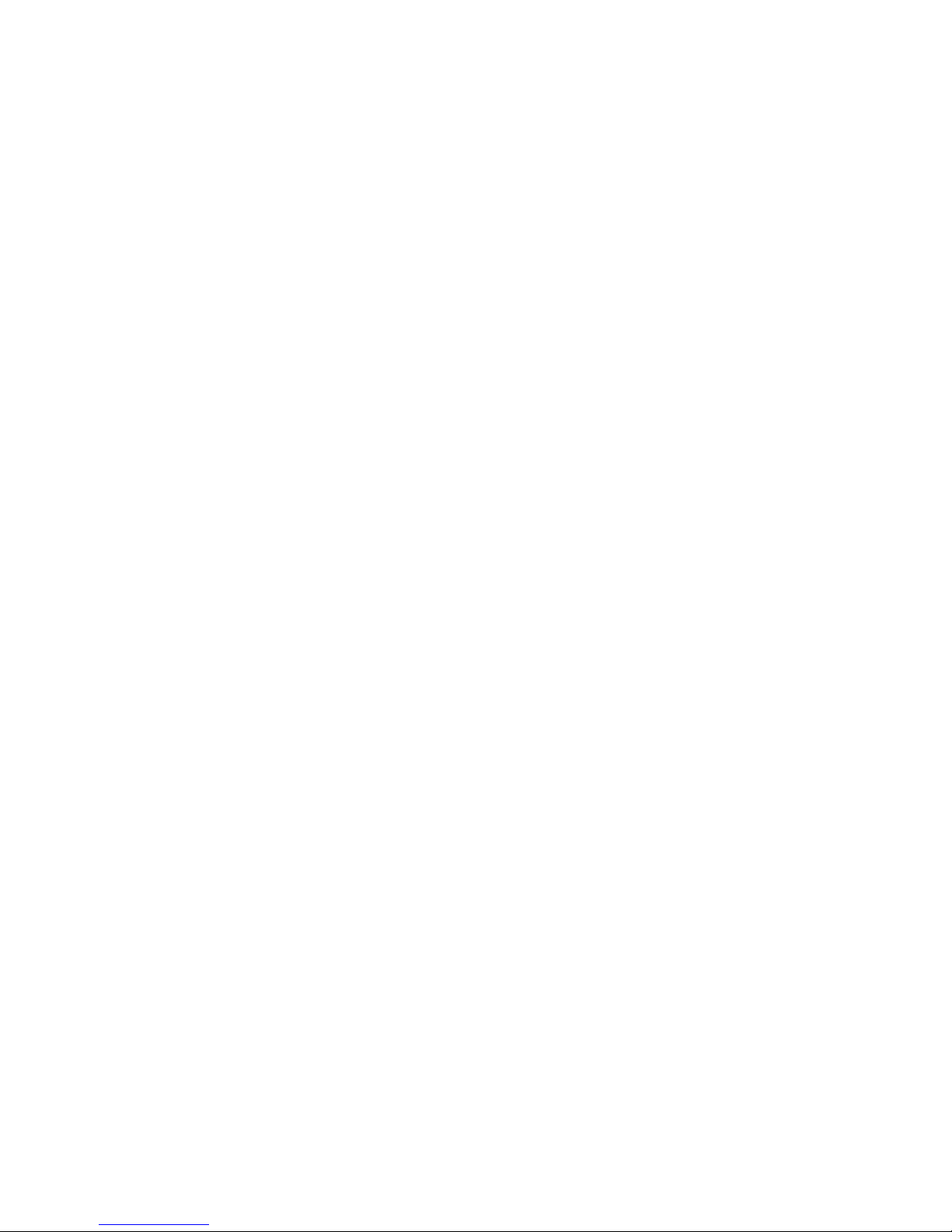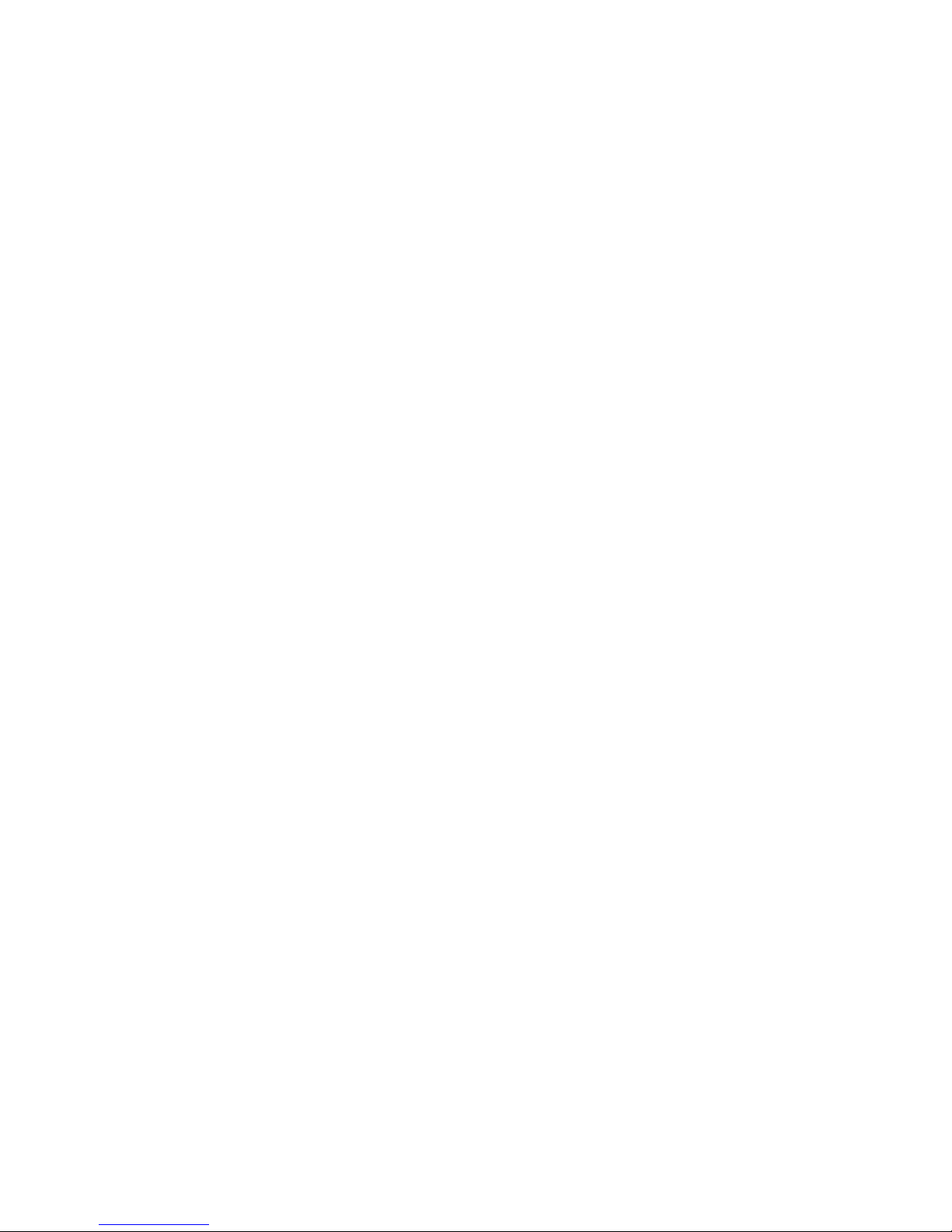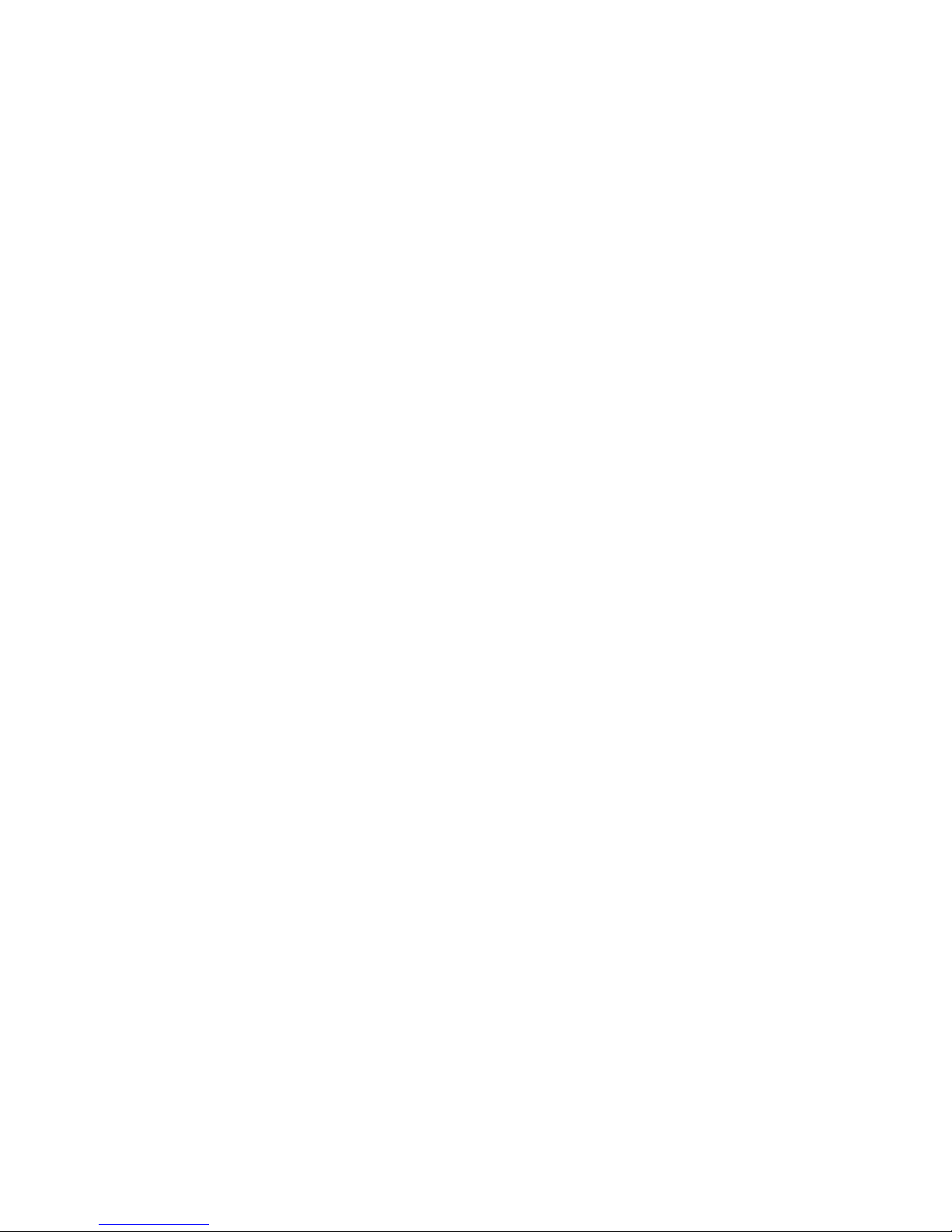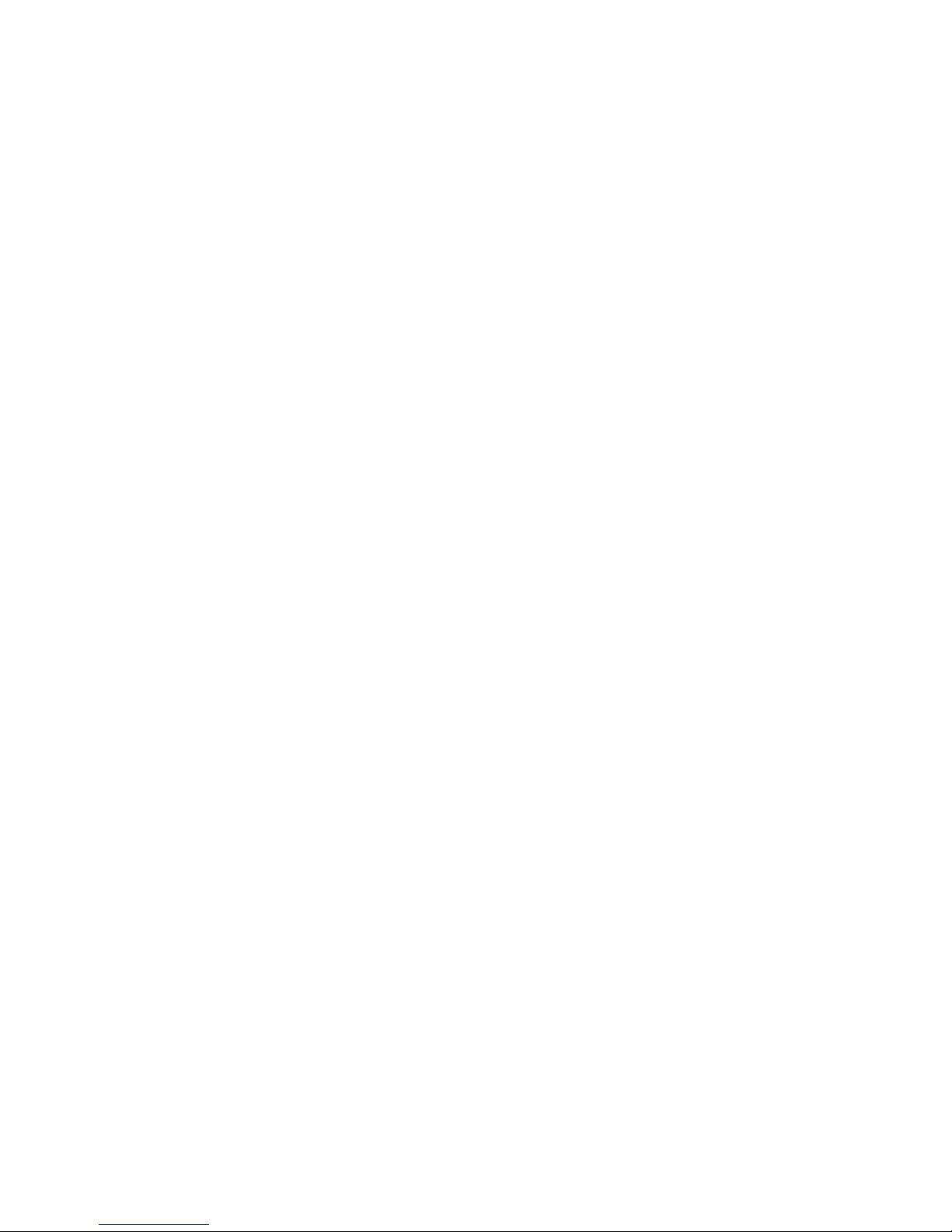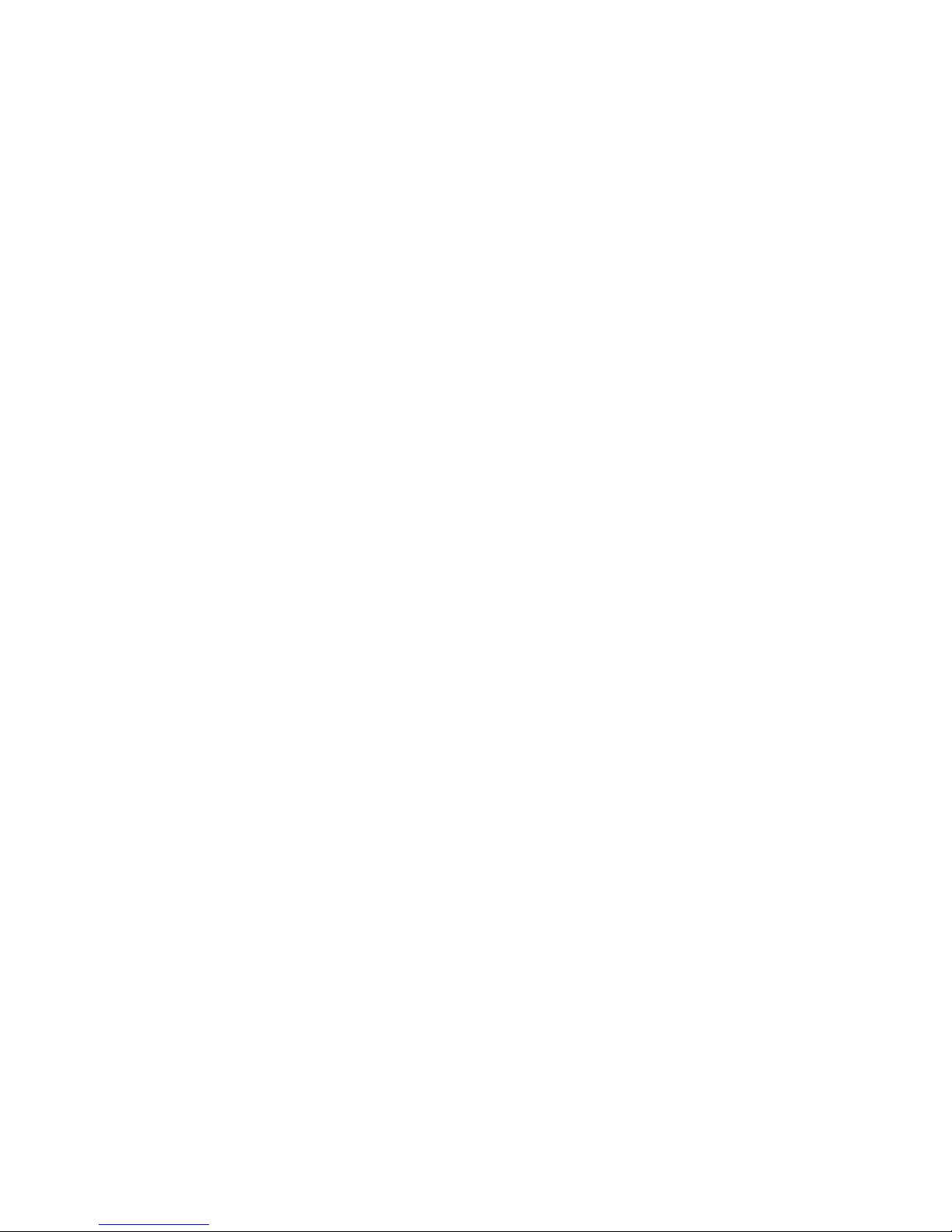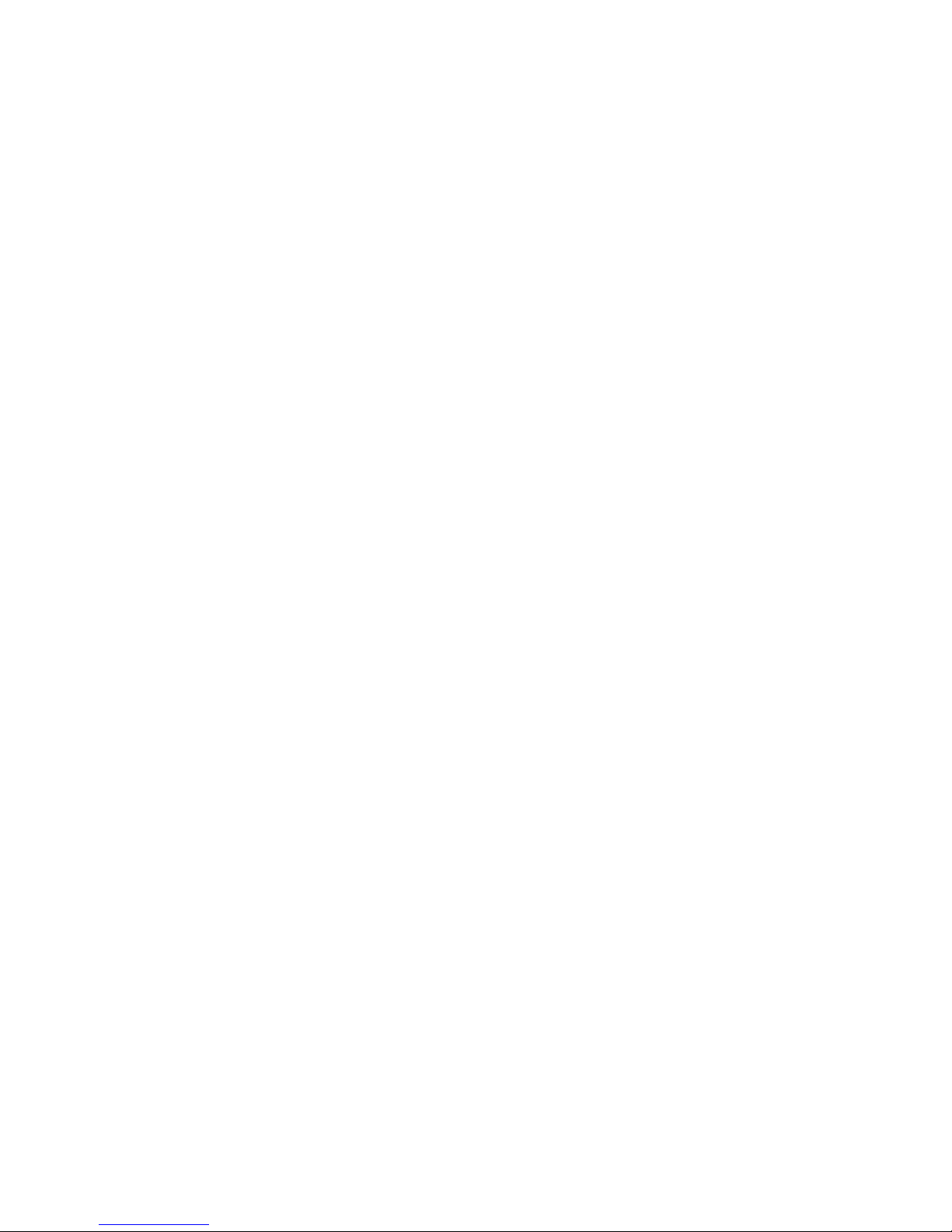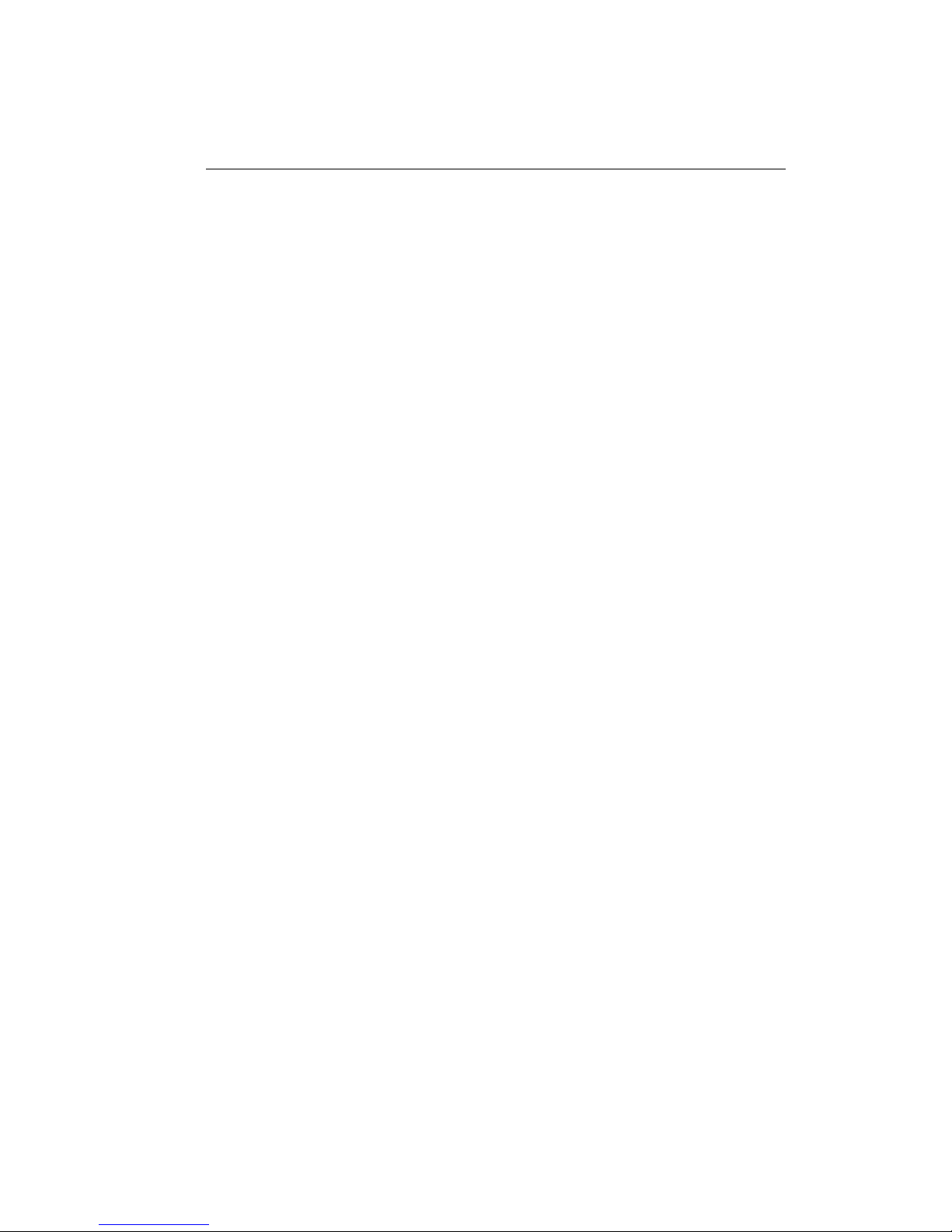v
Table of Contents
Chapter 1 .............................................................................................................1
Introducing the Notebook......................................................................................................... 1
Features and Controls ............................................................................................................ 2
Optional Devices ................................................................................................................... 7
Unpacking & Checking the Equipment.................................................................................. 7
Identifying Parts of the Notebook.......................................................................................... 8
Installation and Initial Setup................................................................................................ 17
Chapter 2 ...........................................................................................................24
The BIOS Setup Program.......................................................................................................24
Introduction ......................................................................................................................... 24
Navigating through the BIOS Setup Program...................................................................... 25
The Main Menu ................................................................................................................... 29
The System Devices Menu .................................................................................................. 31
The Security Menu............................................................................................................... 36
The Power Menu.................................................................................................................. 38
The Boot Menu.................................................................................................................... 41
The Exit Menu..................................................................................................................... 42
Chapter 3 ...........................................................................................................46
Operation................................................................................................................................. 46
Introduction ......................................................................................................................... 46
Video Display Controls ....................................................................................................... 46
Some Important Keys on the Keyboard............................................................................... 47
Cursor Control Keys and Editing Keys................................................................................49
The Function Keys............................................................................................................... 50
Embedded Numeric Keypad................................................................................................ 51
Hot Keys for System Control............................................................................................... 52
The System Status Indicator Panel....................................................................................... 53
Definition Tables for the LED Status Indicators.................................................................. 55
Battery Charging Control..................................................................................................... 58
Using the Touch Pad............................................................................................................ 58