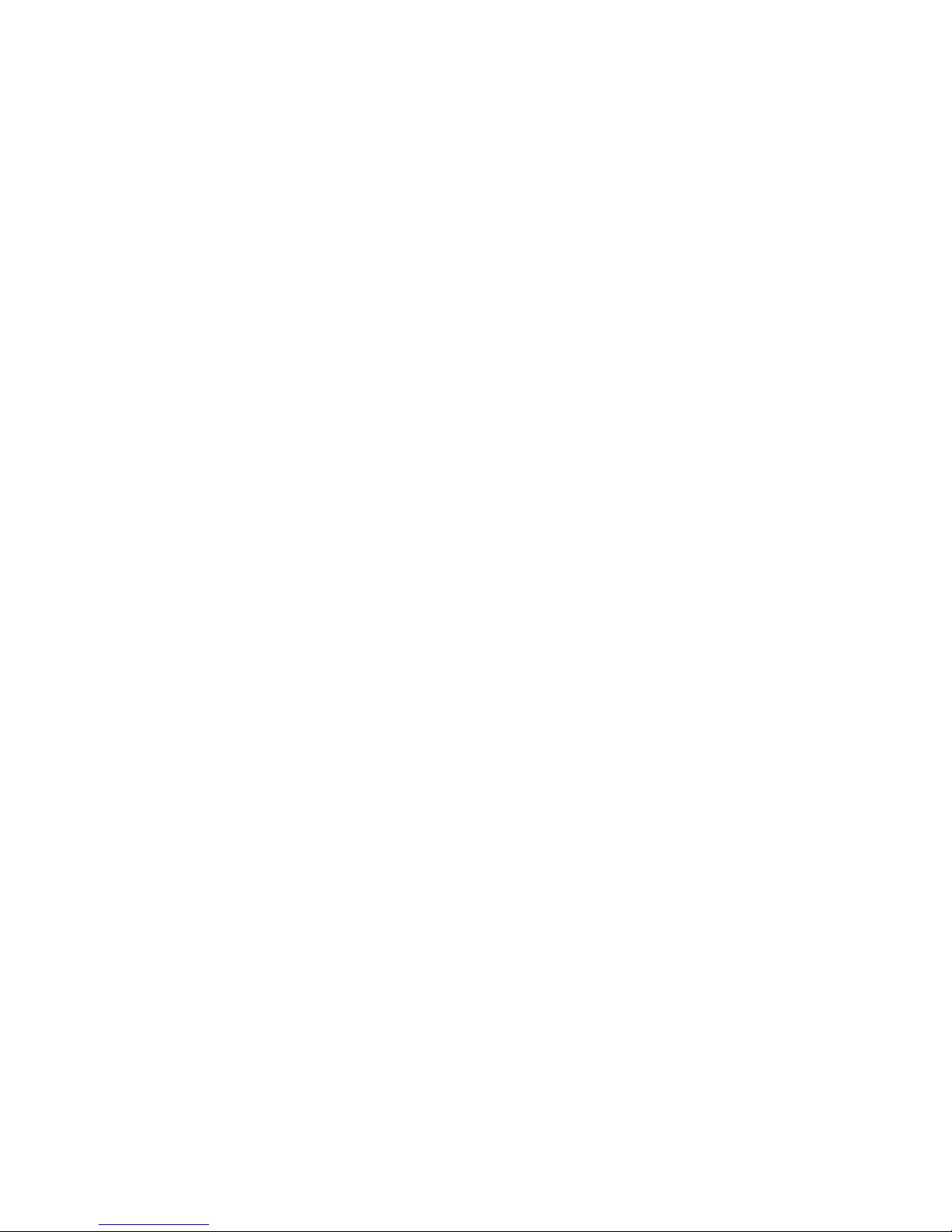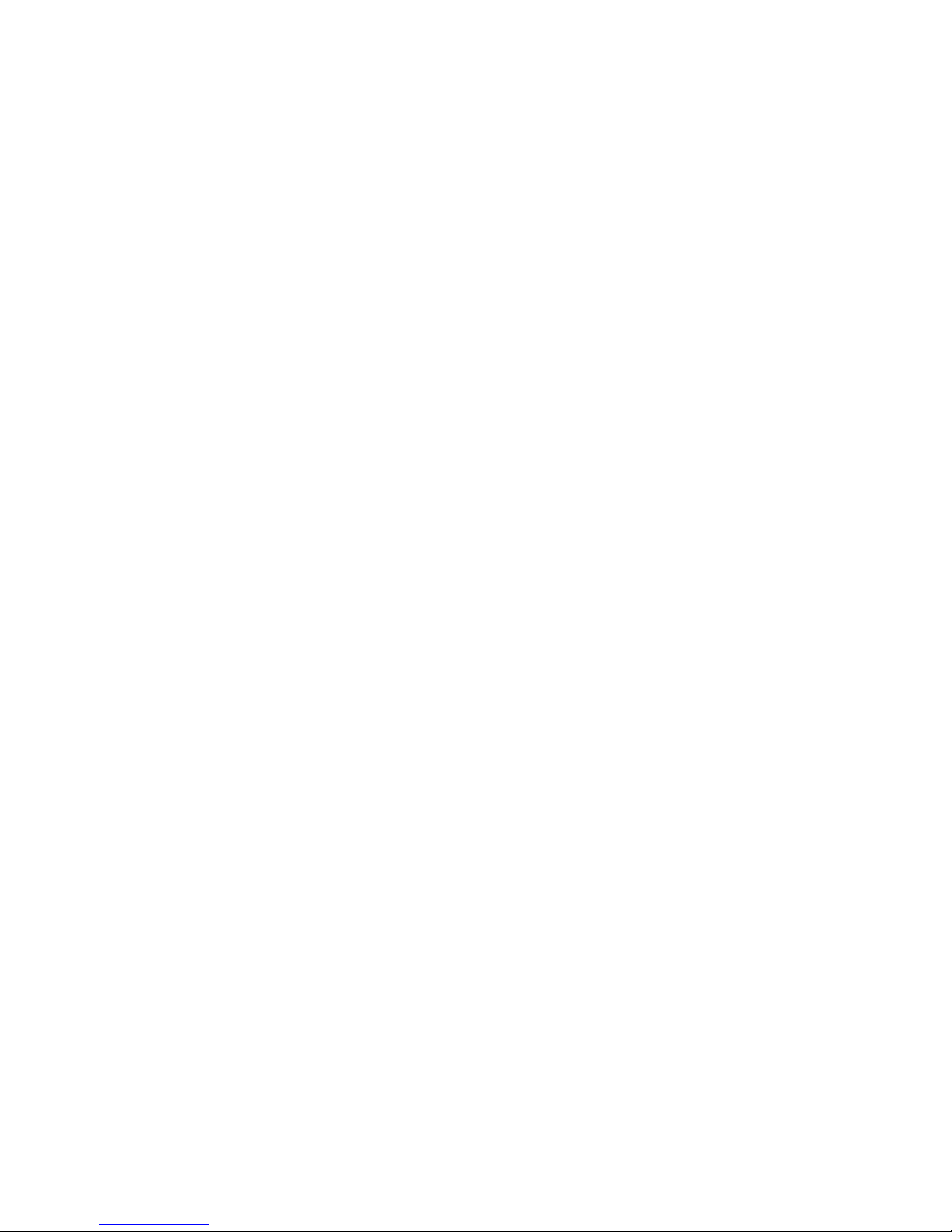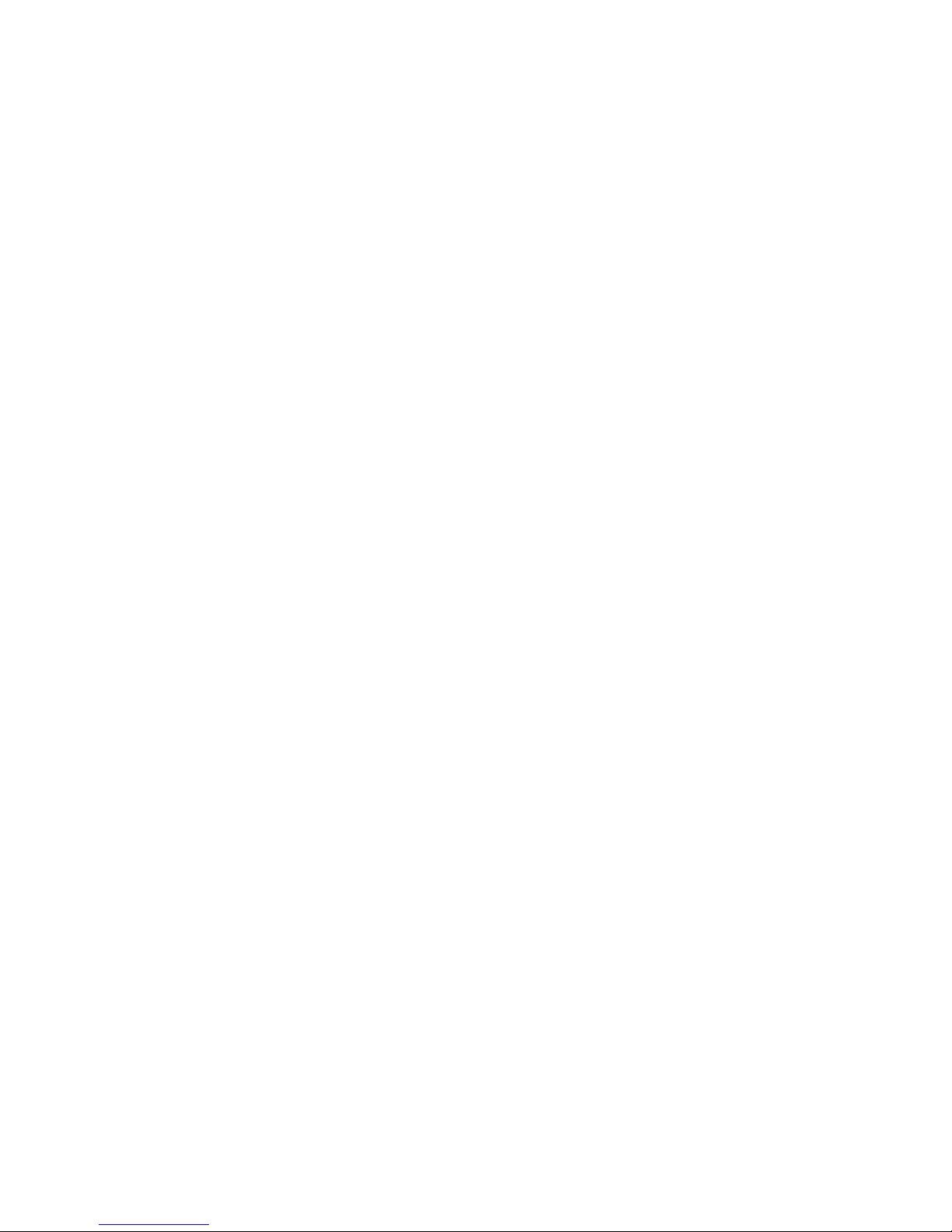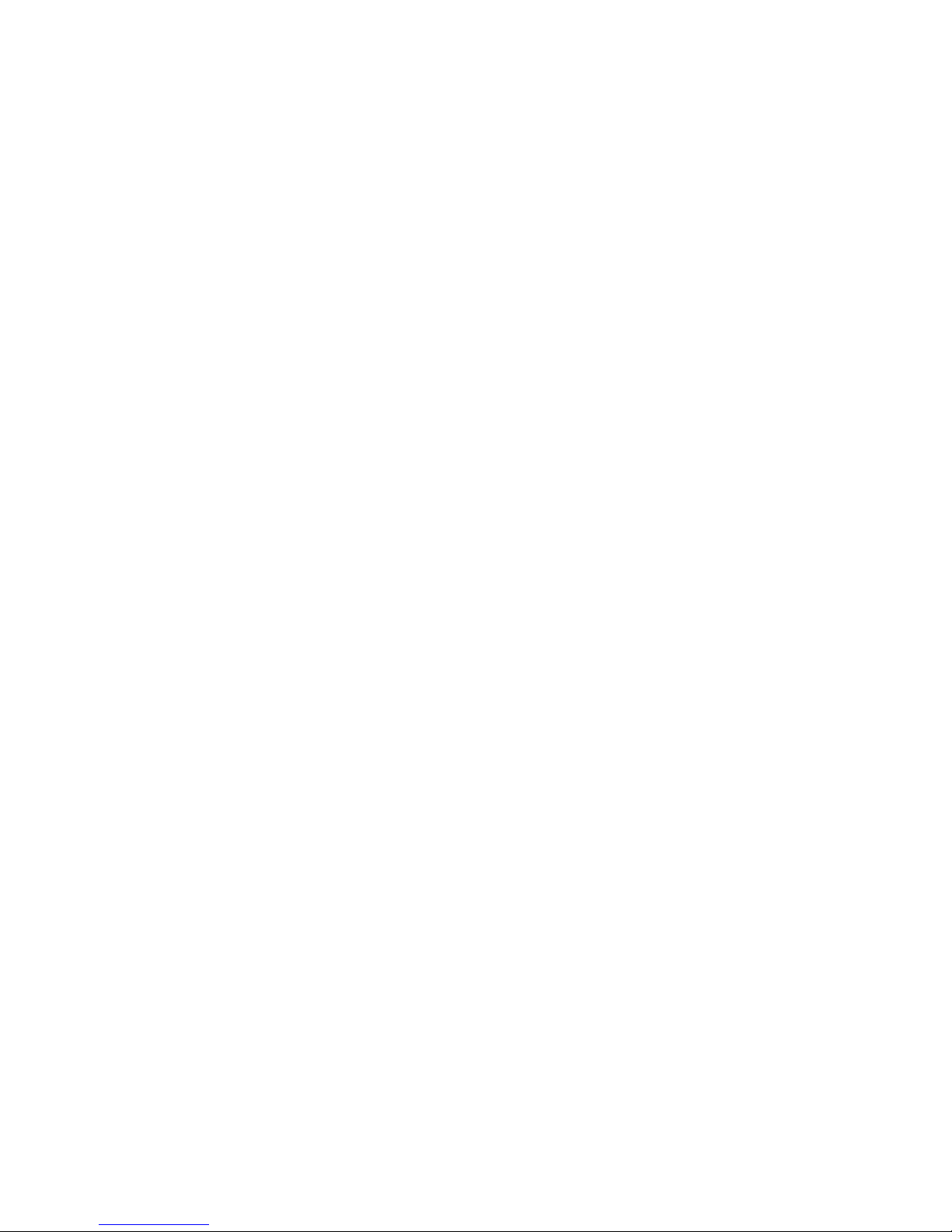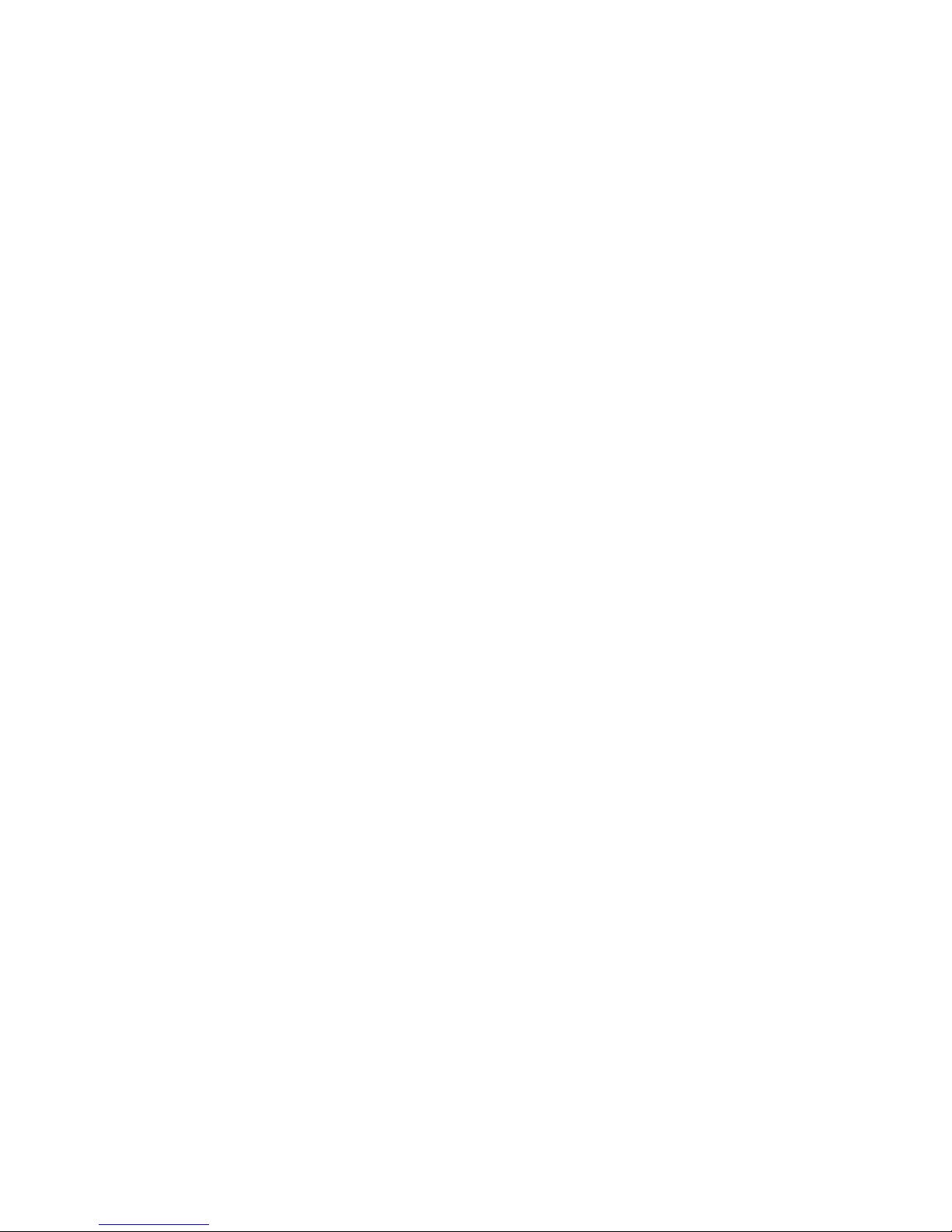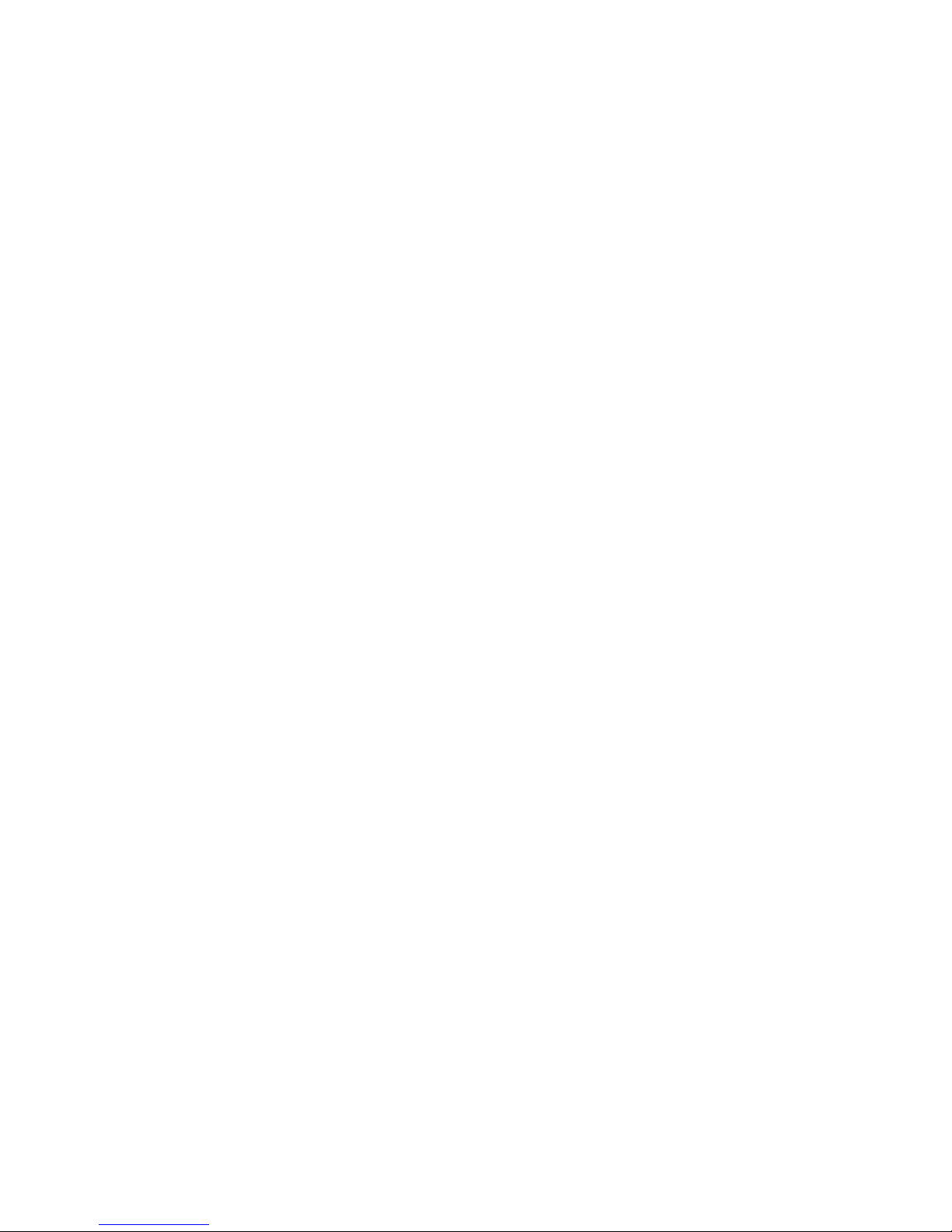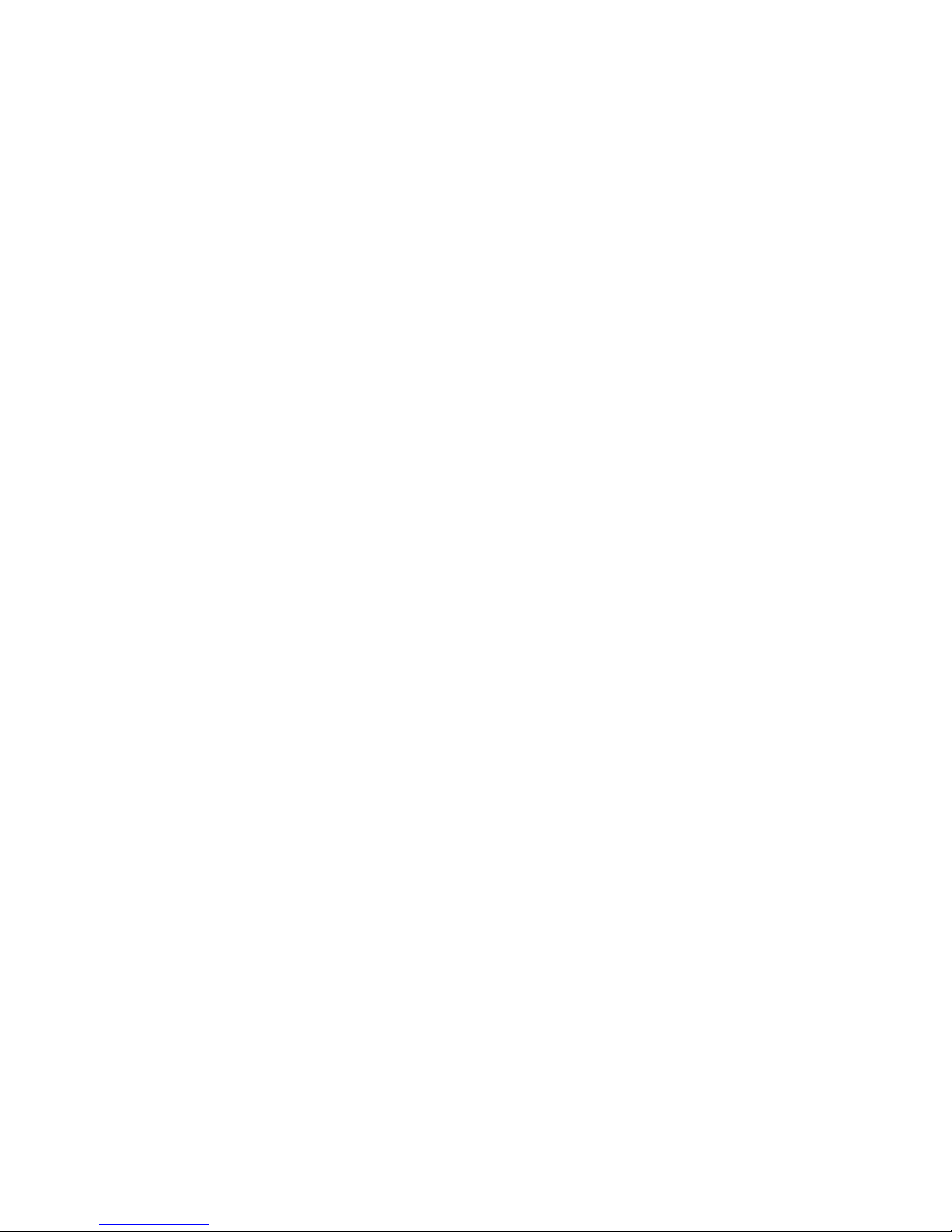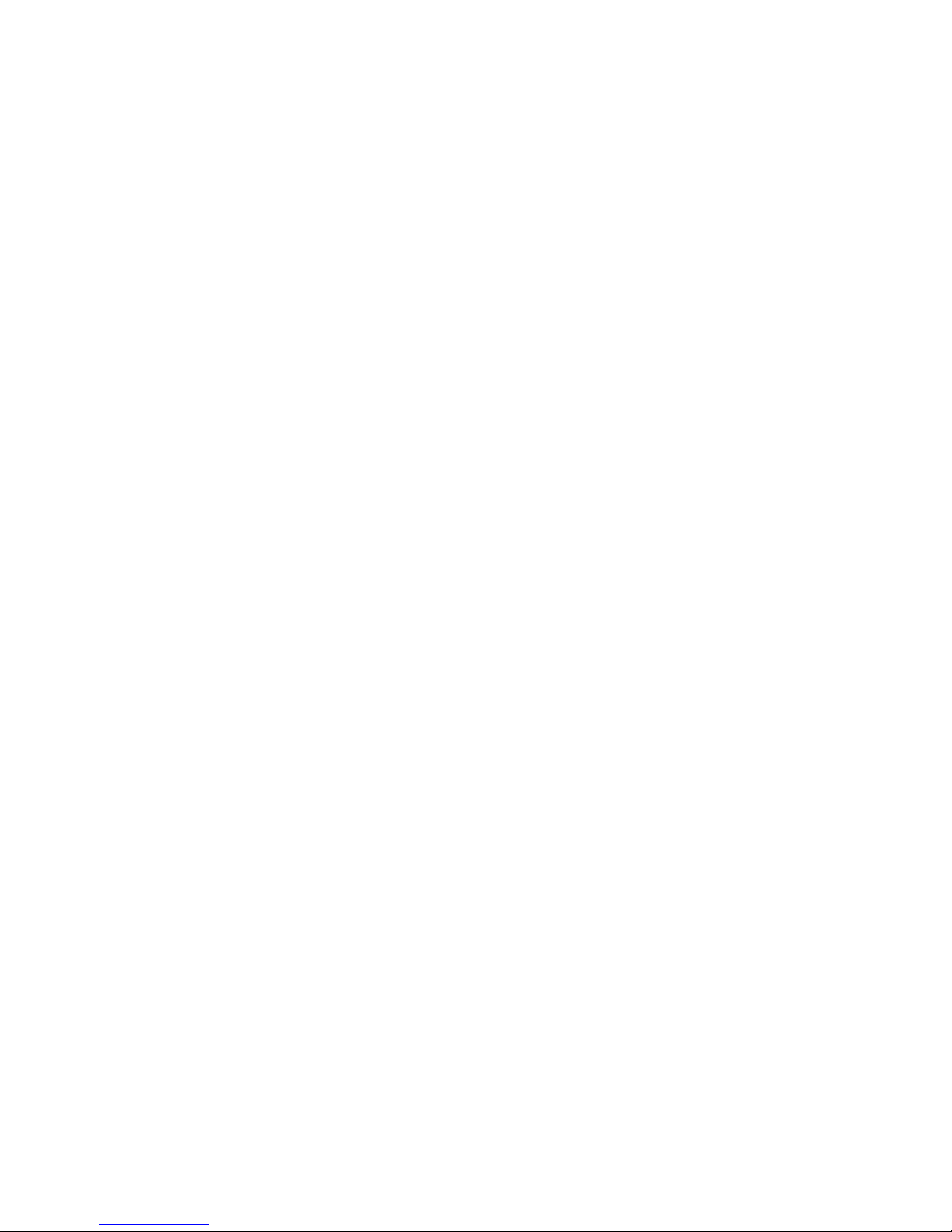v
Table of Contents
Chapter 1 .............................................................................................................1
Introducing the Notebook......................................................................................................... 1
Features and Controls ............................................................................................................ 2
Optional Devices ................................................................................................................... 7
Unpacking & Checking the Equipment.................................................................................. 7
Identifying Parts of the Notebook.......................................................................................... 8
Installation and Initial Setup................................................................................................ 16
Chapter 2 ...........................................................................................................21
The BIOS Setup Program.......................................................................................................21
Introduction ......................................................................................................................... 21
Navigating through the BIOS Setup Program...................................................................... 22
The Main Menu ................................................................................................................... 26
The System Devices Menu .................................................................................................. 29
The Security Menu............................................................................................................... 34
The Power Menu.................................................................................................................. 35
The Boot Menu.................................................................................................................... 40
The Exit Menu..................................................................................................................... 41
Chapter 3 ...........................................................................................................45
Operation................................................................................................................................. 45
Introduction ......................................................................................................................... 45
Video Display Controls ....................................................................................................... 45
Some Important Keys on the Keyboard............................................................................... 46
Cursor Control Keys and Editing Keys................................................................................48
The Function Keys............................................................................................................... 49
Embedded Numeric Keypad................................................................................................ 50
Hot Keys for System Control............................................................................................... 51
The System Status Indicator Panel....................................................................................... 52
Definition Tables for the LED Status Indicators.................................................................. 54
Battery Charging Control..................................................................................................... 56
Using the Touch Pad............................................................................................................ 56