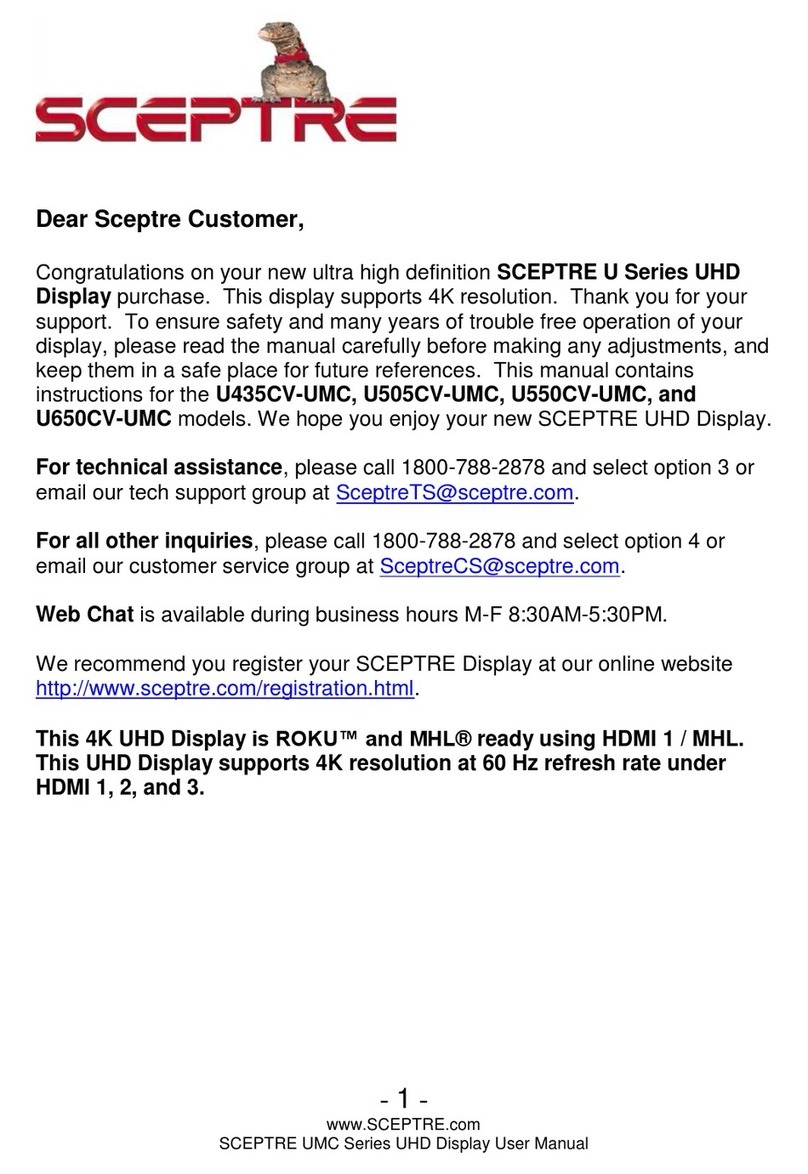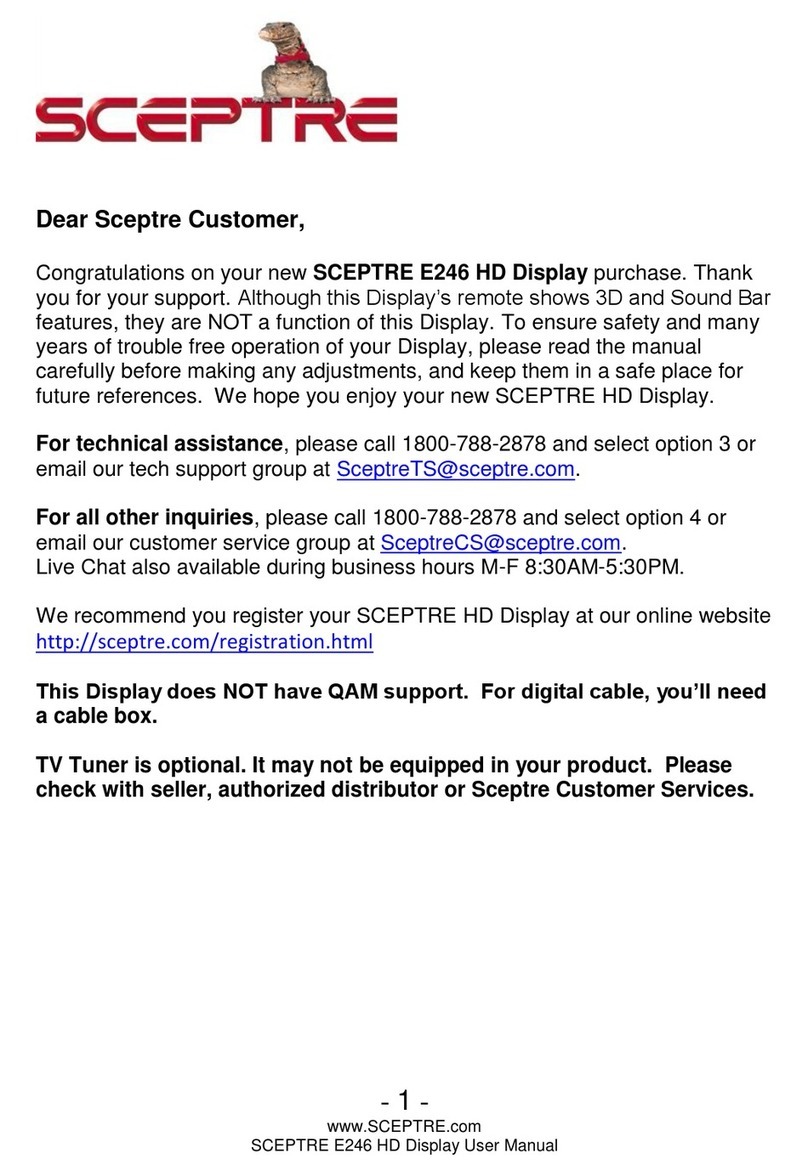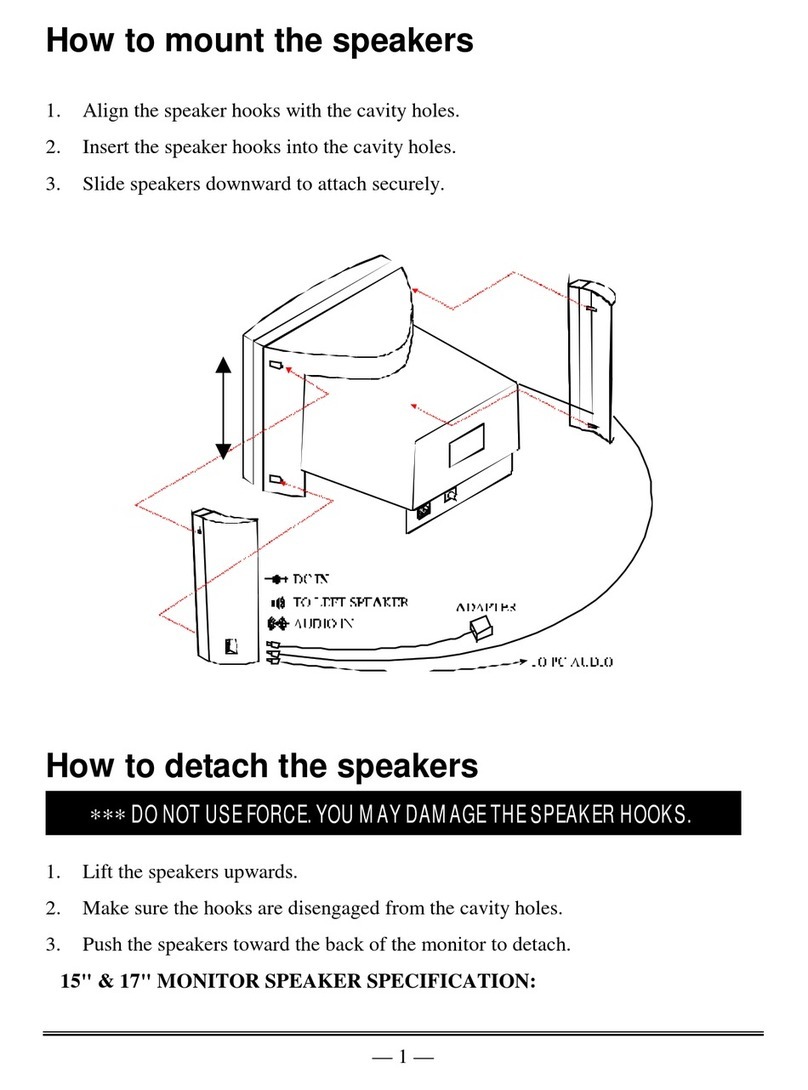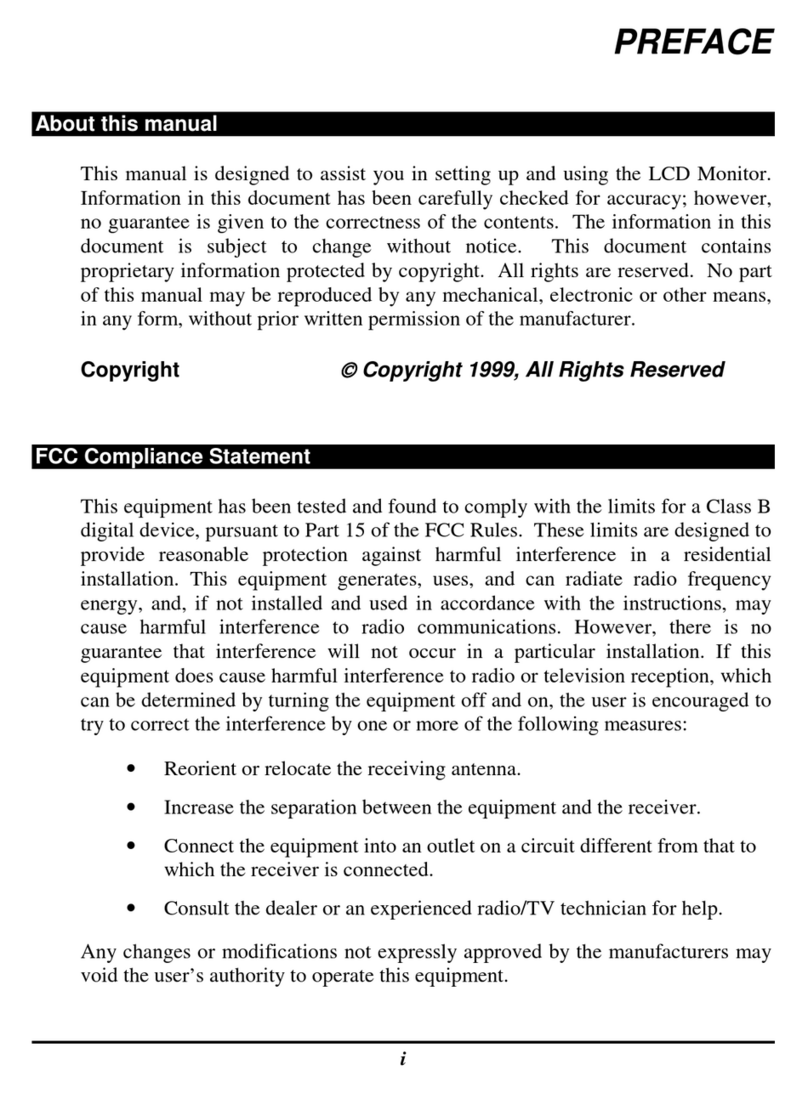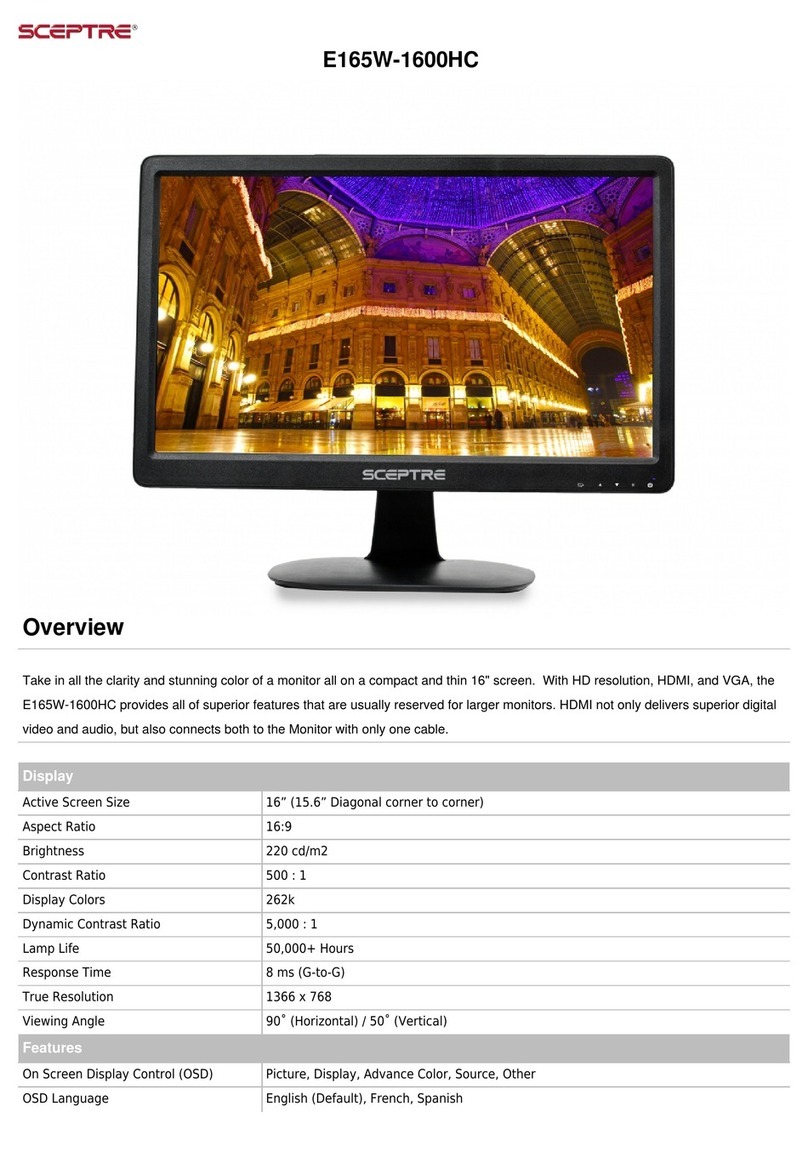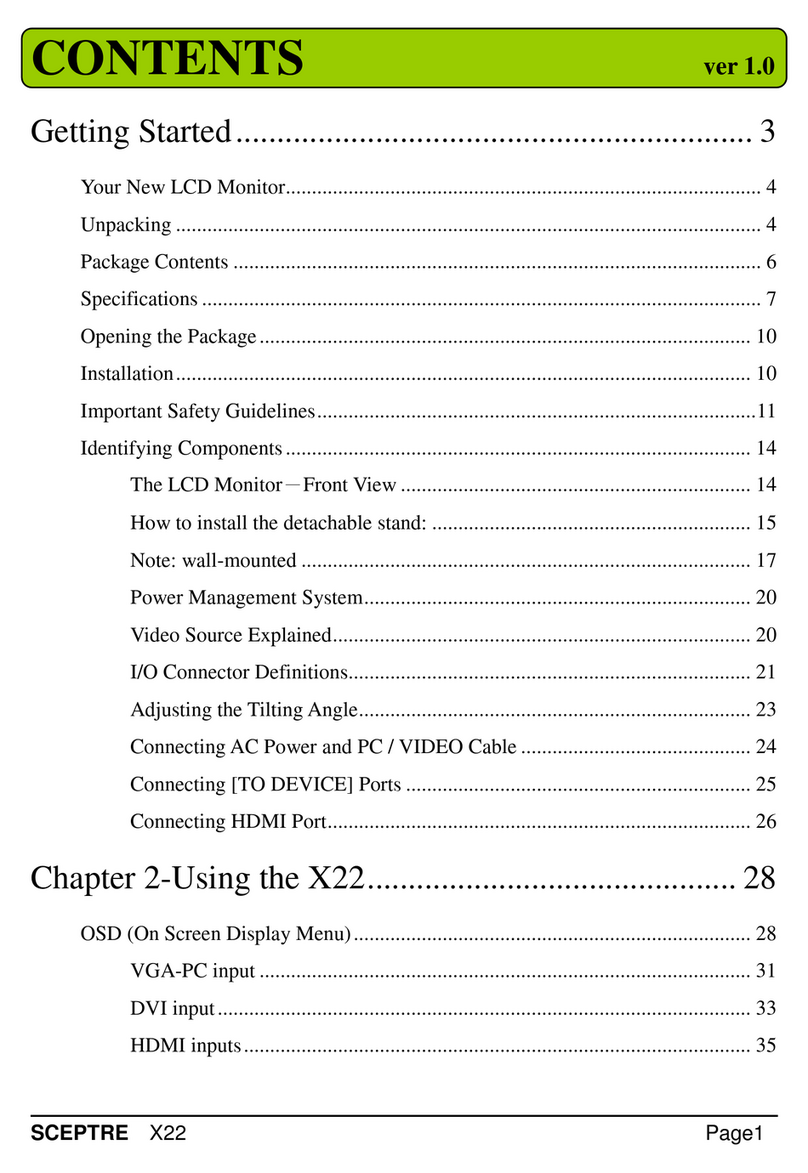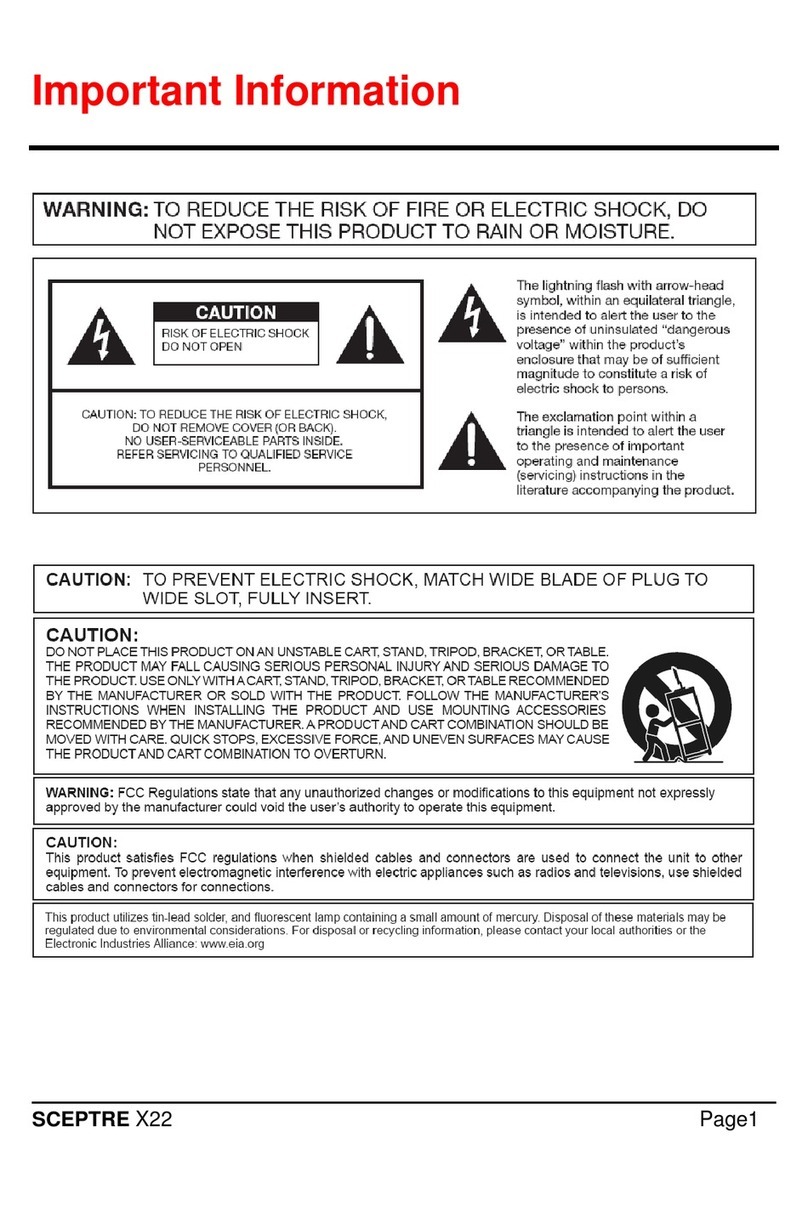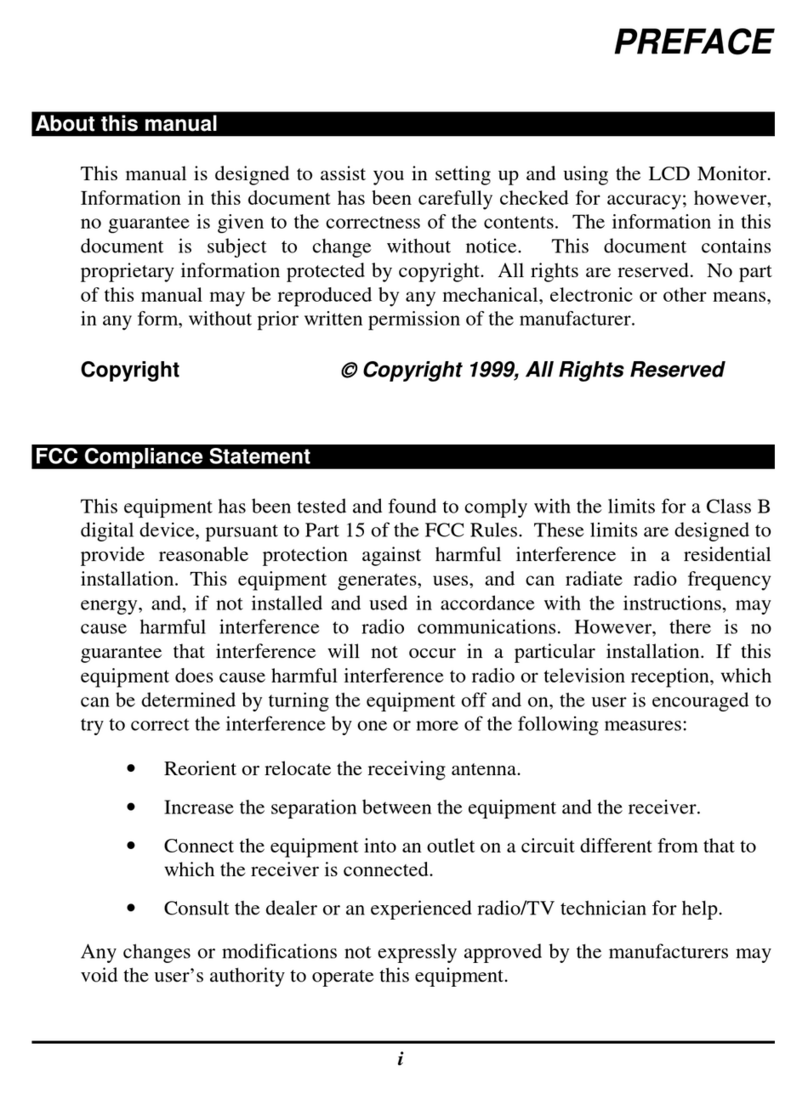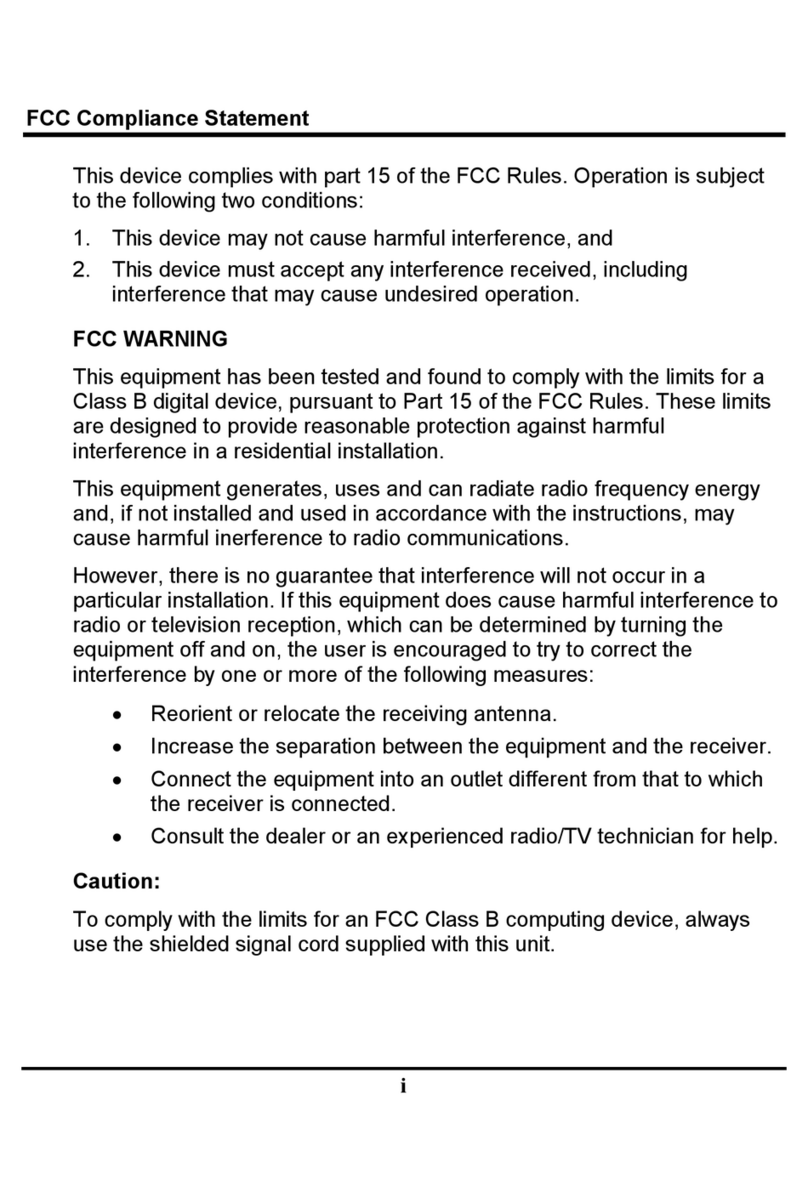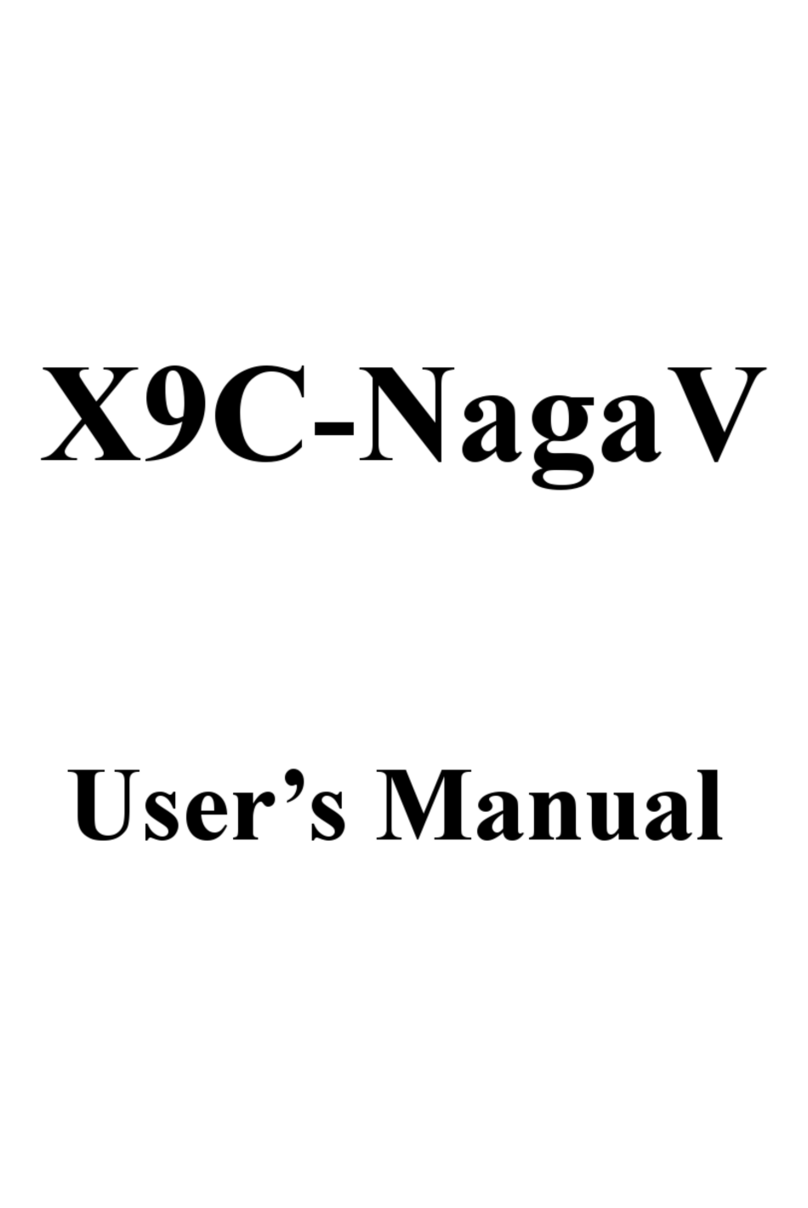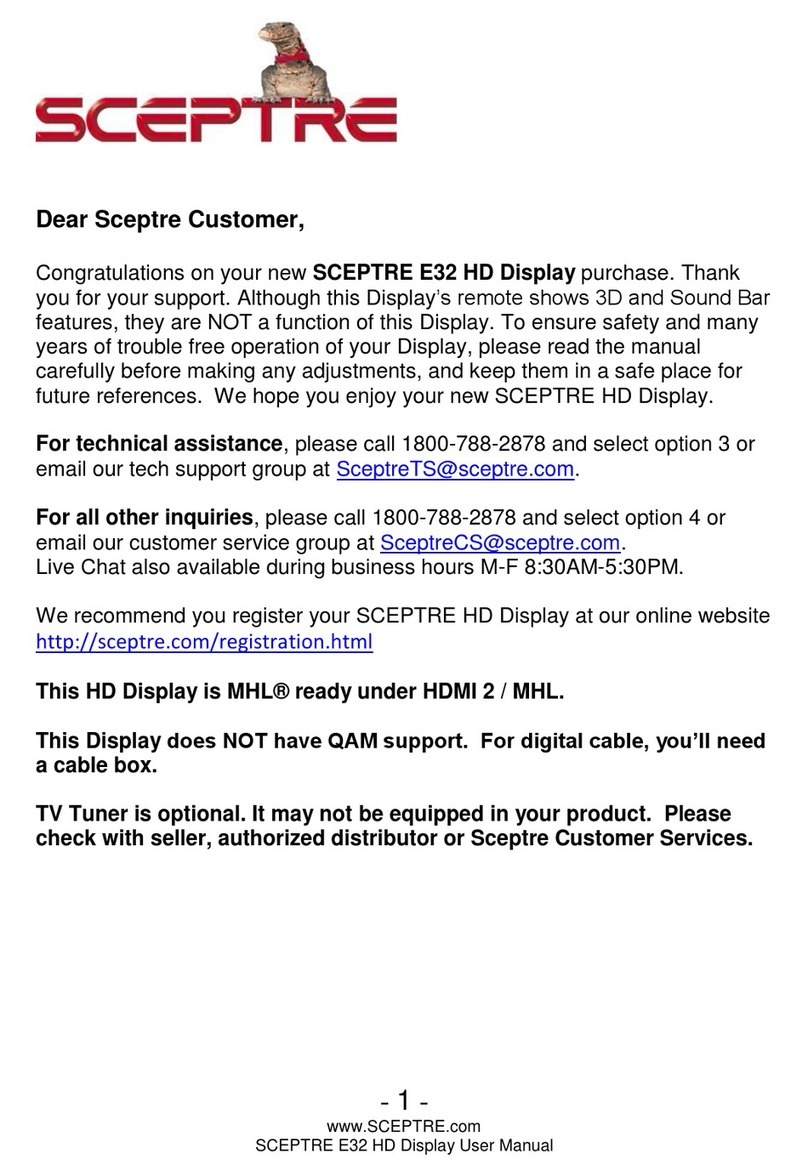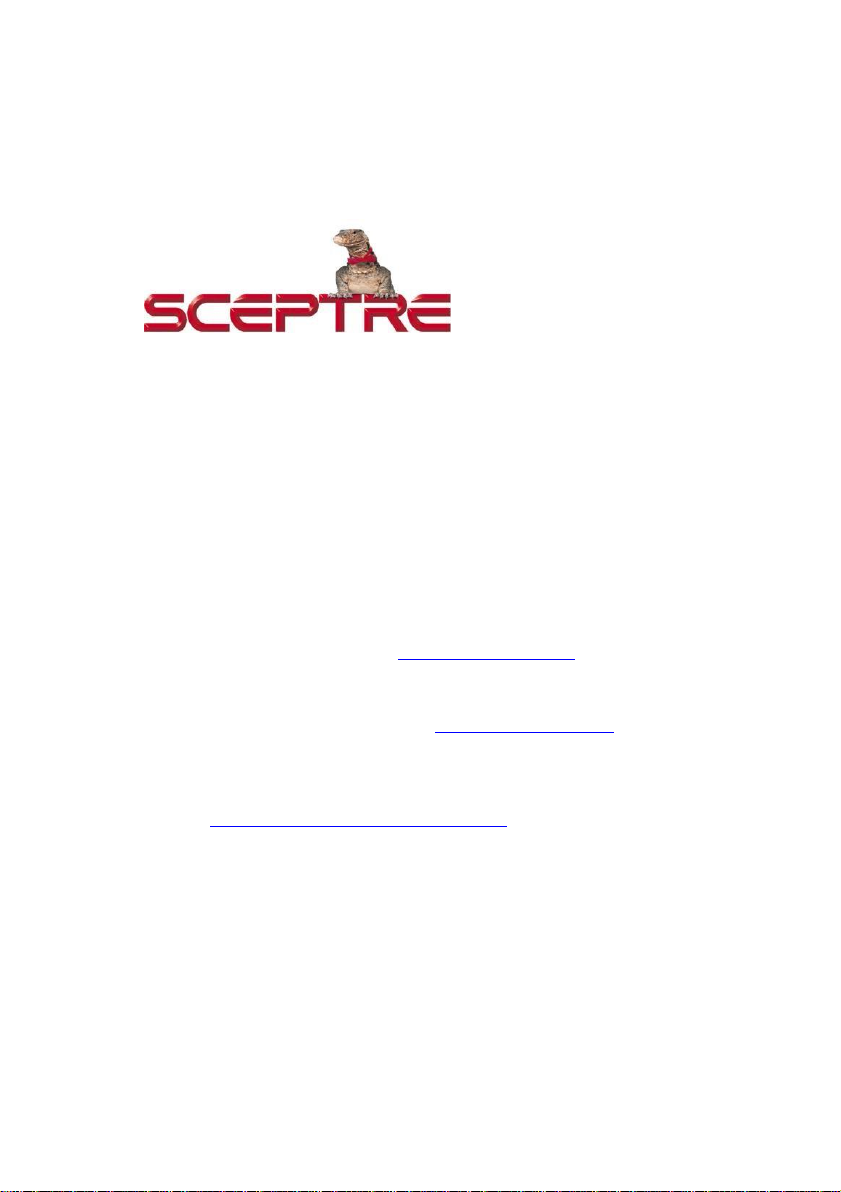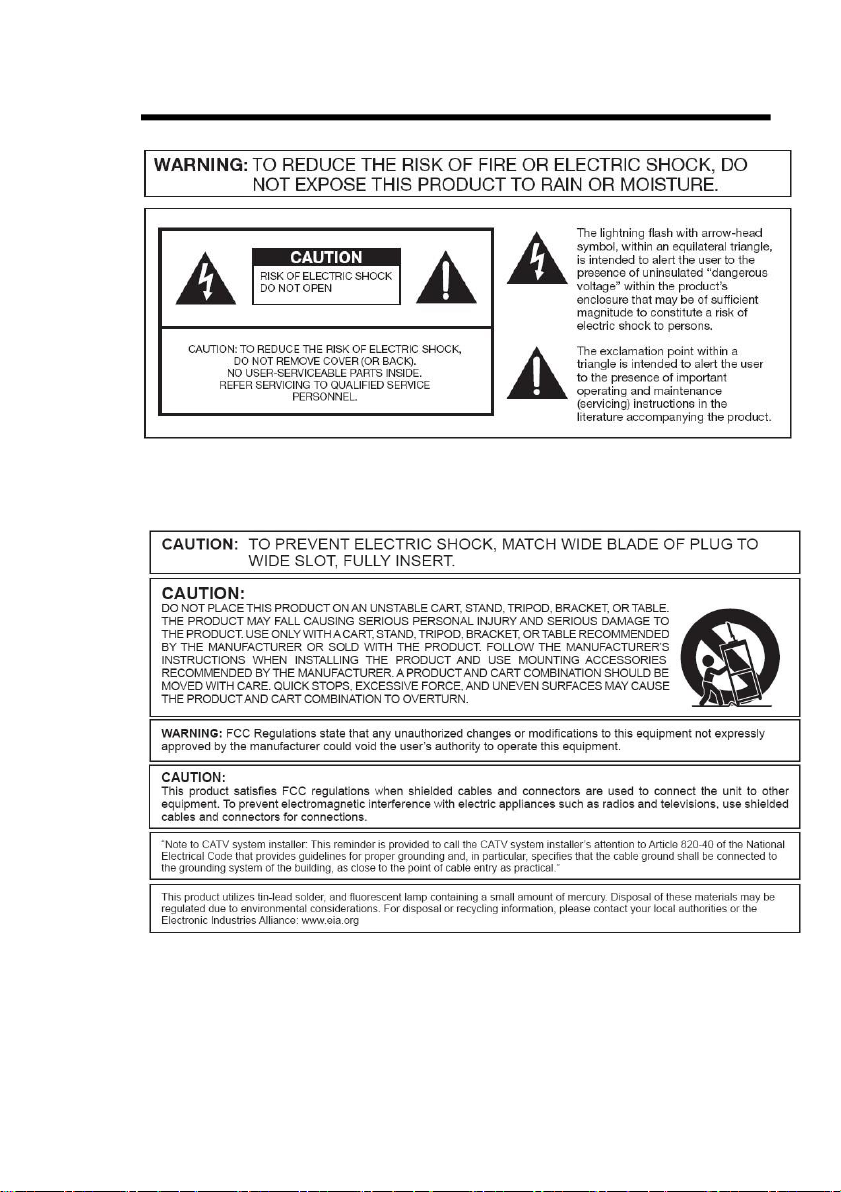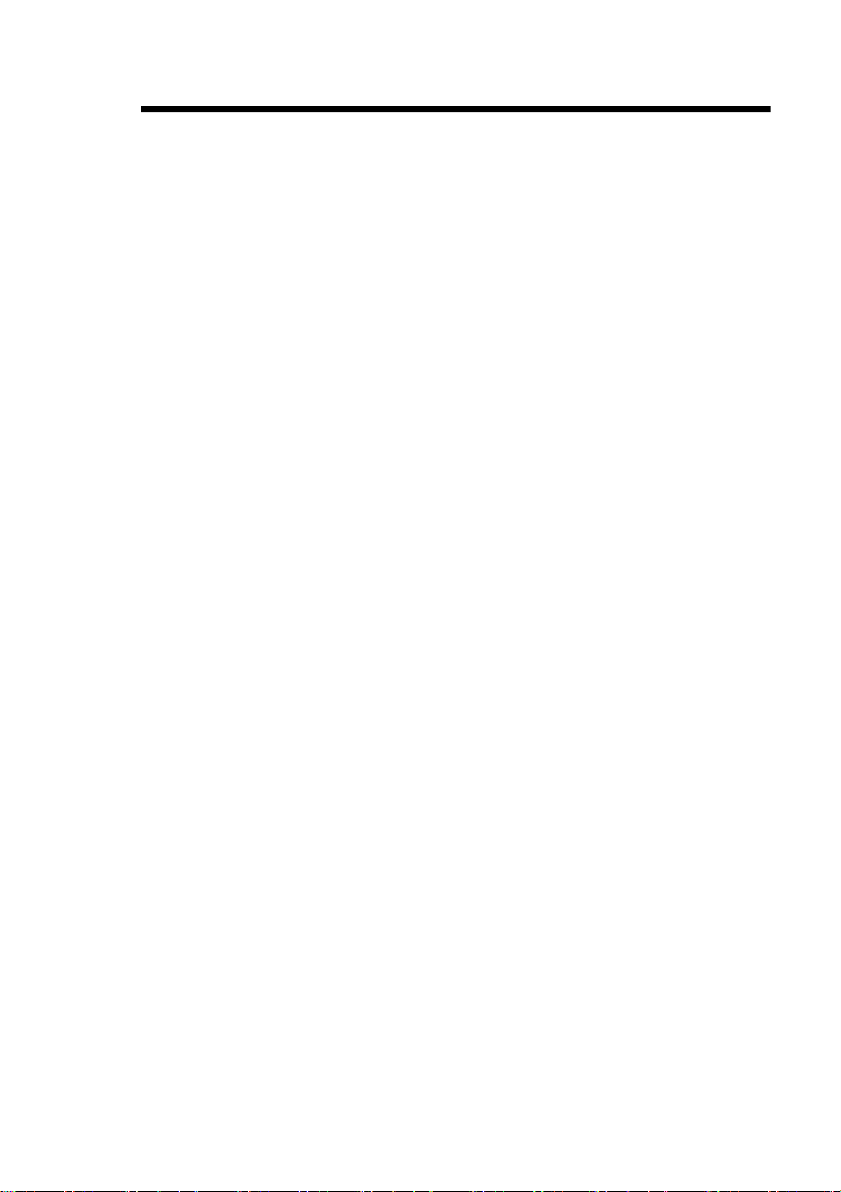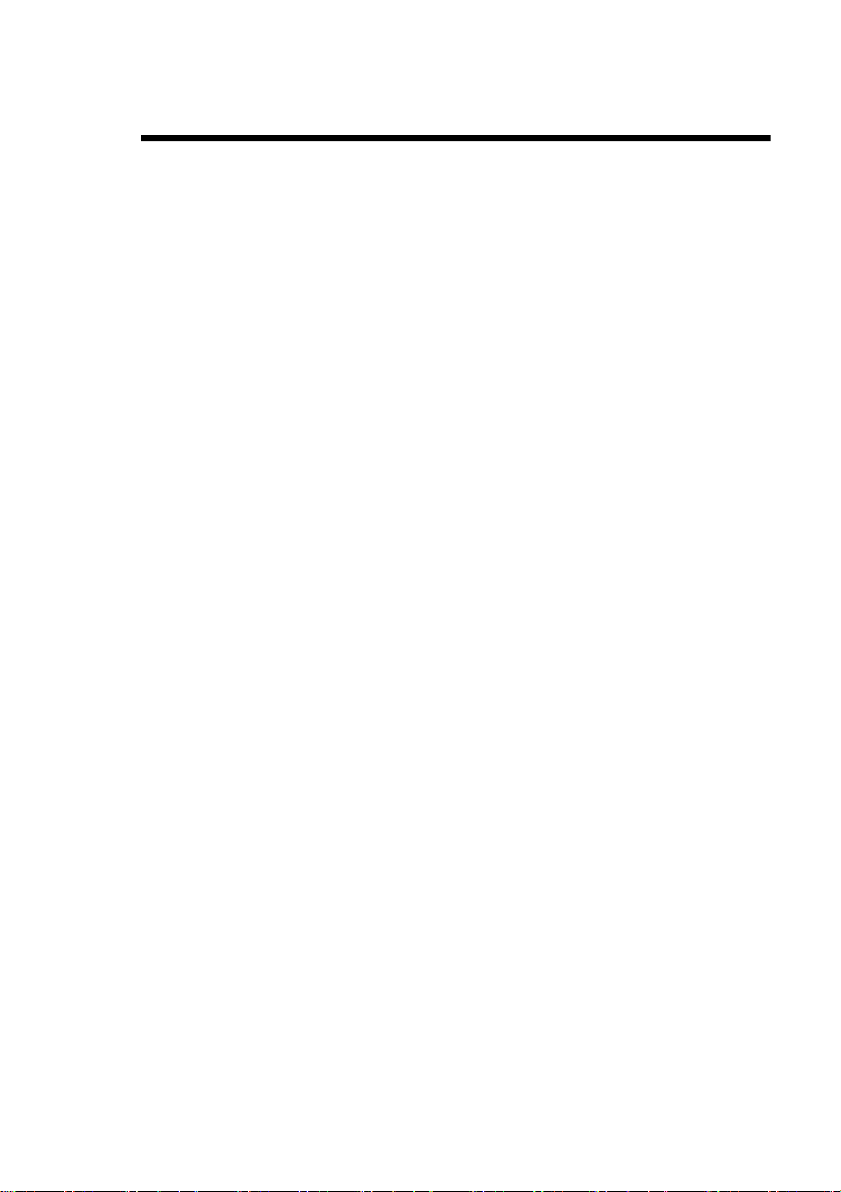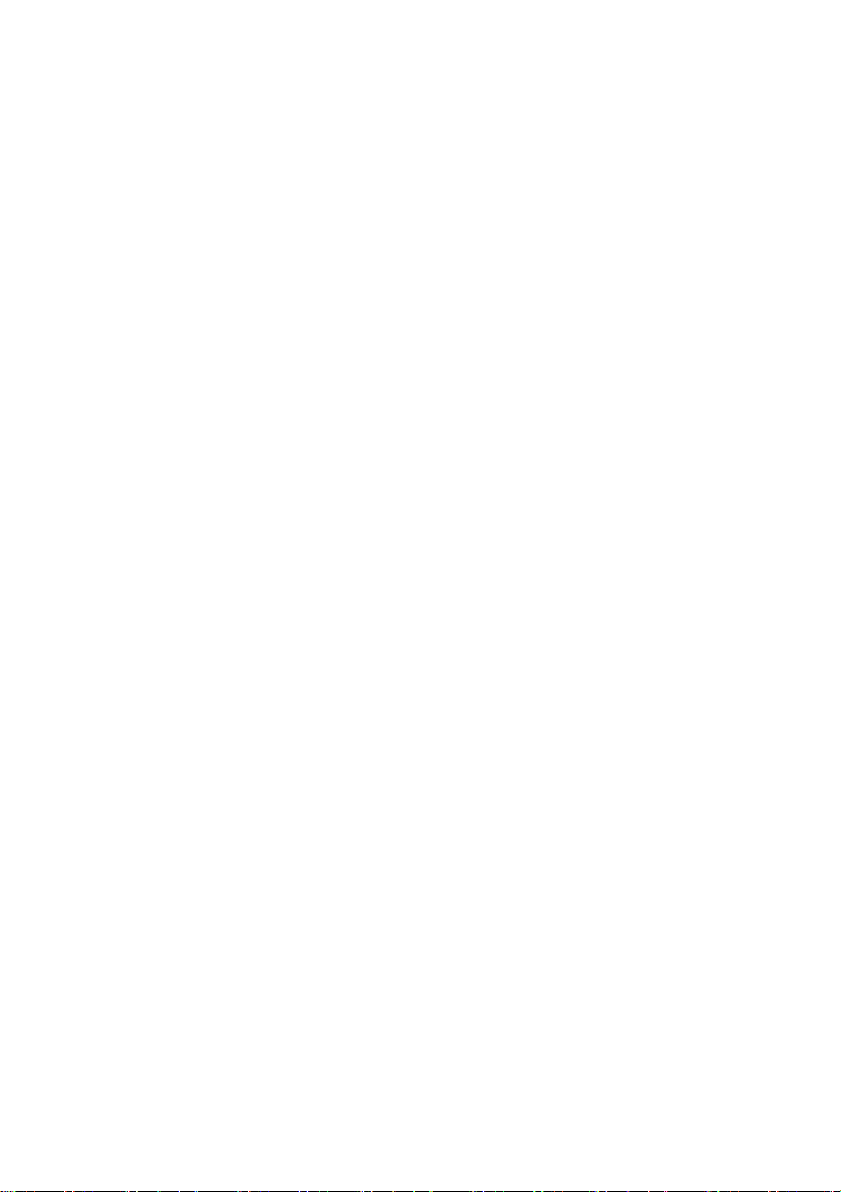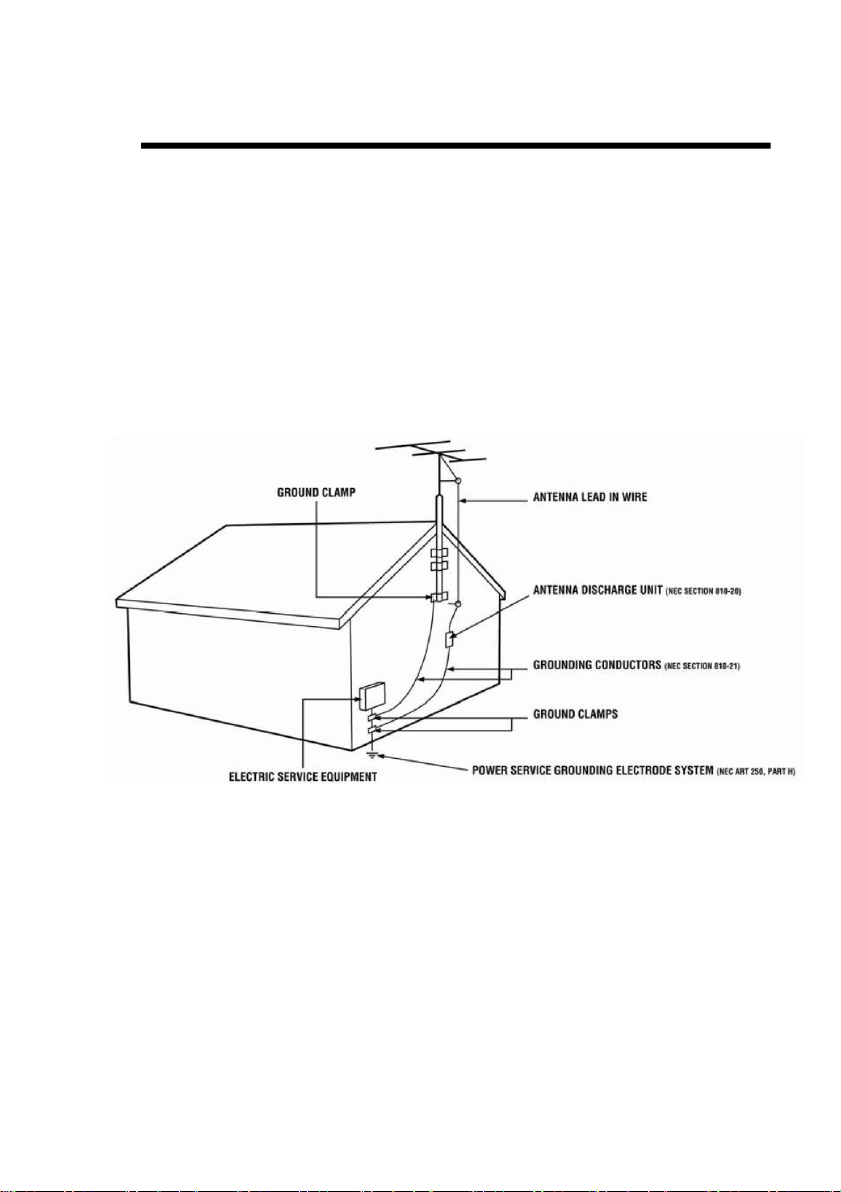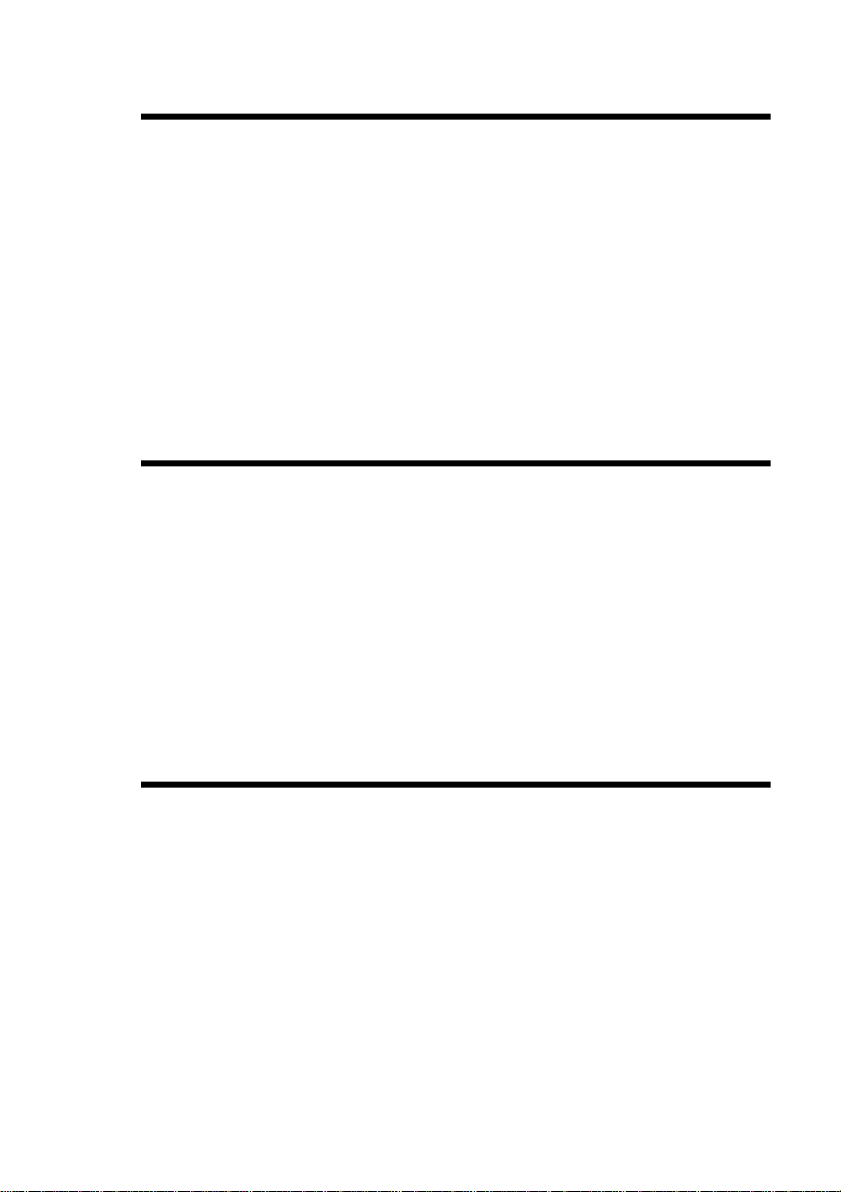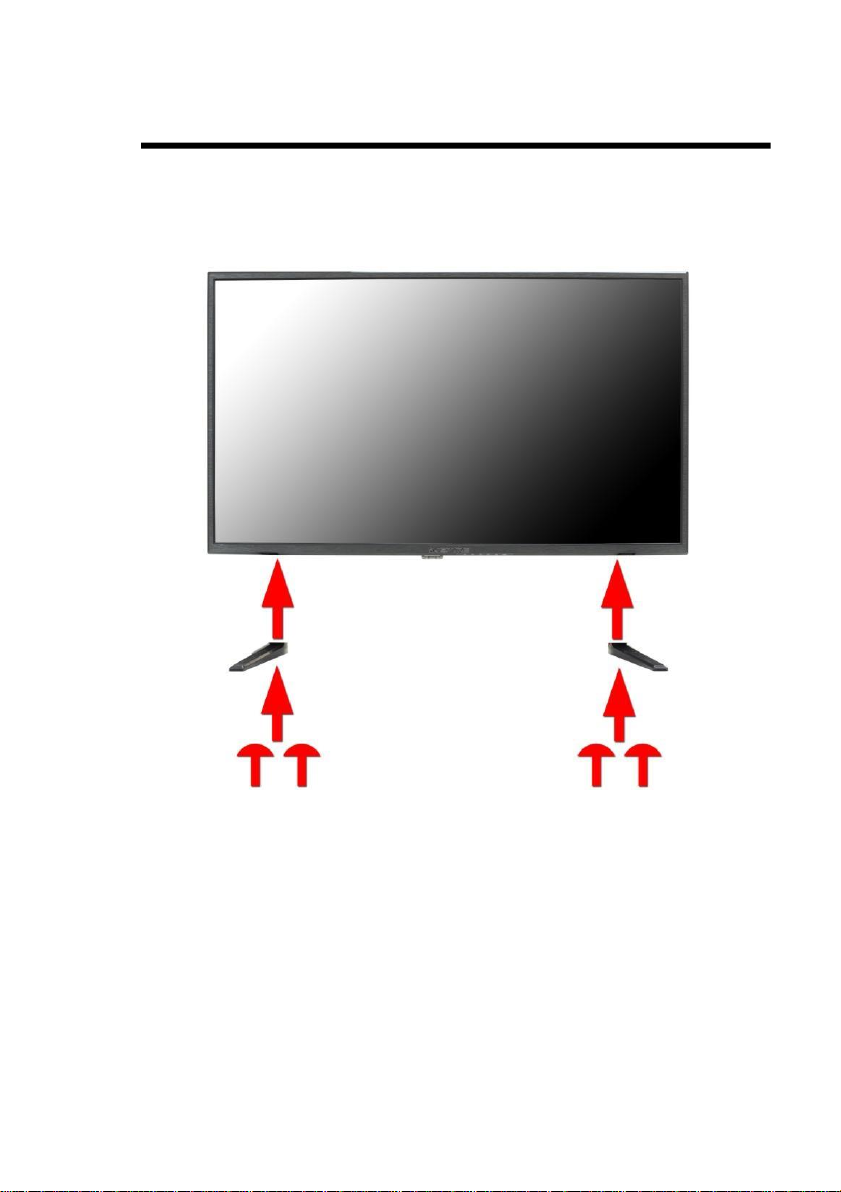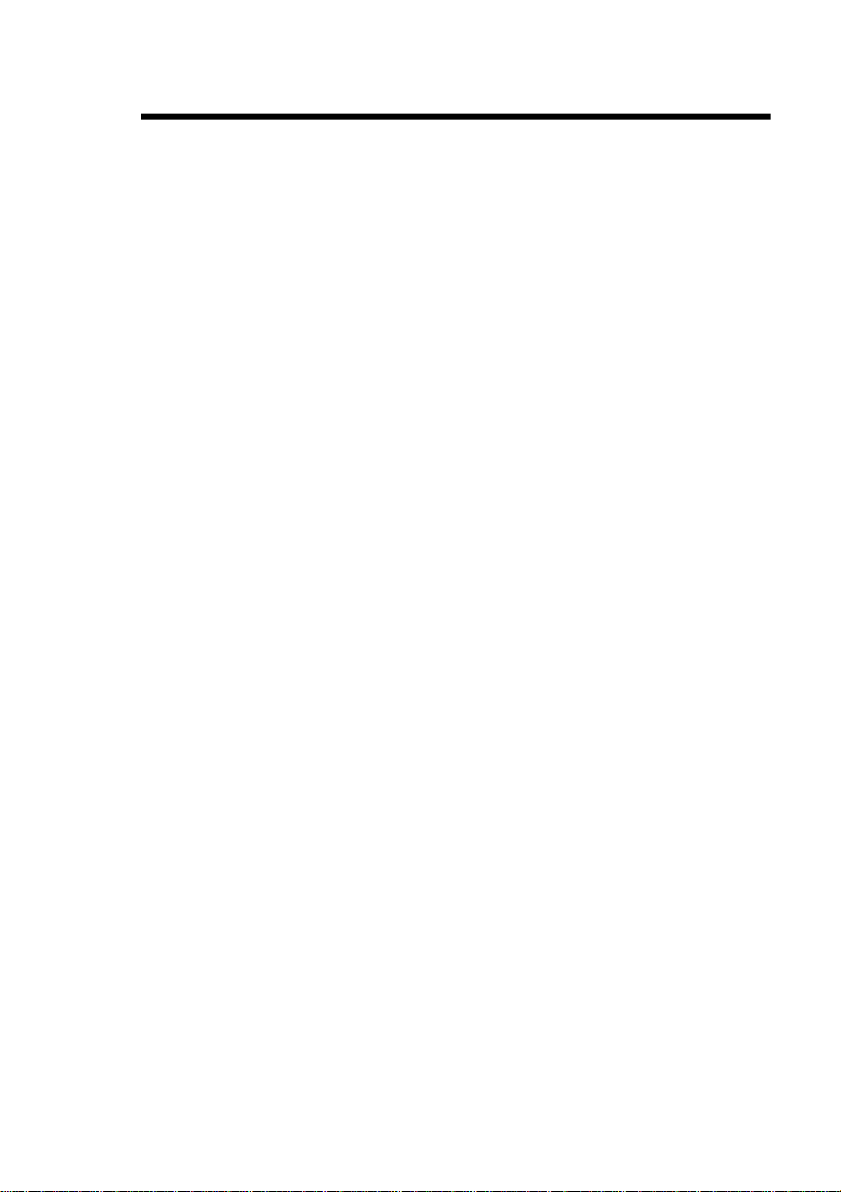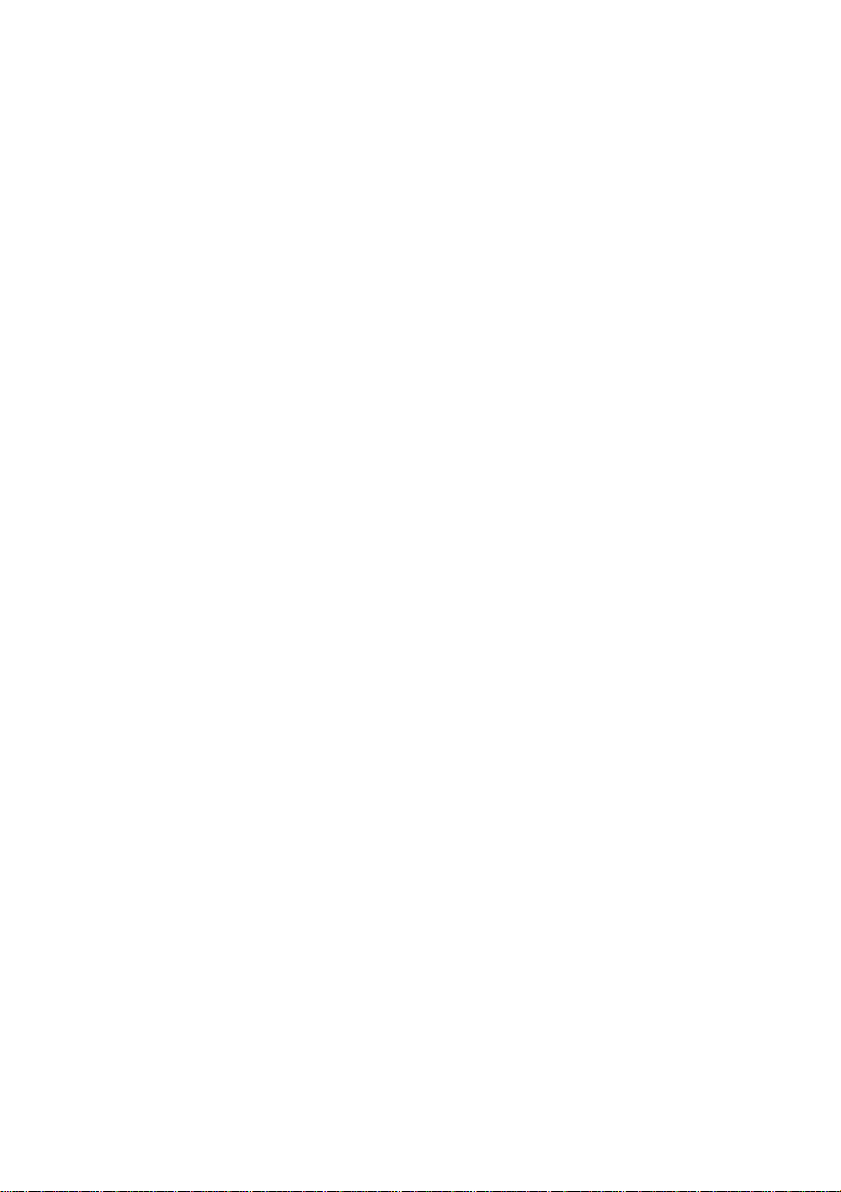- 4-
www.SCEPTRE.com
SCEPTRE X328BV-SRR User Manual
SAFETY INSTRUCTIONS
This product is designed and manufactured to operate within defined design limits, and
misuse may result in electric shock or fire. To prevent the product from being damaged, the
following rules should be observed for the installation, use and maintenance of the product.
Read the following safety instructions before operating the display. Keep these instructions
in a safe place for future references.
•To avoid the risk of electric shock or
component damage, switch off the power
before connecting other components to the
DISPLAY.
•Unplug the power cord before cleaning the
DISPLAY. Please use the included custom
bezel cleaning cloth for cleaning the bezel of
the DISPLAY only. Do not use a liquid or a
spray cleaner for cleaning the product. Do not
use abrasive cleaners.
•Always use the accessories recommended by
the manufacturer to insure compatibility.
•When moving the DISPLAY from an area of
low temperature to an area of high
temperature, condensation may form on the
housing. Do not turn on the DISPLAY
immediately after this to avoid causing fire,
electric shock or component damage.
•Do not place the DISPLAY on an unstable cart,
stand, or table. If the DISPLAY falls, it can
injure a person and cause serious damage to
the appliance. Use only a cart or stand
recommended by the manufacturer or sold with
the DISPLAY.
•Any heat source should maintain a distance of
at least 5 feet away from the DISPLAY, i.e.
radiator, heater, oven, amplifier etc. Do not
install the product too close to anything that
produces smoke or moisture. Operating the
product close to smoke or moisture may cause
fire or electric shock.
•Slots and openings in the back and bottom of
the cabinet are provided for ventilation. To
ensure reliable operation of the DISPLAY and
to protect it from overheating, be sure these
openings are not blocked or covered.
Do not place the DISPLAY in a
bookcase or cabinet unless proper
ventilation is provided.
•Never push any object into the
ventilation slots of the DISPLAY. Do
not place any objects on the top of
the Product. It could short circuit parts
causing a fire or electric shock. Never
spill liquids on the DISPLAY.
•Do not use the DISPLAY in a portrait
format (by rotating 90 degrees) under
high temperature environment (25°C
or higher), since this would retard
heat dissipation and would eventually
damage the DISPLAY.
•The DISPLAY should be operated
only from the type of power source
indicated on the label. If you are not
sure of the type of power supplied to
your home, consult your dealer or
local power company.
•The power cable must be replaced
when using different voltage from that
specified in the User Manual. For
more information, contact your
dealer.
•The DISPLAY is equipped with a
three-pronged grounded plug, a plug
with a third (grounding) pin. This plug
will fit only into a grounded power
outlet as a safety feature. If your
outlet does not accommodate the
three-wire plug, have an electrician
install the correct outlet, or use an