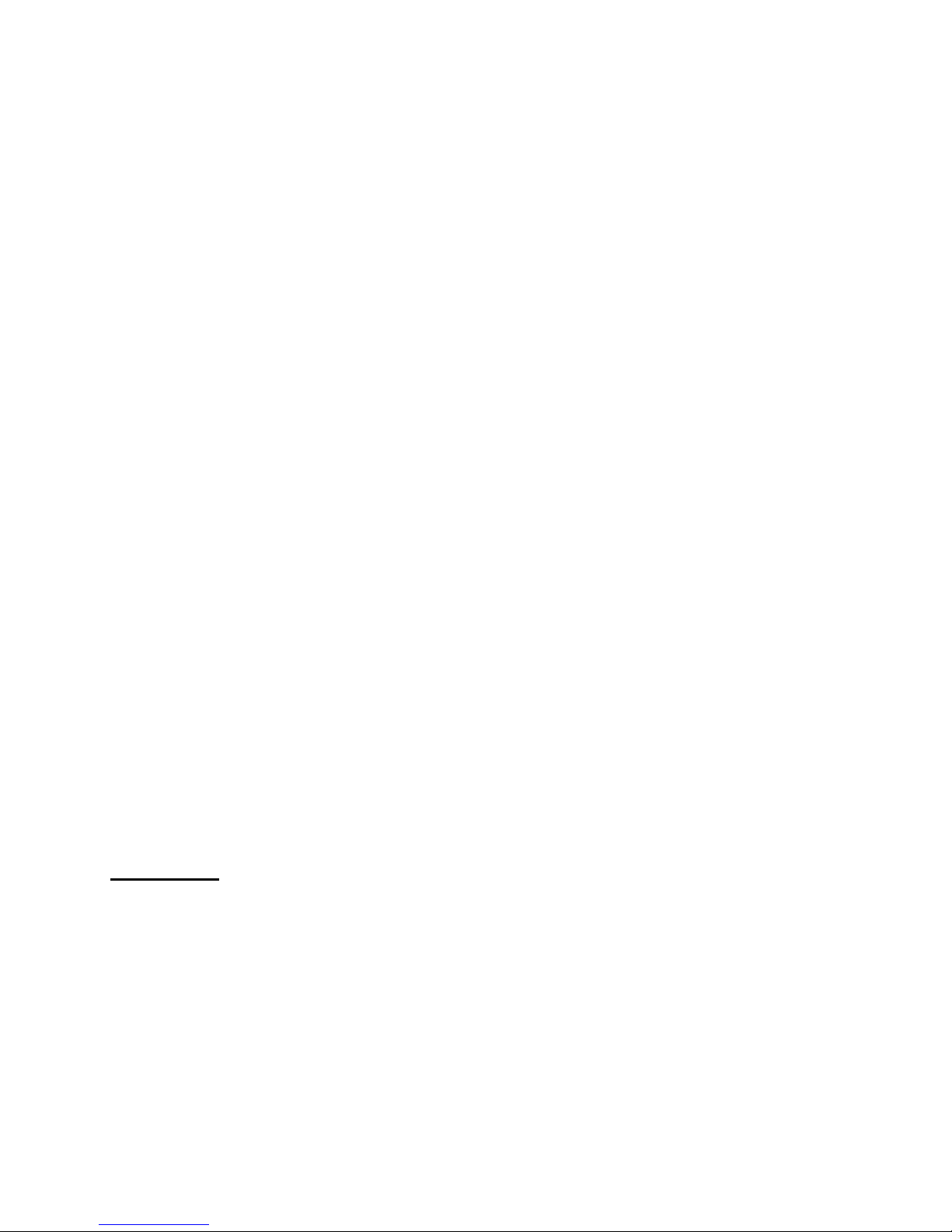Play music··················································································9
Simple Operation····························································9
EQ mode········································································9
Lyric synchronous display (karaoke function)··············10
Voice Recording·······································································10
Recording in REC mode···············································10
Select REC style···························································10
Playback voice recordings························································11
Convert the ACT recording files into WAV format···················11
Use FM radio············································································12
Text reader················································································13
System setting··········································································14
How to enter·····························································14
The parameters·····························································14
Detailed instructions·····················································14
USB disk··················································································16
Create a folder (or directory)····················································16
Other settings···········································································16
Select different directories (stop the submenu)·················16
Delete files (stop the submenu)·········································17
Play mode (play the submenu)··········································17
Play speed (play the submenu)··········································18
Repeat mode (play the submenu)······································18
Repeat time (play the submenu)········································19
Repeat intervals (play the submenu)·································19
Install driver for Win98 users ·················································19
Special recommendations ·······················································20
Safe removal·····································································20
Reset·················································································21
Troubleshooting········································································21
Technical specifications····························································22