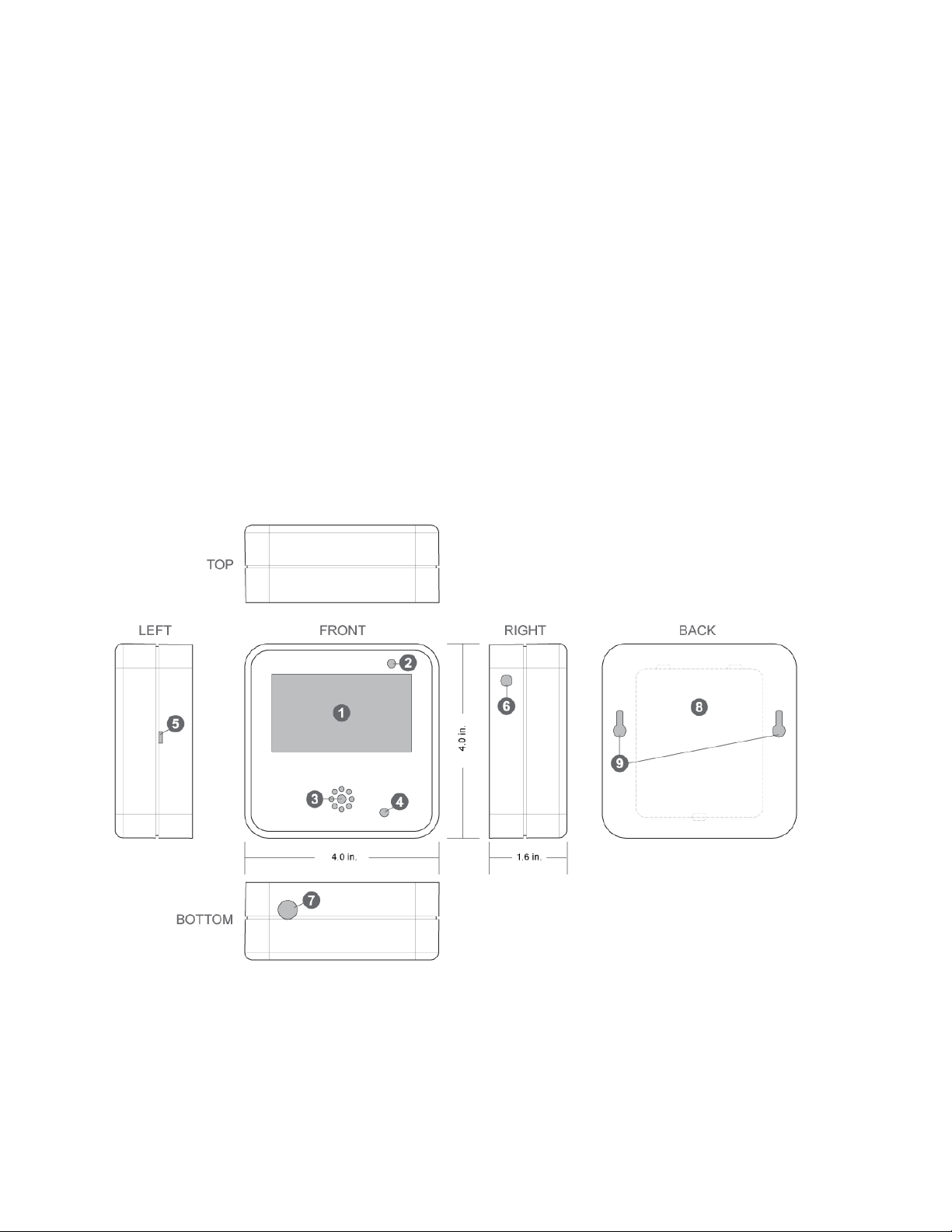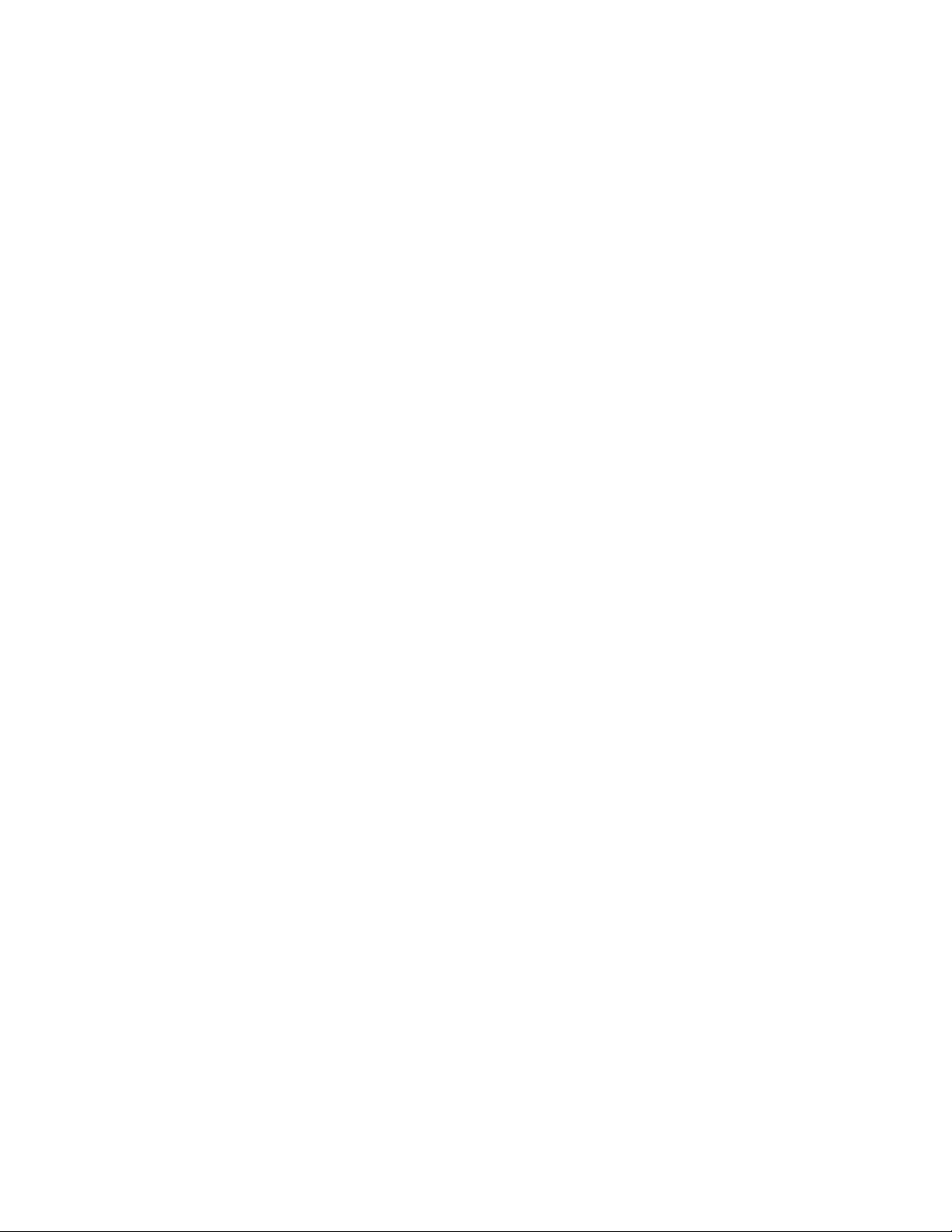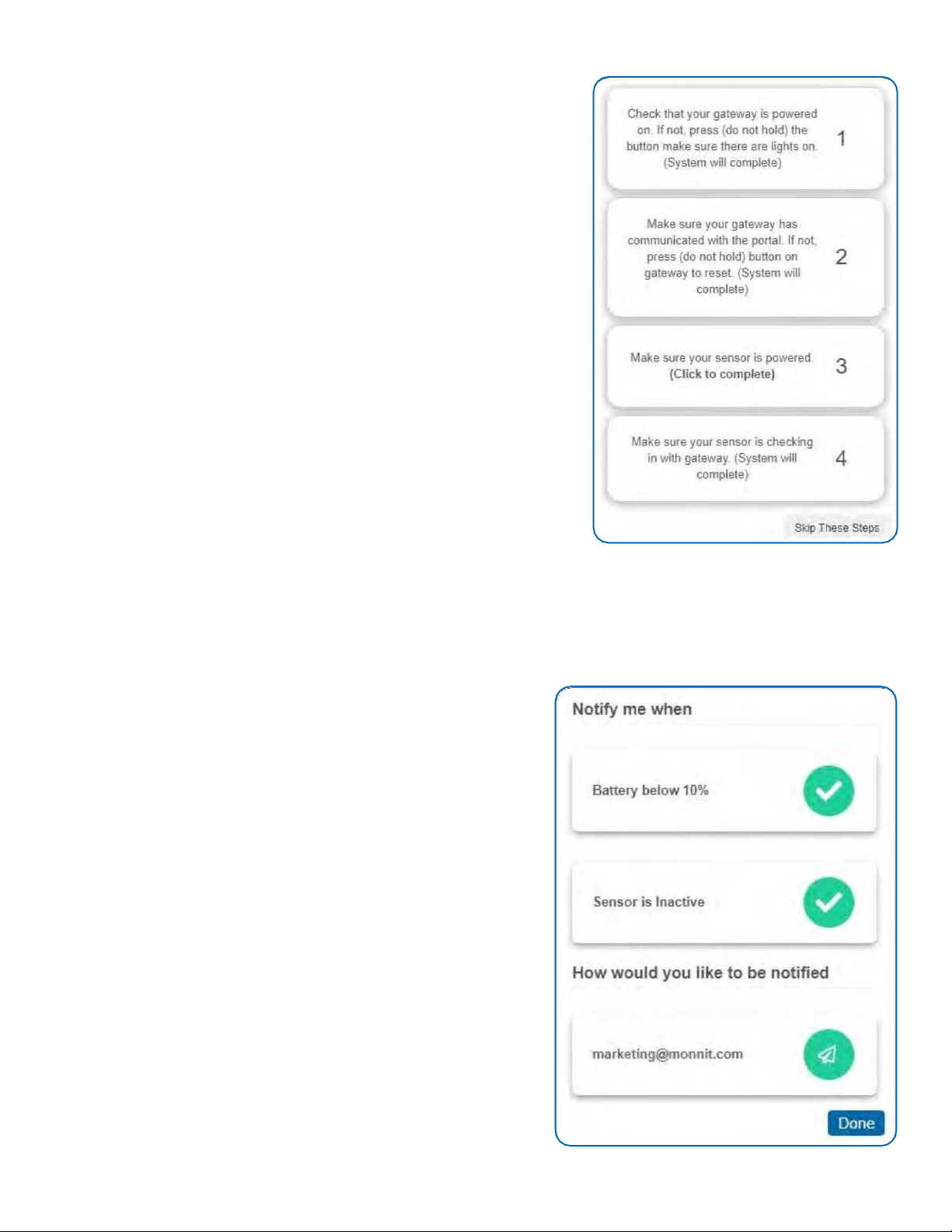5
GEN 2 WIRELESS LOCAL ALERT FEATURES
•Three alarm types: Flashing red LED, alarm tones, and custom message display
•Sounds a unique alarm tone sequence when it receives multiple notifications
•Each alarm setting is configurable in Scigiene Premier.
•The LCD shows device name, custom message or sensor reading, and notification time
•Stores up to 10 notifications/readings
•Reports the number of notifications and sensor readings saved on the Local Alert to Scigiene Premier
•Battery-powered, line-powered, or both
•Configurable alarm and snooze intervals
•Configurable Heartbeat and Poll Rate (how often the Local Alert checks the gateway for notifications)
•Displays the status bar while on line power
•Instantly receives notifications from the gateway when using line power and in a sleep state
•Power-saving features automatically enabled to extend battery life
•Wireless range of 1,200+ feet through 12+ walls1
•Frequency-Hopping Spread Spectrum (FHSS)
•Best-in-class interference immunity
•Best-in-class power management for longer battery Iife2
•Encrypt-RF Security (Diffie-Hellman Key Exchange + AES-128 CBC for sensor data messages)
•Data logs 2000 to 4000 readings if the gateway connection is lost (non-volatile flash, persists through the power
cycle):
o10-minute heartbeats = - 22 days
o2-hour heartbeats = - 266 days
•Over-the-air updates (future-proof)
•Free Scigiene Premier Basic Online Wireless Sensor Monitoring and Notification System to configure sensors,
view data, and set alerts to be sent via SMS text, email, or call.
1 Actual range may vary depending on the environment.
2 Battery life is determined by the sensor reporting frequency and other variables. Other power options are also available.
LOCAL ALERT - PRINCIPLE OF OPERATION
The GEN 2 Wireless Local Alert device receives messages (notifications and sensor readings) from Scigiene Premier and
delivers alarms via a flashing red LED, tones, and LCD. The Local Alert receives messages, generated in Scigiene
Premier, wirelessly through a gateway connected to the Scigiene Premier server, so notifications can be received locally
where someone is most capable of responding to a critical condition.
The Local Alert displays notifications and sensor messages. Notifications are messages generated by Scigiene Premier’s
notification system when a sensor sends data through a GEN 2 Gateway after it detects a change to a user-defined
condition. Notifications can be triggered by sensor specific conditions or even conditions in the Scigiene Premier system.
Sensor messages are sensor data messages forwarded from Scigiene Premier to the Local Alert through the Local Alert's
gateway. These sensor messages can be generated when data from any GEN 2 Sensor is received in Scigiene Premier.
When the Local Alert receives a notification, it can set off an audio-visual alarm comprised of a loud 85 dB buzzer, an
ultra-bright red flashing LED, and an LCD displaying a custom message to alert the user of a critical condition in their
sensor network. After the alarm sounds, with a press of the button, the user can clear the alarm, view a custom
notification, the time the notification was sent, and which device detected the critical condition. The button can also be
used to clear notifications and reset the device.
When notifications are cleared on the Local Alert an acknowledgment message is also sent from the Local Alert to
Scigiene Premier through the Local Alert's gateway. Be aware that acknowledging/clearing notifications in Scigiene
Premier will not clear notifications already received on the Local Alert. Messages already received can only be removed
from the Local Alert by button holds, resetting the Local Alert, power cycling, or being overridden by more recent
messages.
The Local Alert can be set as a device to receive notifications using Scigiene Premier’s standard notification interface.
Within this interface the Local Alert’s specific alarms (LED, buzzer, scrolling message, backlight) can be set along with all
of the other standard notification features already available. The Local Alert can also be set up to display sensor
messages from other sensors on your Scigiene Premier account. The Local Alert does not communicate directly with
sensors. The Local Alert receives all messages (notifications and sensor messages) from Scigiene Premier.