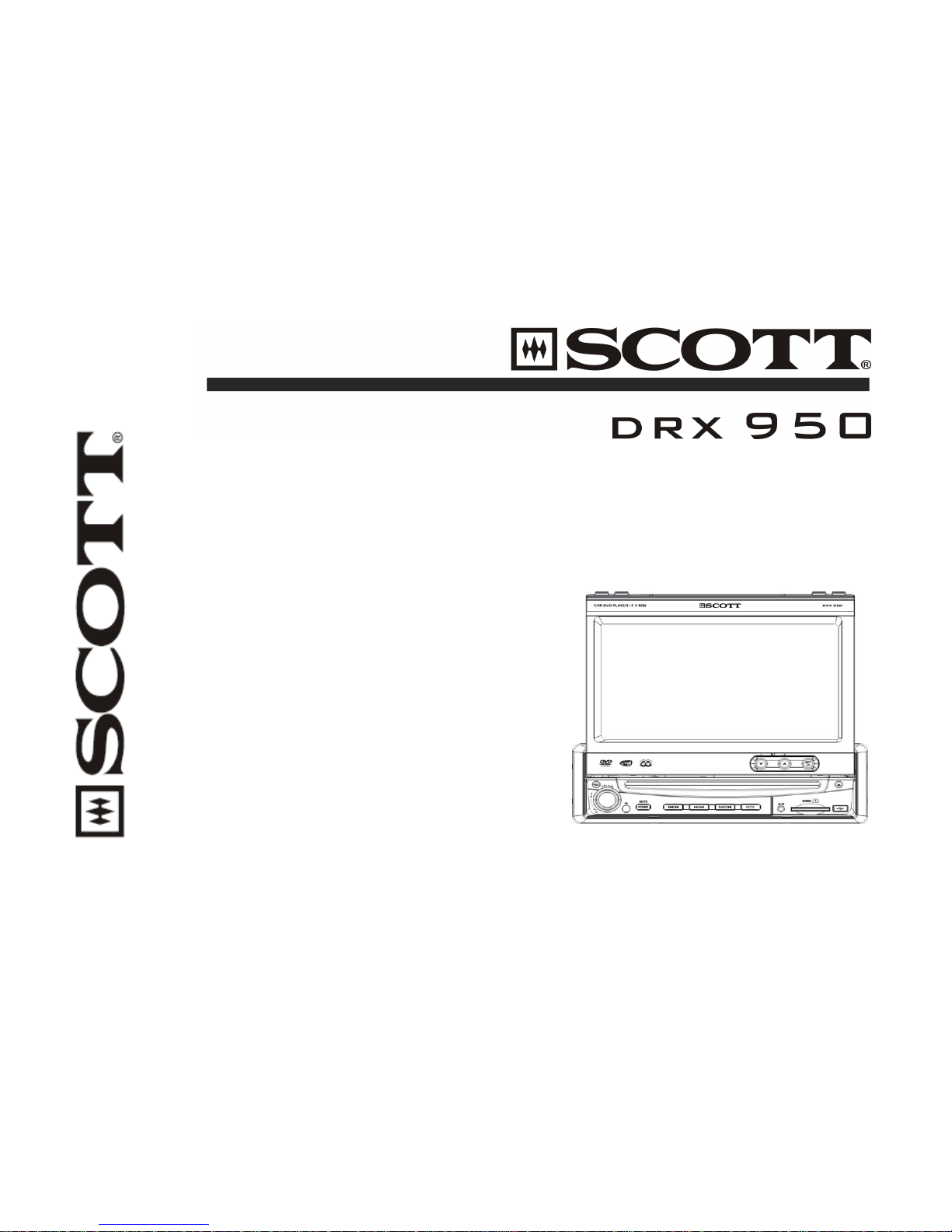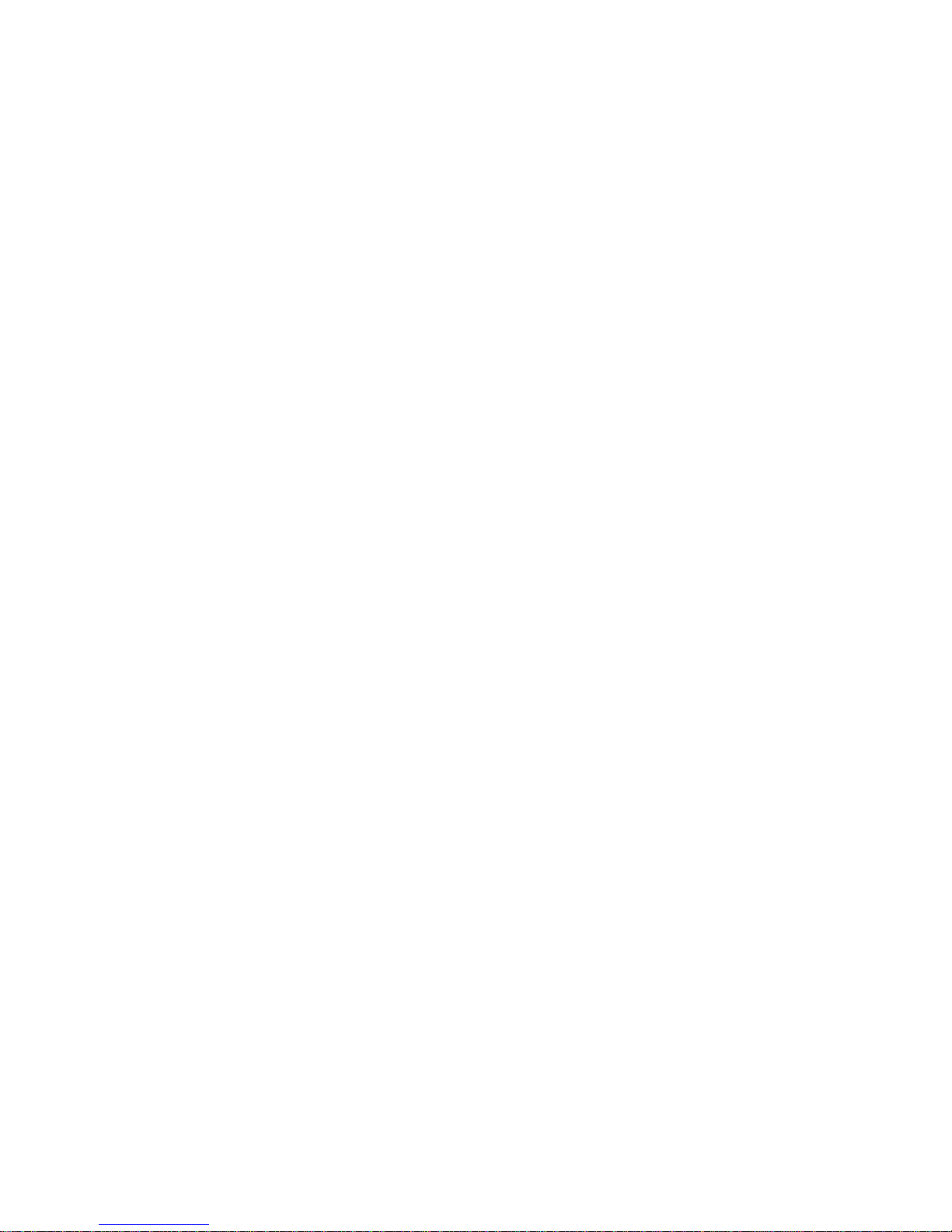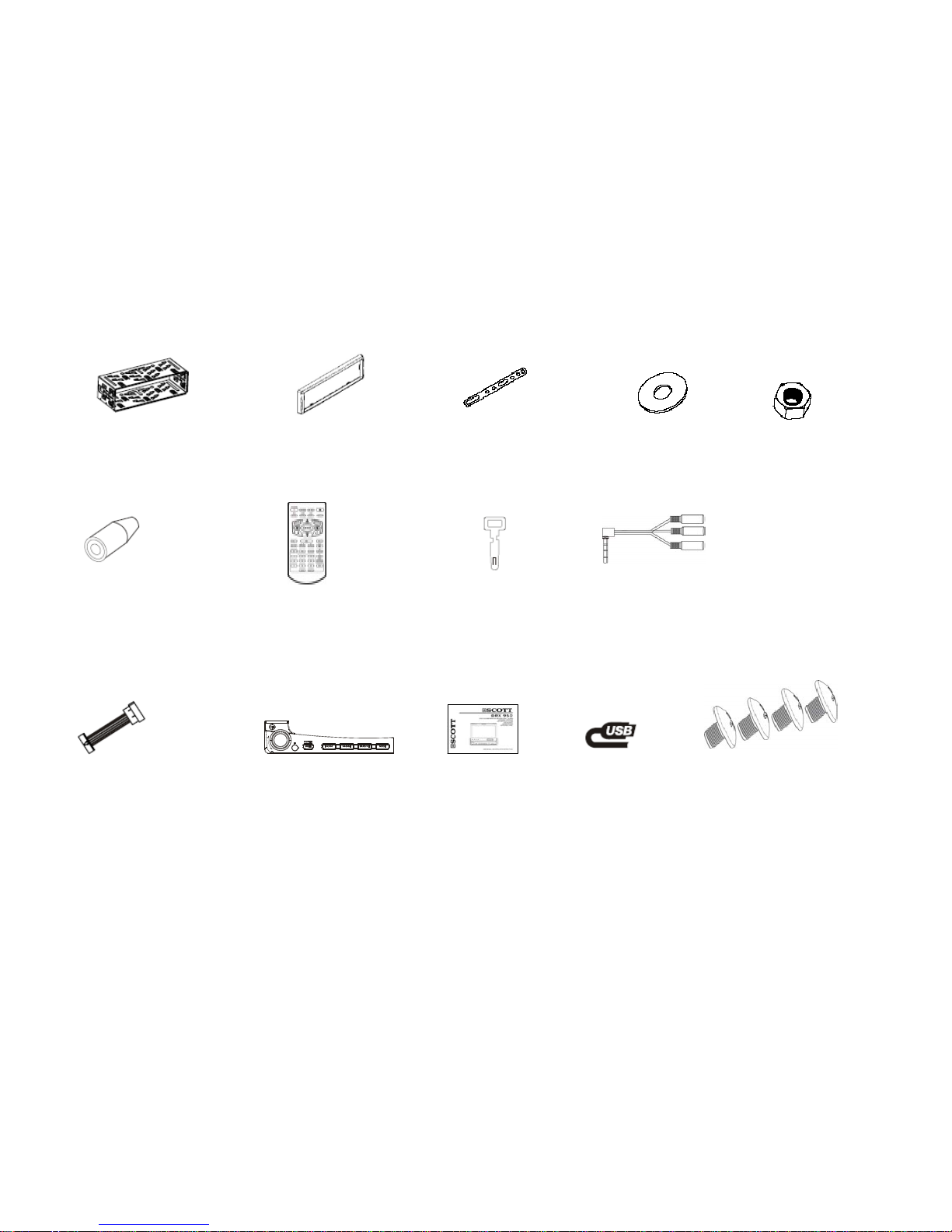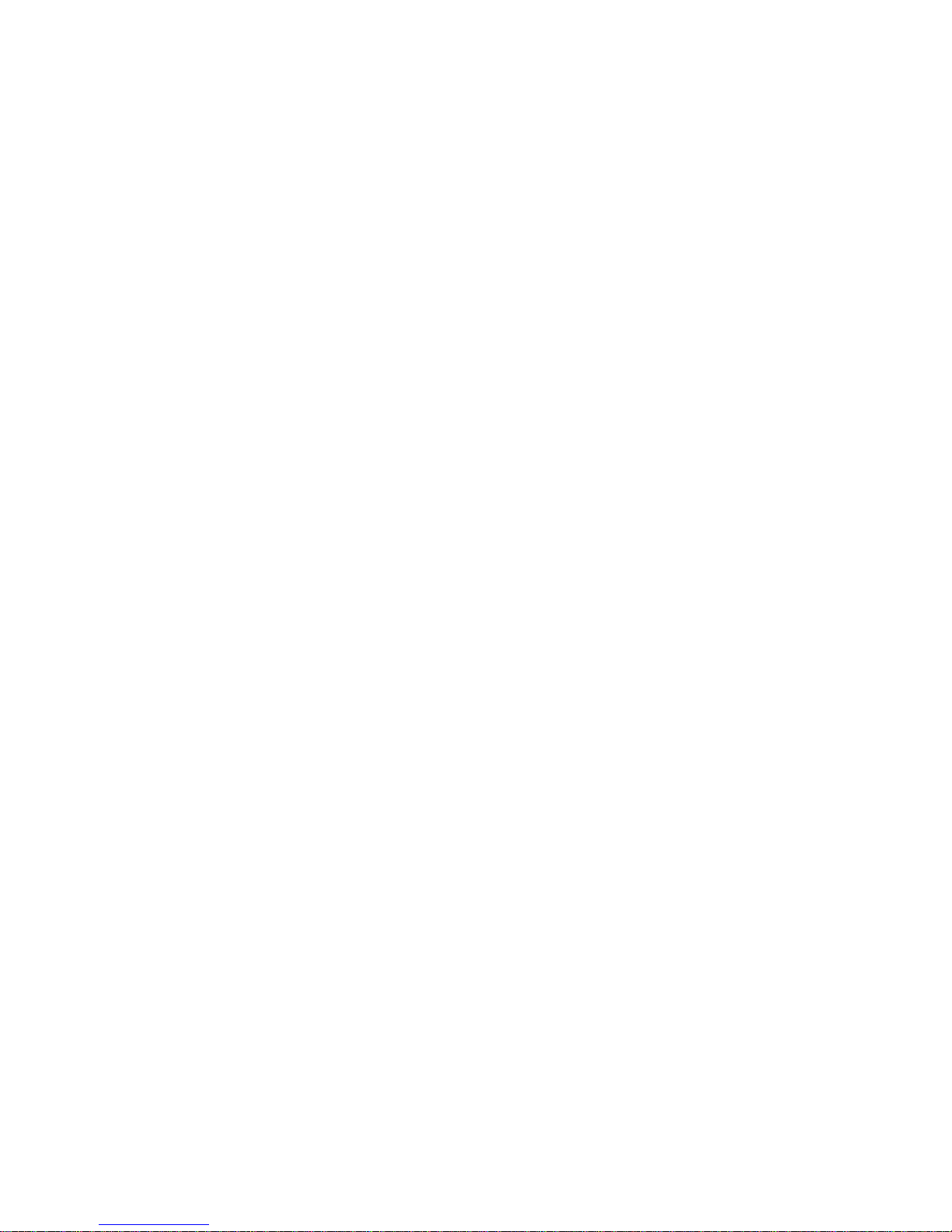NOTES:
INCORRECT CONNECTIONS OR USE WILL VOID THE WARRANTY.
The manufacturer cannot be held responsbile if the unit malfunctions due to incorrect connections.
- For safety reasons, the brown wire must be connected to the parking brake contact in order to activate the video display on the unit’s
screen.
The video display is activated permanently on the rear monitor.
- It is possible to connect a reversing camera (composite video) to the input provided for this purpose. In order to activate the reversing
camera display, please also ensure that the orange cable is connected to the reversing contact or reversing light so that the unit
automatically enters reversing camera mode when the reverse gear is engaged.
DUAL ZONE mode setup
This unit is equipped with a DUAL ZONE mode which allows the user, when one or two rear monitor(s) are (is) connected, to
simultaneously obtain DVD, USB, SD or AUX mode on the rear monitor and radio mode on the unit.
In this case, the DUAL AUDIO OUT output must be used to obtain the sound for the DVD, the USB device, the SD card or auxiliary
source on the rear monitor.
Main source and source selected to display on the rear monitor(s) (refer to the “SYSTEM SETUP” section)
In any source menu, press the icon located at the top left of the screen to display the system setup menu. Next, press the source
directly to select the front or rear zone.
1. When the unit is in radio mode, you can select any source for the rear monitor.
2. When the unit is in a mode other than radio mode, the rear monitors will display the same source as the one selected on the unit.
Controlling the unit or rear monitor
Press the IR-F/R button on the remote control to control the unit or the rear monitor.
Note: This function is switched off when the rear monitor is not available.
-GB 8-