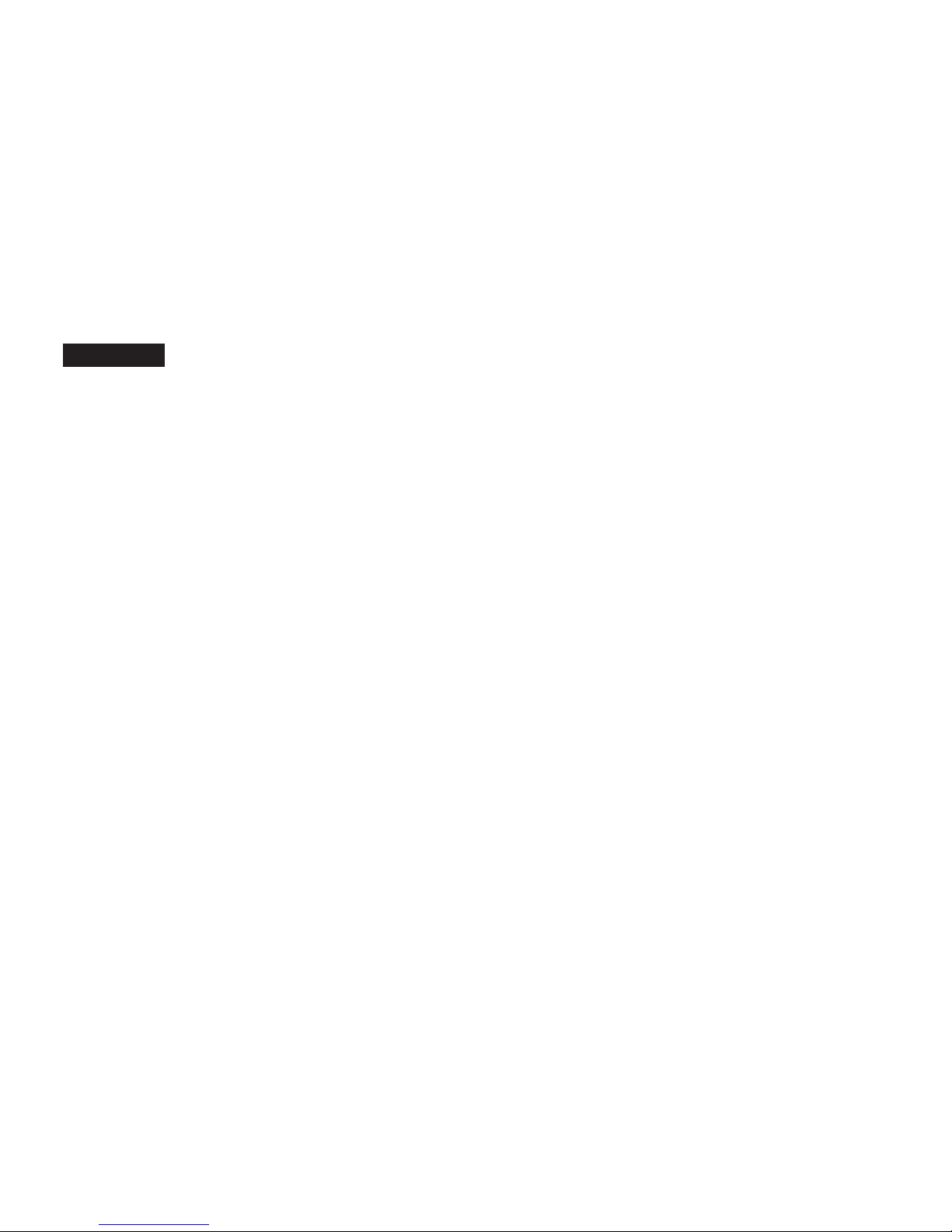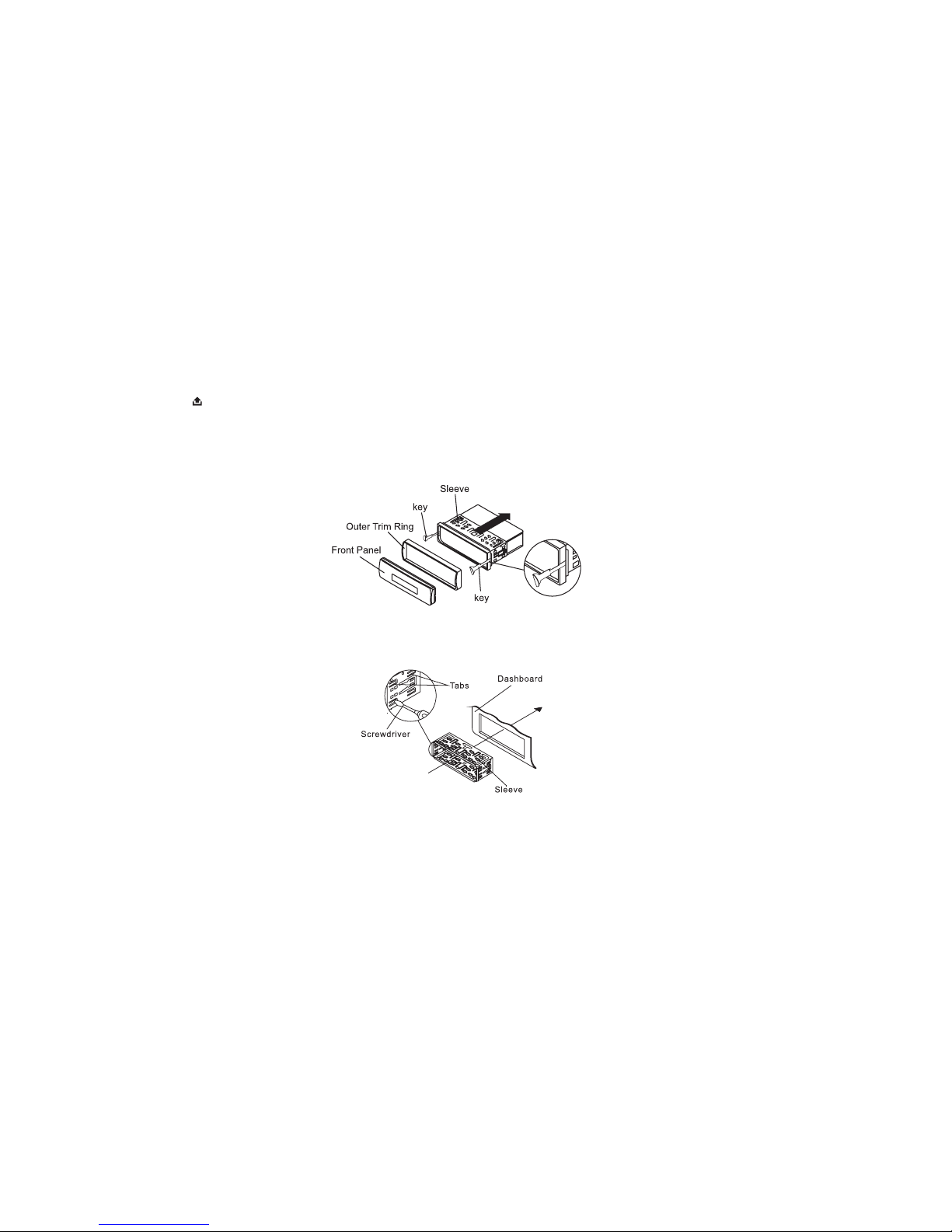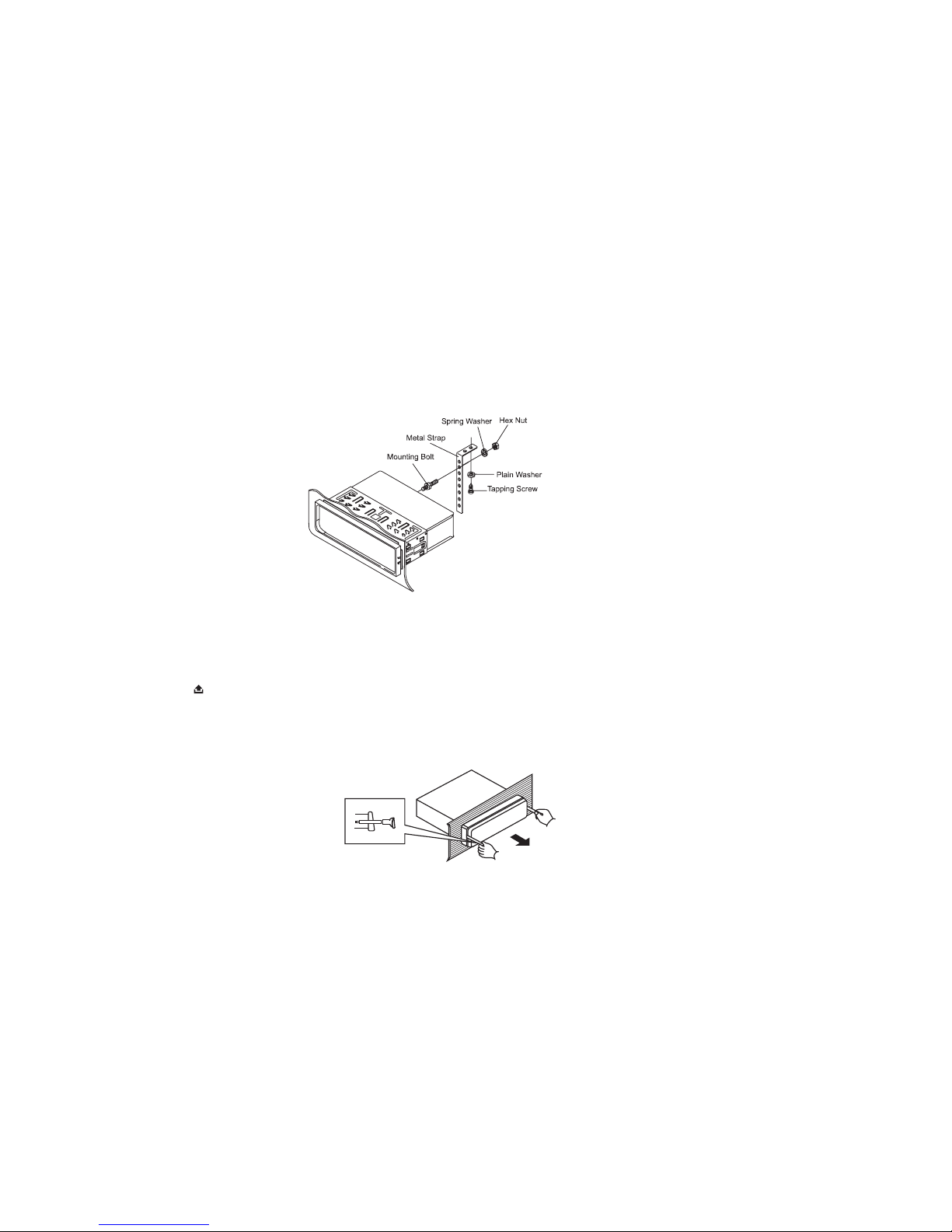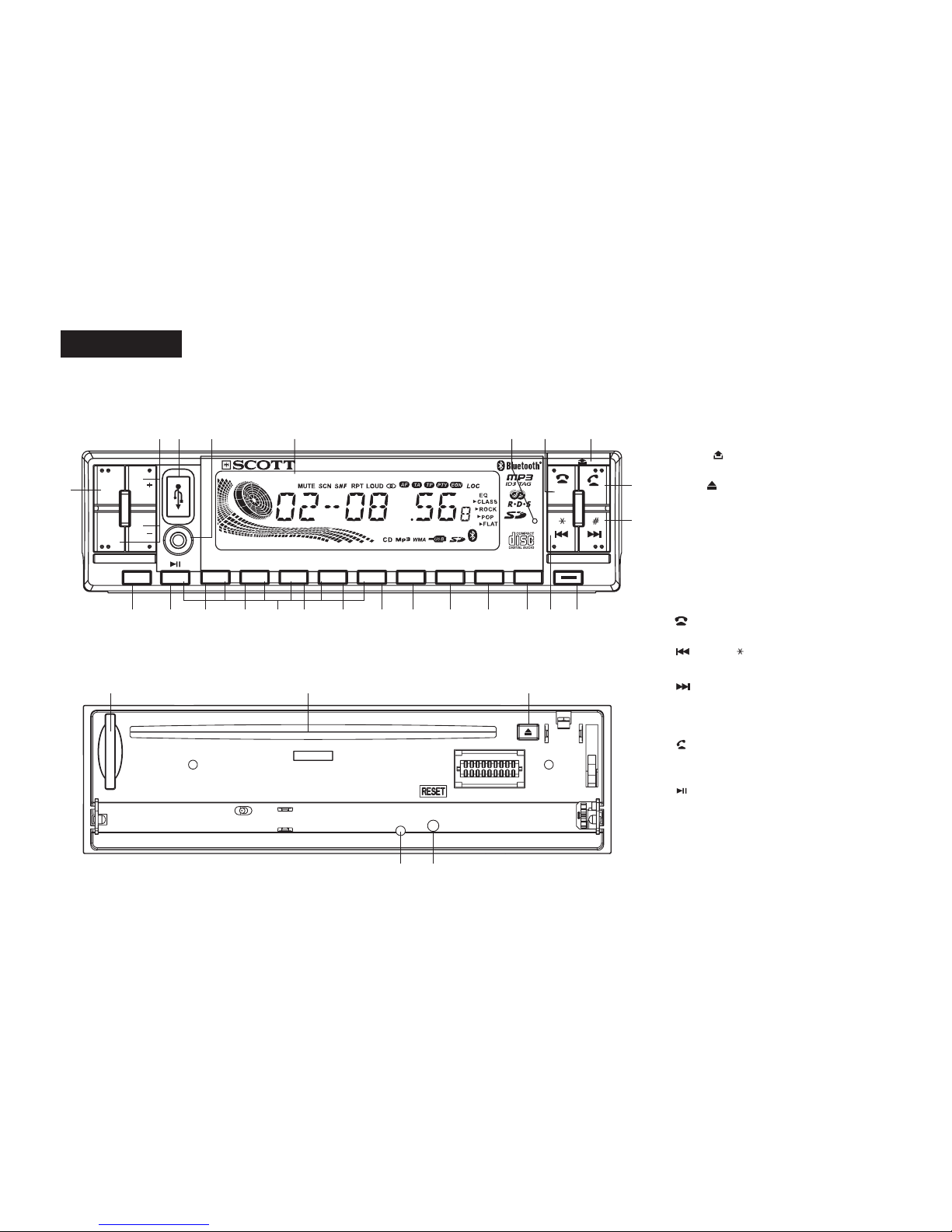GB-1
CONTENTS
CONTENTS ............................................................................................................................................................................... GB-1
ACCESSORIES ........................................................................................................................................................................ GB-2
PRECAUTION ........................................................................................................................................................................... GB-3
INSTALLATION ......................................................................................................................................................................... GB-4
USING THE DETACHABLE FRONT PANEL ........................................................................................................................... GB-7
WIRING DIAGRAM ................................................................................................................................................................... GB-8
OPERATIONS ........................................................................................................................................................................... GB-9
LOCATION AND FUNCTION OF KEYS ................................................................................................................................... GB-9
GENERAL OPERATIONS ...................................................................................................................................................... GB-10
RADIO OPERATIONS ........................................................................................................................................................... GB-14
RDS (RADIO DATA SYSTEM) OPERATIONS ....................................................................................................................... GB-15
CD/MP3/WMA DISC OPERATIONS ....................................................................................................................................... GB-17
SD/MMC MEMORY CARD OPERATIONS ............................................................................................................................. GB-20
USB OPERATIONS ................................................................................................................................................................ GB-21
AUX IN OPERATIONS ............................................................................................................................................................ GB-21
BLUETOOTH FUNCTION TIPWIZARD .................................................................................................................................. GB-22
DISC NOTES .......................................................................................................................................................................... GB-25
SPECIFICATIONS .................................................................................................................................................................. GB-27
TROUBLESHOOTING ............................................................................................................................................................ GB-28