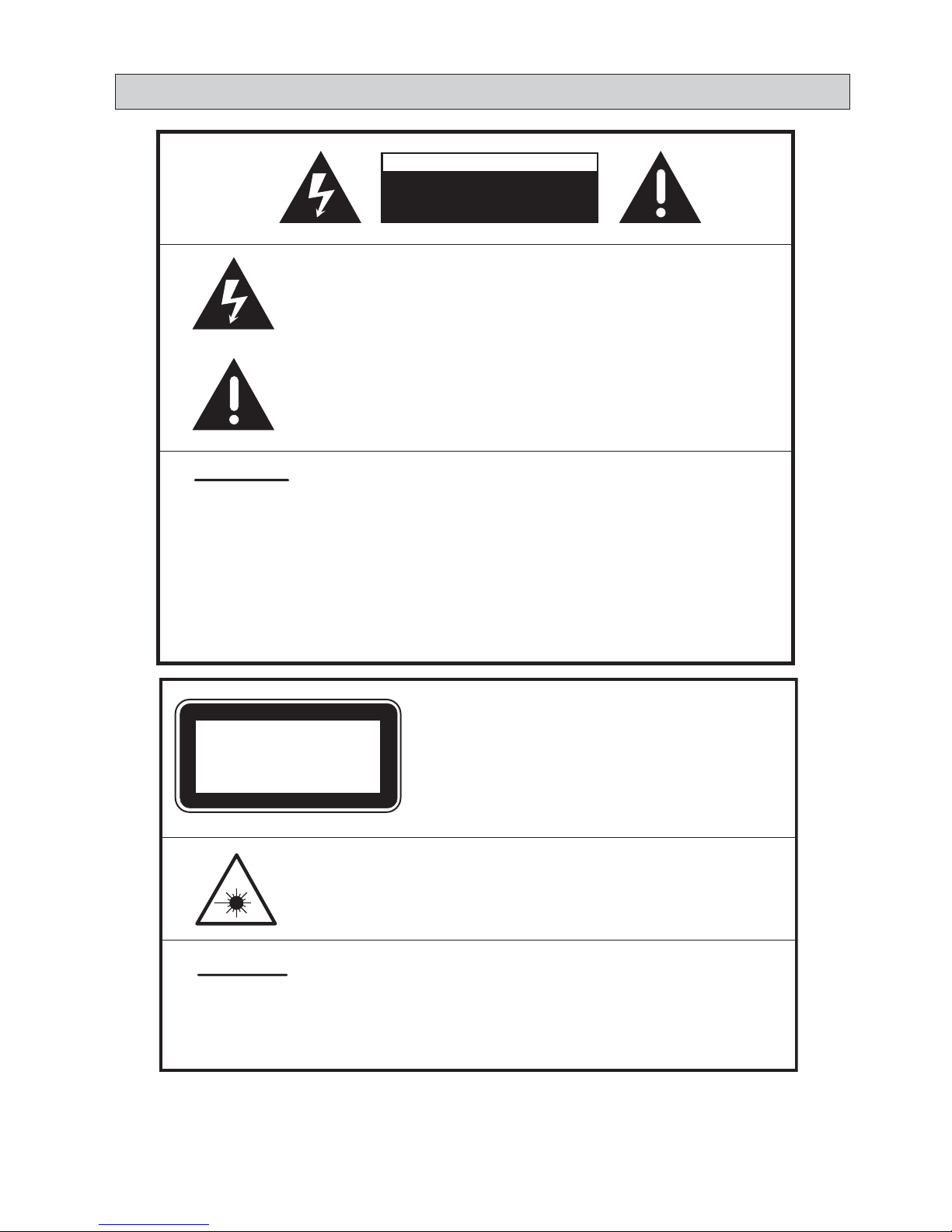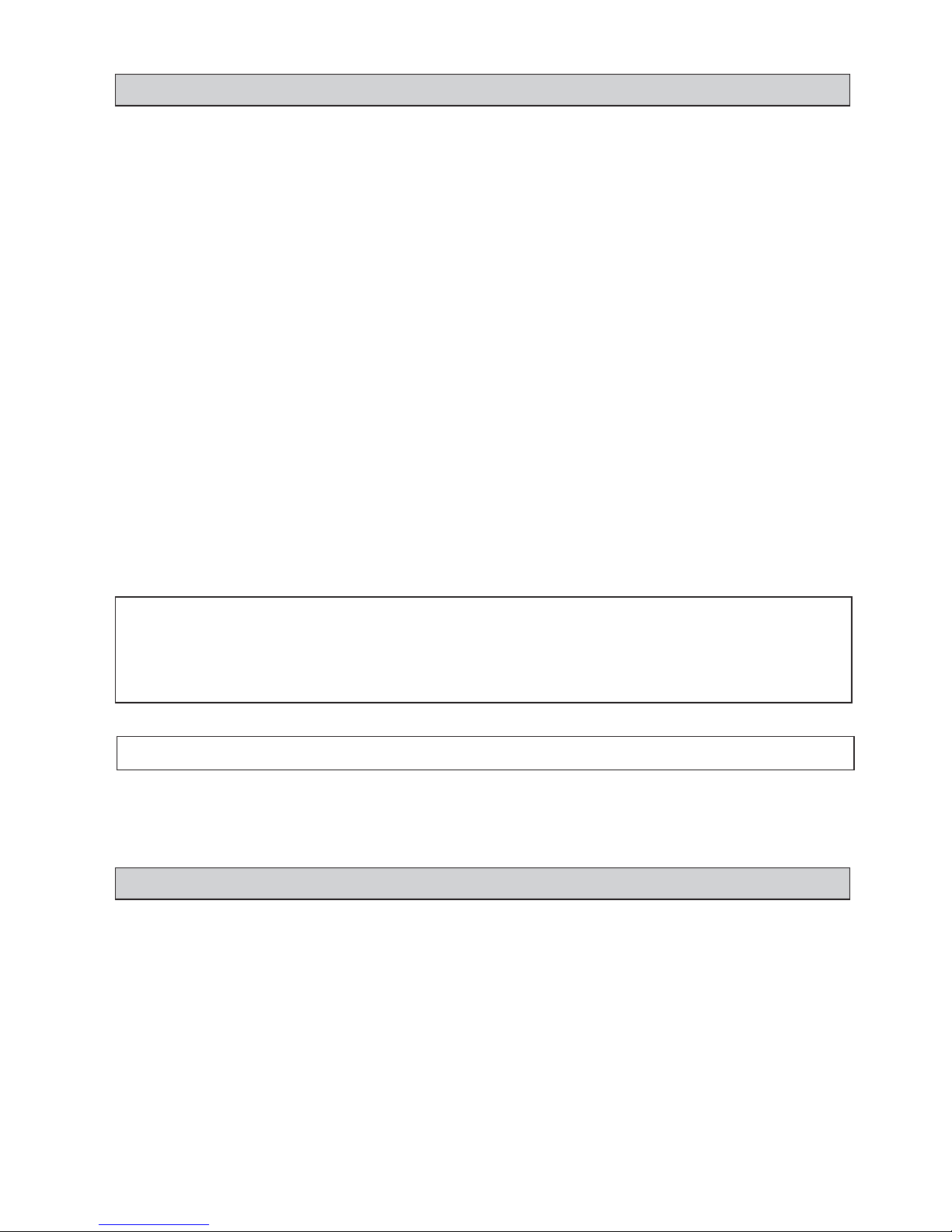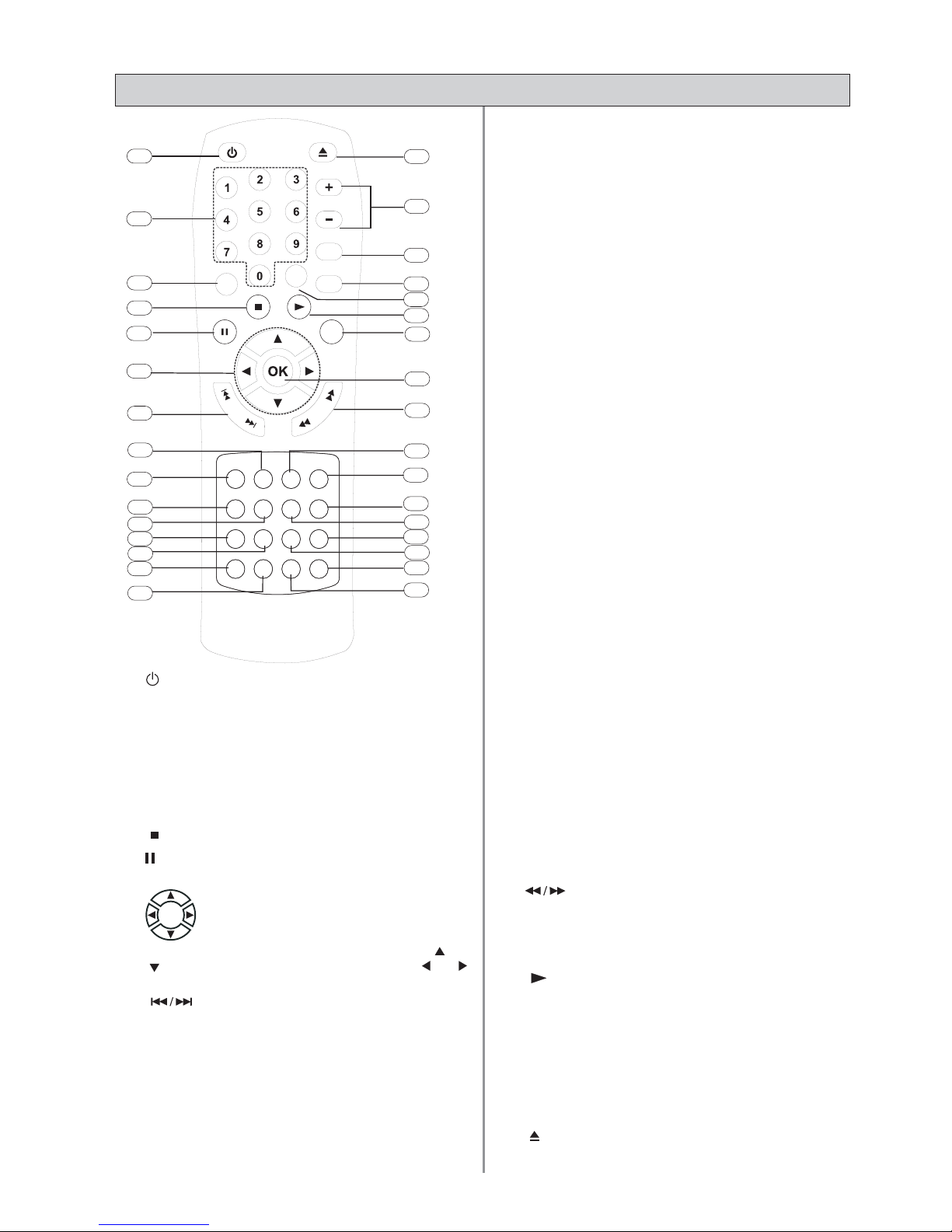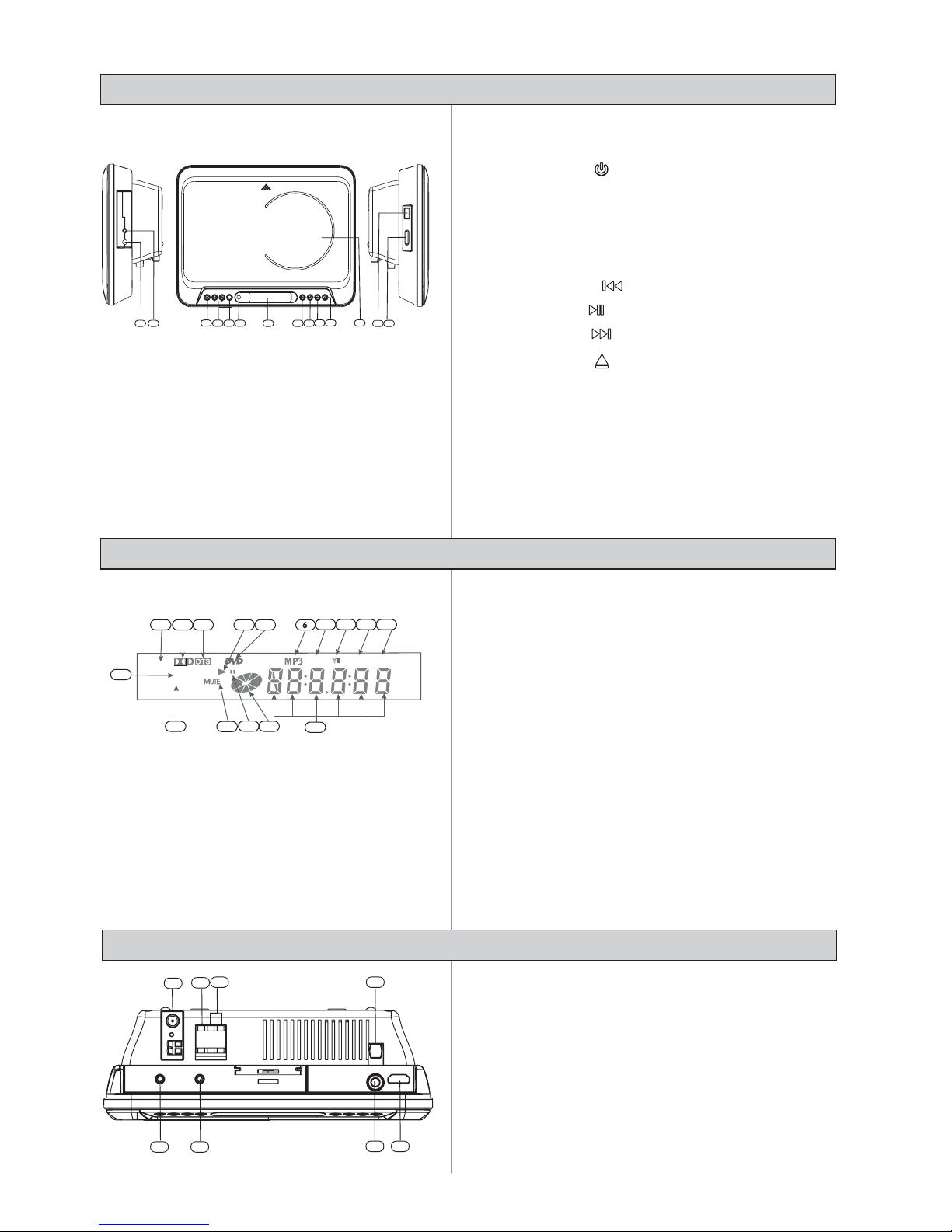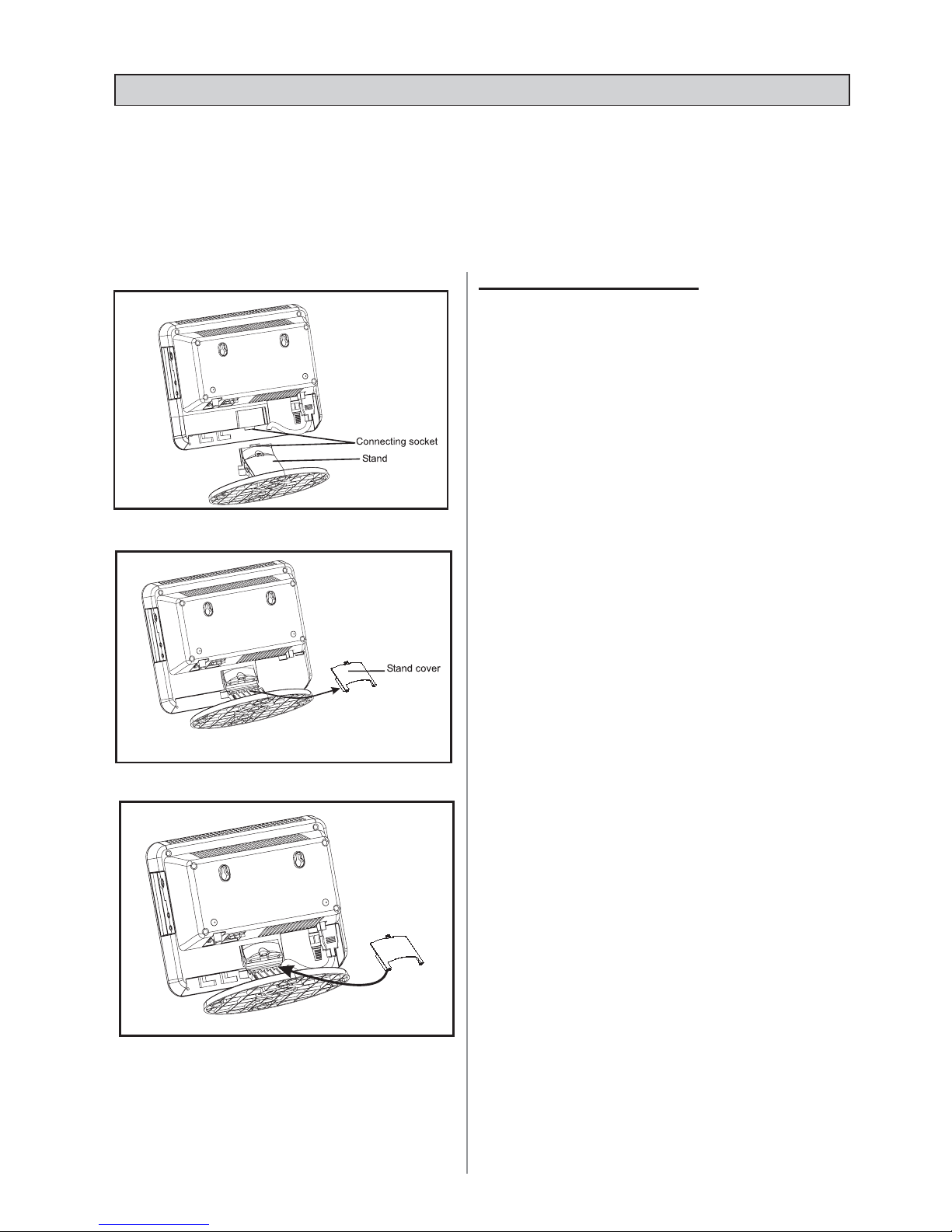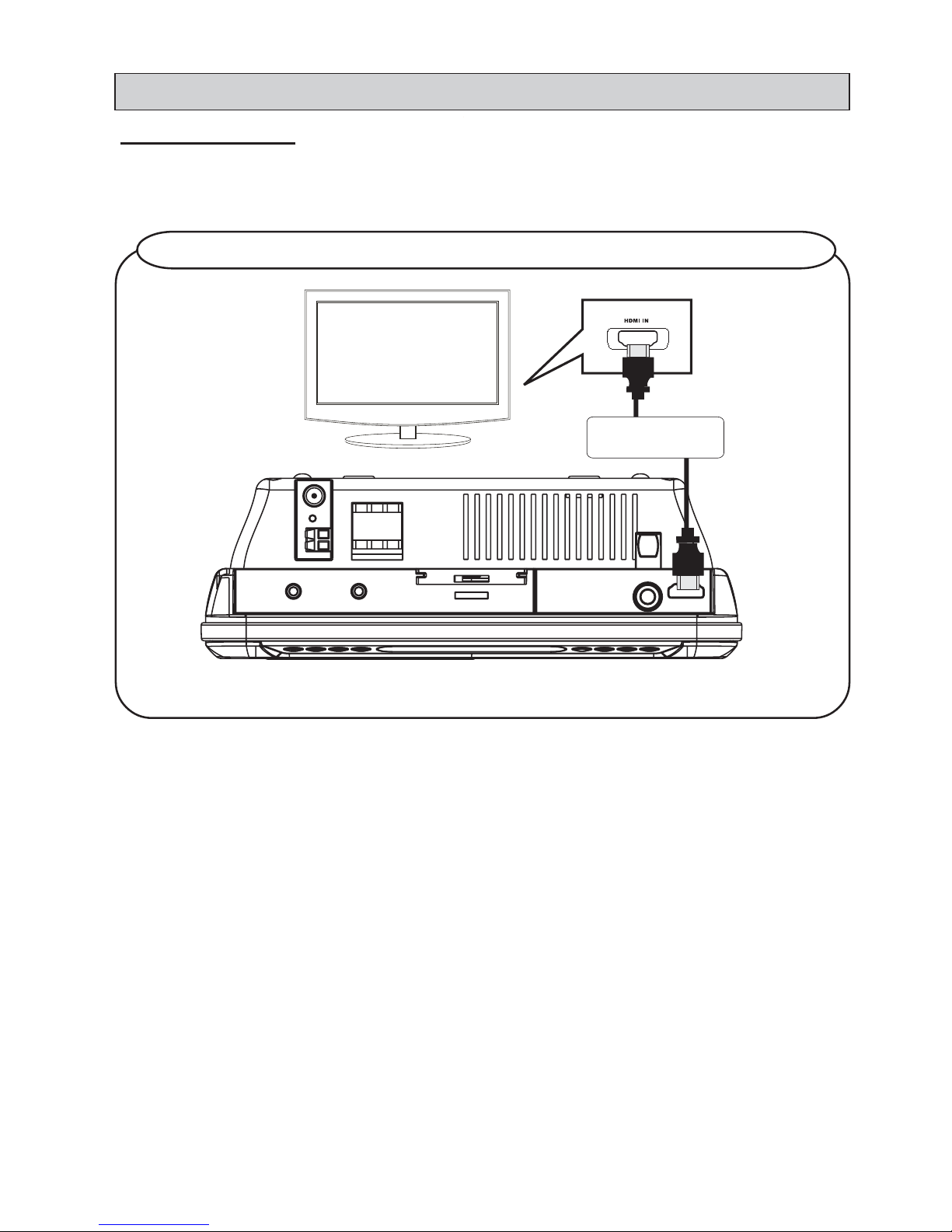GB-2
IMPORTANT SAFETY INSTRUCTIONS
CAUTION: RETAIN THIS BOOKLET FOR FUTURE REFERENCE.
This set has been designed and manufactured to assure personal safety. Improper use can result in electric shock
or fire hazard. The safeguards incorporated in this unit will protect you if you observe the following procedures for
installation, use and servicing. This unit does not contain any parts that can be repaired by the user.
•Damage Requiring Service
Unplug this product from the wall outlet and refer
servicing to qualified service personnel under the
following conditions:
a) When the power-supply cord or plug is damaged.
b) If liquid has been spilled, or objects have fallen
into the product.
c) If the product has been exposed to rain or water.
d) If the product does not operate normally by
following the operating instructions. Adjust only
those controls that are covered by the operating
instructions. Improper adjustment of other controls
may result in damage and will often require
extensive work by a qualified technician to restore
the product to its normal operation.
e) If the product has been dropped or damaged in
any way.
f) When the product exhibits a distinct change in
performance - this indicates a need for service.
•Servicing
Do not attempt to service this product yourself
as opening or removing covers may expose you
to dangerous voltage or other hazards. Refer all
servicing to qualified service personnel.
•Replacement Parts
When replacement parts are required, be sure the
service technician has used replacement parts
specified by the manufacturer or have the same
characteristics as the original part. Unauthorized
substitutions may result in fire, electric shock, or
other hazards.
•Safety Check
Upon completion of any service or repairs to this
product, ask the service technician to perform
safety checks to determine that the product is in
proper operating condition.
• It complies with CE requirements.
• Read these instructions.
• Keep these instructions.
• Heed all warnings.
• Follow all instructions.
• Do not use this device near water.
• Clean only with dry cloth.
• Do not block any ventilation openings. Install in
accordance with the manufacturer’s instructions.
• Do not install near any heat sources such as
radiators, heat registers, stoves, or other devices
(including amplifiers) that produce heat.
• Protect the power cord from being walked on or
pinched. Pay particular attention to the plug and
connections.
• Only use accessories specified by the
manufacturer.
• Unplug this device during lightning storms or when
unused for long periods of time.
• Use only with a cart, stand, tripod, bracket or
table specified by the manufacturer, or sold with
the device. When a cart is used, use caution
when moving the cart/device combination to avoid
injury from tip-over.
• The apparatus shall not be exposed to dripping or
splashing and that no objects filled with liquids,
such as vases, shall be placed on the device.
•Motorized door
Be careful that your fingers do not get trapped
when opening and closing the motorized door.
Ensure that there is enough room for the motorized
door to open in the location where you place the
appliance.
•Burden
Do not place a heavy object on the product. The
object may fall, causing serious personal injury
and serious damage to the product.
•Disc
Do not use a cracked, deformed, or damaged
disc. These discs are easily broken and may cause
serious personal injury and product malfunction.
• The main plug of apparatus should not be
obstructed OR should be easily accessed during
intended use.
• To completely disconnect the power input, the
mains plug of apparatus must be disconnected
from the mains.
• Do not expose the battery to excessive heat such