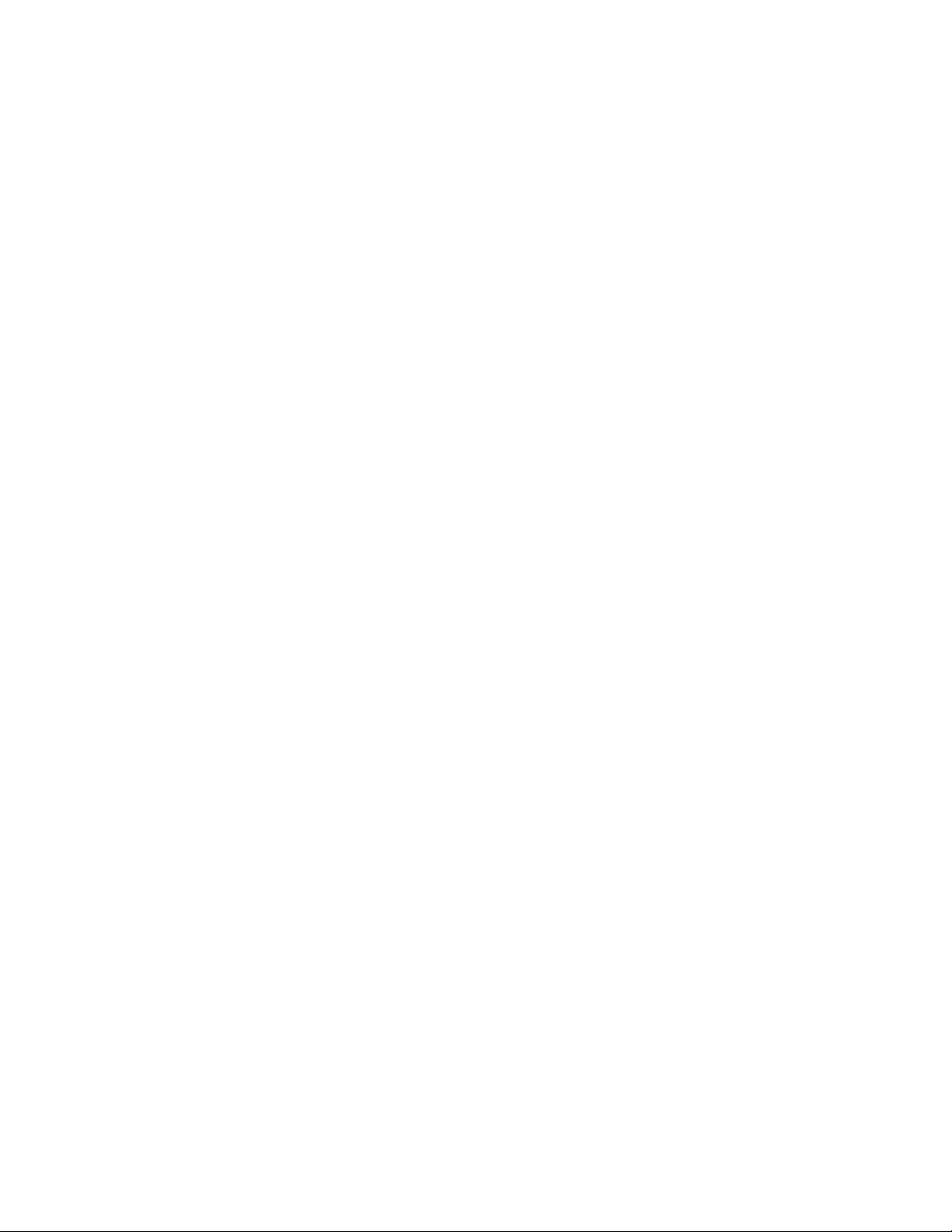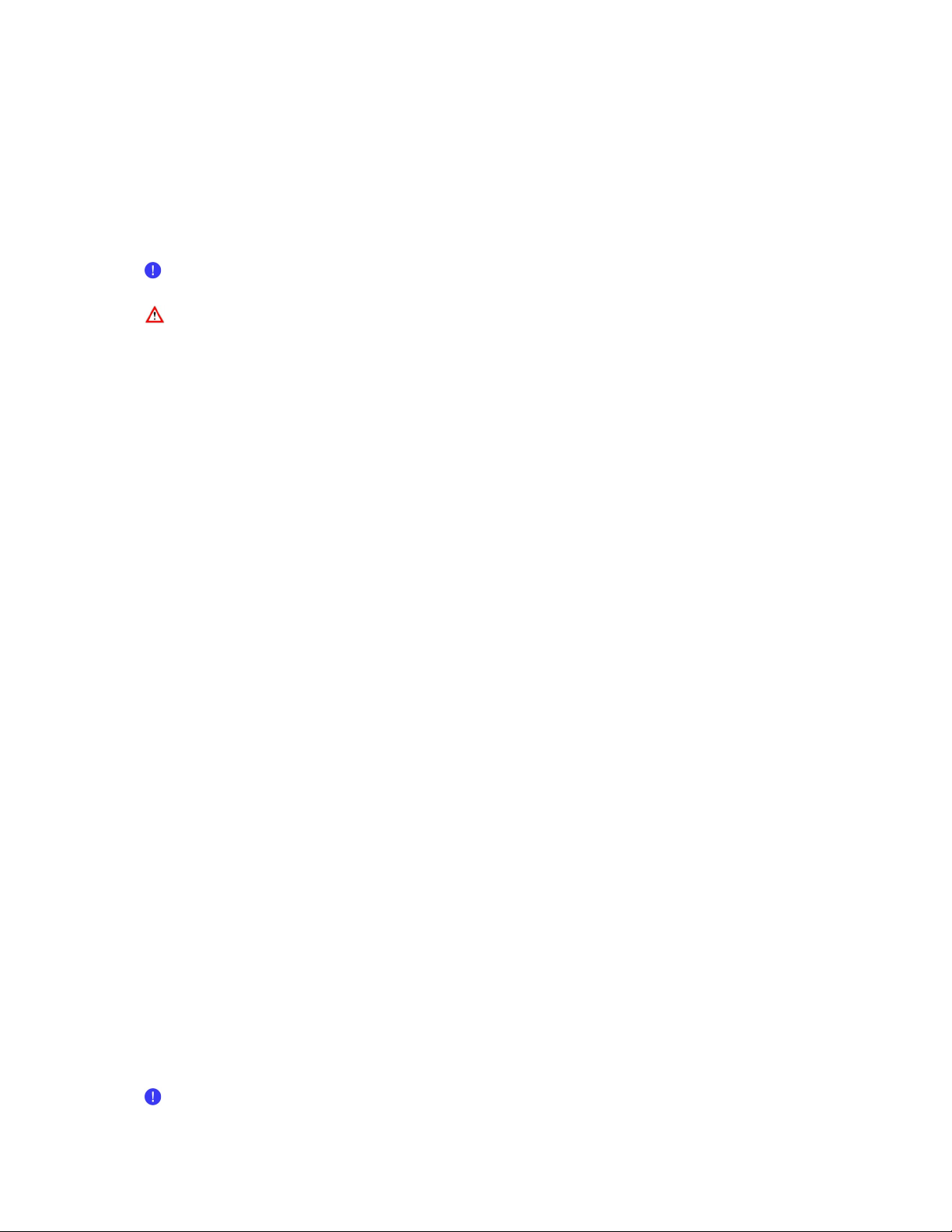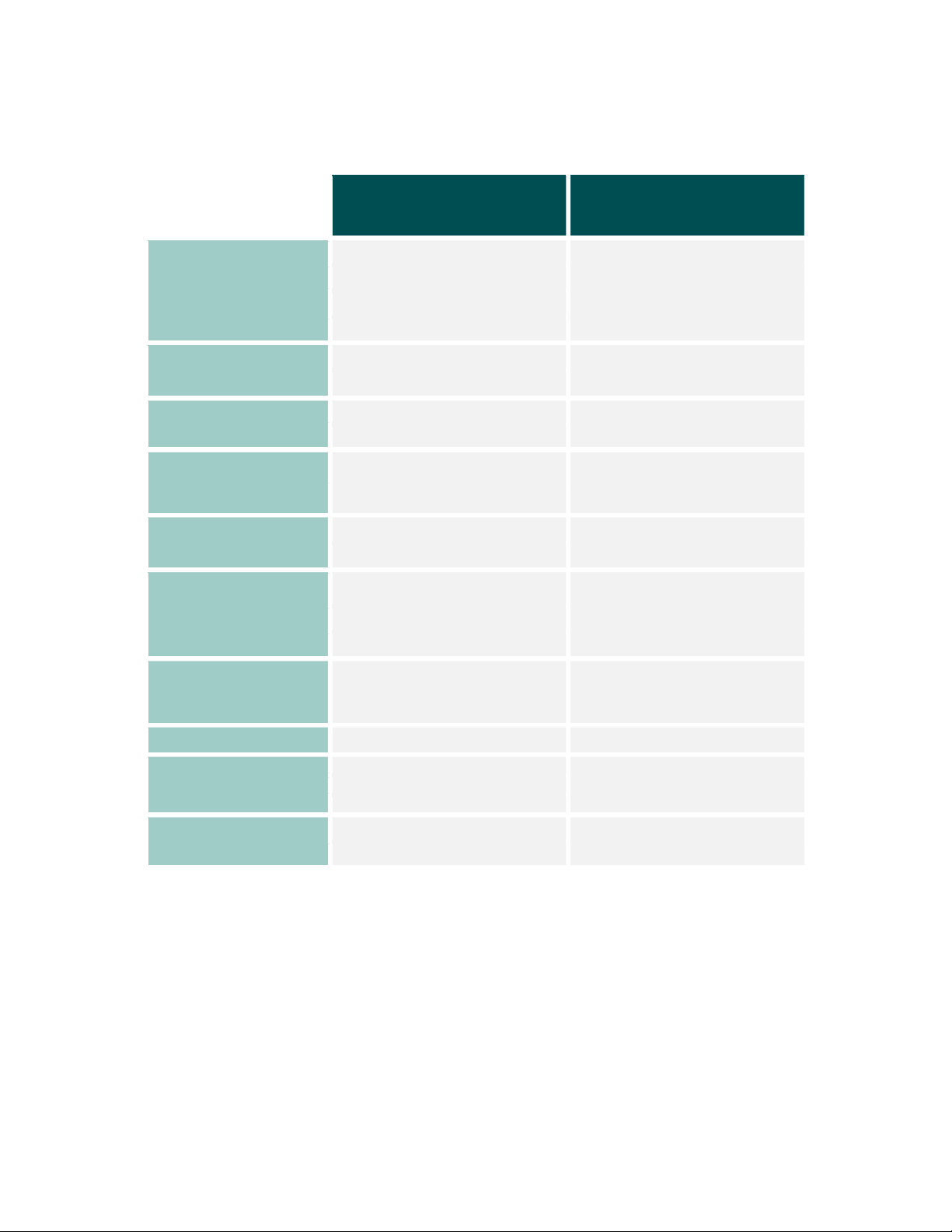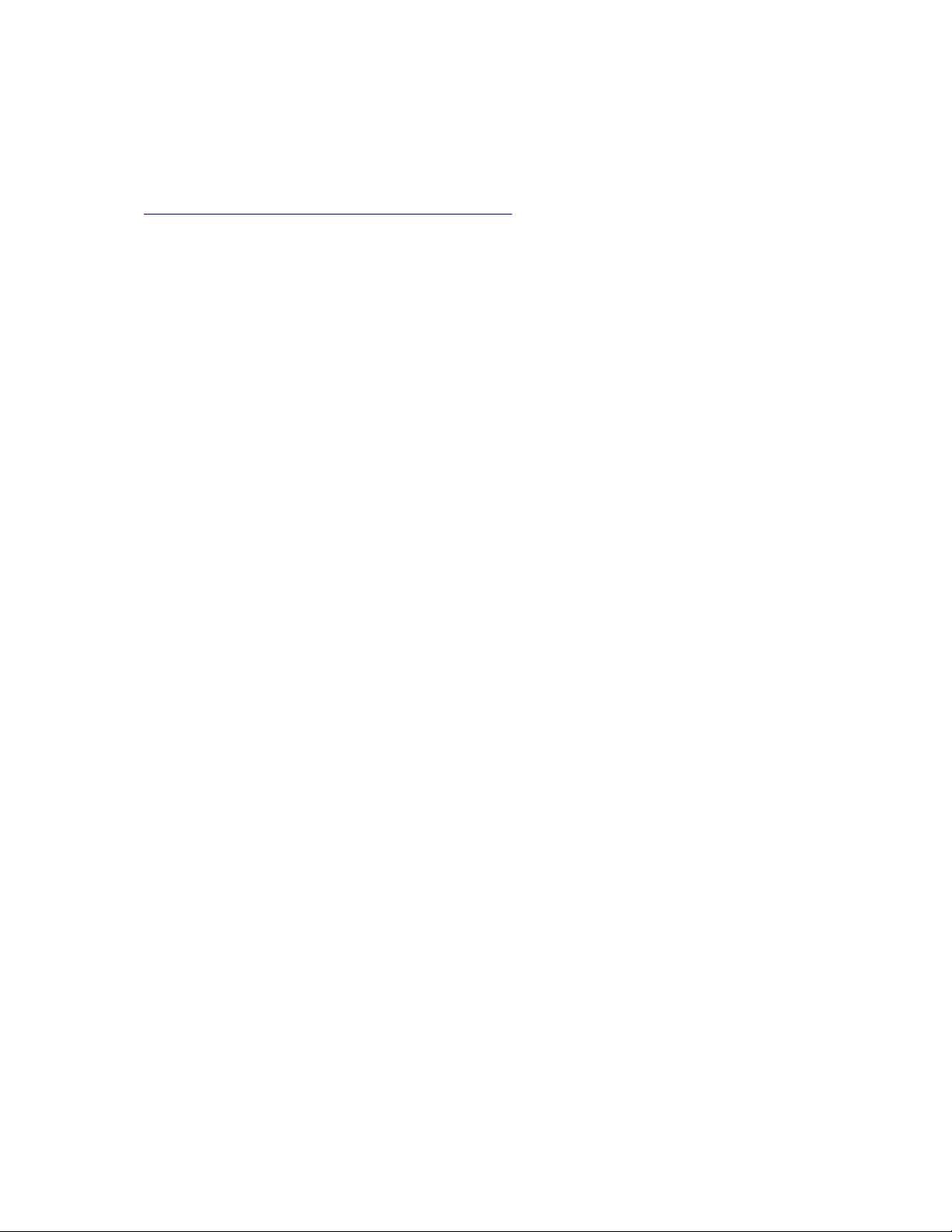17. April 2023 © Copyright 2023, PROCEQ SA 3
Content
1 Introduction ................................................................................................................... 6
1.1 Scope of this document ........................................................................................................6
1.2 Product versions ...................................................................................................................6
1.3 Product applications .............................................................................................................8
2 Scope of Delivery .......................................................................................................... 9
3 Measurement Principle ............................................................................................... 10
4 Device Overview .......................................................................................................... 11
4.1 Switching-on and getting started ....................................................................................... 11
4.2 Visual indicators ................................................................................................................. 12
4.3 Keys ................................................................................................................................... 12
4.3.1 Spot measurement ....................................................................................................... 12
4.3.2 Scan measurement ...................................................................................................... 13
4.4 Measurement Screen for spot measurement .................................................................... 13
4.5 Tracking Indicator .............................................................................................................. 14
4.6 General use ....................................................................................................................... 14
4.6.1 Main Menu Items ......................................................................................................... 15
4.6.2 Setting Reference Rebar Diameter .............................................................................. 15
4.6.3 Set Operation Mode ..................................................................................................... 16
4.6.4 Set Minimum Cover Alert limit ..................................................................................... 16
4.6.5 Neighboring rebar correction ....................................................................................... 17
4.6.6 Measuring Range ......................................................................................................... 17
4.6.7 Audio ............................................................................................................................ 18
4.6.8 Units ............................................................................................................................. 18
4.6.9 Memory ........................................................................................................................ 19
4.6.10 Device Info ................................................................................................................... 21
4.7 PM8000 Measuring Range ................................................................................................ 22
4.7.1 Measuring range without the cart ................................................................................ 22
4.7.2 Measuring with the cart ................................................................................................ 23
4.8 Factors Affecting the Measurement ................................................................................... 24
4.8.1 Errors due to Neighboring Rebars ............................................................................... 24
4.8.2 Resolution .................................................................................................................... 25
4.8.3 Effect of Setting Incorrect Rebar Diameter .................................................................. 25
4.8.4 Factors Affecting Diameter Determination ................................................................... 26
4.8.5 Orientation ................................................................................................................... 27
5 Operation and handling .............................................................................................. 29
5.1 Initial setup ......................................................................................................................... 29
5.2 Performing a Calibration .................................................................................................... 29
5.3 Measurement process ....................................................................................................... 30
5.3.1 Finding a Rebar, midpoint line or rebar orientation ..................................................... 30
5.3.2 Map out the rebar grid.................................................................................................. 35
5.4 Measurement files visualization & storage ........................................................................ 36
5.4.1 Spot scan measurements ............................................................................................ 36
5.4.2 line scan measurements .............................................................................................. 37
5.4.3 Area scan measurements ............................................................................................ 37
5.4.4 Statistics & Advanced statistics ................................................................................... 37
5.4.5 Heat Maps .................................................................................................................... 38
5.4.6 Data storage, reading, sharing & reporting .................................................................. 39
6 Application hints ......................................................................................................... 40
7 Technical Specification ............................................................................................... 41