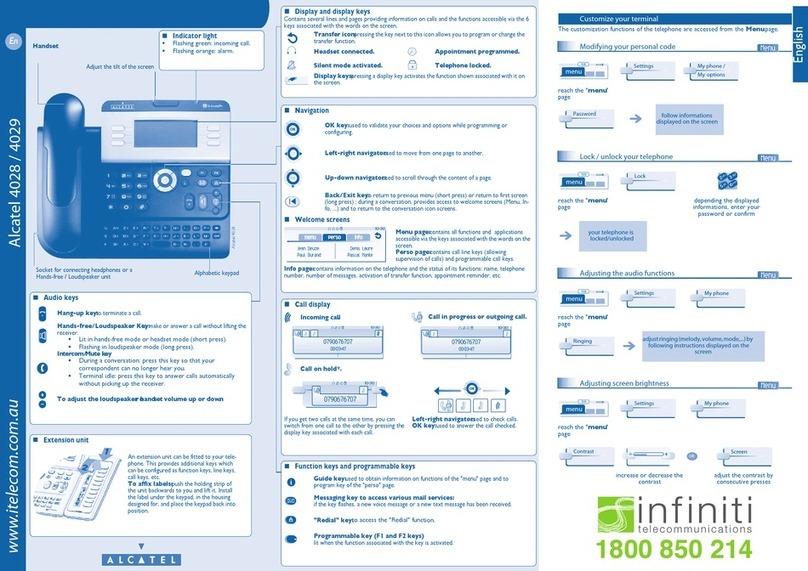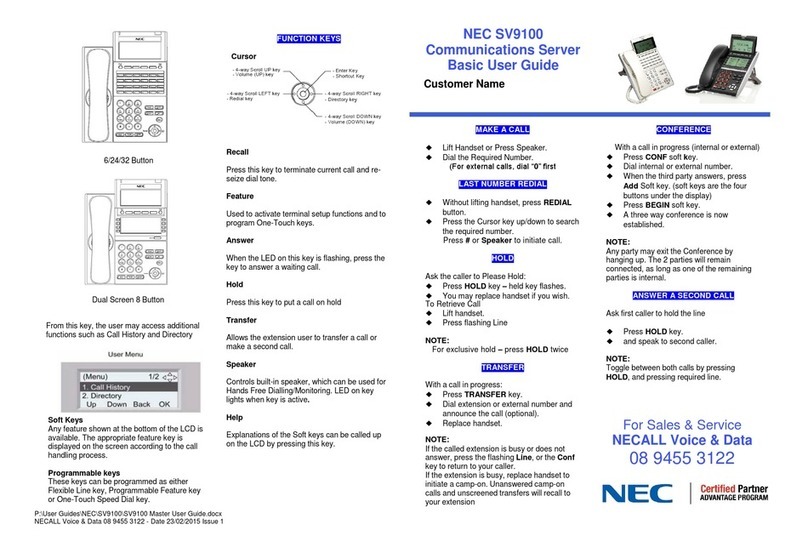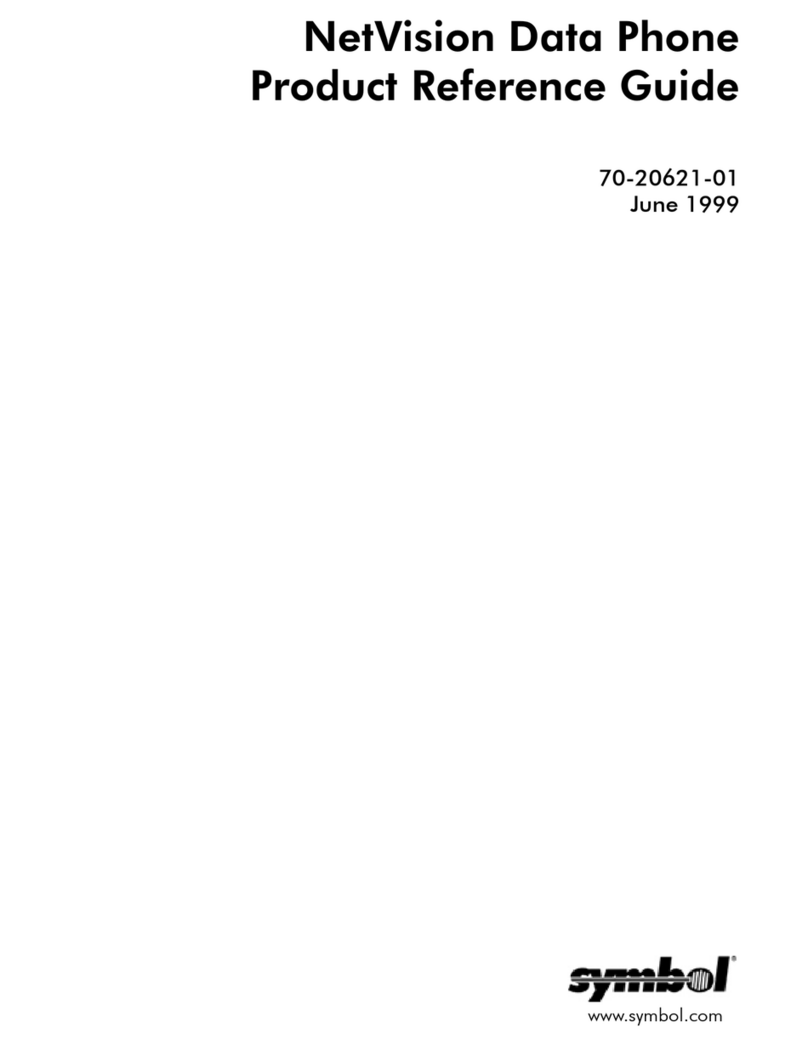SDX Audio SPOT 14.4 User manual

SPOT 14.4
User's Guide
By SDX Business Systems
38GDE00001SCF - Issue 4 (11/96)

ContentsContents
SPOT 14.4SPOT 14.4 User's GuideUser's Guide 38GDE00001SCF - Issue 4 (11/96)38GDE00001SCF - Issue 4 (11/96)
Getting StartedGetting Started....................................................................................................................................................33
Installing SPOTInstalling SPOT..................................................................................................................................................77
SPOT Phone SetupSPOT Phone Setup..................................................................................................................................1212
Using SPOT as a Normal PhoneUsing SPOT as a Normal Phone..........................................................................................1414
Working with PC ApplicationsWorking with PC Applications....................................................................................................1616
TAPITAPI................................................................................................................................................................................1818
Modem Terminology OverviewModem Terminology Overview................................................................................................2424
UK Statutory RequirementsUK Statutory Requirements..........................................................................................................3434
Glossary of TermsGlossary of Terms......................................................................................................................................3838
IndexIndex..............................................................................................................................................................................3939
ContentsContents

Getting StartedGetting Started - Page- Page 33
SPOT 14.4SPOT 14.4 User's GuideUser's Guide 38GDE00001SCF - Issue 4 (11/96)38GDE00001SCF - Issue 4 (11/96)
Getting StartedGetting Started
Using this GuideUsing this Guide
This guide aims to make installing your SPOT easy. It does not cover all
the software that you can use with SPOT, since the number of data, fax,
voice and auto-dial applications is just too large. Those applications
included with your SPOT each come with their own on-line help and/or
printed manual. Please refer to these for assistance with those specific
programs.
Quick StartQuick Start: To install your SPOT, go page: To install your SPOT, go page 77..
PC RequirementsPC Requirements
SPOT requires a PC with the following specification:
Windows 3.1:Windows 3.1:
–486SX 25MHz processor minimum.
–486DX 50MHz processor recommended.
–4MB RAM.
–A free 9-pin or 25-pin D-type serial port (16550 UART type
recommend).
Windows 95Windows 95::
–486DX 50MHz processor minimum.
–75MHZ Pentium processor recommended.
–8MB RAM.
–A free 9-pin or 25-pin D-type serial port (16550 UART type
recommend).

Getting StartedGetting Started - Page- Page 44
SPOT 14.4SPOT 14.4 User's GuideUser's Guide 38GDE00001SCF - Issue 4 (11/96)38GDE00001SCF - Issue 4 (11/96)
What is SPOT?What is SPOT?
Welcome to SPOT, the handsfree telephone that you can control directly
from your computer. SPOT can provide you with many functions:
–Dial numbers directly from PC applications.
–Display caller details before you answer a call.
–Send and receive faxes.
–Use voicemail and answering machine software.
–Access on-line information services.
All this functionality is provided within SPOT, which simply connects to
your PC's serial port. You do not need to dismantle your PC in any way
(which might invalidate your PC warranty).
This User's Guide explains how to install SPOT and provides guidelines
for using telephony aware packages with SPOT.
–SPOT softwareSPOT software::
SDX supply a range of software packages that use the features of
SPOT. Each of these includes its own help files and/or
documentation.

Getting StartedGetting Started - Page- Page 55
SPOT 14.4SPOT 14.4 User's GuideUser's Guide 38GDE00001SCF - Issue 4 (11/96)38GDE00001SCF - Issue 4 (11/96)
SPOT Telephone FeaturesSPOT Telephone Features
With your PC switched off or not connected, SPOT still works as a
telephone. It also provides a range of additional features; handsfree
operation, mute, volume controls and redial.
Telephone SpecificationTelephone Specification::
–On-hook dialling.
–Handsfree speech.
–Last number redial.
–Handset and handsfree mute.
–Time break recall (TBR).
–Ringer volume control.
–Handsfree speaker volume control.
–DTMF dialling.
–LD dialling (with power supply unit connected and switched on).
–Alpha-numeric keypad.
–BABT approved.
–Standard BT telephone jack plug.
–Headset operation mode.
–Operates as a fully functional handsfree telephone even when its
power supply unit is disconnected or switched off.

Getting StartedGetting Started - Page- Page 66
SPOT 14.4SPOT 14.4 User's GuideUser's Guide 38GDE00001SCF - Issue 4 (11/96)38GDE00001SCF - Issue 4 (11/96)
SPOT Fax/Modem FeaturesSPOT Fax/Modem Features
With your SPOT connected to your PC you have true Computer
Telephony Integration (CTI) at the desktop. Your SPOT can be a modem,
fax machine, answer phone, advanced caller display unit,autodialler -
almost whatever your PC's software requires. This is all done via a single
cable between SPOT and the PC.
Modem SpecificationModem Specification::
–Hayes AT and Microsoft/Intel TAPI compatible.
–Maximum carrier speed 14400 bits per second.
–BABT approved.
–Compatible with V.21, V.22, V.22bis, V.23, V.32 and V.32bis.
–RS232C serial lead (9 PIN D-type connector).
–Error correction MNP2, MNP3, MNP4 and V.42.
–Compression MNP5 and V.42bis.
Fax SpecificationFax Specification::
–Group 3bis, Class 2 Send/Receive Fax.
–Maximum fax speed 14400bps (V.17, V.27ter, V.29).
Voice SpecificationVoice Specification::
–Voice serial data at 19.2 through to 115.2Kbps.
–Encoding/decoding: 8-bit linear, A-Law andMu-Law.
–Compression: DPCM 2:1 or None.
–Sampling rate: 4800Hz, 7300Hz and 8000Hz.
Caller DisplayCaller Display::
–Can pass BT and CCA (Cable Company Association) caller identity
information to suitable PC applications.

Installing SPOTInstalling SPOT - Page- Page 77
SPOT 14.4SPOT 14.4 User's GuideUser's Guide 38GDE00001SCF - Issue 4 (11/96)38GDE00001SCF - Issue 4 (11/96)
Installing SPOTInstalling SPOT
Unpacking & CheckingUnpacking & Checking
Quick StartQuick Start::
Check that you have all the parts required, then go to pageCheck that you have all the parts required, then go to page88..
Note that the number of manuals and software disks may vary.
SPOT includesSPOT includes::
–SPOT Telephone with captive serial cable.
–SPOT Handset.
–Phone lead.
–Power supply unit with lead.
–9-pin to 25-pin serial adapter.
–Manual(s).
–Software disk(s).
You also requireYou also require::
–Modern style telephone plug socket.
–PC with free 9-pin or 25-pin D-type serial port(see "PC
Requirements" on page 3).
–Domestic mains power socket (230V 50Hz).
–SPOT installation normally requires no tools.

Installing SPOTInstalling SPOT - Page- Page 88
SPOT 14.4SPOT 14.4 User's GuideUser's Guide 38GDE00001SCF - Issue 4 (11/96)38GDE00001SCF - Issue 4 (11/96)
Connecting SPOT to a Telephone SocketConnecting SPOT to a Telephone Socket
Quick StartQuick Start::
Connect your SPOT to a phone socket, then go to pageConnect your SPOT to a phone socket, then go to page99..
SPOT plugs into a modern style telephone plug socket. If you do not
have this type of socket, contact your telephone line provider to have a
suitable socket installed.
To connect SPOT as a telephoneTo connect SPOT as a telephone::
1. Plug the SPOT phone lead into theLINELINE socket on the underside of
the SPOT phone.
2. Plug the SPOT handset lead into theH/SETH/SET socket on the underside
of the SPOT phone.
3. Use the channels in the base of the SPOT phone to route the cables
as you prefer.
4. Plug the SPOT phone lead into your telephone socket.
5. Plug the SPOT power supply unit into a mains supply socket and
switch on.
6. Plug the power supply cable into the socket on theunderside of the
SPOT phone.
7. Test the connection by making a normal phone call.
–If this does not work, check the cable connections.
–If the cables are okay, switch the SPOT from MF (tone) dialling to
LD (pulse) dialling (see page 12).
–If it still does not work, try making a call with another phone in the
same socket.
Phone Ringing ProblemsPhone Ringing Problems
Every piece of telephone equipment has a REN value. To guarantee
proper ringing and operation, the total REN of all the equipment
connected to a normal telephone line must not exceed 4.SPOT's REN is
1.5.

Installing SPOTInstalling SPOT - Page- Page 99
SPOT 14.4SPOT 14.4 User's GuideUser's Guide 38GDE00001SCF - Issue 4 (11/96)38GDE00001SCF - Issue 4 (11/96)
Connecting SPOT to Your PCConnecting SPOT to Your PC
Quick StartQuick Start::
Connect SPOT to your PC, then go to pageConnect SPOT to your PC, then go to page 1010..
To operate SPOT under PC control, it needs to connect to one of your
computer's serial ports (called COM ports and RS232 ports). They are
normally 9 or 25-pin D-type sockets. Refer to the PC manufacturers
instructions to identify the correct ports.
To connect SPOT to the PCTo connect SPOT to the PC::
1. First follow the instructions in "Connecting SPOT to a Telephone
Socket" on page 8.
2. Plug the SPOT power supply unit into a suitable mains supply socket
and switch on.
3. Plug the power supply cable into the socket under the SPOT phone.
4. Locate a free serial port on your PC(refer to your PC manufacturers
information). If it is a 25-pin serial port, you need the 9-pin to 25-pin
serial adapter.
5. Connect the SPOT serial cable to the serial port.
6. Hand-tighten the securing screws on the serial cable plug(and 9-pin
to 25-pin adapter if used).

Installing SPOTInstalling SPOT - Page- Page 1010
SPOT 14.4SPOT 14.4 User's GuideUser's Guide 38GDE00001SCF - Issue 4 (11/96)38GDE00001SCF - Issue 4 (11/96)
Installing the SPOT SoftwareInstalling the SPOT Software
Quick StartQuick Start::
Install the SPOT Software for your version of Windows. When theInstall the SPOT Software for your version of Windows. When the
SPOT Registration screen appears, go to pageSPOT Registration screen appears, go to page1111..
This section covers installing the software supplied on the SPOT
Software disk. The SPOT Software Disk does several things;
–Installs the drivers which allow SPOT to work with a range of
applications. These includes the TAPI drivers.
–Installs this guide as a Help File
–Runs the registration program for 12-months free SPOT support.
Other software applications may be included with your SPOT. These will
have their own installation disks and documentation.
Windows 3.1/3.11Windows 3.1/3.11
To install the SPOT software under Windows 3.1 or 3.11To install the SPOT software under Windows 3.1 or 3.11::
1. First follow the instructions in "Connecting SPOT to Your PC" on page
9.
2. Switch your PC on and run Windows 3.1 or 3.11.
3. From the menu bar, selectFileFile and then RunRun.
4. Enter a:\install.exea:\install.exe (or b:\install.exeb:\install.exe) and then click on OKOK.
5. Follow the on-screen instructions.
6. When the SPOT Registration screen appears, go to page11.
Windows 95Windows 95
To install the SPOT software under Windows 95To install the SPOT software under Windows 95::
1. First follow the instructions in "Connecting SPOT to Your PC" on page
9.
2. Switch your PC on and run Windows 95.
3. Click on the STARTSTART button and choosesettings...settings....
4. Click on Control PanelControl Panel icon.
5. In the group that appears, click on theAdd/Remove ProgramAdd/Remove Program icon.
6. Enter a:\install.exea:\install.exe (or b:\install.exeb:\install.exe) and then click on OKOK
7. Follow the on-screen instructions.
8. When the SPOT Registration screen appears, go to page11.

Installing SPOTInstalling SPOT - Page- Page 1111
SPOT 14.4SPOT 14.4 User's GuideUser's Guide 38GDE00001SCF - Issue 4 (11/96)38GDE00001SCF - Issue 4 (11/96)
Registering Your SPOTRegistering Your SPOT
Quick StartQuick Start::
Register your SPOT and SPOT software. You can then install anyRegister your SPOT and SPOT software. You can then install any
other software applications supplied with your SPOT. These will haveother software applications supplied with your SPOT. These will have
their own installation disks and documentation.their own installation disks and documentation.
Registering your SPOT will give you 12-months of free telephone support
(see the phone number on the back cover of this guide for details). You
can also choose to receive further information about SPOT and SPOT
related products. The registration program runs automatically when you
install the SPOT software disk. If it cannot register or you choose not to
register, you can run registration again later.
Registering your SPOTRegistering your SPOT::
1. Enter information for any items highlighted in blue.
2. The SPOT serial number is located on the label on the base of the
SPOT. Enter the number that follows the markingS/NS/N.
3. When you have entered all the information and checked the phone
line, serial port and dial method settings, click onRegisterRegister (otherwise
click on FinishedFinished to register at another time).
To rerun registration at another timeTo rerun registration at another time::
1. Locate the SPOTSPOT group and click on theRegisterRegister icon.

SPOT Phone SetupSPOT Phone Setup - Page- Page 1212
SPOT 14.4SPOT 14.4 User's GuideUser's Guide 38GDE00001SCF - Issue 4 (11/96)38GDE00001SCF - Issue 4 (11/96)
SPOT Phone SetupSPOT Phone Setup
LD or MF DiallingLD or MF Dialling
Most phone lines support LD dialling. This sends a series of clicks or
pulses for each number dialled. Most phone lines also support MF
dialling which sends a tone for each number dialled (also called DTMF).
MF dialling is faster, more reliable and provides access to special
services provided by some exchanges (eg. call waiting indication). SPOT
starts in MF mode by default.
If your SPOT does not appear to dial properly, switch to LD dialling. If this
cures the problem, then you may have an LD only telephone line. When
using LD to dial out, you can switch the SPOT to sending MF tones after
the call connects (see page 14).
Note:Note: SPOT can only provide LD dialling with its power supply unit
connected.
To set up SPOT for LD or MF diallingTo set up SPOT for LD or MF dialling::
1. Without picking up the handset, pressSETUPSETUP. While the lamp flashes
(for 4 seconds), selectoneone of the following:
–To set LD dialling, press 11.
–To set MF dialling, press 2.2.
2. Press the SPEAKERSPEAKER key to put the SPOT back to idle.

SPOT Phone SetupSPOT Phone Setup - Page- Page 1313
SPOT 14.4SPOT 14.4 User's GuideUser's Guide 38GDE00001SCF - Issue 4 (11/96)38GDE00001SCF - Issue 4 (11/96)
Ringer ControlsRinger Controls
To switch theTo switch the SPOT's ringer on/offSPOT's ringer on/off::
1. Without picking up the handset, pressSETUPSETUP. While the lamp flashes
(for 4 seconds), selectoneone of the following:
–To switch the ringer off, press55.
–To switch the ringer on, press66.
2. Press the SPEAKERSPEAKER key to put the SPOT back to idle.
To change the ringer volumeTo change the ringer volume::
Note that this only works if the SPOT power supply is connected.
1. While the SPOT is ringing, pressVOLUMEVOLUME.
Headset UsageHeadset Usage
You can replace the SPOT handset with a headset with a suitable phone
connector plug(contact your SPOT supplier for details of suitable
headsets). When switched to headset mode, the SPOT directs incoming
speech to the headsetearpiece and uses the headset microphone to pick
up your speech.
While handling calls using a headset, theSPEAKERSPEAKER key has the same
effect as lifting or replacing the handset.
To switch the SPOT between handset or headset modeTo switch the SPOT between handset or headset mode::
1. Without picking up the handset, pressSETUPSETUP. While the lamp flashes
(for 4 seconds), selectoneone of the following:
–To select headset mode, press33.
–To select normal handset/handsfree mode, press4.4.
2. Press the SPEAKERSPEAKER key to put the SPOT back to idle.

Using SPOT as a Normal PhoneUsing SPOT as a Normal Phone - Page- Page 1414
SPOT 14.4SPOT 14.4 User's GuideUser's Guide 38GDE00001SCF - Issue 4 (11/96)38GDE00001SCF - Issue 4 (11/96)
Using SPOT as a Normal PhoneUsing SPOT as a Normal Phone
Switching from LD to MF During a CallSwitching from LD to MF During a Call
If you use LD dialling, after your call connects you can switch to MF
dialling. You need to do this if you dial a service which expects you to use
MF keys.
To switch from LD to MF during a callTo switch from LD to MF during a call::
1. Press . Any following key presses send MF tones to the telephone
line instead of LD pulses.
2. When the call ends, this setting automatically cancels. The SPOT
returns to LD dialling ready to dial the next call.
Answering CallsAnswering Calls
To answer a callTo answer a call::
1. Press SPEAKERSPEAKER to answer handsfree or lift the handset.
Making CallsMaking Calls
Before making a call, check that the red lamp is off. If the lamp is on,
SPOT may be on a call controlled by your PC.
To make a handset callTo make a handset call::
1. Lift the handset and listen for dial tone.
2. Dial the number you require or pressREDIALREDIAL to dial the last number
dialled by you or a PC application.
To make a handsfree callTo make a handsfree call::
1. Dial the number you require or pressREDIALREDIAL to dial the last number
dialled by you or a PC application.
2. Note that in handsfree mode you cannot hear the caller when you are
speaking (or there is any noise near you).
–Remember that the SPOT microphone is highly directional. It
works best when you are seated directly in front of the SPOT.

Using SPOT as a Normal PhoneUsing SPOT as a Normal Phone - Page- Page 1515
SPOT 14.4SPOT 14.4 User's GuideUser's Guide 38GDE00001SCF - Issue 4 (11/96)38GDE00001SCF - Issue 4 (11/96)
Switching Between Handsfree & HandsetSwitching Between Handsfree & Handset
You can switch between handsfree and handset during a call.
To switch from the handset to handsfreeTo switch from the handset to handsfree::
1. Press SPEAKERSPEAKER and replace the handset.
To switch from handsfree to the handsetTo switch from handsfree to the handset::
1. During the call, simply pick up the handset.
Muting CallsMuting Calls
Mute allows you to talk to other people without the caller hearing (though
you can still hear them).
To mute a callTo mute a call::
1. During the call, press MUTEMUTE. You can still hear the other end but they
cannot hear you. WhenMUTEMUTE is activated, the SPOT's lamp is turned
off.
2. To cancel the mute, pressMUTEMUTE again (or switch between handset
and handsfree).
Handsfree VolumeHandsfree Volume
You can change the handsfree volume during a handsfree call (or by
going off-hook at any time). Note that some PC applications can also
change the volume.
To change the handsfree volumeTo change the handsfree volume::
1. During the call, press VOLUMEVOLUME to select the next level.
2. Repeat to cycle SPOT through its 4 volume levels.
RecallRecall
During a call, you might want to start a special service provided by your
exchange without having to actually end your call. You can do this by
pressing RECALLRECALL and then entering the codes for the special service.
One example would be switching between the current call and a waiting
call if you subscribe toBT's Call Waiting service.
If your SPOT is connected to a business telephone system rather than
directly to a public exchange line, you may need to pressRECALLRECALL in
order to invoke some of the telephone systems functions. Refer to the
telephone systems user guides for details.

Working with PC ApplicationsWorking with PC Applications - Page- Page 1616
SPOT 14.4SPOT 14.4 User's GuideUser's Guide 38GDE00001SCF - Issue 4 (11/96)38GDE00001SCF - Issue 4 (11/96)
Working with PC ApplicationsWorking with PC Applications
TAPI SettingTAPI Setting
The SPOT Software disk(see page 10)installs the Telephony
Application Program Interface drivers for Windows 3.1/3.11 or Windows
95. For full details of TAPI setup see page18.
Data Modem SettingsData Modem Settings
The following settings should work for most modem software applications
for data calls. To use the PC to dial voice calls, see the details on TAPI
(page 18)or Hayes autodialling (see page 17).
Baud rate:Baud rate: 19200 Parity:Parity: None
Data bits:Data bits: 8Flow control:Flow control: None
Stop bits:Stop bits: 1
Fax SettingsFax Settings
The following settings should work for most Fax software applications.
Baud rate:Baud rate: 14400 Carrier detect:Carrier detect: Off
Fax machine type:Fax machine type: Class 2 Send/Receive Dial tone detect:Dial tone detect: Off
Busy detect:Busy detect: On
Calling Line Identity (CLI)Calling Line Identity (CLI)
Depending on your telephone exchange, you probably can receive
information about callers. Some PC applications can display this
information before you even answer the call. You may have to request
this service and pay a subscription, BT and cable companies call it
"Caller Display Service". Note that the service also depends on the
exchange where each call originates.
SPOT can receive CLI information and pass it on to software which
supports CLI.
Windows Control PanelWindows Control Panel
Some programs use the settings entered under Ports icon in the
Windows Control Panel. In those cases, select the port to which SPOT is
connected and click onSettings...Settings.... Use the following settings:
–BBaud Rate:aud Rate: Select a rate up to 19200 maximum.
–FFlow Control:low Control: Set this to HardwareHardware.
–Others:Others: These depend on your PC (refer to the manufacturer's
documentation).

Working with PC ApplicationsWorking with PC Applications - Page- Page 1717
SPOT 14.4SPOT 14.4 User's GuideUser's Guide 38GDE00001SCF - Issue 4 (11/96)38GDE00001SCF - Issue 4 (11/96)
Hayes ATHayes AT Autodialled Voice Call SettingsAutodialled Voice Call Settings
If the program you use forautodialling from your PC uses AT commands,
the following settings should work in most cases(Note:Note: Some dialling
applications automatically insert the appropriate prefixes and suffixes, eg.
Windows Cardfile).
AT Dialling PrefixAT Dialling Prefix ATDT AT Hangup PrefixAT Hangup Prefix +++
AT Dialling SuffixAT Dialling Suffix ;AT Hangup SuffixAT Hangup Suffix ATH0
The dialling suffix tells SPOT to switch from modem operation to speech
operation after dialling. If your application does not support a dialling
suffix you have two options. Either set the prefix toATDTVATDTV or add a VV at
the beginning of all telephone numbers.
Most Hayes AT autodialling applications expect to control a modem that
shares a socket with a phone. Thus they do not provide a way of ending
calls, expecting the user to replace the telephone handset to end the call
themselves. The hang-up button of these applications usually just signals
to the application to stop its call timer. These applications cannot end a
SPOT phone call though SPOT has an 'end call' command.
If you want your applications to have total control of SPOT, use a version
of the application that supports TAPI. The application will then integrate
more tightly with all the features of SPOT.

TAPITAPI - Page- Page 1818
SPOT 14.4SPOT 14.4 User's GuideUser's Guide 38GDE00001SCF - Issue 4 (11/96)38GDE00001SCF - Issue 4 (11/96)
TAPITAPI
IntroductionIntroduction
TAPI stands for Telephony Application Program Interface and was
designed by Microsoft and Intel to allow software applications to run
independent of the hardware interface, ie. to allow any TAPI programs to
talk to any TAPI telephone devices.
SPOT's implementation of TAPI supports dialling, answering calls and
caller display. All the components need to use SPOT with TAPI
compliant application are include on the SPOT Software disk.
How is TAPI different from AT commands?How is TAPI different from AT commands?::
–Modem setupModem setup::
Before TAPI, each communications program you had needed to know
the setup or initialization string for your particular modem, eg.
AT&F&D0&K0Q1E0T&WAT&F&D0&K0Q1E0T&W. Unless a program already had your
modem in its list of prepared strings, you had to enter the string
manually. With TAPI, once you have setup the driver for SPOT, it will
work with any TAPI compliant application.
–Sharing DevicesSharing Devices::
Windows is a 'multi-tasking' environment. However, using AT
commands it is only possible for one program to access the SPOT at
any time. Under TAPI, several programs can send commands to
SPOT and receive information at the same time.

TAPITAPI - Page- Page 1919
SPOT 14.4SPOT 14.4 User's GuideUser's Guide 38GDE00001SCF - Issue 4 (11/96)38GDE00001SCF - Issue 4 (11/96)
LocationsLocations
Selecting your Current LocationSelecting your Current Location
To select your current locationTo select your current location::
1. Under Windows 3.1/3.11, open the WindowsControl PanelControl Panel and
select TelephonyTelephony. Under Windows 95, look for aTAPI SettingsTAPI Settings
option within a TAPI application.
2. Select the location wanted from theCurrent LocationCurrent Location list. The
settings for that location appear in the window.
3. Click CloseClose to close the panel and save the new setting.
Setting Up or Changing Location InformationSetting Up or Changing Location Information
Note that saving the updated location automatically selects it as your
current location.
To edit or add a locationTo edit or add a location::
1. Under Windows 3.1/3.11, open the WindowsControl PanelControl Panel and
select TelephonyTelephony. Under Windows 95, look for aTAPI SettingsTAPI Settings
option within a TAPI application.
2. Click Location Setup…Location Setup….
3. To edit an existing location, select from the list the location you want
to edit and then click EditEdit. The Edit Location dialog appears.
4. To add a location, click Add…Add…. The Add LocationAdd Location dialog appears.
5. Enter the settings you want. You must enter a name for the location,
and if the selected country uses area codes (or city codes), you must
enter the area code.
6. If you want to make changes to the location's toll list, clickToll ListToll List.
7. When you are done, clickOKOK to save the updated settings. Click
CancelCancel to discard the changes you made.
Removing a LocationRemoving a Location
To remove a locationTo remove a location::
1. Under Windows 3.1/3.11, open the WindowsControl PanelControl Panel and
select TelephonyTelephony. Under Windows 95, look for aTAPI SettingsTAPI Settings
option within a TAPI application.
2. Click Location Setup…Location Setup….
3. Select the location to remove in the list box.
4. Click Remove…Remove….
5. Click CloseClose to return to the mainTelephony Control PanelTelephony Control Panel.

TAPITAPI - Page- Page 2020
SPOT 14.4SPOT 14.4 User's GuideUser's Guide 38GDE00001SCF - Issue 4 (11/96)38GDE00001SCF - Issue 4 (11/96)
Toll ListsToll Lists
To edit the toll list for a locationTo edit the toll list for a location::
1. Under Windows 3.1/3.11, open the WindowsControl PanelControl Panel and
select TelephonyTelephony. Under Windows 95, look for aTAPI SettingsTAPI Settings
option within a TAPI application.
2. Click Location Setup…Location Setup….
3. Select the location you want to edit from the list box.
4. Click EditEdit. The Edit Location dialog appears.
5. Click Toll List…Toll List….
6. To remove a prefix from the list, select it and clickRemoveRemove. To add a
prefix to the list, type it in the edit field above the list and clickAddAdd.
7. If, in the area code for the selected location, you must dial "1" and the
area code when dialling a toll call, check theInsert Area Code WhenInsert Area Code When
Dialling Toll PrefixDialling Toll Prefix box. If you need to only dial "1" before the local
number and do not need to dial the area code,uncheck the box.
8. Click OKOK to save changes that you have made to the toll list. Click
CancelCancel to discard changes made to the toll list.
9. Click OKOK to save changes made to the location, including the toll list.
Saving changes to the location automatically selects it as your current
location.
Table of contents