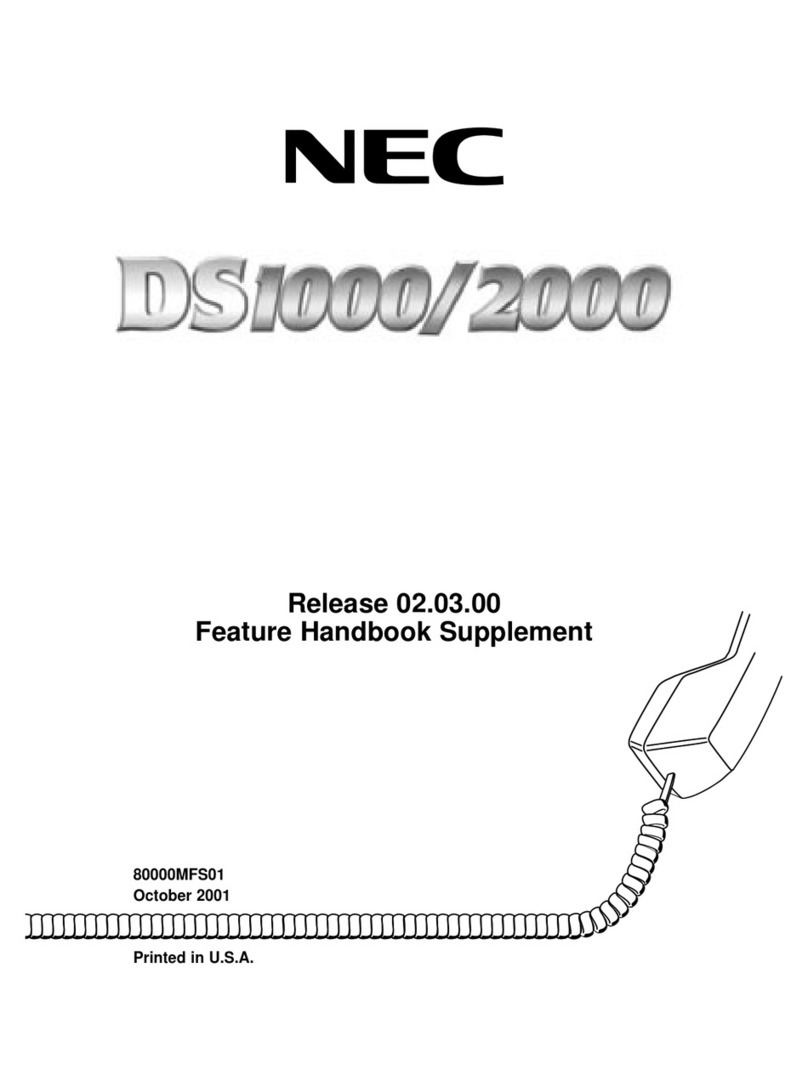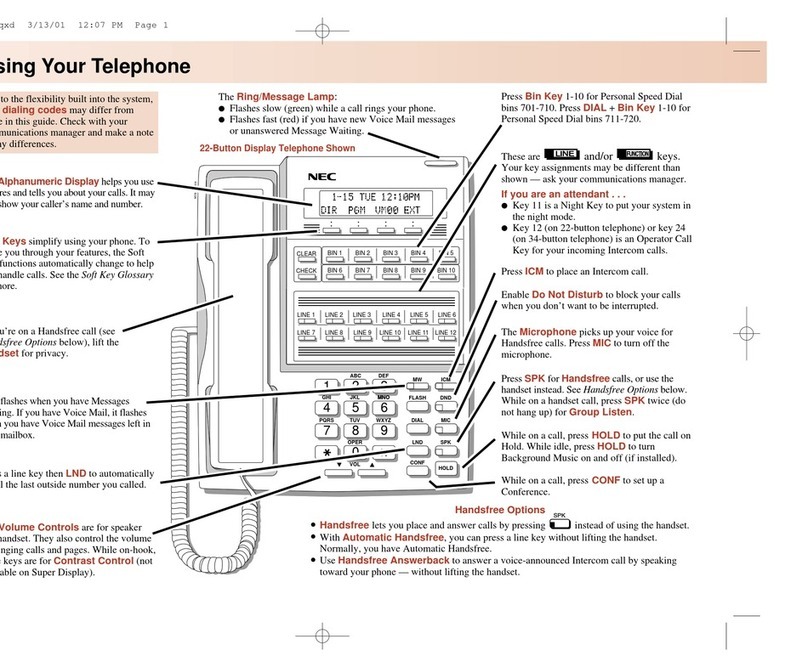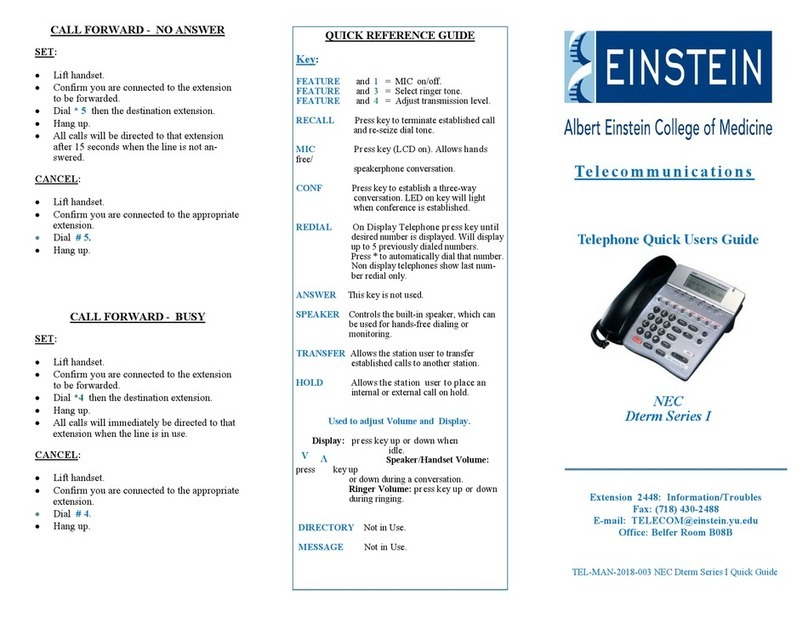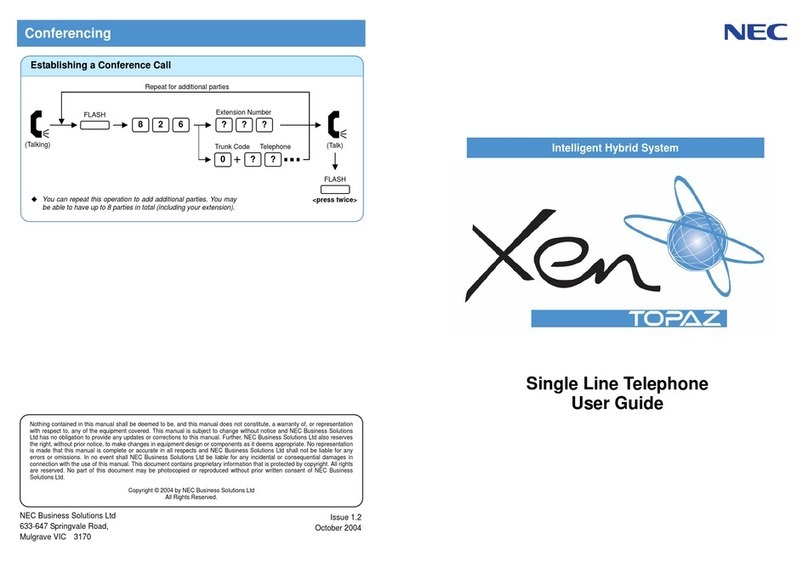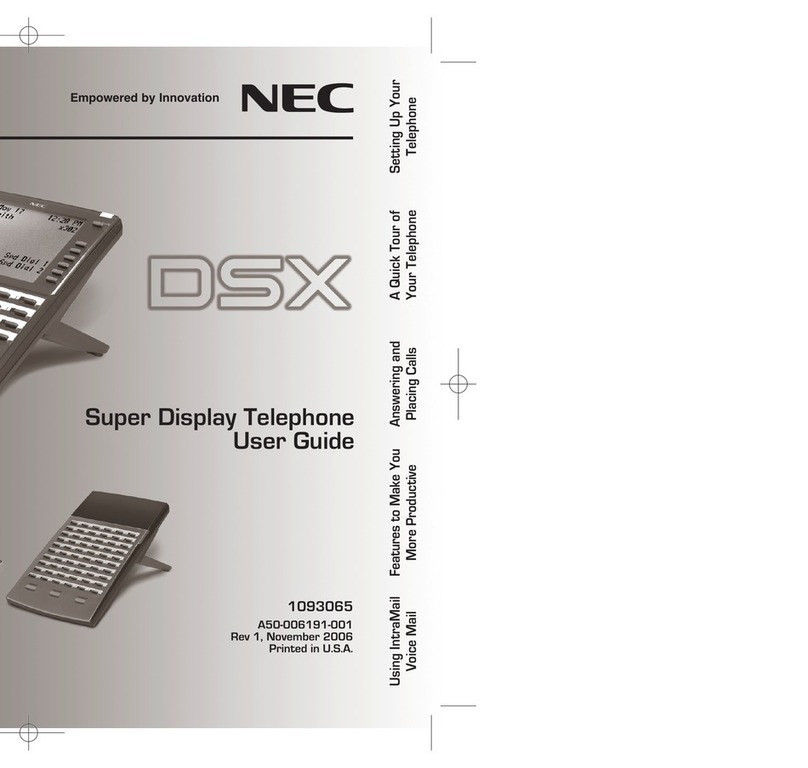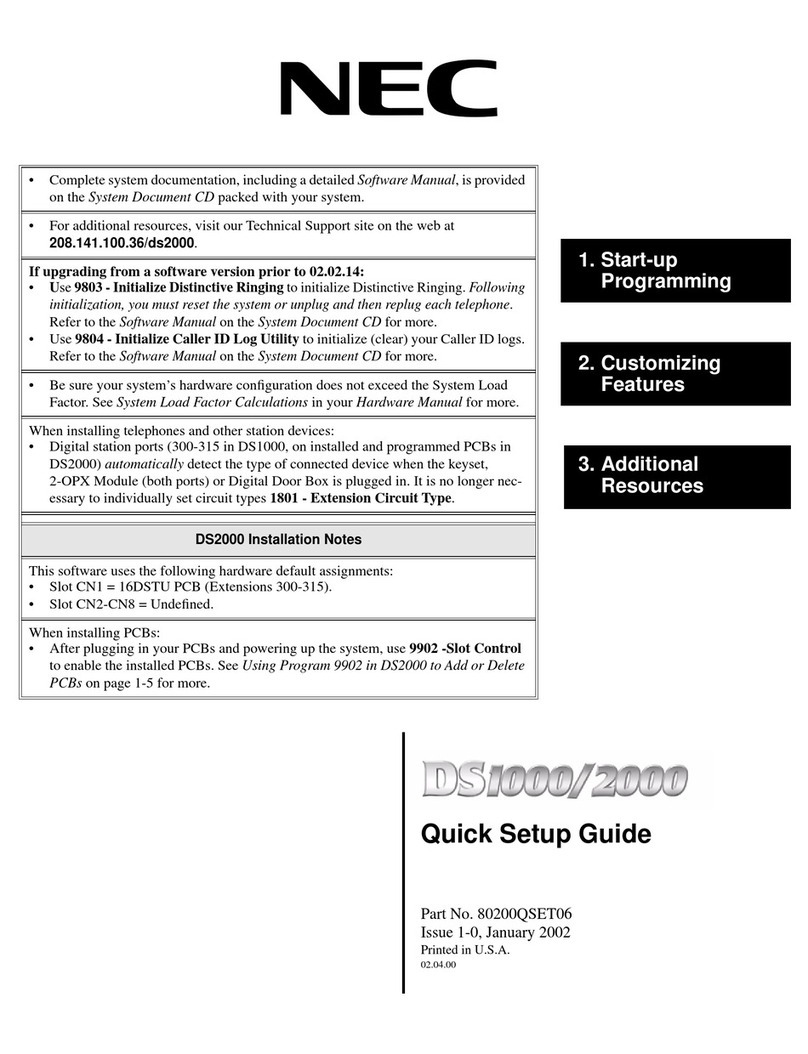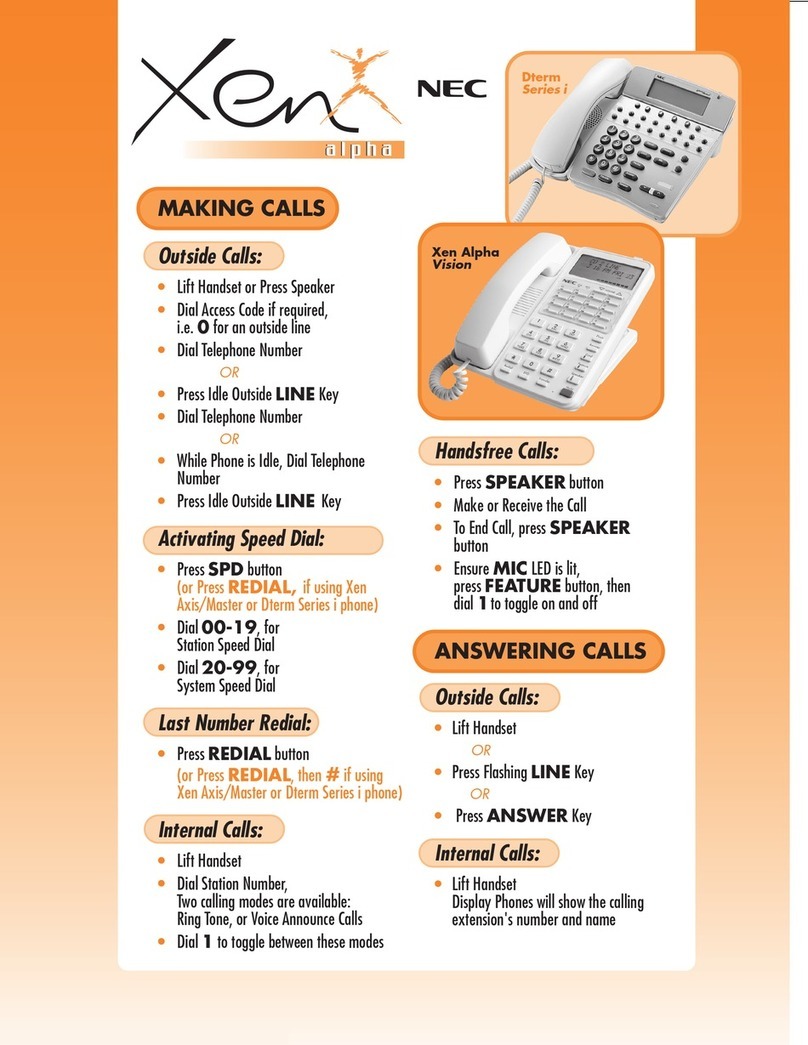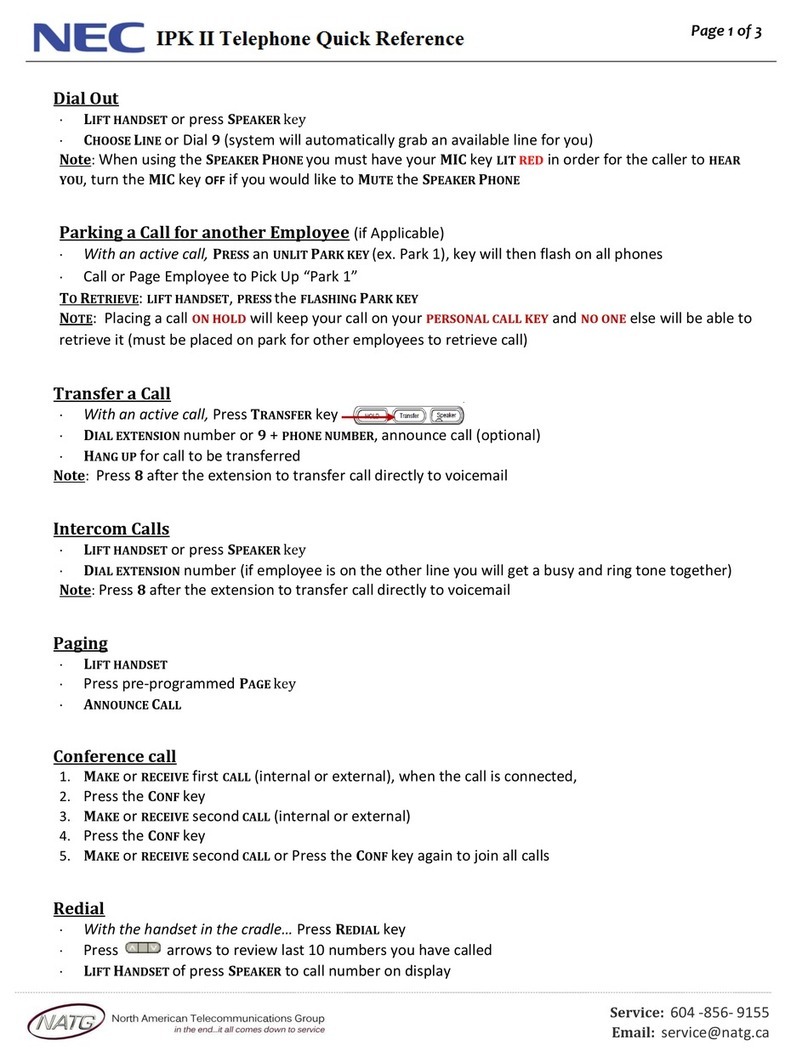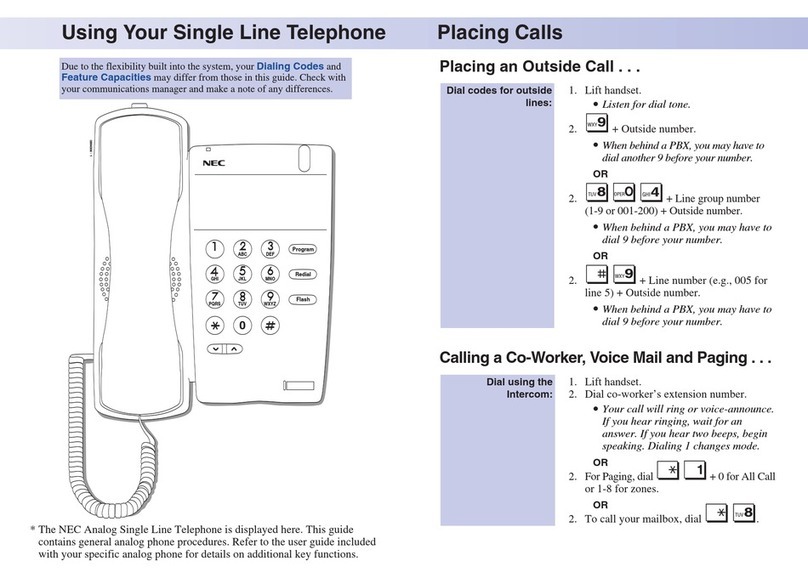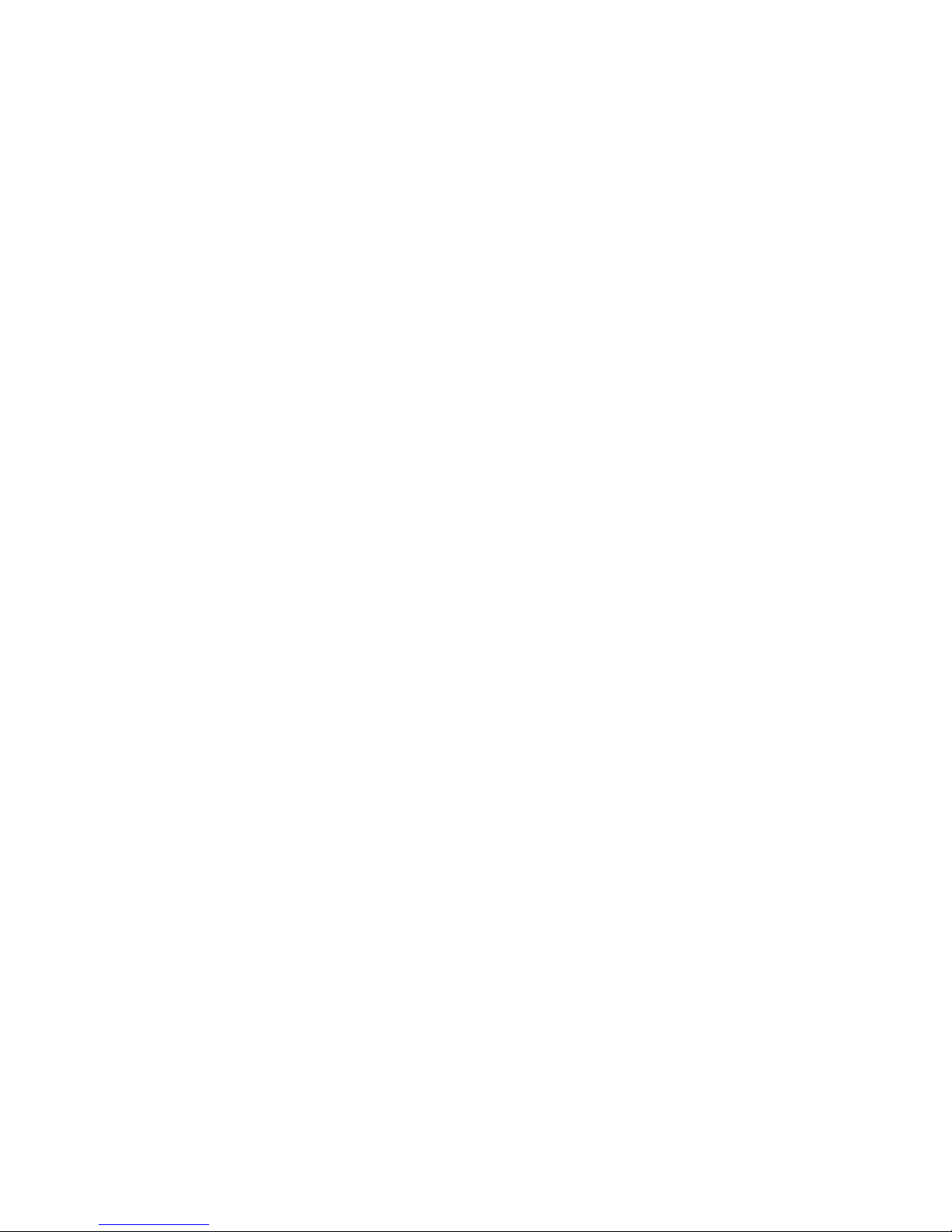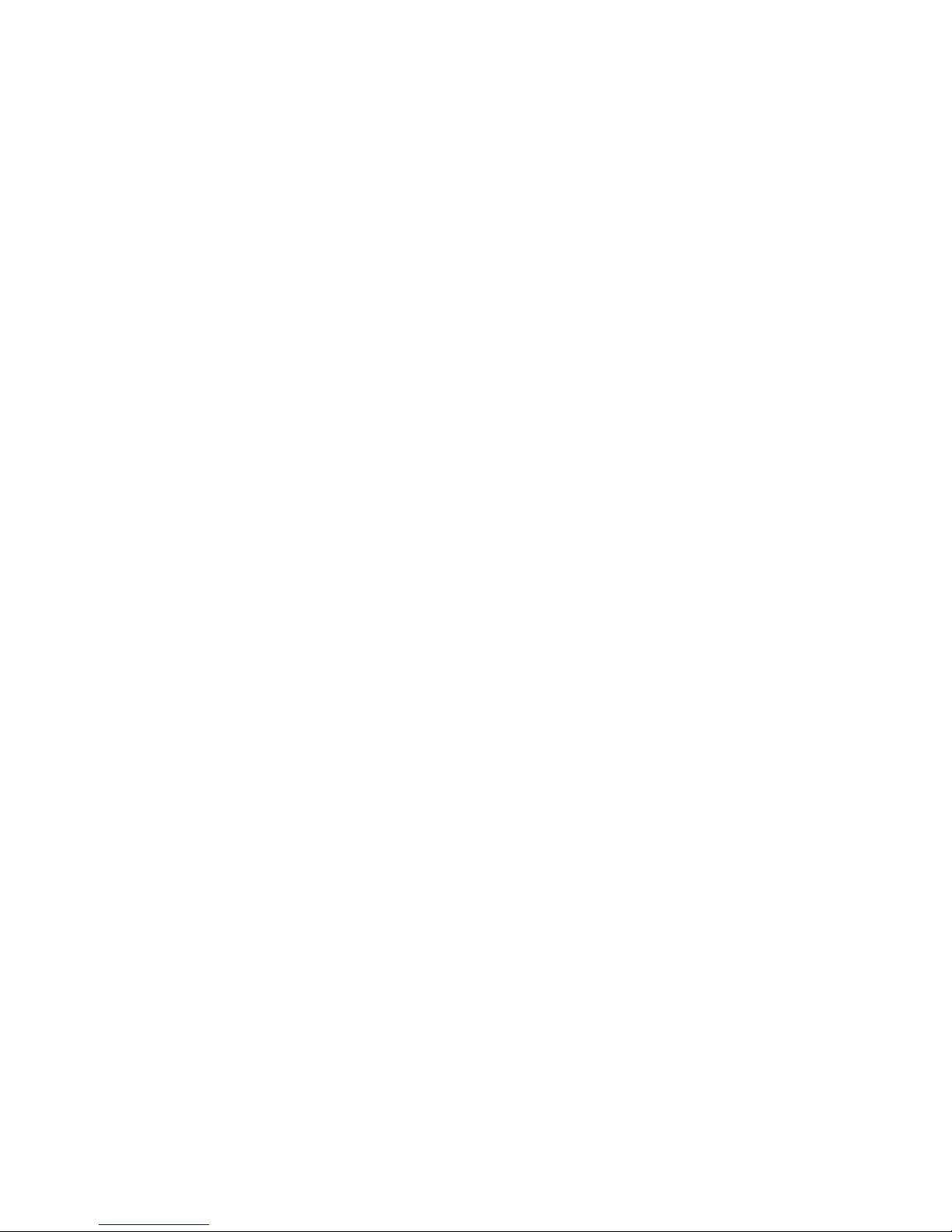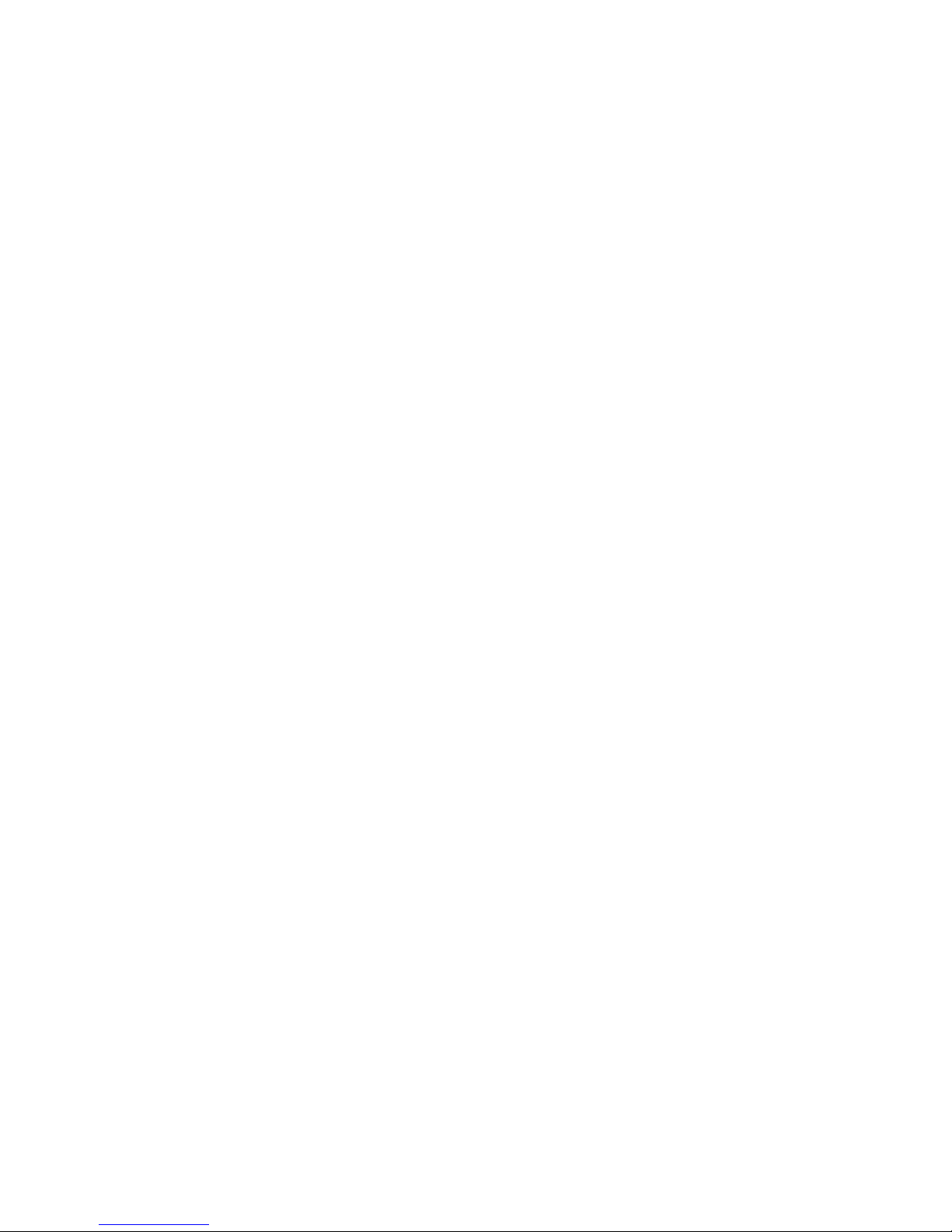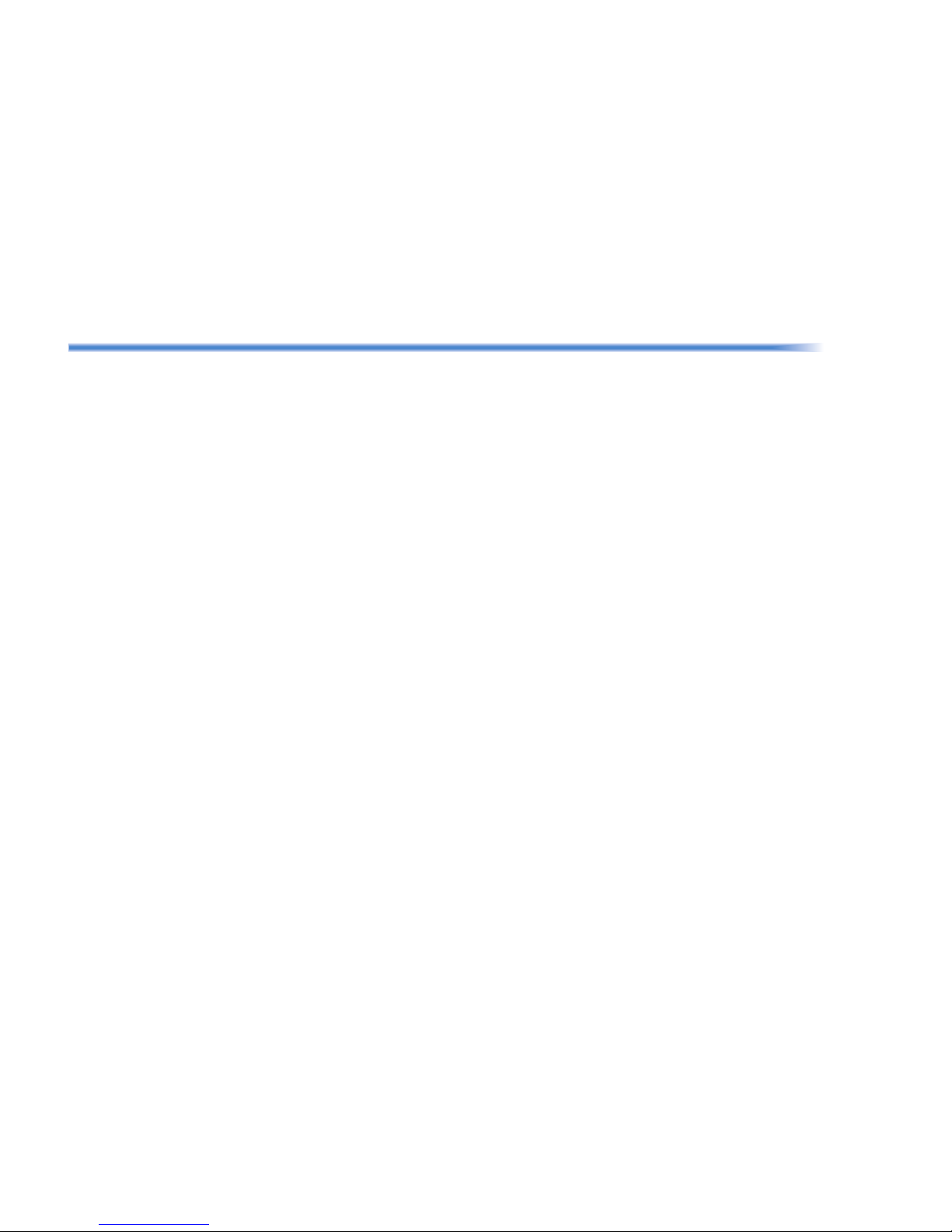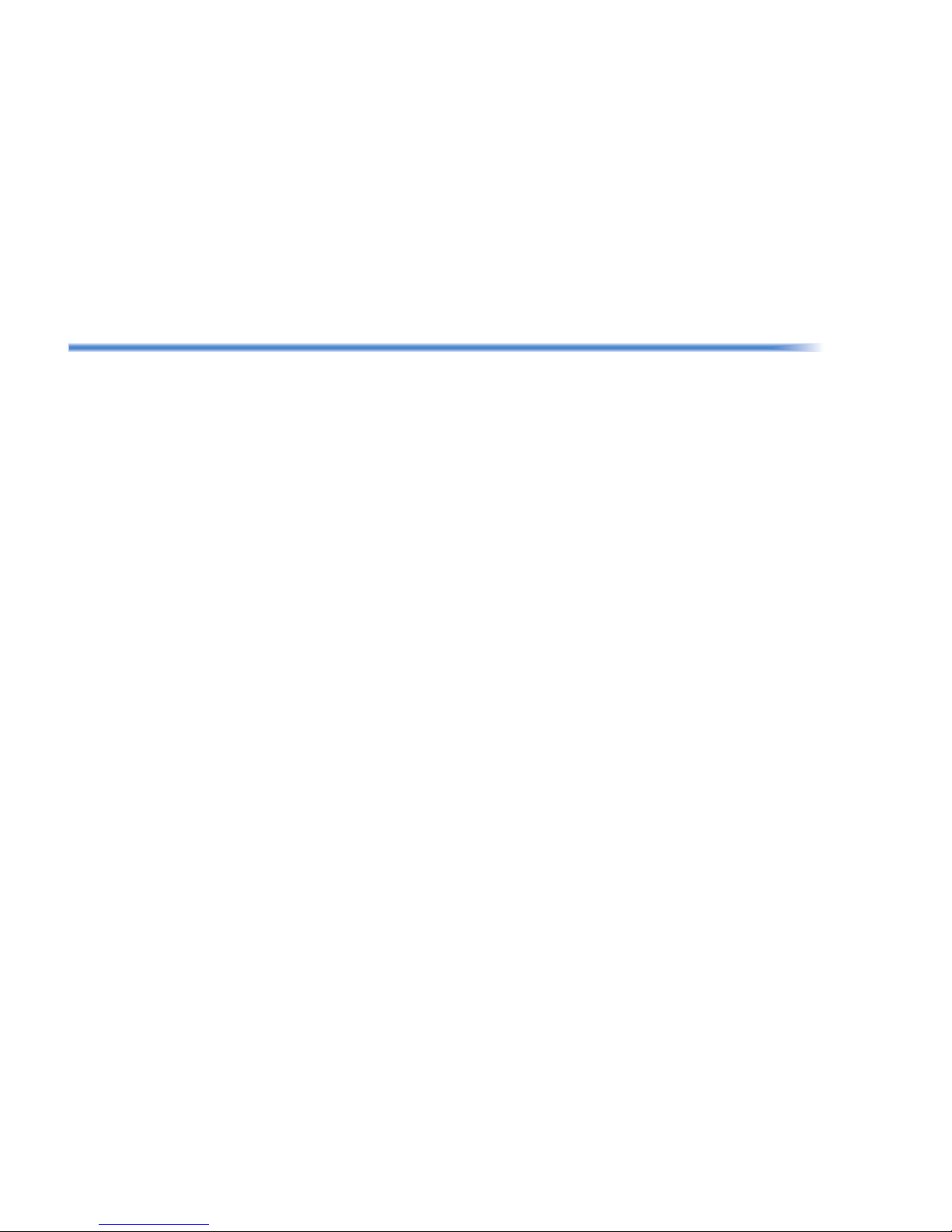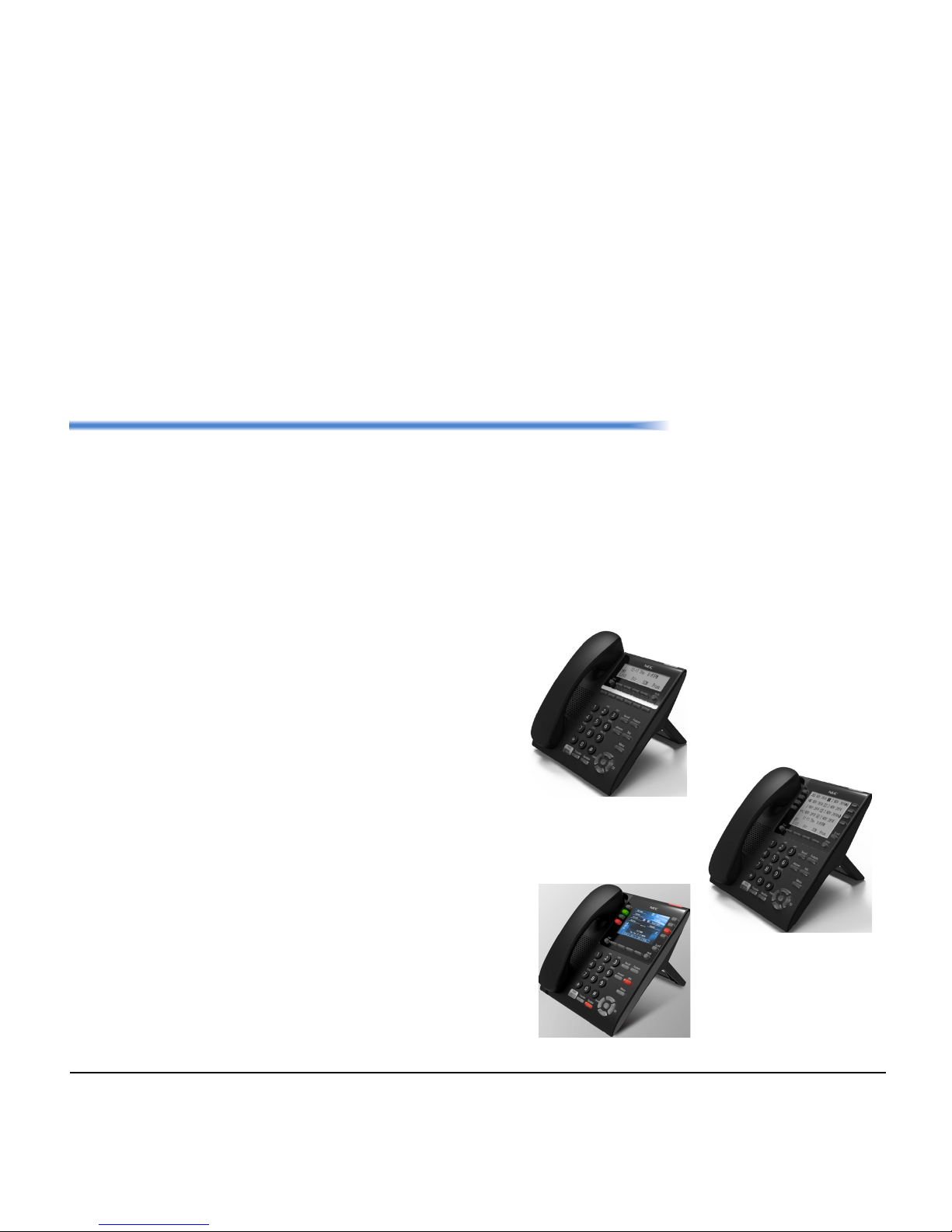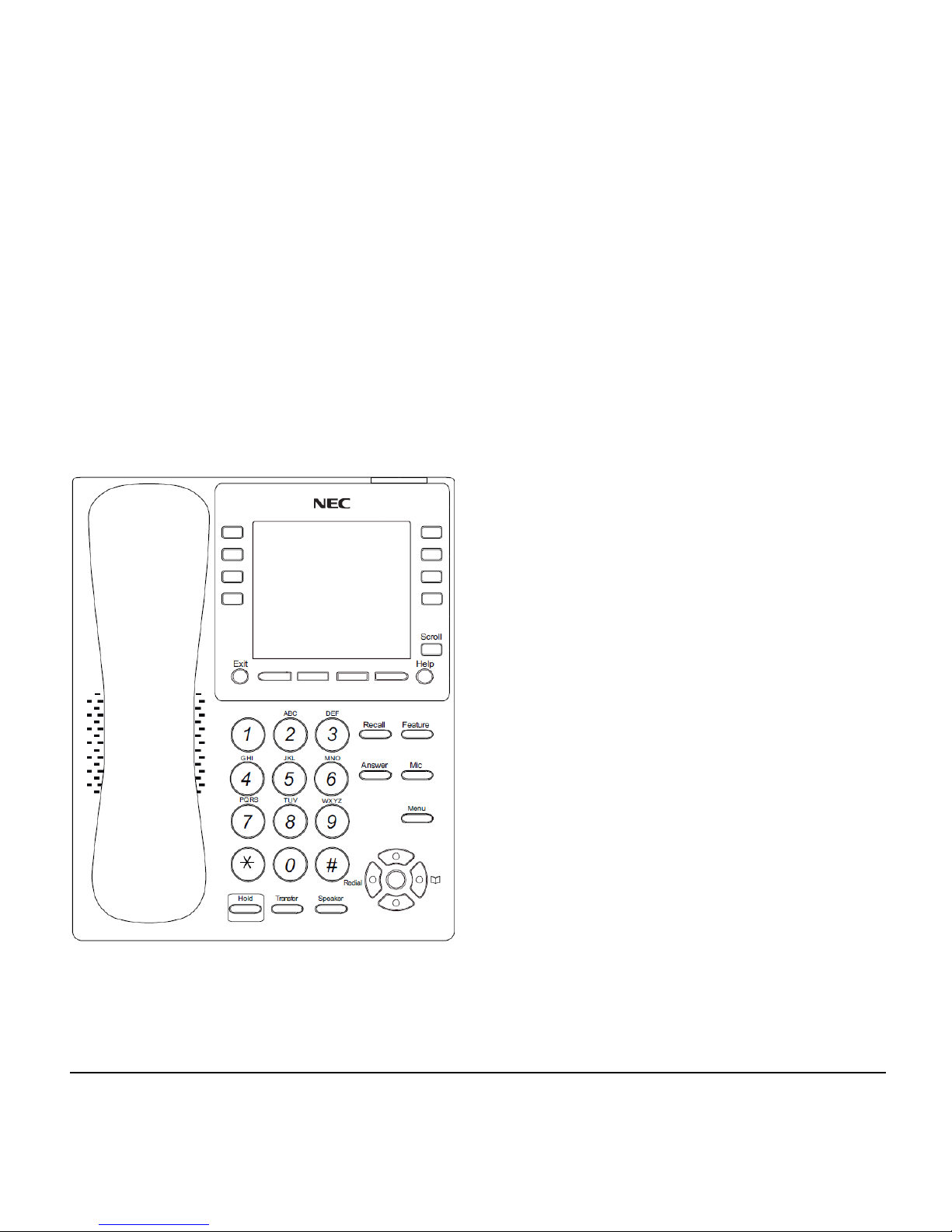ii
TABLE OF CONTENTS
Holding Calls....................................................................................... 92
Transferring Calls................................................................................ 92
Conference ......................................................................................... 93
Call Park – System ............................................................................. 93
Station Busy/No Answer Options........................................................ 94
CO/PBX Dialing Options ..................................................................... 97
Call Pickup .......................................................................................... 100
Paging................................................................................................. 101
Background Music .............................................................................. 103
Call Forwarding................................................................................... 103
Selectable Display Messaging ............................................................ 105
Station Relocation............................................................................... 106
Code Restriction, Dial Block ............................................................... 106
Account Code Entry ............................................................................ 107
Automatic Call Distribution (ACD) ....................................................... 108
5. DIRECTORY OPERATION
Add New Data..................................................................................... 118
Find Registered Data .......................................................................... 119
Make a Call From Directory ................................................................ 120
Delete All Directory Data..................................................................... 120
Delete Specific Directory Data ............................................................ 121
6. CALL HISTORY OPERATION
View Call History................................................................................. 124
Make a Call From Call History ............................................................ 124
Store Call History Data to Speed Dial................................................. 125
Delete Call History Data...................................................................... 125