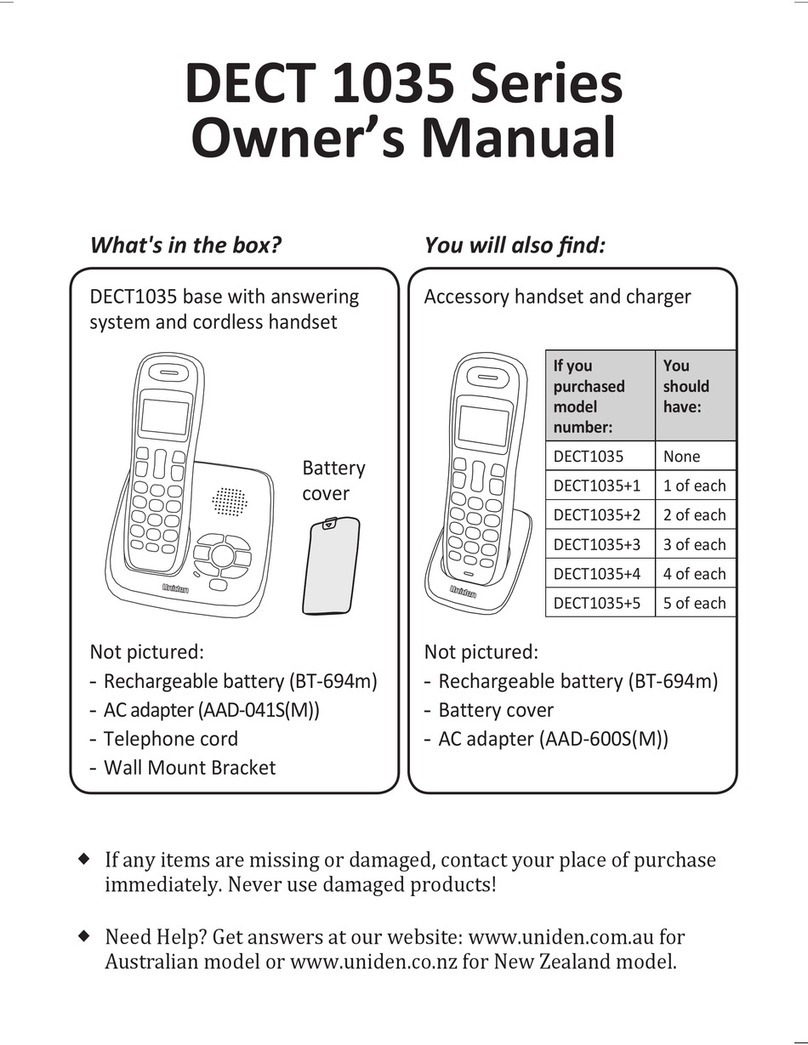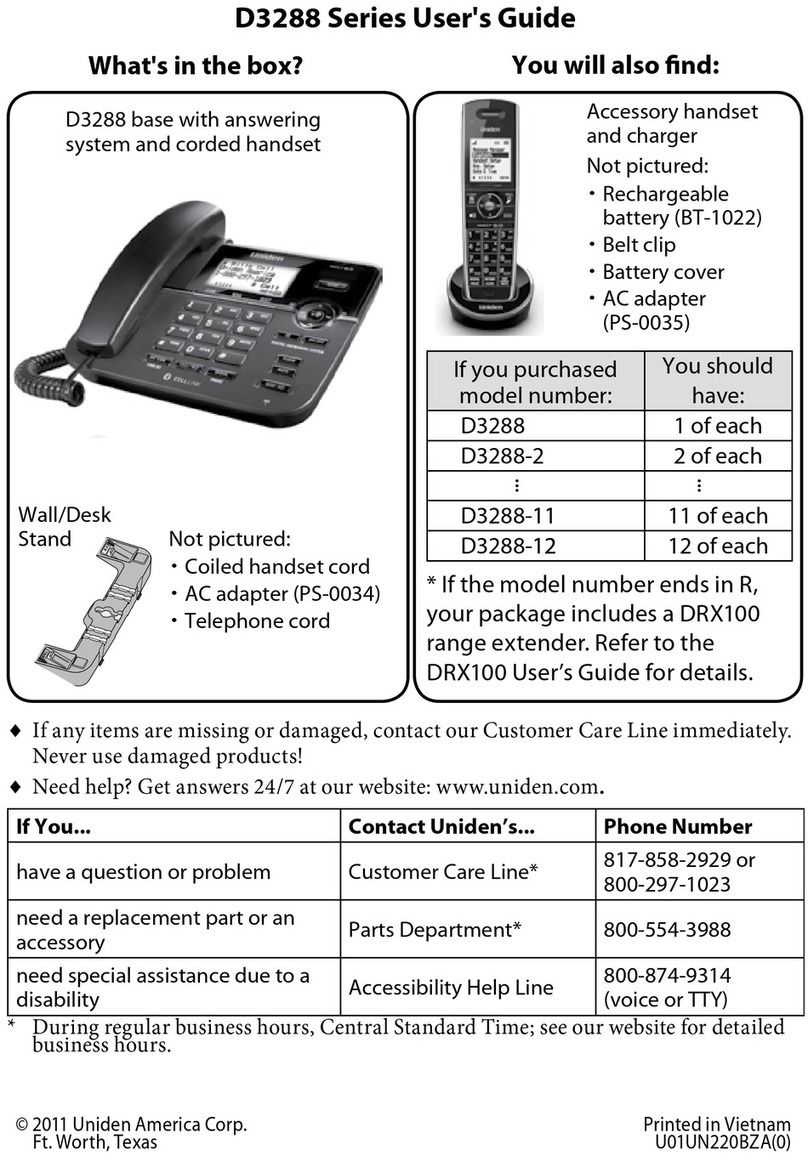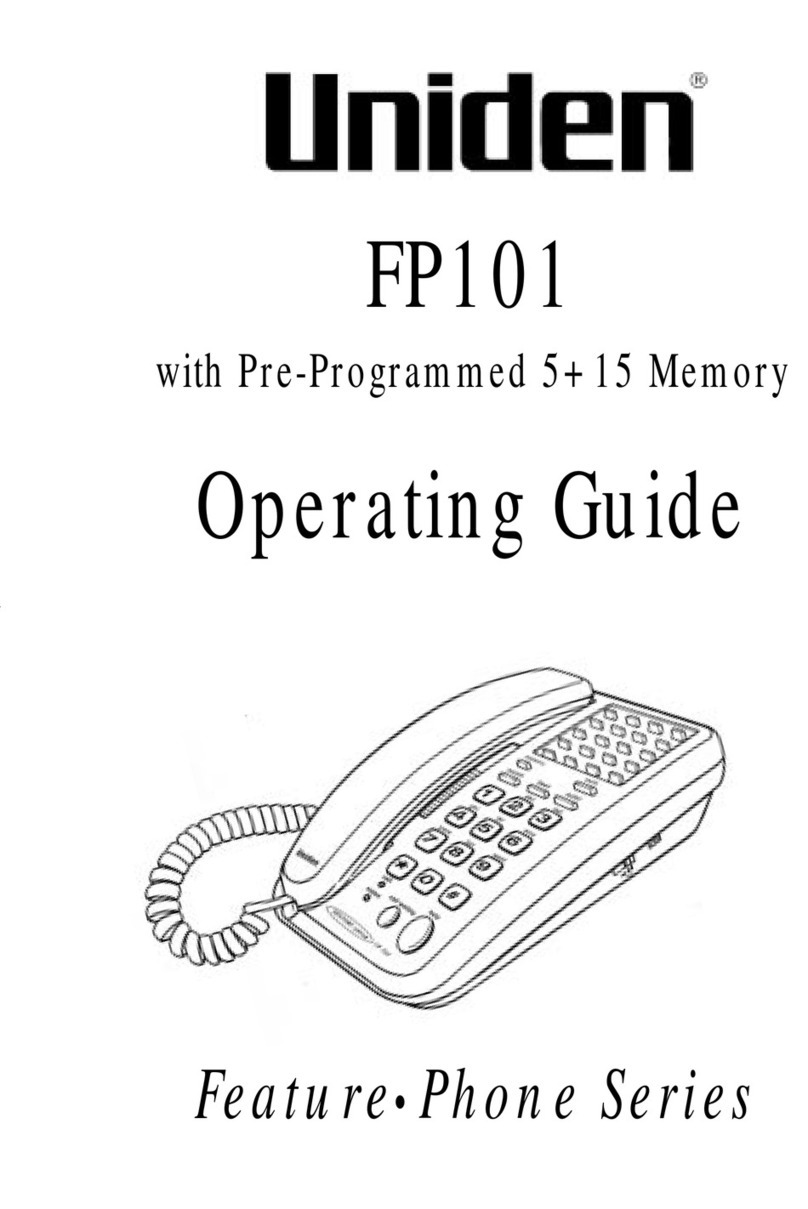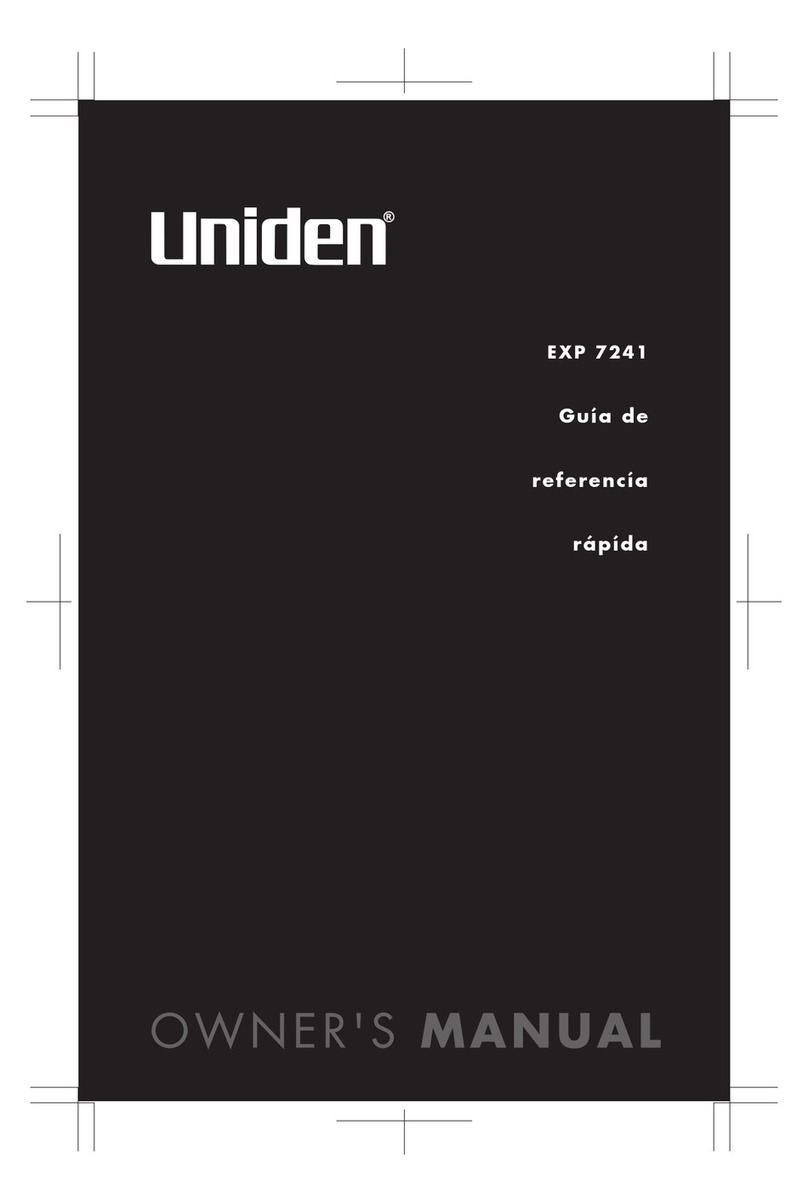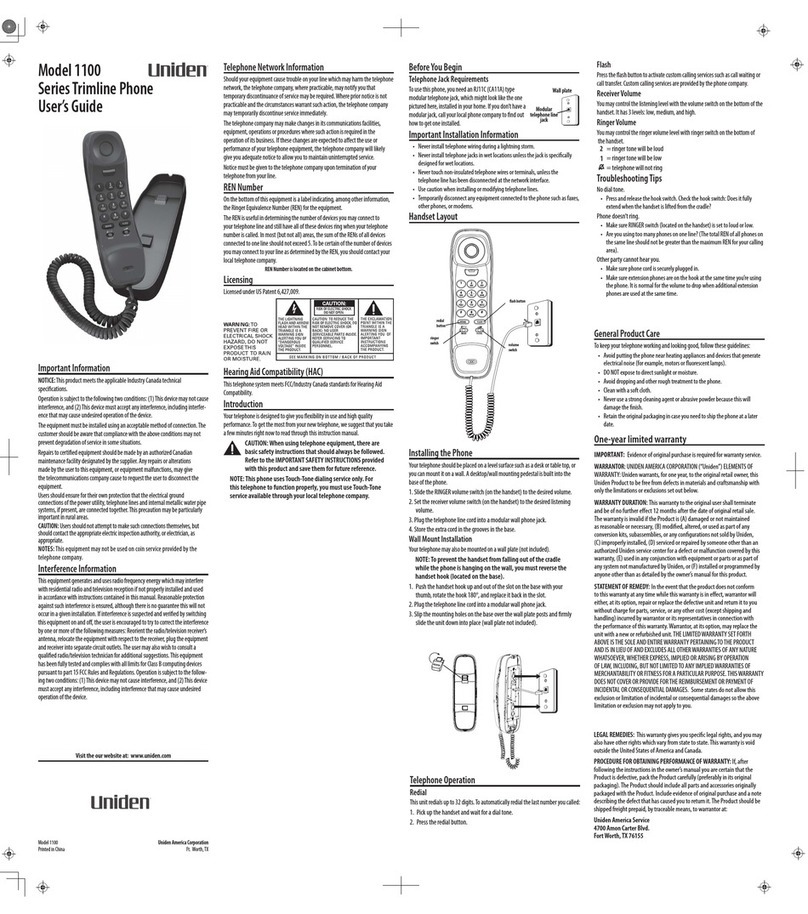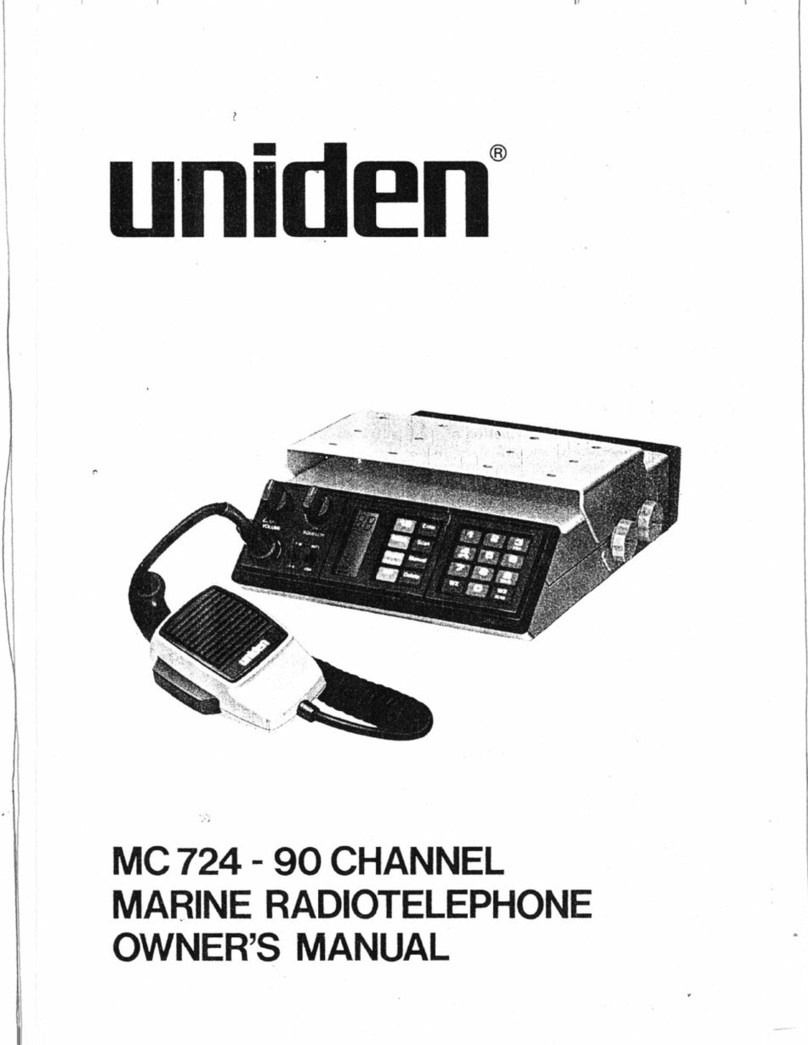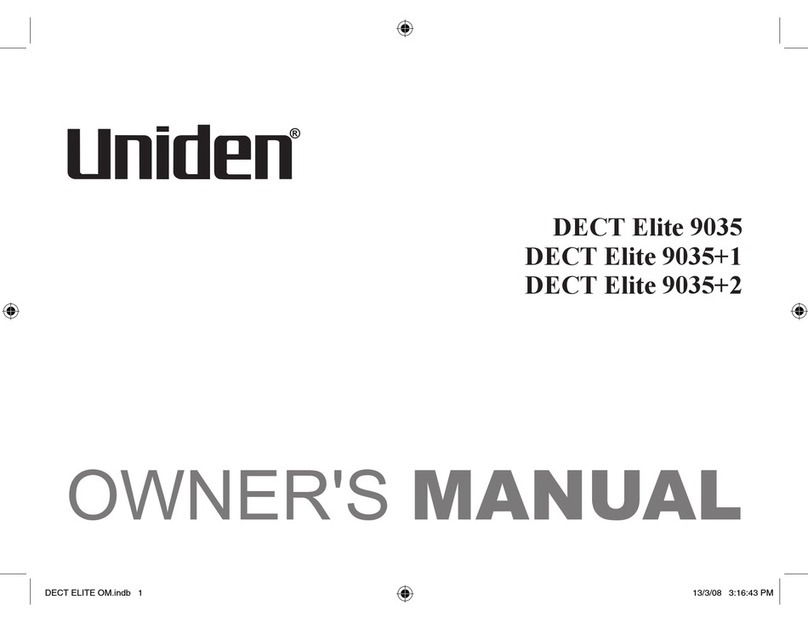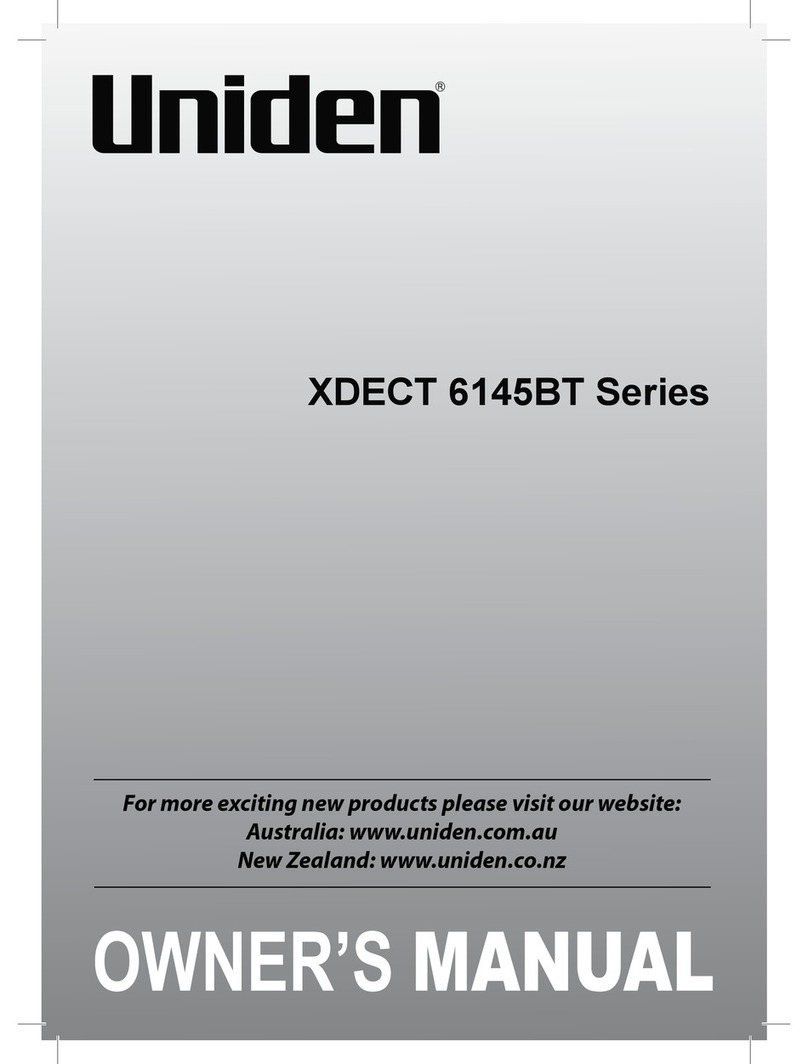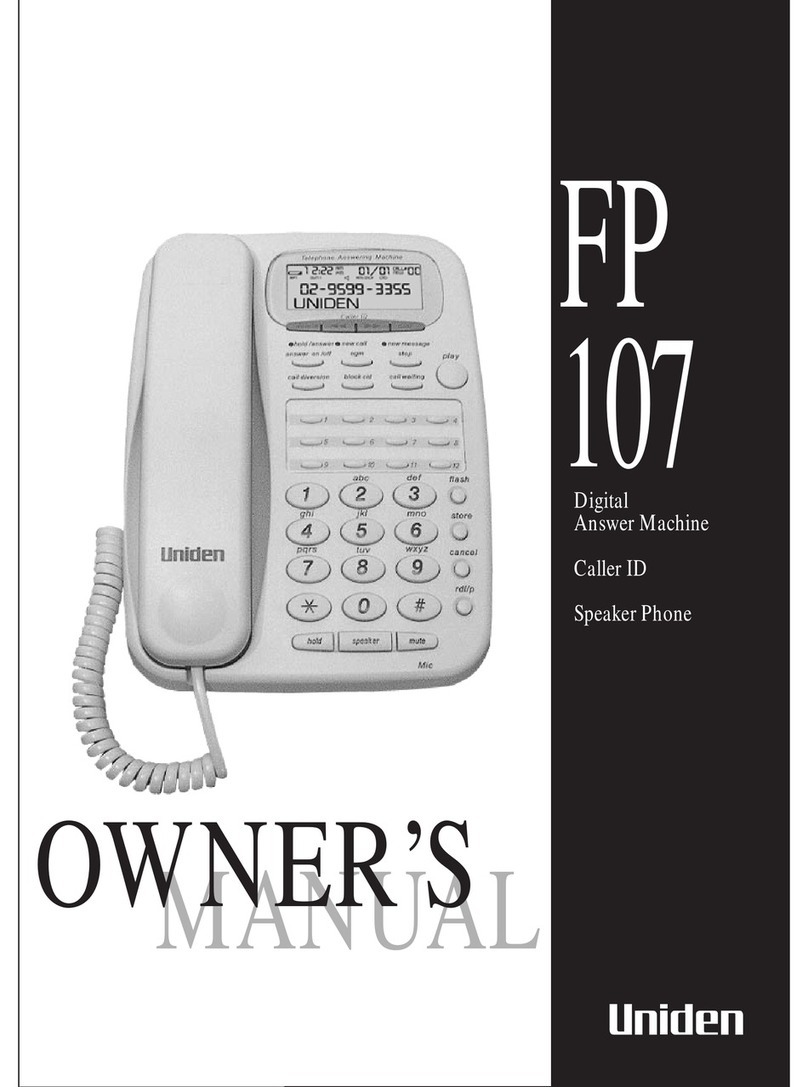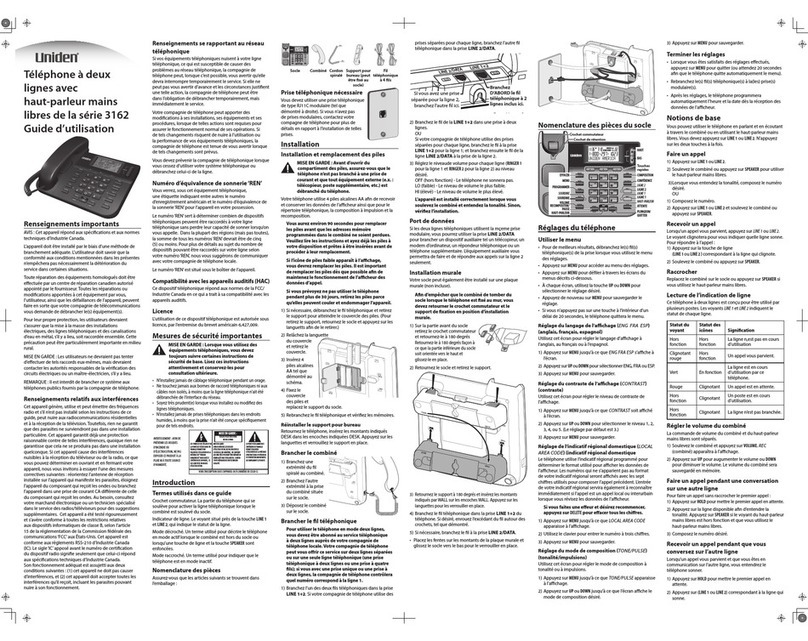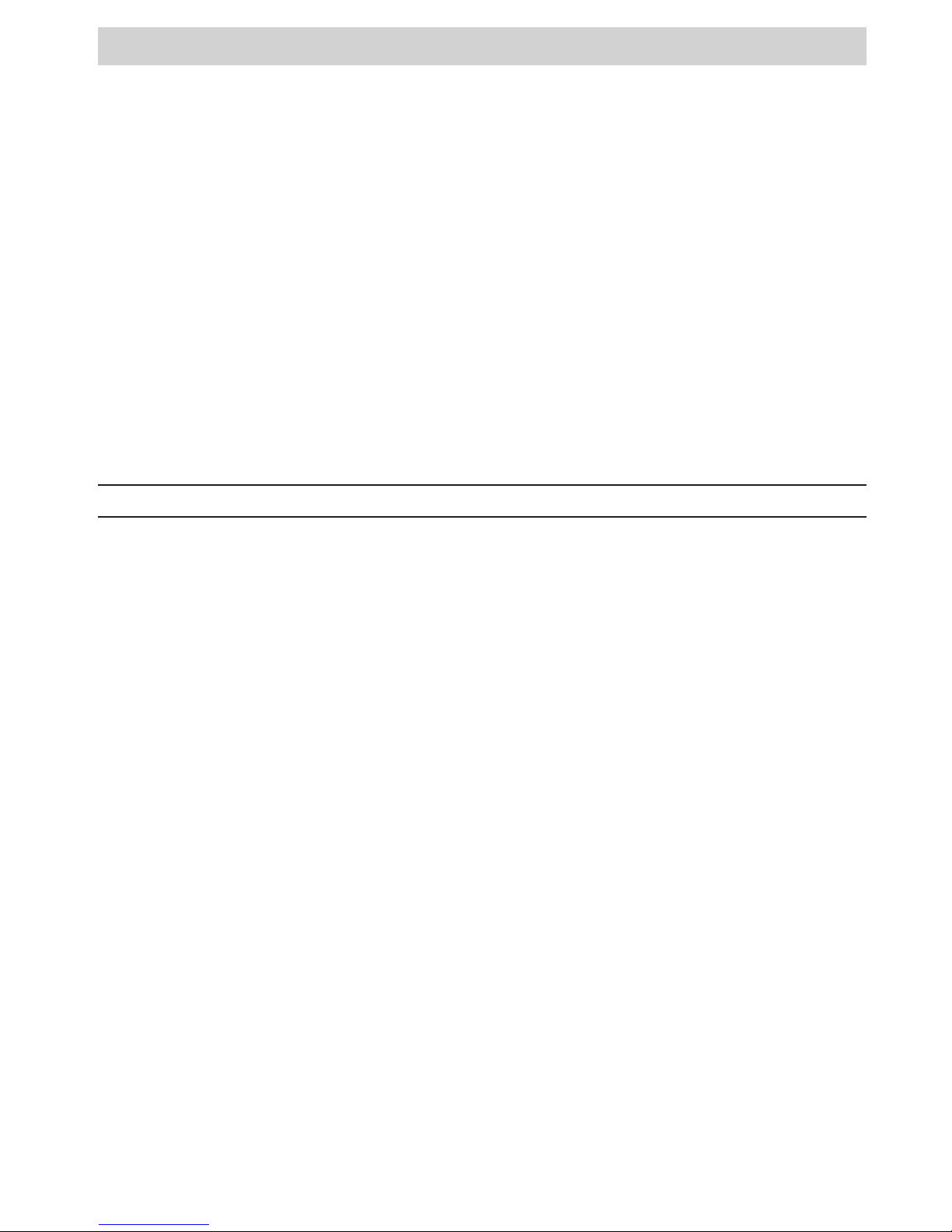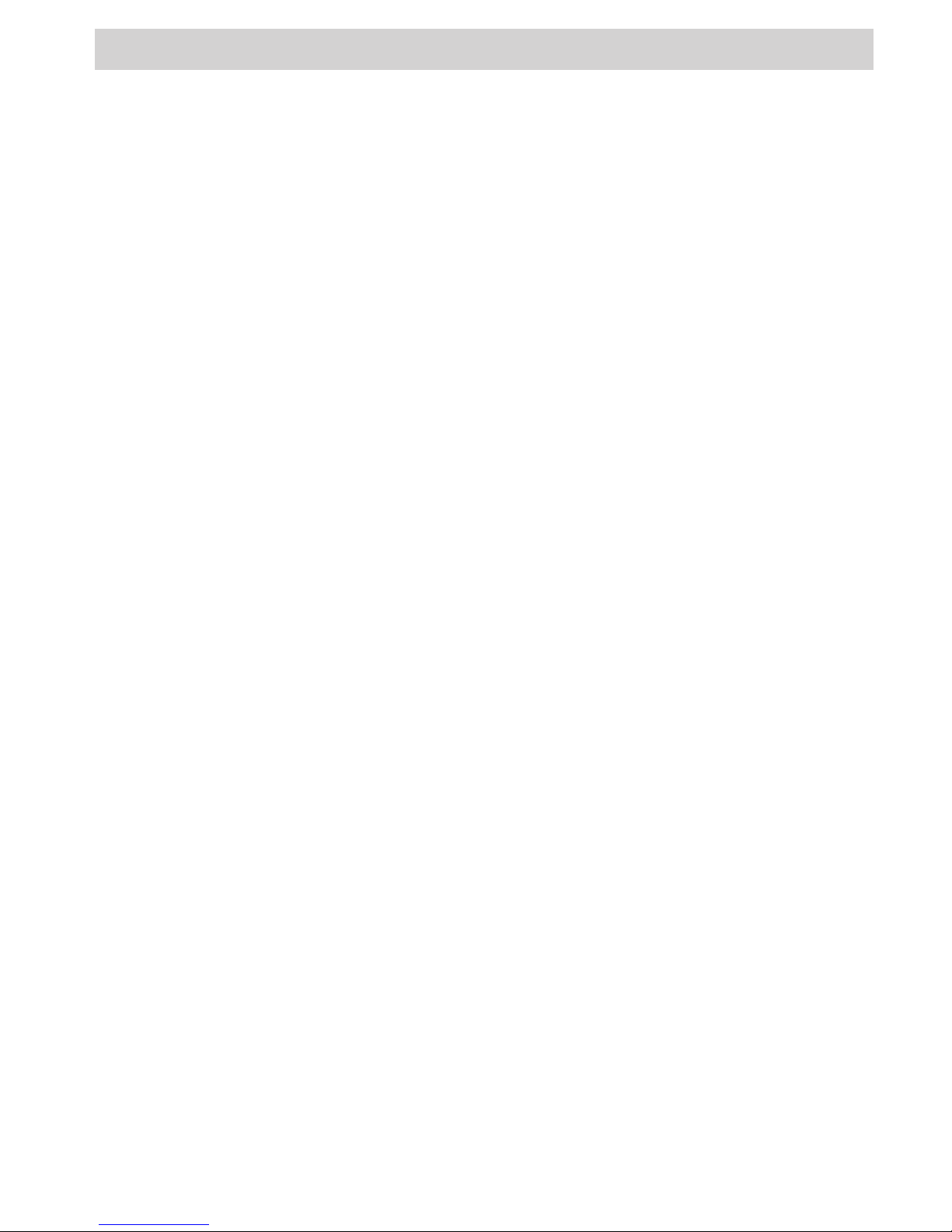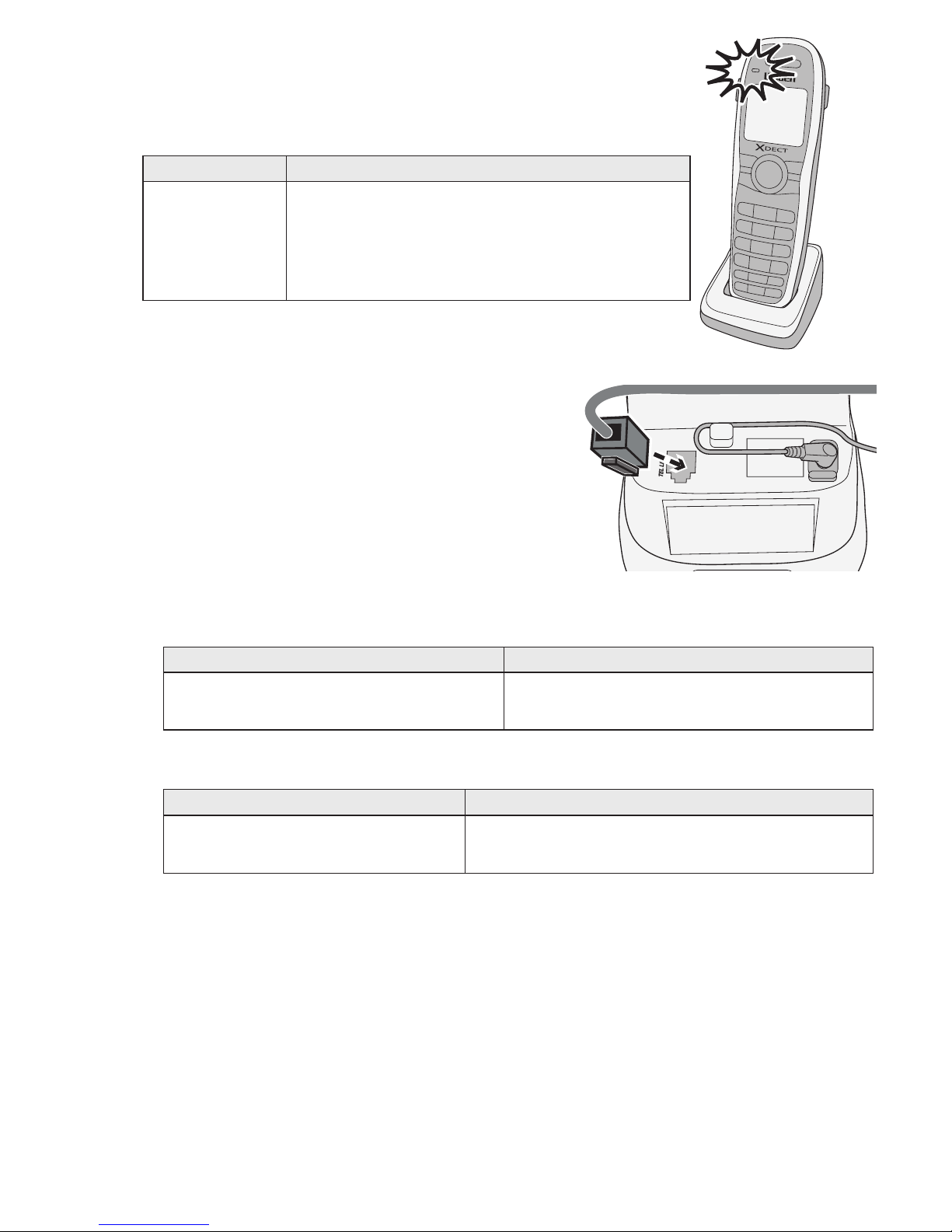4
Contents
Features of the XDECT 8015 Series ............................................................................ 5
INSTALLING YOUR PHONE ...........................................................................................6
Charge the Battery ....................................................................................................6
Connect the Telephone Cord / Test the Connection / Installing the Belt Clip........7
Headset Installation ..................................................................................................8
Mounting the base unit on a wall.............................................................................8
GETTING TO KNOW YOUR PHONE...............................................................................9
Parts of the Base & Handset .........................................................................................9
Reading the Handset Display .....................................................................................11
USING THE HANDSET MENUS ...................................................................................12
Handset Setup ................................................................................................ 13
Date & Time......................................................................................................14
Global Setup ....................................................................................................14
Entering Text on Your Phone..................................................................................15
USING YOUR PHONE ...................................................................................................16
Changing the Volume ..............................................................................................16
Using the Redial List ................................................................................................17
Using Caller ID and Call Waiting .............................................................................17
Dialling from the Caller ID list ..........................................................................17
Caller ID menu options ....................................................................................18
Using the Phonebook ..............................................................................................19
Phonebook menu options / Phonebook entry options .................................. 19
Chain Dialing ............................................................................................................20
Finding a Lost Handset ............................................................................................20
USING SPECIAL FEATURES ........................................................................................21
Using Voice Message Notication ..........................................................................21
Setting Up Your Voice Mail / Getting Your Messages ...................................21
Resetting the voice message indicator ...........................................................21
USING MULTI-HANDSET FEATURES .........................................................................22
Expanding Your Phone............................................................................................22
Using Conference Calling ........................................................................................22
Using Privacy Mode.................................................................................................23
Using Call Transfer...................................................................................................23
Using the Intercom ..................................................................................................24
Do Not Disturb (DND) ............................................................................................. 24
SOLVING PROBLEMS ..................................................................................................25
Weak or Hard To Hear Audio ..................................................................................26
Noise or Static On The Line ....................................................................................26
Here are some hints for when the static is......................................................27
Inserting a line filter or DSL filter ................................................................... 27
Resetting and Registering Handsets.......................................................................28
Registering a handset ..................................................................................... 28
Handling Liquid Damage .........................................................................................29
IMPORTANT INFORMATION .......................................................................................30
Terms Used In This Guide.......................................................................................30
Specications...........................................................................................................31
Automatic ECO (Power Save) Mode.......................................................................31
Battery Information ..................................................................................................32
INDEX ............................................................................................................................33
ONE-YEAR LIMITED WARRANTY................................................................................34