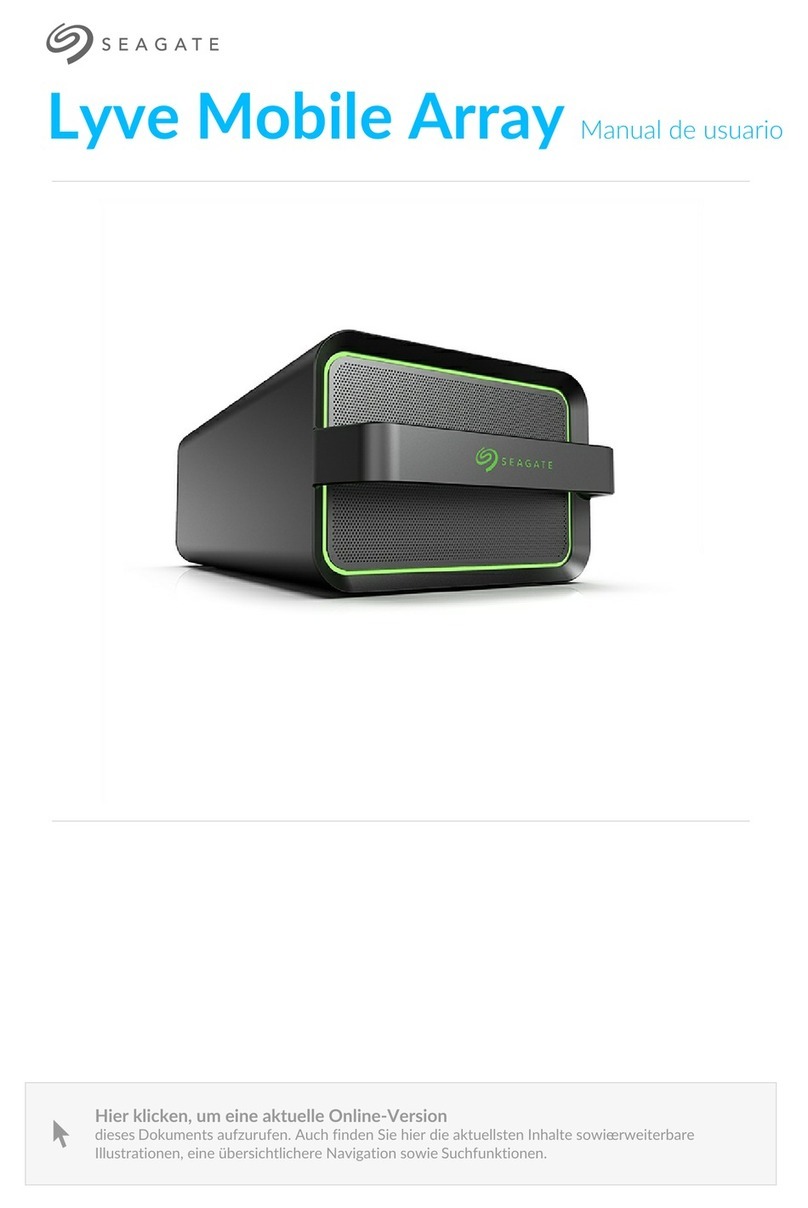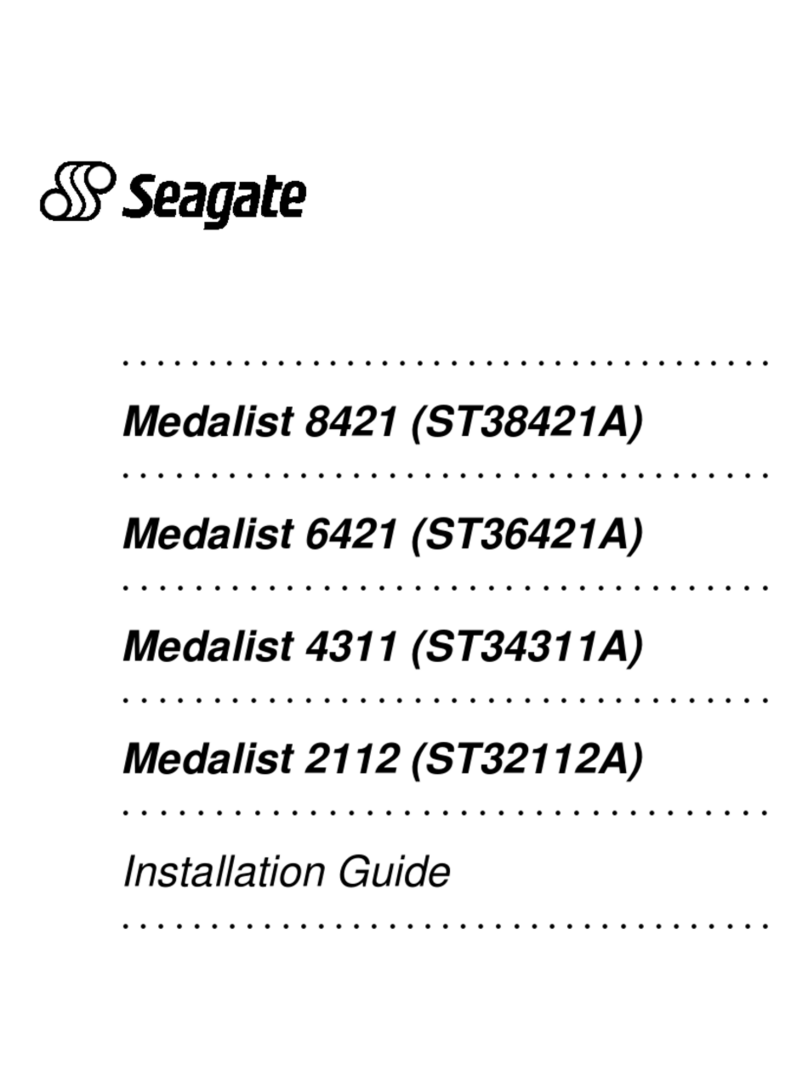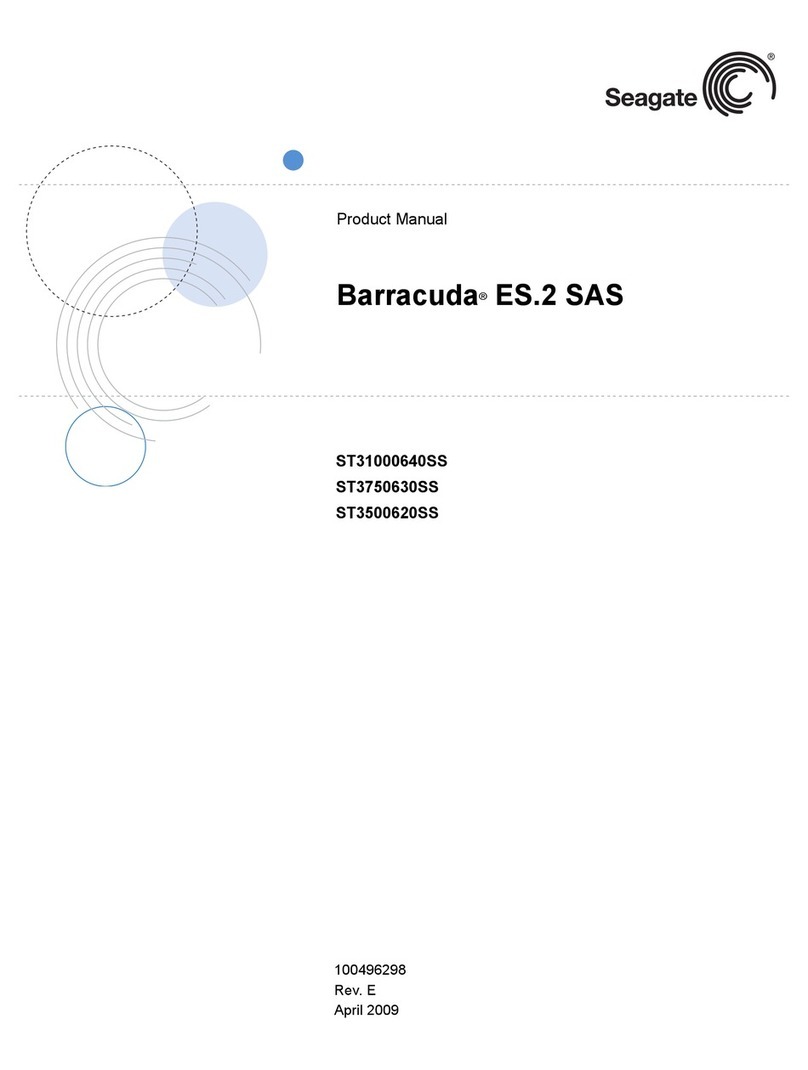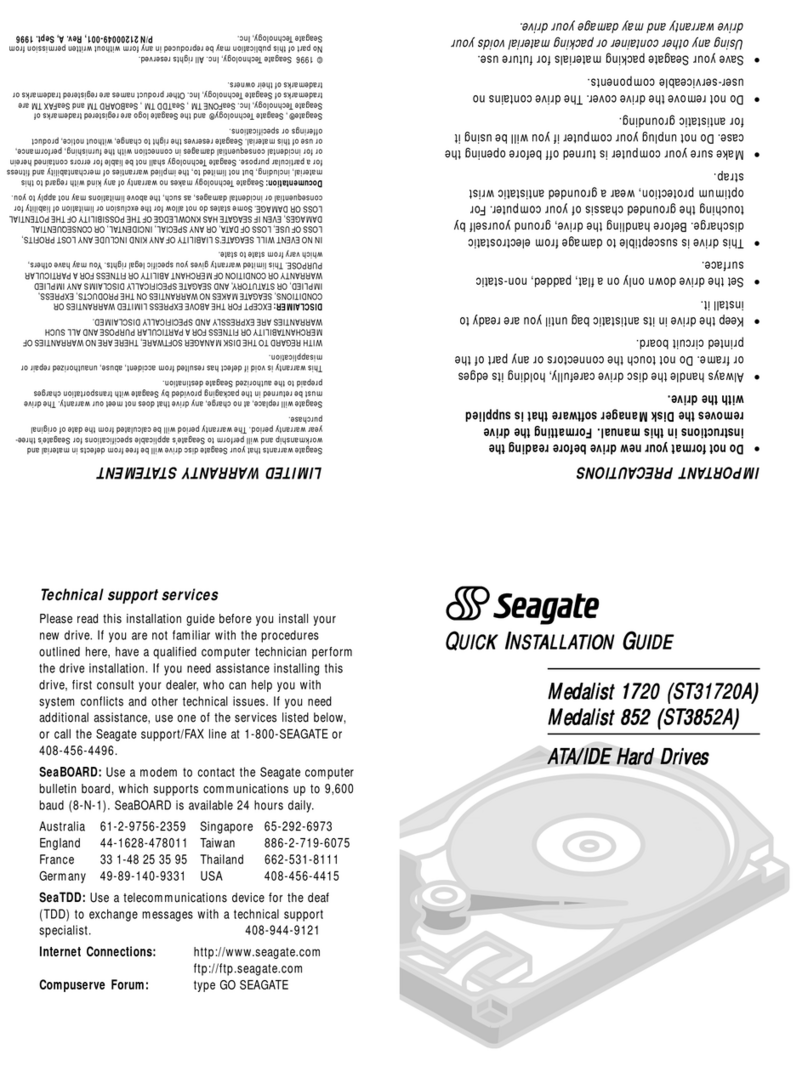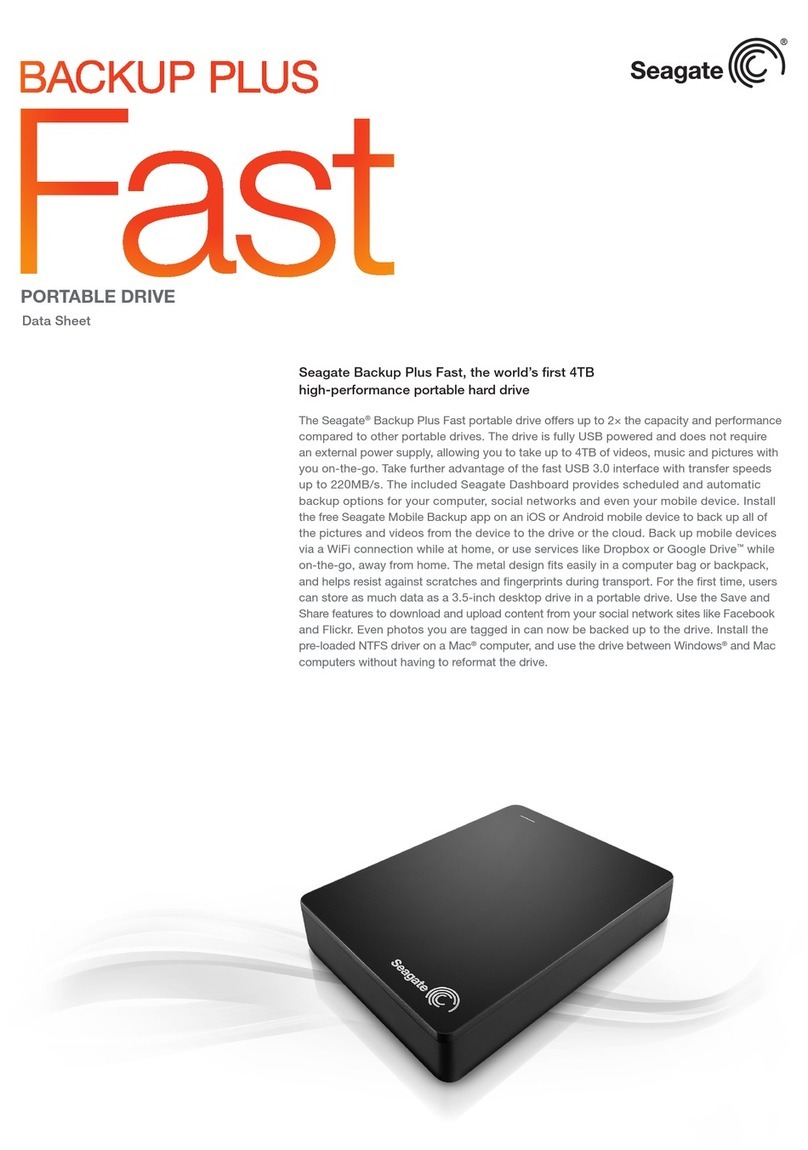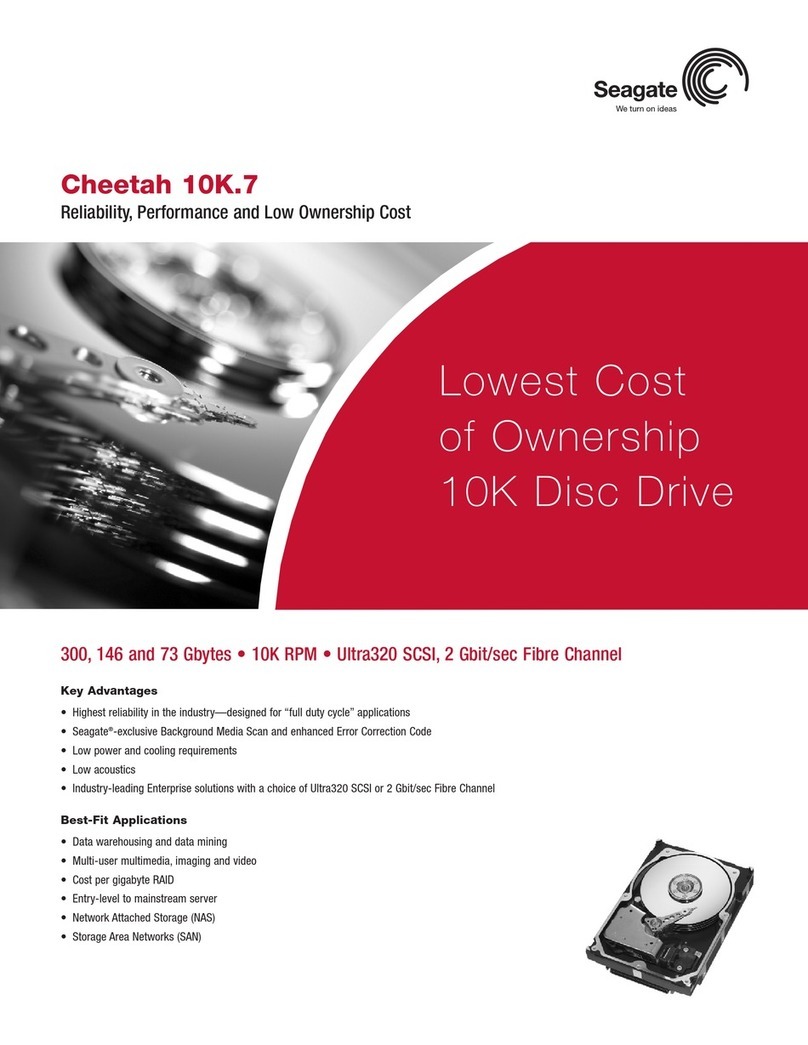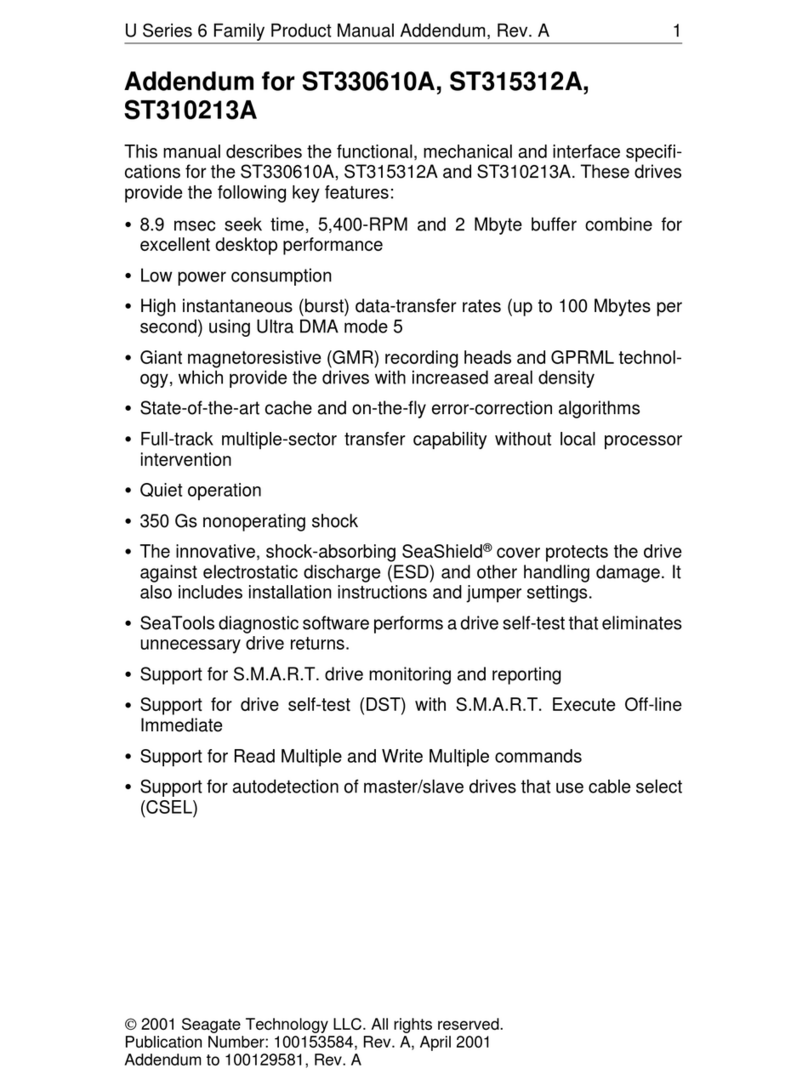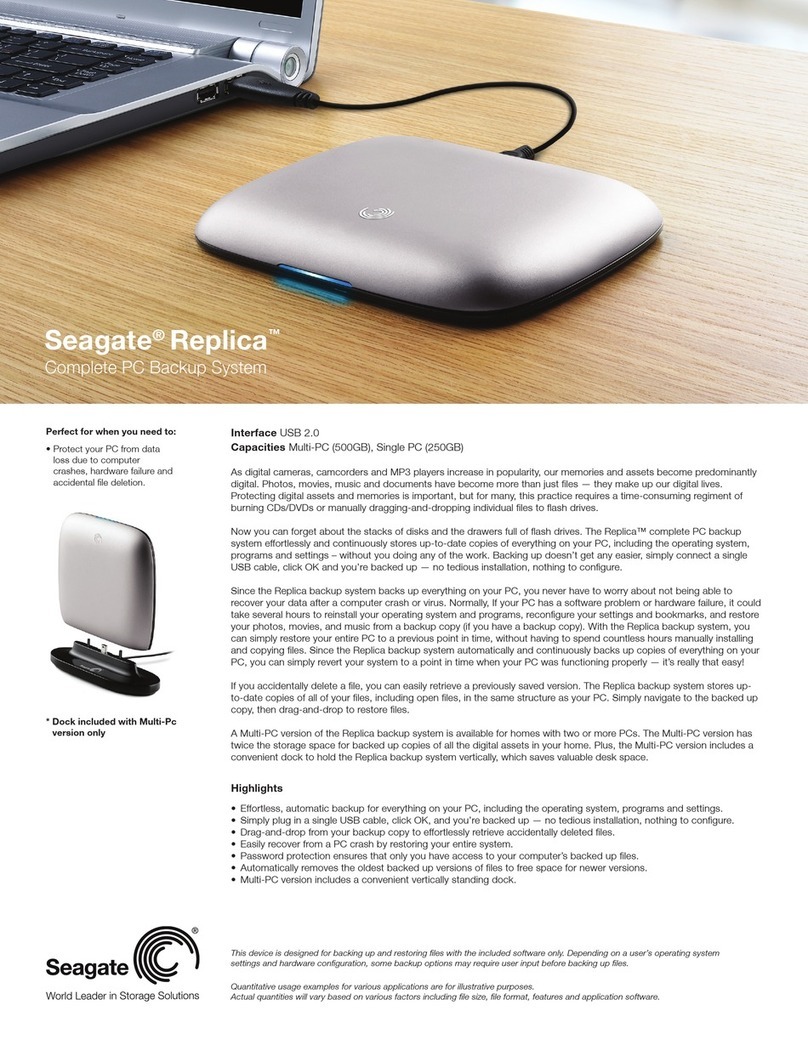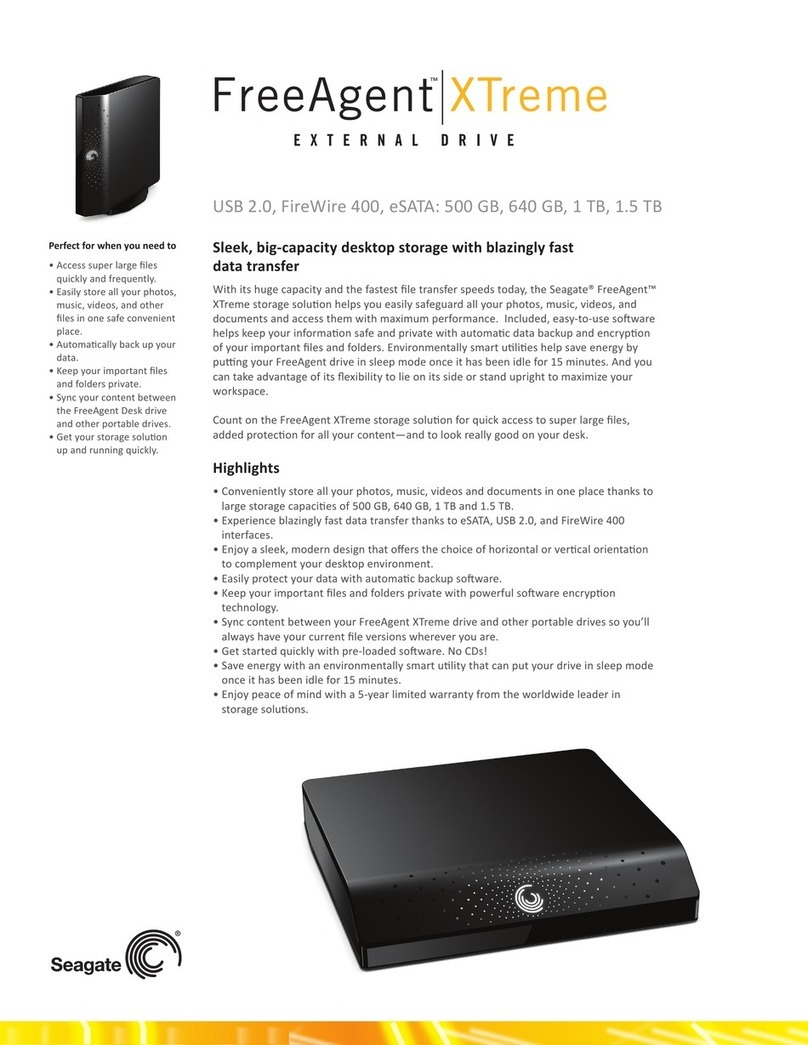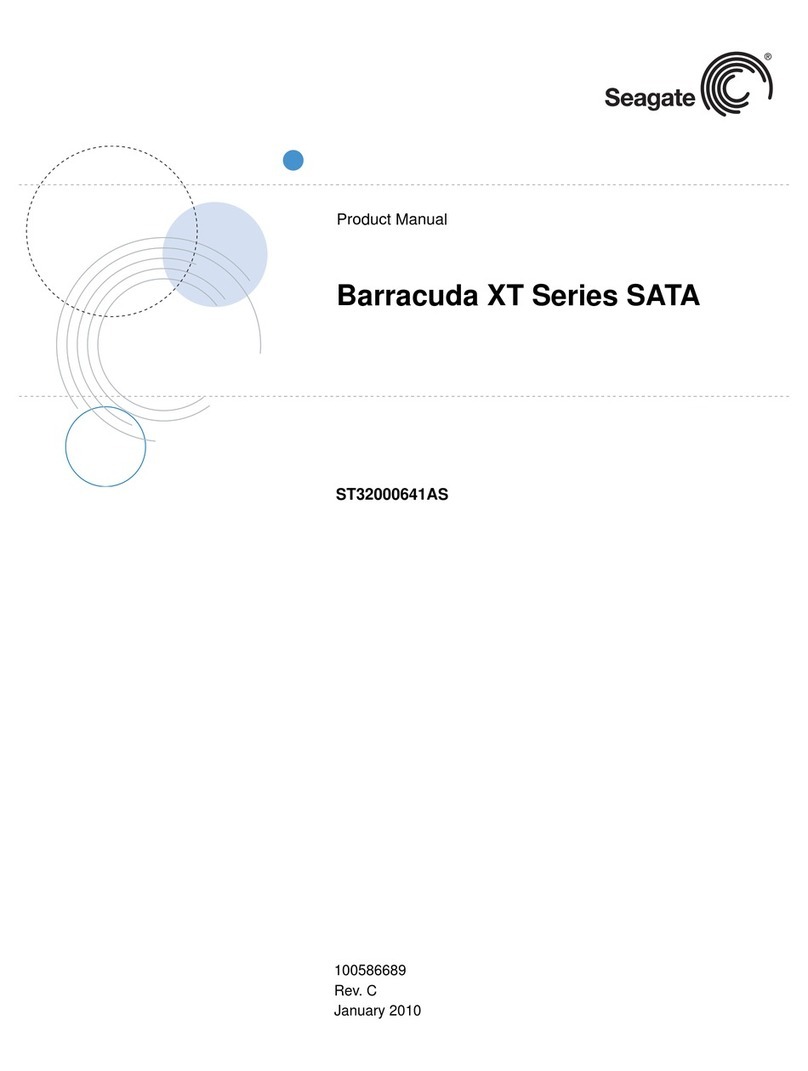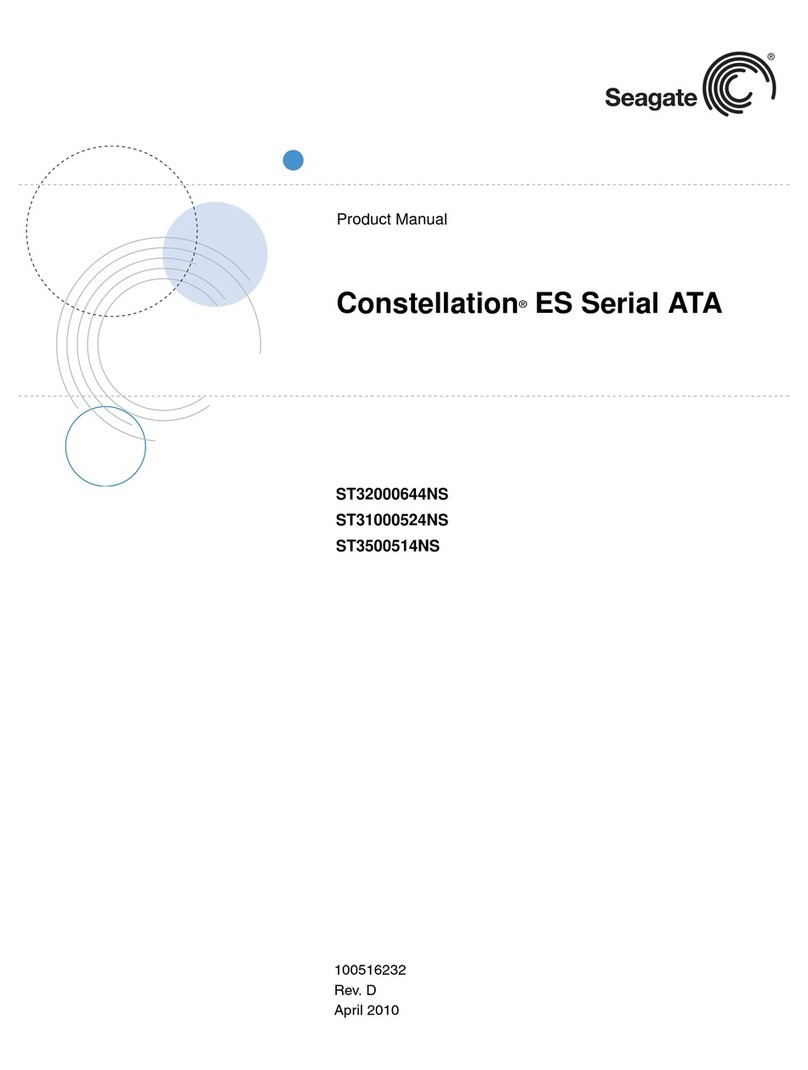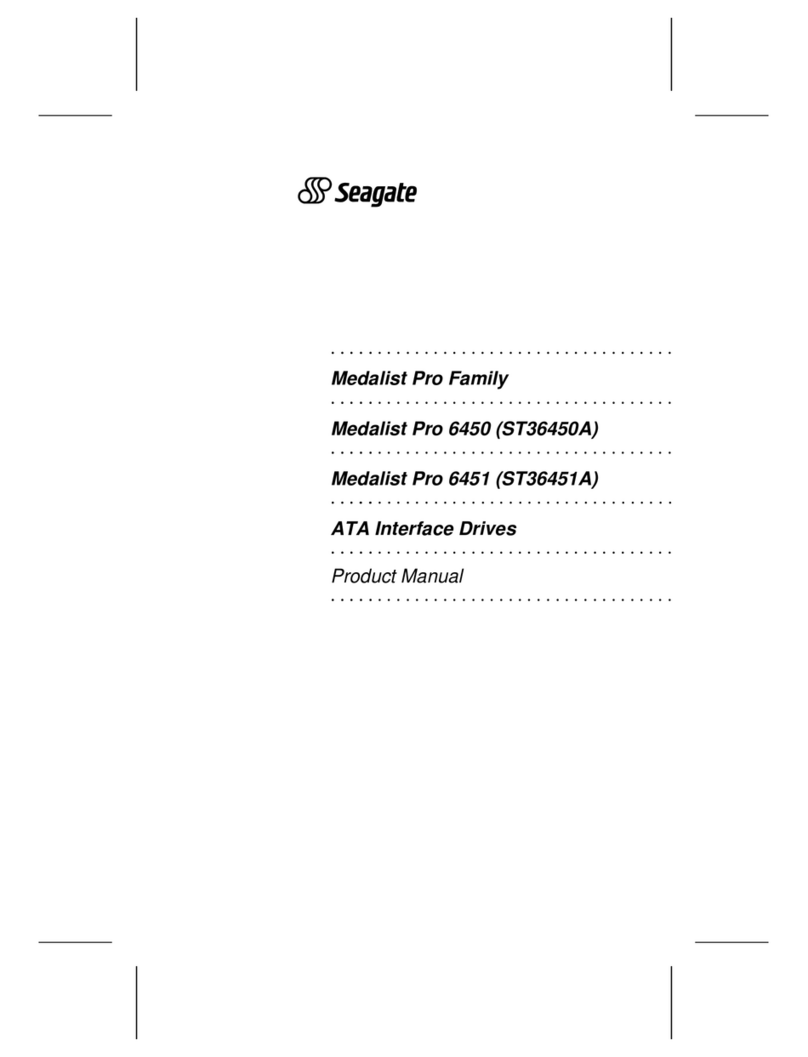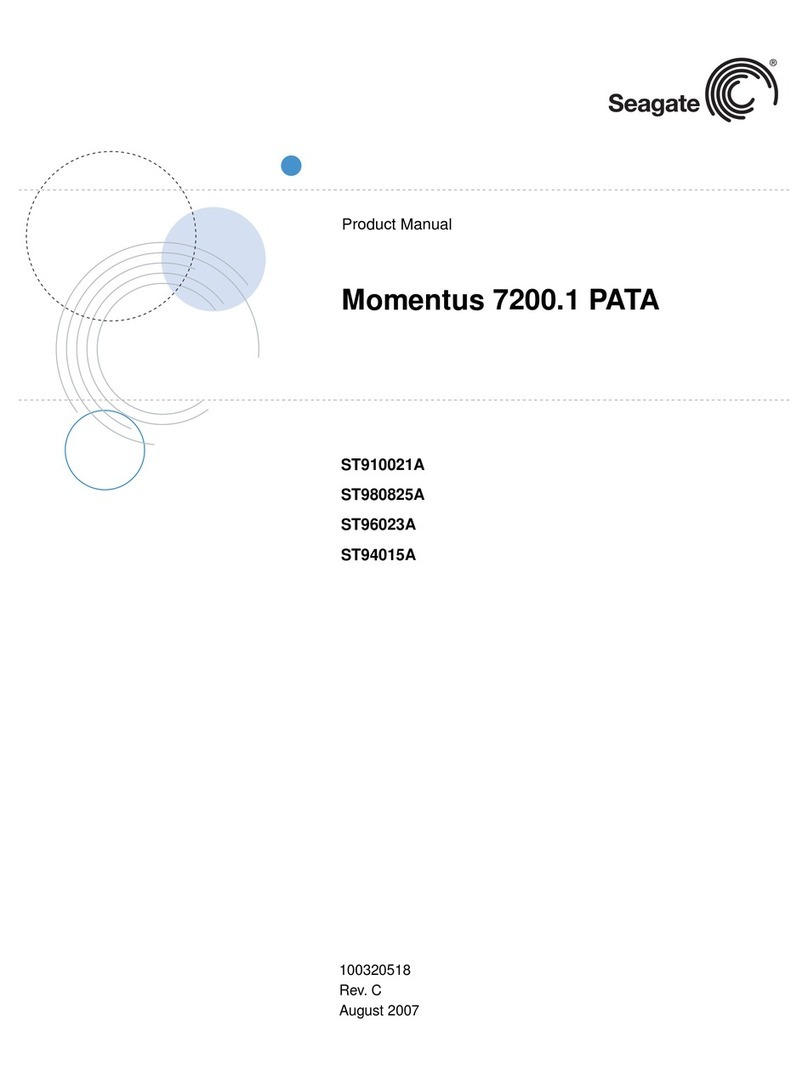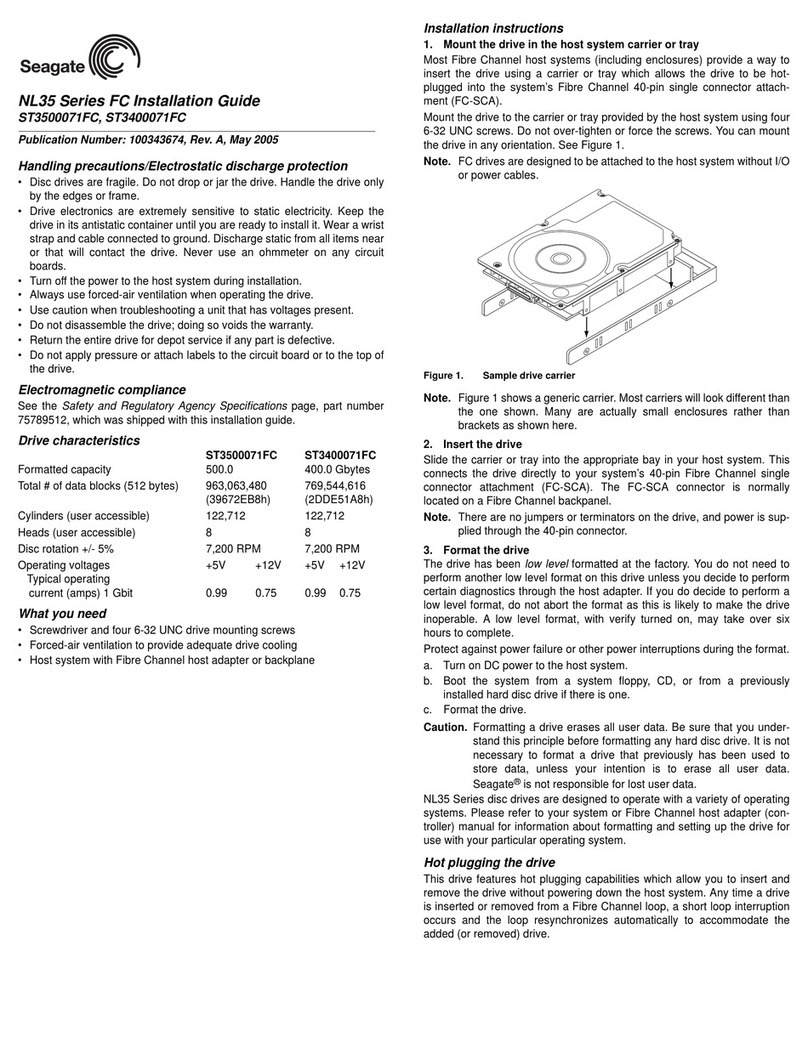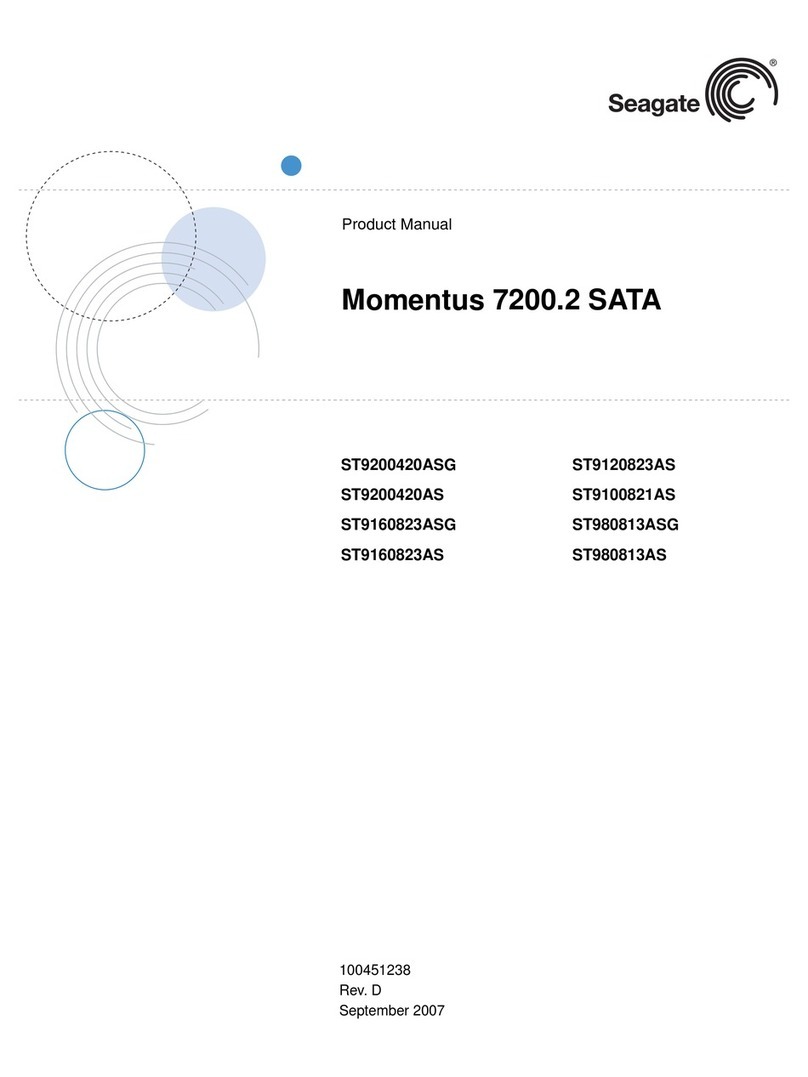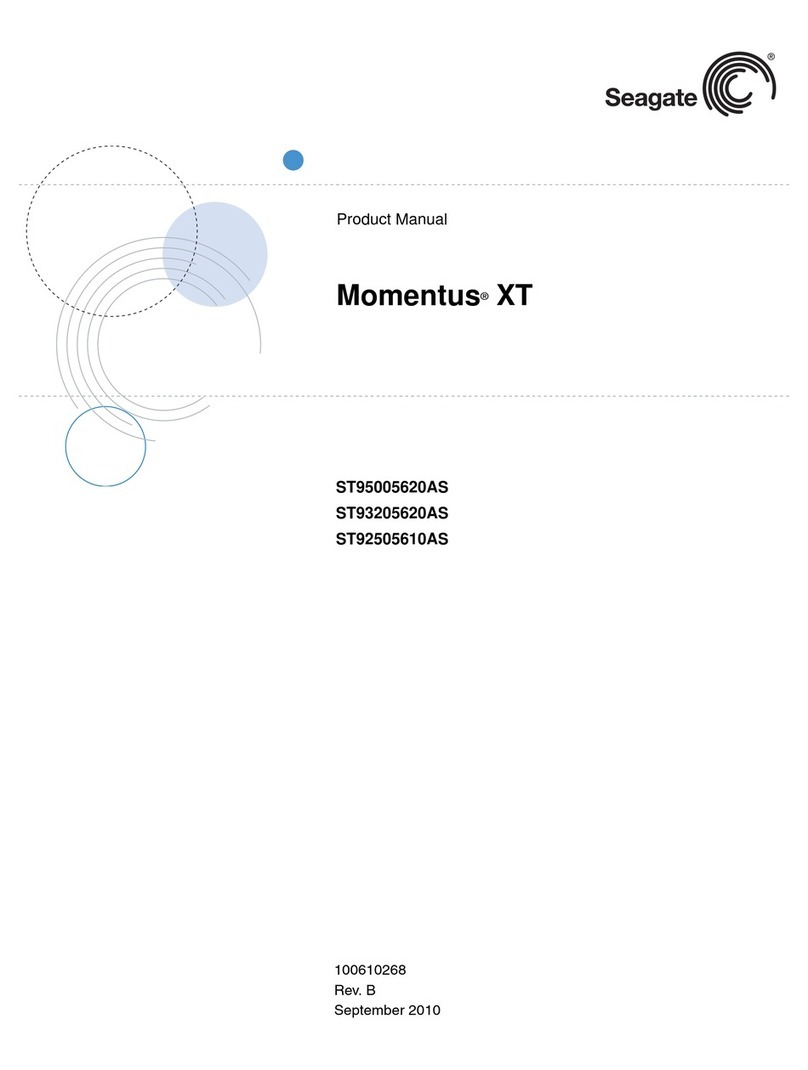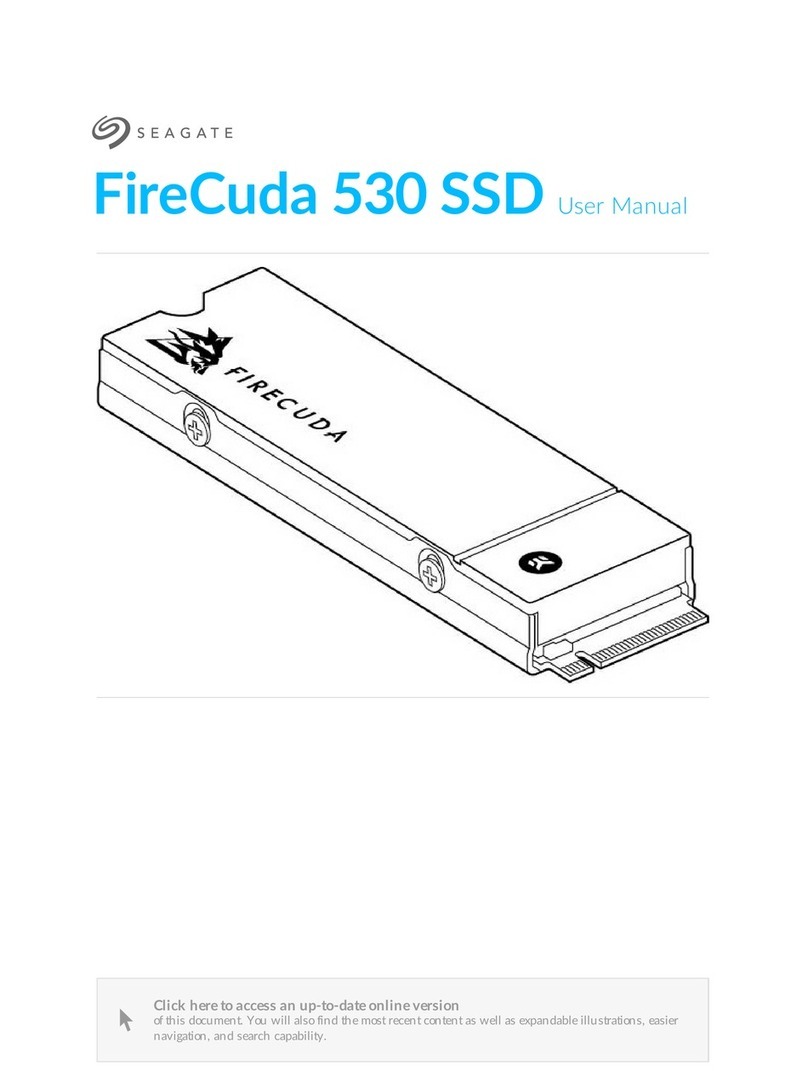Preparing the Drive with DiscWizard
Installing a Single Drive
If you are installing a single drive, we recommend using DiscWizard to
automatically partition and format your drive. DiscWizard software is
available at www.seagate.com. During the download, the Diskette Creator
creates a portable bootable diskette. To run DiscWizard:
1. Insert your bootable DiscWizard diskette and follow the instructions.
DiscWizard will guide you through the installation process.
2. Boot your computer from the Windows operating system CD-ROM or
from your system startup diskette with the Windows CD loaded. At the
prompt, type
setup.
Installing a Slave Drive
If you are installing a second drive, or slave, to your system, use the
DiscWizard software available at www.seagate.com.
Note. If you
do not
want to install your drive using either DiscWizard or
Disk Manager, see “Standard Microsoft Installation” below to partition
and format your drive.
Standard Microsoft Installation
!
Caution.Partitioning or formatting a drive erases all data on it.
Seagate assumes no liability if you erase your data.
Drive Partitioning
Partitioning divides the drive into sections or partitions that function as
separate logical drives (labeled C,D,E, etc.). To partition your new drive:
1.Insert a bootable startup diskette and restart your computer.
2. Run fdisk and create a primary DOS partition.
3. Mark the partition as
active
to make the partition bootable.
Drive Formatting
!
Caution. Use the correct drive letters to prevent formatting a drive that
already contains data.
1. At the A: prompt, type format
x
:where
x
is the letter of your first new
partition. Repeat the format process for all new partitions.
2. Proceed to “Loading the Operating System” below.
Loading the Operating System
Note. The operating system needs to be installed on the master drive
only. It is not required when adding a second drive.
1. Boot your computer from your Windows operating system CD-ROM or
from your system startup diskette with the Windows CD loaded.
2. At the prompt, type setup and continue with the Windows setup.
Troubleshooting
If your drive is not working properly, follow these troubleshooting steps.
1. Does the drive spin up? A spinning drive produces a faint whine and
clicking noise that begins when power is applied. If your drive does not
spin, check that the power connector and interface cable are securely
attached and the jumpers are installed correctly.
2. Does the computer recognize the drive? Verify that the drive is
enabled in the system CMOS or setup program. If not, select the
autodetect option and enable it. If your drive has a problem, it may not
be recognized by the system.
3. Does FDISK detect the drive? Run the FDISK program located on
your Windows startup diskette. Type fdisk/status to verify that your
hard drive is present.
4. Does Scandisk find the drive defect-free? Scandisk is a utility
located on your Windows startup diskette that scans the drive for
defects. If defects are detected, this may be an indication of a problem.
5. Why won’t the drive format to full capacity? Verify that your BIOS
has autodetect and LBA mode enabled. Otherwise you may need to use
Disk Manager to achieve the full capacity of your drive. Download the
latest version from www.seagate.com or find it on your CD.
6. The computer hangs on startup. Verify that your system is ATA/100
compatible with the UDMA mode setting. Some legacy BIOS cause
hangs
on startup or other problems if notATA/100 compatible. For more
information, see the earlier section on the Ultra ATA/100 requirements. In
addition, some legacy BIOS may cause a hang due to the large drive
capacity. Consider using the alternate capacity jumper if it is available on
your drive model.
Use the alternate capacity jumper if your computer does not support
higher capacity drives. The jumper will limit 40-Gbytes drives and larger
to 32 Gbytes.
Note.If these steps do not solve the problem, contact your dealer or visit
http://seatools.seagate.com to download SeaTools disc diagnostics
software and more troubleshooting advice.
Seagate Support Services
For online information about Seagate products, visit www.seagate.com or
If you need further help installing your drive, first consult your dealer.
Dealers are familiar with their unique system configurations and can help
you with system conflicts and other technical issues. If you need additional
help, you can talk to a Seagate technical support specialist. Before calling,
note your system configuration and drive model number.
Africa +31-20-316-7222 NewZealand 0800-443988
Australia 1800-14-7201 Norway 800-11391
Austria 0 800-20 12 90 Poland 00 800-311 12 38
Belgium 0 800-74 876 Singapore 800-1101-150
Denmark 80 88 12 66 Spain 900-98 31 24
France 0 800-90 90 52 Sweden 0 207 90 073
Germany 0 800-1826831 Switzerland 0 800-83 84 11
HongKong 800-90-0474 Taiwan +886-2-2514-2237
India 1-600-33-1104 Thailand 001-800-11-0032165
Indonesia 001-803-1-003-2165 Turkey 00 800-31 92 91 40
Ireland 1 800-55 21 22 United Kingdom 0 800-7835177
Italy 800-790695 USA/Canada/ 1-800-SEAGATE
or
Malaysia 1-800-80-2335 LatinAmerica +1-405-936-1234
MiddleEast +31-20-316-7222 Other European
Netherlands 0 800-7324283 Countries +31-20-316-7222
Warranty To determine the warranty status of your Seagate disc drive, contact your
place of purchase or visit our Web site at www.seagate.com for more information.
RMA (Return MerchandiseAuthorization) RunSeaToolstodiagnoseyour drive before
requesting a return authorization. In addition, please verify that your drive is defective
by following the troubleshooting checklist in this guide. Seagate offers comprehensive
customer support for all Seagate drives worldwide. Seagate customer service centers
are the only facilities authorized to service Seagate drives. Drive return procedures vary
depending on geographical location and are subject to current International Trade
Regulations.
Shipping Your Drive
Caution. Back up the data on your drive before shipping it. Seagate assumes no
responsibility for data lost during shipping or drive repair. Shipping a drive in an
unapproved container voids the warranty. Pack the drive with foam rubber only.
Do not use peanuts, bubble wrap or newspapers.
Keep your original box and packing materials for storing or shipping your drive. To
preserve the warranty status of your drive, any product returned to Seagate must be
properly packaged in the original box or a Seagate-approved container to prevent
physical and electrical damage while in transit.
Electromagnetic Compliance for the European Union Thismodelcomplieswiththe
EuropeanUnion requirements ofthe Electromagnetic Compatibility Directive89/336/EEC
of 03 May 1989 as amended by Directive 92/31/EEC of 28 April 1992 and Directive 93/
68/EEC of 22 July 1993. Compliance of this drive, as a system component, was
confirmed with a test system. We cannot guarantee that your system will comply. The
drive is not meant for external use (without properly designed enclosure, shielded I/O
cable, etc.). Sicherheitsanleitung 1. Das Gerrät ist ein Einbaugerät, das für eine
maximaleUmgebungstemperatur von 55°C vorgesehen ist. 2. ZurBefestigungdes
Laufwerks werden 4 Schrauben 6-32 UNC-2Abenötigt. Bei seitlicher Befestigung darf die
maximale Länge der Schrauben im Chassis nicht mehr als 3,3 mm und bei Befestigung
an der Unterseite nicht mehr als 5,08 mm betragen.
3. Als Versorgungsspannugen werden benötigt: +5V ±5% 0,6A; +12V ±% 0,8A(1,9Afur
ca. 30 Sek. fur ±10%) 4. Die Versorgungsspannung muss SELV entsprechen.
5.Alle Arbeiten auf dem Festplatte dürfen nur von Ausgebildetem Servicepersonal
durchgeführt werden. Bitte entfernen Sie nicht die Aufschriftenschilder des Laufwerkes.
6. Der Einbau des Laufwerkes muss denAnforderungen gemäss DIN IEC 950 VDE 0805/
05.90 entspreche.
© 2002 Seagate Technology LLC. All rights reserved.
Publication Number: 100240407, Rev. A, Printed in USA, October 2002
Seagate, Seagate Technology, and the Seagate logo are either registered trademarks or
trademarks of Seagate Technology LLC. U7, DiscWizard, SeaShell and SeaShield are
either registered trademarks or trademarks of Seagate Technology LLC. Other product
names are registered trademarks or trademarks of their owners.